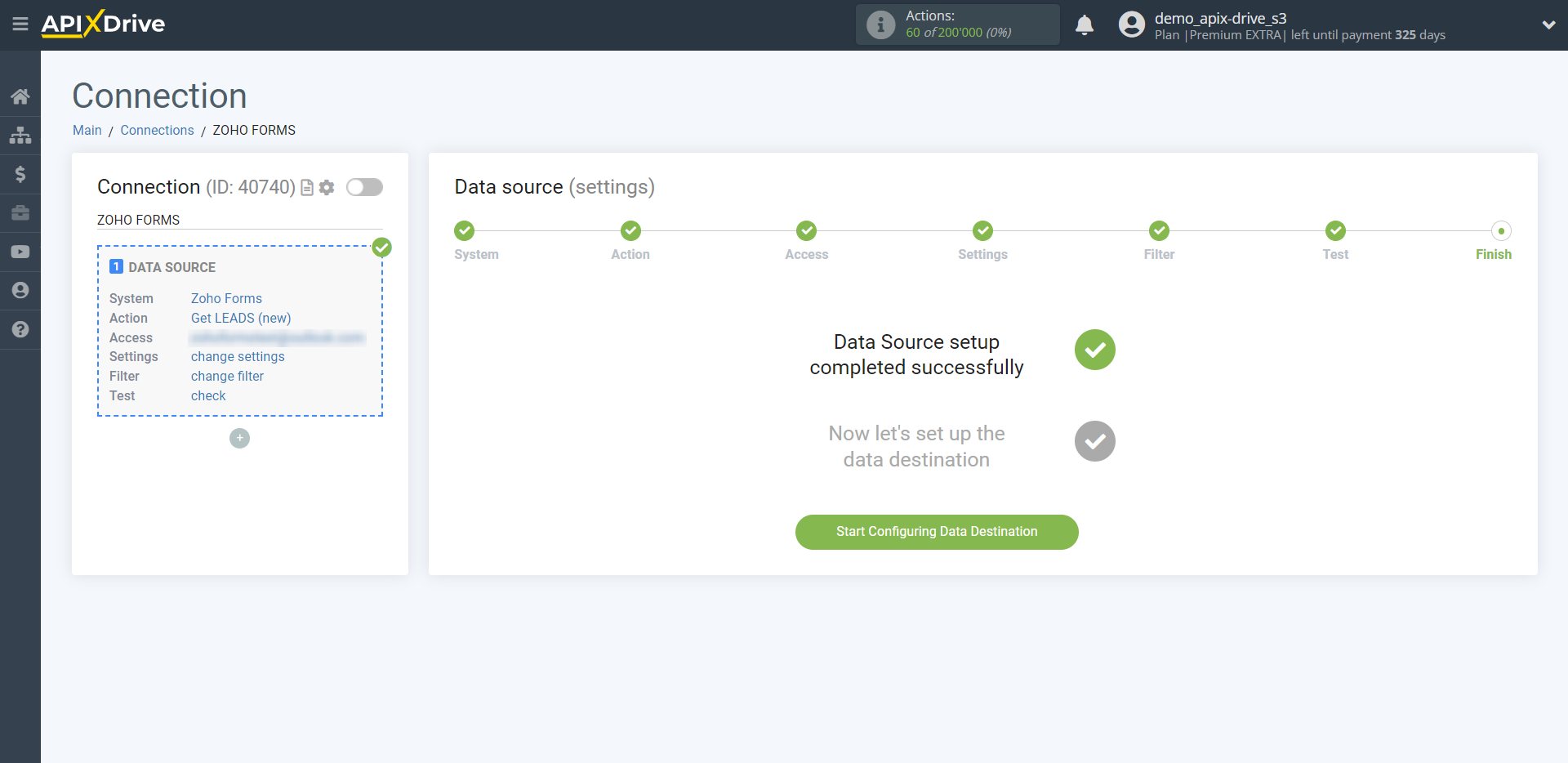How to Connect Zoho Forms as Data Source
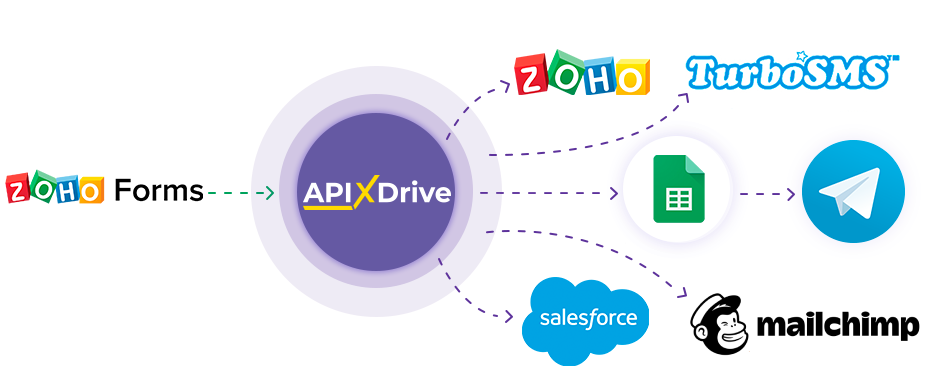
The integration will allow you to get form responses from Zoho Forms, passing them to other systems. For example, you can transfer new responses to CRM or GoogleSheets, send them as notifications to a group of managers, so as not to miss a single response. You can also send data in the form to the SMS or Email mailing service. So you can automate the process of processing responses to forms as efficiently as possible using the different services that you use.
Let's go through the entire Zoho Forms setup steps together!
Navigation:
1. What data can be get from Zoho Forms?
2. How to connect an Zoho Forms account to ApiX-Drive?
3. Select form.
4. An example of data from the form.
To start setup a new connection, click "Create Connection"
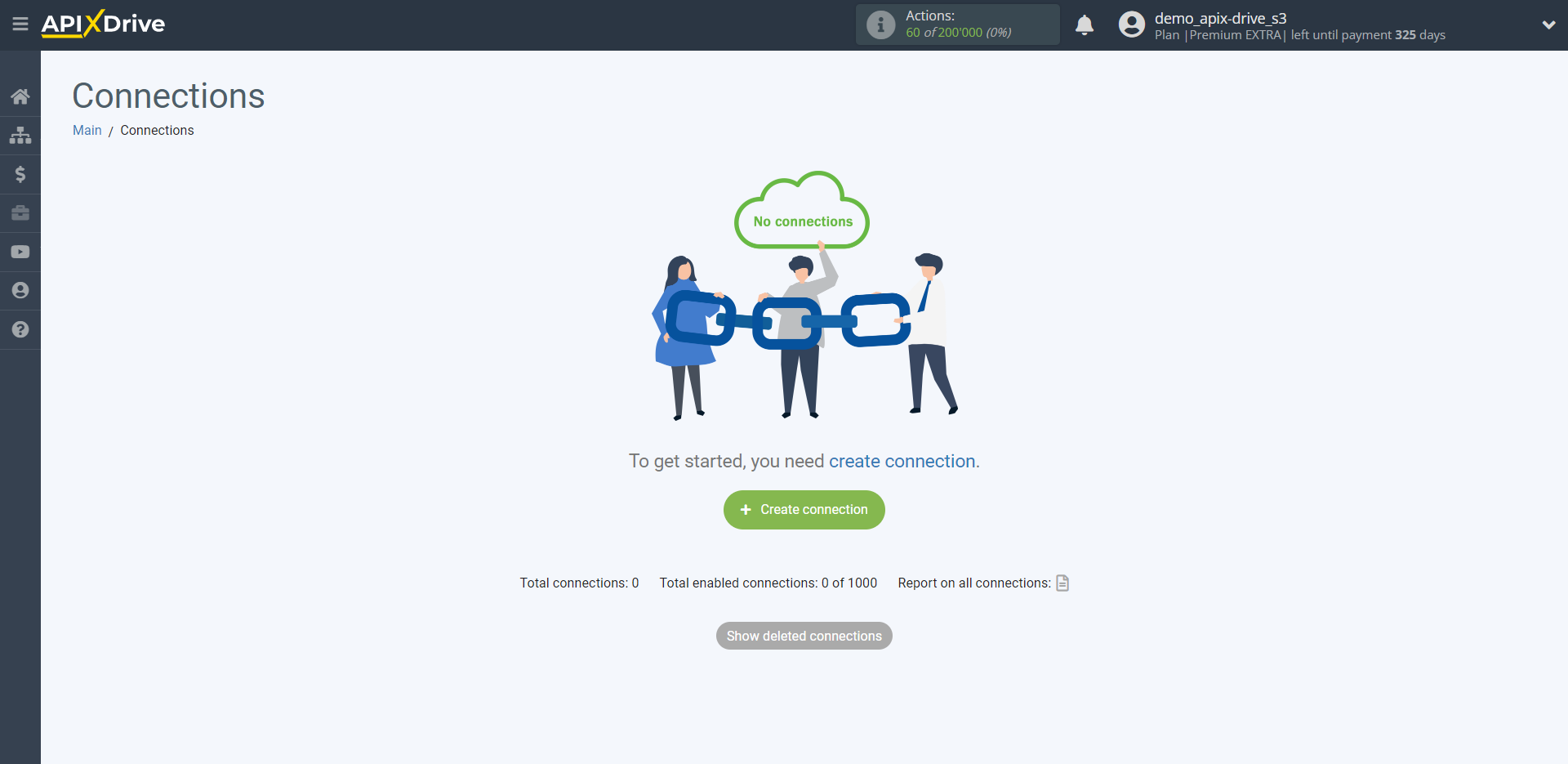
Select a system as the Data Source. In this case, Zoho Forms must be specified.

Next, you need to specify the action "Get LEADS (new)".
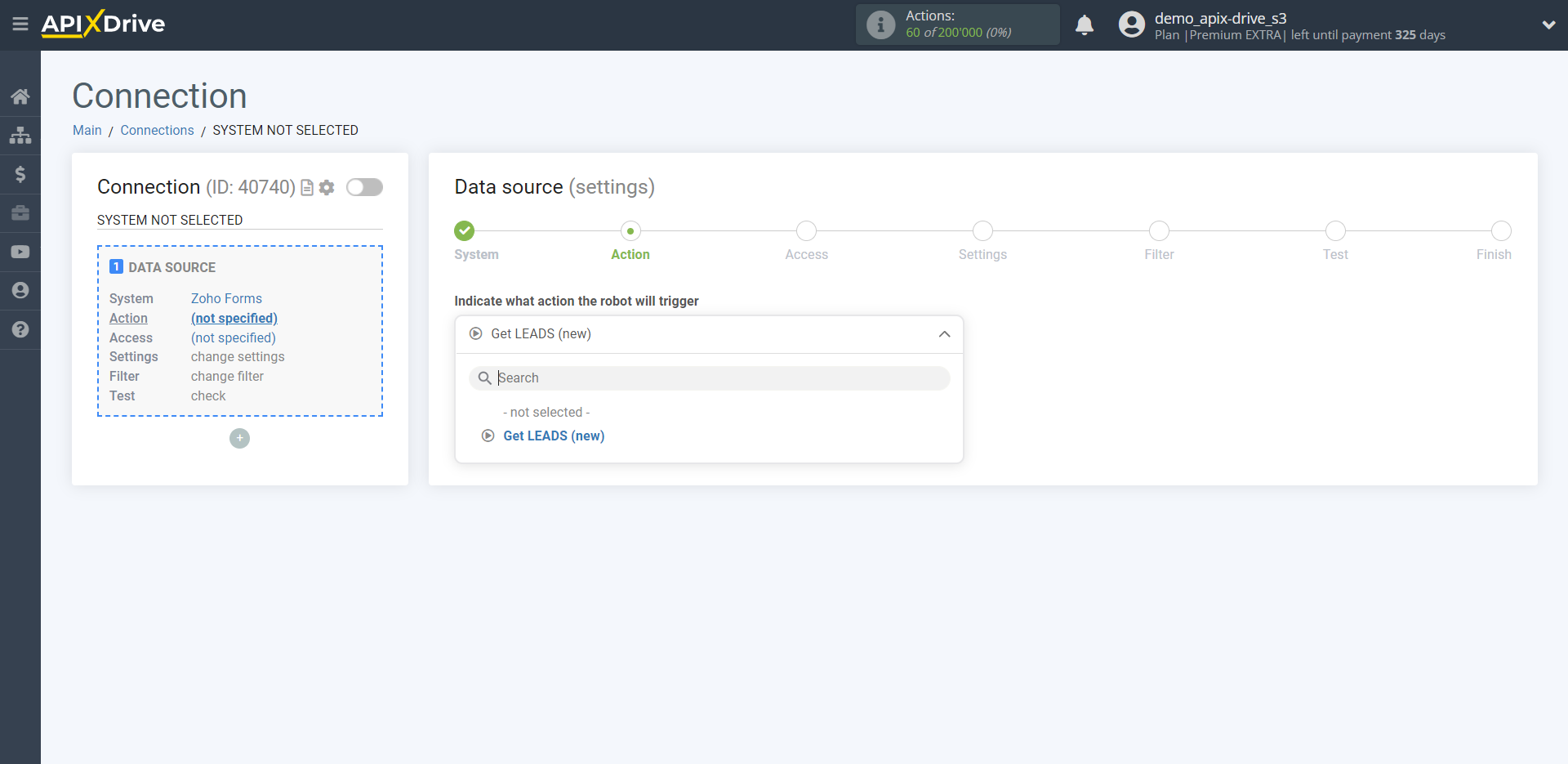
Get LEADS (new) - Apix-drive will get from your Zoho Forms account, all the filled data in your form, which will appear after setup the connection and starting auto-update.
The next step is to select the Zoho Forms account from which will be get the data.
If there are no accounts connected to the system, click "Connect account".
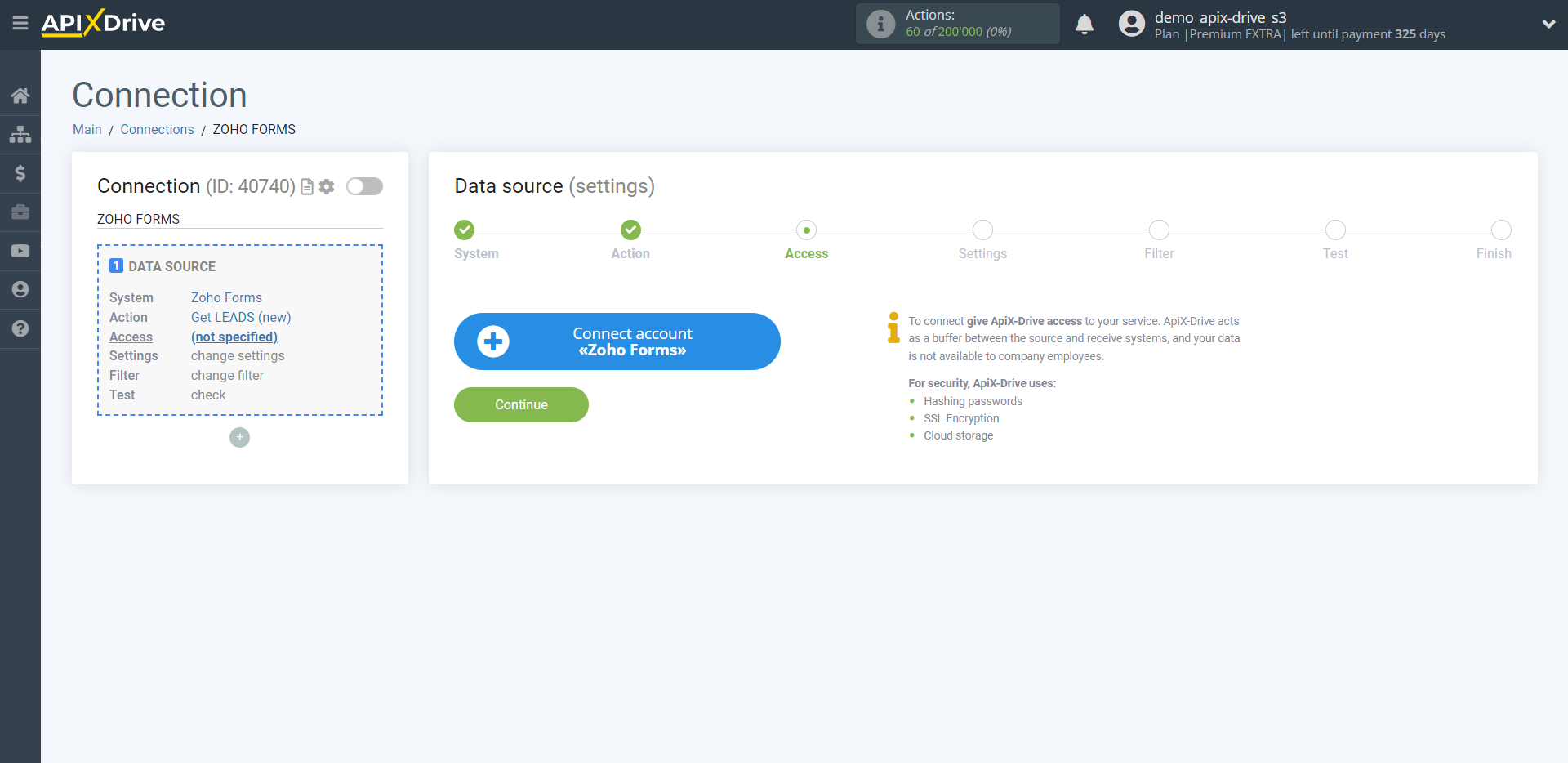
Enter the authorization data in your personal Zoho Forms account.
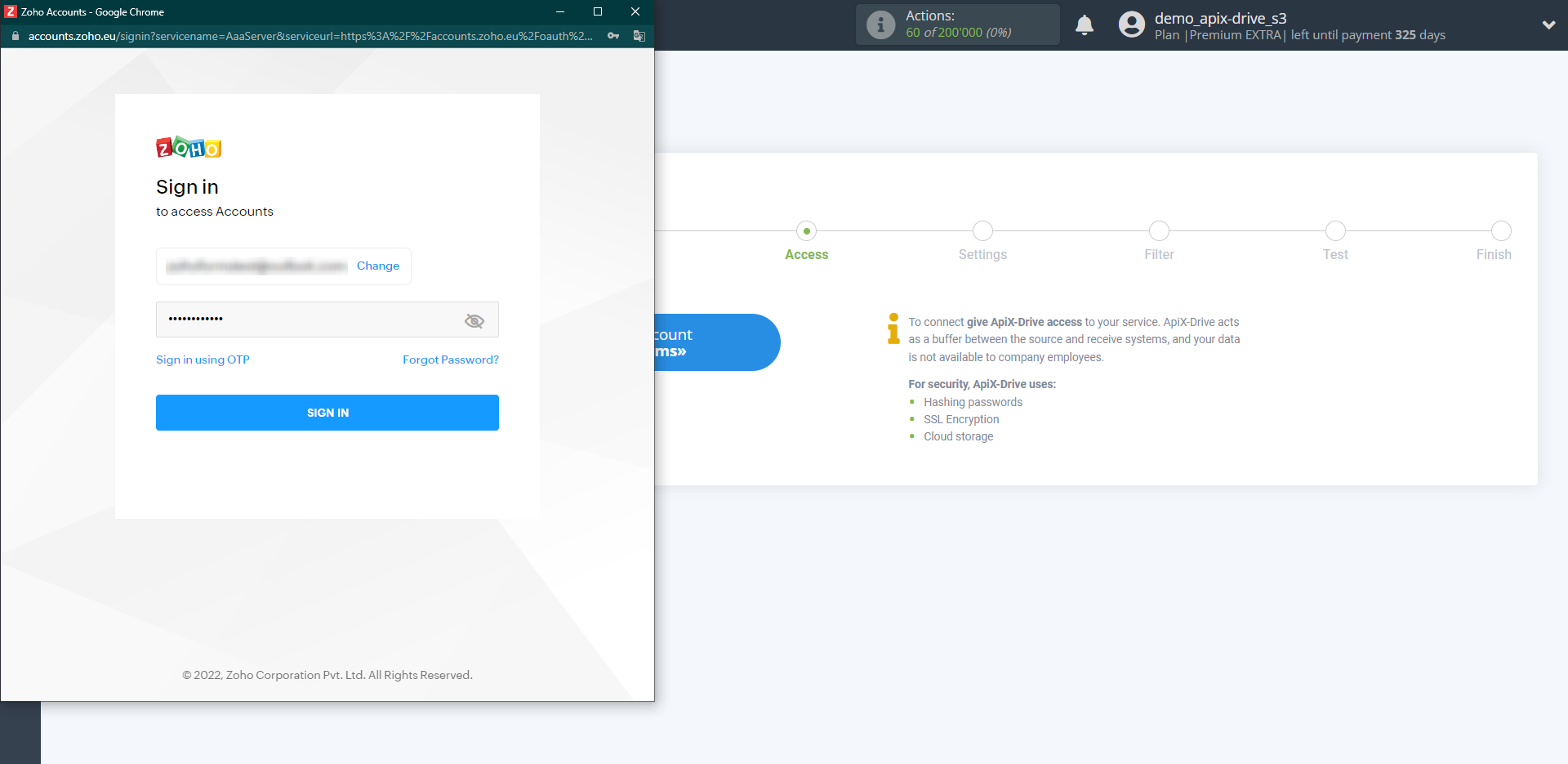
Give your permission to ApiX-Drive to work with this account.
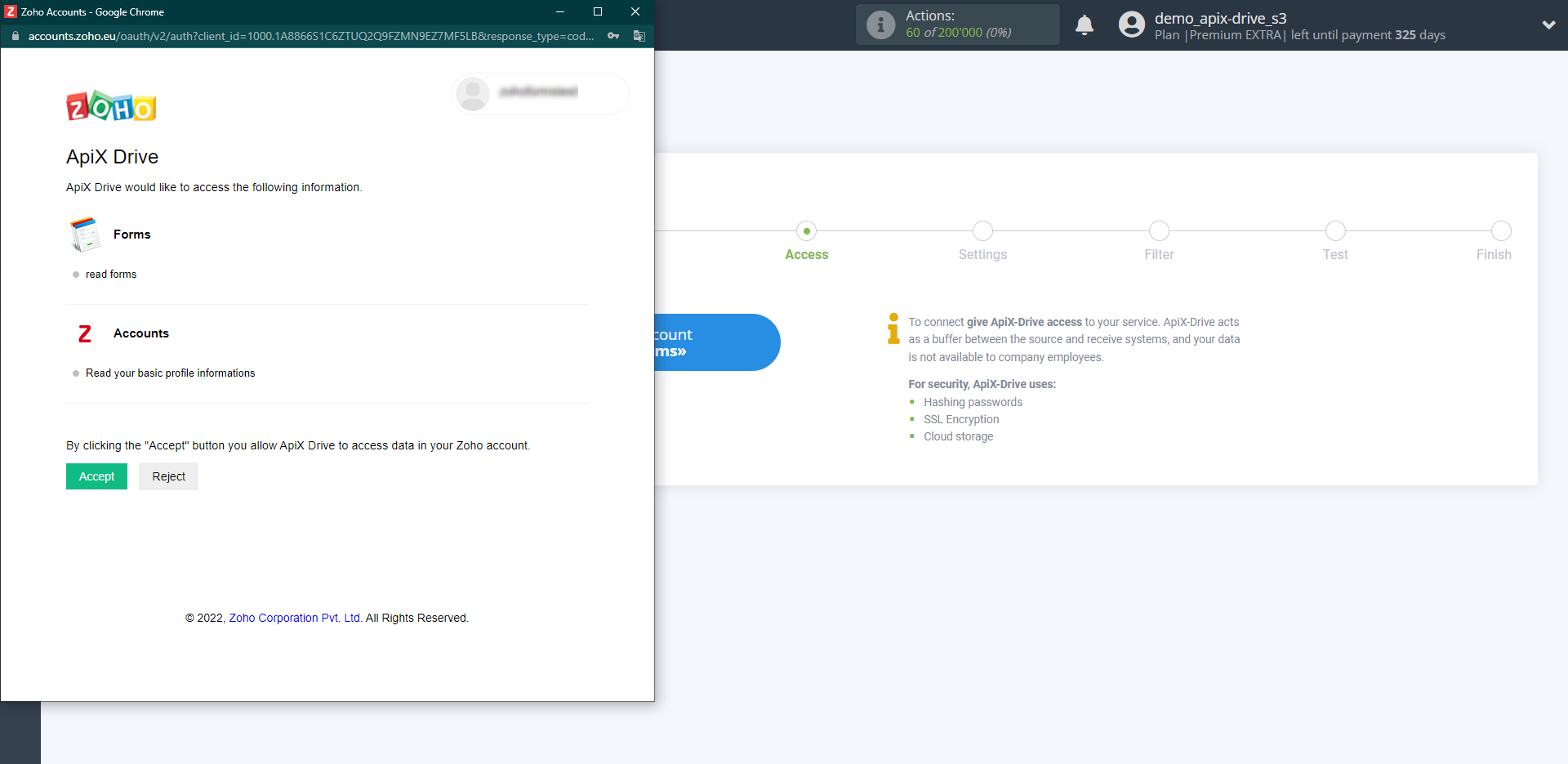
When the connected account is displayed in the "active accounts" list, select it.
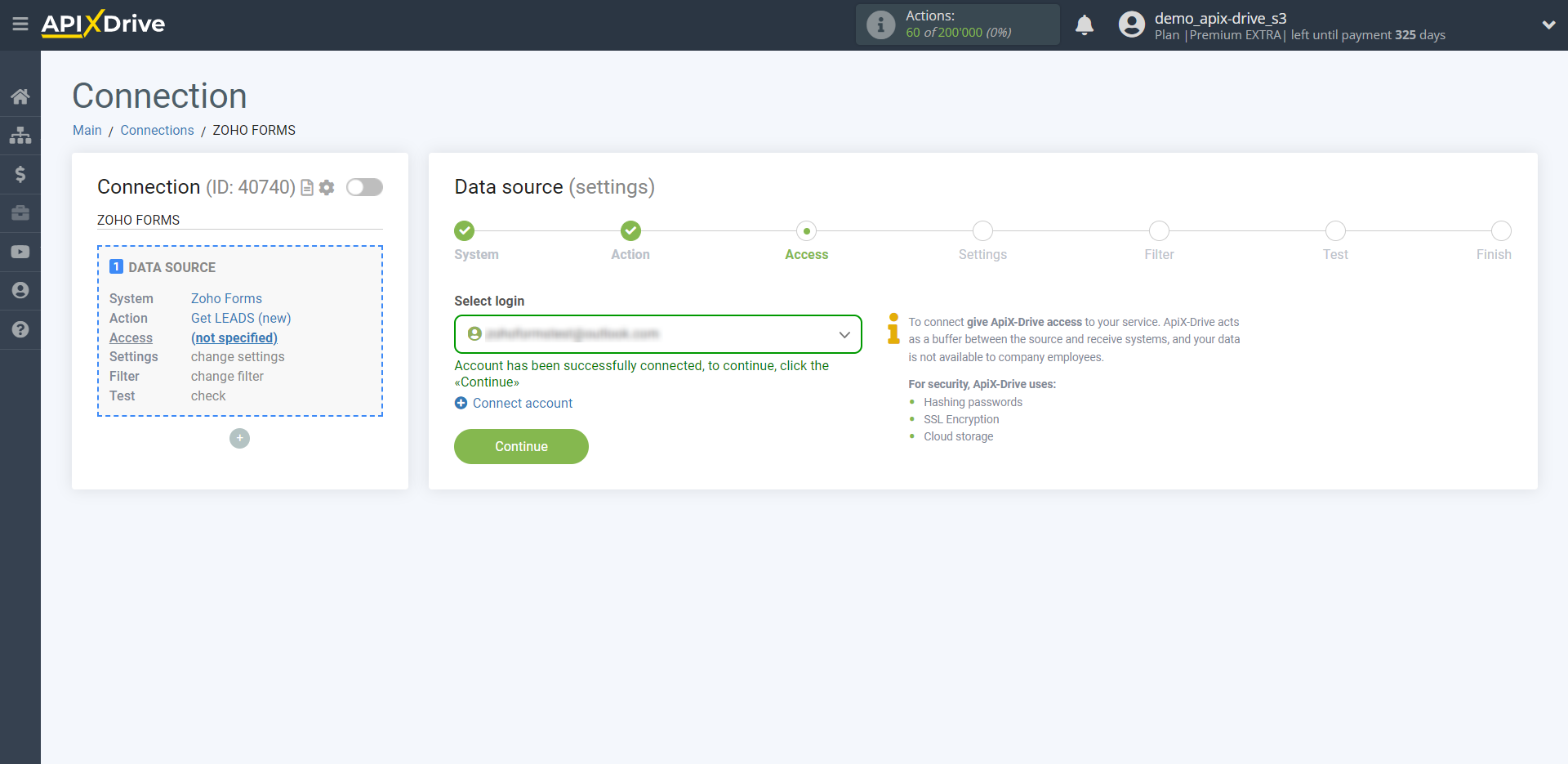
Select the form from which the data will be get from the list.
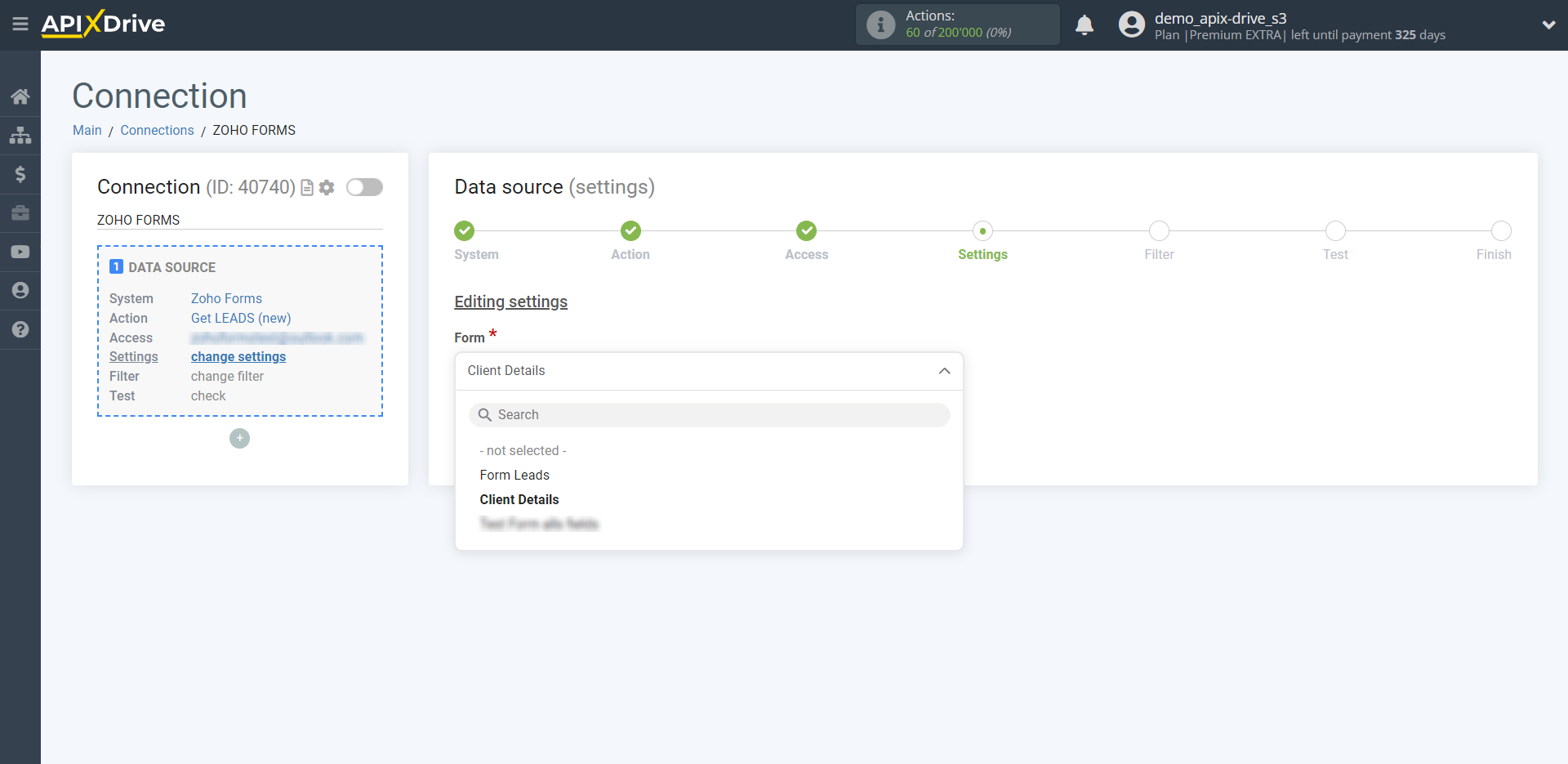
If necessary, you can set up a Data Filter, or click "Continue" to skip this step.
To find out how to setup the Data Filter, follow the link: https://apix-drive.com/en/help/data-filter
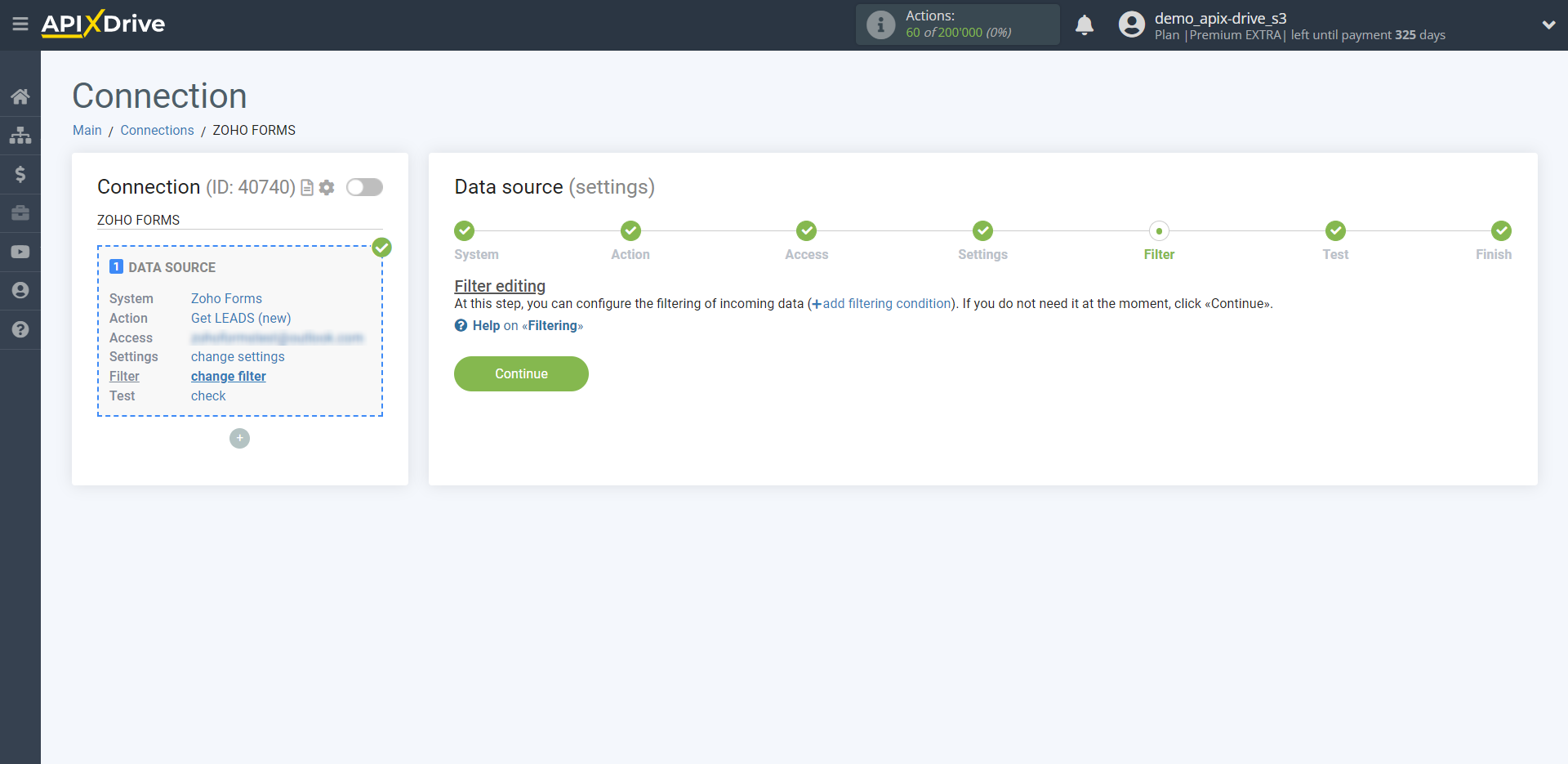
Now you can see the test data for the selected form.
If the test data does not appear automatically - click "Load test data from Zoho Forms".
If you want to change the settings - click "Edit" and you will go back one step.
If everything suits you, click "Next".
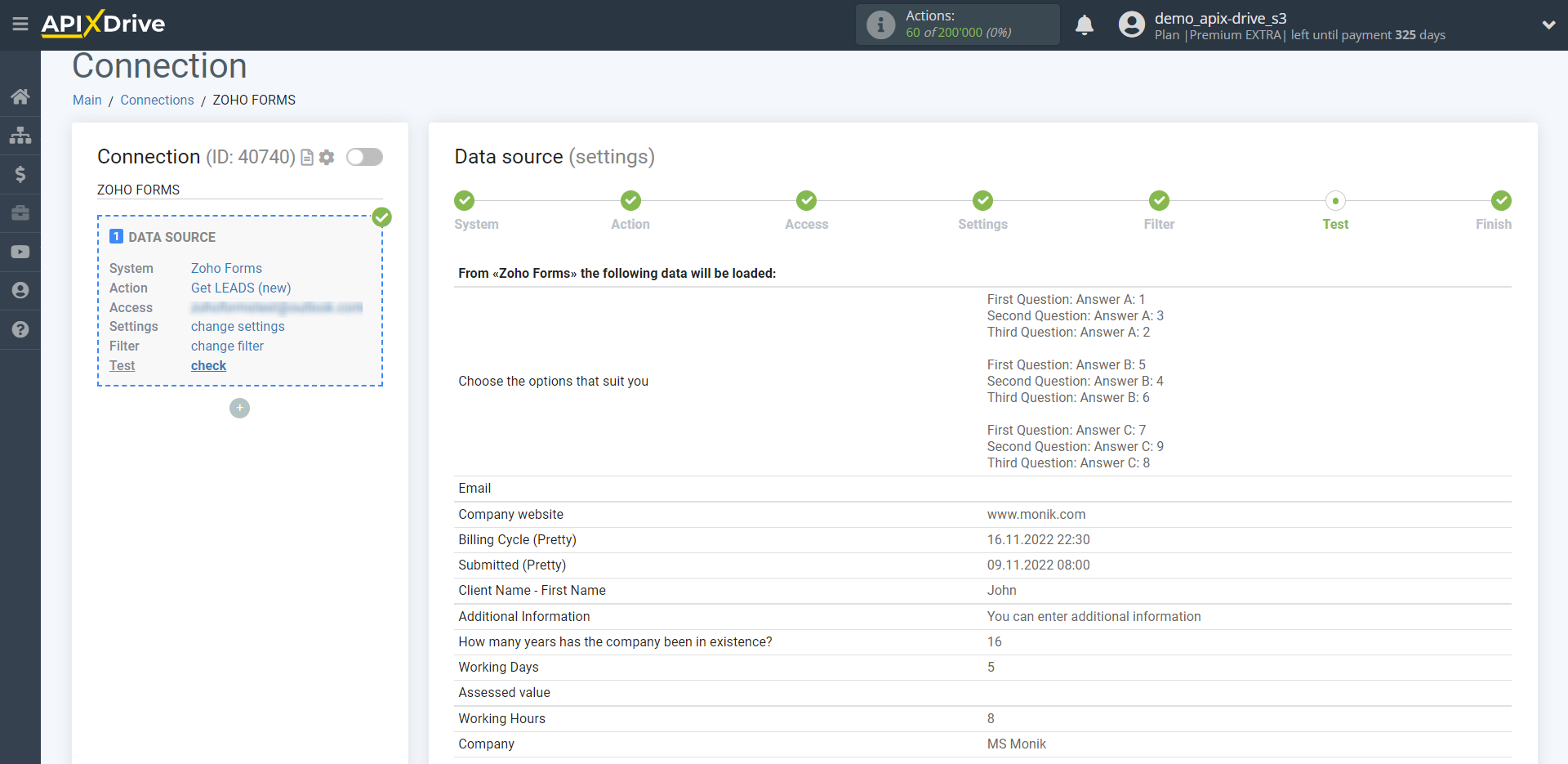
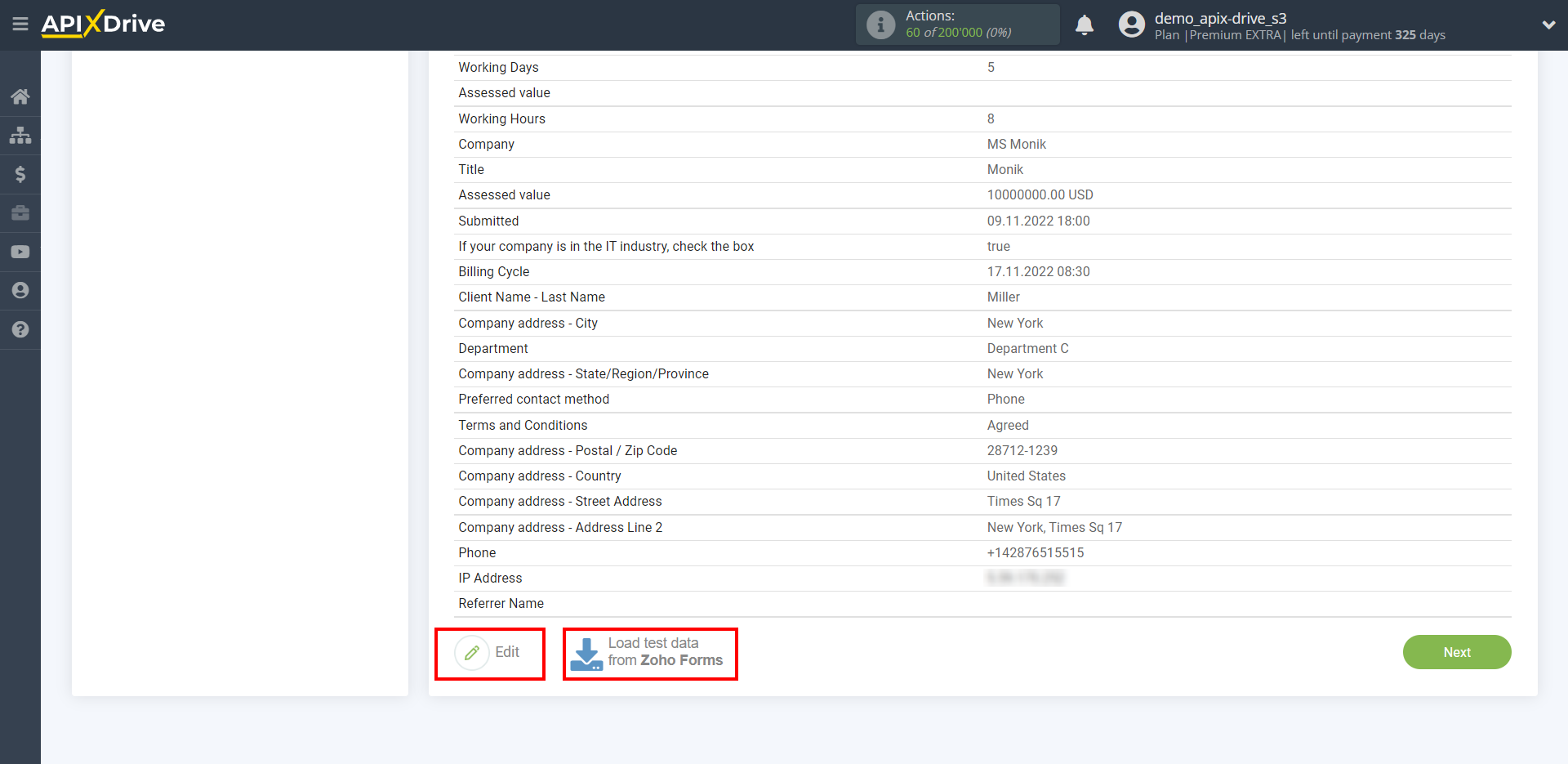
It is advisable to wait for the form data or generate test data in your Zoho Forms account manually by filling in all the form fields.
If you want to update the test data - click "Load test data from Zoho Forms".
This completes the entire Data Source setup! See how easy it is!?
Now you can start setup the Data Destination system.
To do this, setup it yourself or go to the help section "Data Destination", select the service you need as Data Destination, and follow the setup recommendations.
Good luck!