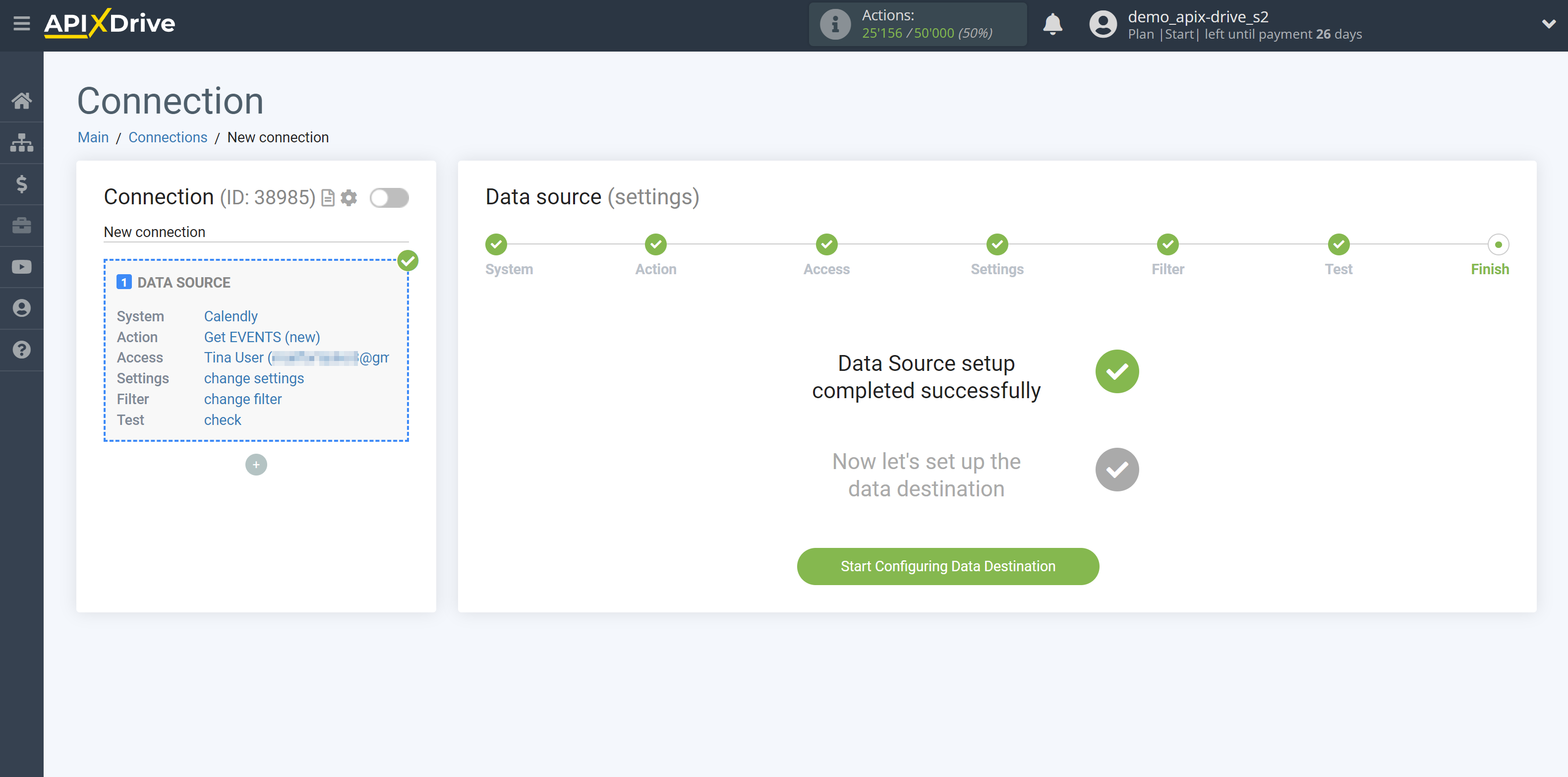How to Connect Calendly as Data Source
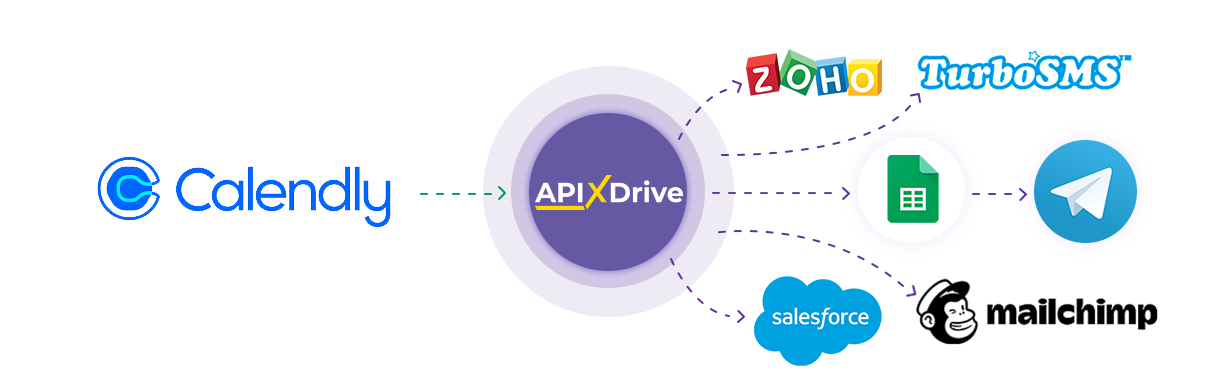
The integration with the Calendly event planning service will allow you to get data about new events and transfer them to other systems. For example, you can create events and post on GoogleSheets, or simply send notifications to messenger so you don't miss any events. You can also post data to the SMS or Email Distribution service. Such automation can significantly simplify your work and save time.
Let's go through the entire Calendly setup steps together!
Navigation:
1. What data can I get from Calendly?
2. How to connect your Calendly account to ApiX-Drive?
3. An example of test data.
To start setup click "Create Connection".
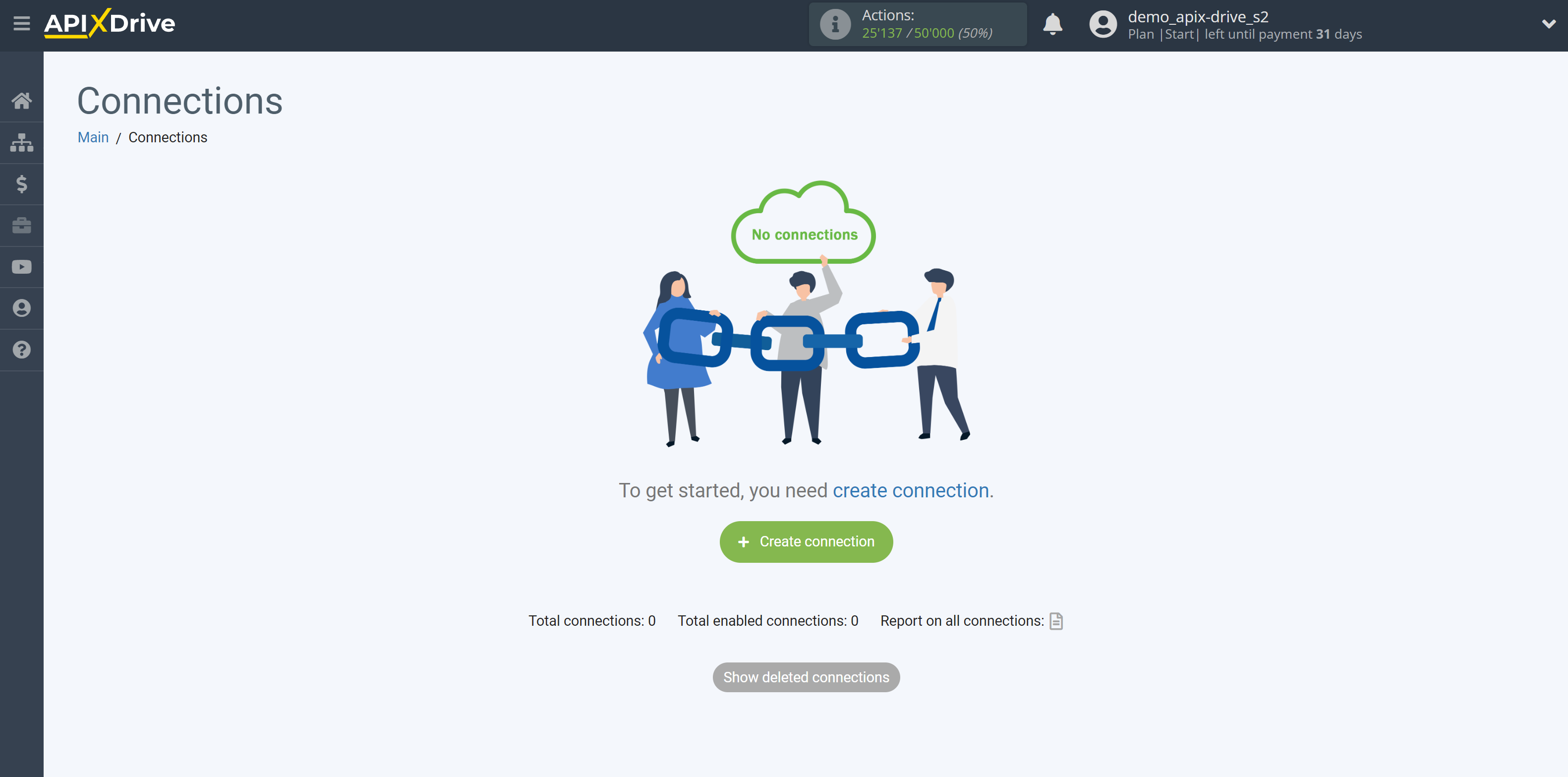
Select a system as the Data Source. In this case, you must specify Calendly.
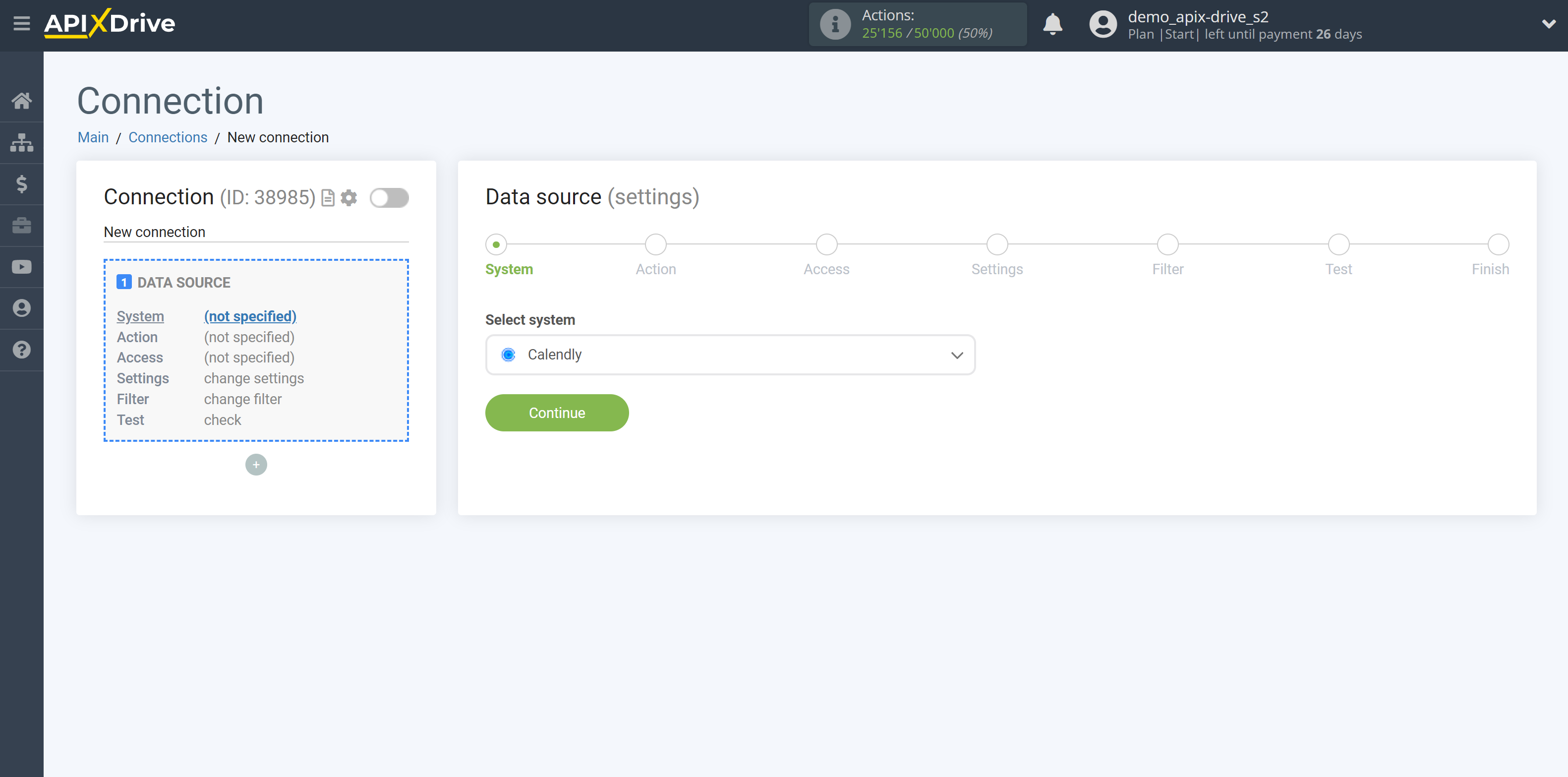
Next, you need to specify the action "Get EVENTS (new)".
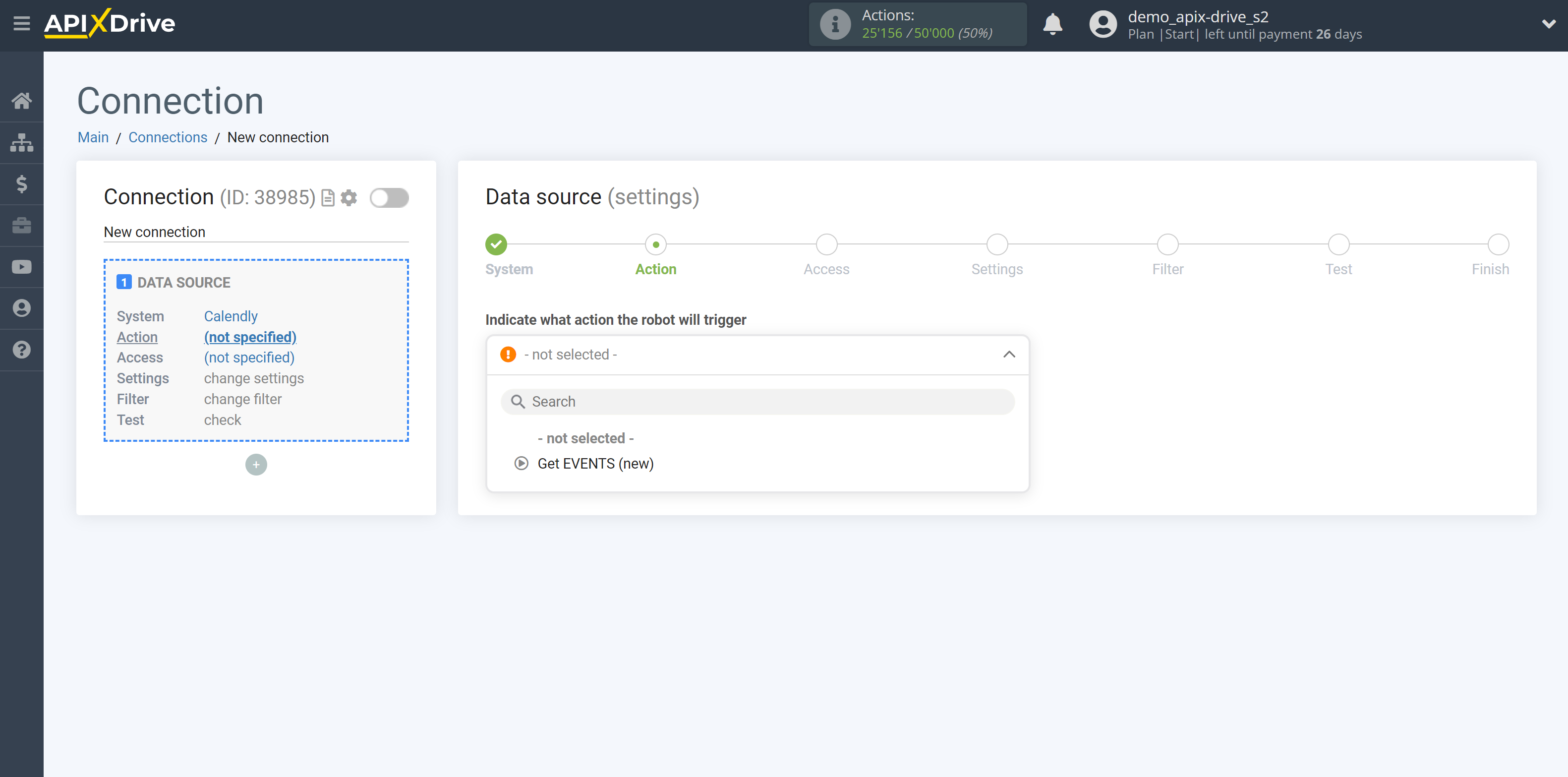
The next step is to select a Calendly account to serve as the Data Source.
If there are no accounts connected to the system, click "Connect account".
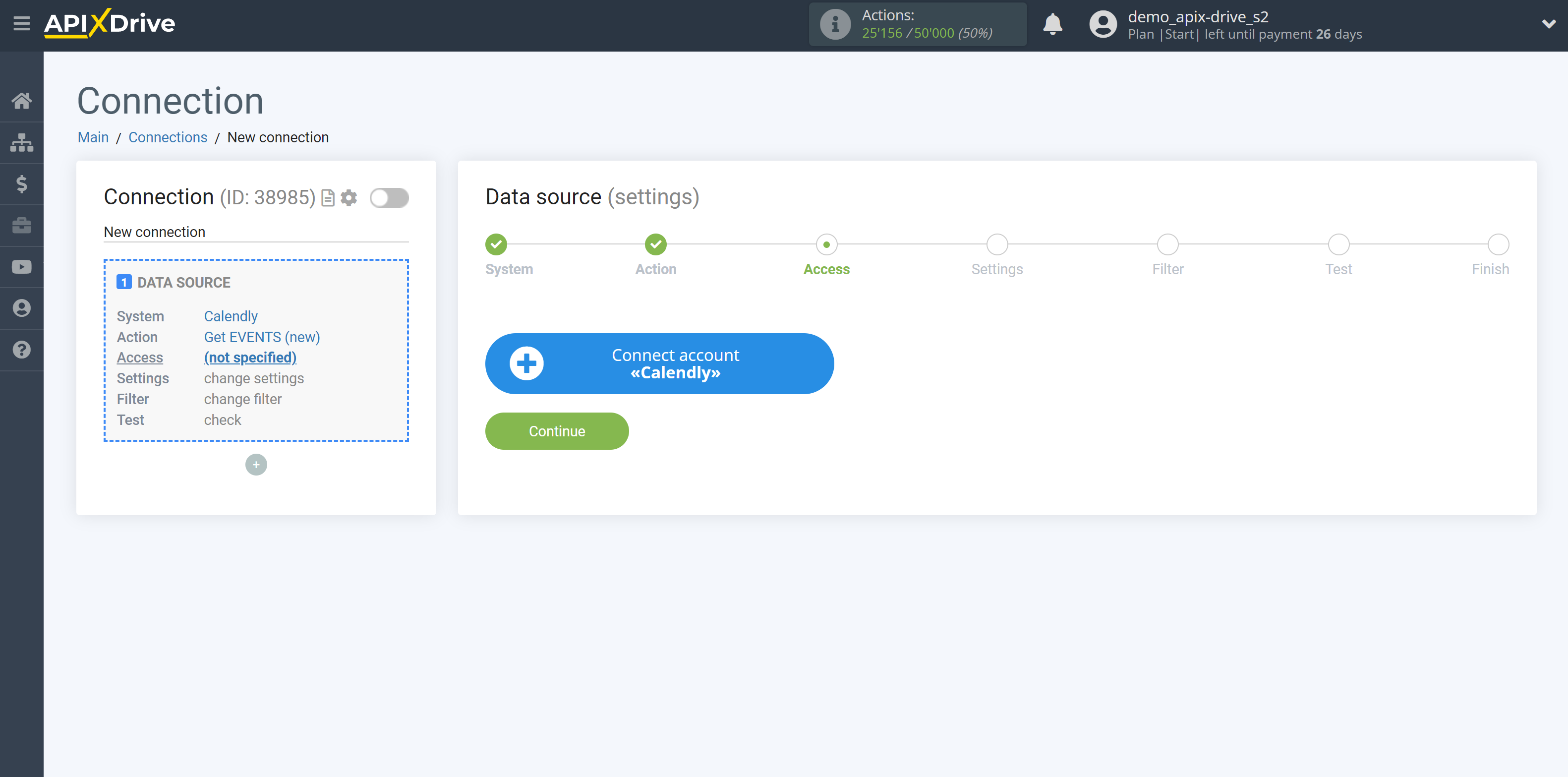
Next, you need to enter the login from your Calendly account.
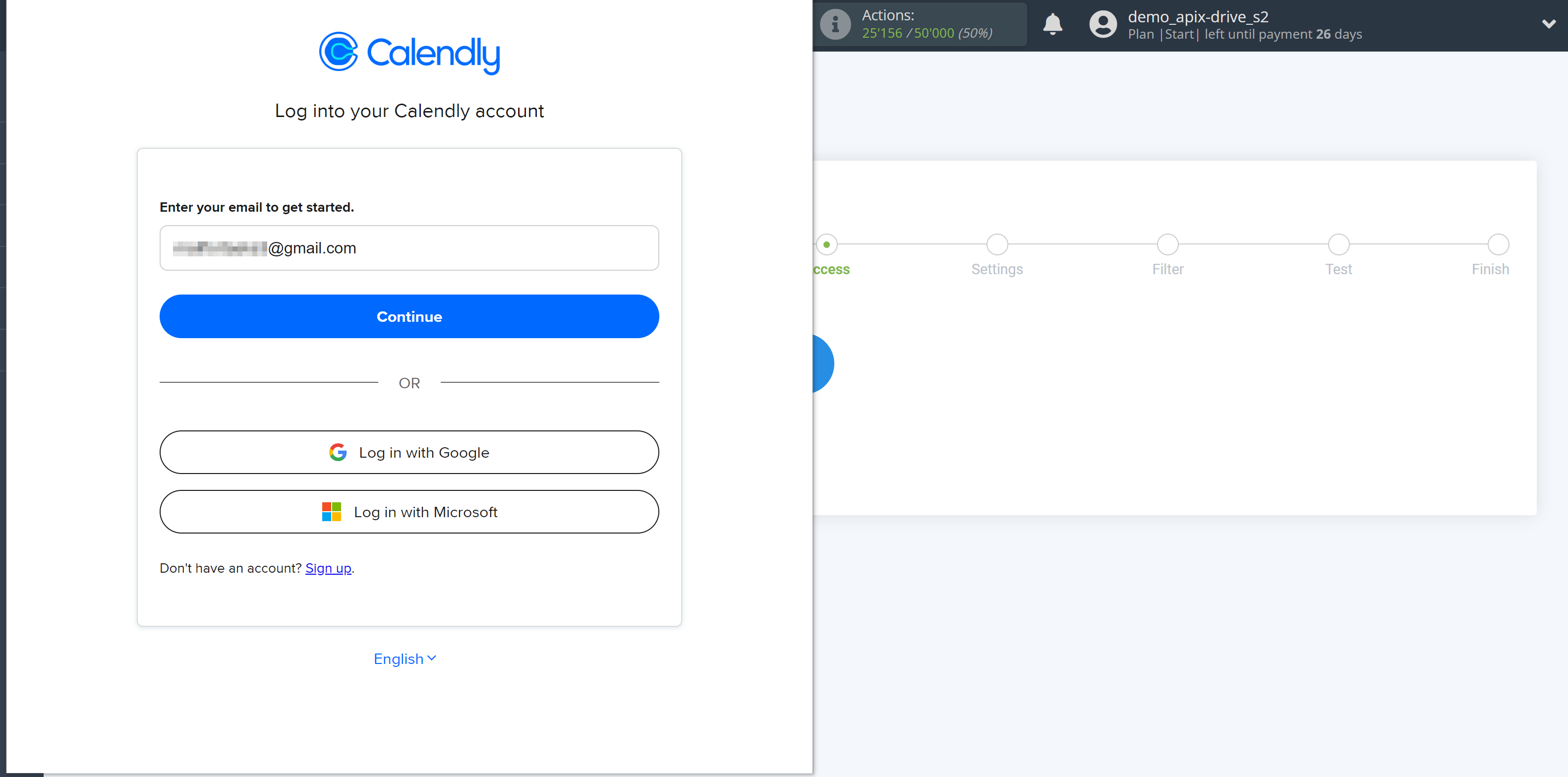
Now you need to enter the password for your Calendly account.
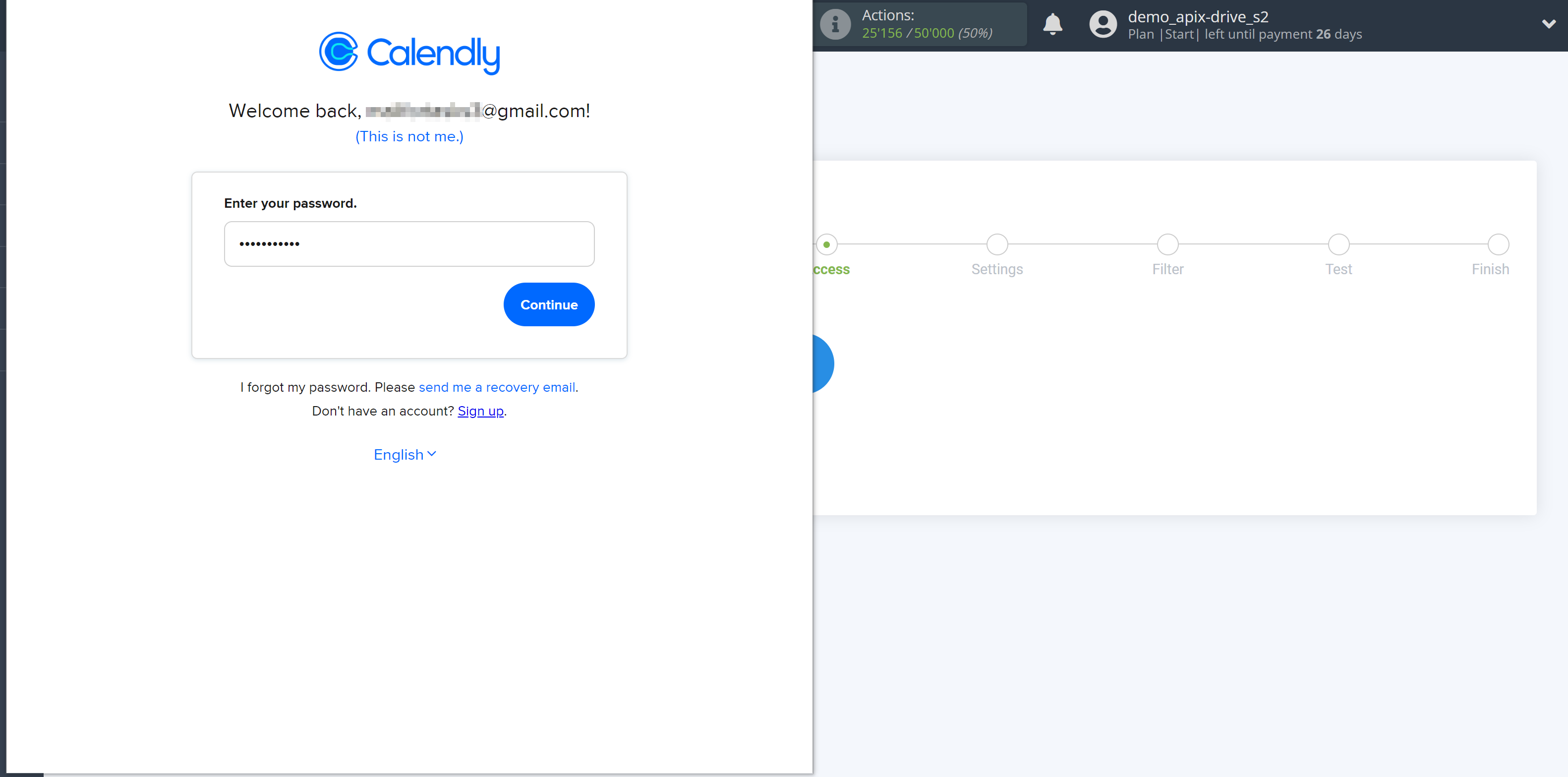
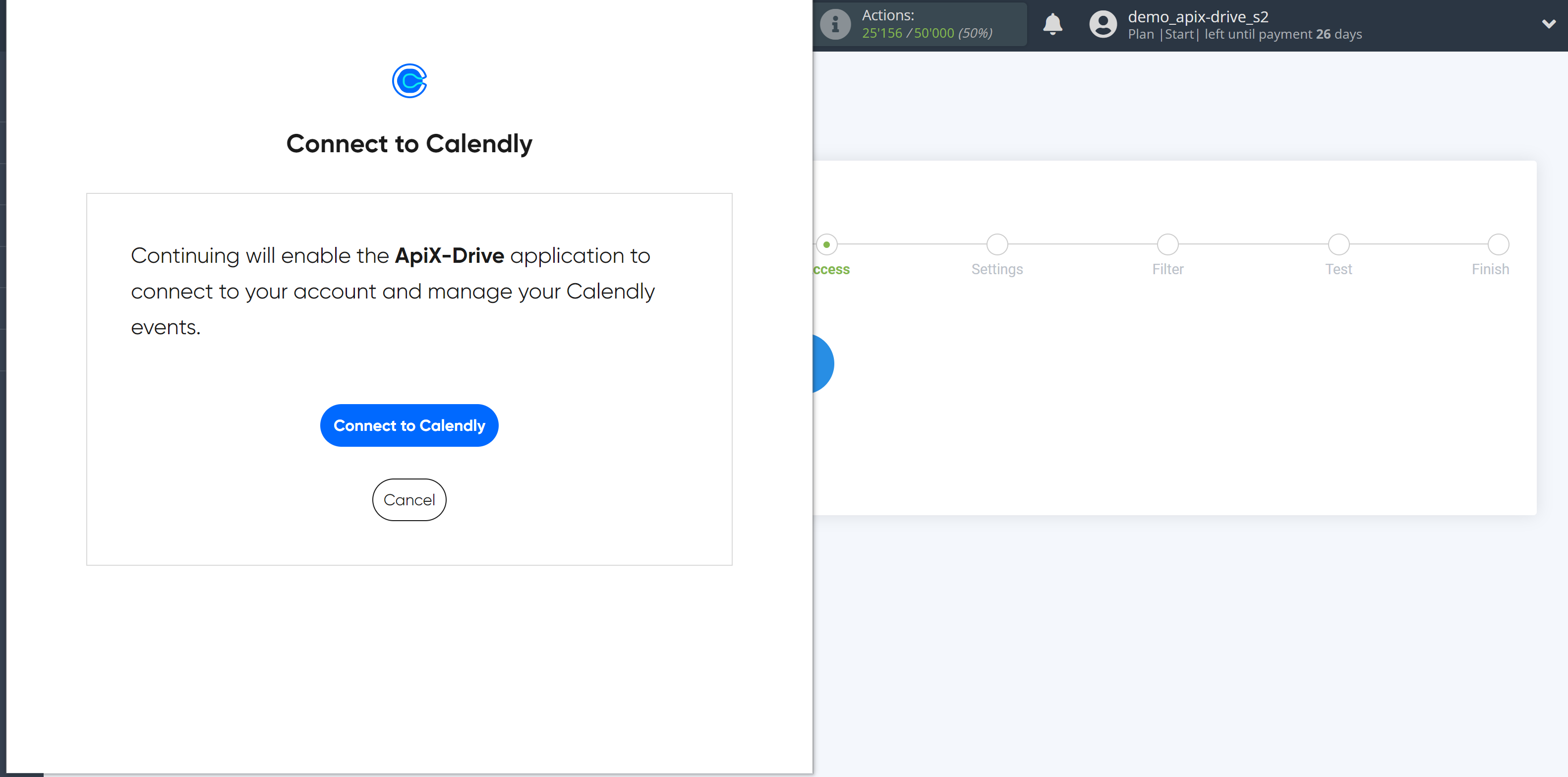
When the connected account is displayed in the "active accounts" list, select it for further work.
Attention! If your account is in the "inactive accounts" list, check the correctness of the specified data!
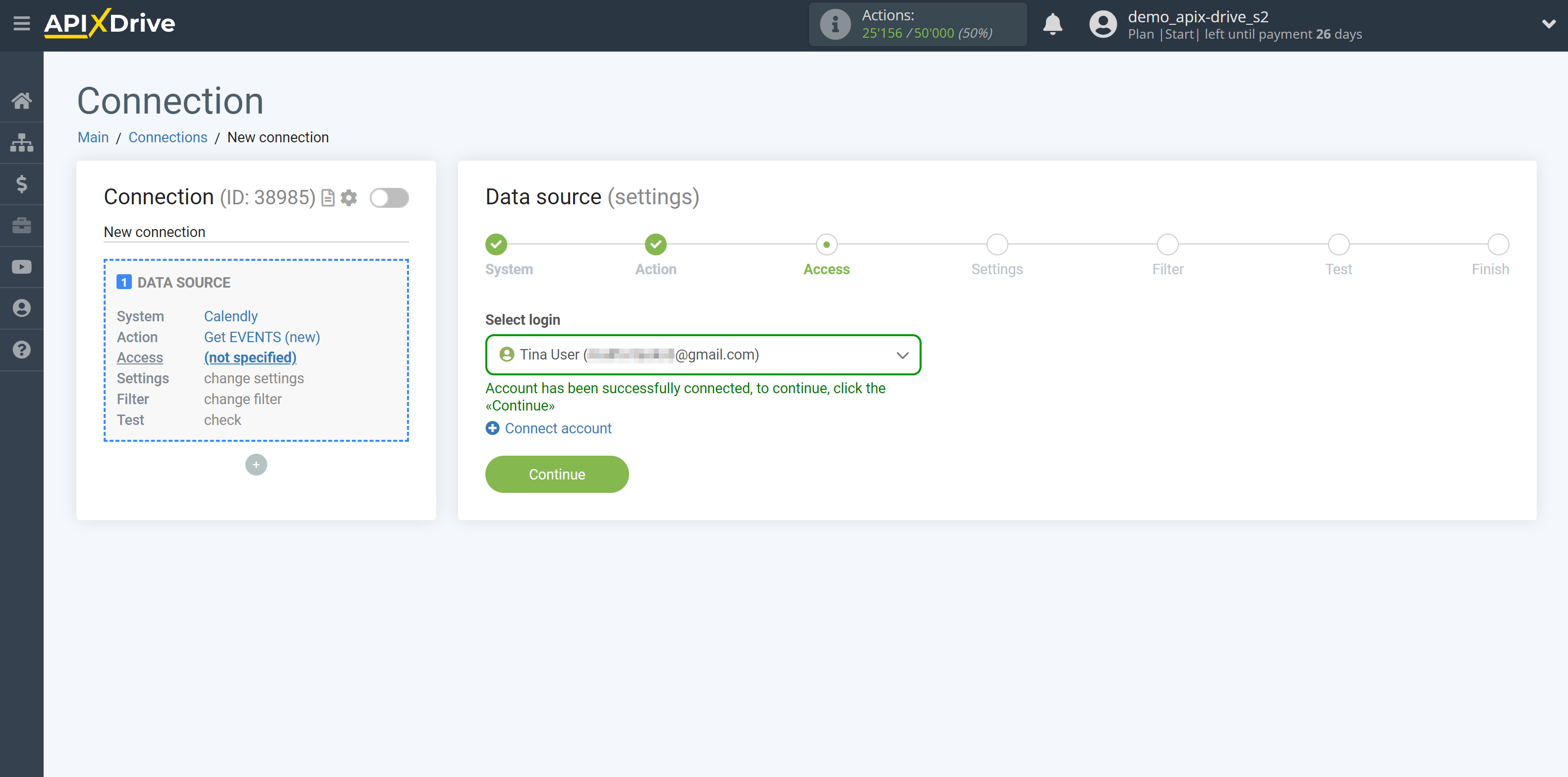
If there are no settings for the selected action, click "Continue".
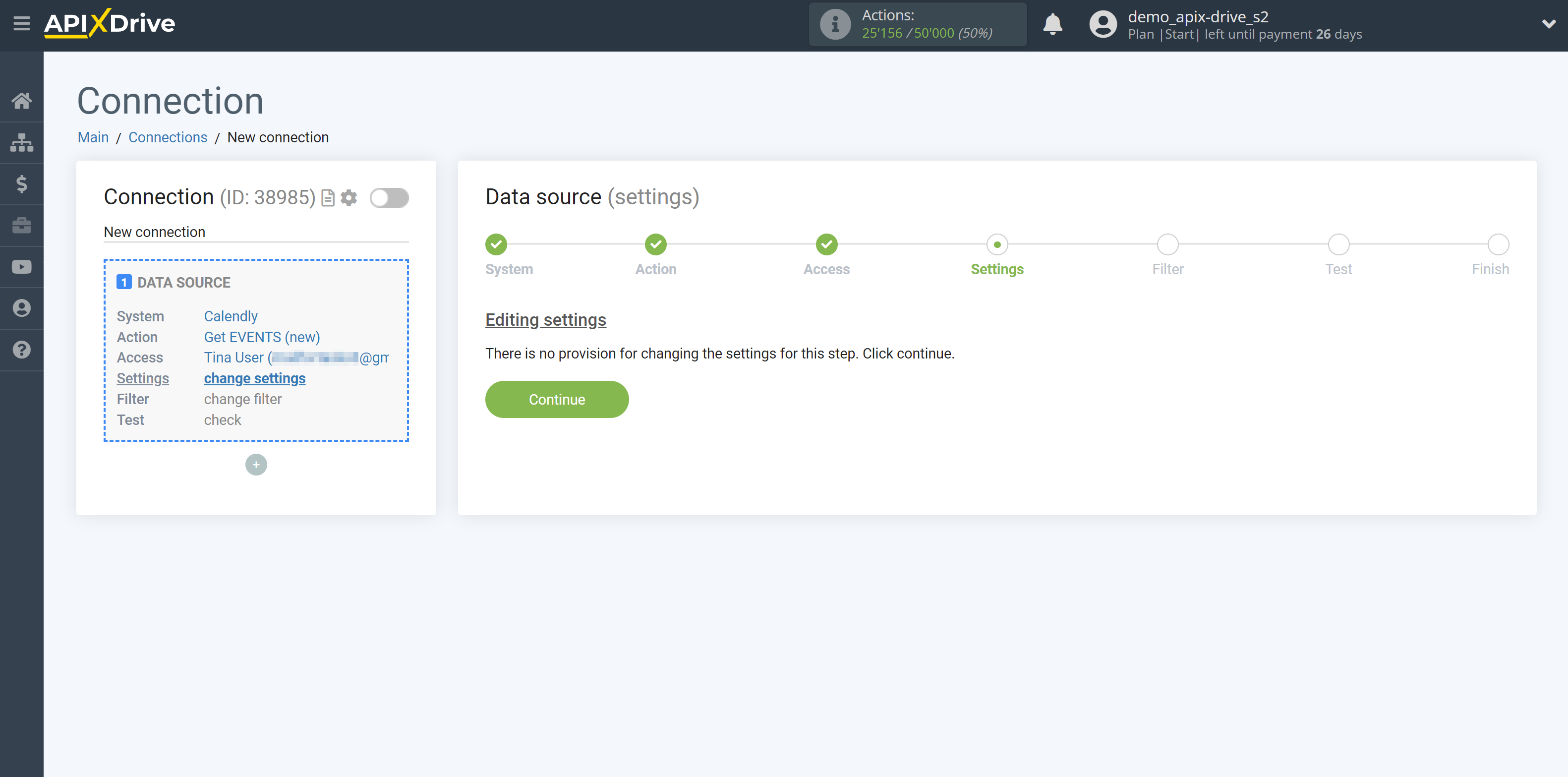
If necessary, you can set up a Data Filter, or click "Continue" to skip this step.
To find out how to set up the Data Filter, follow the link: https://apix-drive.com/en/help/data-filter
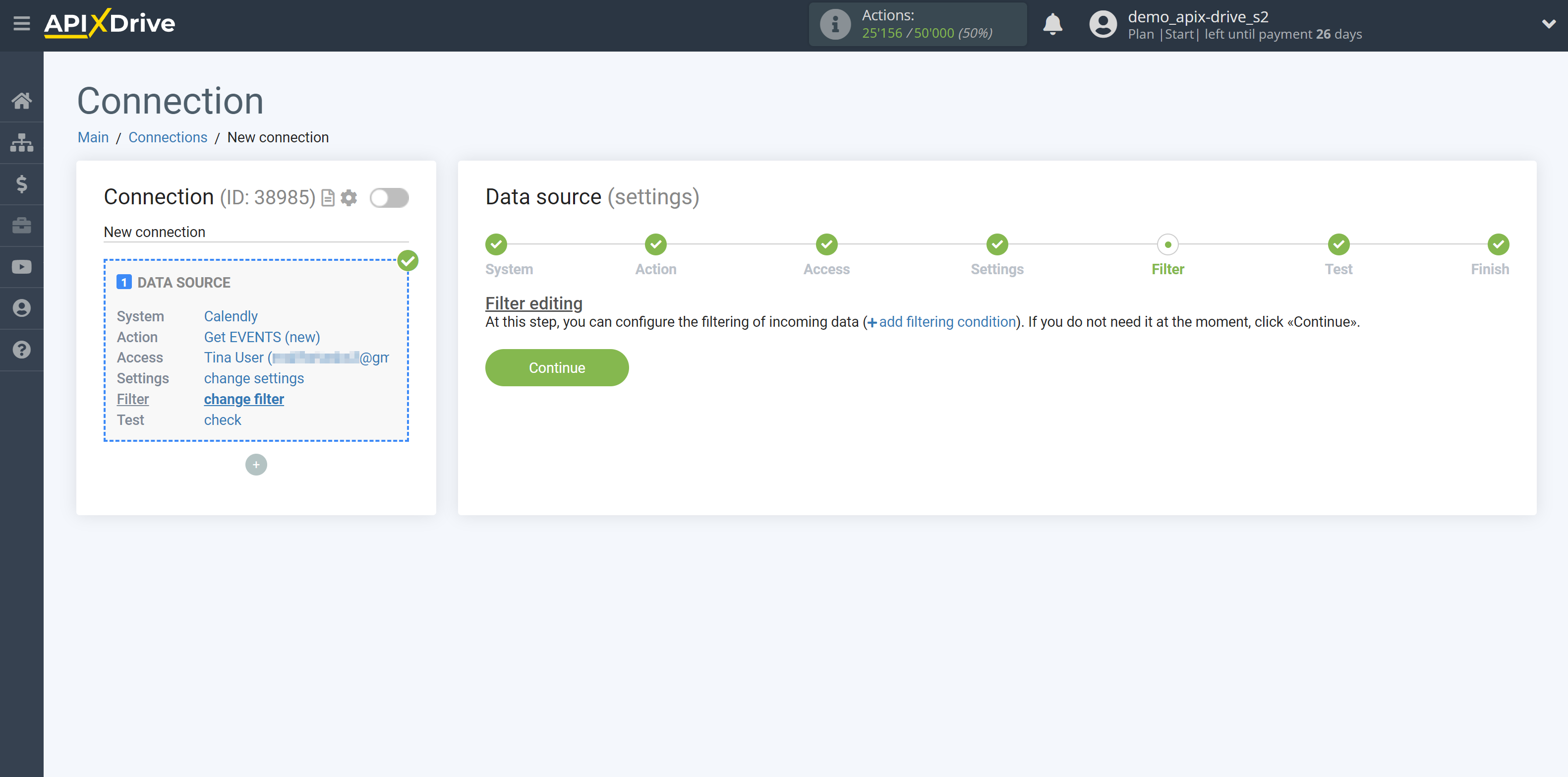
Now you can see the test data.
If the test data does not appear automatically, click "Load test data from Calendly".
If you want to change the settings - click "Edit" and you will go back one step.
If everything suits you, click "Next".
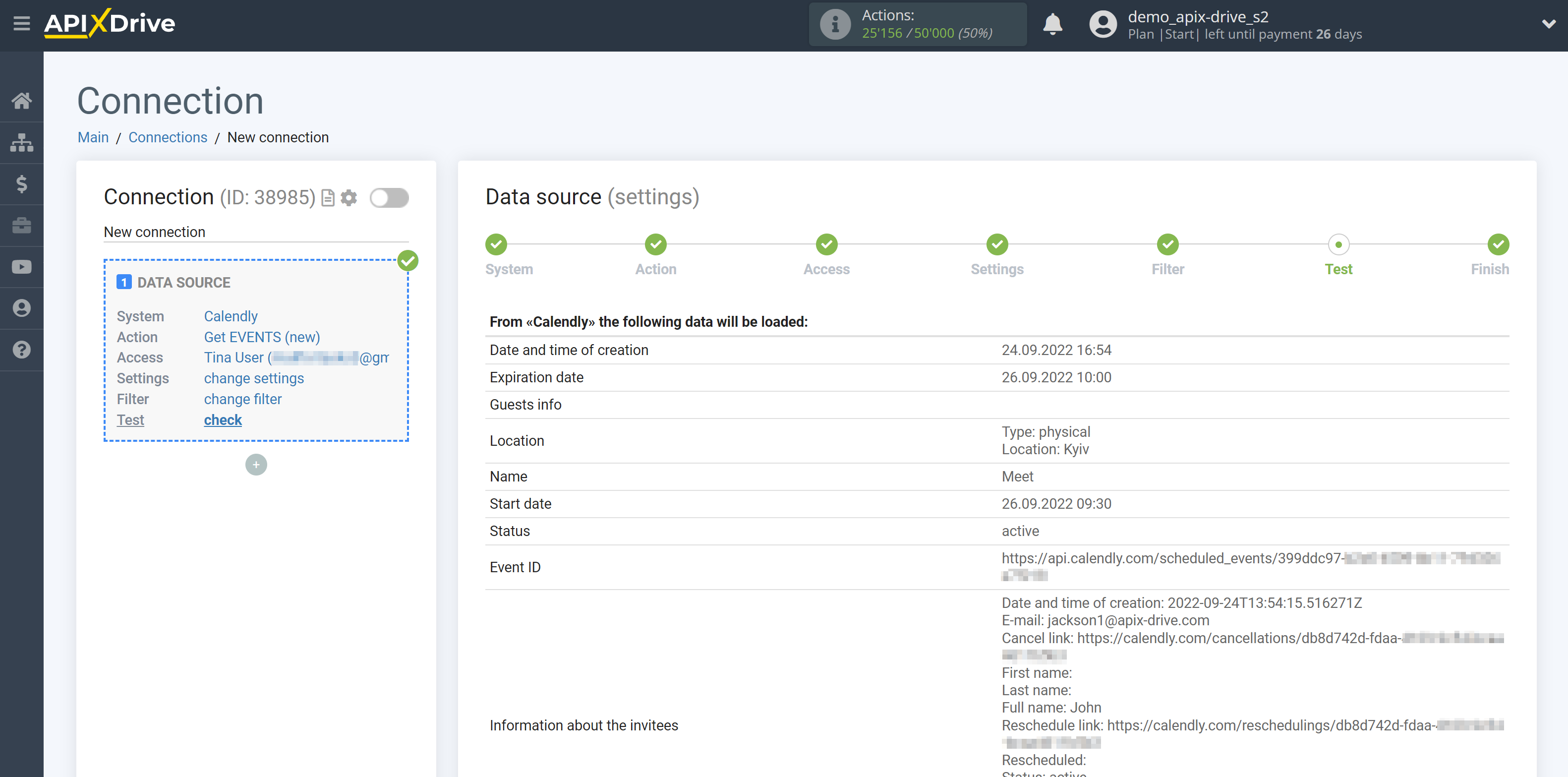
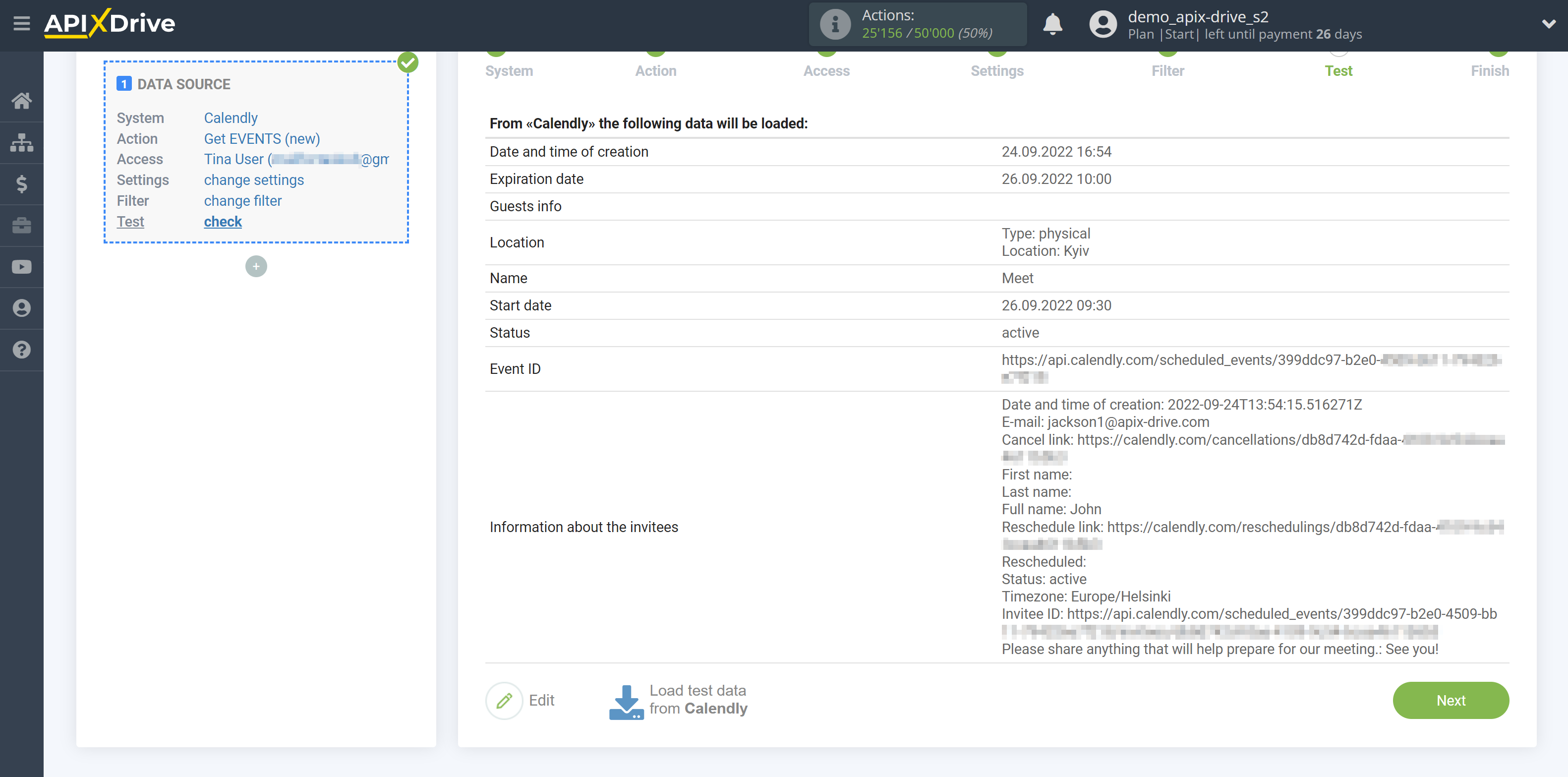
This completes the entire Data Source setup! See how easy it is!?
Now you can set up the Data Destination system.
To do this, set up it yourself or go to the help section "Data Destination", select the service you need as Data Destination, and follow the setup recommendations.
Good luck!