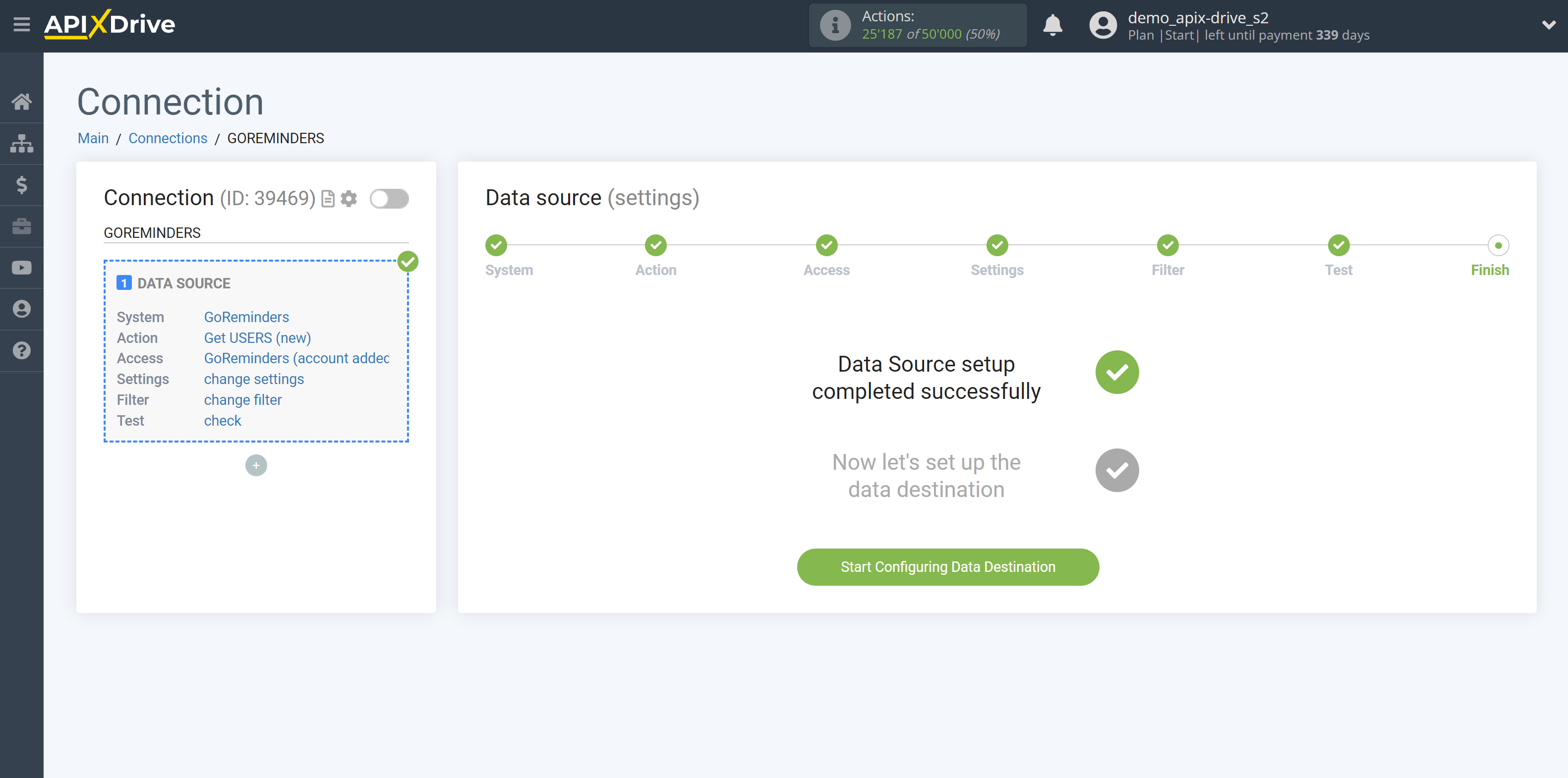How to Connect GoReminders as Data Source
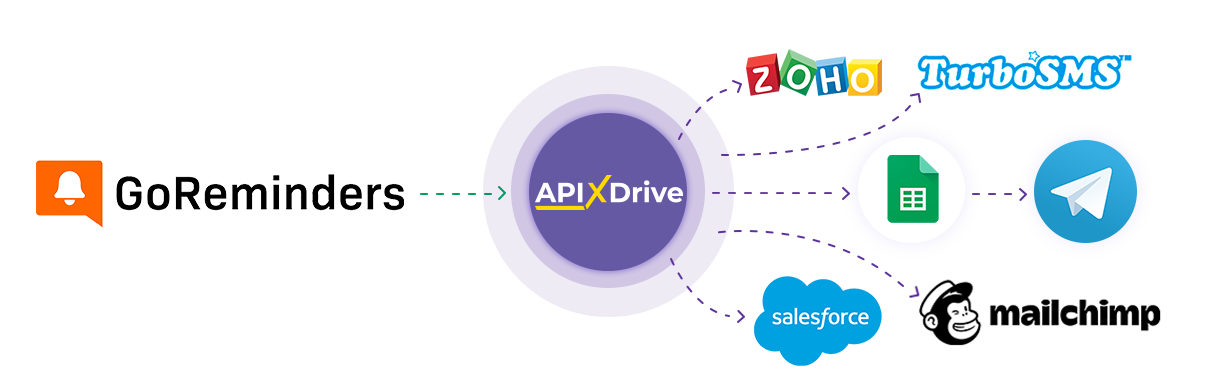
The integration allows you to get from GoReminders data of the users, transferring data for them to other systems. For example, you can transfer new data of the users to CRM or GoogleSheets, and send them as notifications to yourself or a group of managers. You can also post data to the SMS or Email Distribution service. This will allow you to maximize the automation interaction of GoReminders with other services and systems.
Let's go through the entire GoReminders setup steps
Navigation:
1. What data can I get from GoReminders?
2. How to connect the GoReminders account to ApiX-Drive?
3. An example of data for a new user.
To start setup click "Create Connection".
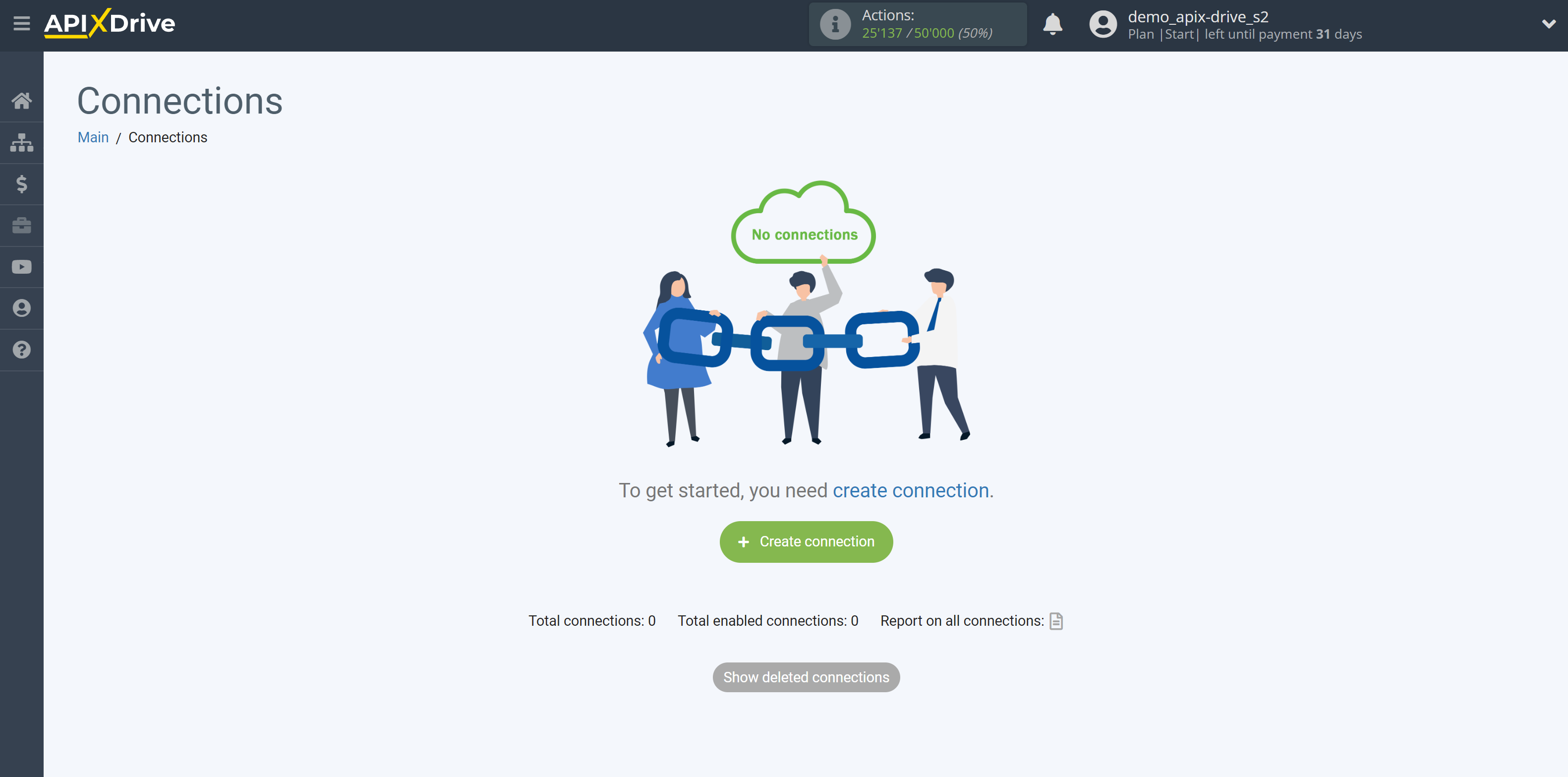
Select a system as the Data Source. In this case, GoReminders must be specified.
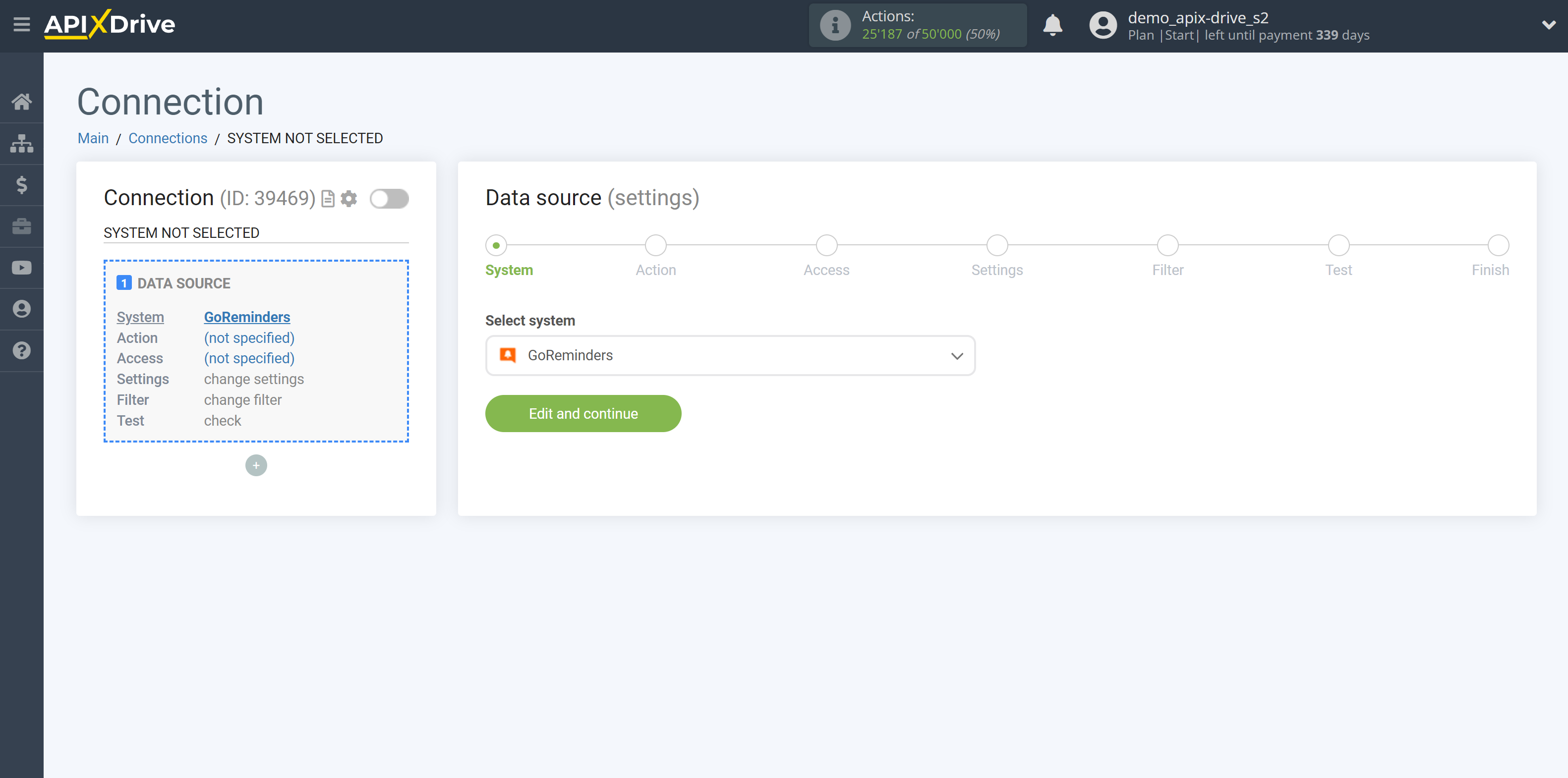
Next, you need to specify an action, for example, "Get USERS (new)".
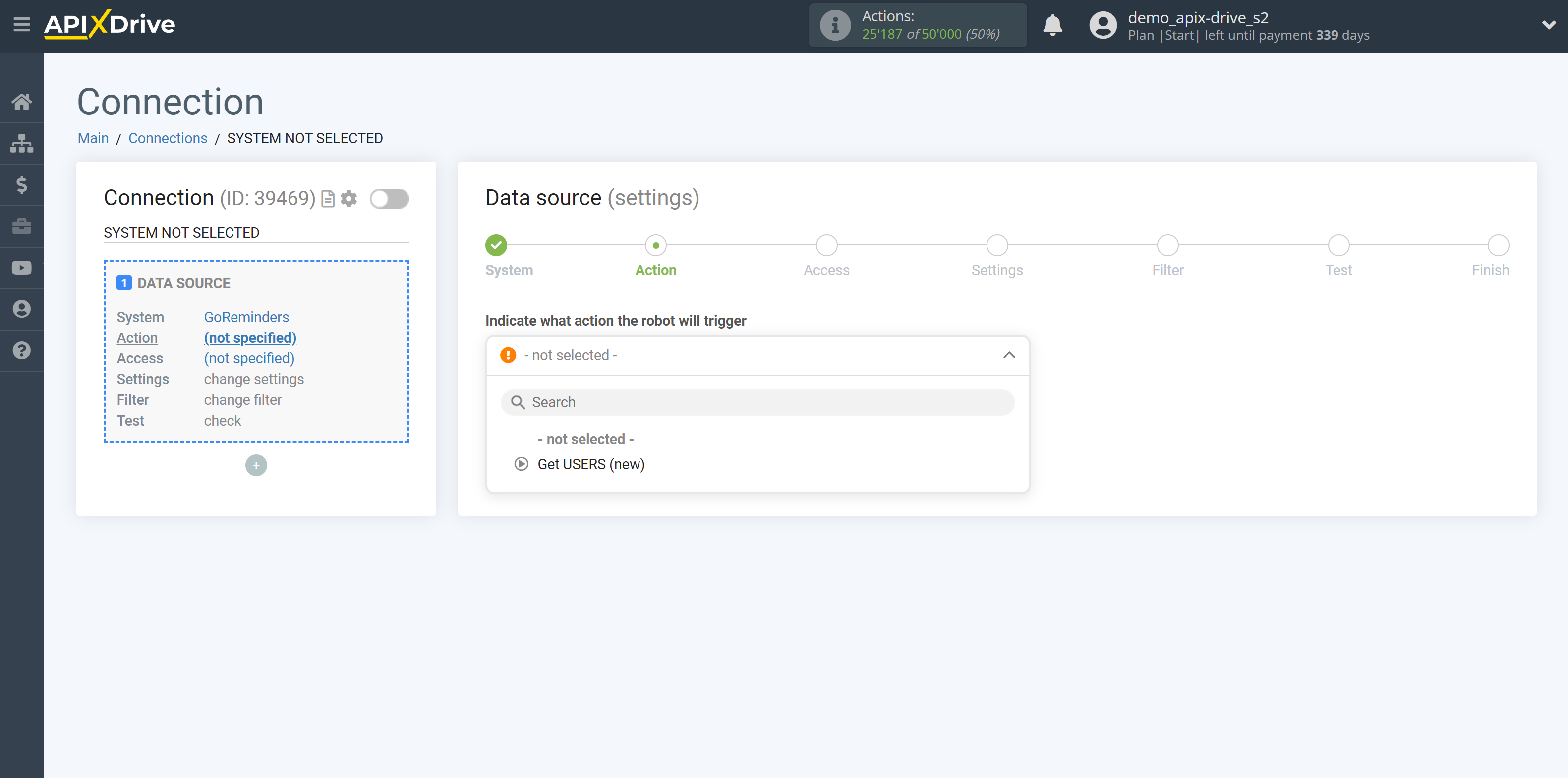
- Get USERS (new) - ApiX-Drive will get all new users from GoReminders that appear once set up the connection and start auto-update.
The next step is to select the GoReminders account from which will get the data.
If there are no accounts connected to the system, click "Connect account".
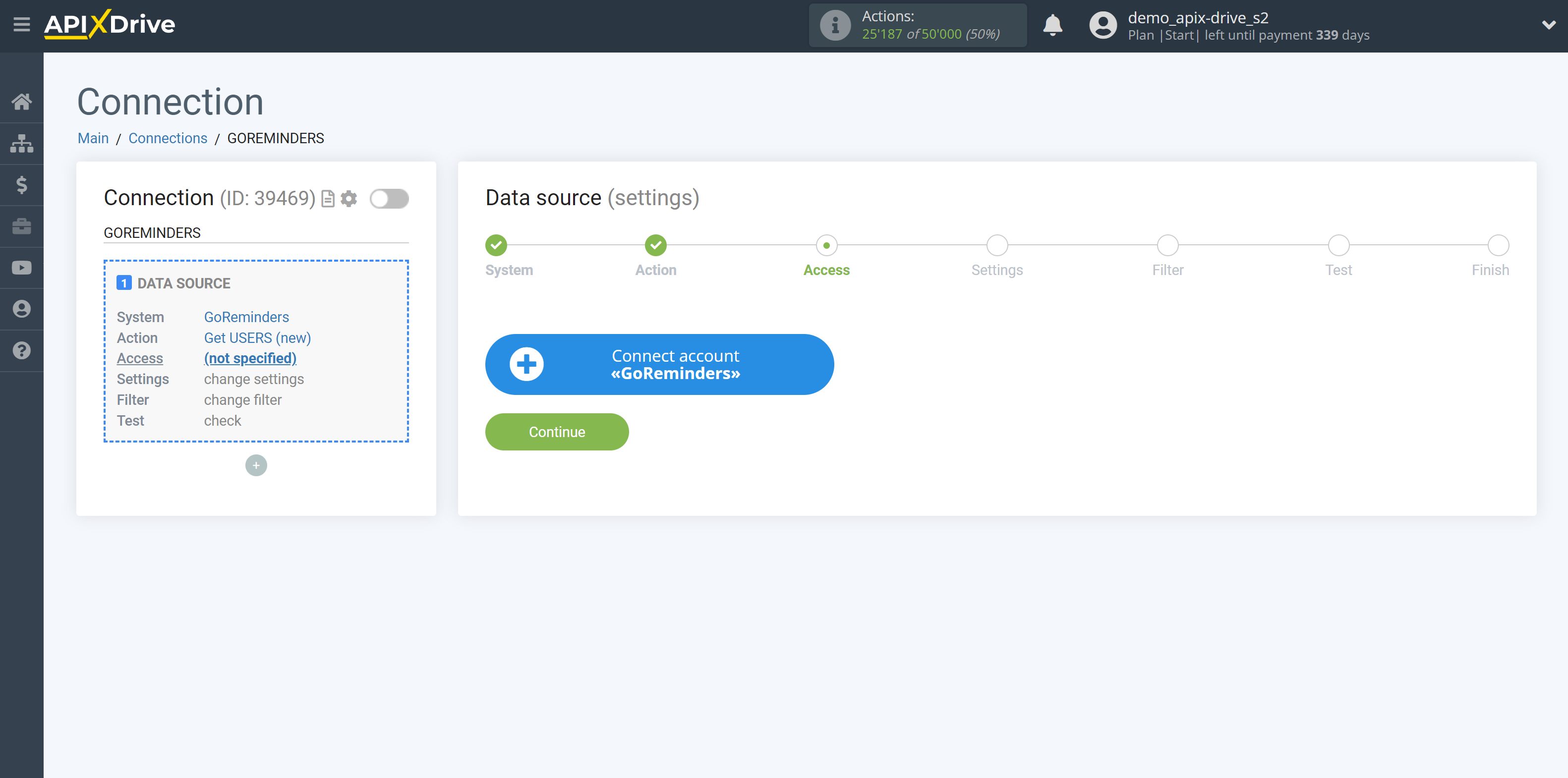
Fill in the fields with the appropriate values, where:
- API username - username of your API connection in GoReminders.
- API password - password for your API connection in GoReminders.
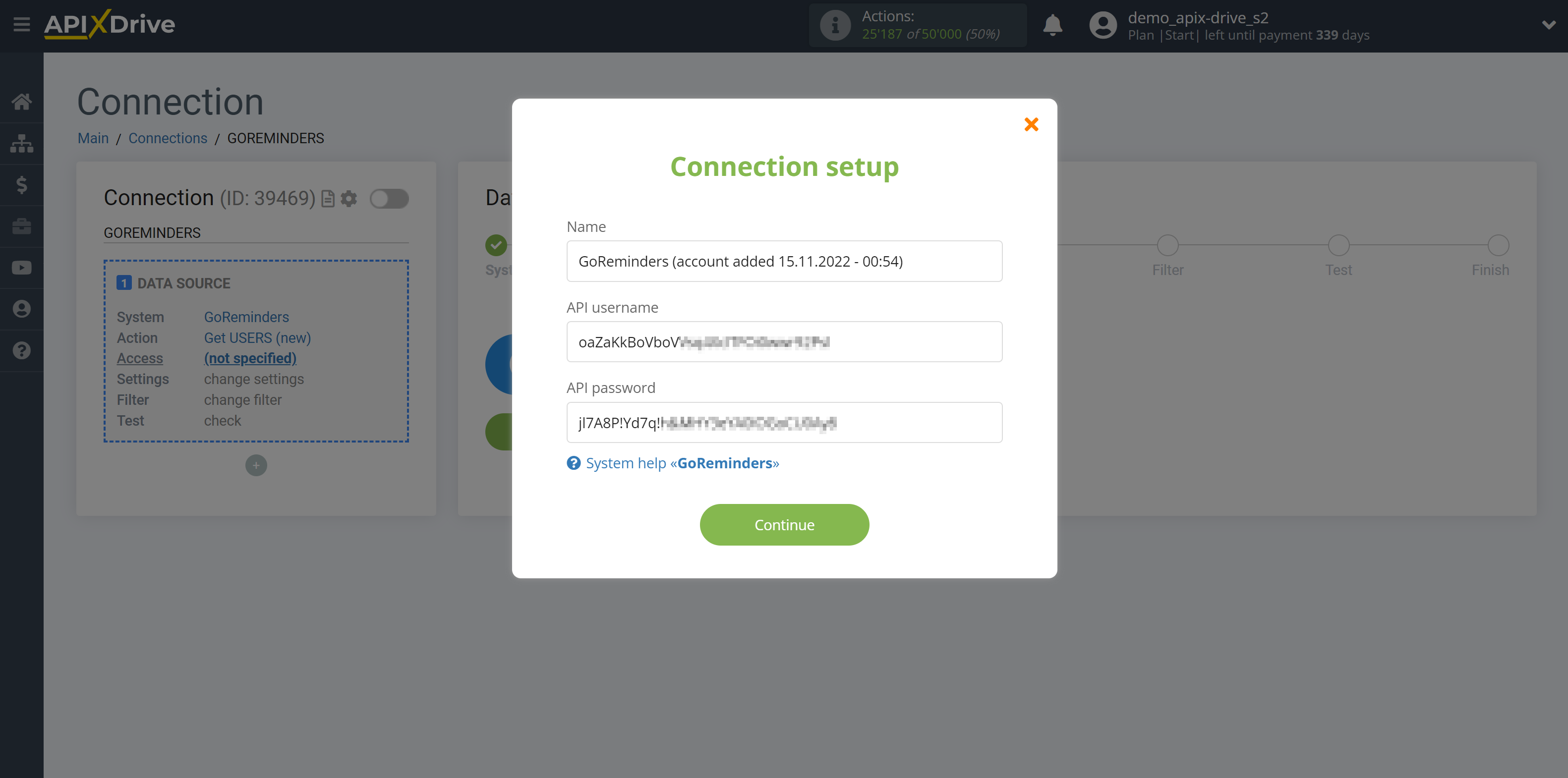
In your GoReminders account, go to "Settings" and then to "Integrations", scroll down the page and click on "Create a User".
Copy the required data and paste it into the appropriate fields in the ApiX-Drive account.
After filling, click save and reload the page, if necessary.
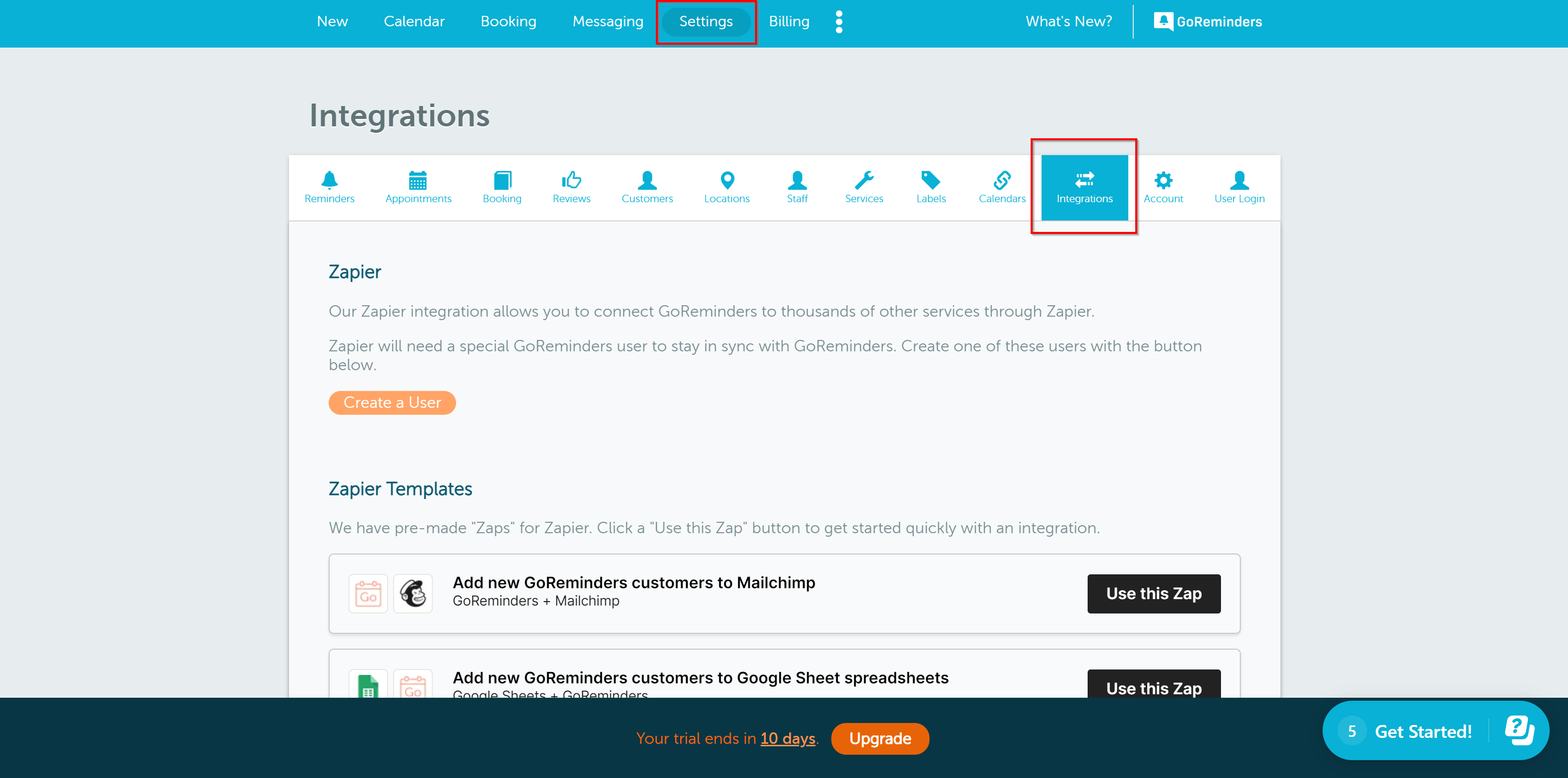
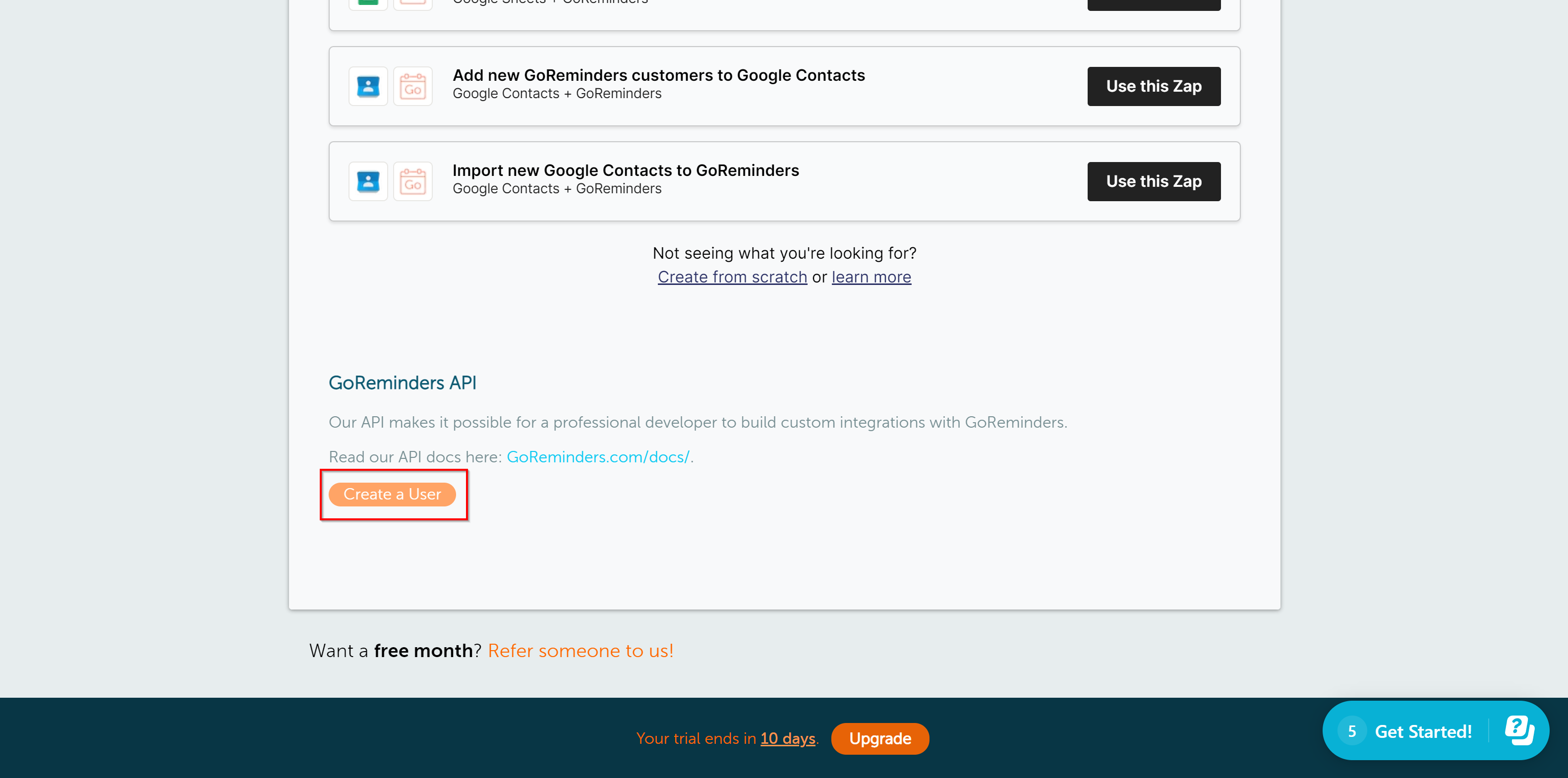
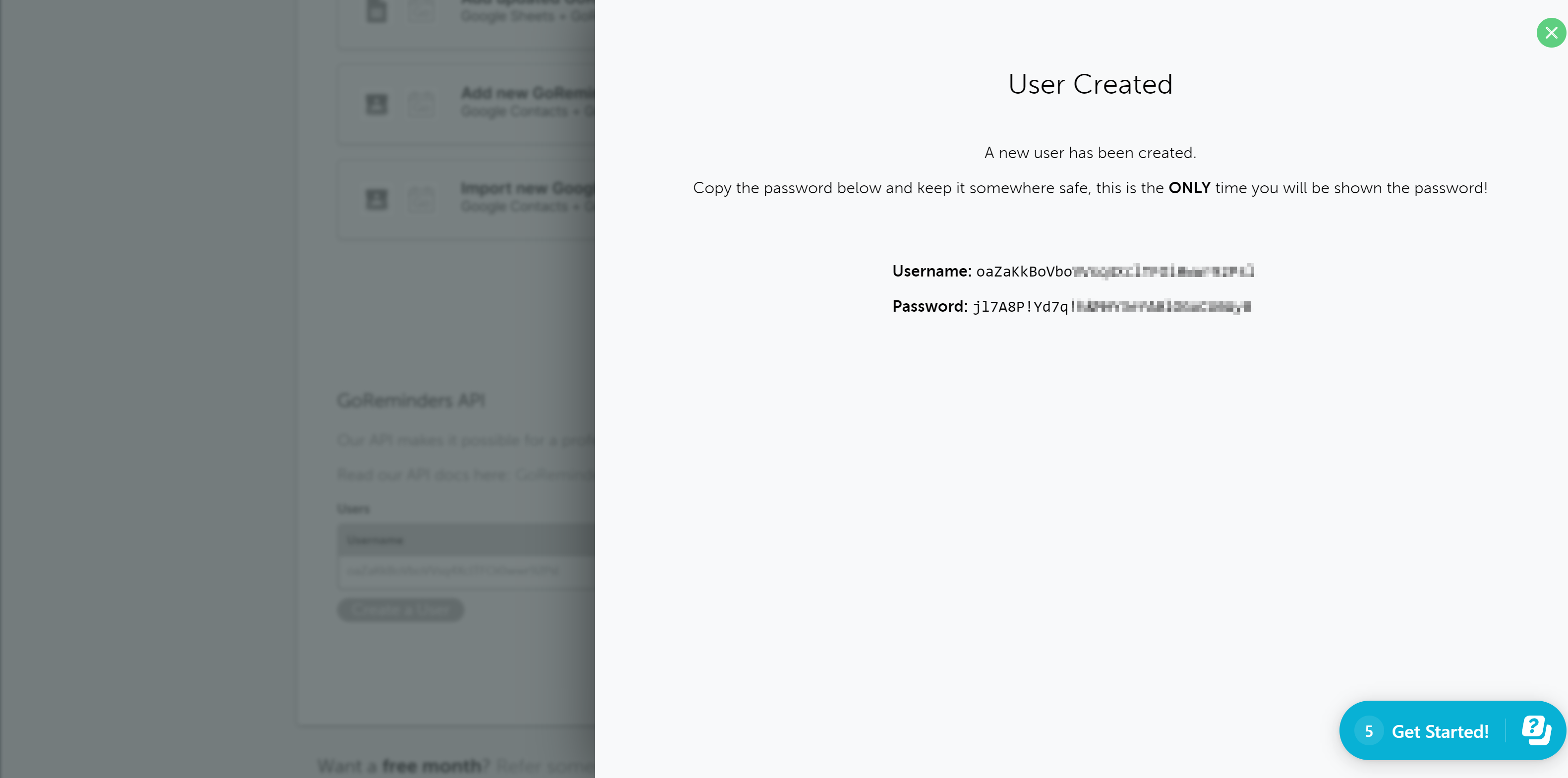
When the connected account is displayed in the "active accounts" list, select it.
Attention! If your account is in the "inactive accounts" list, check your access to this account!
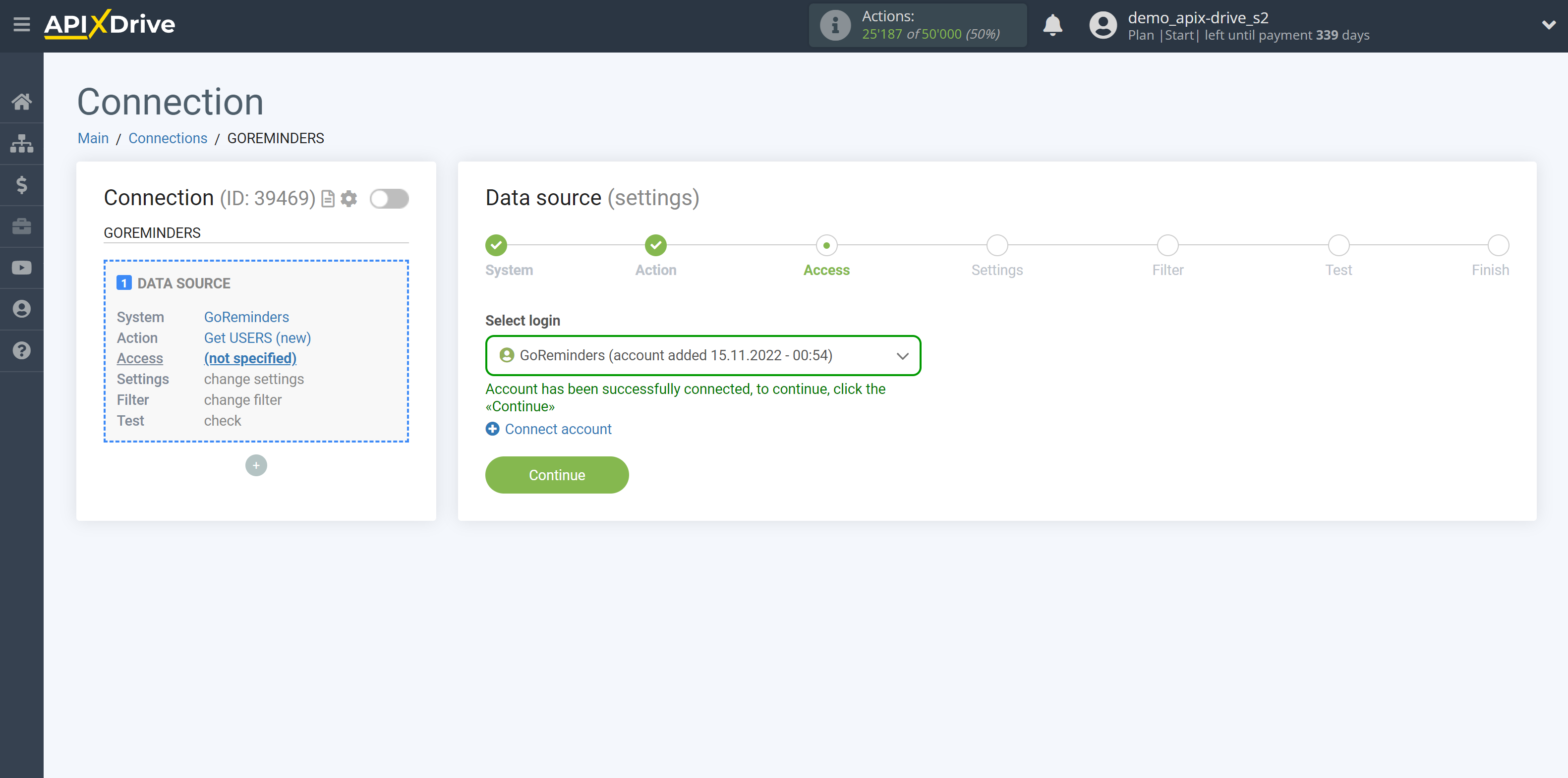
If there are no settings for the selected action, click "Continue".
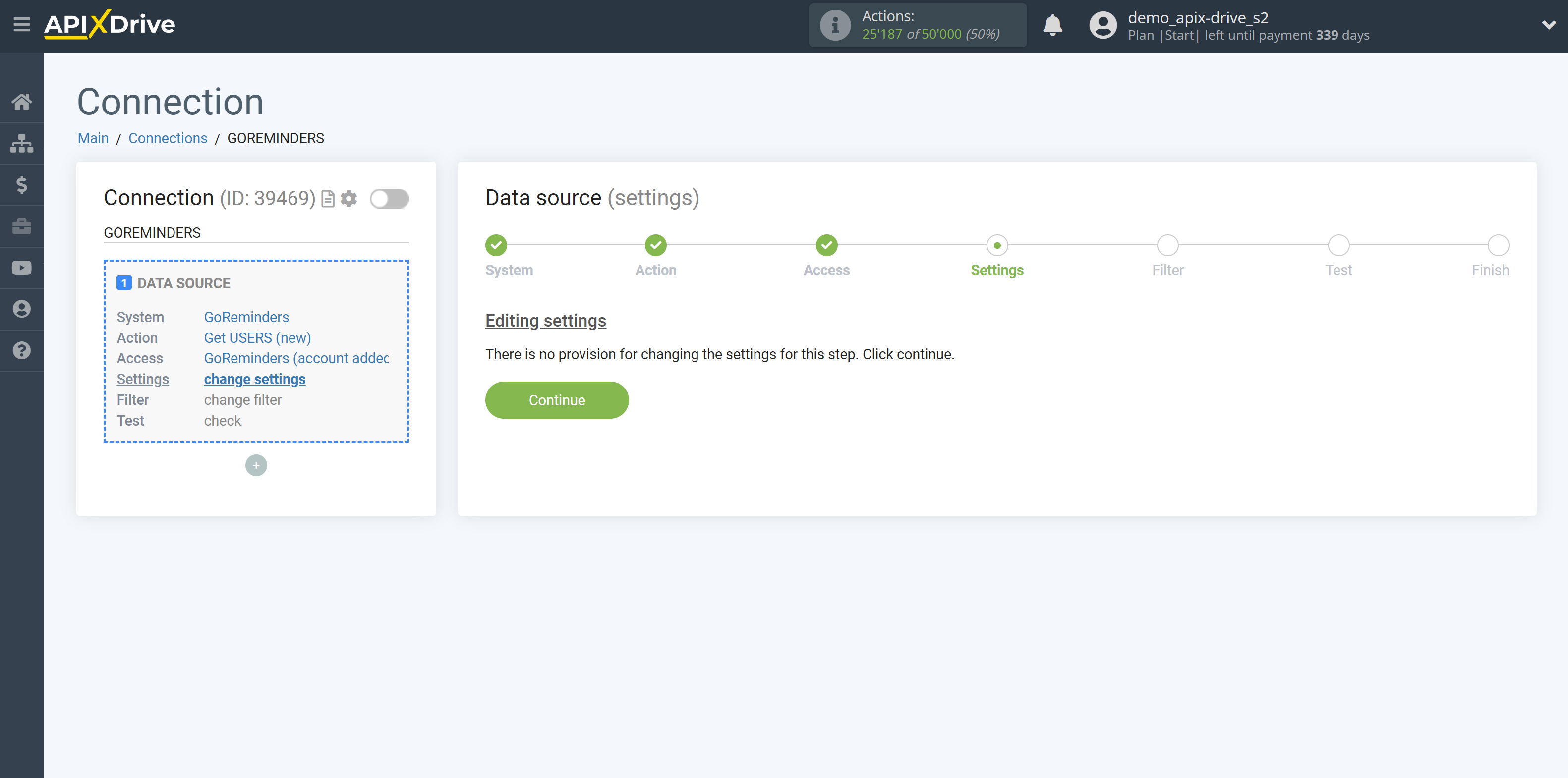
If necessary, you can set up a Data Filter, or click "Continue" to skip this step.
To find out how to set up the Data Filter, follow the link: https://apix-drive.com/en/help/data-filter
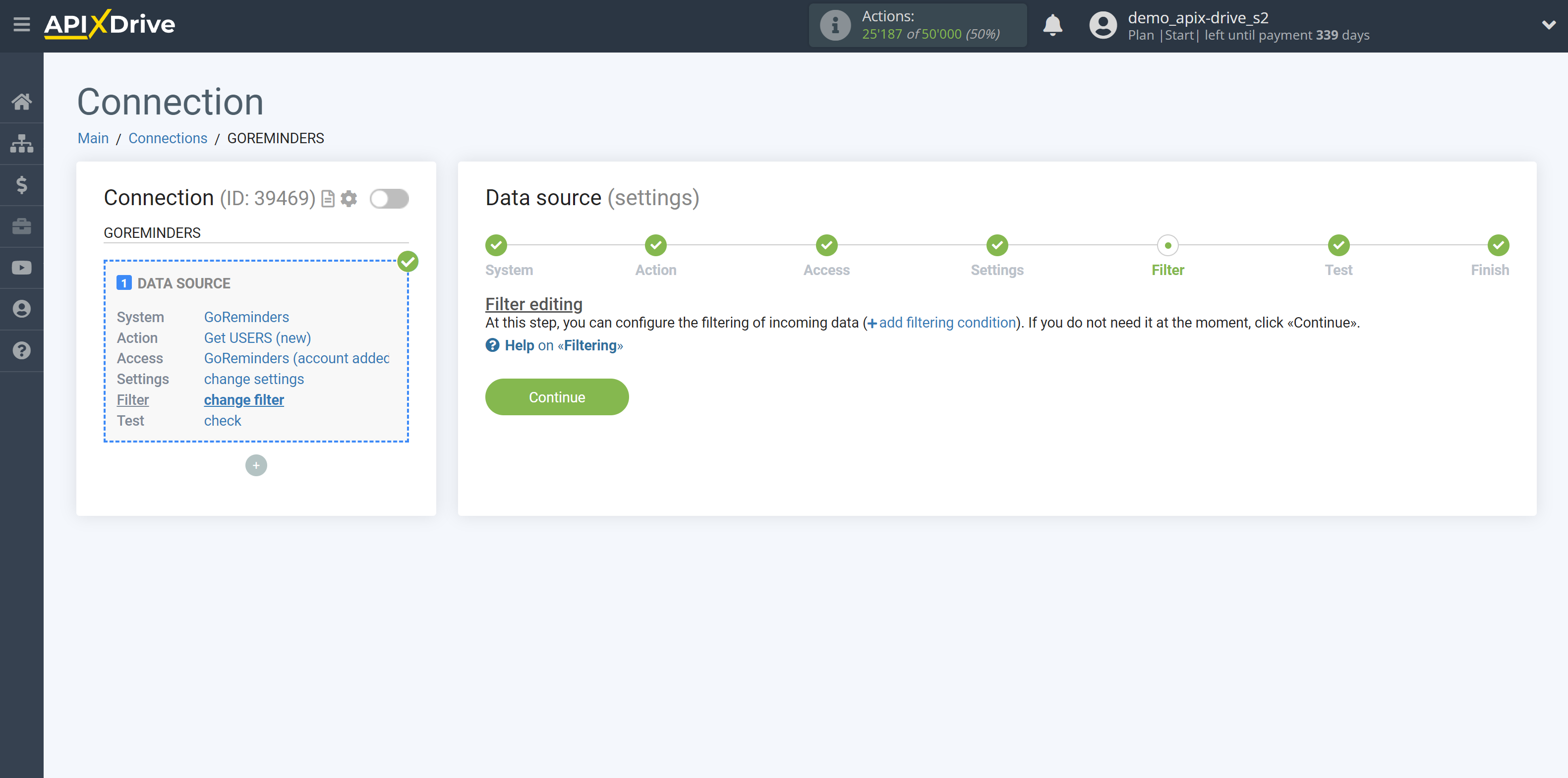
Now you can see test data.
If the test data does not appear automatically, click "Load test data from GoReminders".
If you want to change the setup - click "Edit" and you will go back one step.
If everything suits you, click "Next".
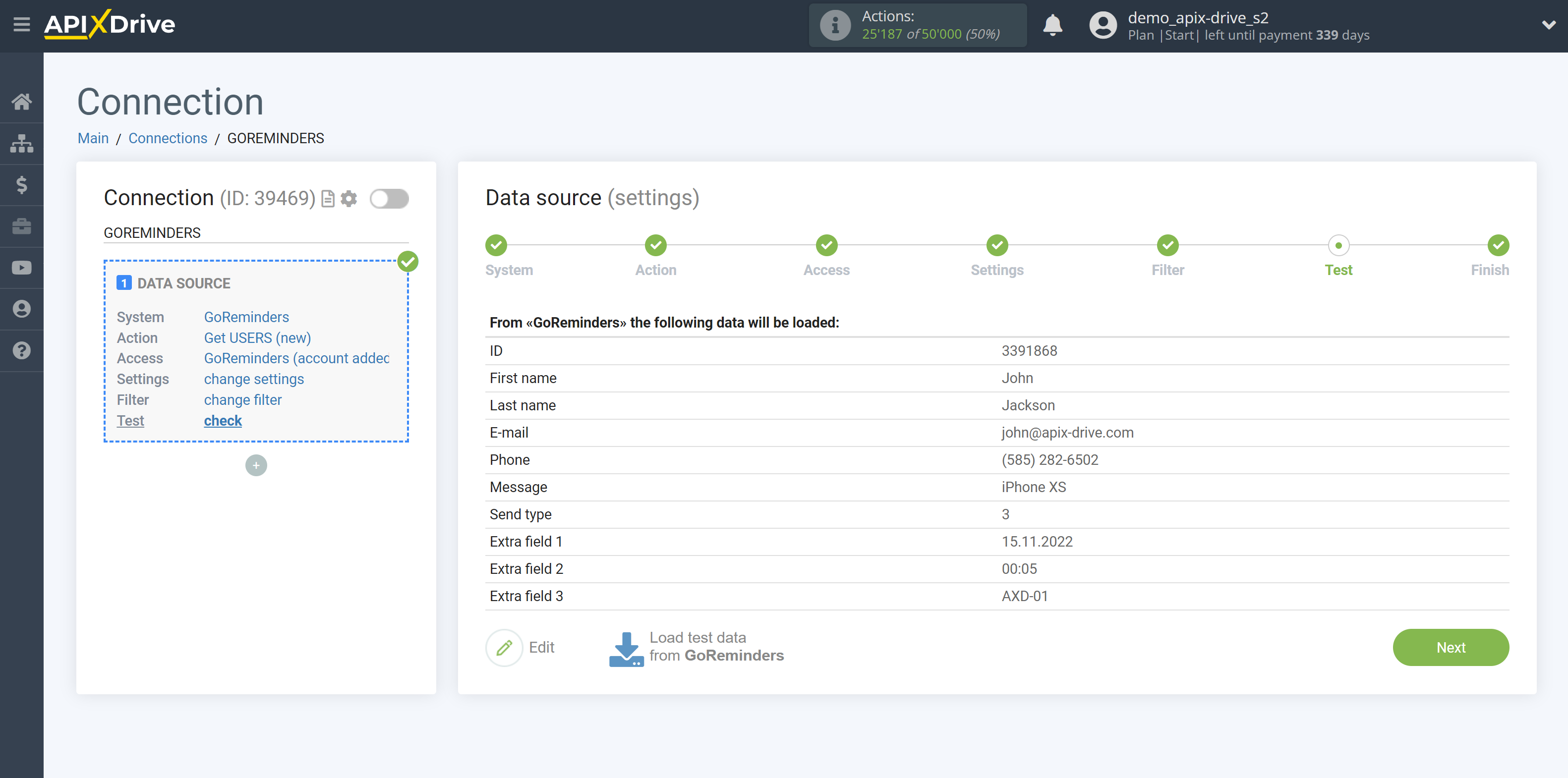
This completes the entire Data Source setup! See how easy it is!?
Now you can set up the Data Destination system.
To do this, set up it yourself or go to the help section "Data Destination", select the service you need as Data Destination, and follow the setup recommendations.
Good luck!