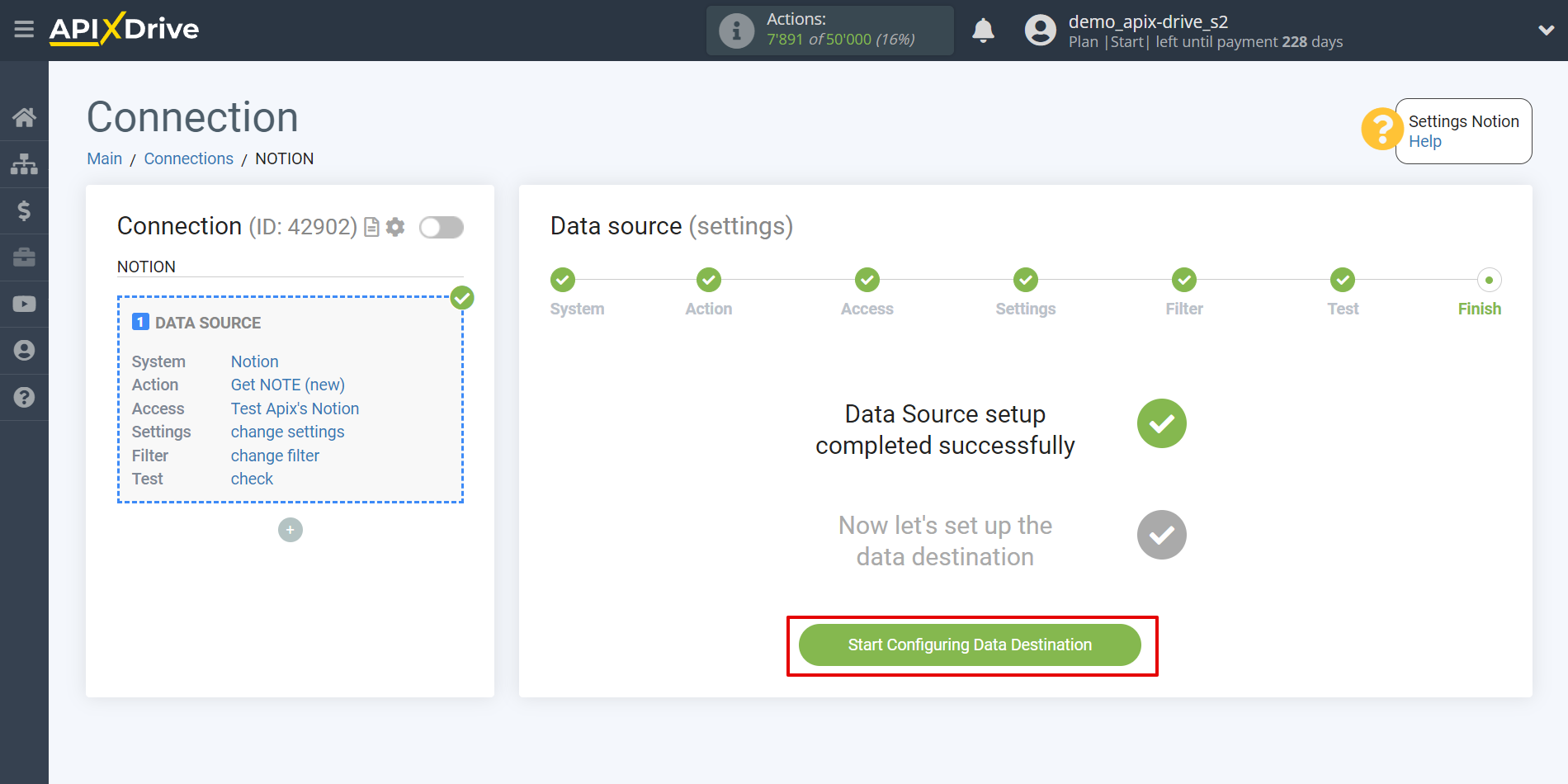How to Connect Notion as Data Source
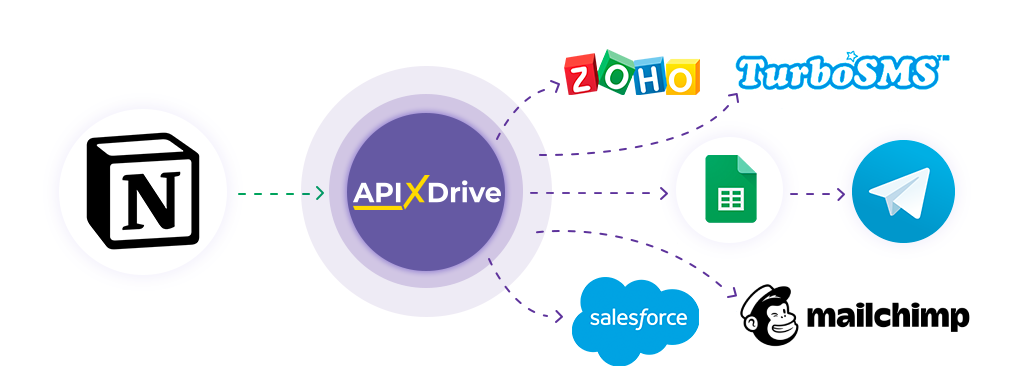
The integration allows you to get database items from Notion to other systems. For example, you can transfer database items from Notion to GoogleSheets and send them as notifications to yourself or a group of managers. You can also post data to the SMS or Email Distribution service. This will allow you to maximize the automation interaction of Notion with other services and systems.
Let's go through the entire Notion setup steps together!
Navigation:
1. What data can I get from Notion?
2. How to connect Notion account to ApiX-Drive?
3. An example of test data.
To start setup click "Create Connection".
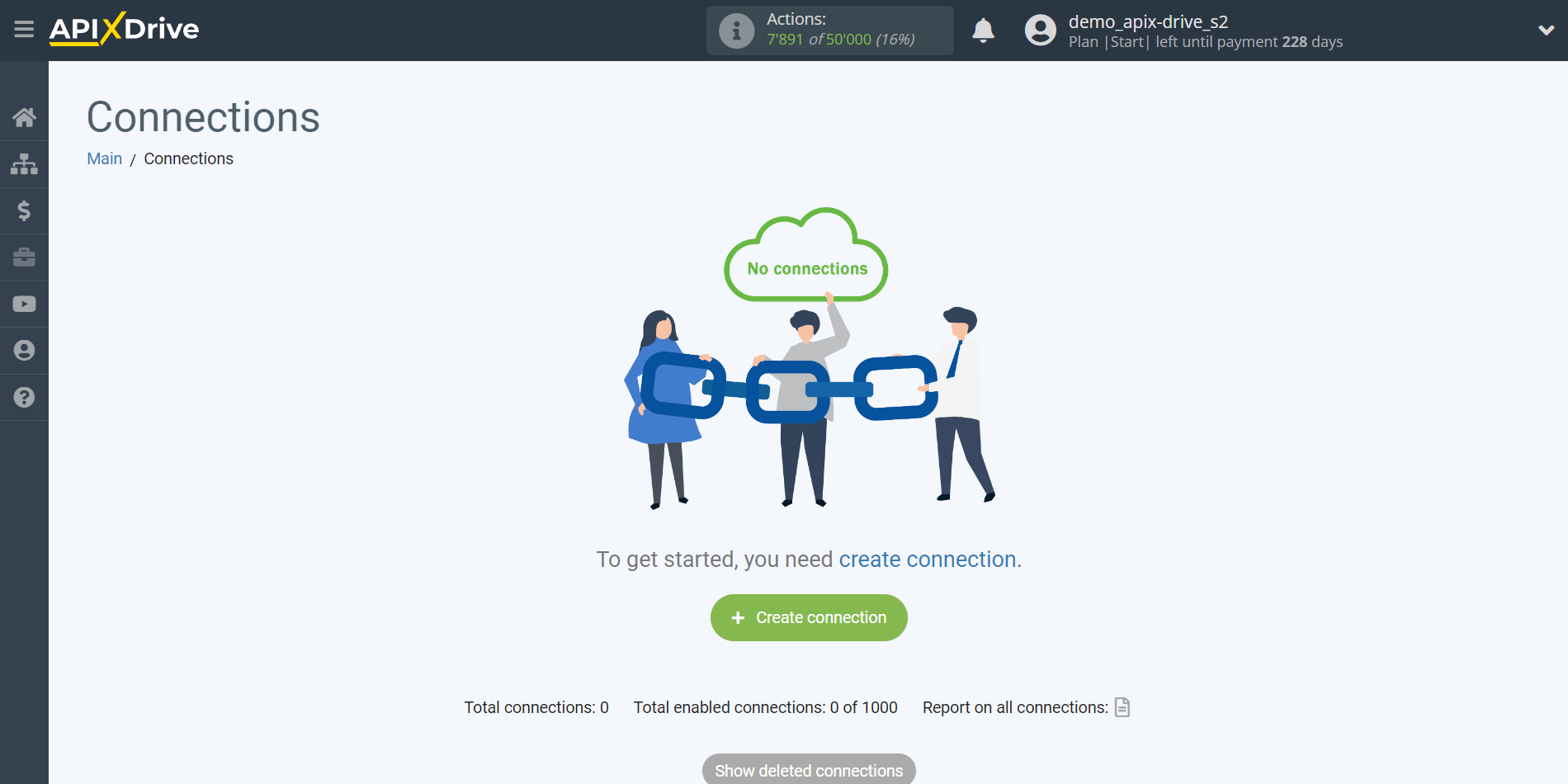
Select a system as the Data Source. In this case, you must specify Notion.
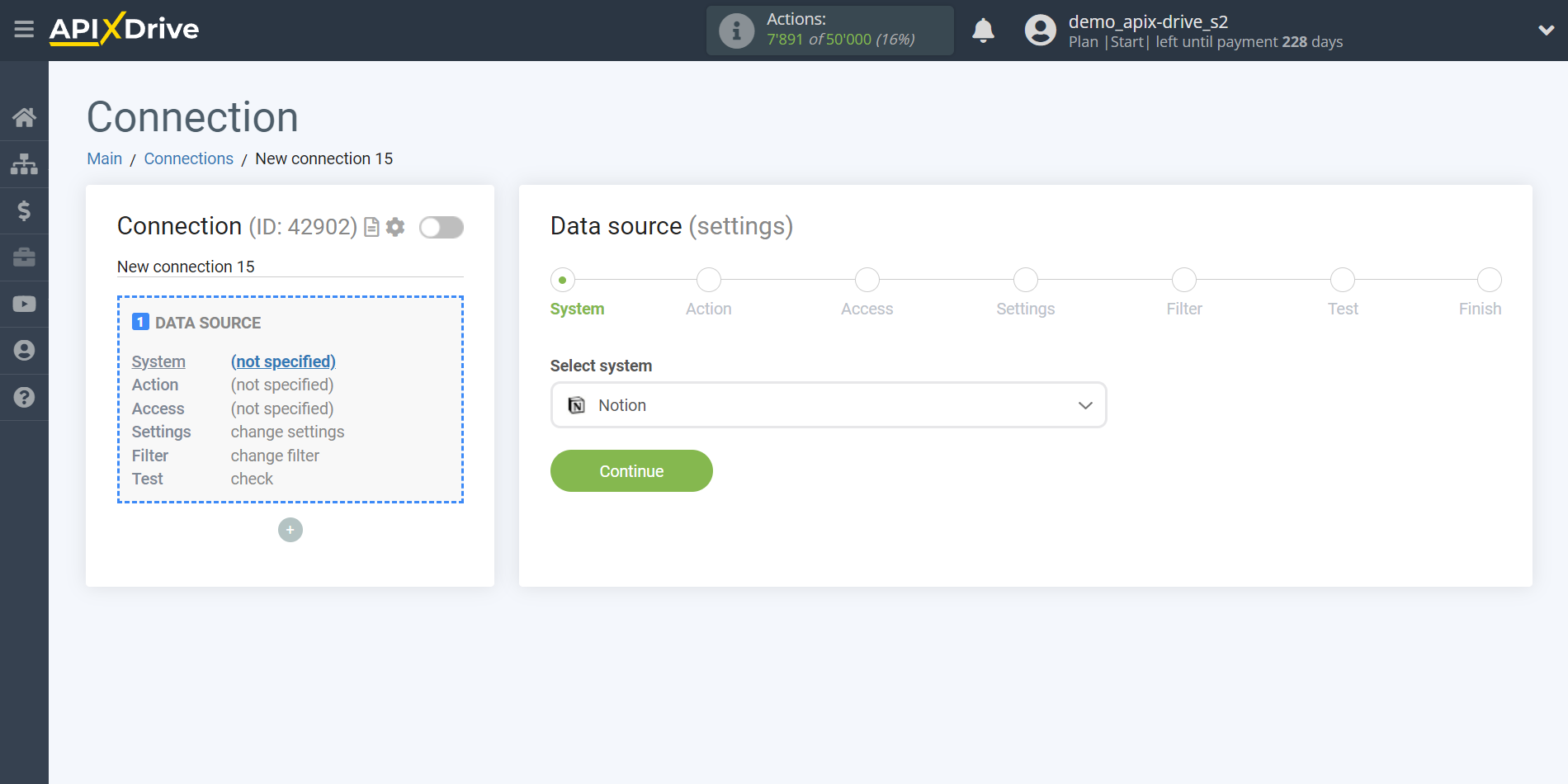
Next, you need to specify an action, for example, "Get DATABASE ITEM (new/modified)"
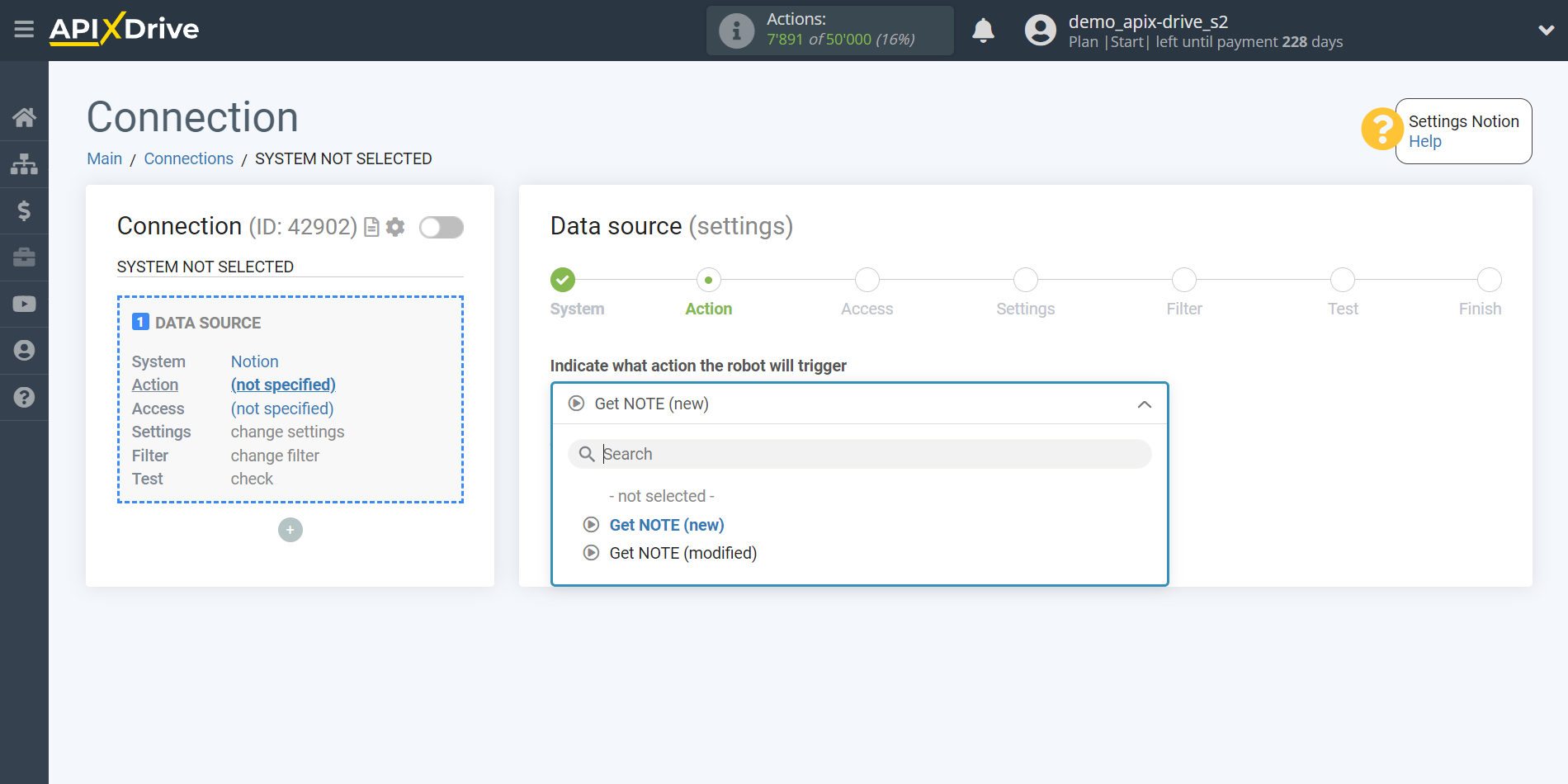
- Get NOTE (new) - Notion will unload all new notes that will appear after communication setup and auto-update start.
- Get NOTE (modifided) - Notion will unload all notes that will be changed after connetion settings and auto-update start.
The next step is to select the Notion account from which will get the data.
If there are no accounts connected to the system, click "Connect account".
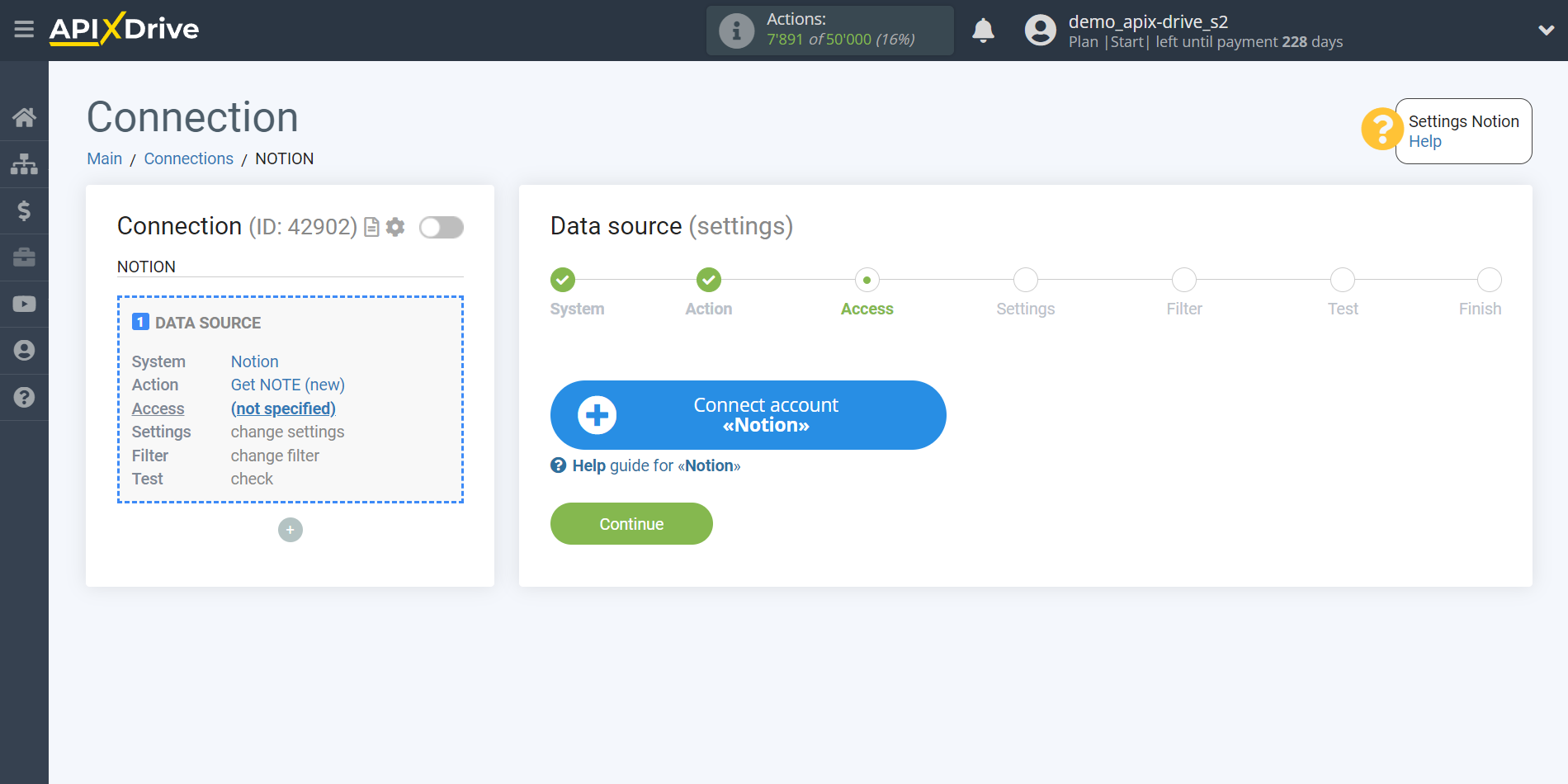
Select which account you want to connect to ApiX-Drive and grant all permissions to work with this account.
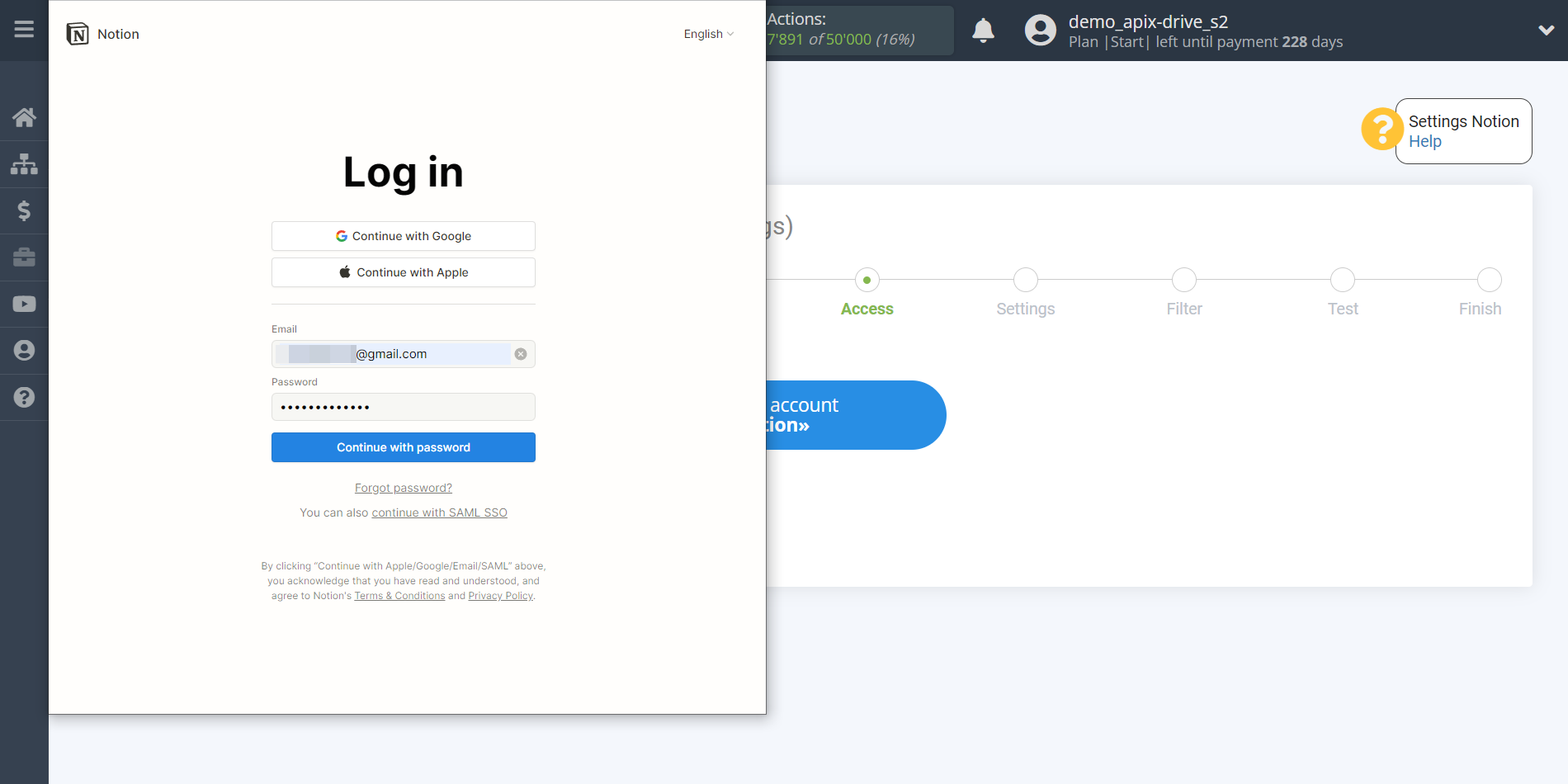
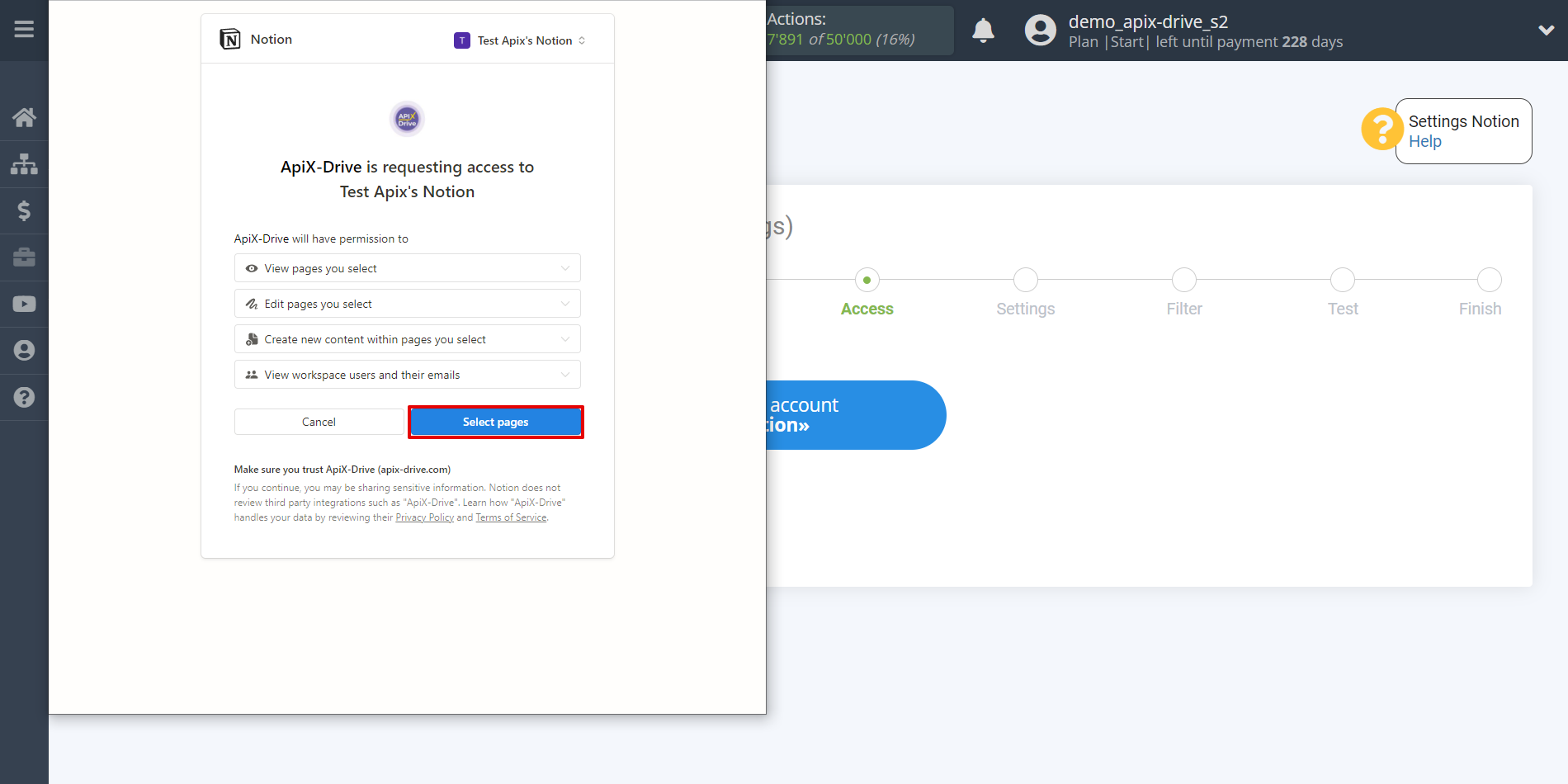
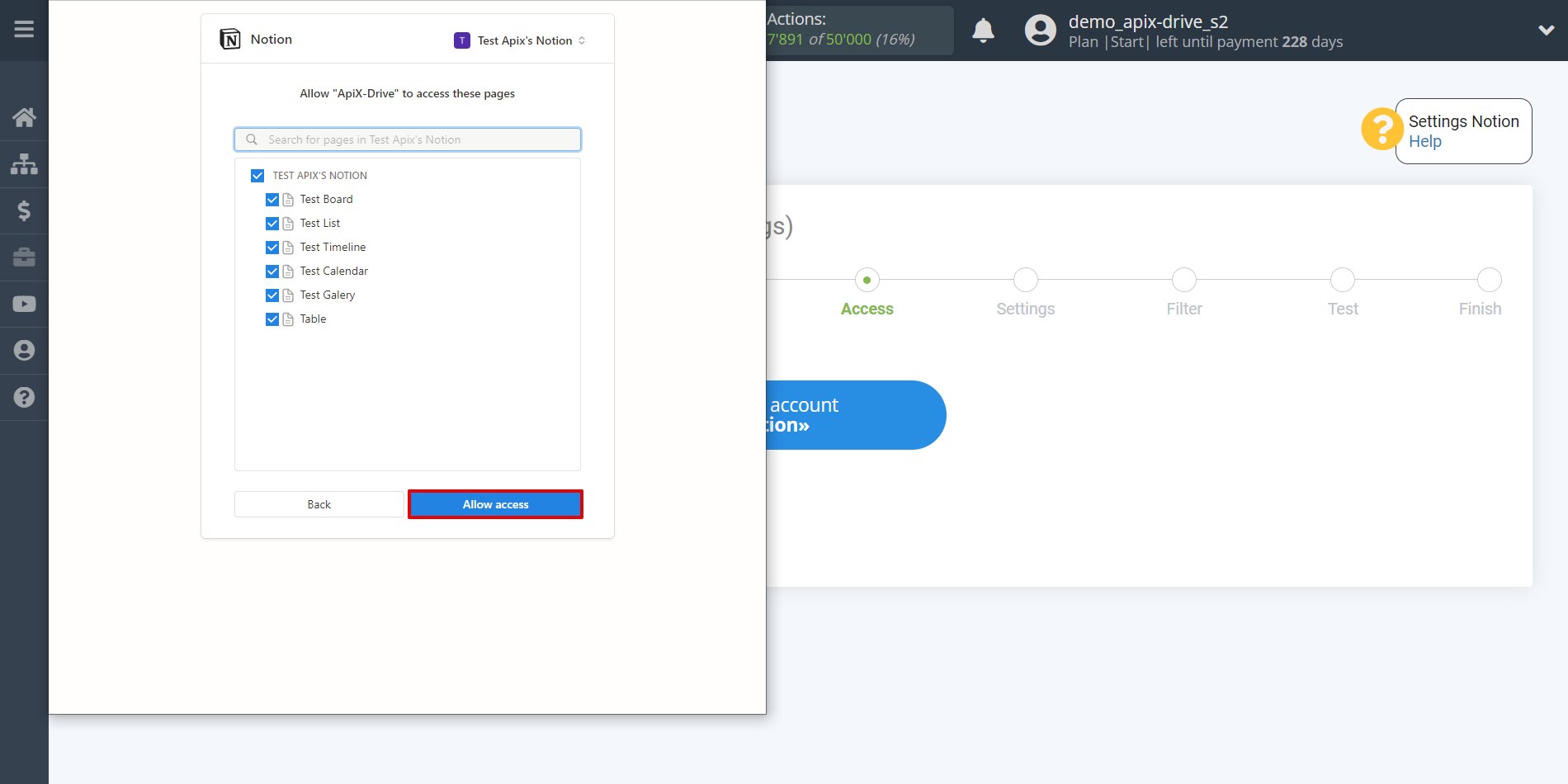
When the connected account is displayed in the "active accounts" list, select it for further work.
Attention! If your account is in the "inactive accounts" list, check your access to this login!
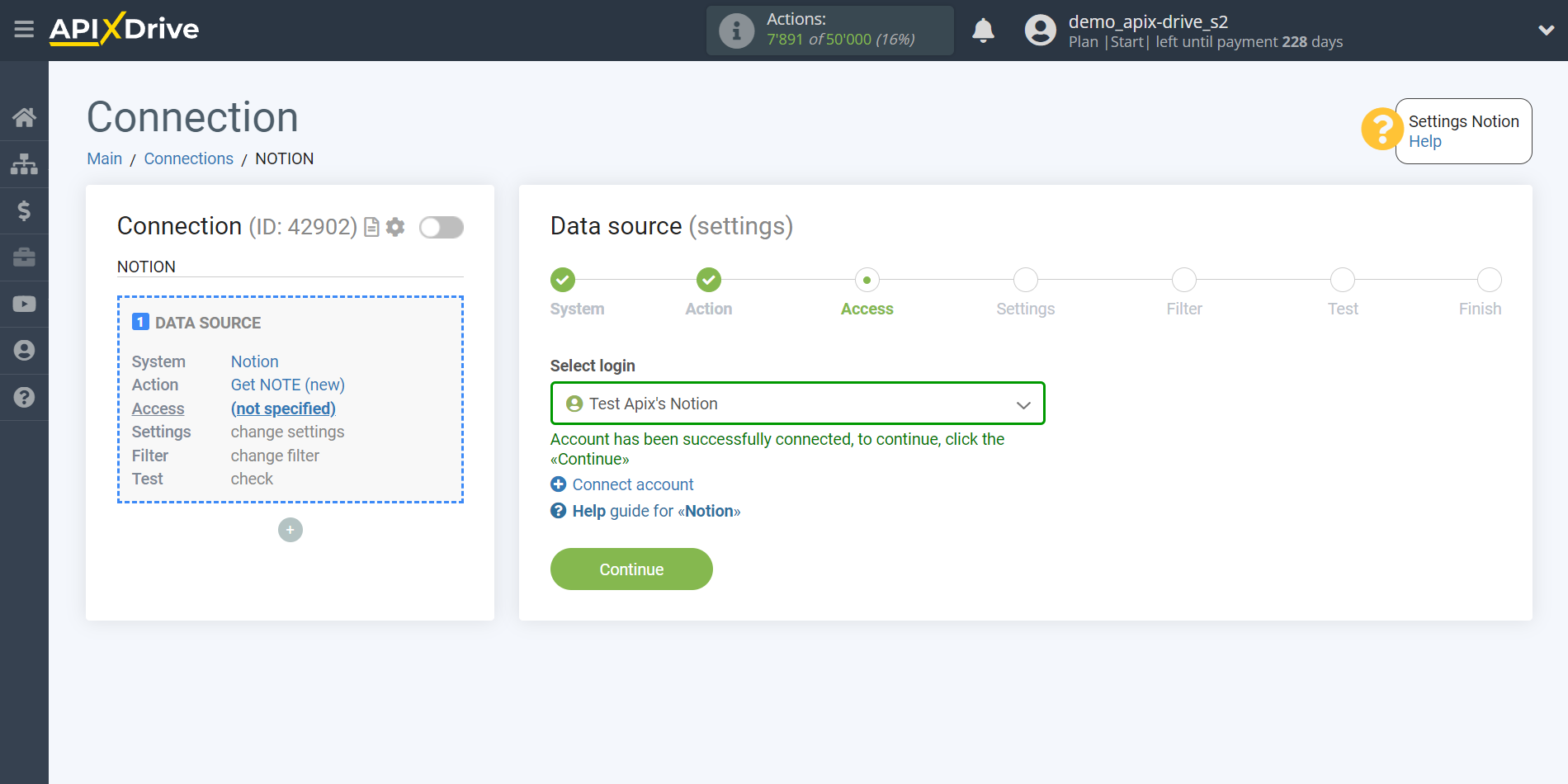
Select the database you need from the dropdown list.
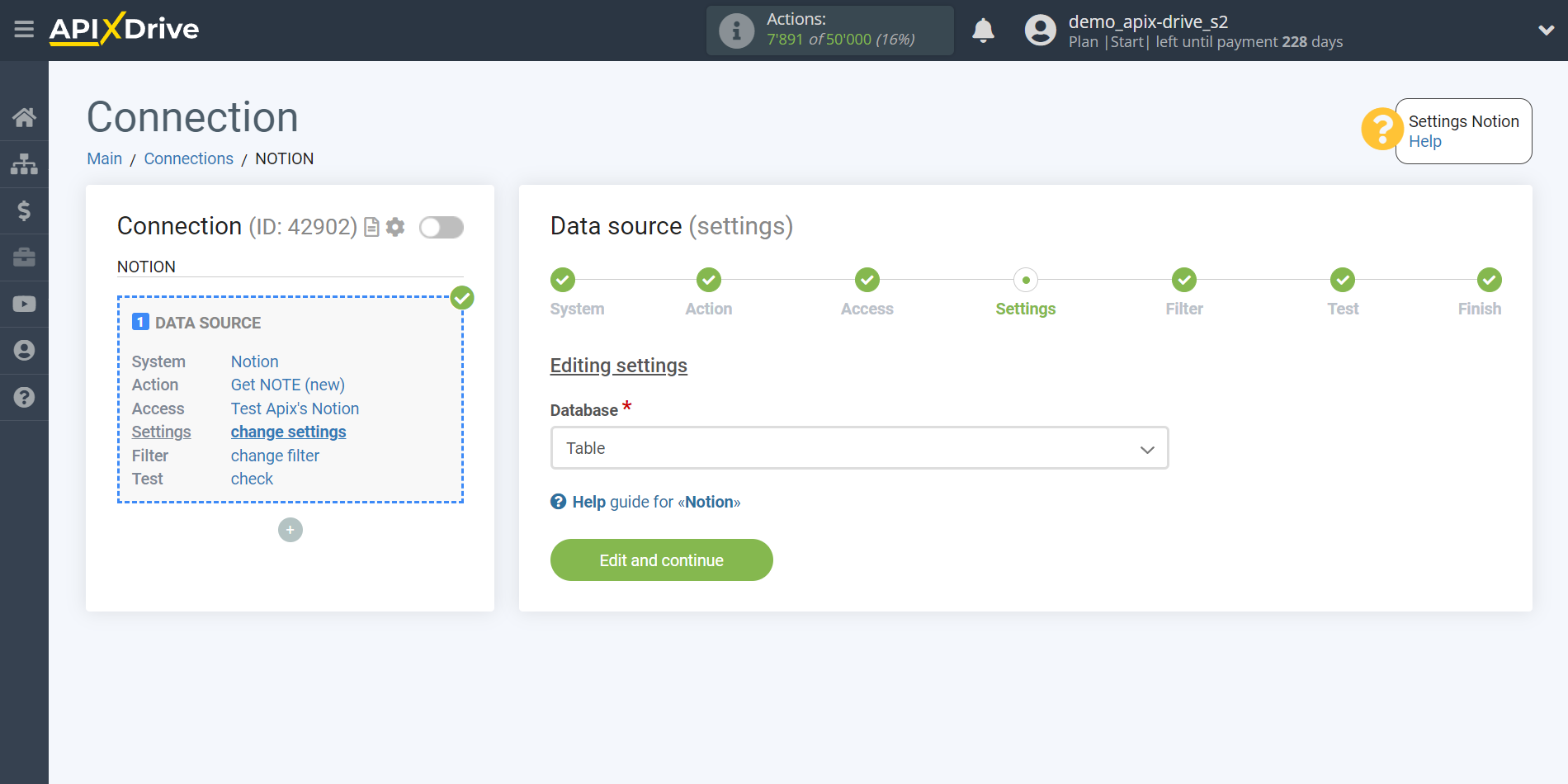
If necessary, you can set up a Data Filter, or click "Continue" to skip this step.
To find out how to set up the Data Filter, follow the link: https://apix-drive.com/en/help/data-filter
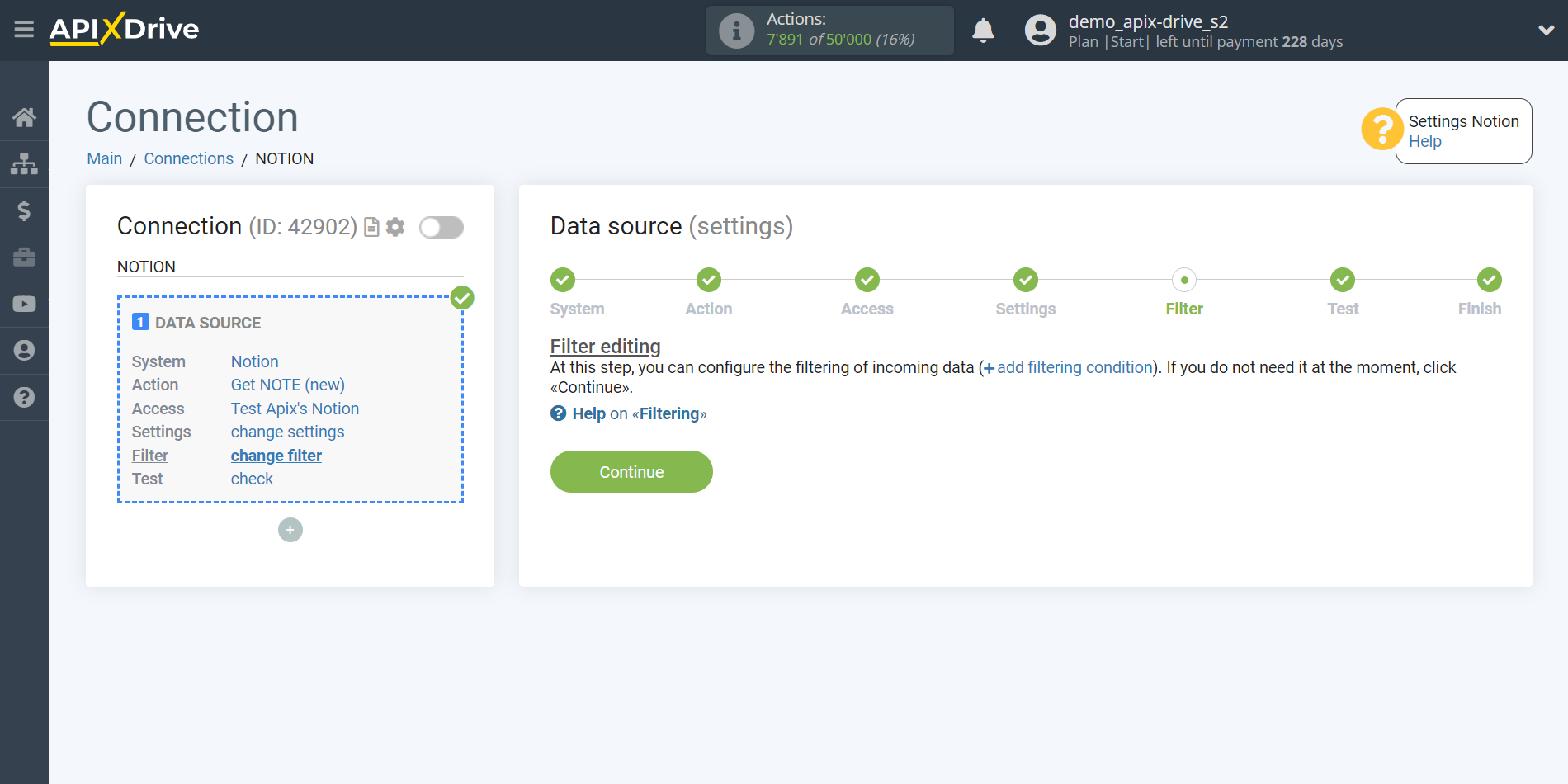
Now you can see the test data.
If you want to update the test data - click "Load test data from Notion".
If you want to change the setup - click "Edit" and you will go back one step.
If everything suits you, click "Next".
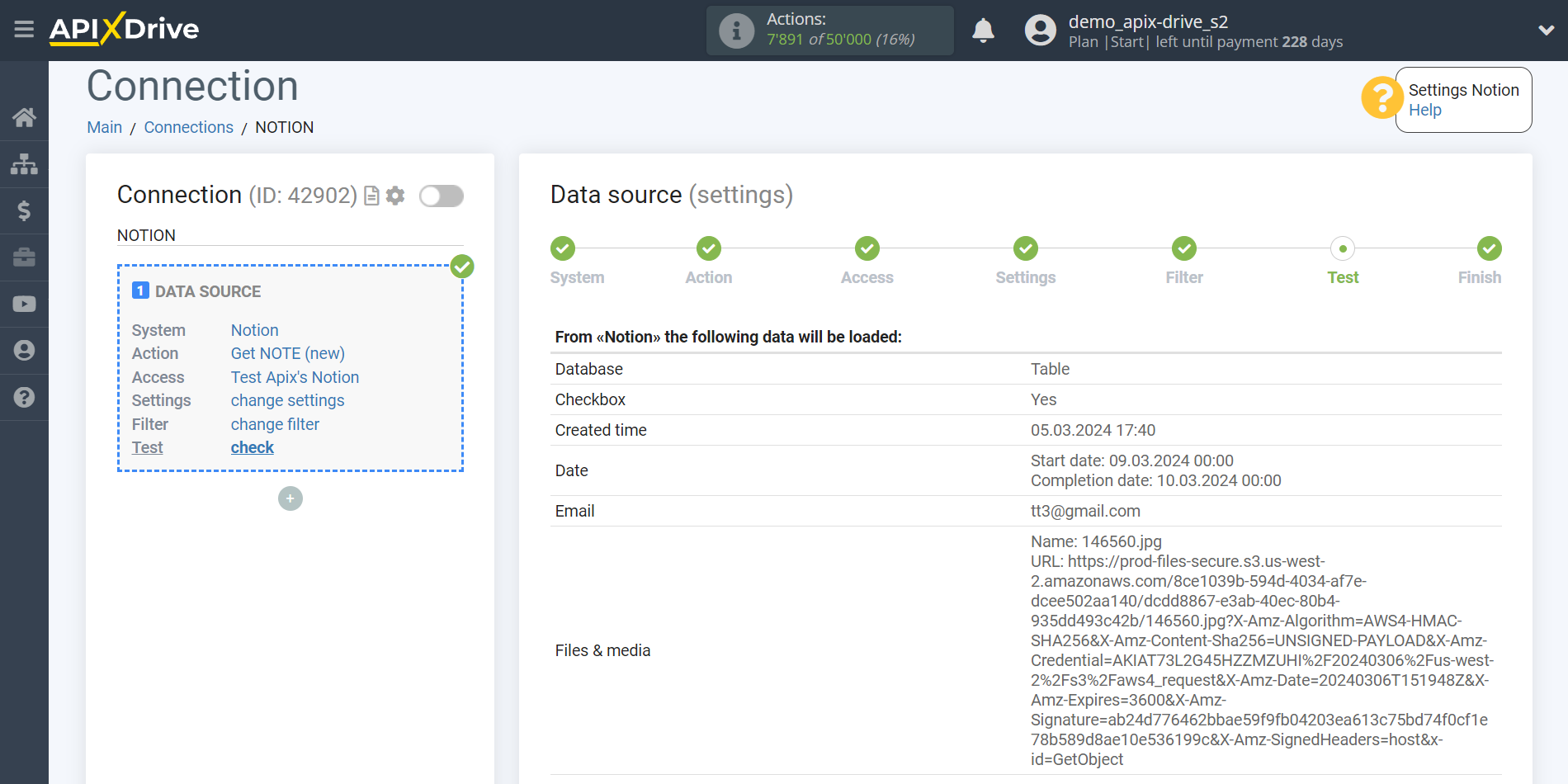
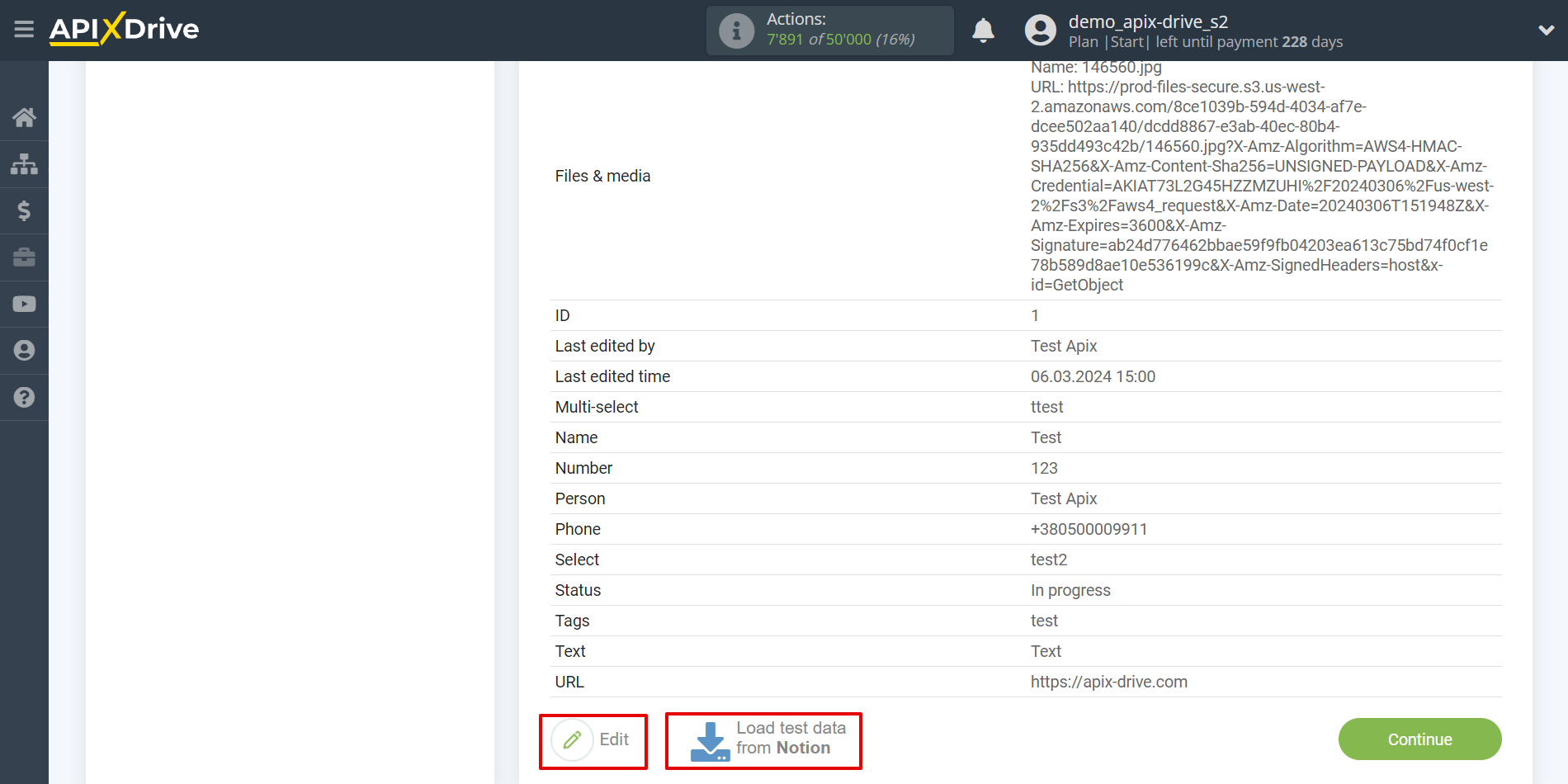
This completes the entire Data Source setup! See how easy it is!?
Now you can set up the Data Destination system.
To do this, set up it yourself or go to the help section "Data Destination", select the service you need as Data Destination, and follow the setup recommendations.
Good luck!