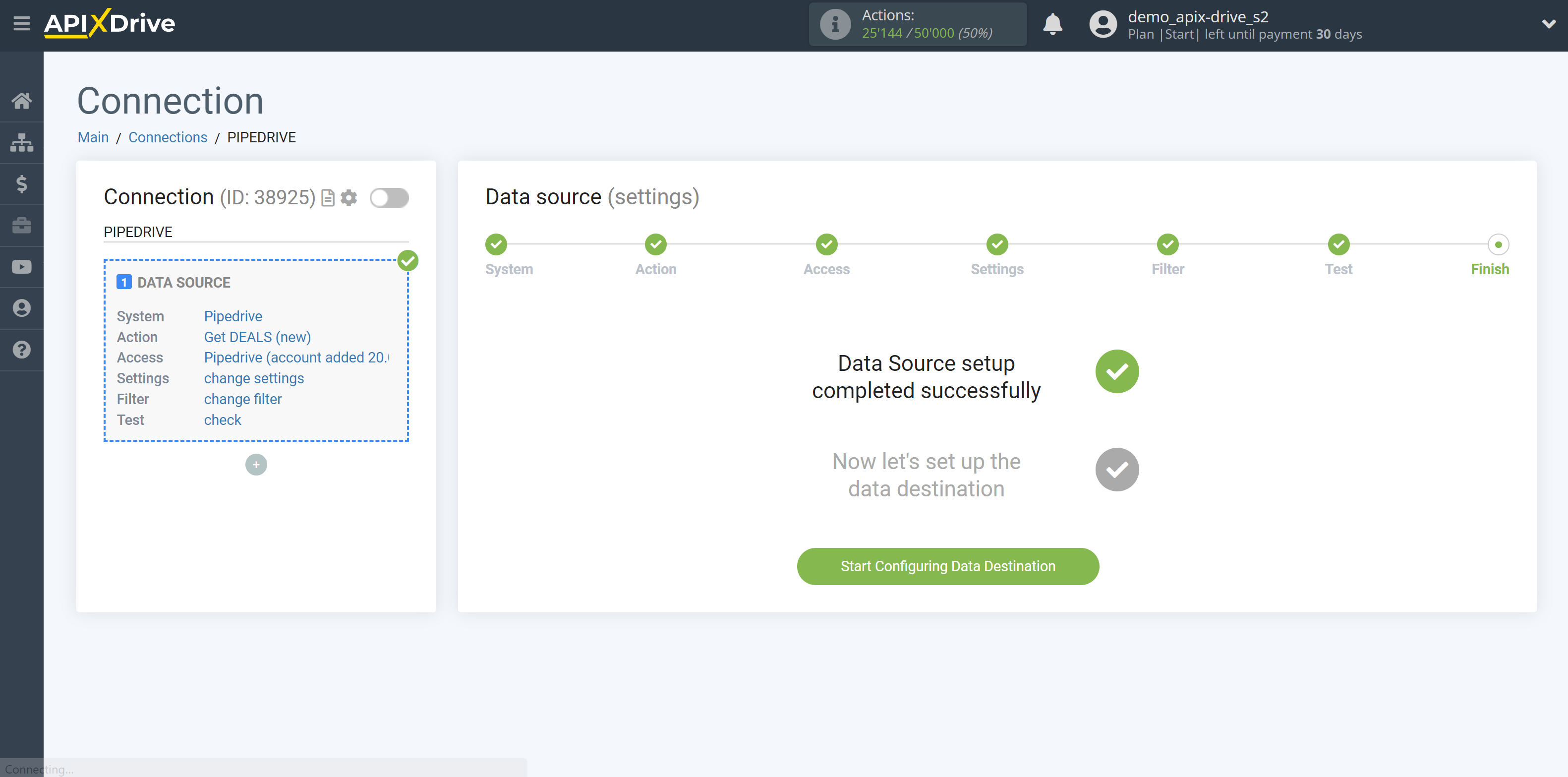How to Connect Pipedrive as Data Source
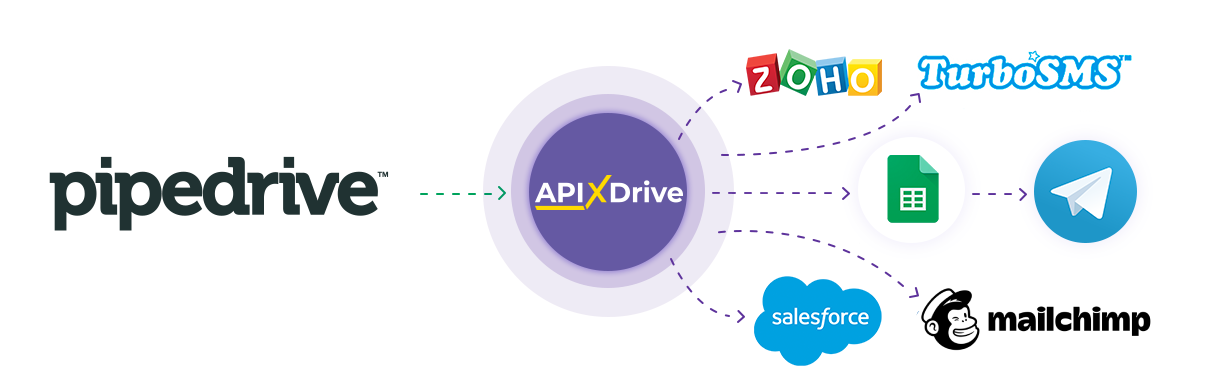
The integration allows you to get deals, contacts, and tasks from Pipedrive, and transfer this data to other systems. For example, you can transfer new deals to CRM or GoogleSheets, and send them as notifications to yourself or a group of managers. You can also post data to the SMS or Email Distribution service. This will allow you to maximize the automation interaction of Pipedrive with other services and systems.
Let's go through the entire Pipedrive setup steps together!
Navigation:
1. What data can I get from Pipedrive?
2. How do I connect my Pipedrive account to ApiX-Drive?
3. An example of test data.
To start setup click "Create Connection".
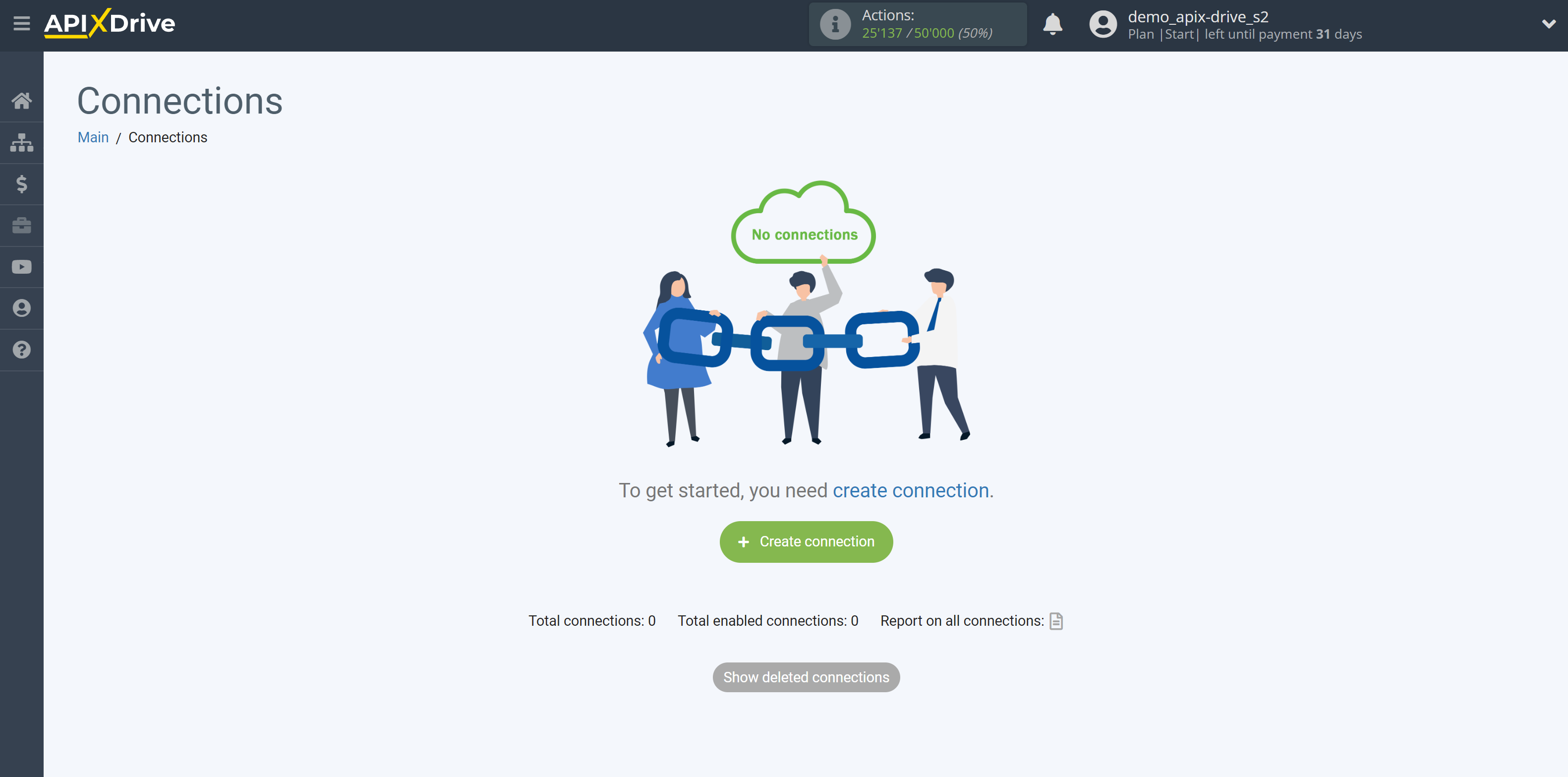
Select a system as the Data Source. In this case, Pipedrive must be specified.
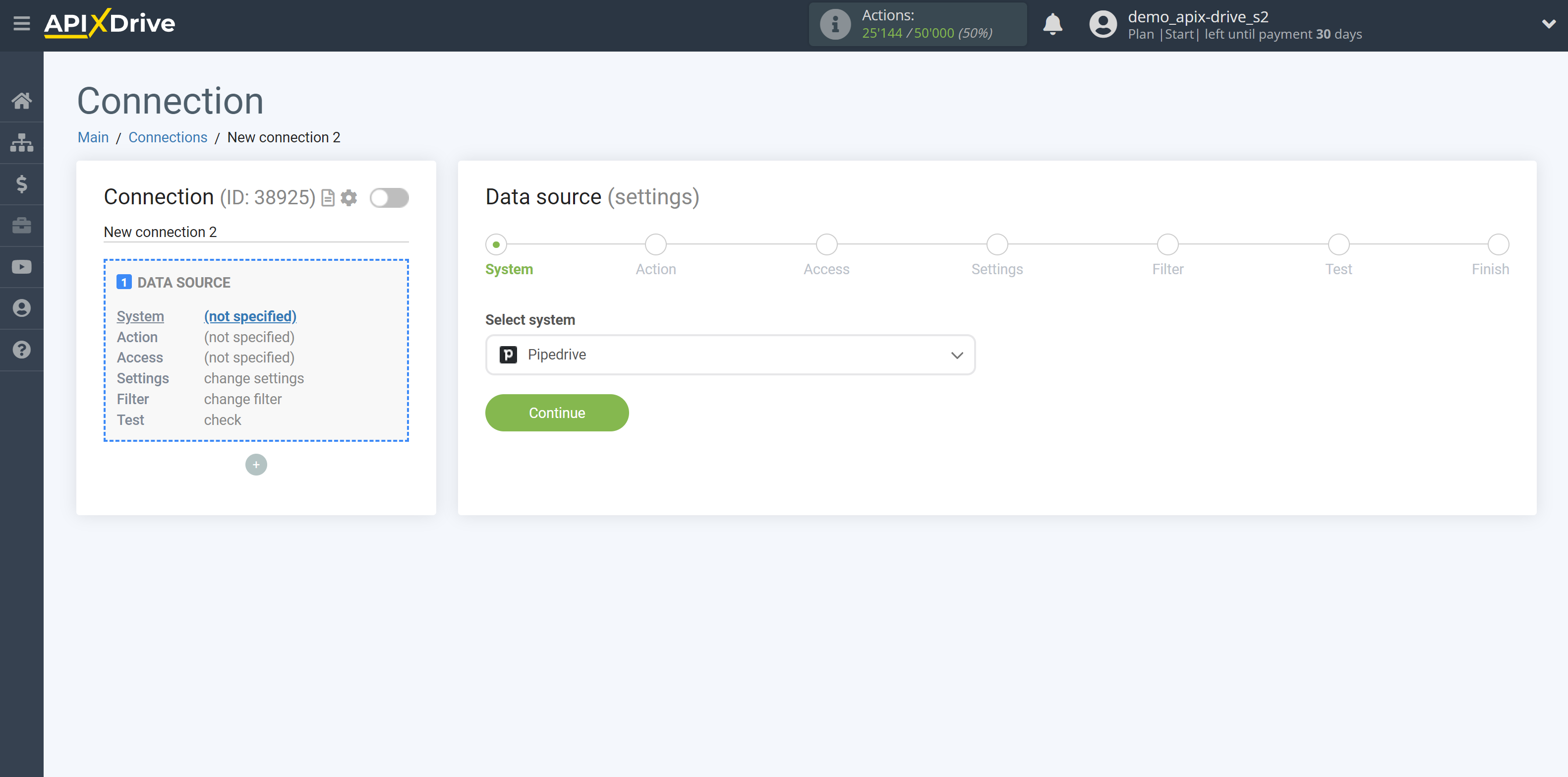
Next, you need to specify an action, for example, "Get DEALS (new)".
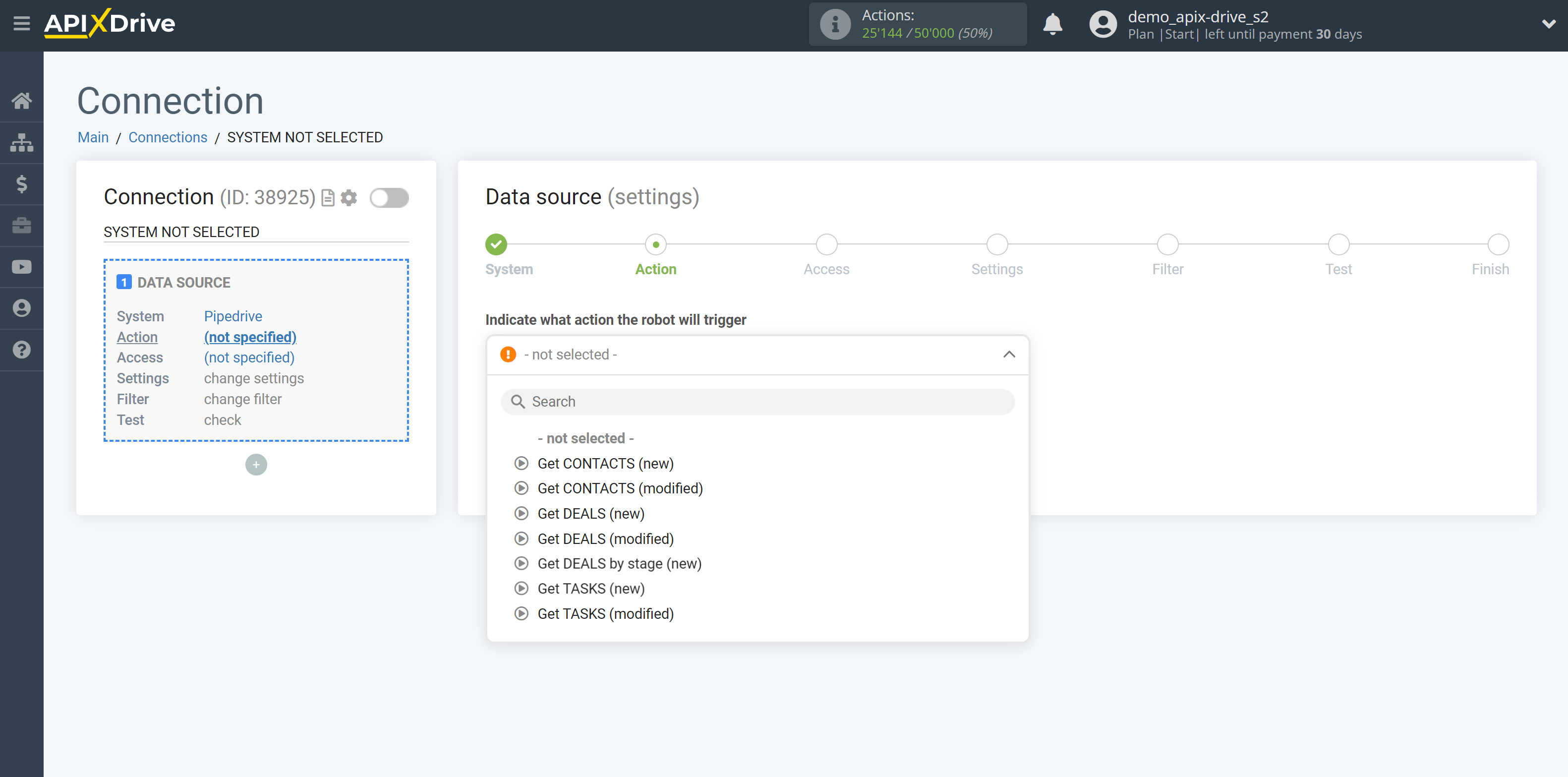
- Get DEALS (new) - ApiX-Drive will get all new deals from Pipedrive that appear once set up the connection and start auto-update.
- Get CONTACTS (new) - ApiX-Drive will get all new contacts from Pipedrive that appear once set up the connection and start auto-update.
- Get CONTACTS (modified) - ApiX-Drive will get all contacts that have some changes from Pipedrive once set up the connection and start auto-update.
- Get DEALS (modified) - ApiX-Drive will get all deals that have some changes from Pipedrive once set up the connection and start auto-update.
- Get DEALS by stage (new) - ApiX-Drive will get all new deals in the selected stage from Pipedrive, which will appear in it once set up the connection and start auto-update.
- Get TASKS (new) - ApiX-Drive will get all new tasks from Pipedrive that appear once set up the connection and start auto-update.
- Get TASKS (modified) - ApiX-Drive will get all tasks that have some changes from Pipedrive once set up the connection and start auto-update.
The next step is to select the Pipedrive account from which will get the data.
If there are no accounts connected to the system, click "Connect account".
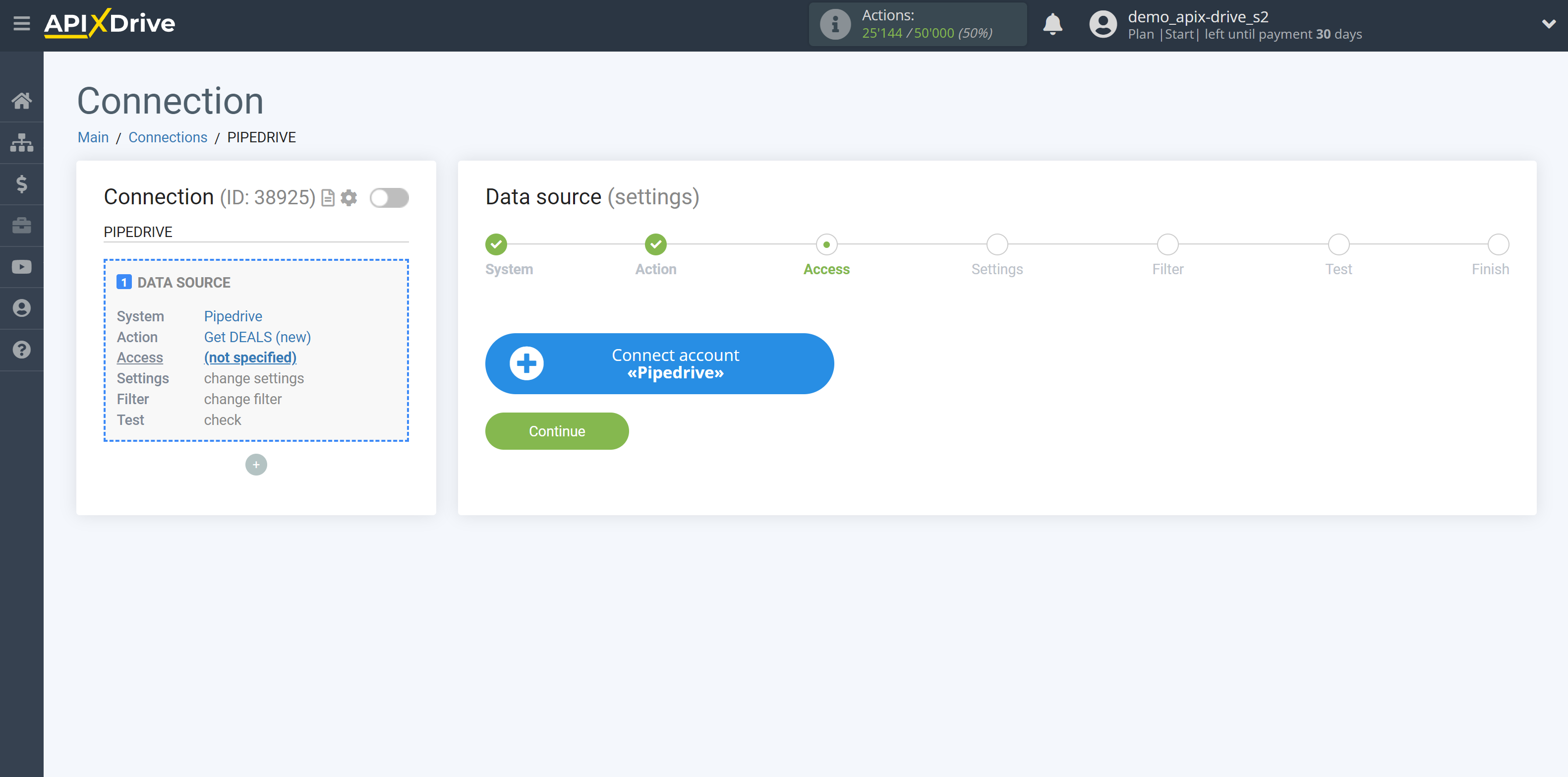
Next, you need to enter the values, where:
Domain - The domain name of your Pipedrive, without the additional characters https://, /, etc.
API key - the key to connecting to your Pipedrive personal account.
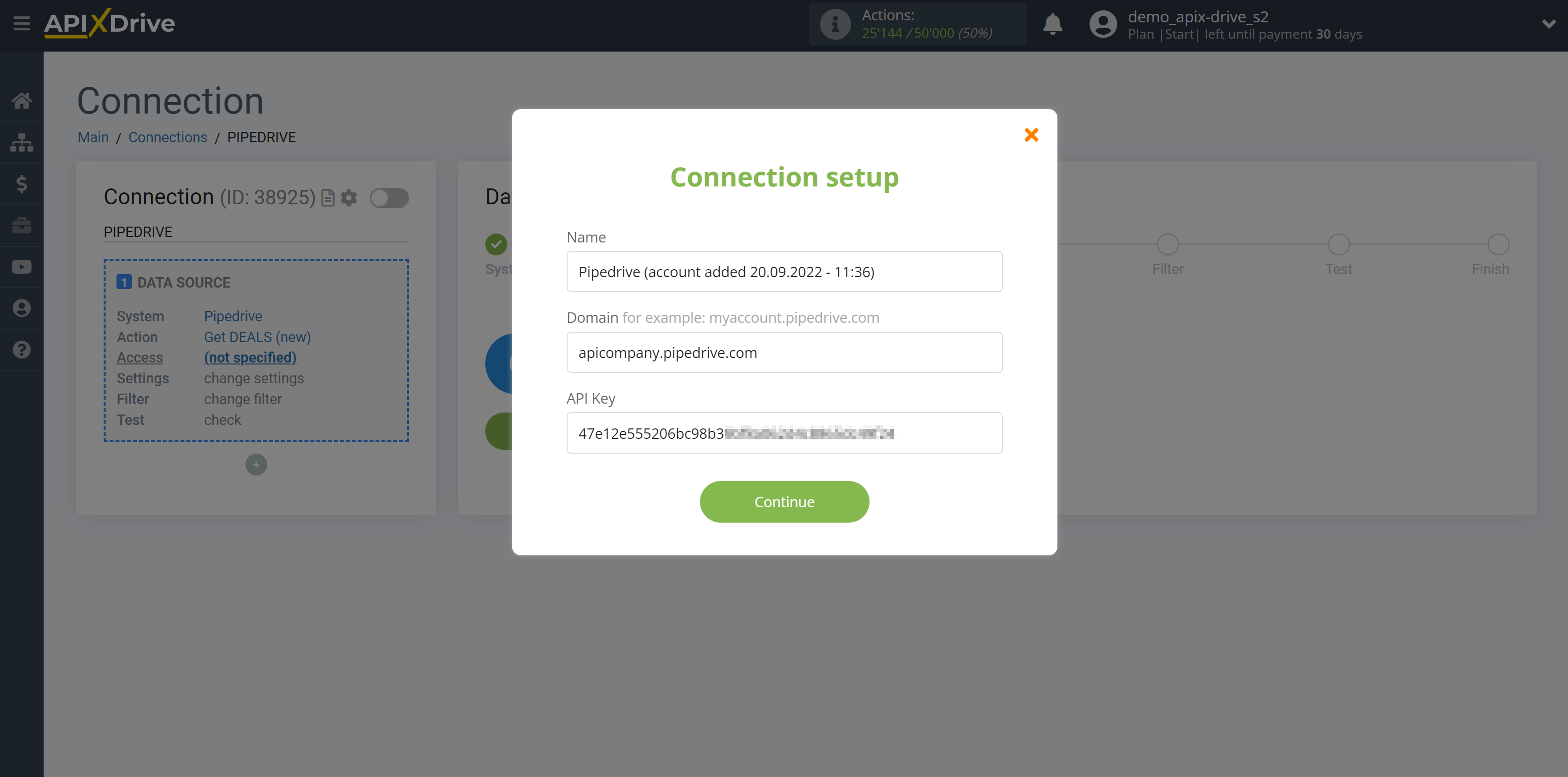
Go to the "Personal preferences" of your account. After that, go to the "API" tab, copy your API key and paste it into the appropriate fields in the ApiX-Drive account.
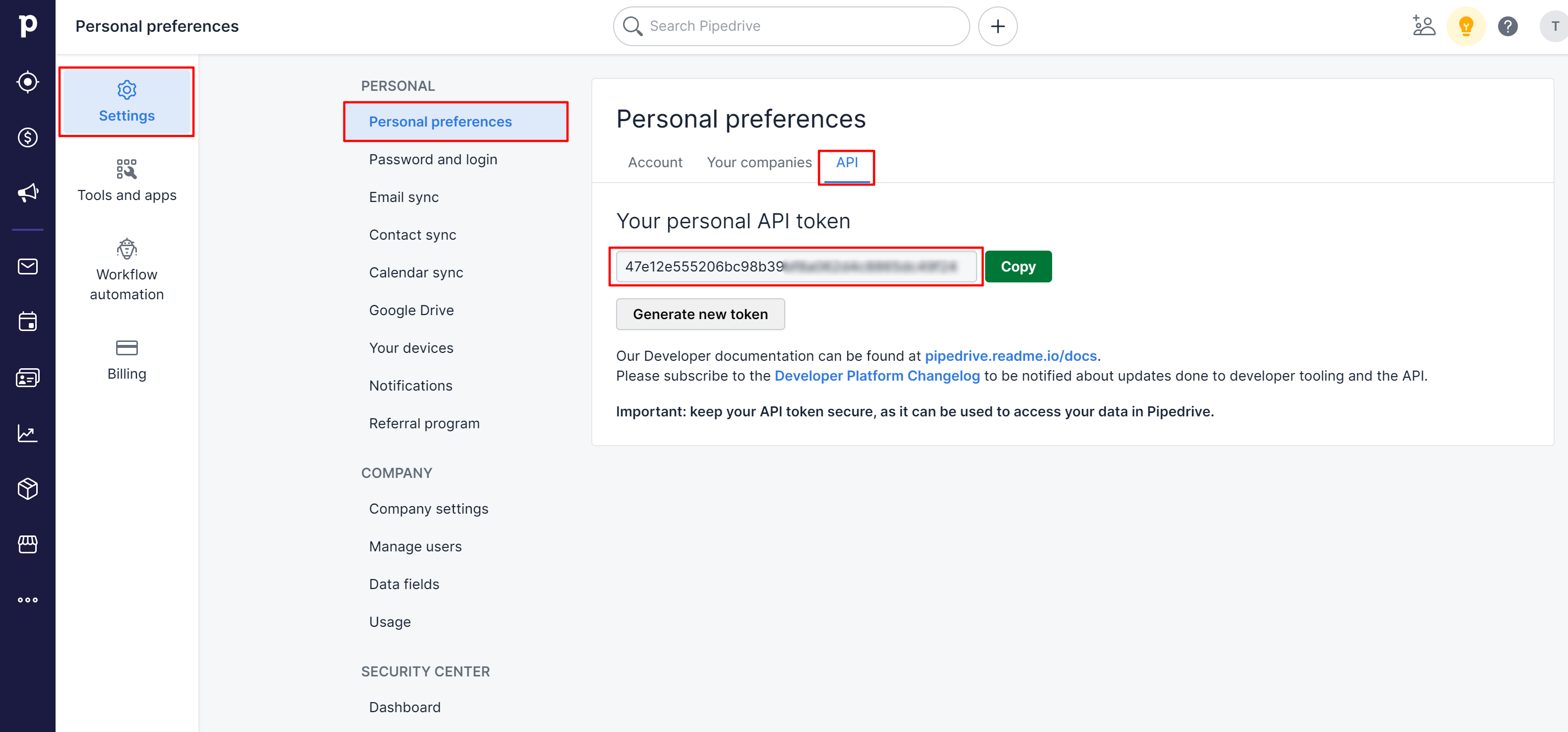
Select your Pipedrive account from the list if it is not automatically selected.
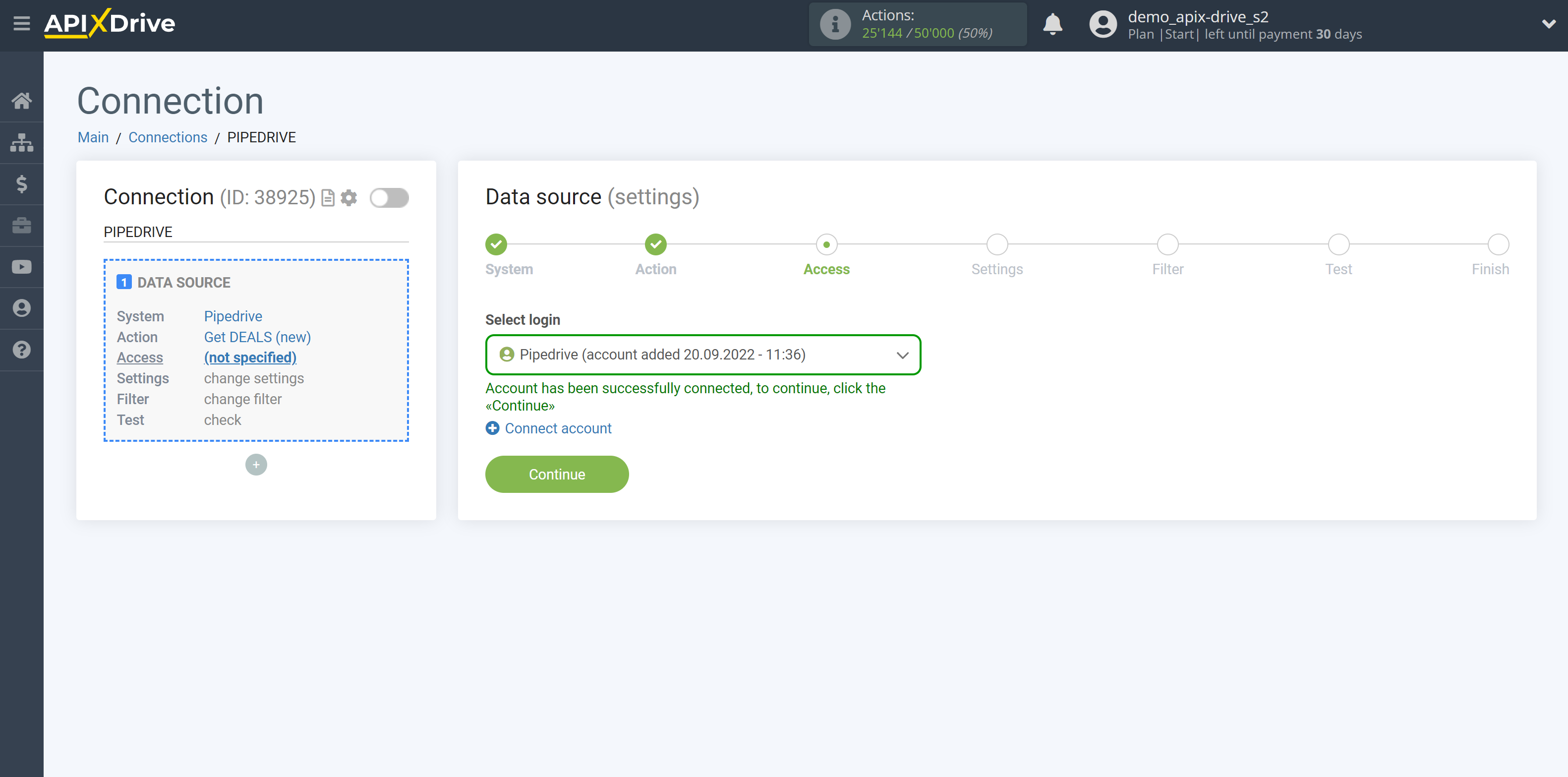
If there are no settings for the selected action, click "Continue".
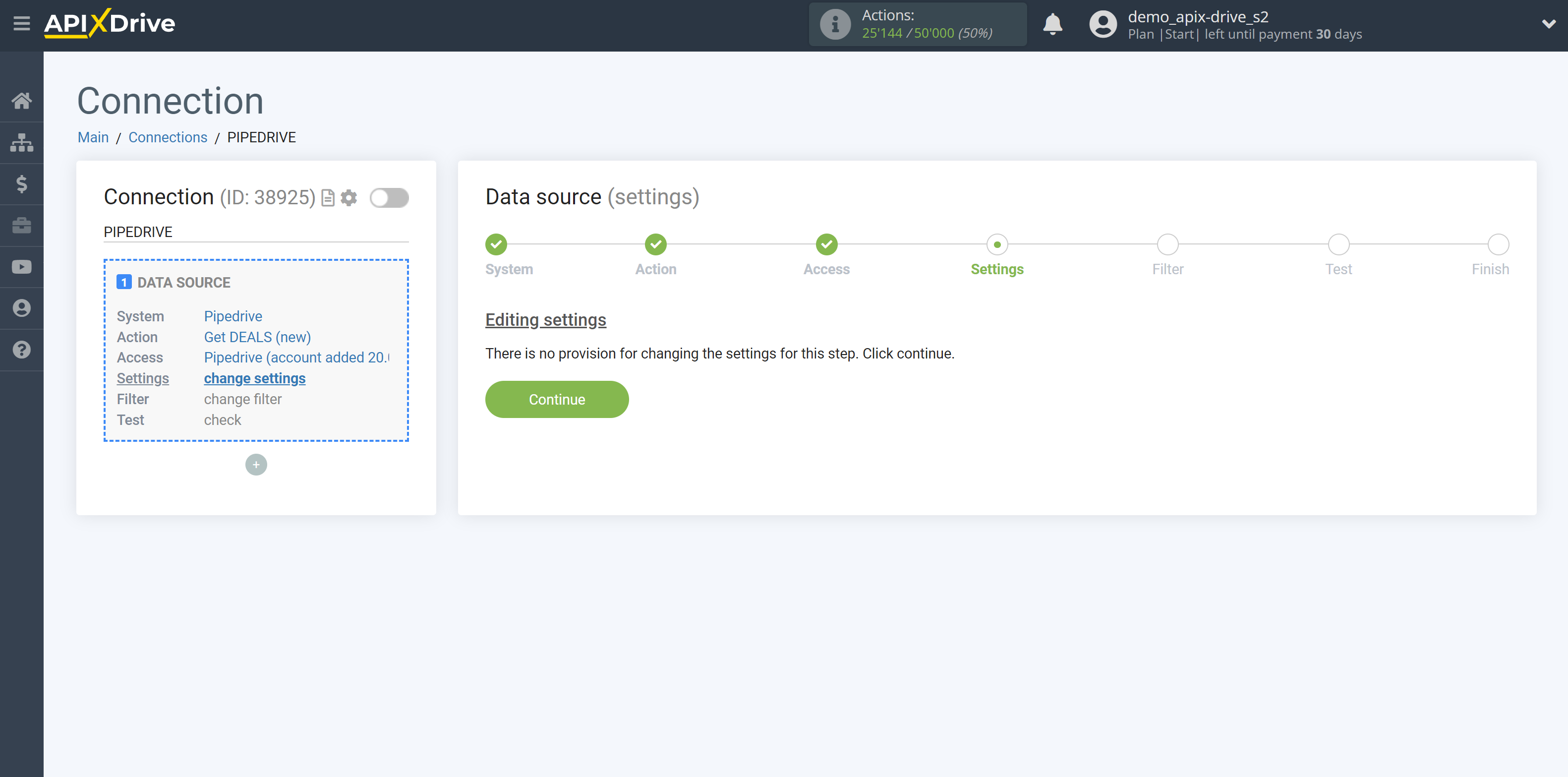
If necessary, you can set up a Data Filter, or click "Continue" to skip this step.
To find out how to set up the Data Filter, follow the link: https://apix-drive.com/en/help/data-filter
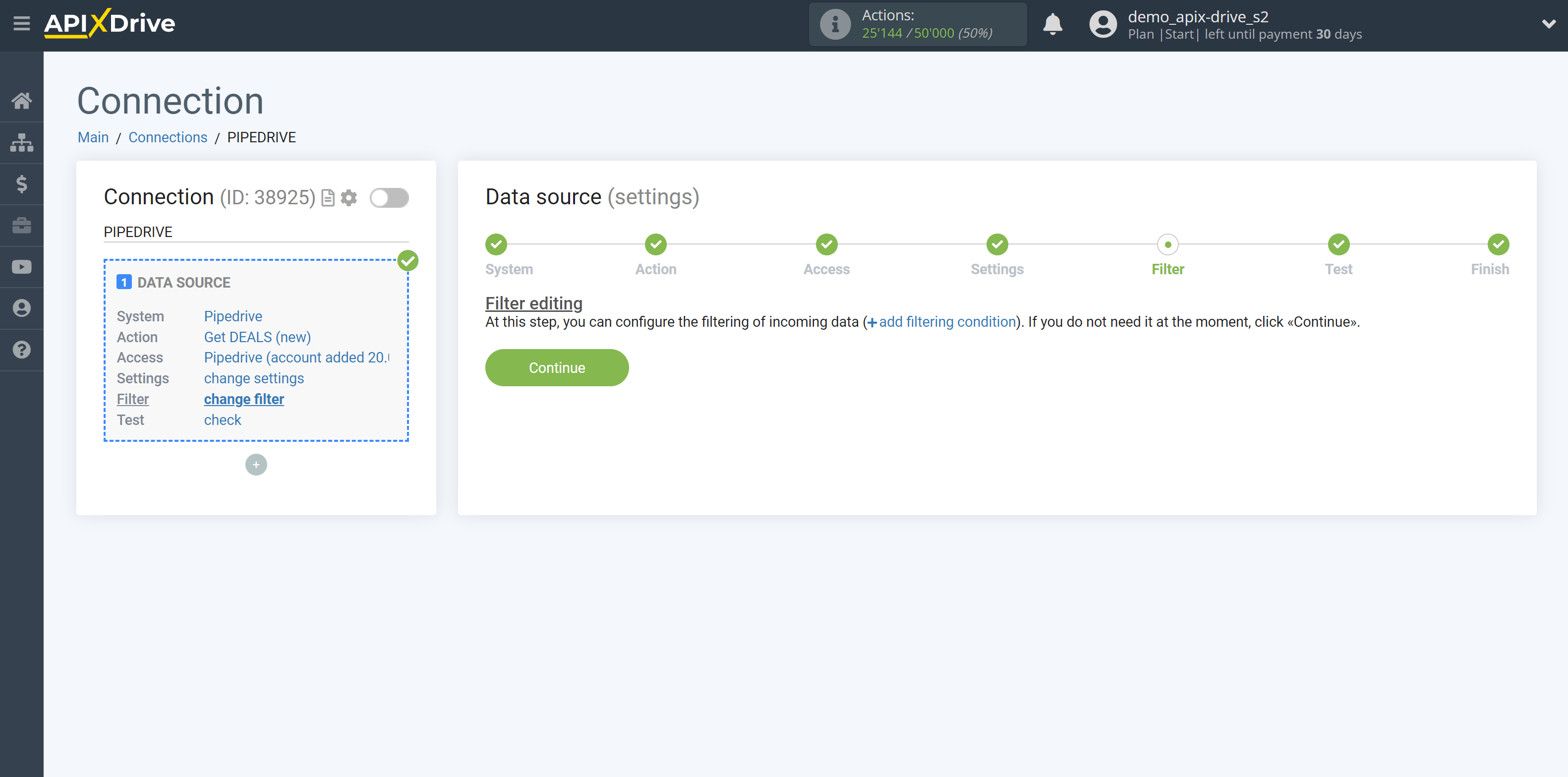
Now you can see the test data.
If you want to update the test data - click "Load test data from Pipedrive".
If you want to change the setup - click "Edit" and you will go back one step.
If everything suits you, click "Next".
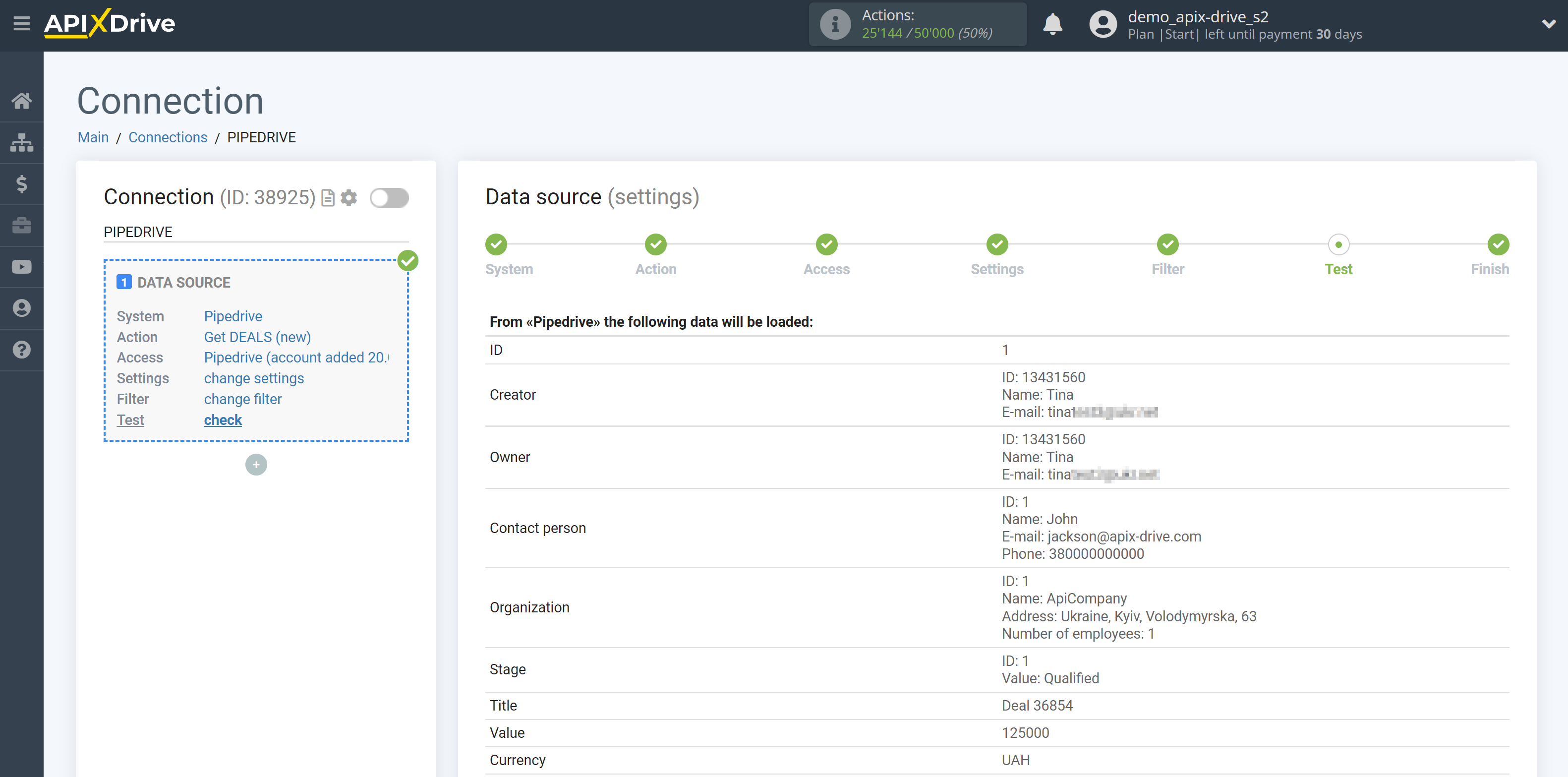
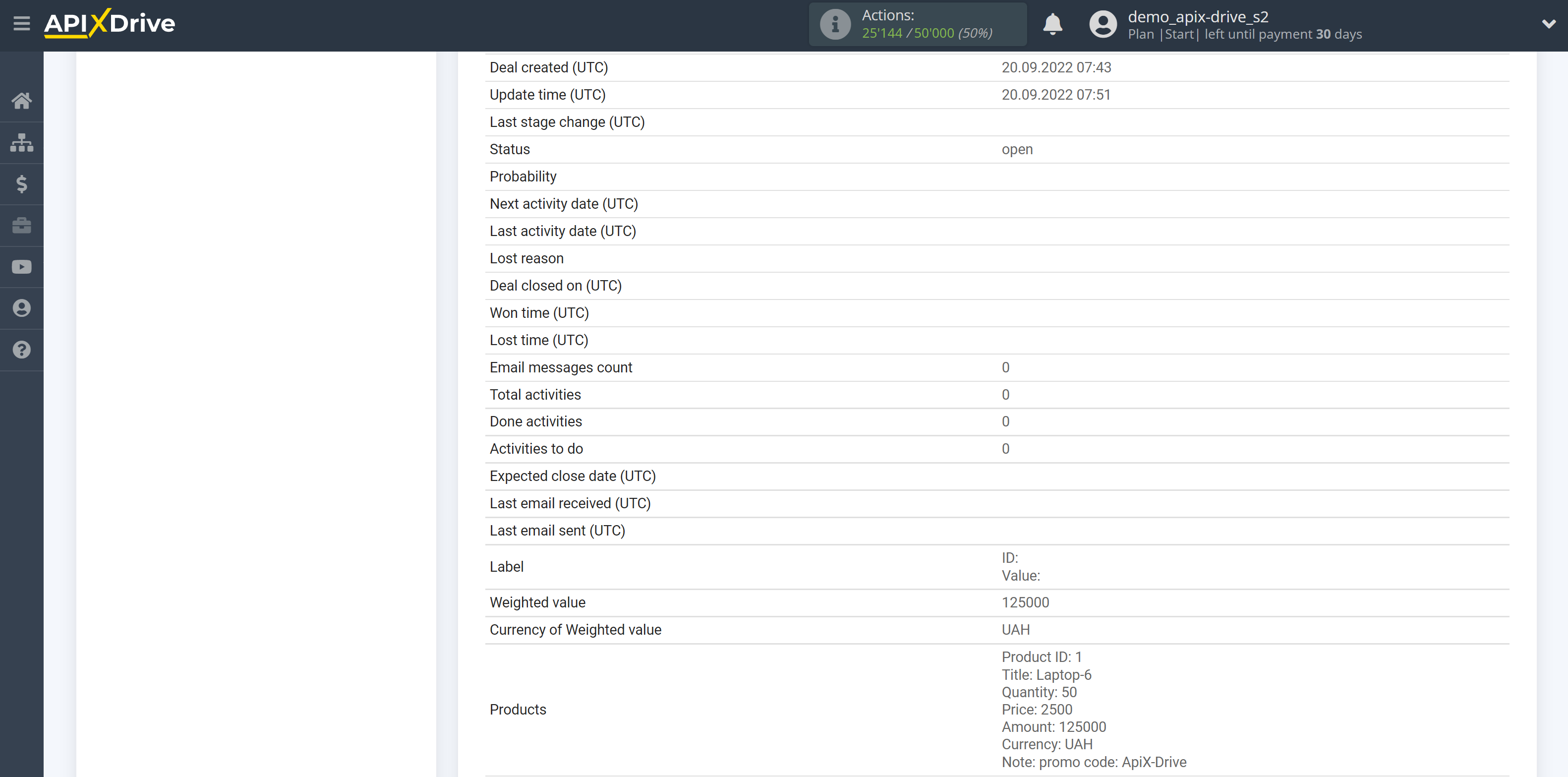
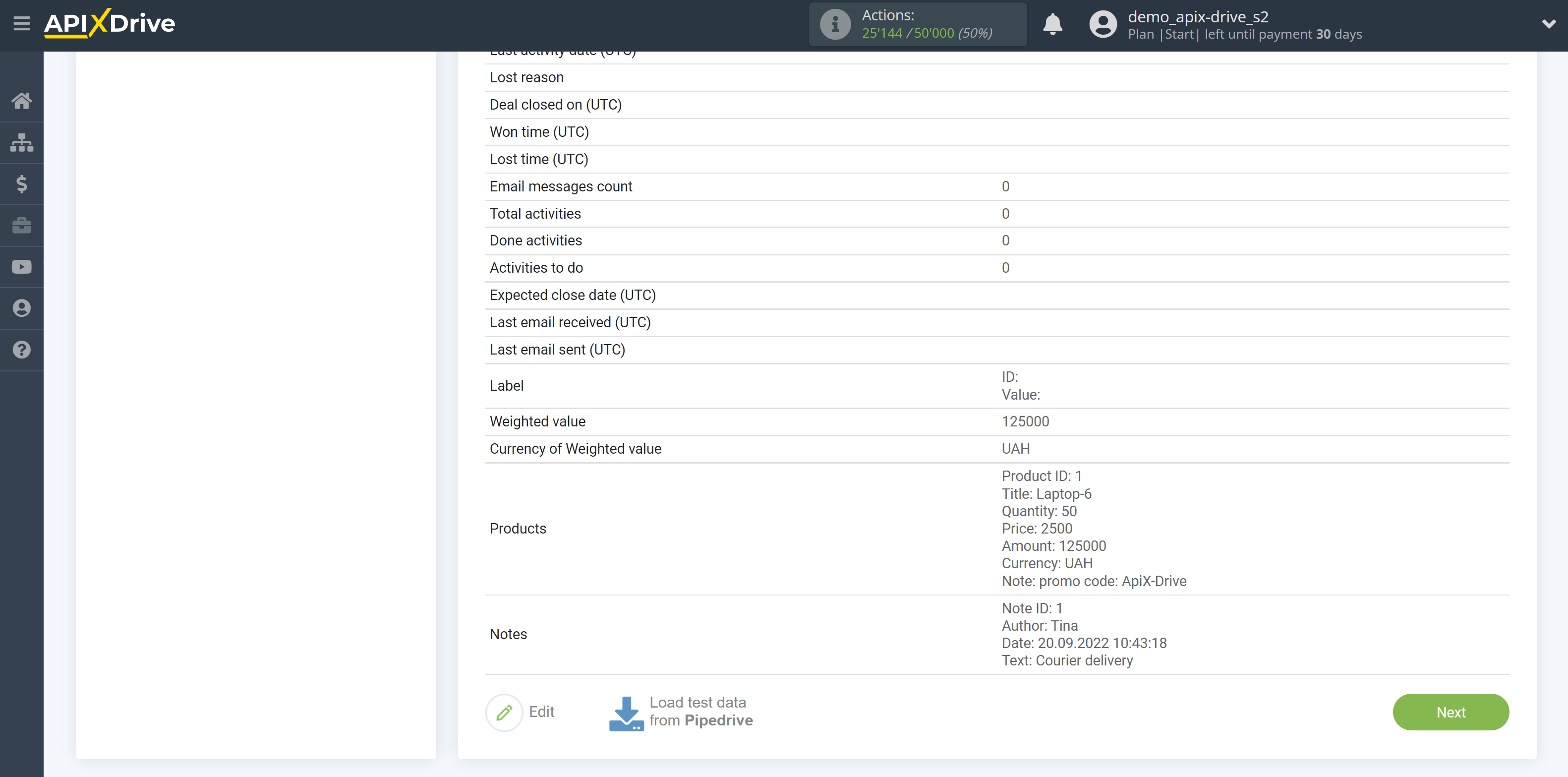
This completes the entire Data Source setup! See how easy it is!?
Now you can set up the Data Destination system.
To do this, set up it yourself or go to the help section "Data Destination", select the service you need as Data Destination, and follow the setup recommendations.
Good luck!