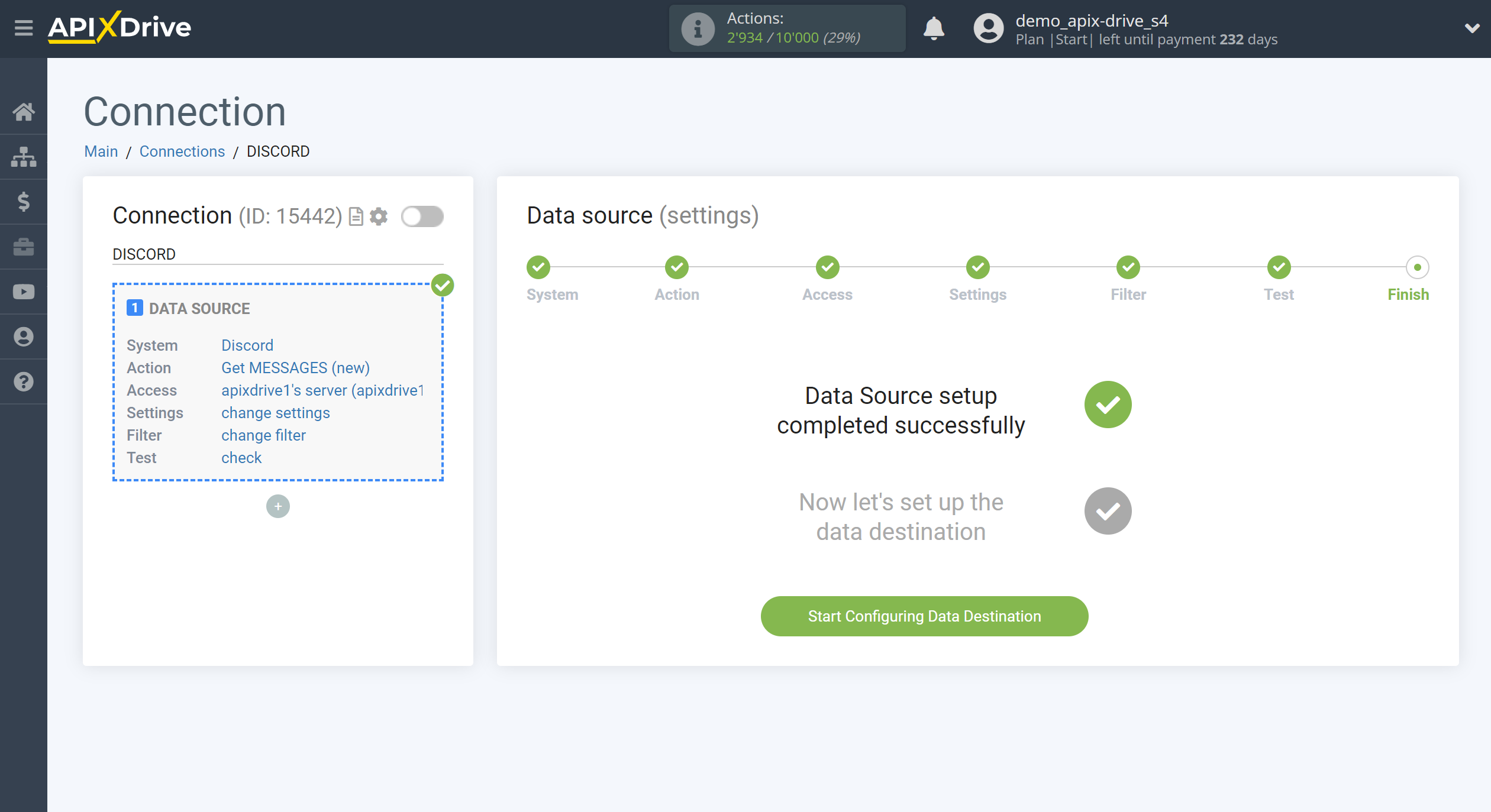How to Connect Discord as Data Source
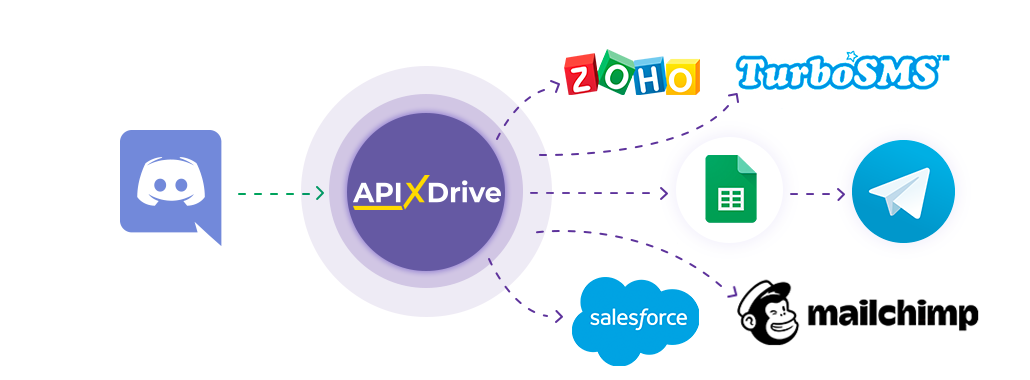
The integration will allow you to get new messages from the Discord service, transferring them to other systems. For example, you can send messages to your CRM, Google Sheets or duplicate them in a convenient messenger. This will allow you to efficiently automate your workflows and save you a lot of time.
Let's go through the entire Discord setup steps together!
Navigation:
1. What data can I get from Discord?
2. How to connect a Discord account to ApiX-Drive?
3. Channel selection.
4. An example of data on a message from a channel.
To start setup click "Create connection".
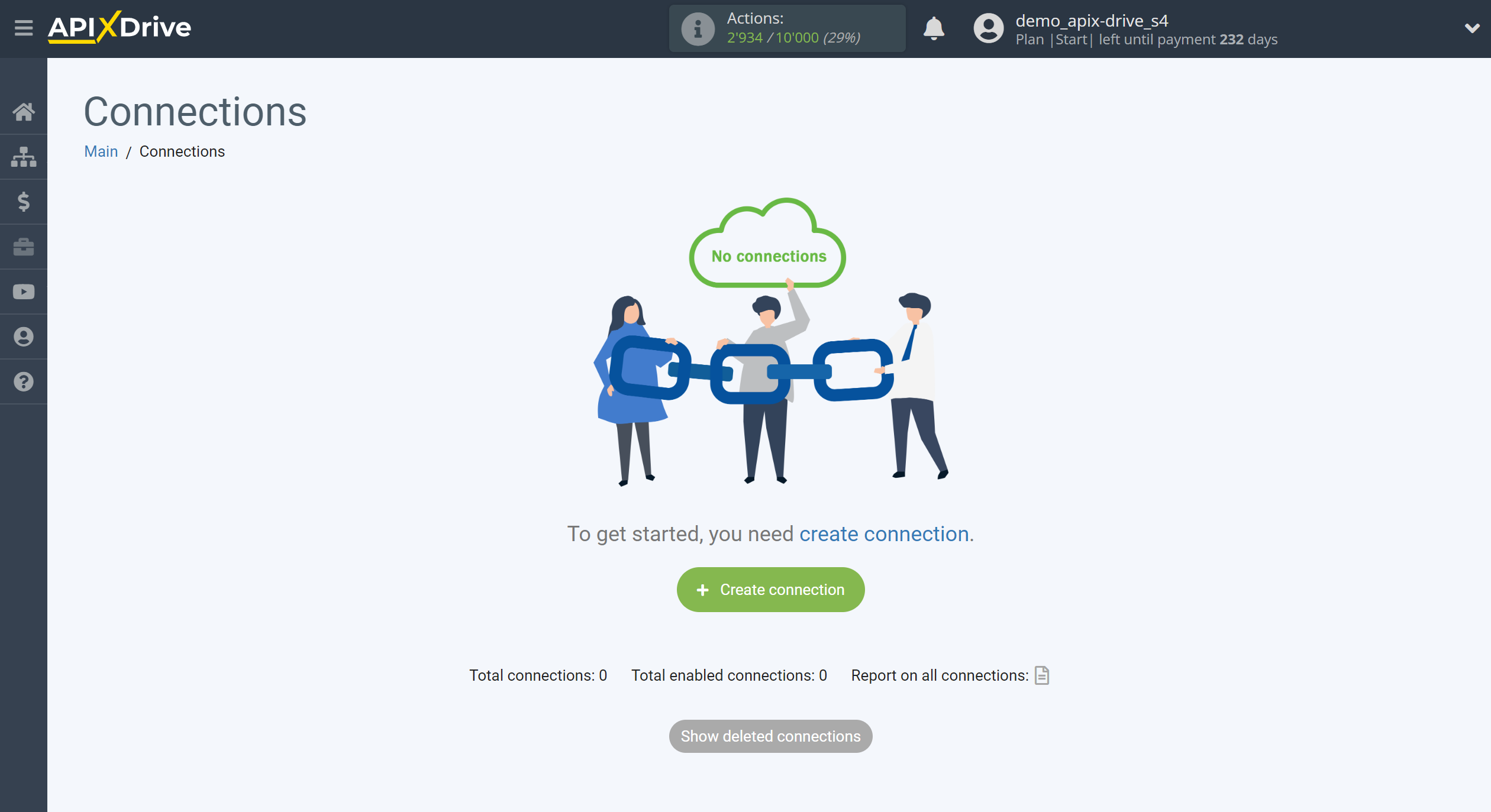
Select a system as the Data Source. In this case, you need to specify Discord.
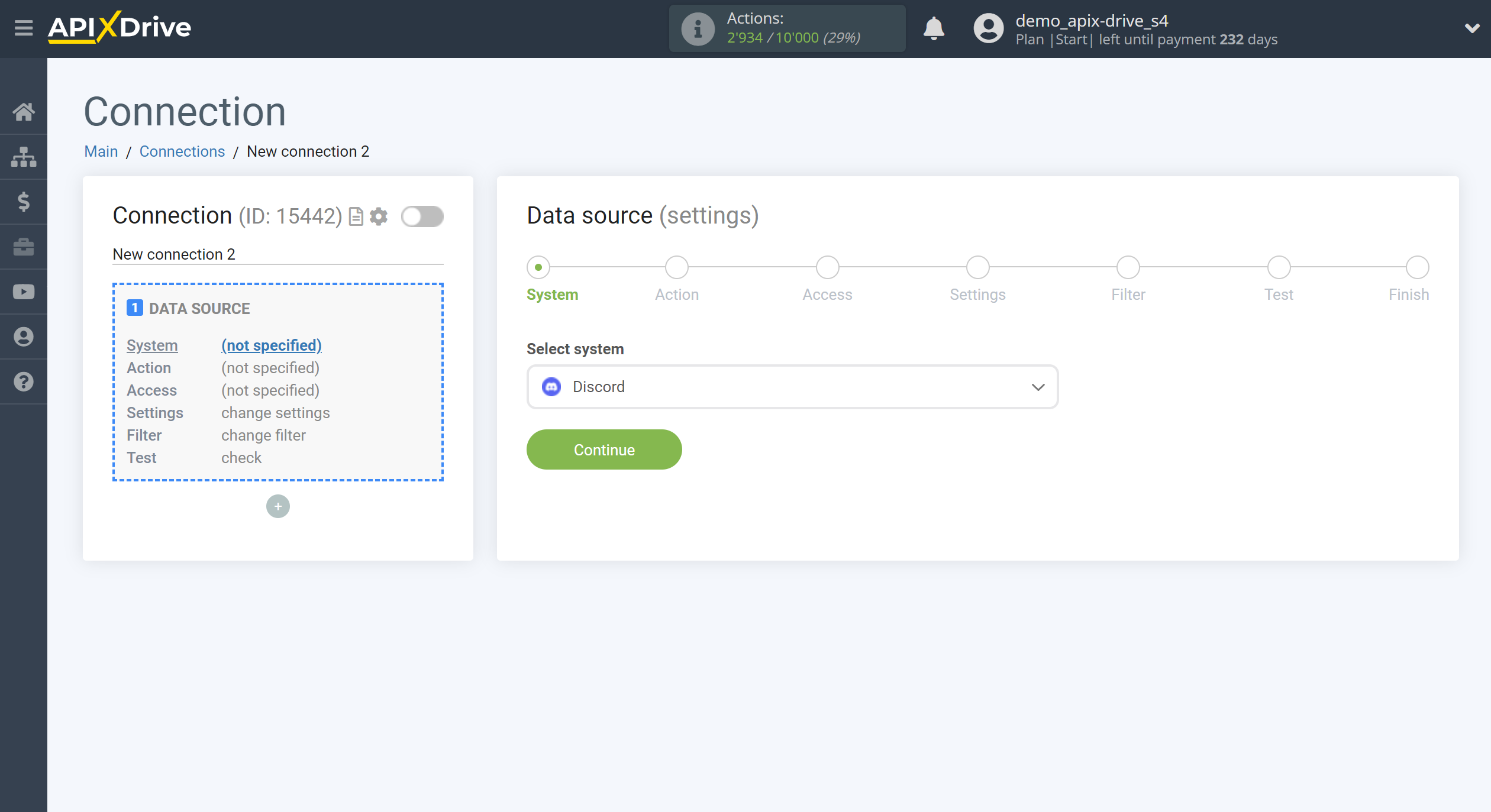
Next, you need to specify the action "Download MESSAGES (new)" - Apix-Drive will get all new messages from Discord and transfer them to the selected Data Destination system.
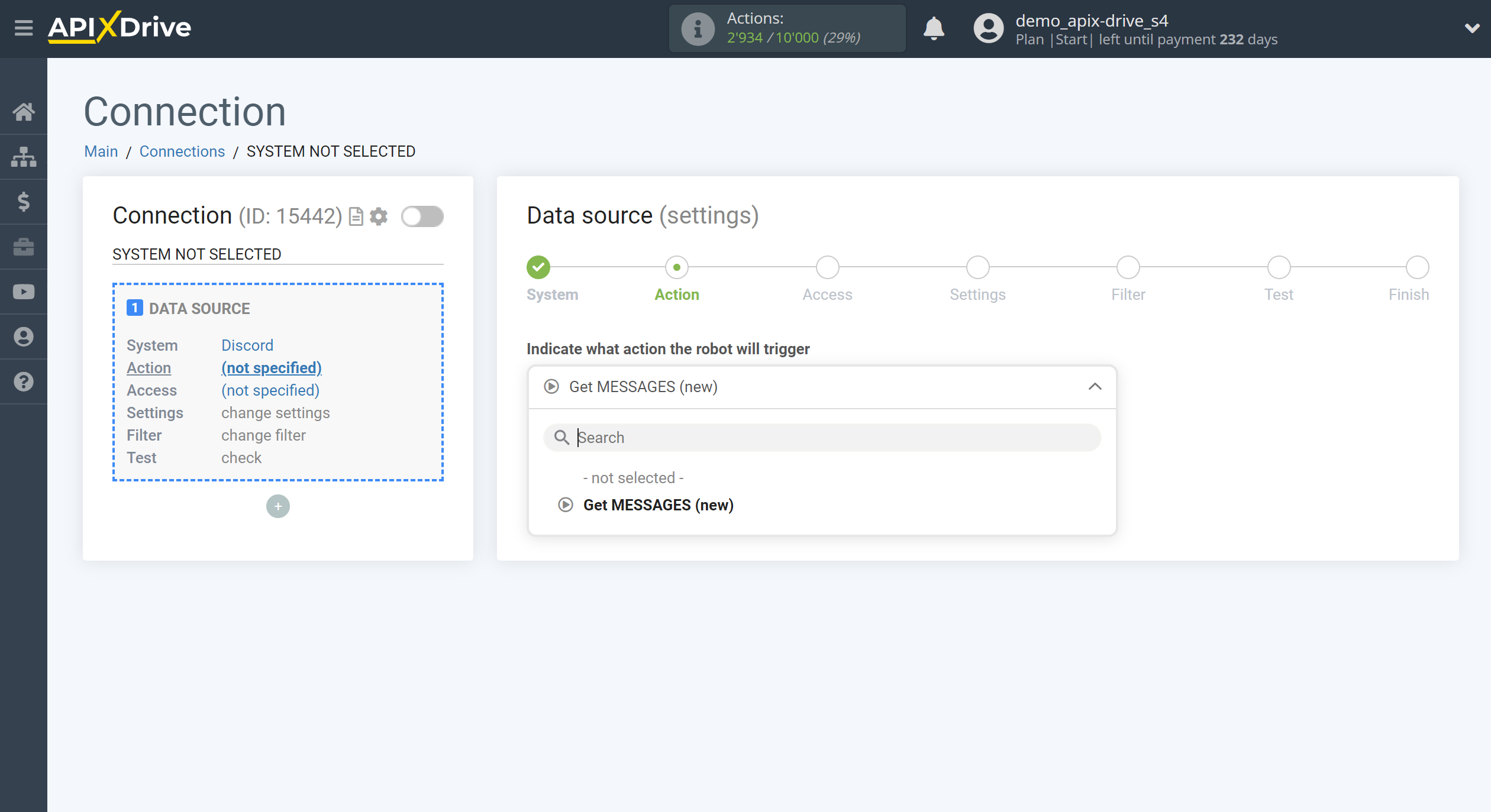
The next step is to select the Discord account, from which Apix-Drive will get messages.
If there are no accounts connected to the system, click "Connect account".
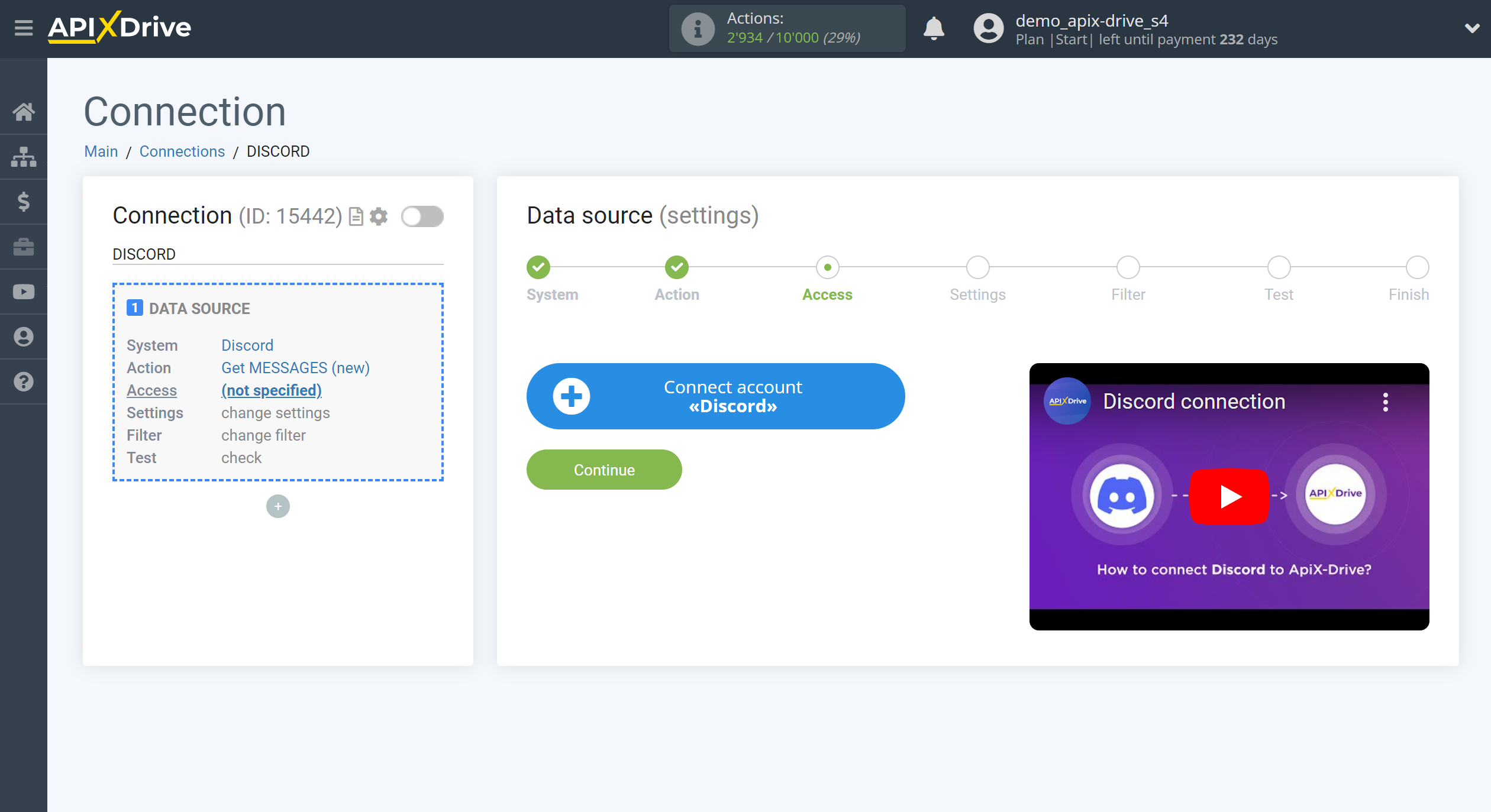
To connect a Discord account, follow the sequence:
1. Enter your Discord username and password.
2. Select your Server Discord from the dropdown.
3. Leave all permissions checked and click "Authorise" to give ApiX-Drive permission to work with your Discord.
4. After authorization, select the connected Discord account and click "Continue".
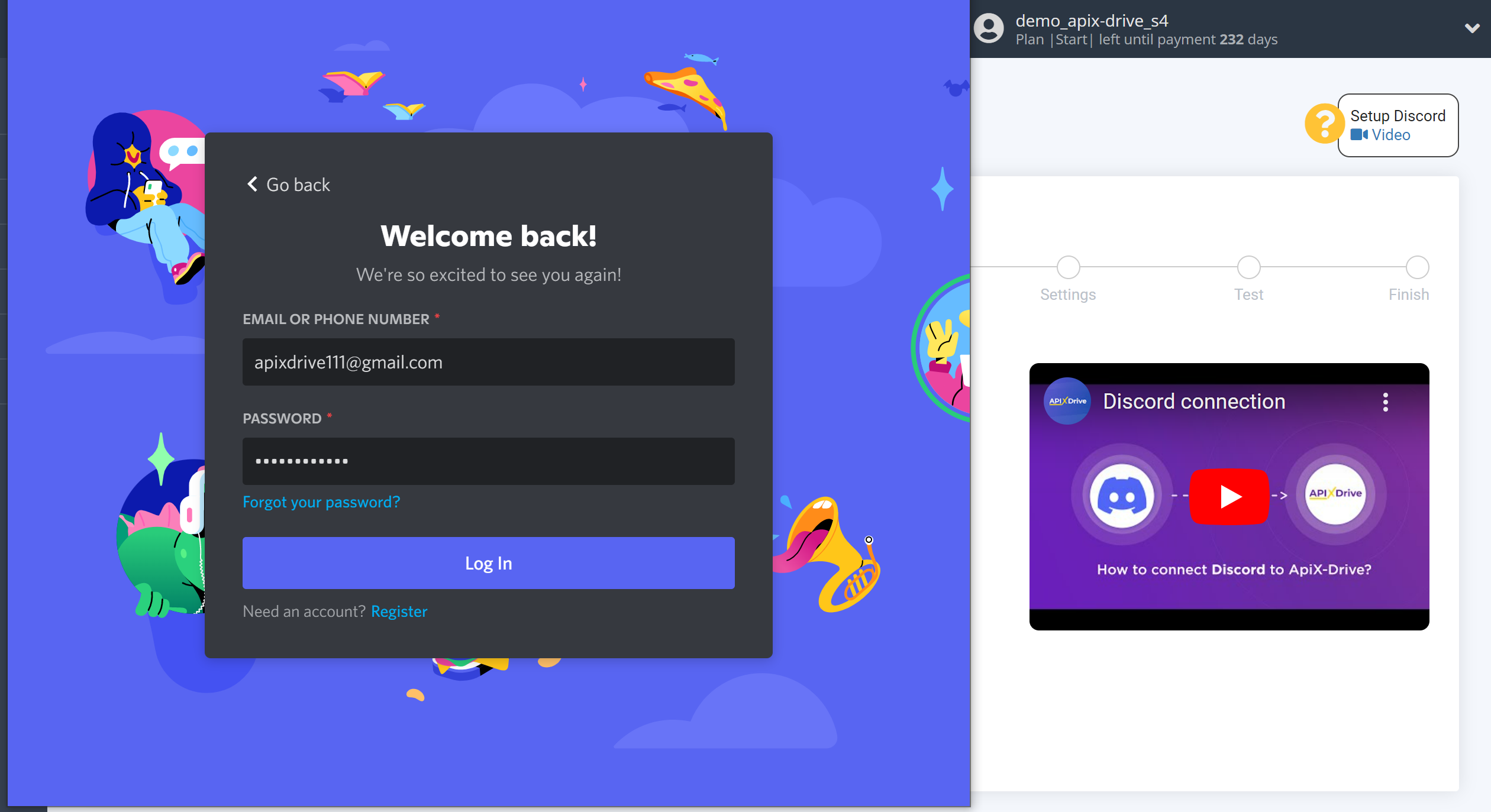
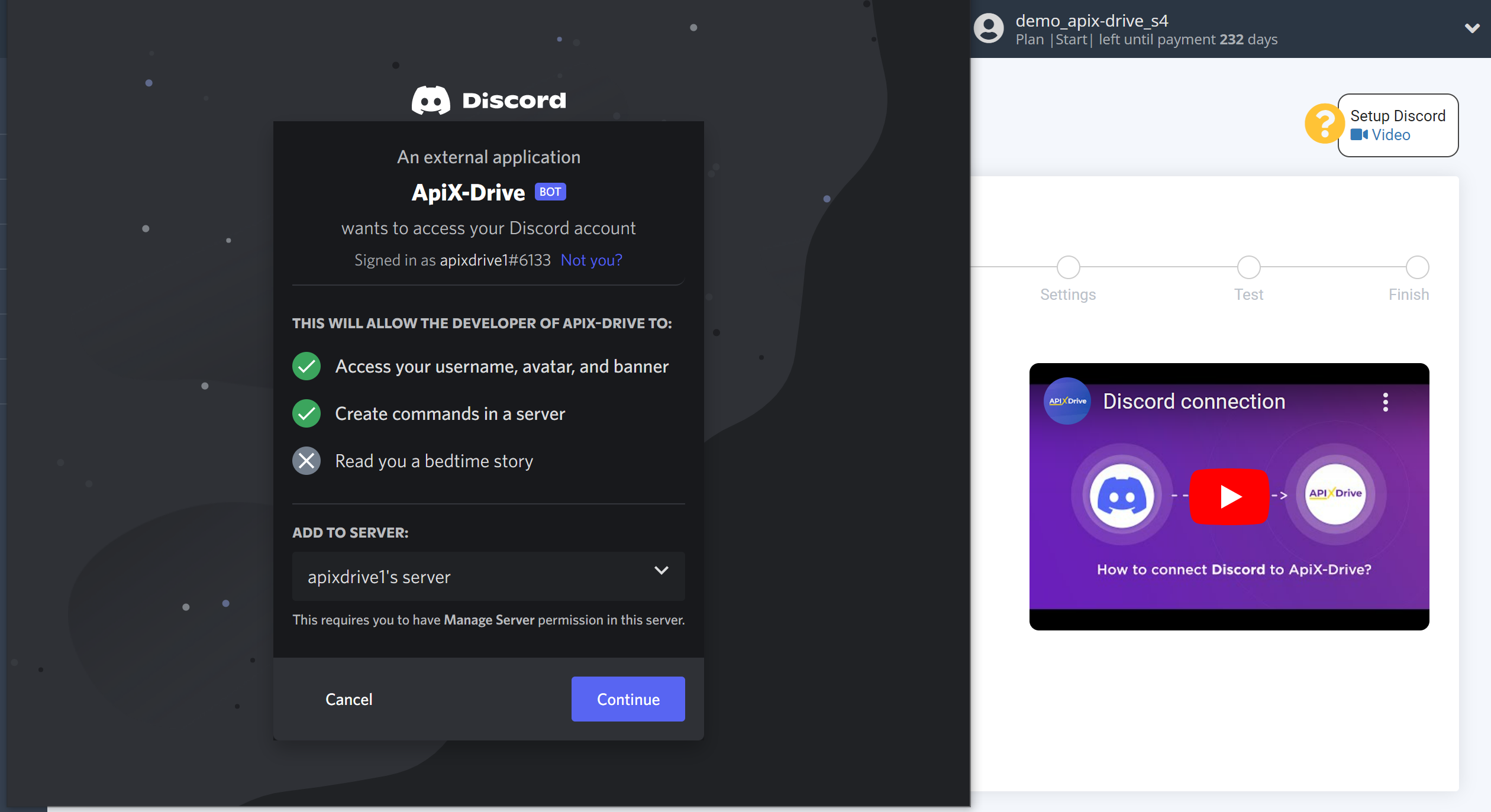
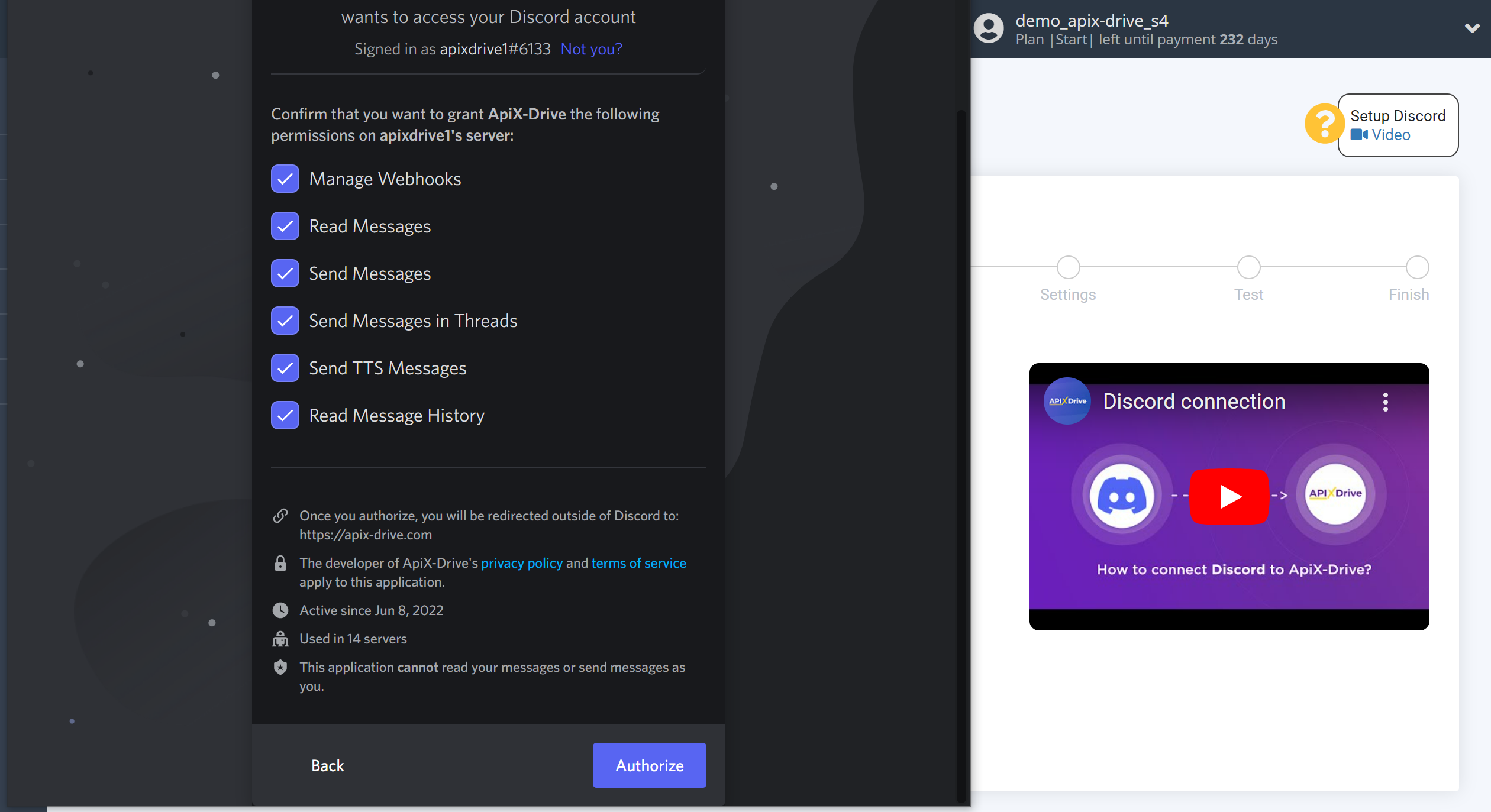
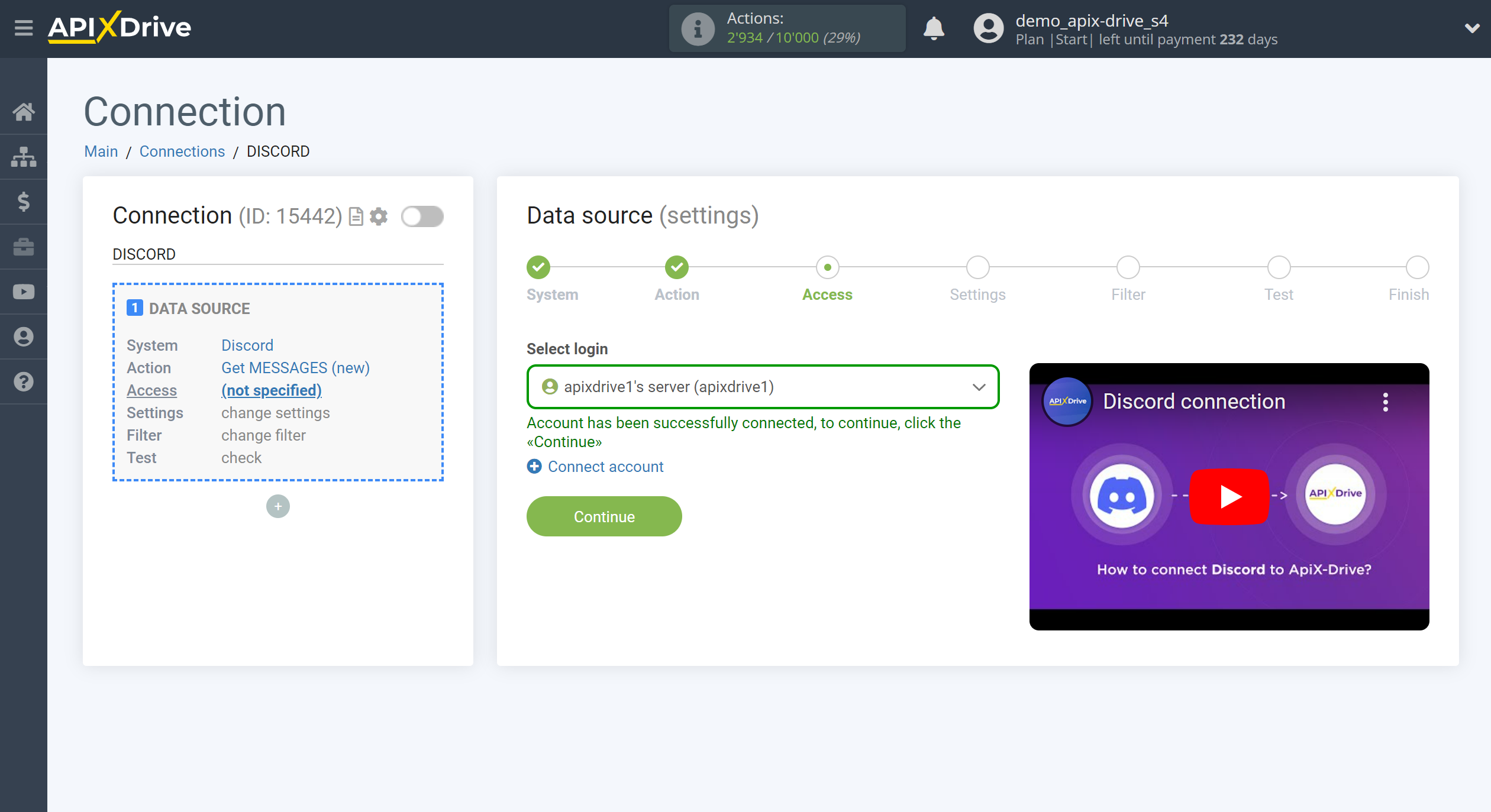
Specify the channel in your Discord that you want to get messages from.
If you need to get messages from multiple channels, then create another link and select a different channel.
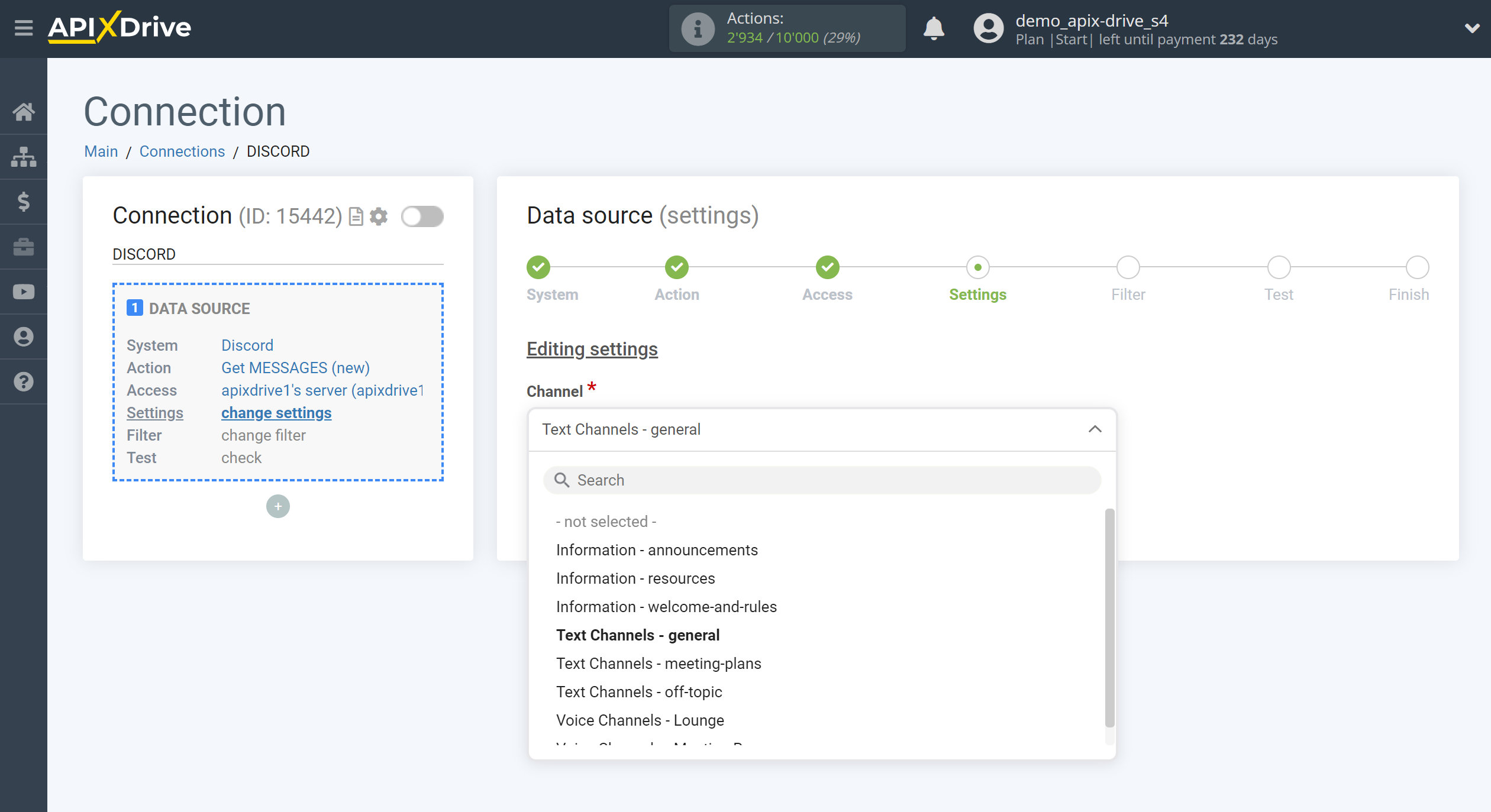
If necessary, you can set up a Data Filter, or click "Continue" to skip this step.
To find out how to setup the Data Filter, follow the link: https://apix-drive.com/en/help/data-filter
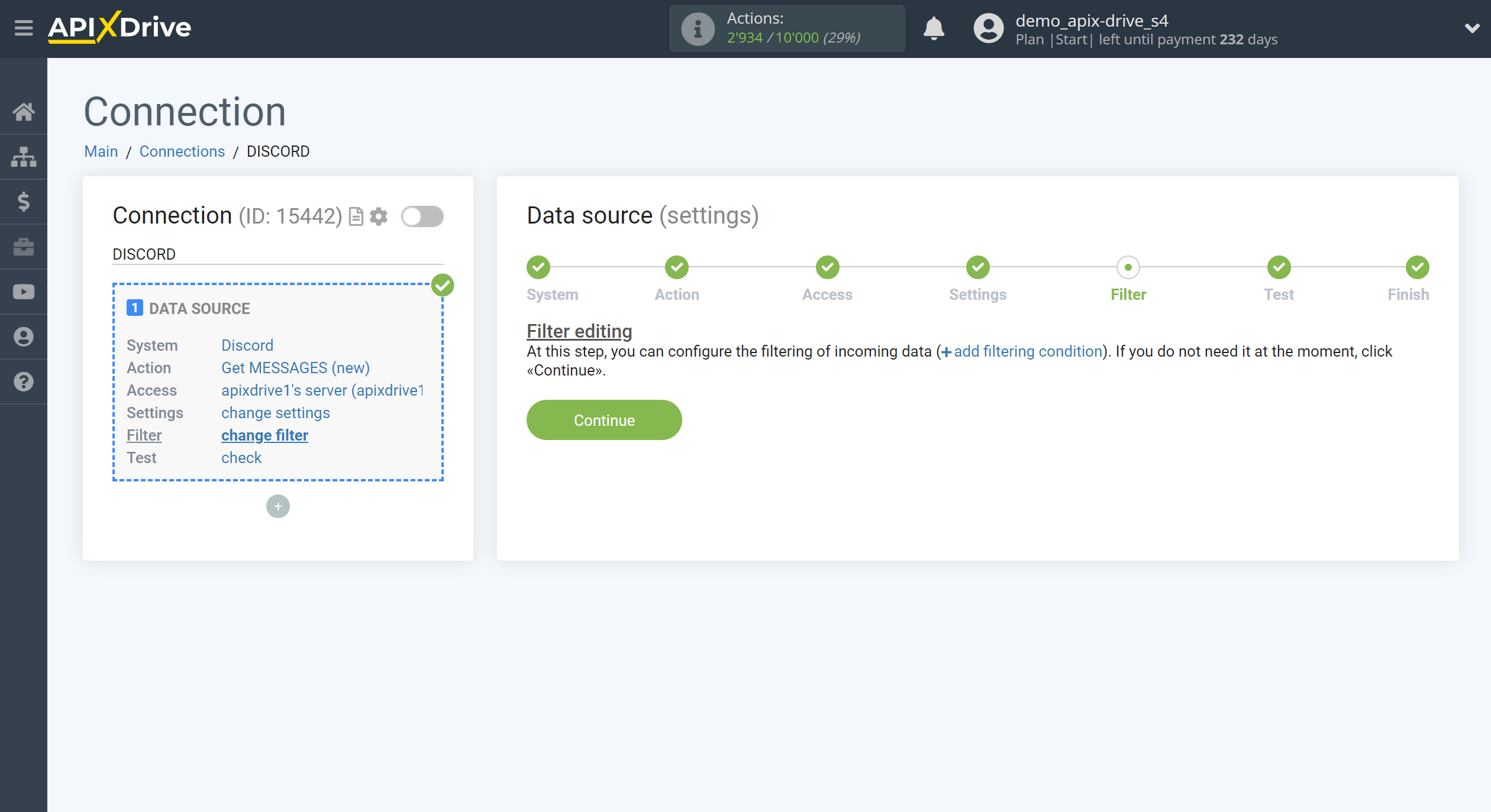
Now you can see test data for one of the posts in the selected Discord channel.
If you want to update the test data - click "Load test data from Discord".
If you want to change the settings - click "Edit" and you will go back one step.
If everything suits you, click "Next".
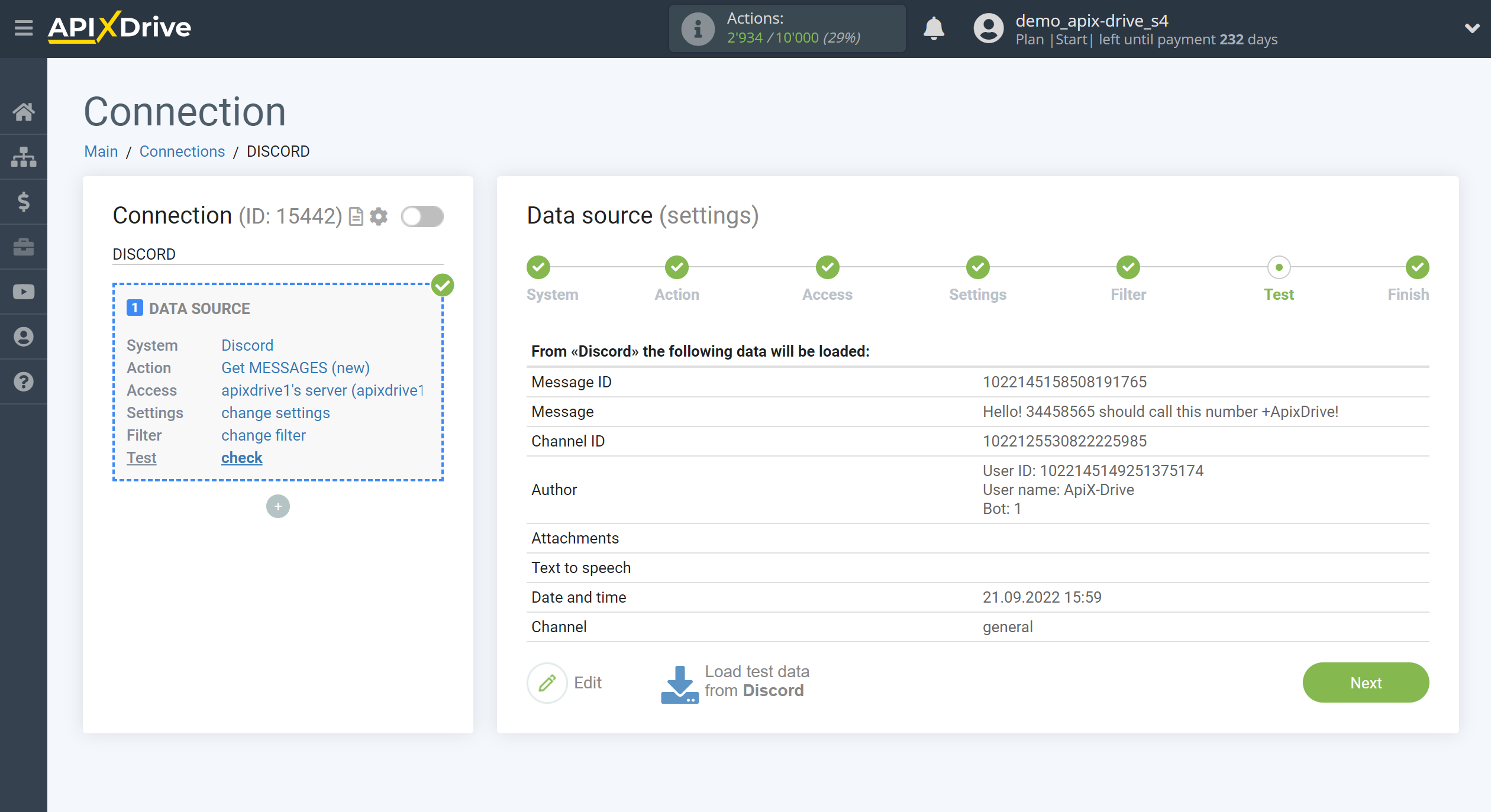
This completes the entire Data Source setup! See how easy it is!?
Now you can start setup the Data Destination system.
To do this, setup it yourself or go to the help section "Data Destination", select the service you need as Data Destination, and follow the setup recommendations.
Good luck!