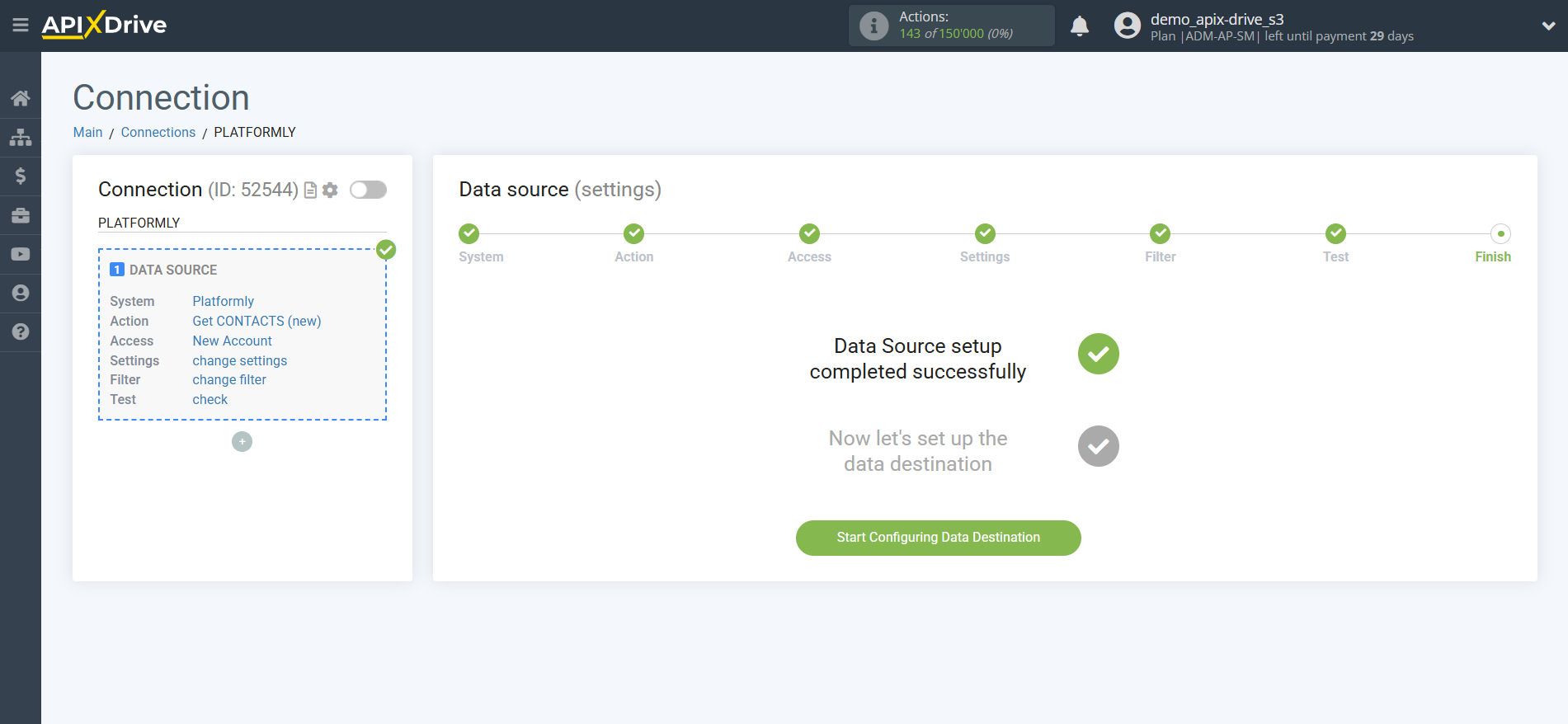How to Connect Platformly as Data Source
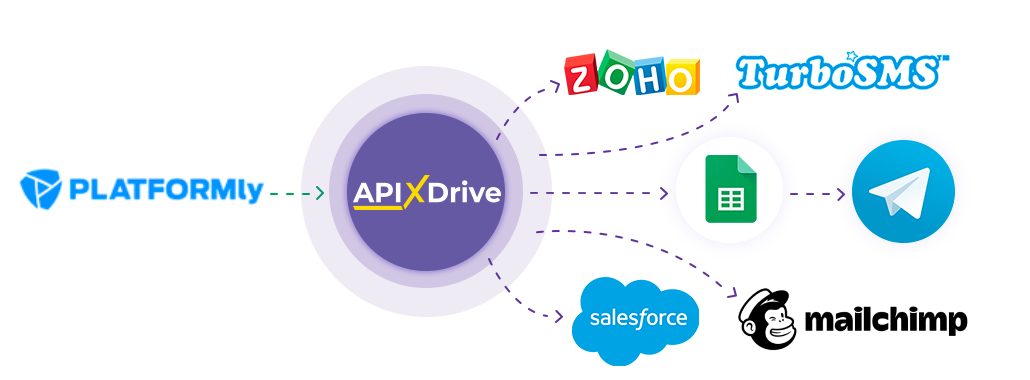
The integration allows you to receive new contacts from Platformly and transfer them to other systems. For example, you can send contacts to your CRM, Google Sheets, or share them in a Telegram group with your managers. This will allow you to effectively automate workflows and save a significant amount of time.
Let's go through the entire Platformly setup steps together!
Navigation:
1. What data can I get from Platformly?
2. How do I connect my Platformly account to ApiX-Drive?
3. Selecting a project in Platformly from which contacts will be downloaded.
4. Example of contact data.
To start setup click "Create Connection".
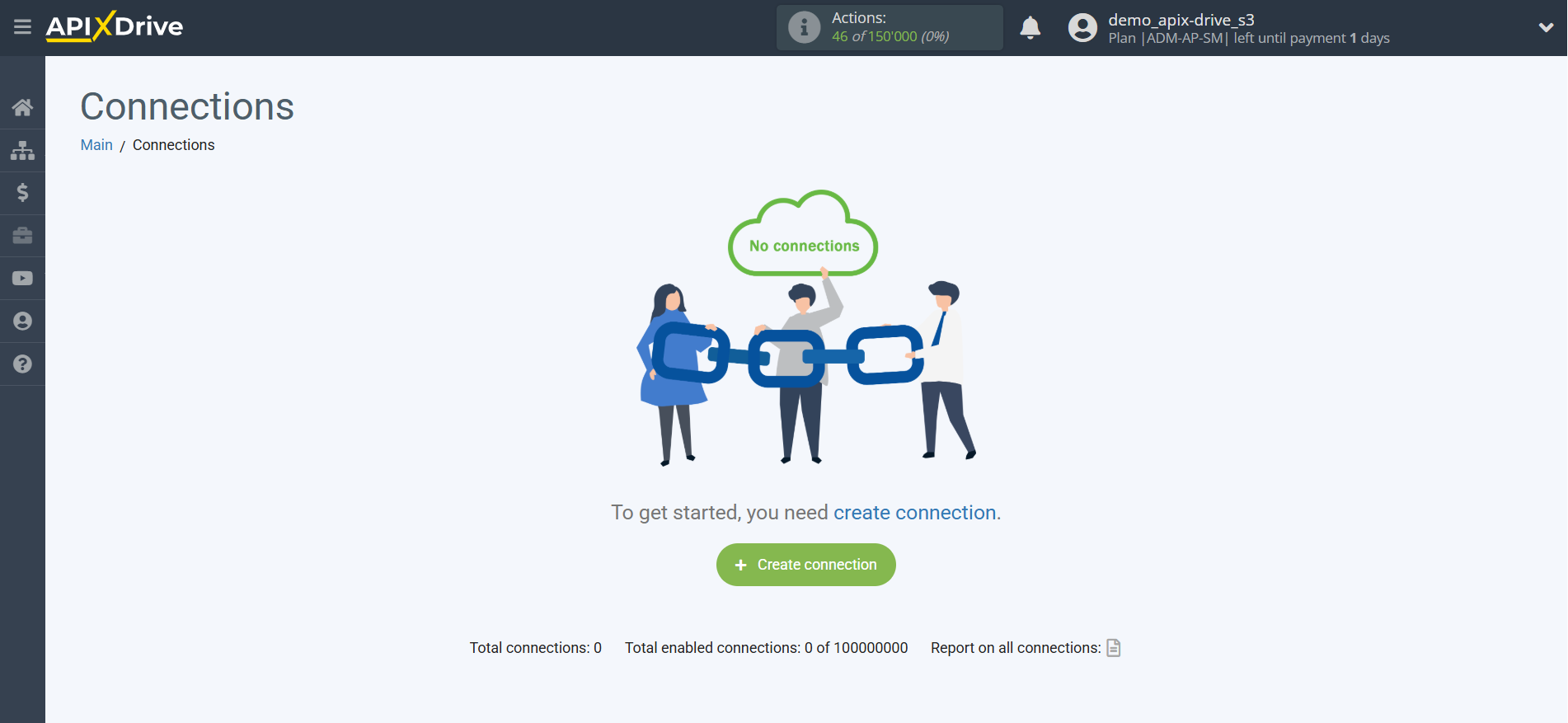
Select the system as the Data Source. In this case, Platformly should be selected.
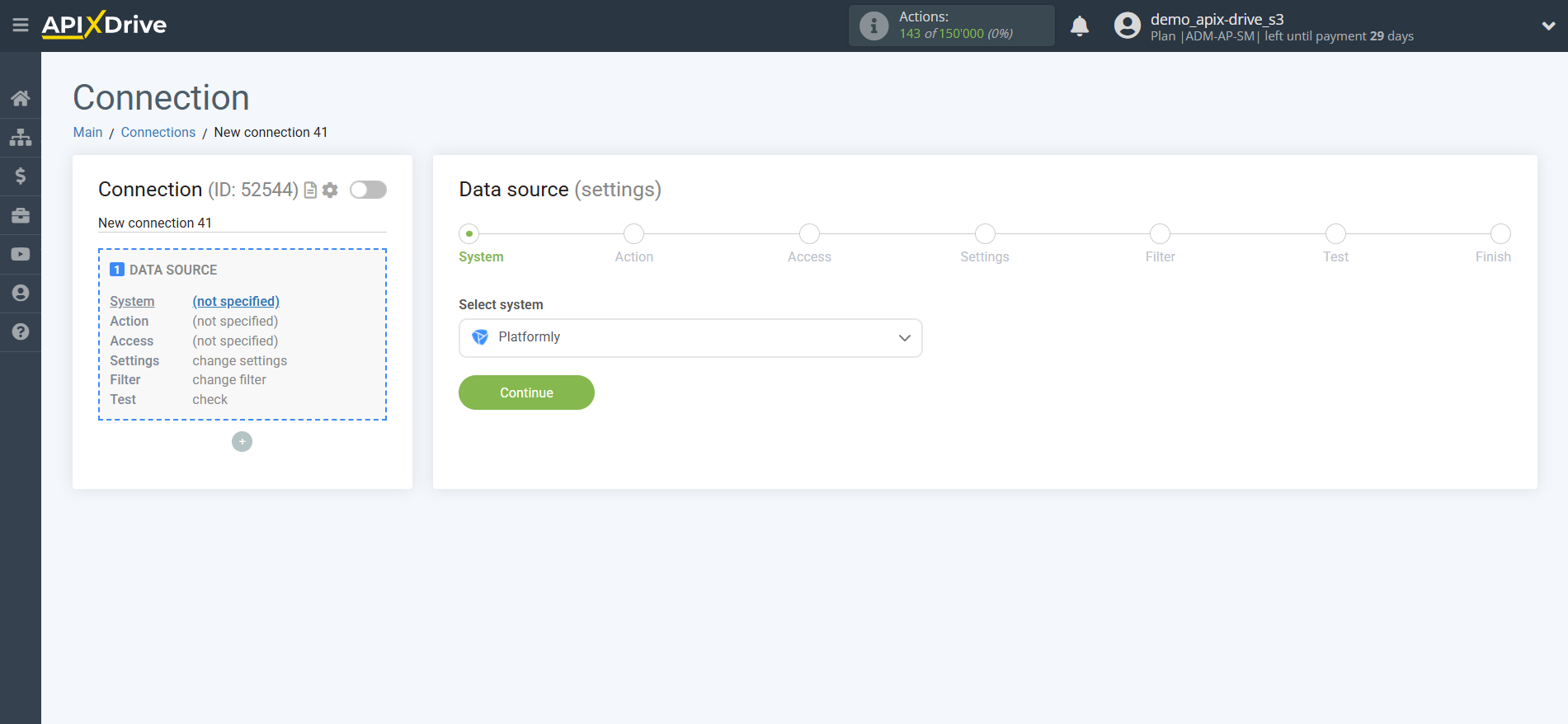
Next, you need to specify the action, "Get CONTACTS (new)".
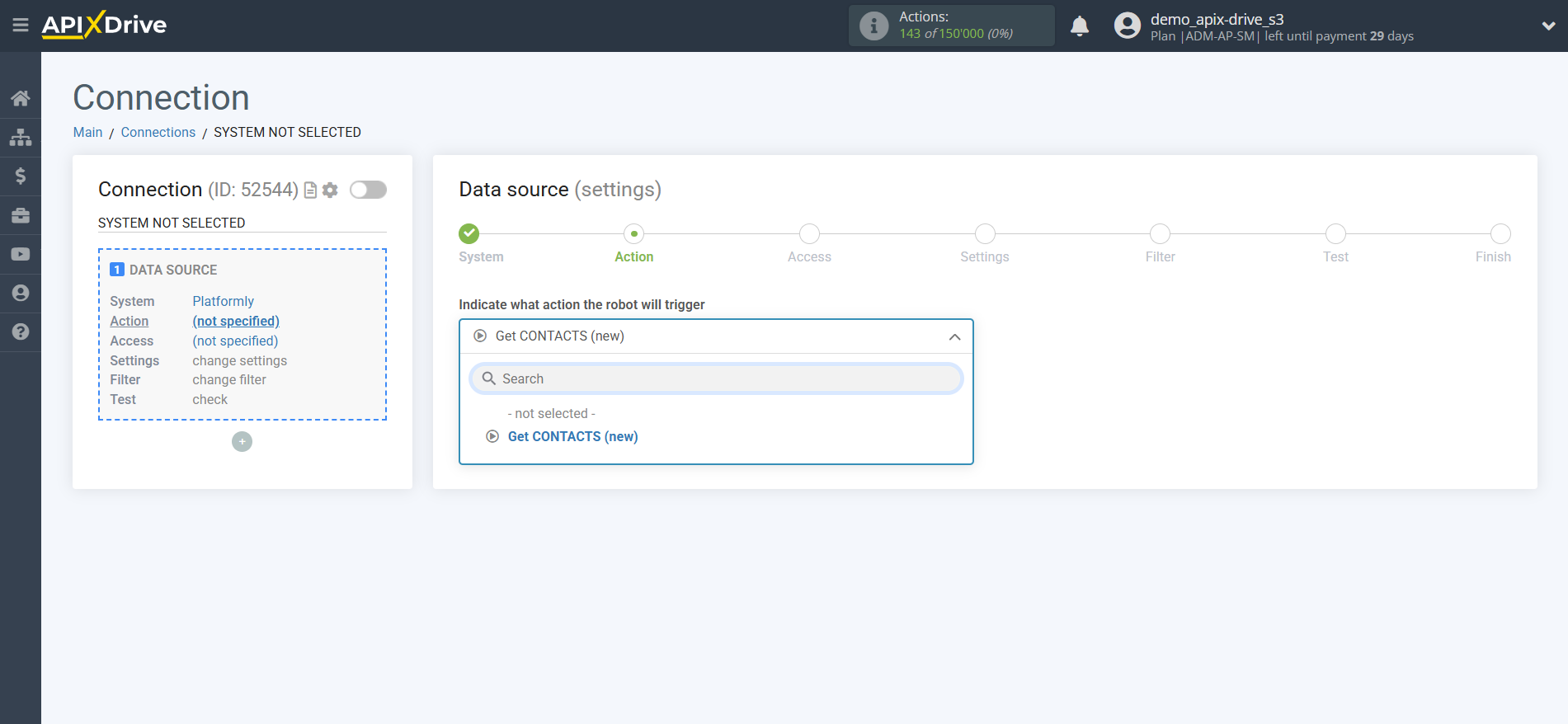
The next step is to select the Platformly account from which Apix-Drive will get the data.
If there are no logins connected to the system, click "Connect account".
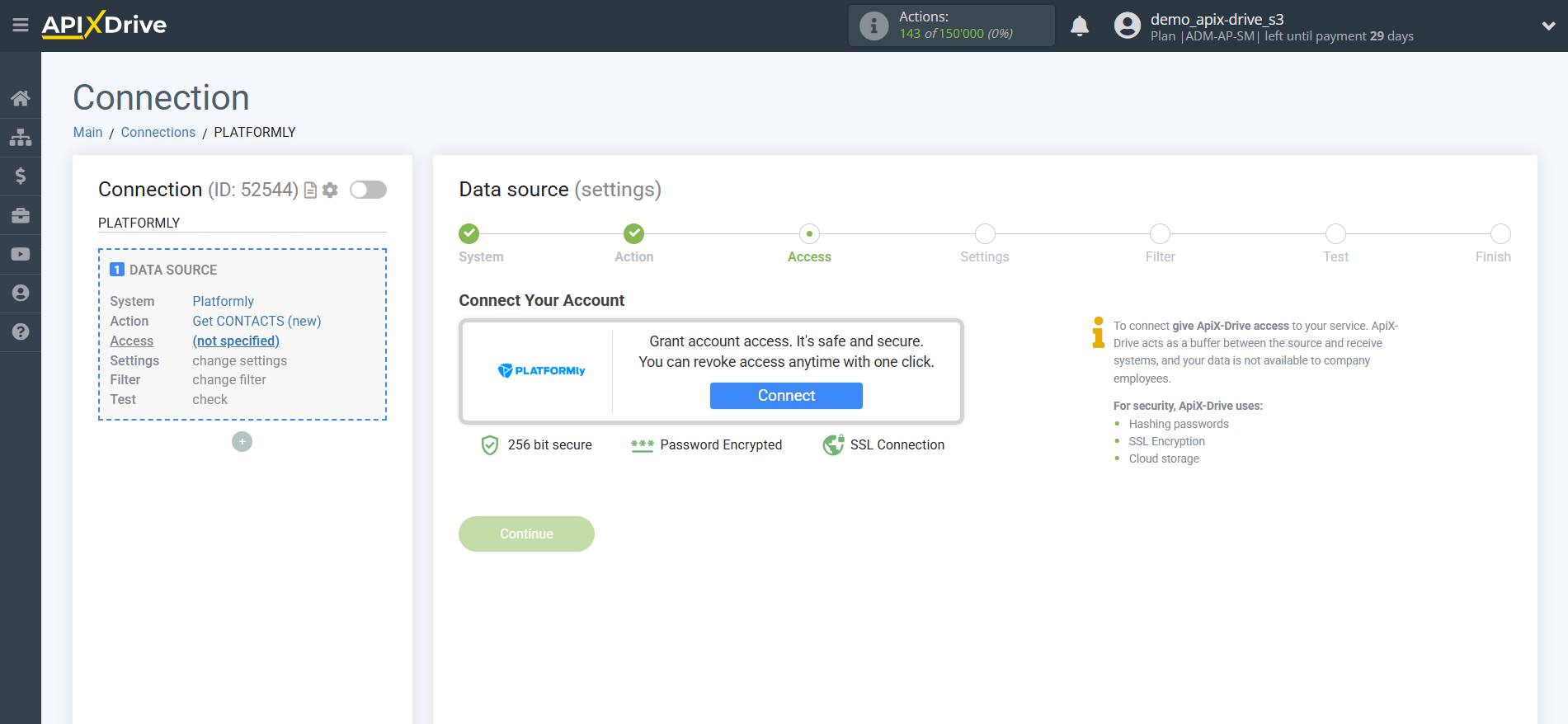
In the window that opens, you must fill in the "API key" field.
To do this, let's go to your Platformly personal account.
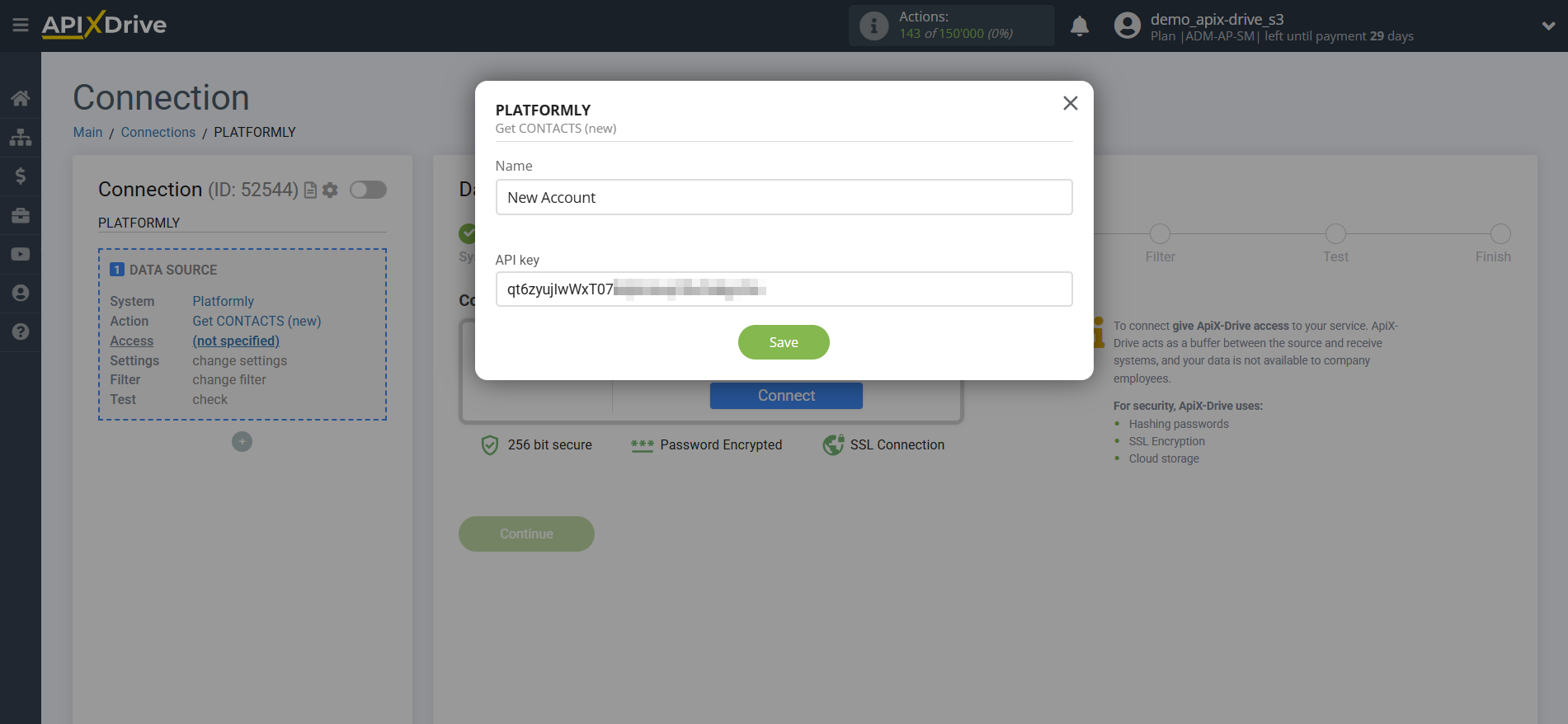
Click on your profile in the top right corner and go to the "Api Docs & Keys" section.
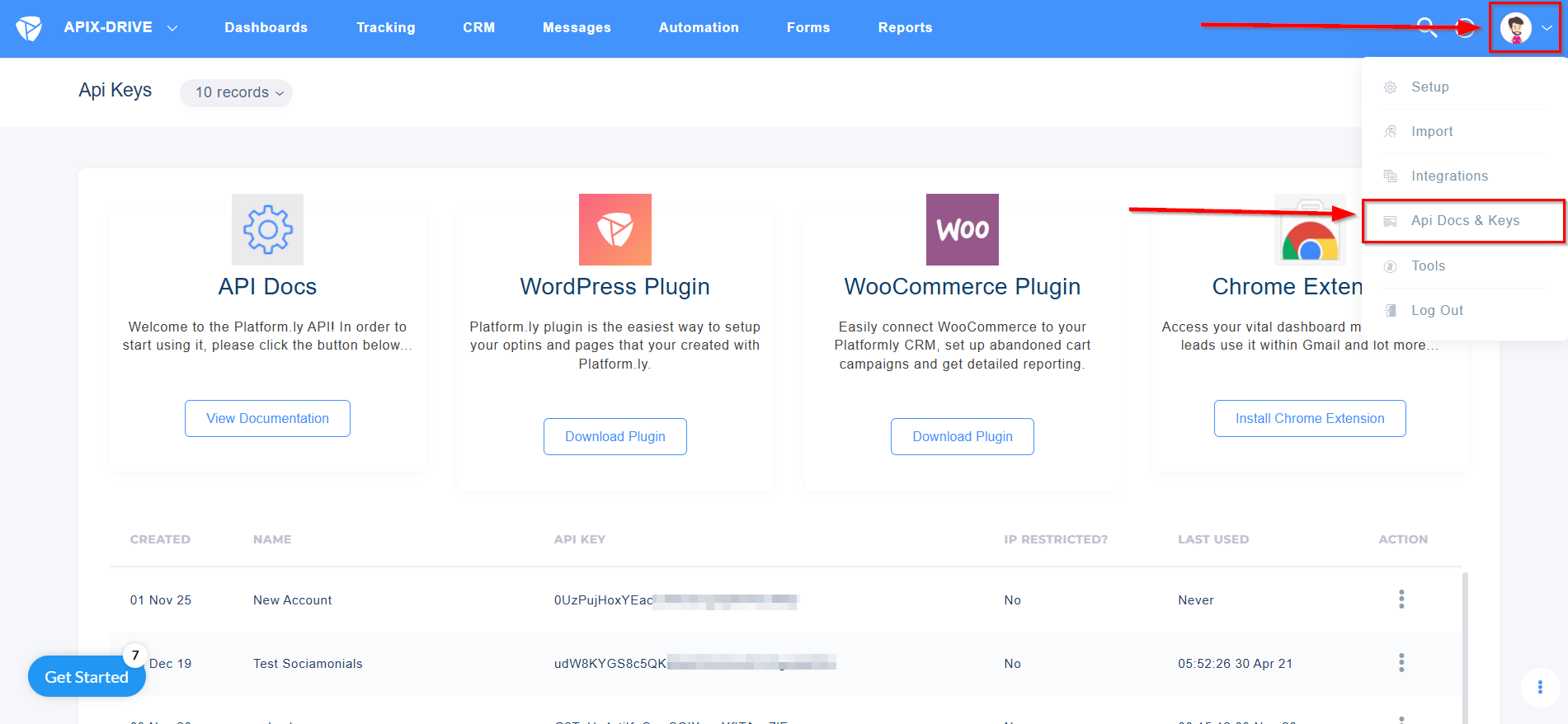
If you don't have an API key, click + to generate one, specify a name, and click Submit.
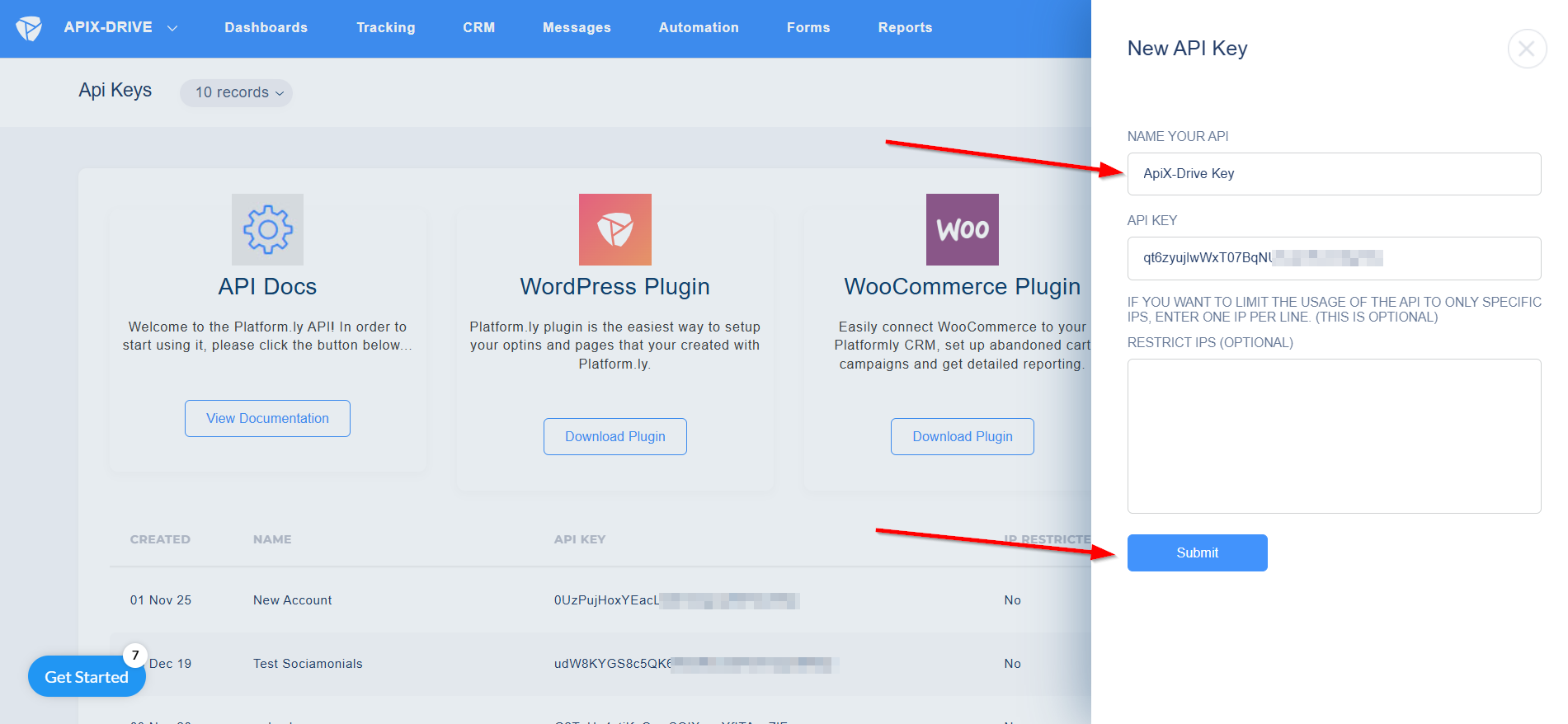
Copy the API key and paste it into the appropriate field in the ApiX-Drive system.
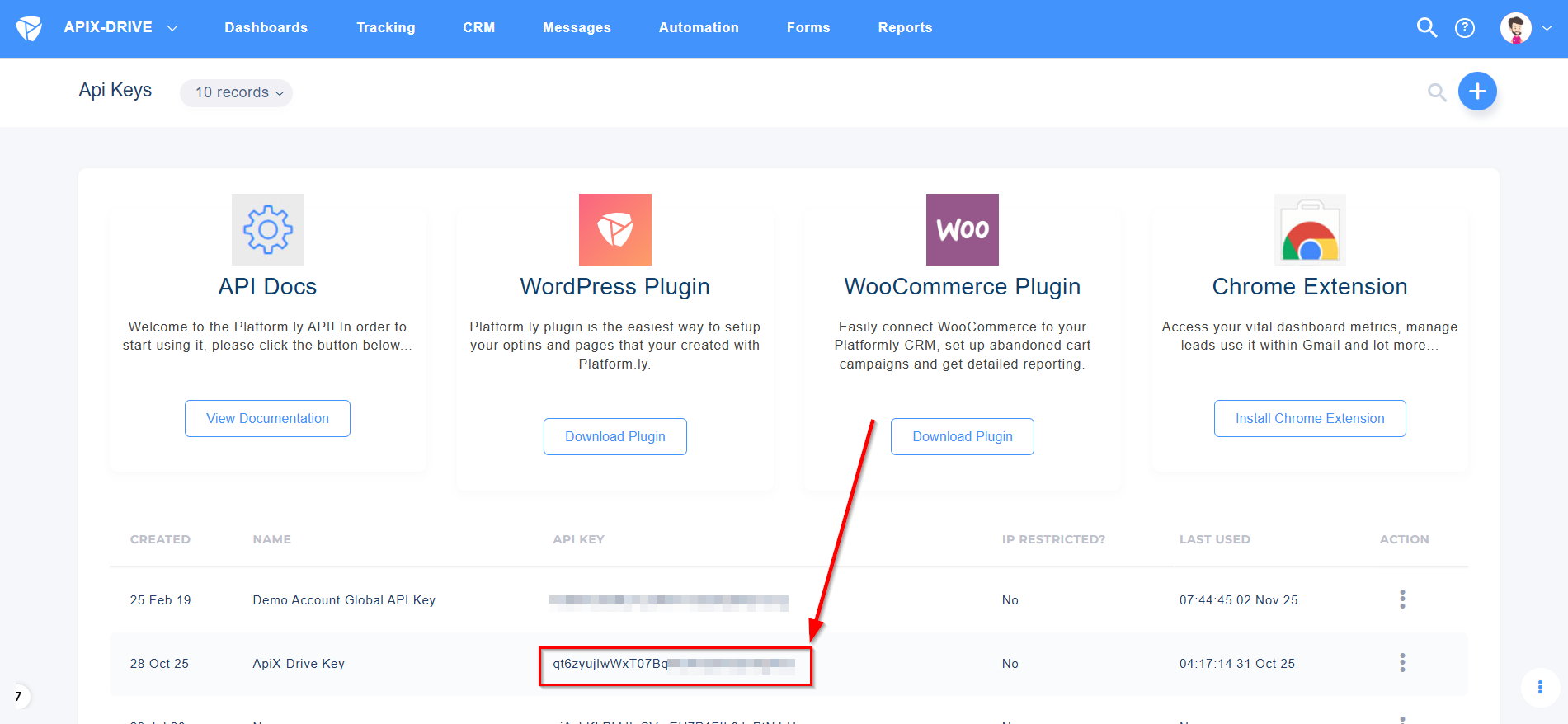
Select your Platformly account from the list if it isn't selected automatically.
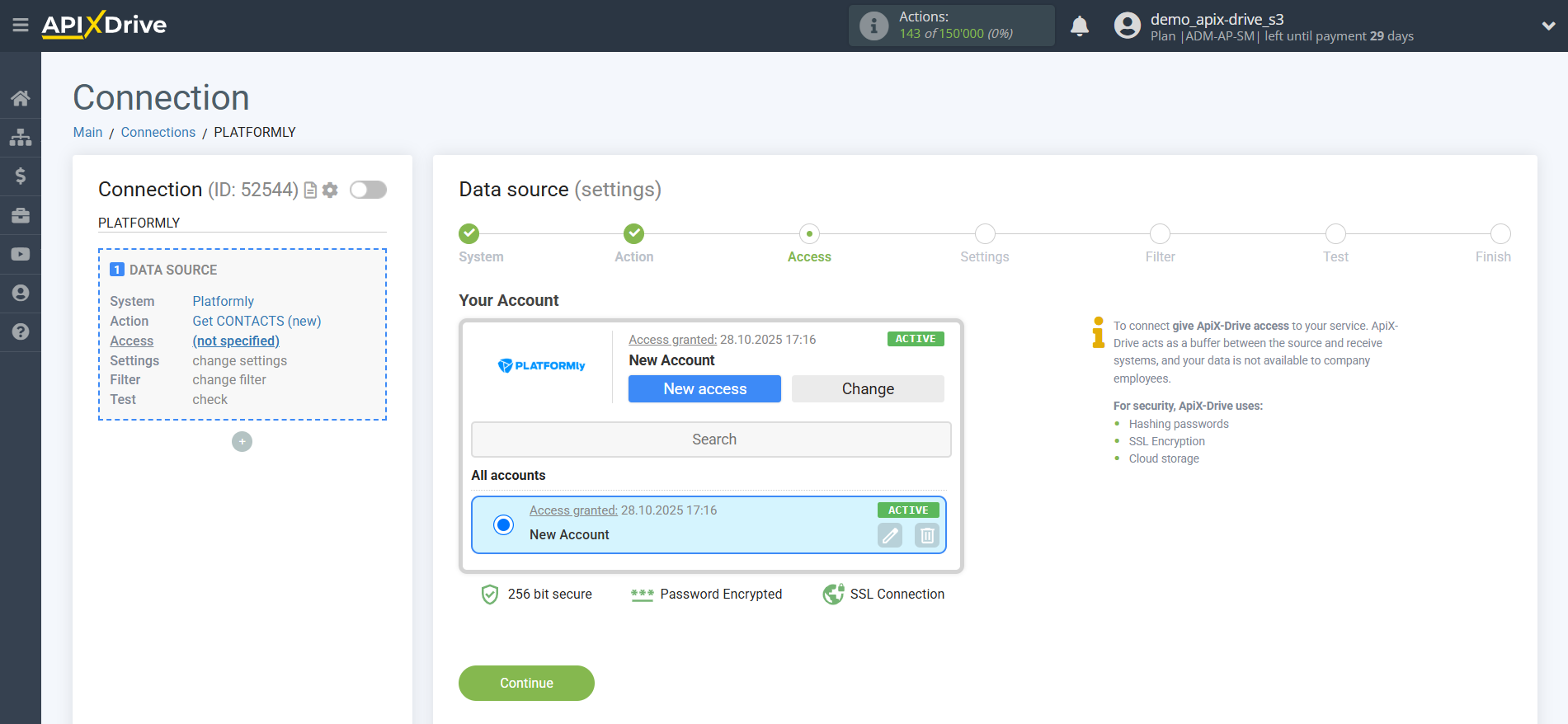
Select the project from which you want to receive new contacts.
Next, click "Continue".
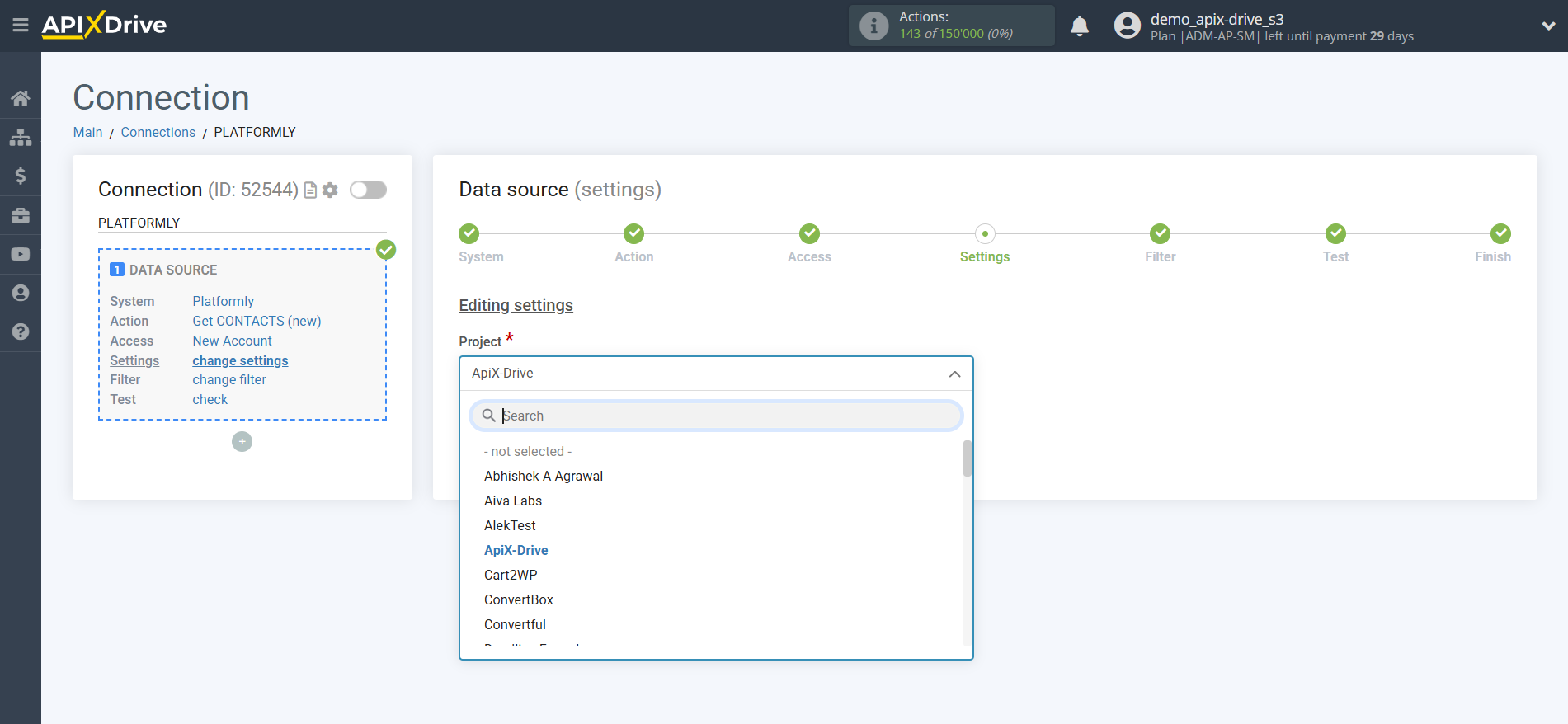
If necessary, you can adjust the Data Filter, or click "Continue" to skip this step.
To find out how to setup the Data Filter, follow the link: https://apix-drive.com/en/help/data-filter

Now you can see the test data.
If you want to update your test data, click "Download test data from Platformly".
If you want to change the settings, click "Edit" and you will go back one step.
If you are satisfied with everything, click "Next".
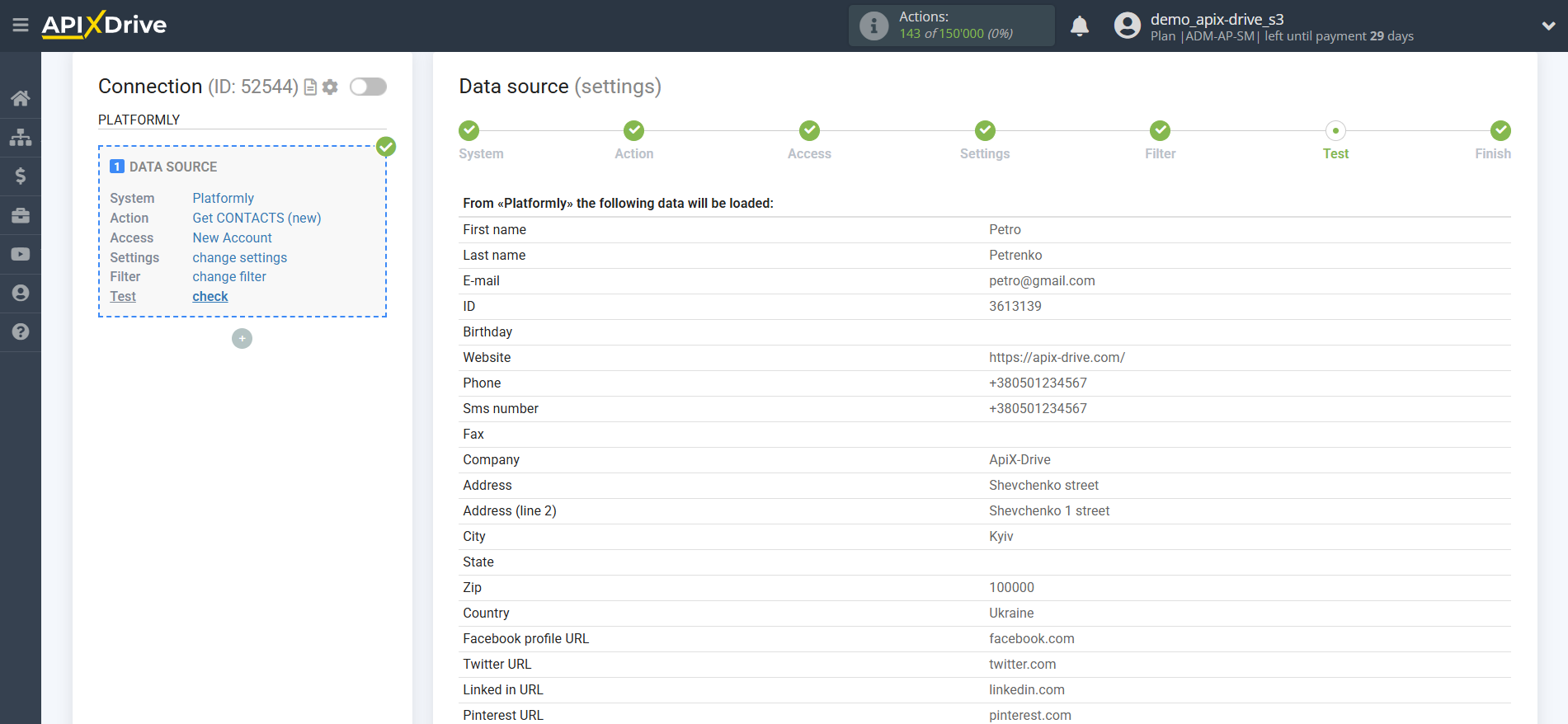
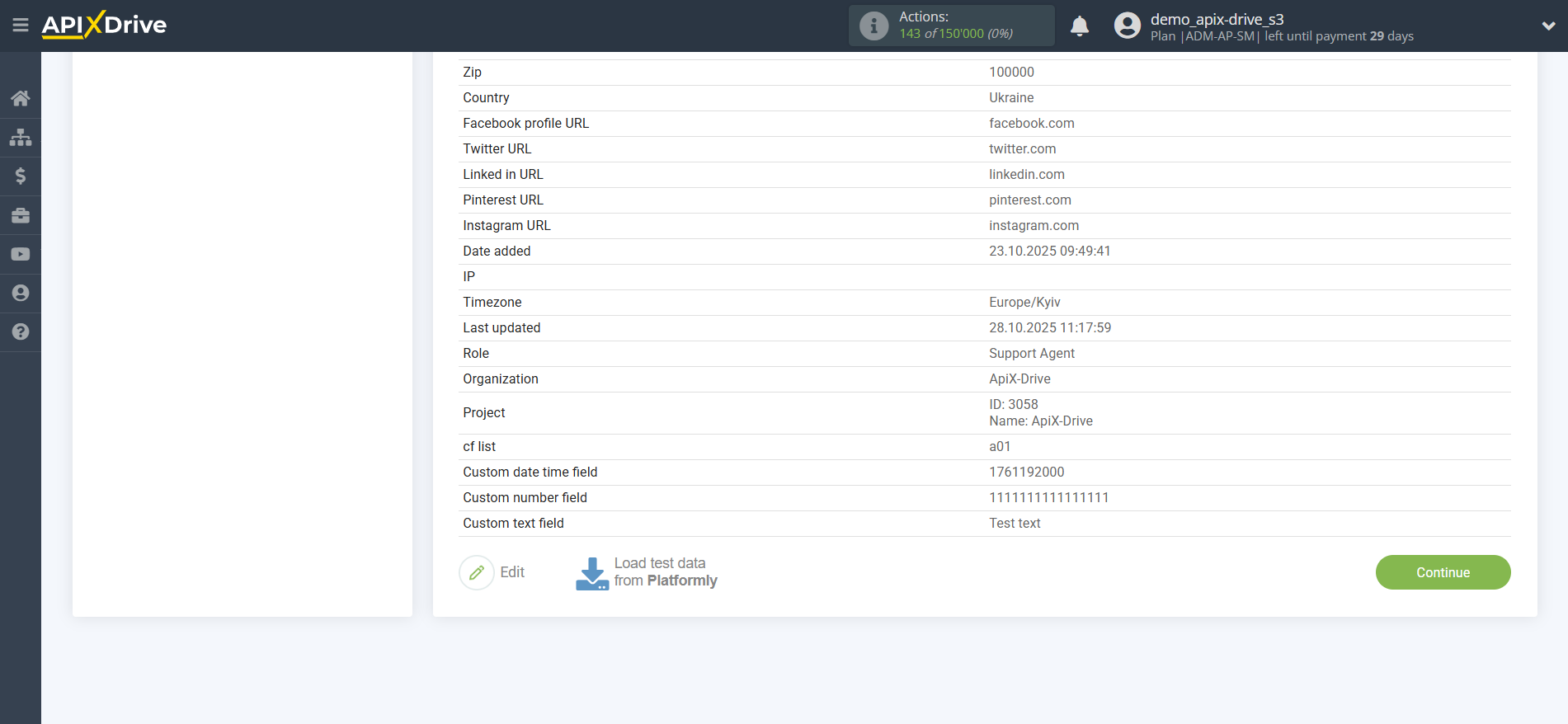
This completes the entire Data Source setup! See how easy it is!?
Now you can start setup the Data Destination system.
To do this, setup it yourself or go to the help section "Data Destination", select the service you need as Data Destination, and follow the setup recommendations.
Good luck!