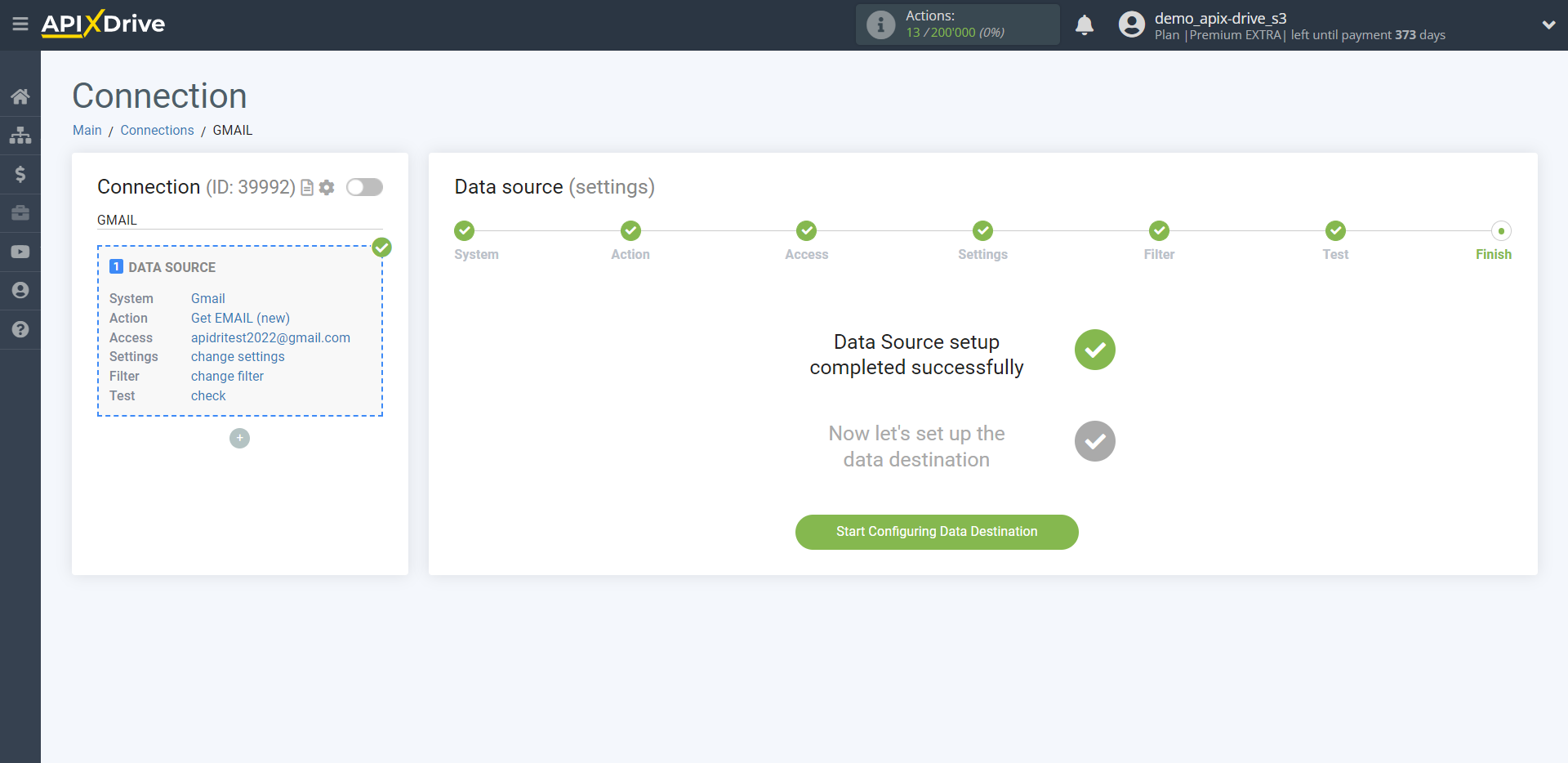How to Connect Gmail as Data Source
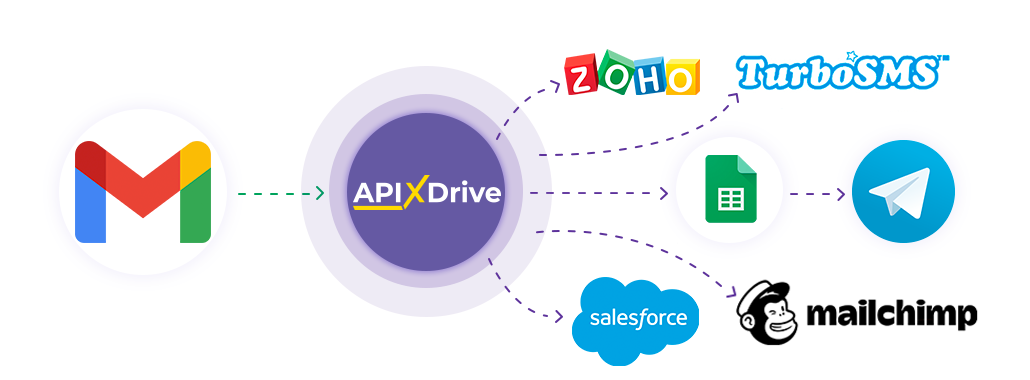
The integration will allow you get new letters from Gmail from the selected folder, by sending them to other systems. For example, you can send new mail to CRM or GoogleSheets, and send them as notifications to yourself or a group of managers. You can also send letters to the SMS or Email mailing service. This will allow you to maximize the automation interaction of Gmail with other services and systems.
Let's go through the entire Gmail setup steps together!
Navigation:
1. What data can I get from Gmail?
2. How to connect your Gmail account to ApiX-Drive?
3. Select a folder.
4. An example of data on an e-mail.
To start setup a new connection, click "Create Connection"
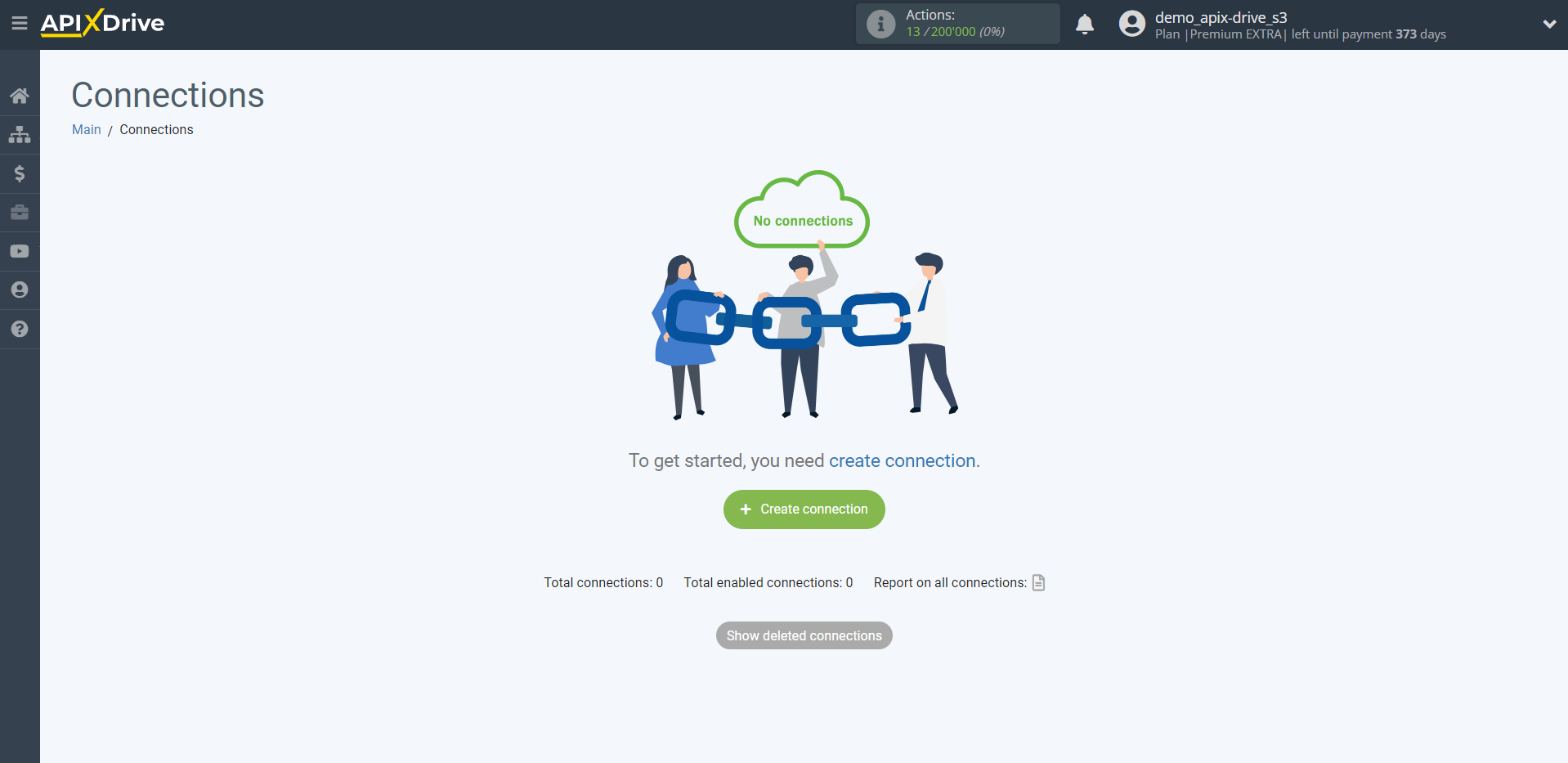
Select a system as the Data Source. In this case, you must specify Gmail.
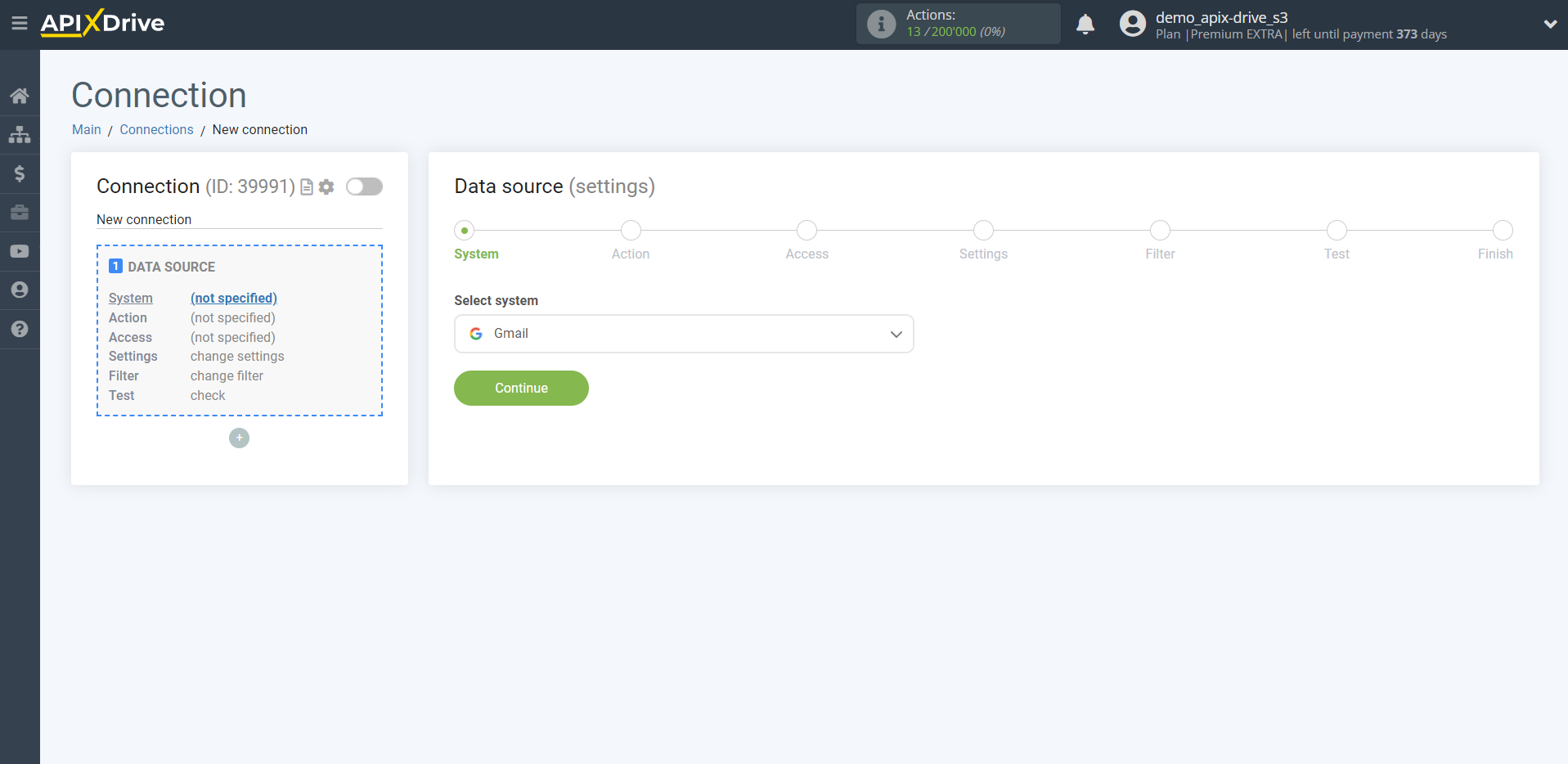
Next, you need to specify the action "Get EMAIL (new)".
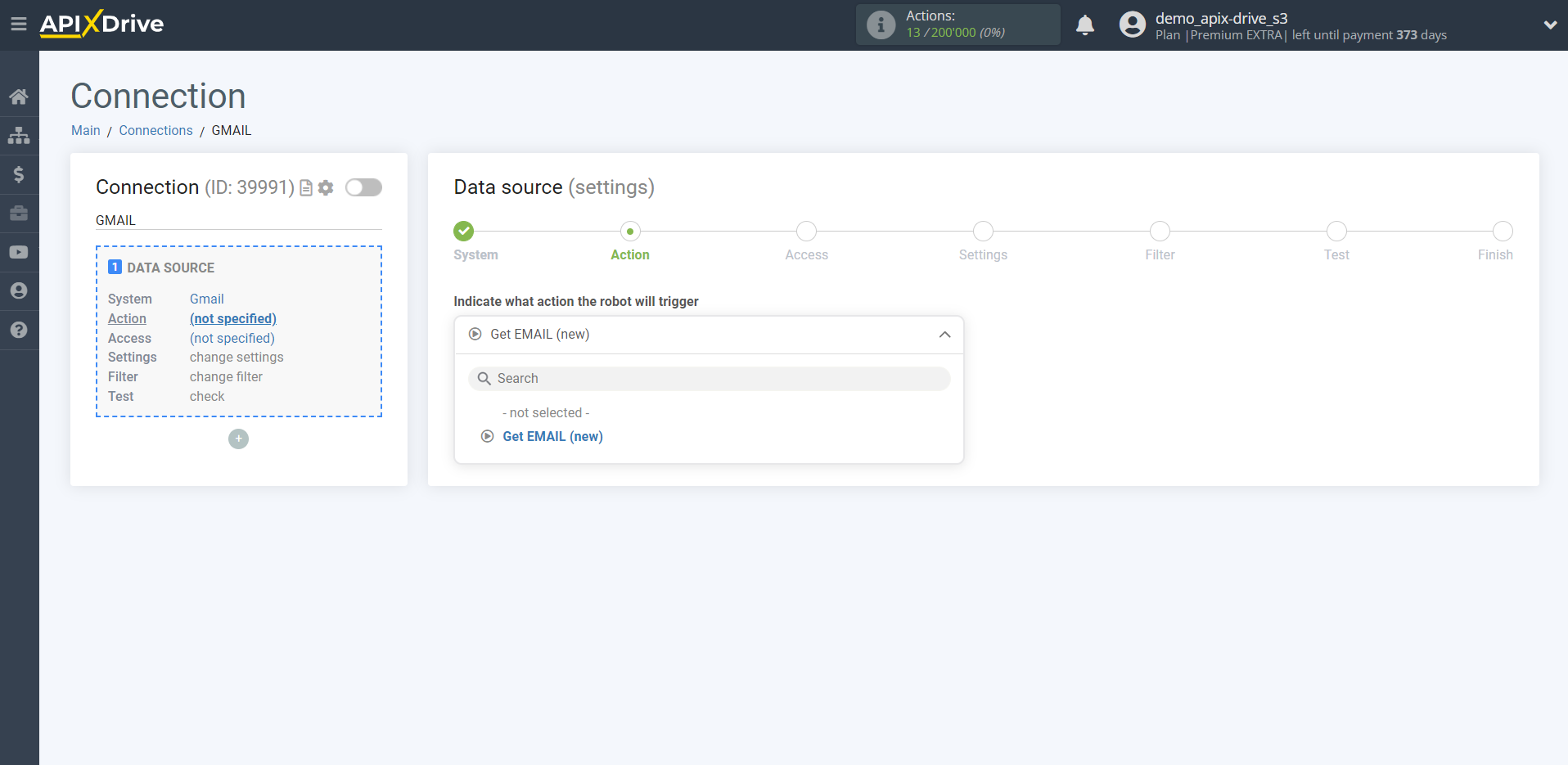
The next step is to select the Gmail account from which will get the emails.
If there are no accounts connected to the system, click "Connect account".
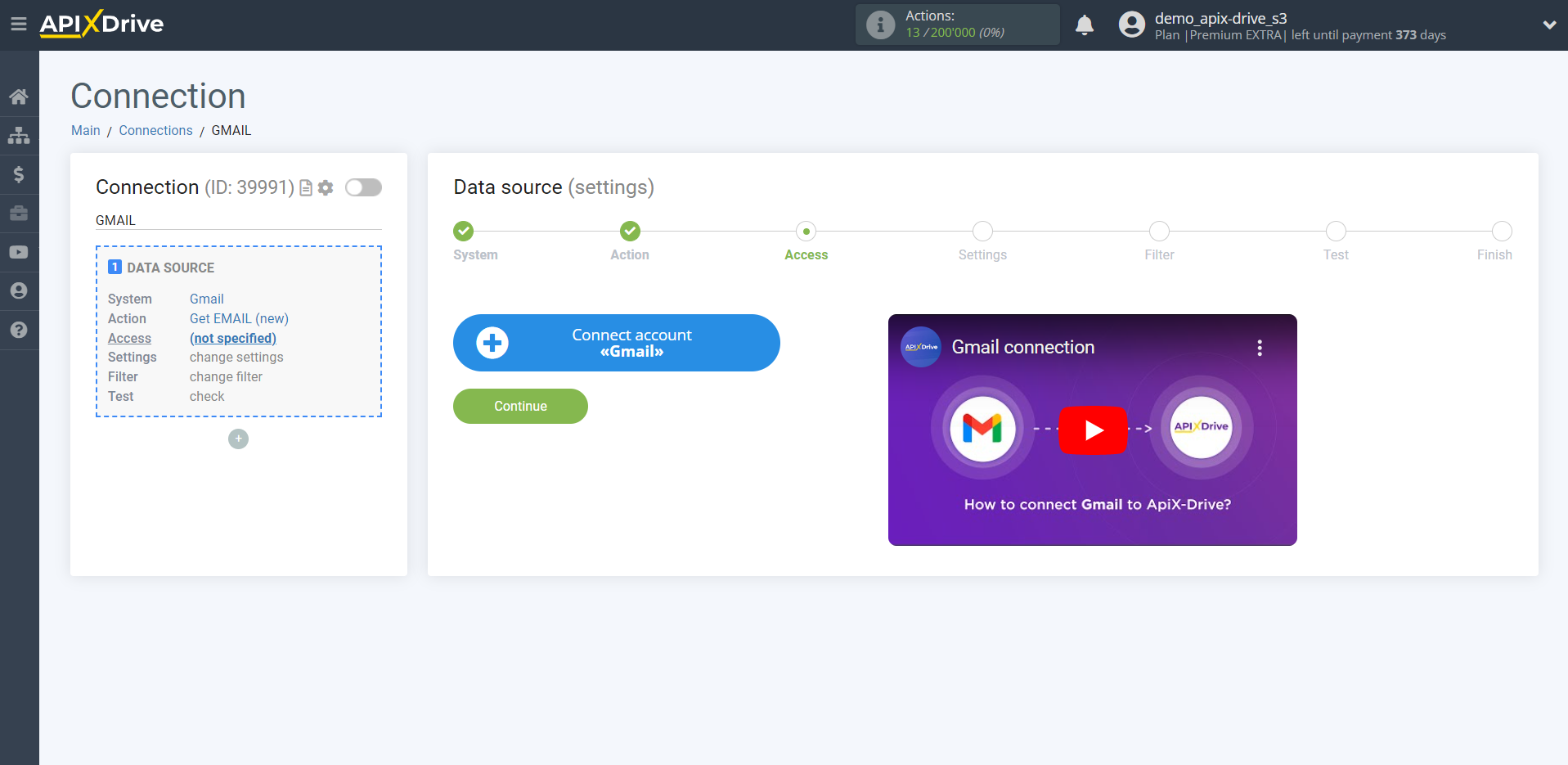
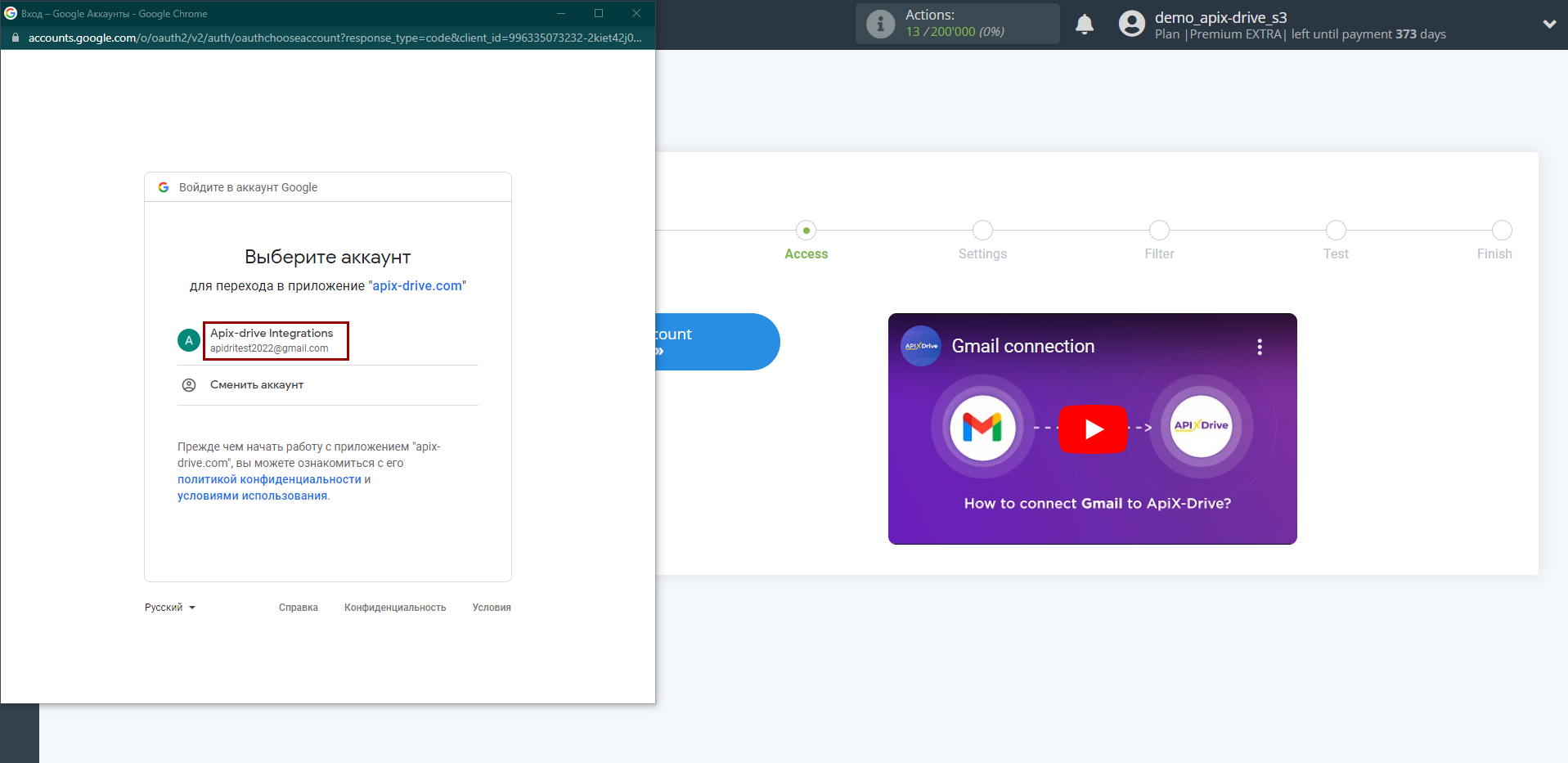
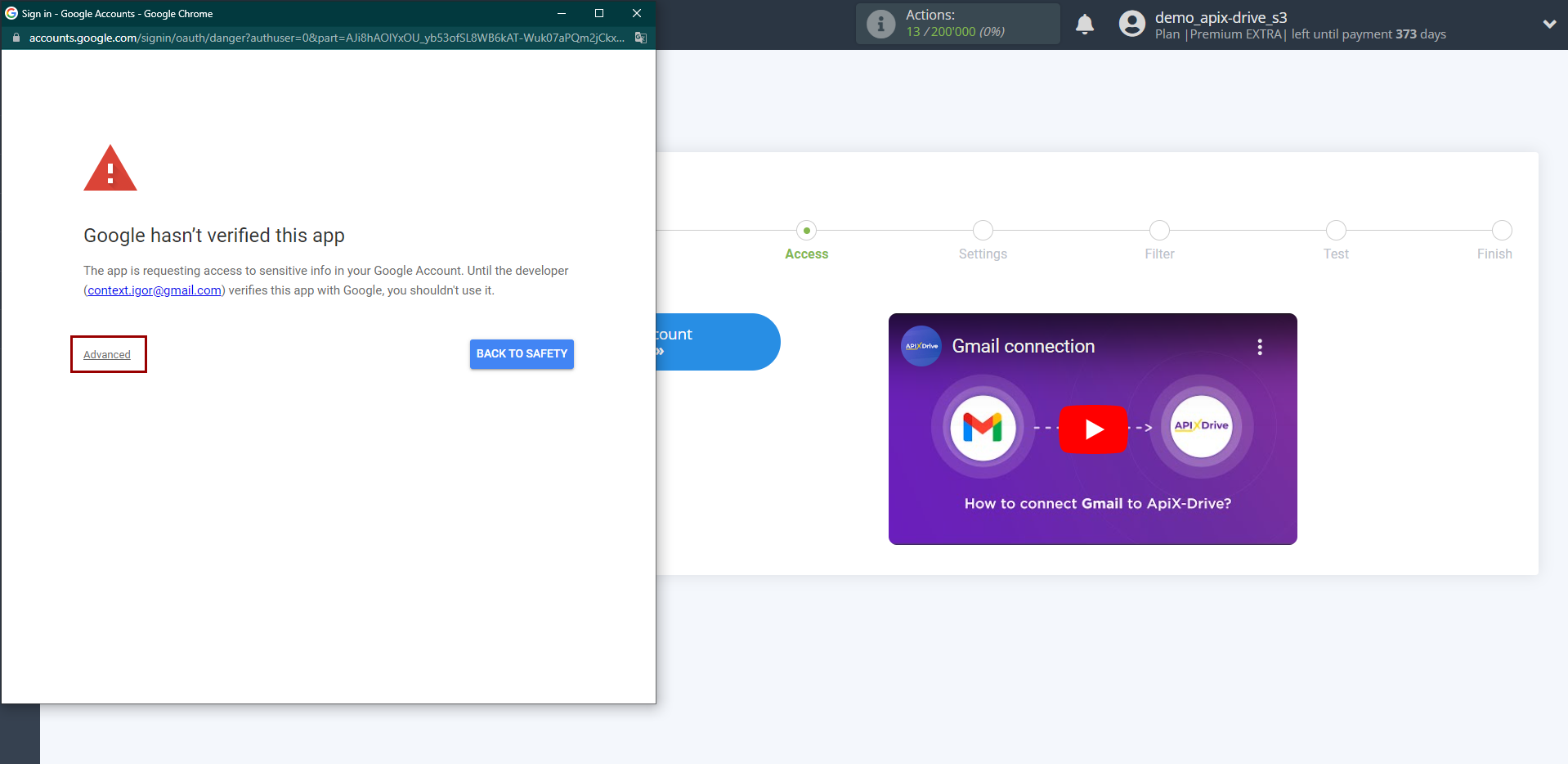
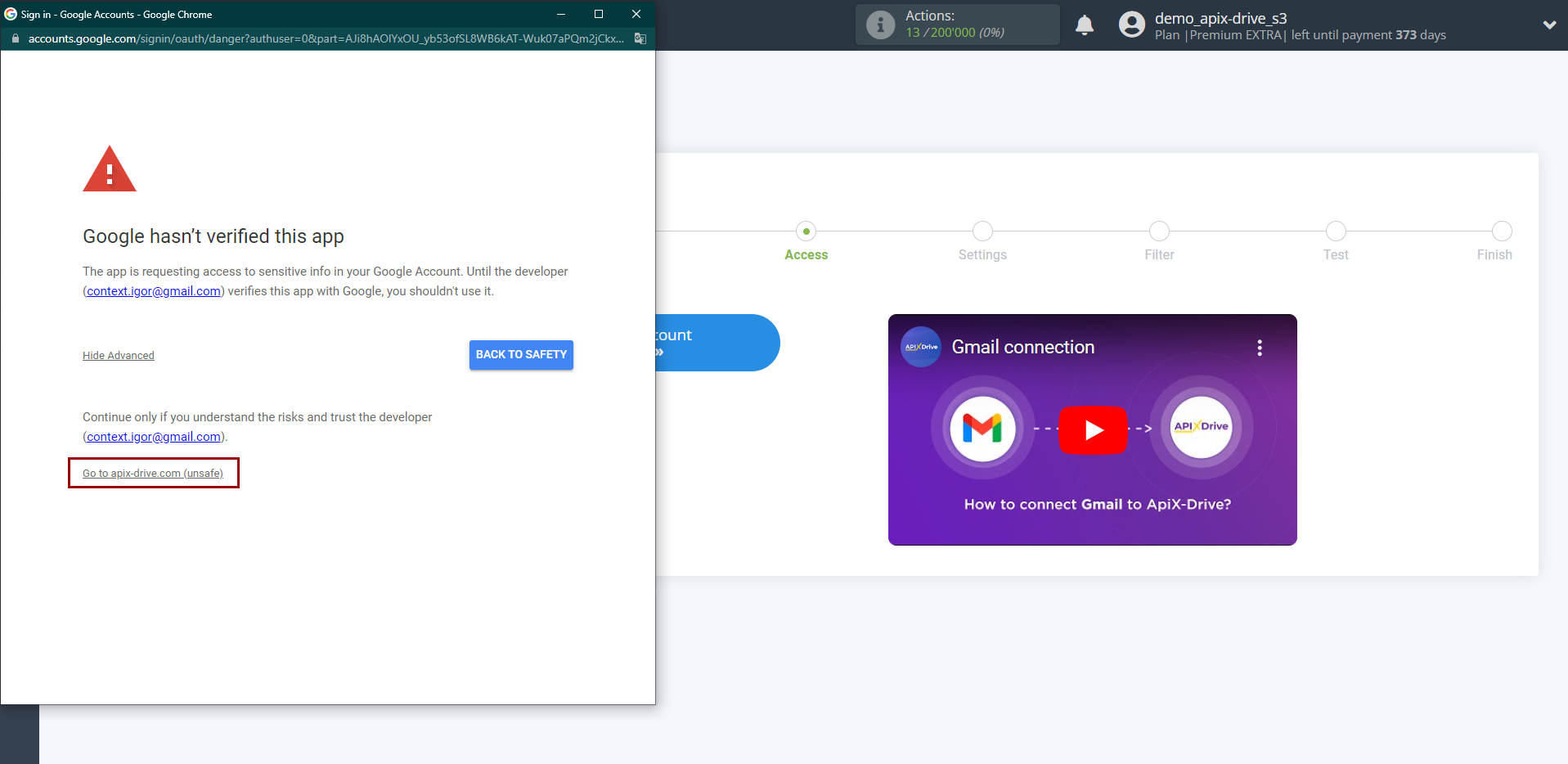
Give your permission to ApiX-Drive to work with this account.
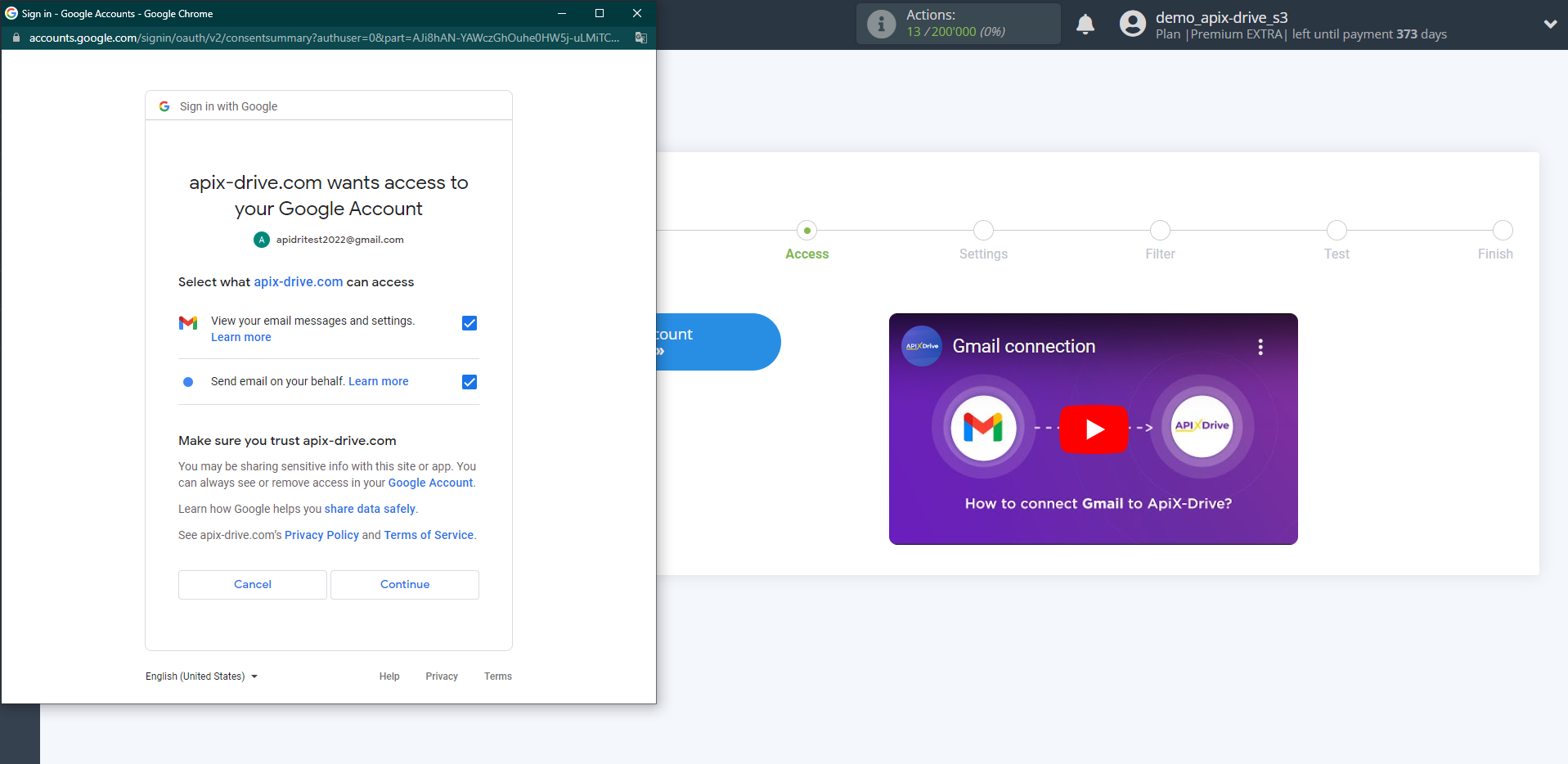
When the connected account is displayed in the "active accounts" list, select it.
Attention! If your account is in the "inactive accounts" list, check your access to this account!
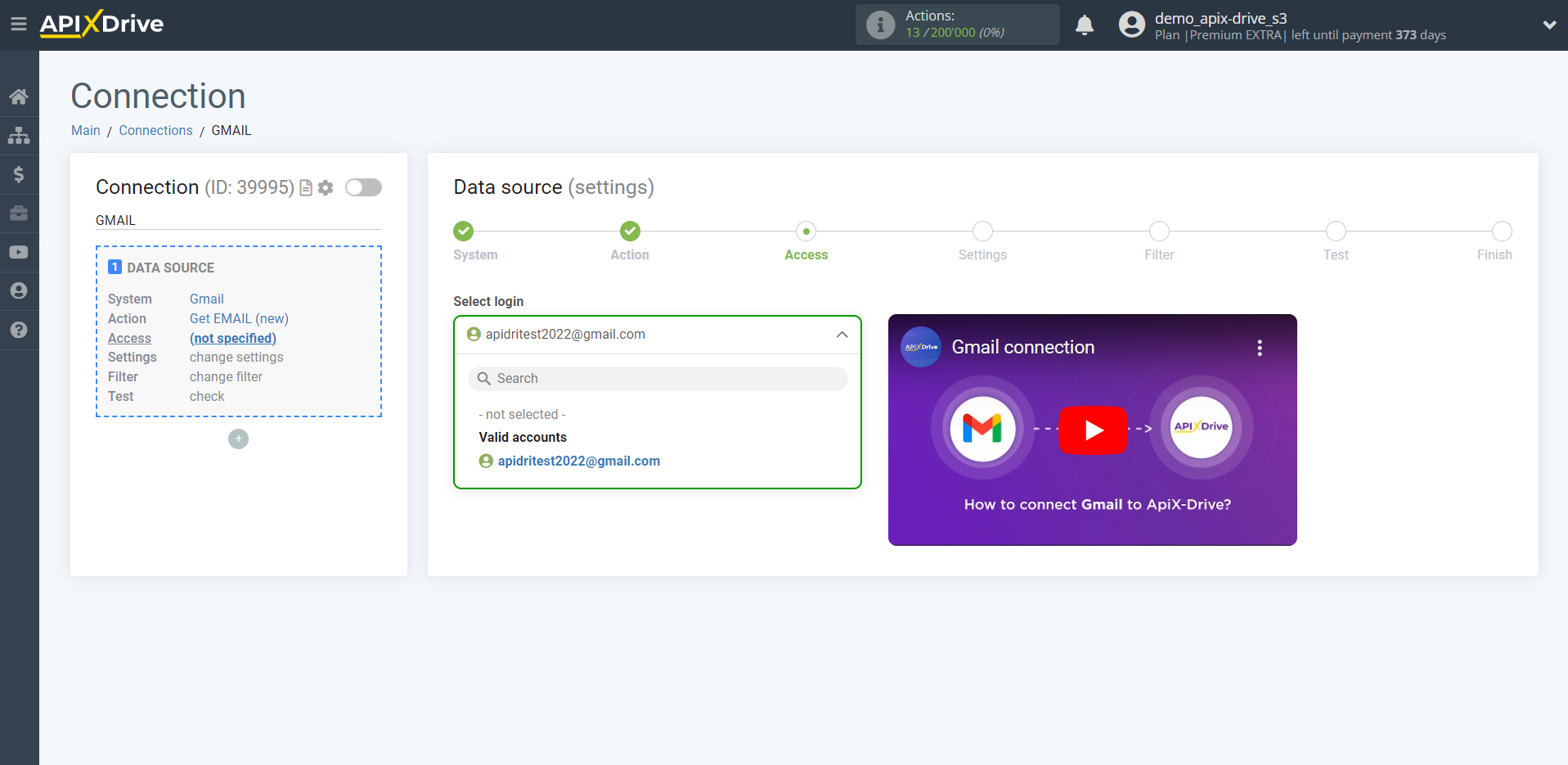
Specify the folder of your e-mail from which you want to get the messages.
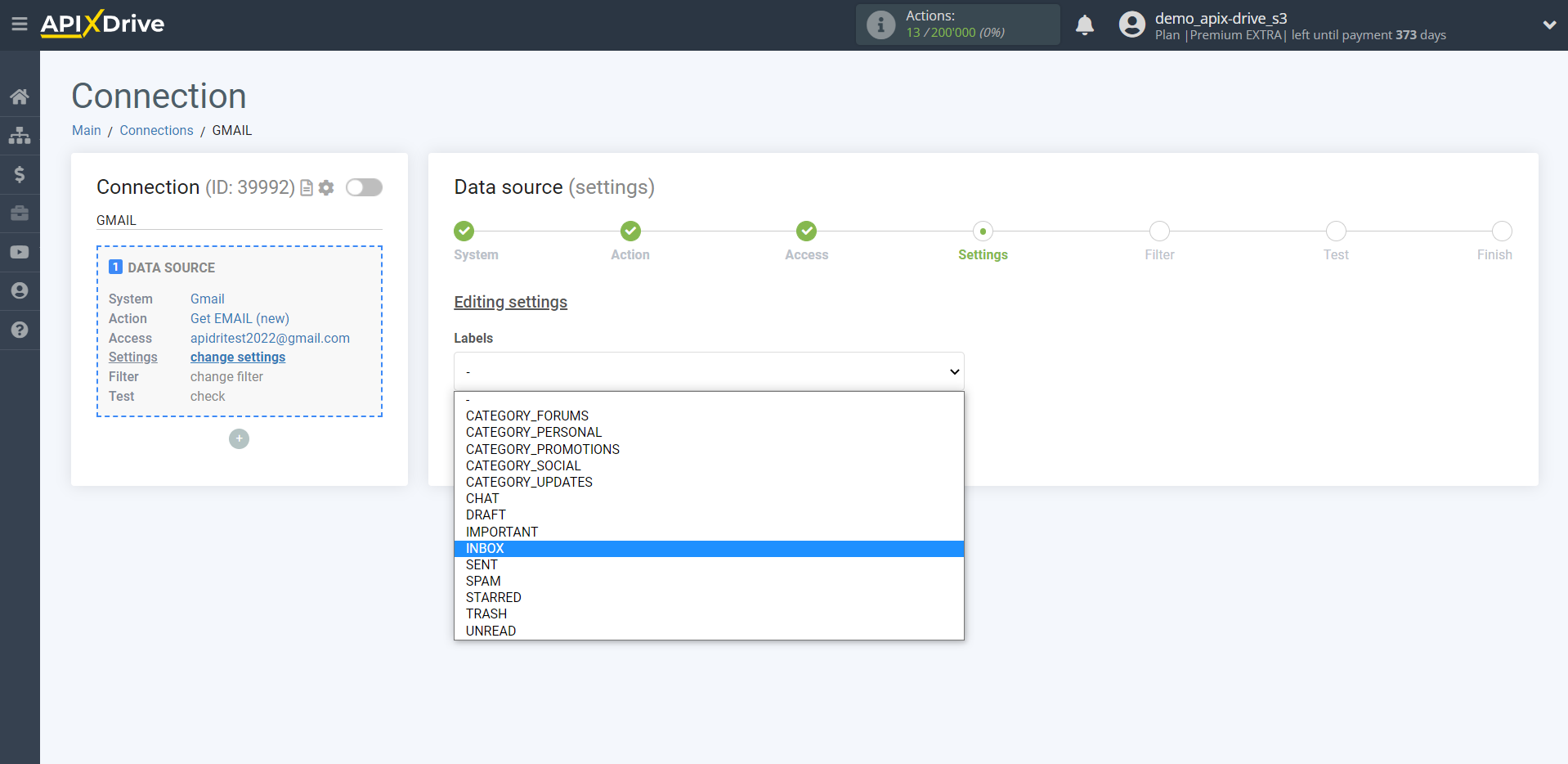
If necessary, you can set up a Data Filter, or click "Continue" to skip this step.
To find out how to setup the Data Filter, follow the link: https://apix-drive.com/en/help/data-filter
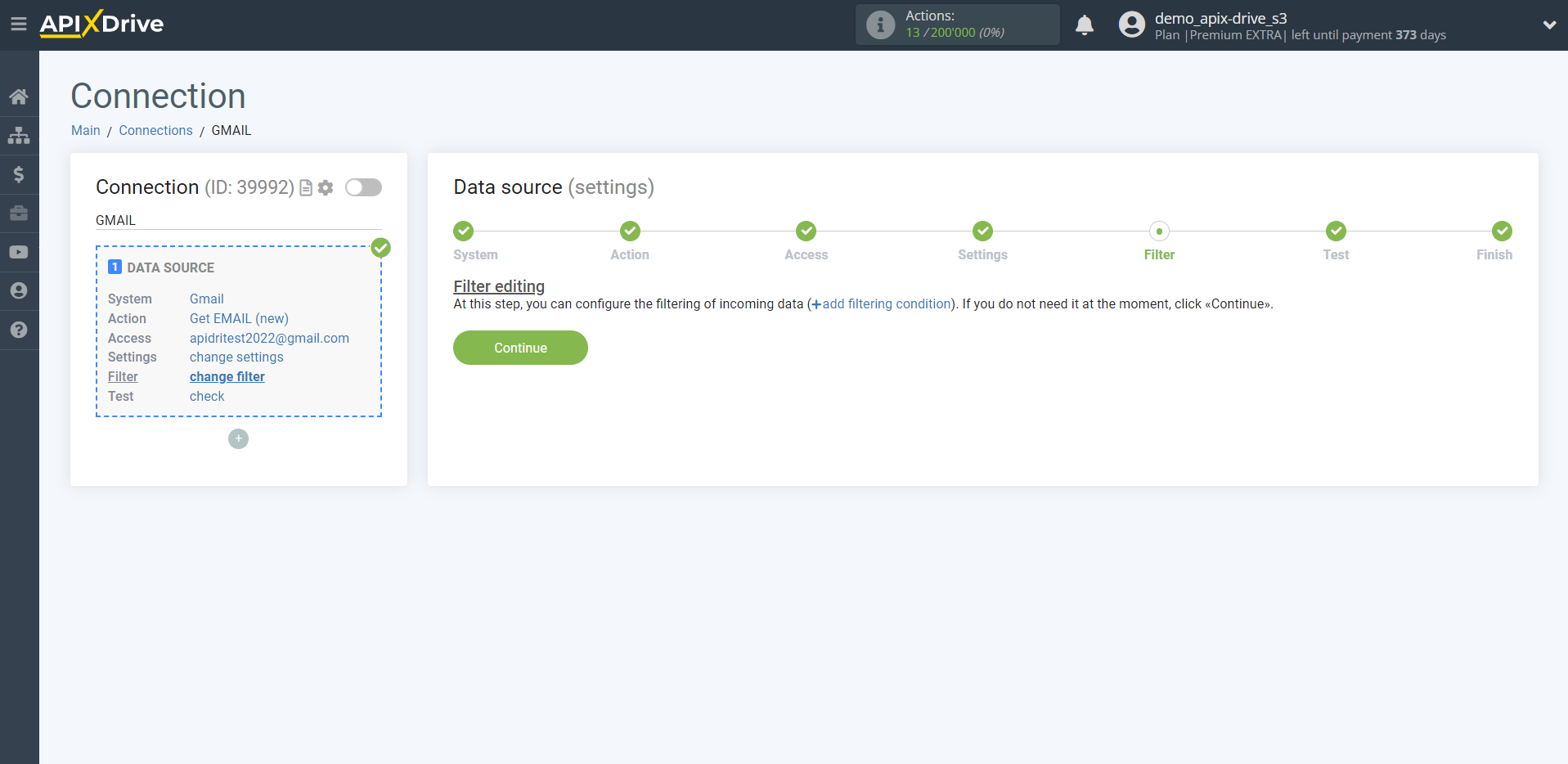
Now you can see the test data for one of your emails.
If you want to update the test data - click "Load test data from Gmail".
If you want to change the settings - click "Edit" and you will go back one step.
If everything suits you, click "Next".
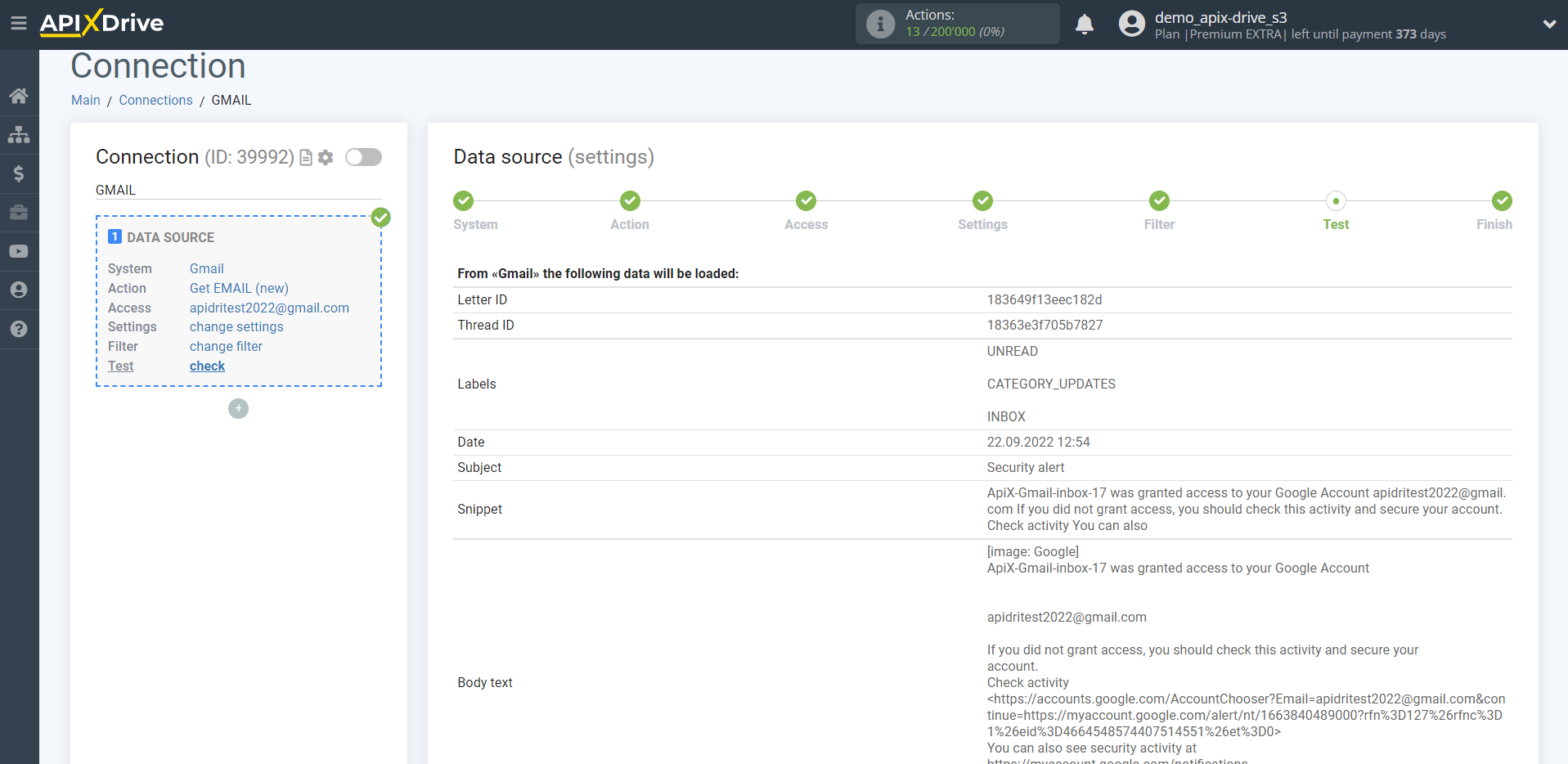
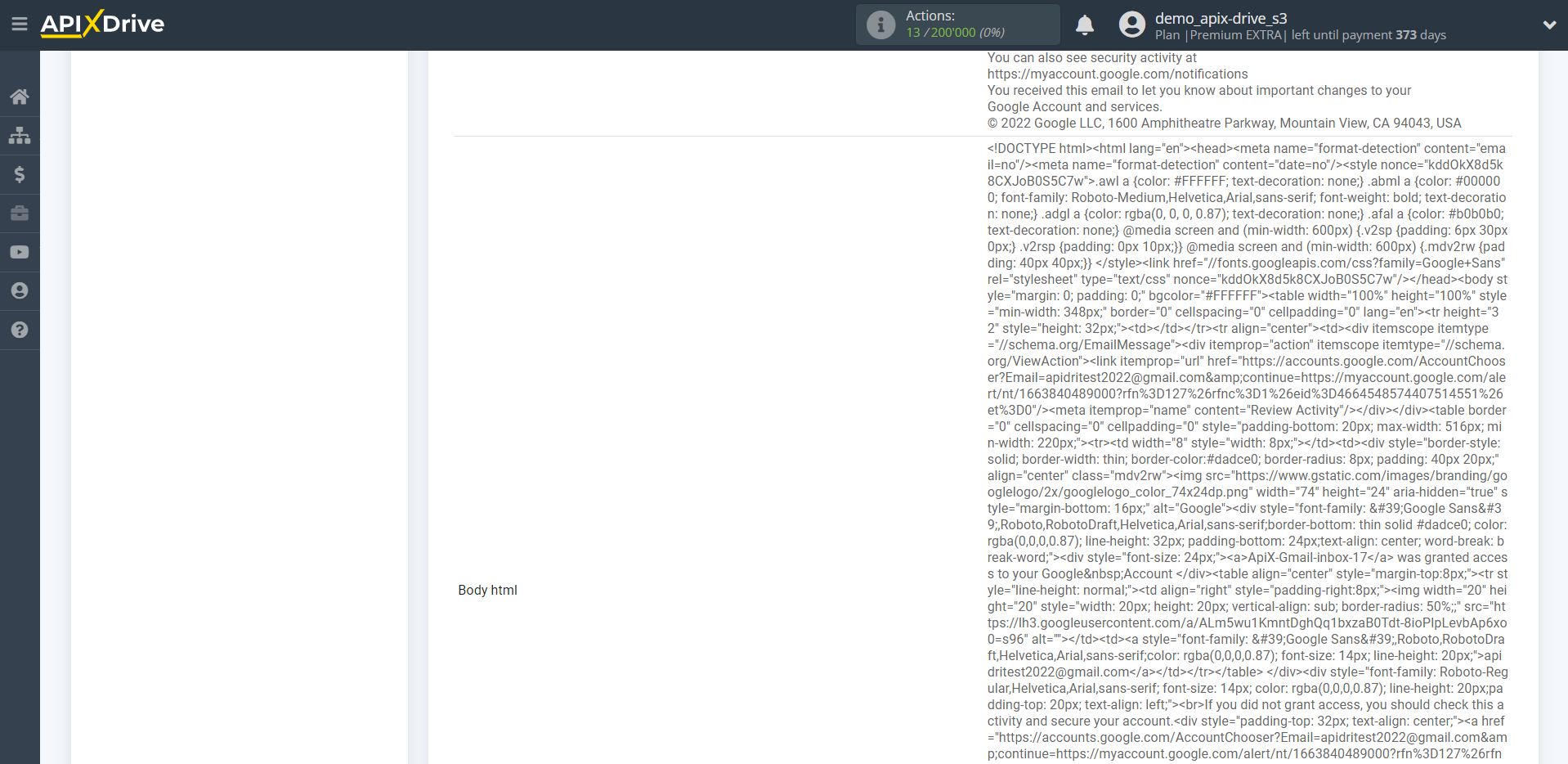
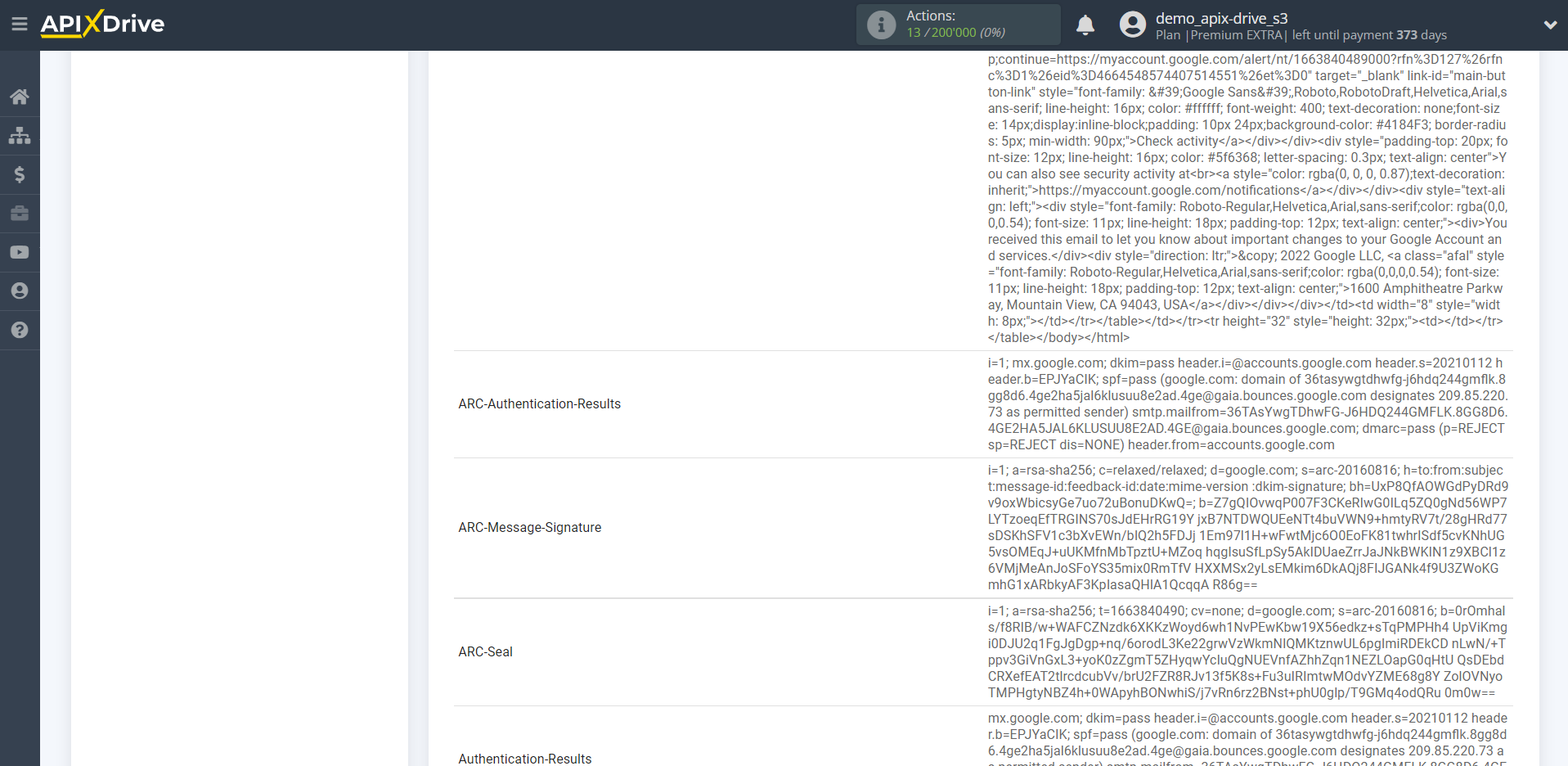
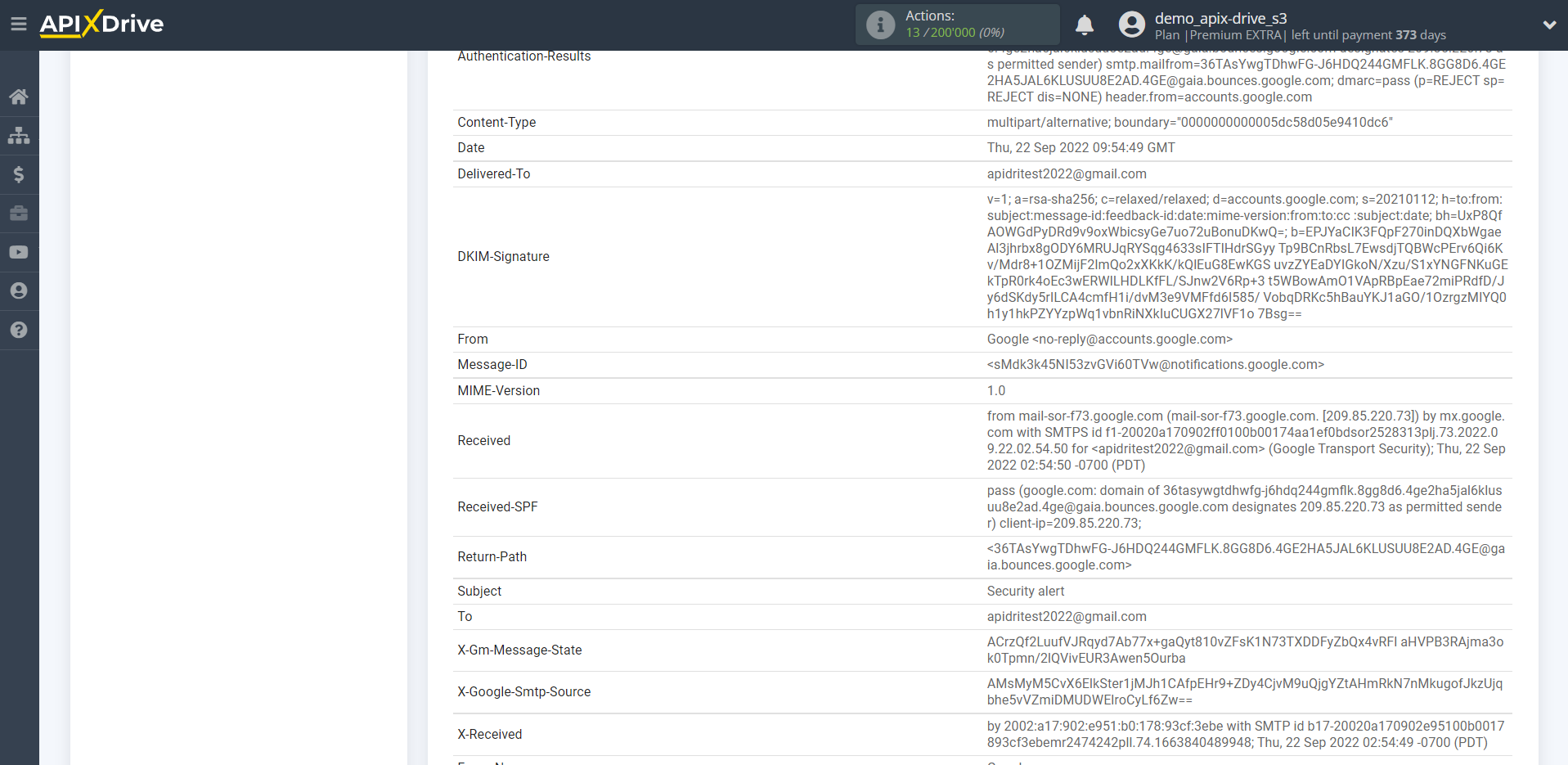
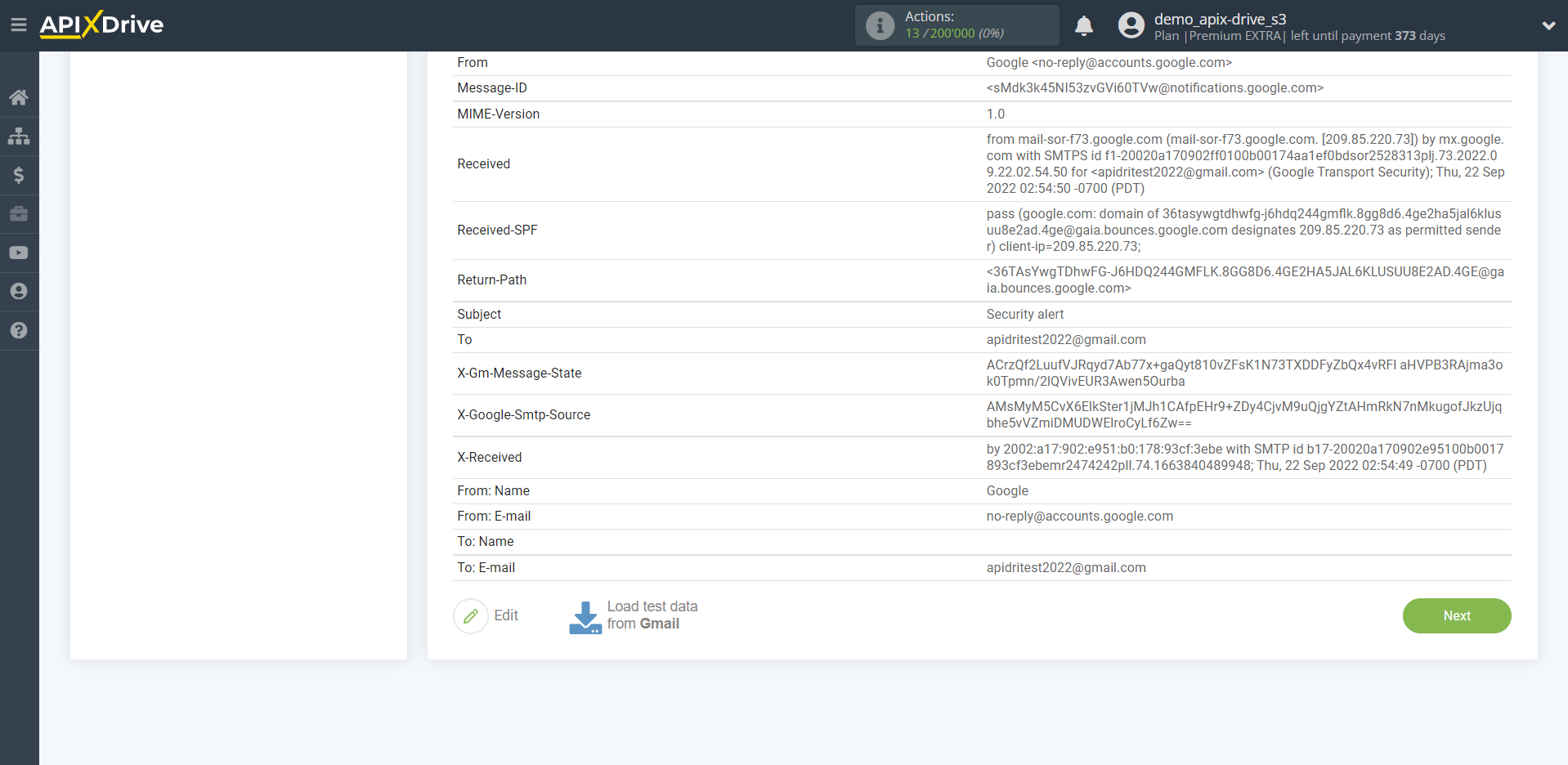
This completes the entire Data Source setup! See how easy it is!?
Now you can start setup the Data Destination system.
To do this, setup it yourself or go to the help section "Data Destination", select the service you need as Data Destination, and follow the setup recommendations.
Good luck!