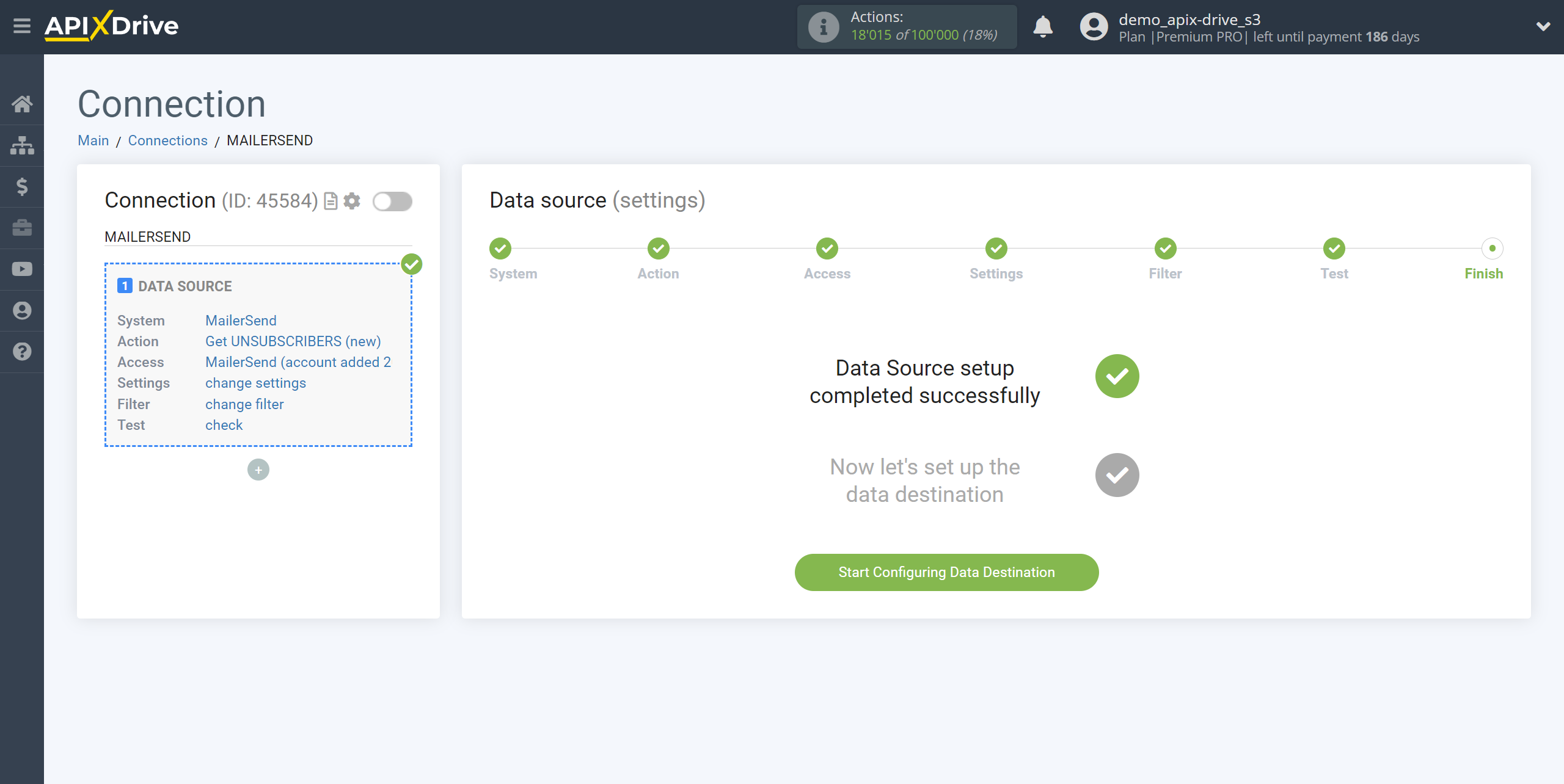How to Connect Acumbamail as Data Source
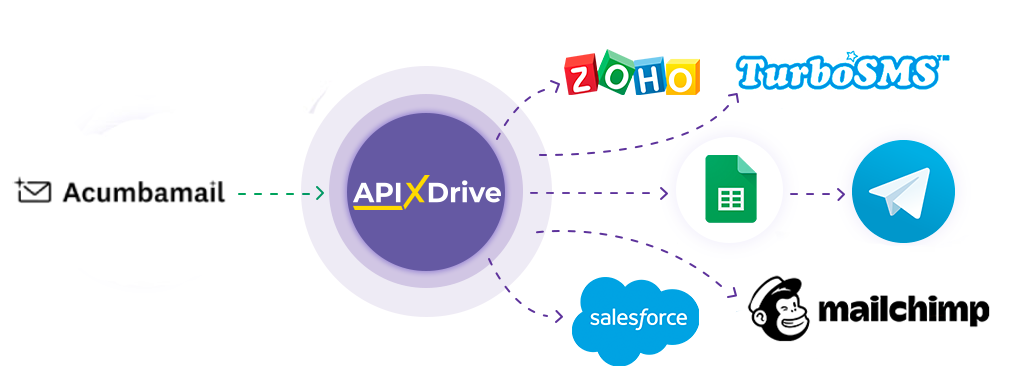
The integration will allow you to get data from Acumbamail on new clicks on campaign url and email openers, passing it to other systems. For example, you can send data on unsubscribes to CRM or Google Sheets or send it as notifications to a Telegram group. This way you can automate the process of Acumbamail interaction in conjunction with the services you use and store all the information in one convenient place.
Let's go through the entire Acumbamail setup steps together!
Navigation:
1. What data can be get from Acumbamail?
2. How to connect your Acumbamail account to ApiX-Drive?
3. Domain selection.
4. Example of subscriber data.
To start setup a new connection, click "Create Connection"
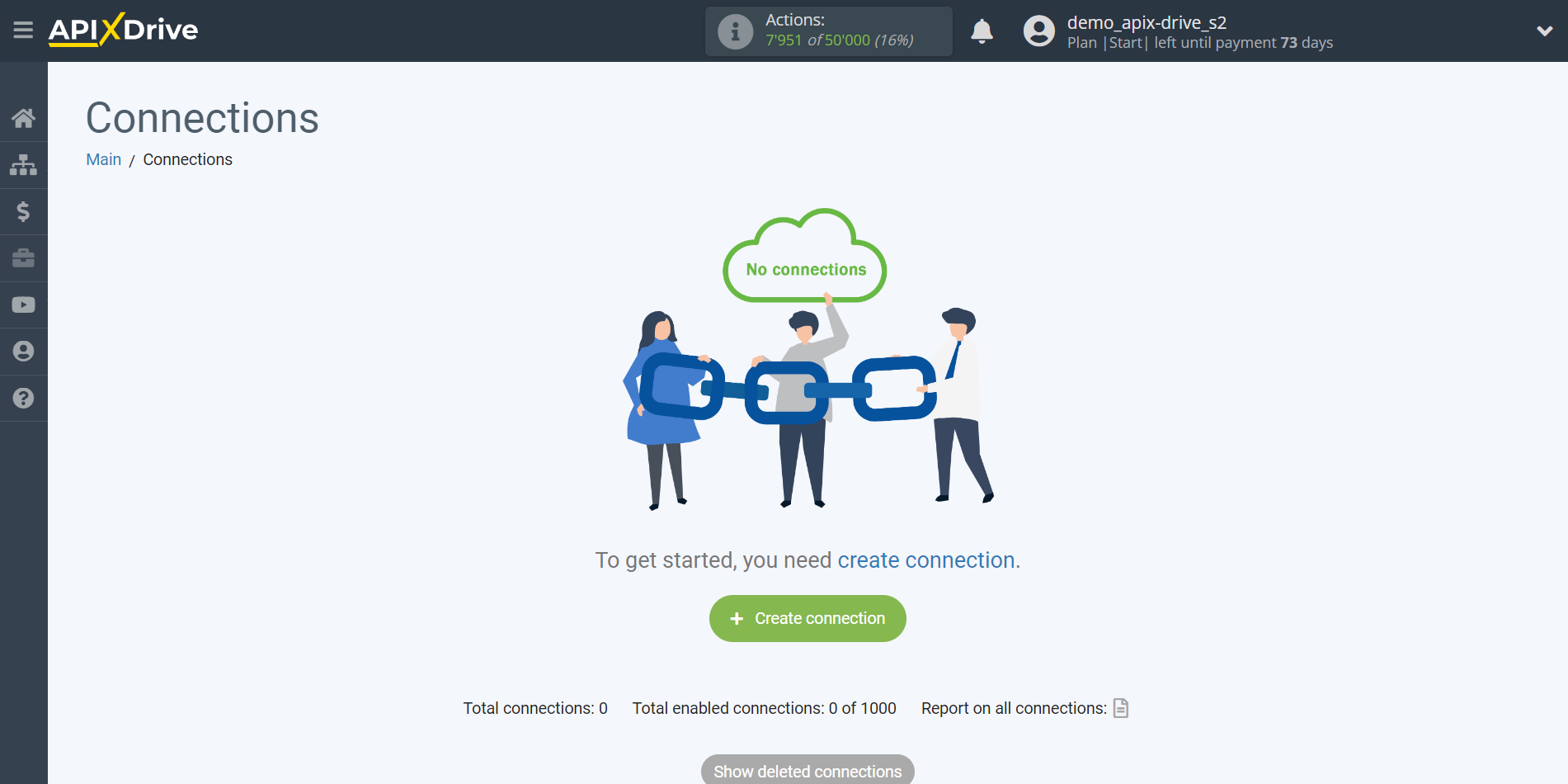
Select the system as the Data Source. In this case, you must specify Acumbamail.
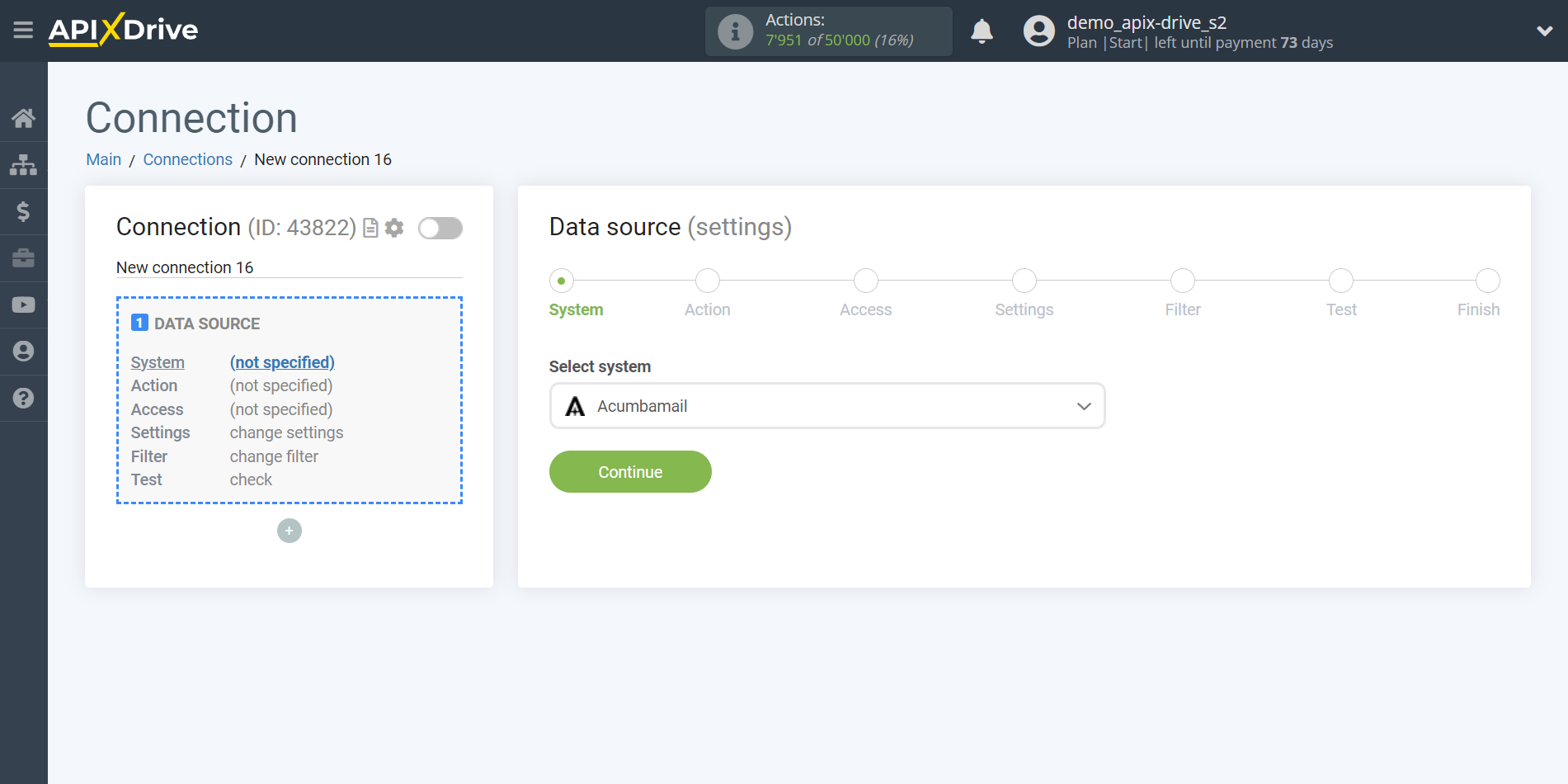
Next, you need to specify the action “Get who opened emails from the campaign (new)”:
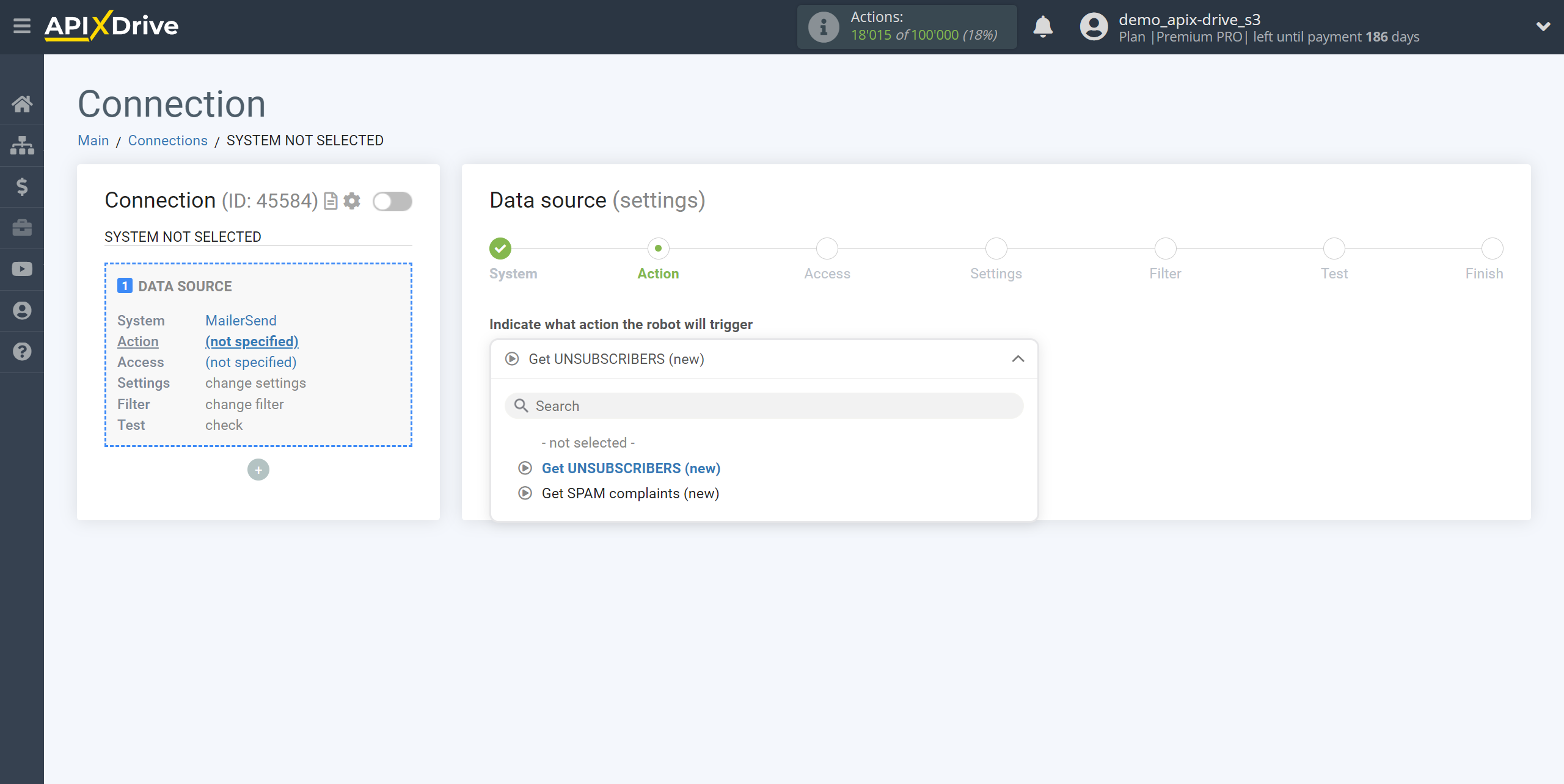
- Get url CLICKS from campaign (new) - from your Acumbamail account will be uploaded new clicks by url that appeared after setting up communication and running auto-update.
- Get who opened emails from the campaign (new) - your Acumbamail account will download new subscribers who opened email after communication setup and auto-update start.
The next step is to select the Acumbamail account, from which Apix-Drive will get the data.
If there are no connected accounts to the system, click “Connect account”.
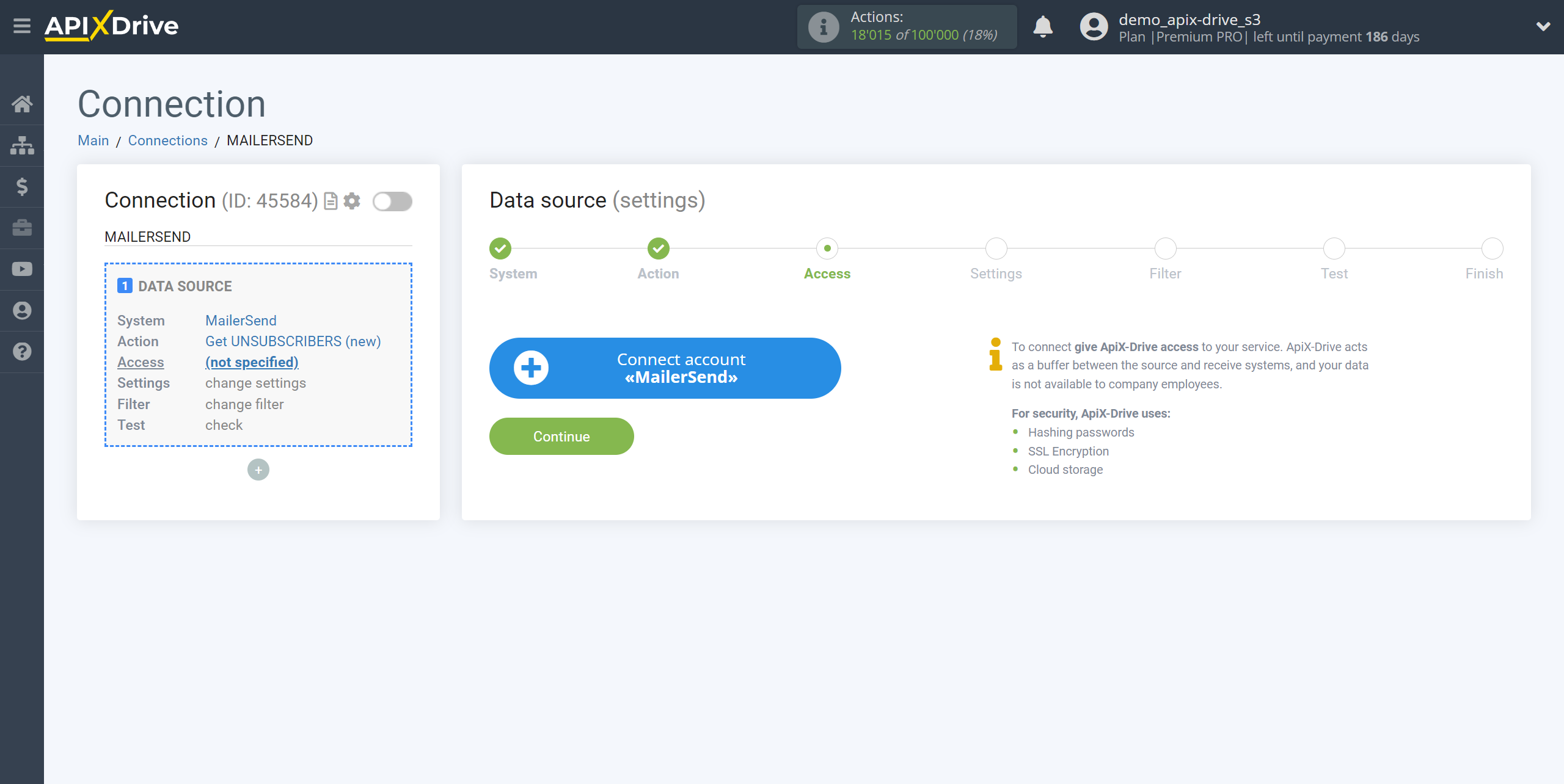
Next, you need to enter an API token to connect to your Acumbamail personal account.
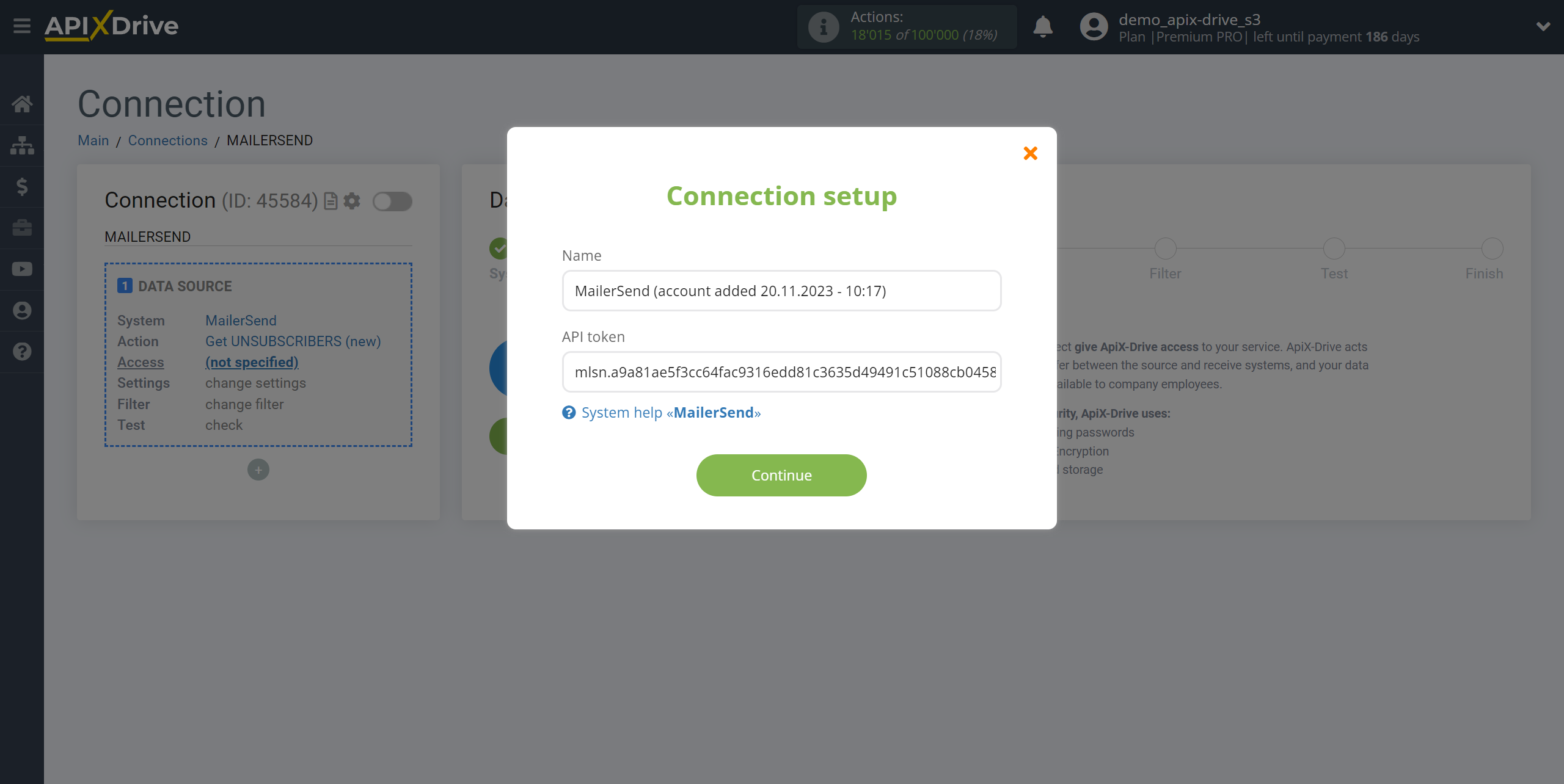
Go to the Developers tab, then to the API tab.
In the tab that opens, copy the auth_token and paste it into the appropriate field in the ApiX-Drive system.
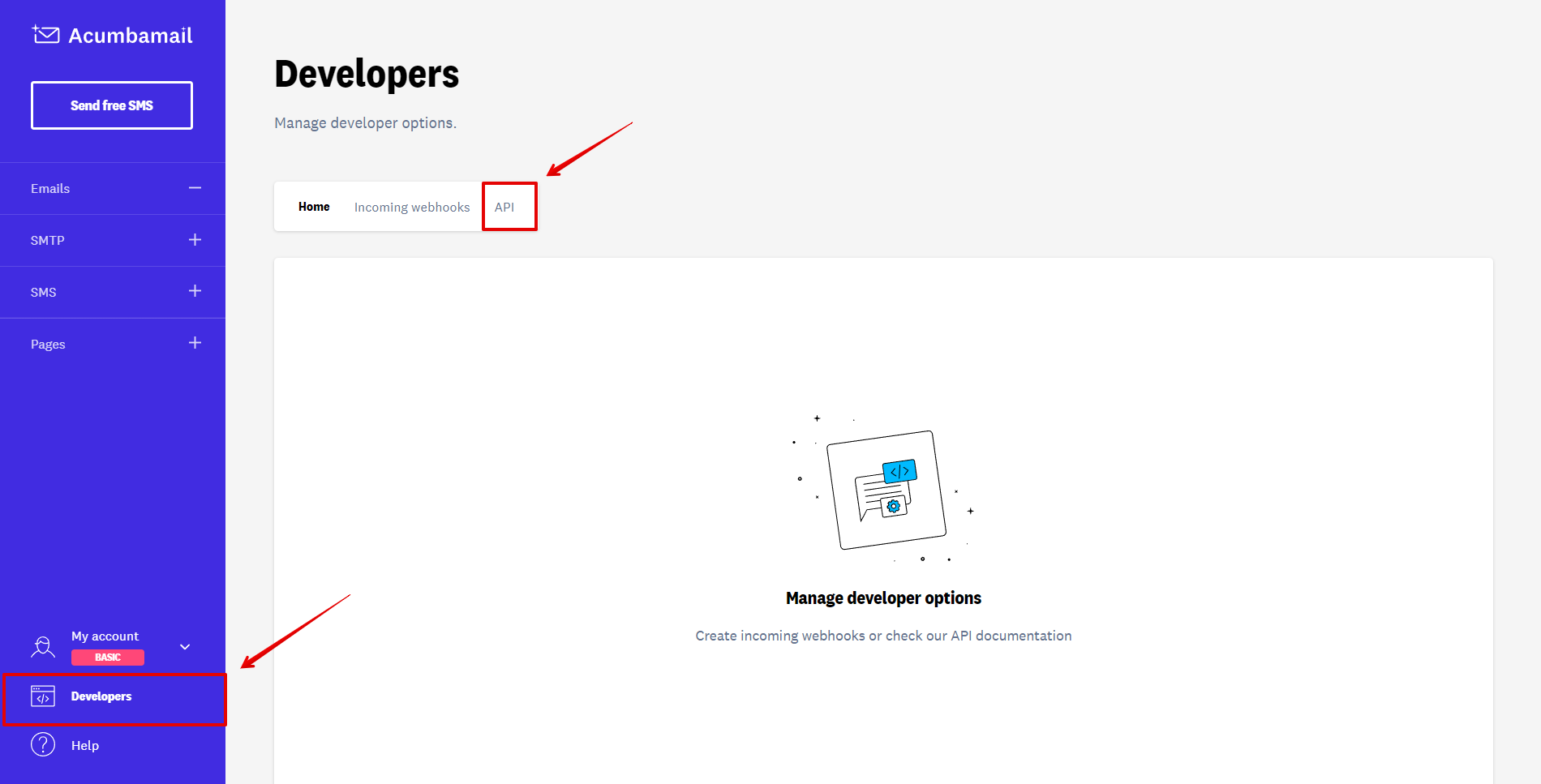
When the connected account is displayed in the "active accounts" list, select it.
Attention! If your account is in the "inactive accounts" list, check your access to this account!
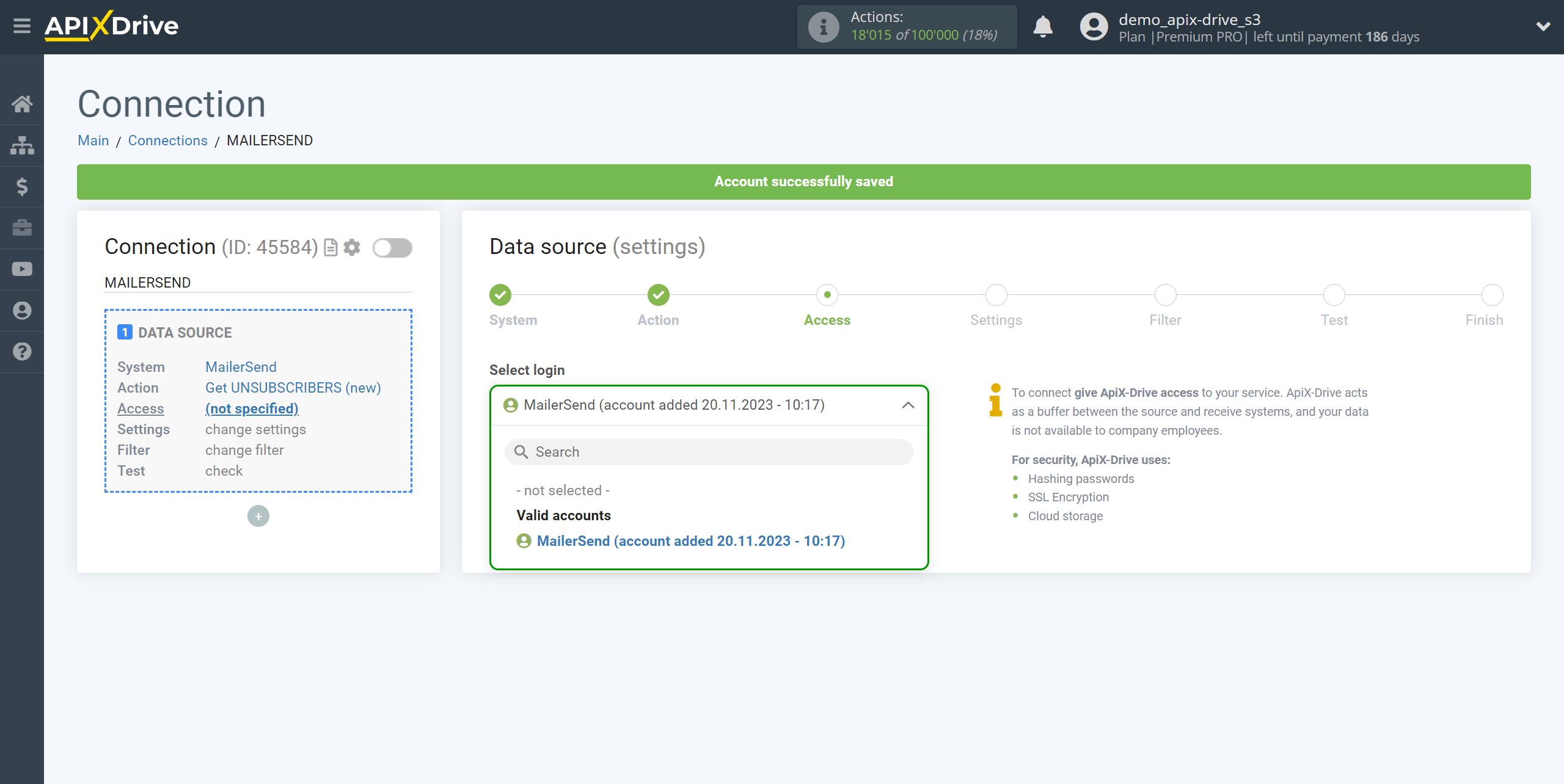
Select the Domain for which you want to get unsubscribed subscribers.
Note! If no Domain is selected, then unsubscribed subscribers will be unloaded across all domains from your Acumbamail account.
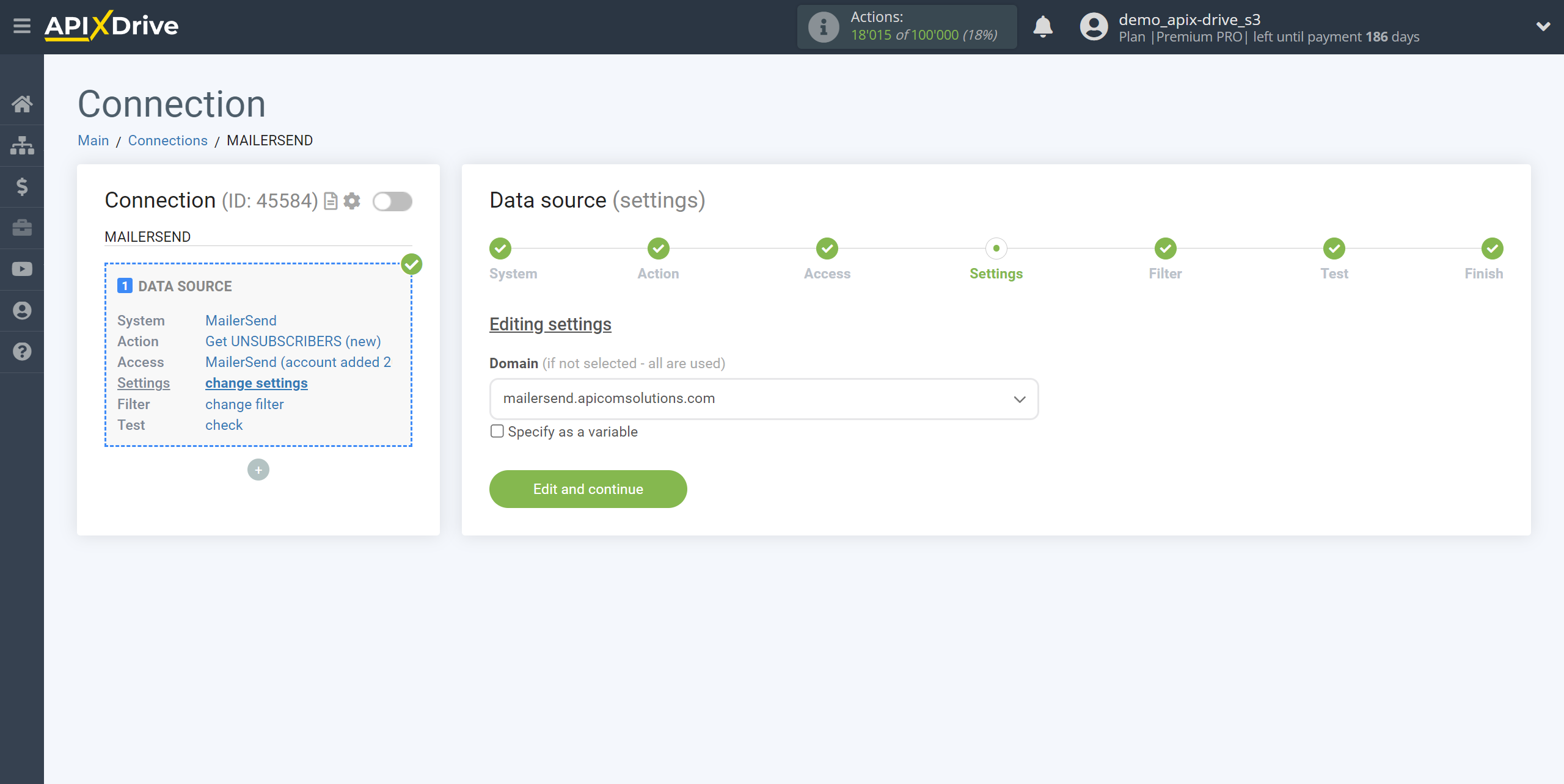
Note! There is a new function "Data filtering".
If necessary, you can set up a Data Filter, or click "Continue" to skip this step.
To find out how to setup the Data Filter, follow the link: https://apix-drive.com/en/help/data-filter
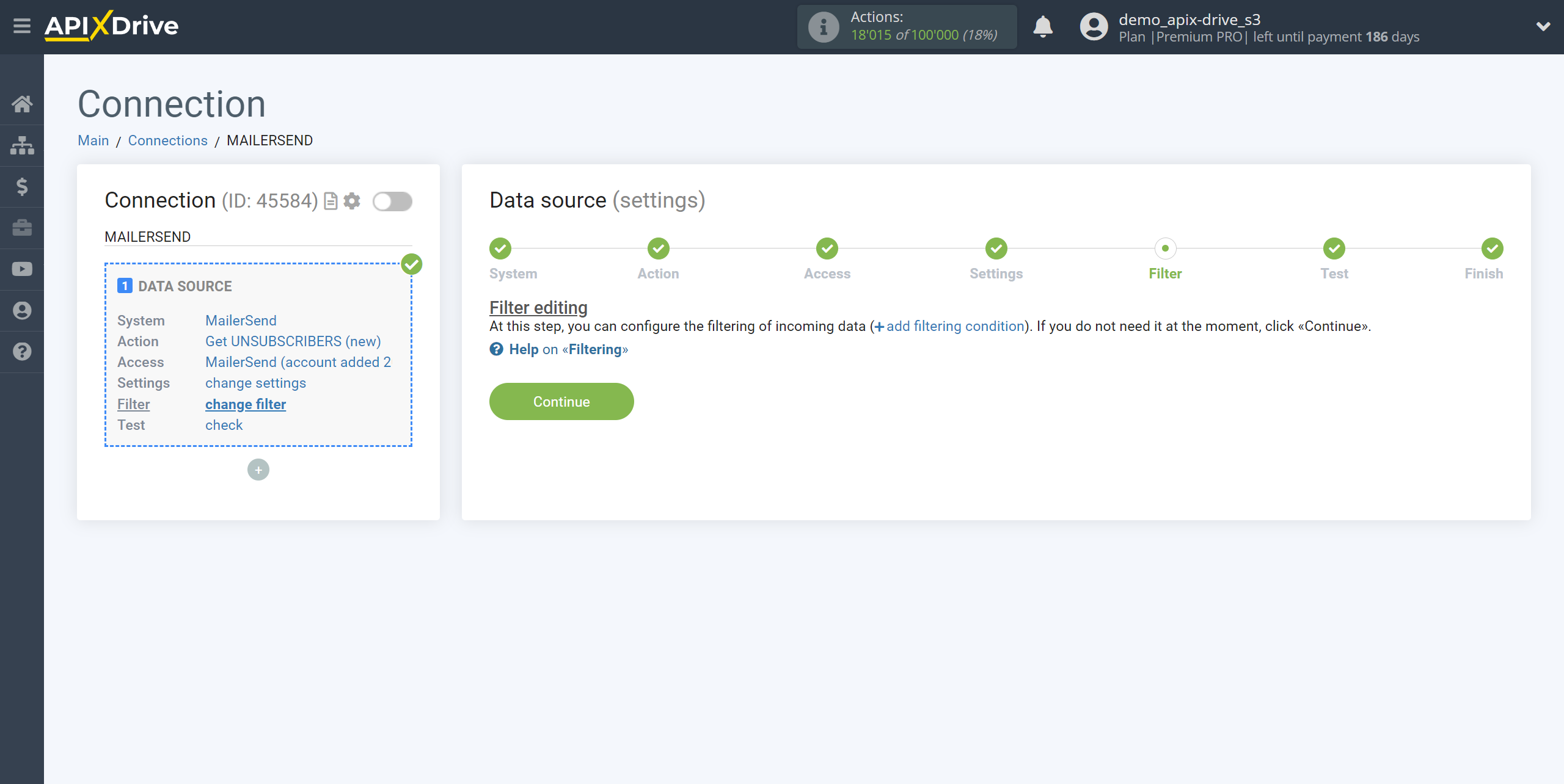
Now you can see test data for one of the unsubscribed subscribers.
If the test data does not appear automatically, click "Load test data from Acumbamail".
If you want to change the settings, click "Edit" and you will go back a step.
If you are satisfied with everything, click “Next”.
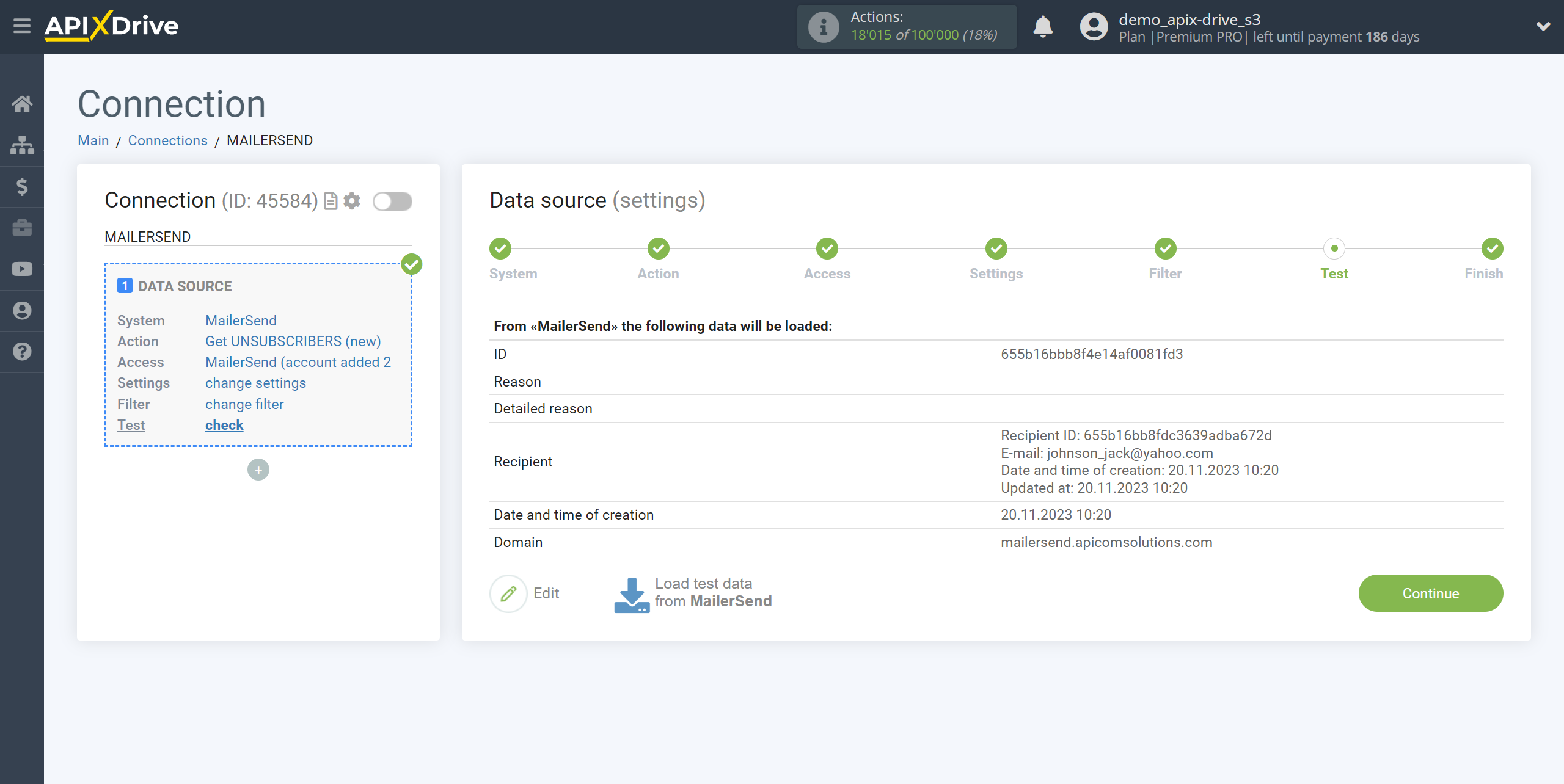
This completes the entire Data Source setup! See how easy it is!?
Now you can start setup the Data Destination system.
To do this, setup it yourself or go to the help section "Data Destination", select the service you need as Data Destination, and follow the setup recommendations.
Good luck!