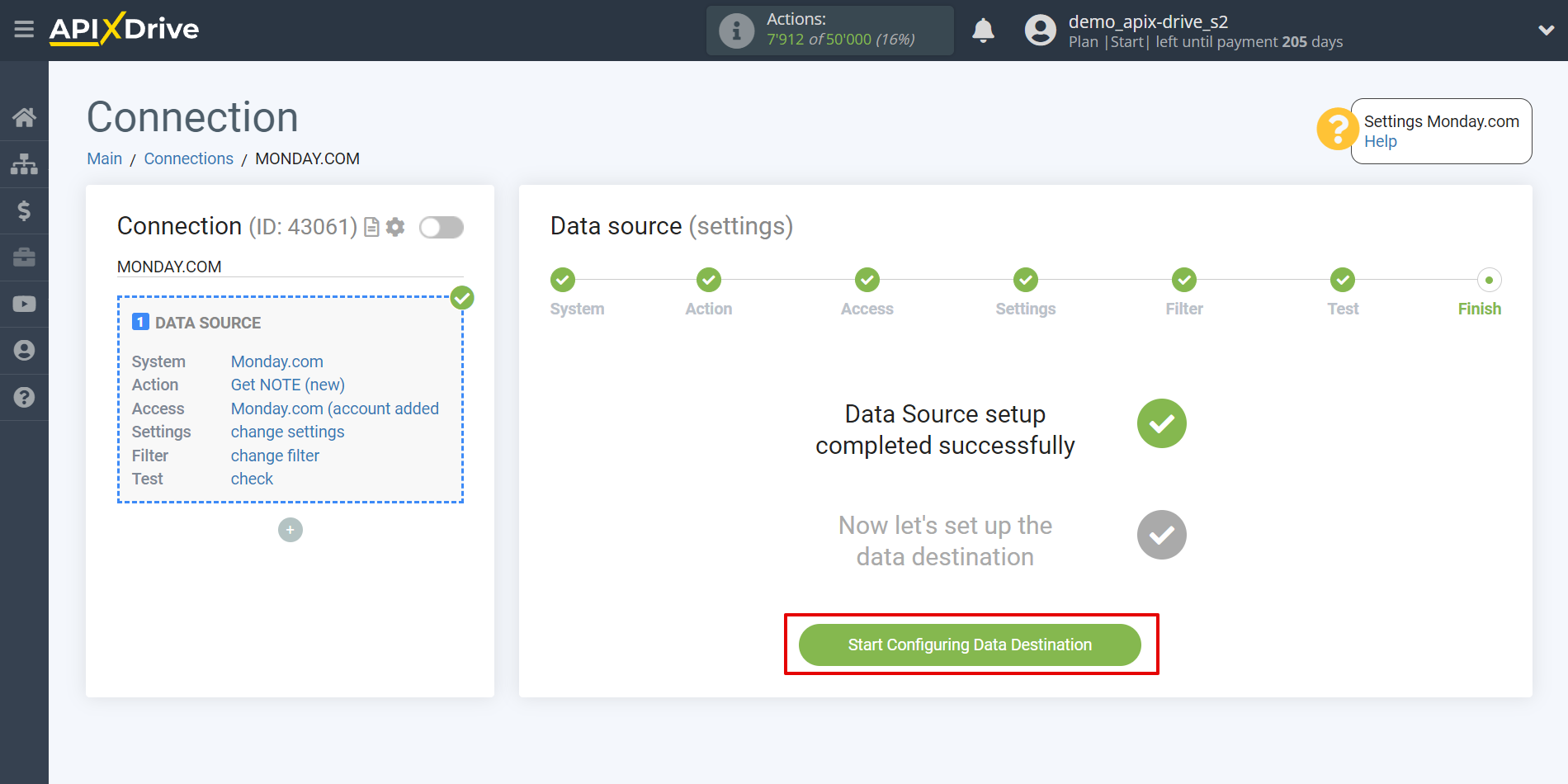How to Connect Monday.com as Data Source
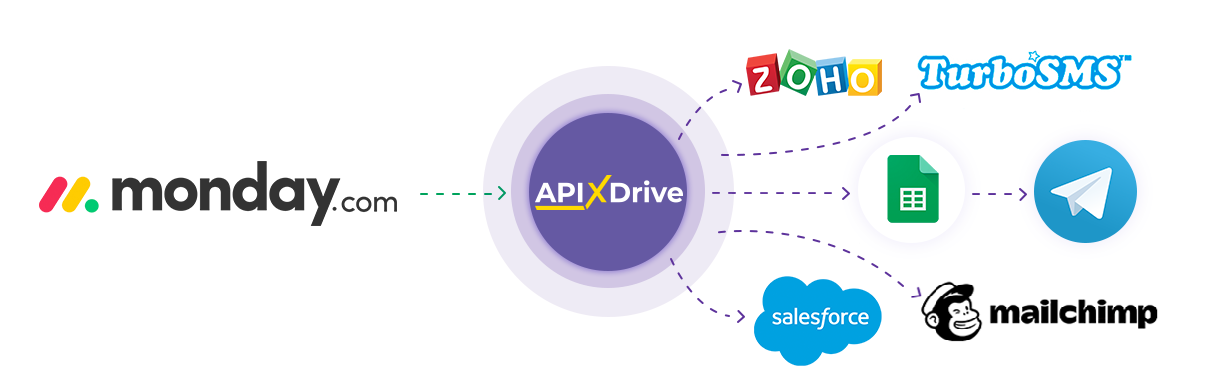
The integration will allow you to get data about note and their updates from Monday.com and transferring them to other systems. For example, you can transfer new note to CRM or GoogleSheets, as well as send them as notifications to the messenger group. You can also send data to the SMS or Email service. Integration will allow you to automate the data processing process as efficiently as possible using the different services that you use.
Let's go through the entire Setup Monday.com setup steps together!
Navigation:
1. What data can I get from Monday.com?
2. How to connect Monday.com account to ApiX-Drive?
3. Board selection.
4. An example of data on records.
To start setup click "Create Connection".
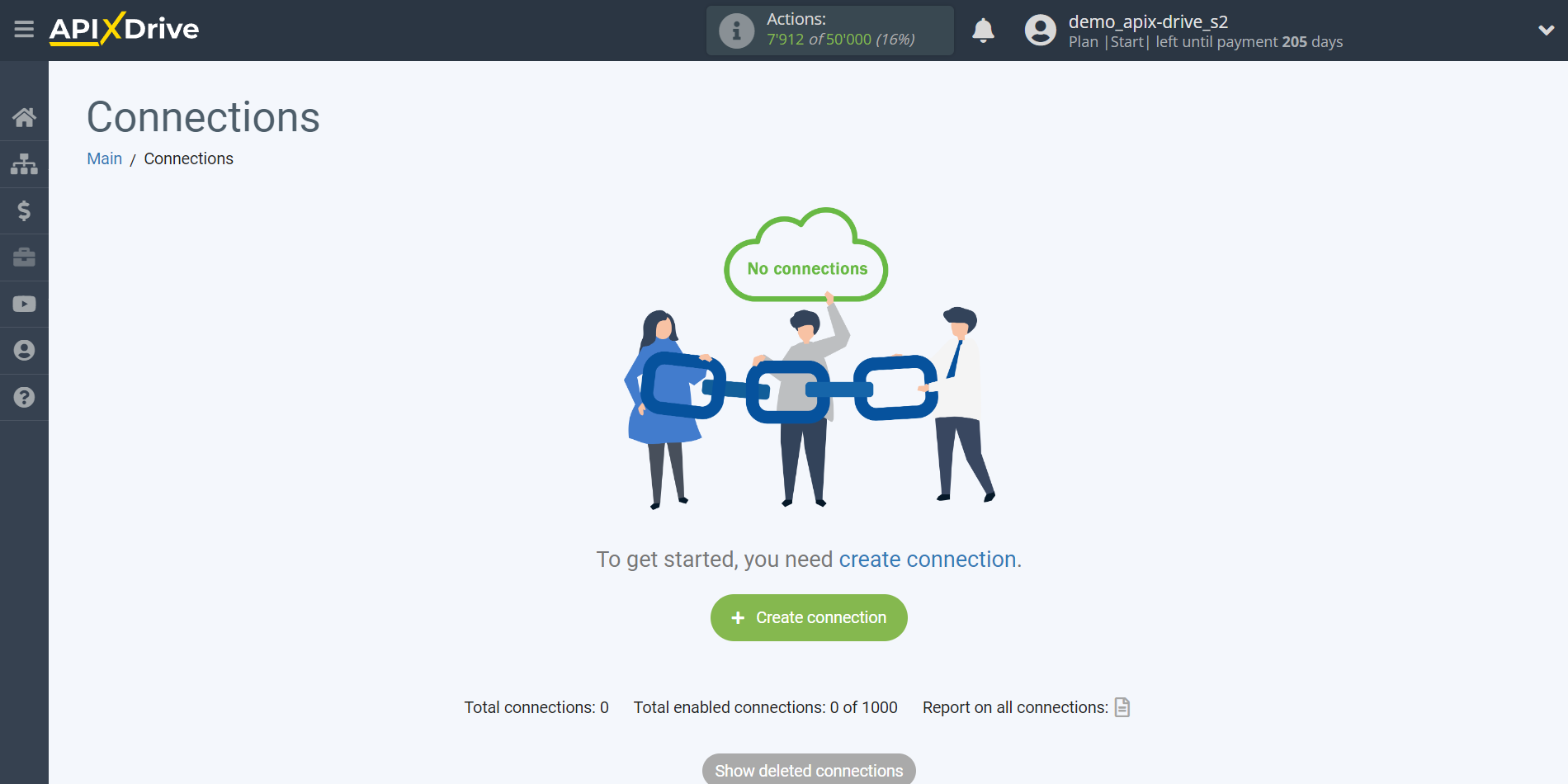
Select a system as the Data Source. In this case, Monday.com must be specified.
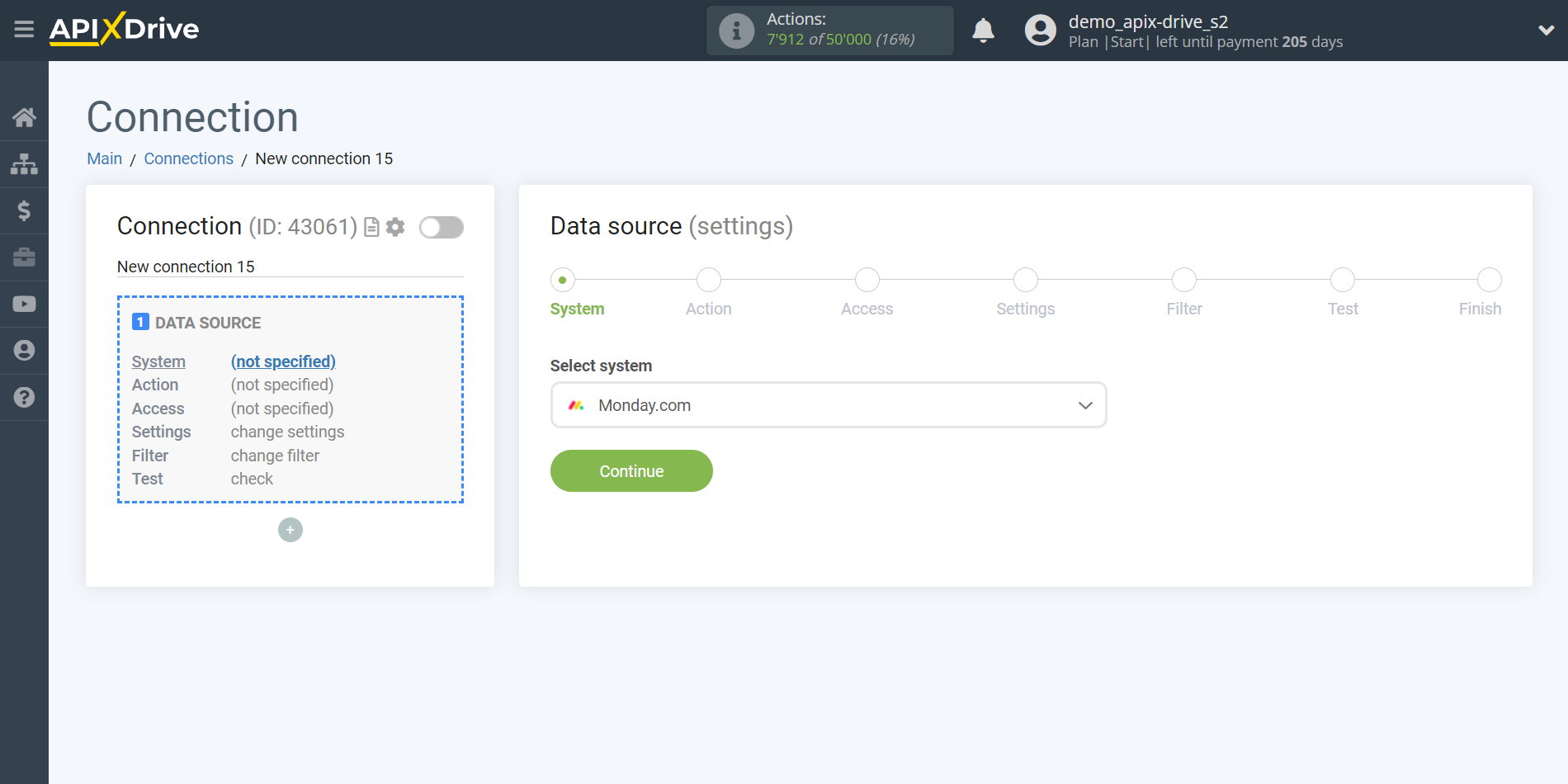
Next, you need to specify an action, for example, "Get NOTE (new)".
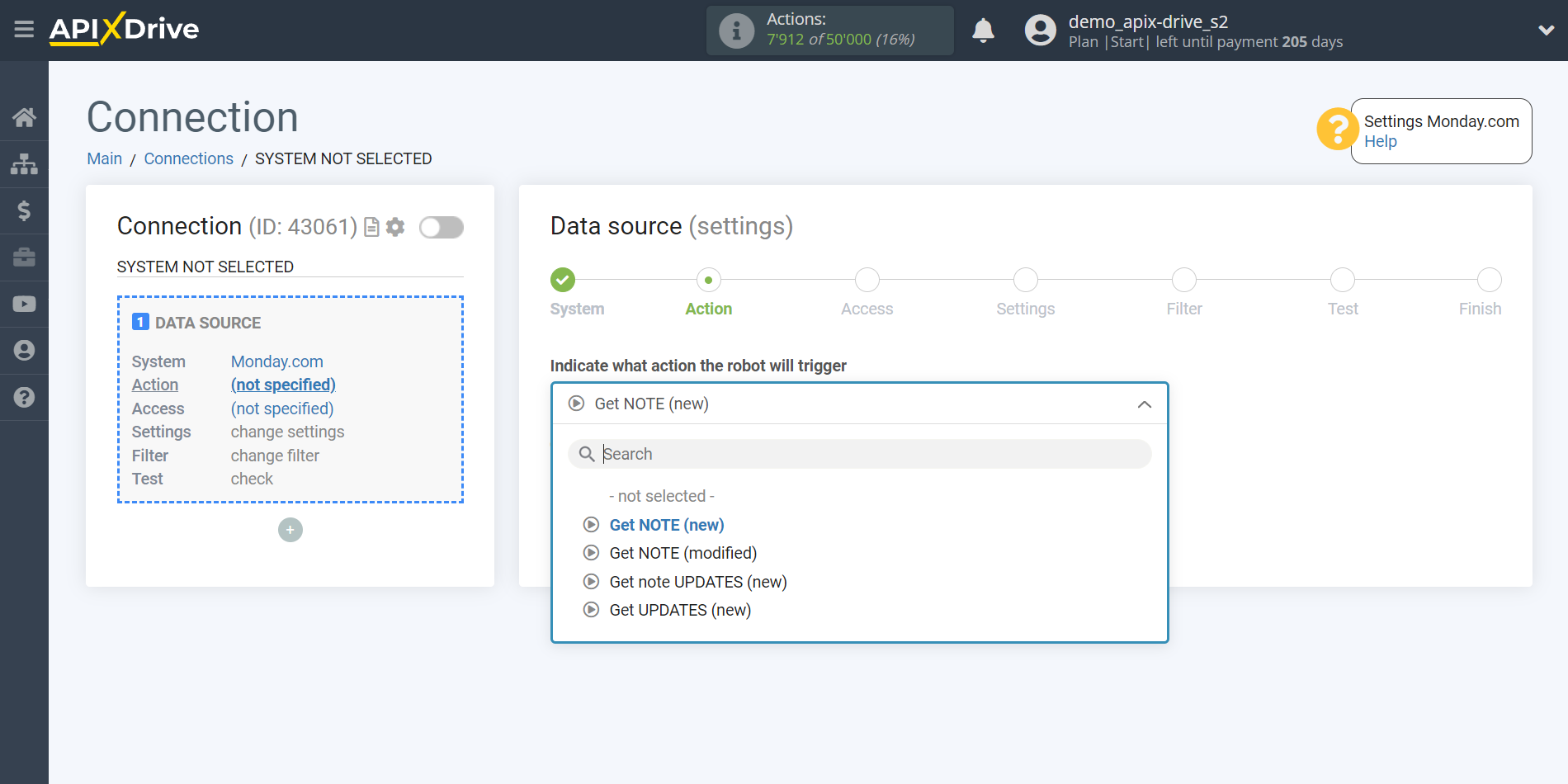
- Get NOTE (new) - Apix-Drive will get all new NOTE from Monday.com, which will appear after the connection is setup and auto-update is started.
- Get NOTE (modified) - Apix-Drive will get all NOTE from Monday.com, which will have some modified after setup the connection and starting auto-update.
- Get note UPDATES (new) - Apix-Drive will get all note UPDATES from Monday.com, which will have some changes after the connection is setup and auto-update is started.
- Get UPDATES (new) - Apix-Drive will get all new UPDATES from Monday.com, that appear after setup communication and starting auto-update.
The next step is to select the Monday.com account, from which Apix-Drive will get the data.
If there are no accounts connected to the ApiX-Drive system, click "Connect account".
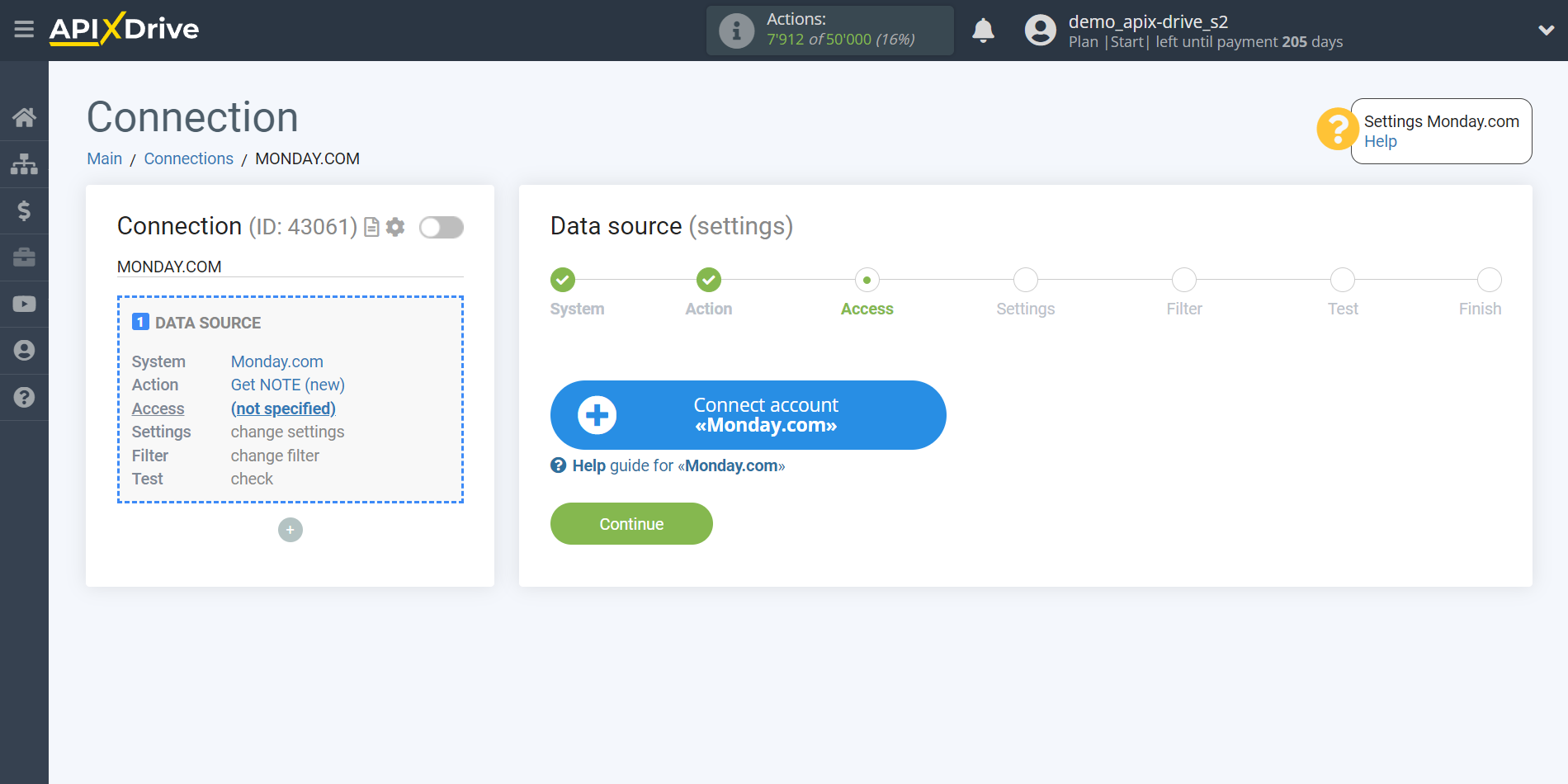
Now you need to fill in the "API Key" field, it is located in your Monday.com account (Administration - Connections - API).
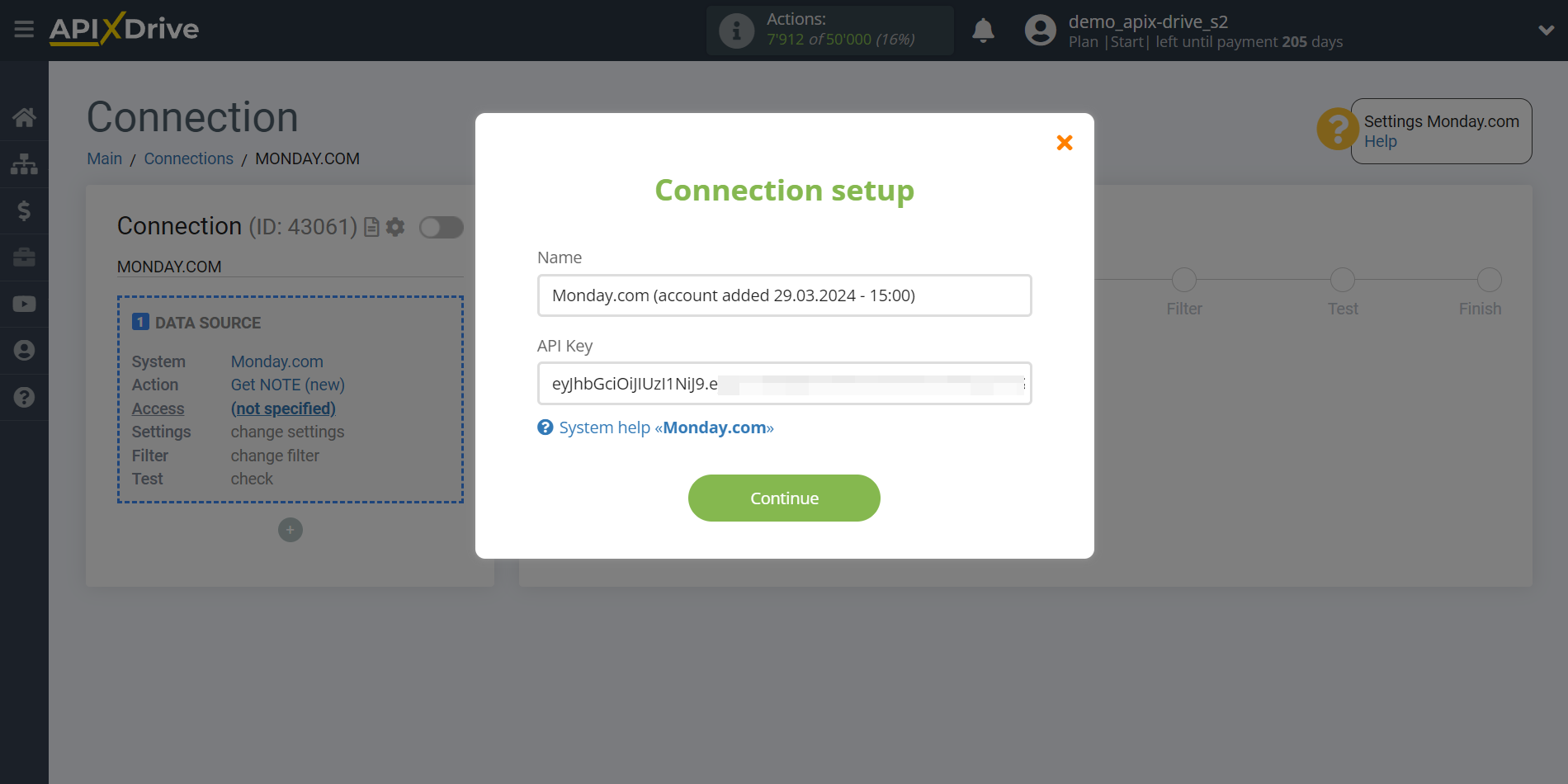
Go to your account settings (Administration), then to Connections, API tab. Create and copy the API Token.
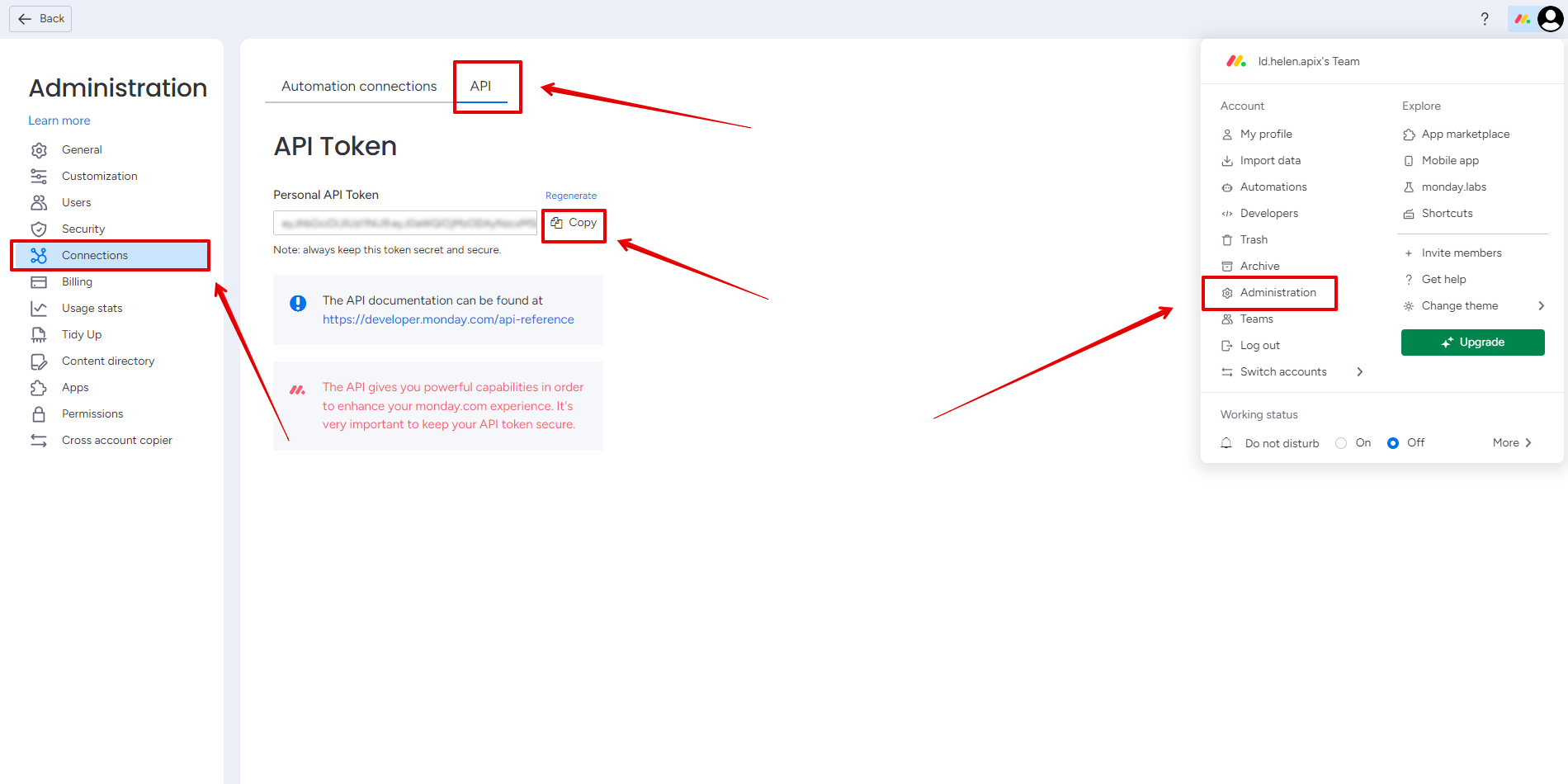
Select your Monday.com account from the list if it's not automatically selected.
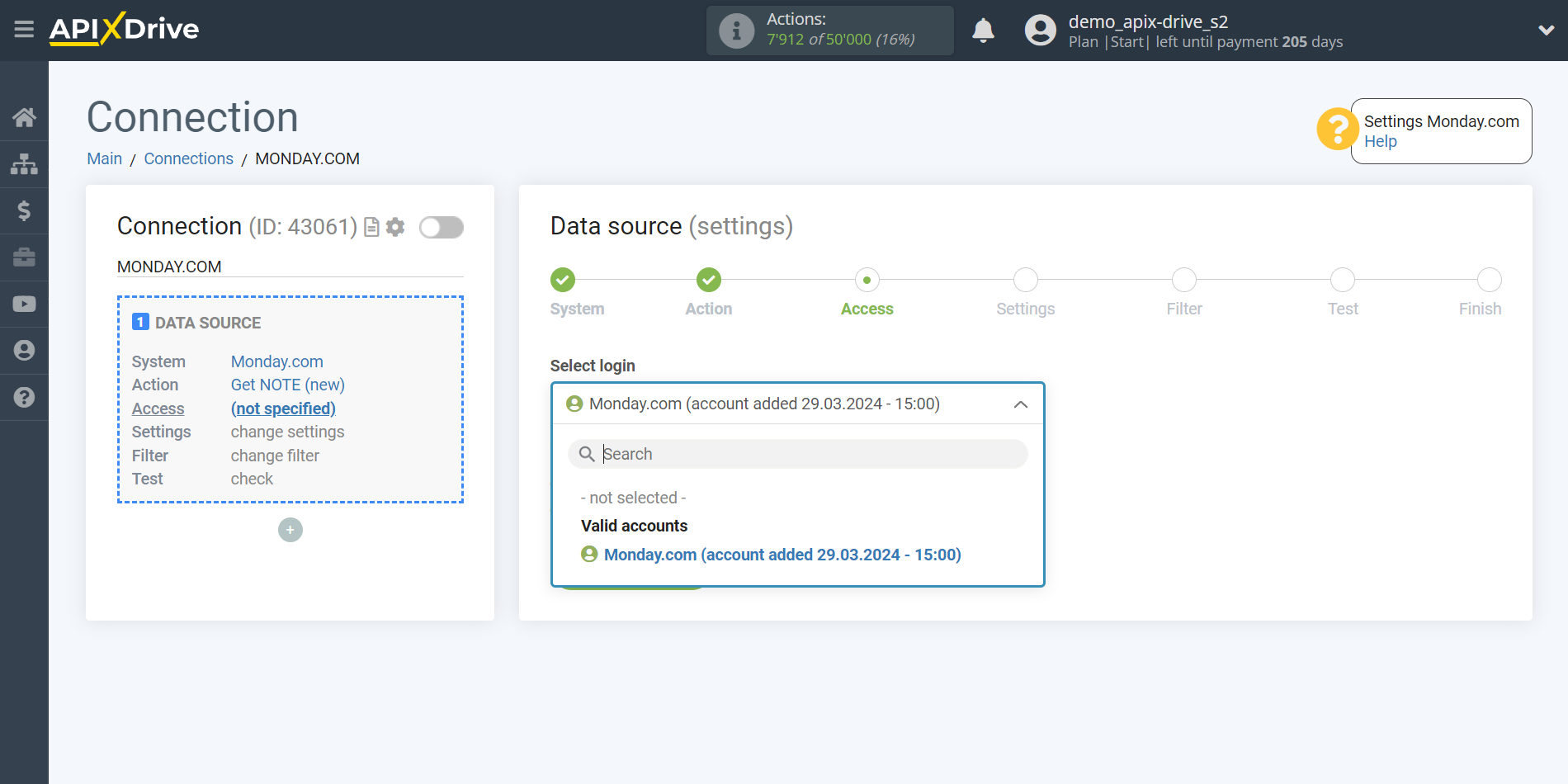
Select the Board and Group from which Apix-Drive will get data.
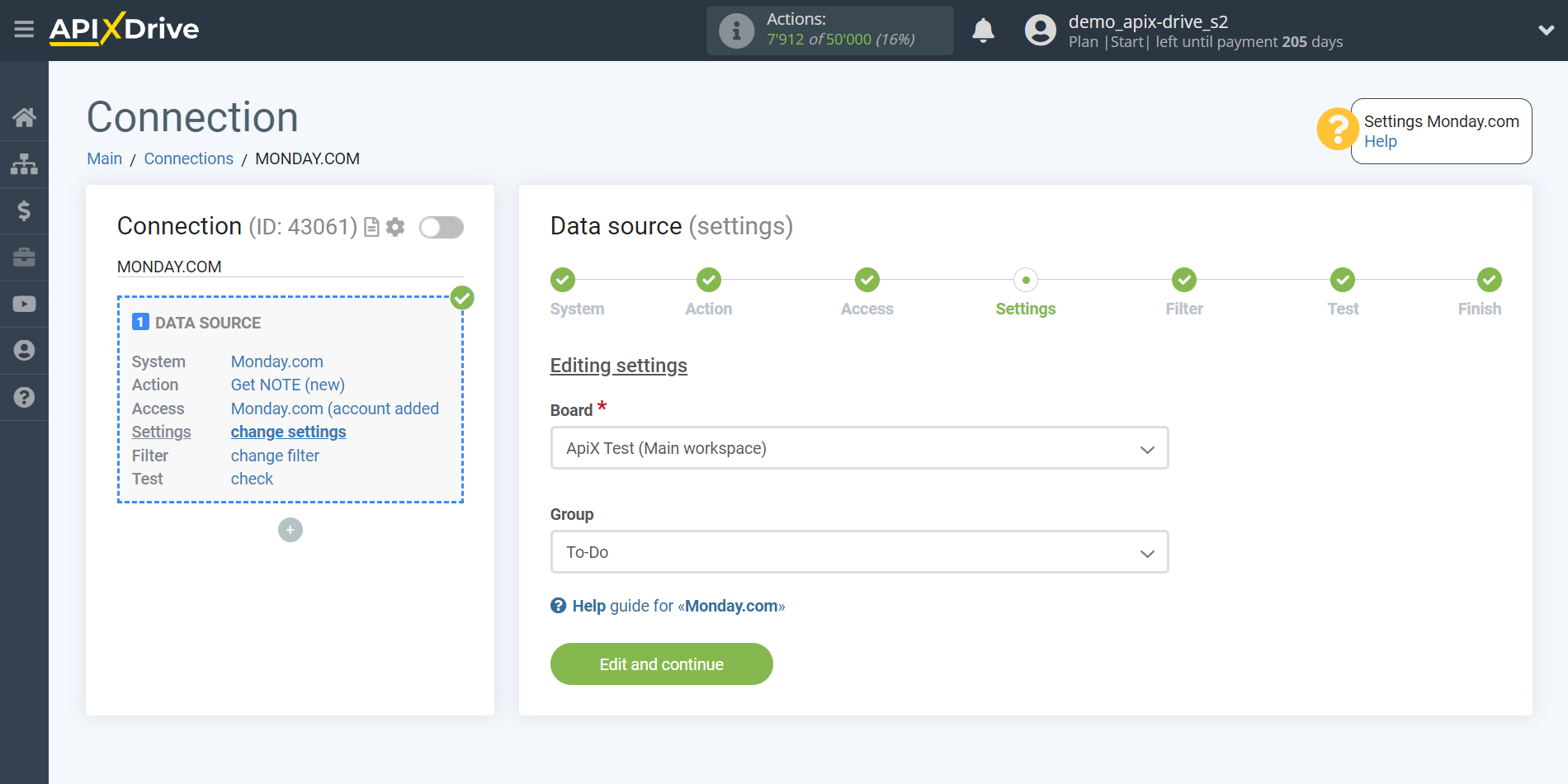
If necessary, you can set up a Data Filter, or click "Continue" to skip this step.
To find out how to setup the Data Filter, follow the link: https://apix-drive.com/en/help/data-filter
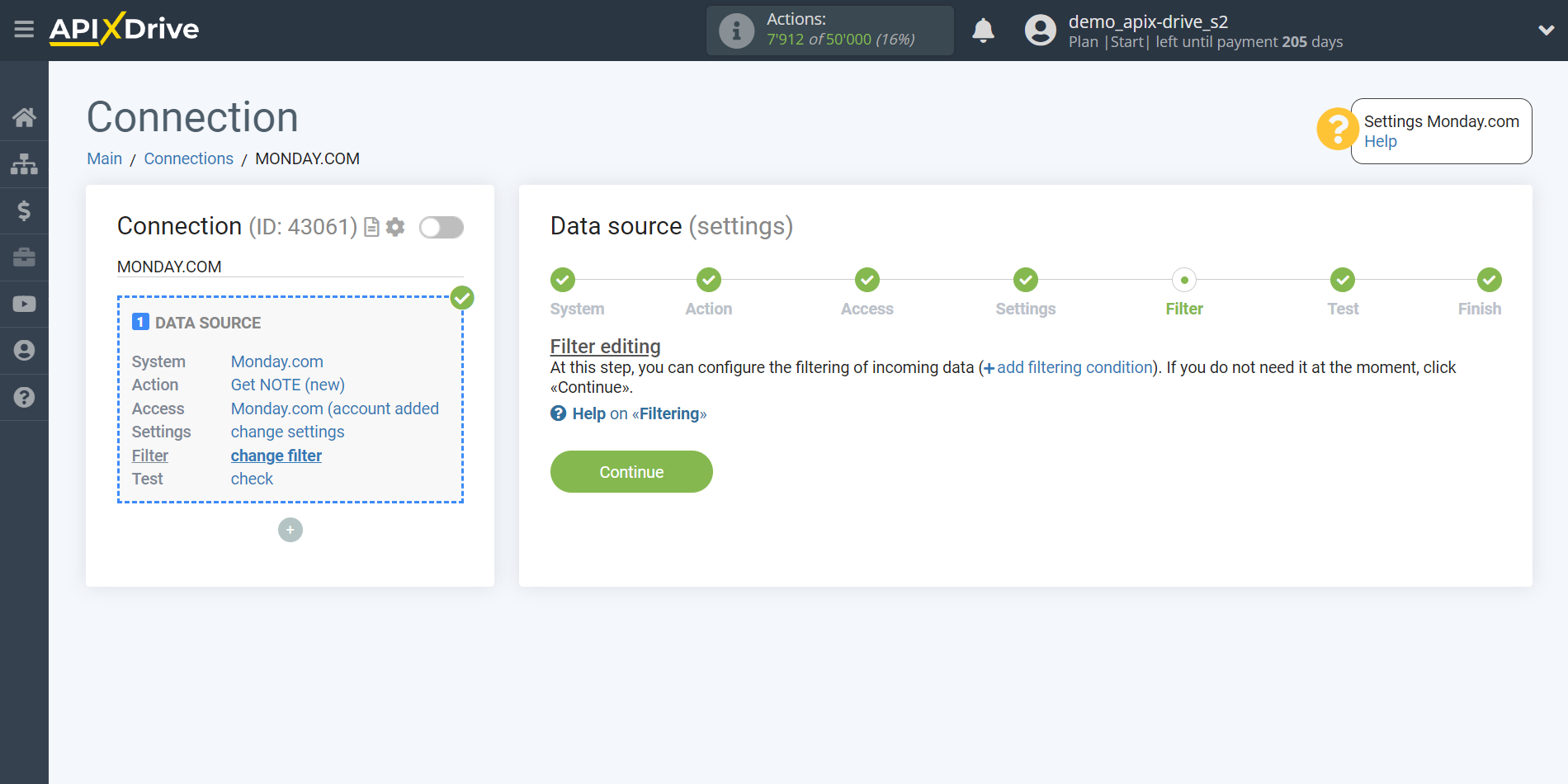
Now you can see the test data for one of the note.
If you want to update the test data - click "Load test data from Monday.com".
If you want to change the settings - click "Edit" and you will go back one step.
If everything suits you, click "Next".
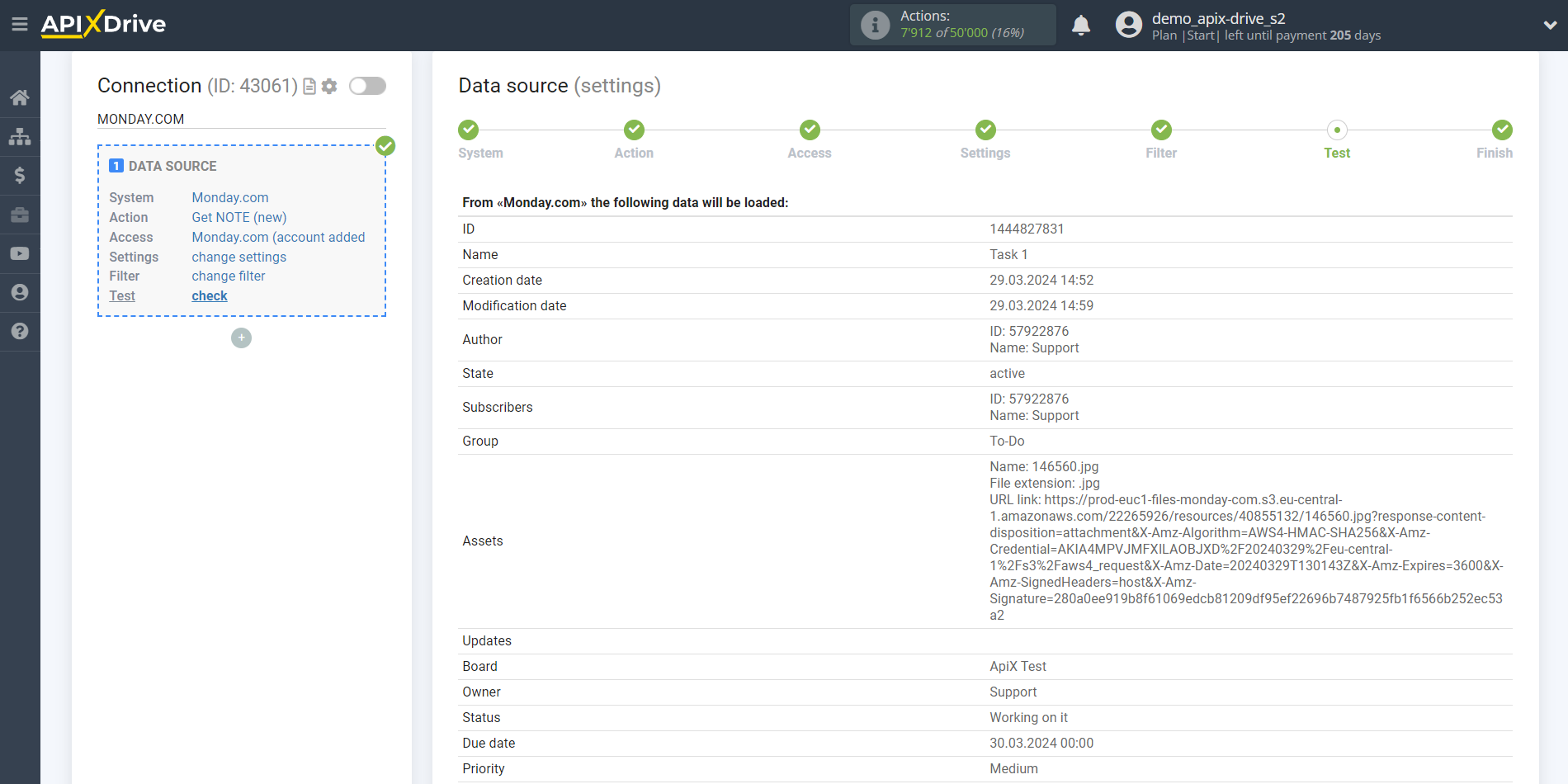
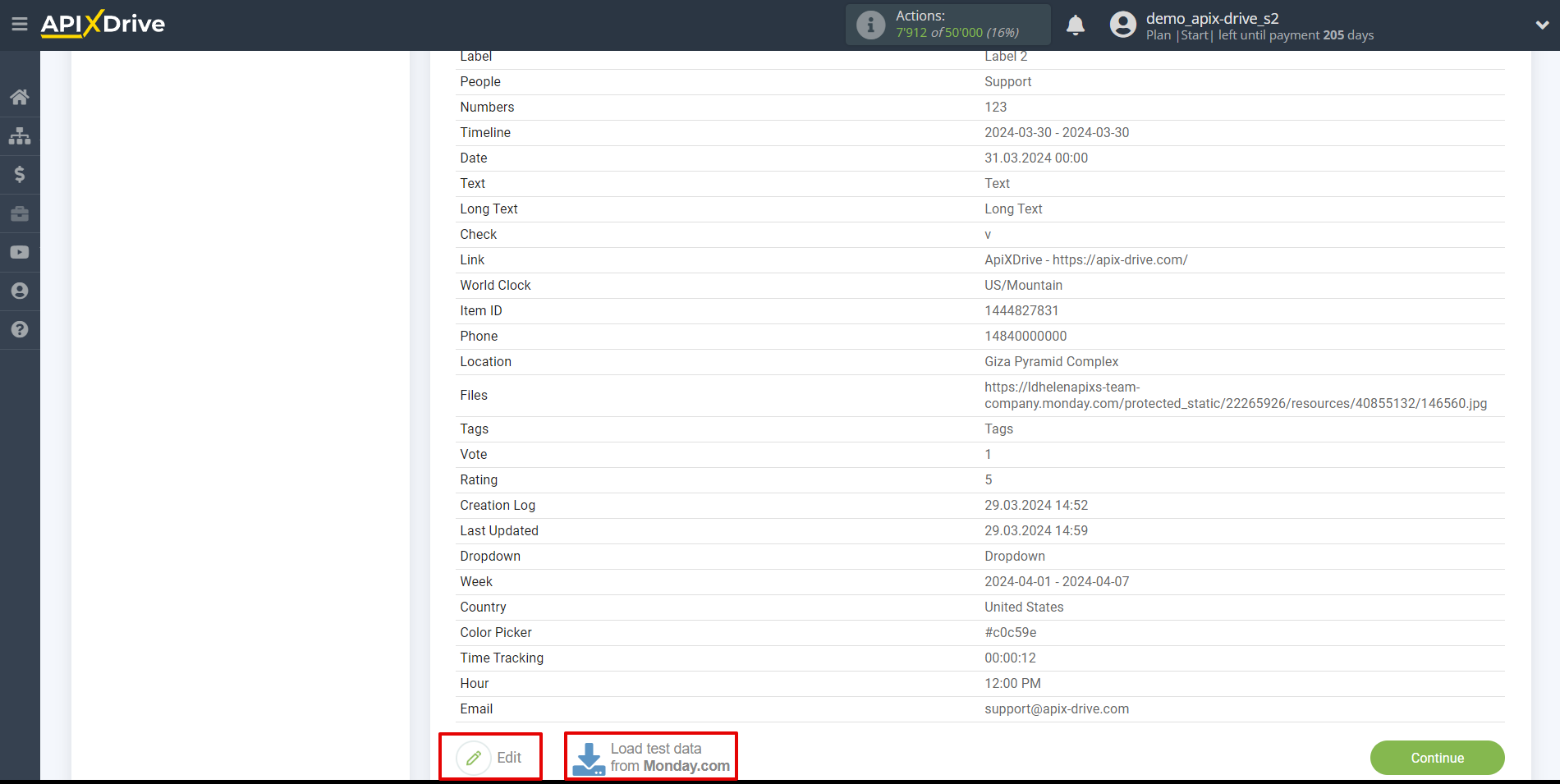
This completes the entire Data Source setup! See how easy it is!?
Now you can start setup the Data Destination system.
To do this, setup it yourself or go to the help section "Data Destination", select the service you need as Data Destination, and follow the setup recommendations.
Good luck!