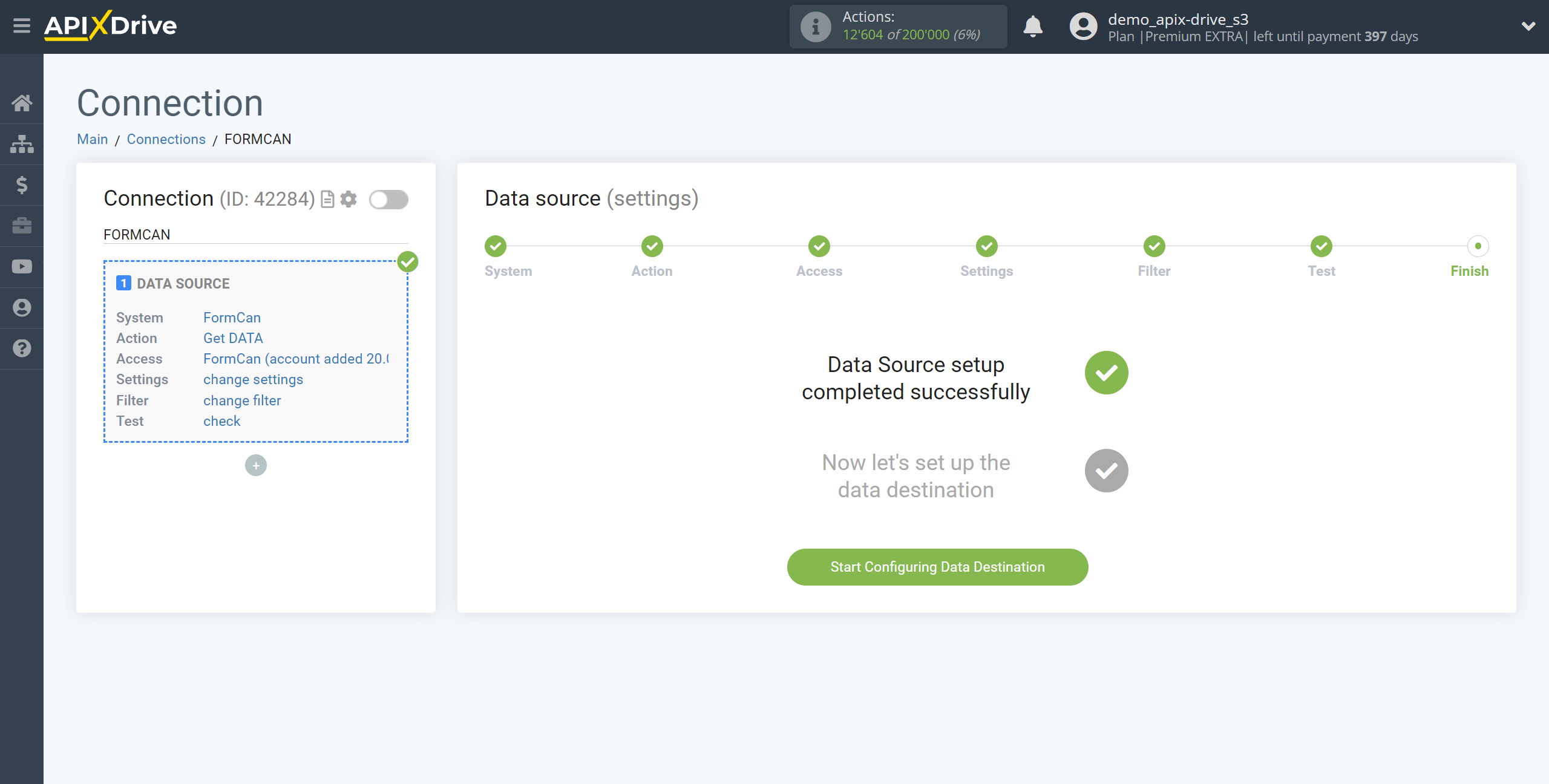How to Connect FormCan as Data Source
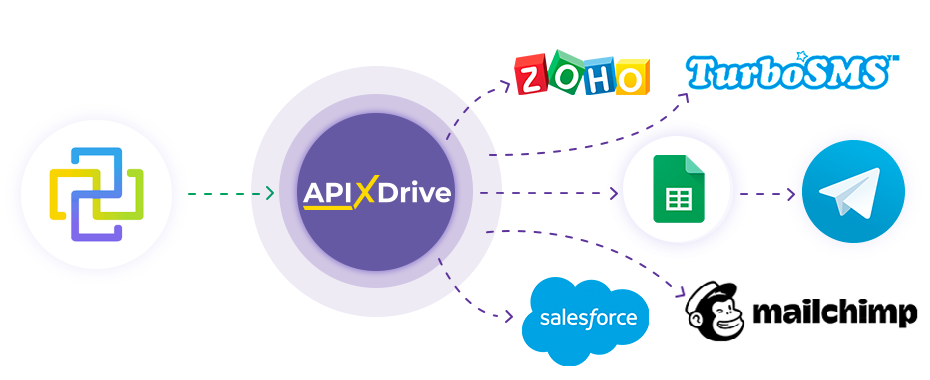
The integration will allow you to get form responses from FormCan, passing them to other systems. For example, you can transfer new responses to CRM or GoogleSheets, send them as notifications to a group of managers, so as not to miss a single response. You can also send data in the form to the SMS or Email mailing service. So you can automate the process of processing responses to forms as efficiently as possible using the different services that you use.
Let's go through the entire FormCan setup steps together!
Navigation:
1. What data can be get from FormCan?
2. How do I connect my FormCan account to ApiX-Drive?
3. Link to get data.
4. An example of data in the form.
Answers to frequently asked questions:
1. How to generate test data in FormCan?
To start setup a new connection, click "Create Connection".
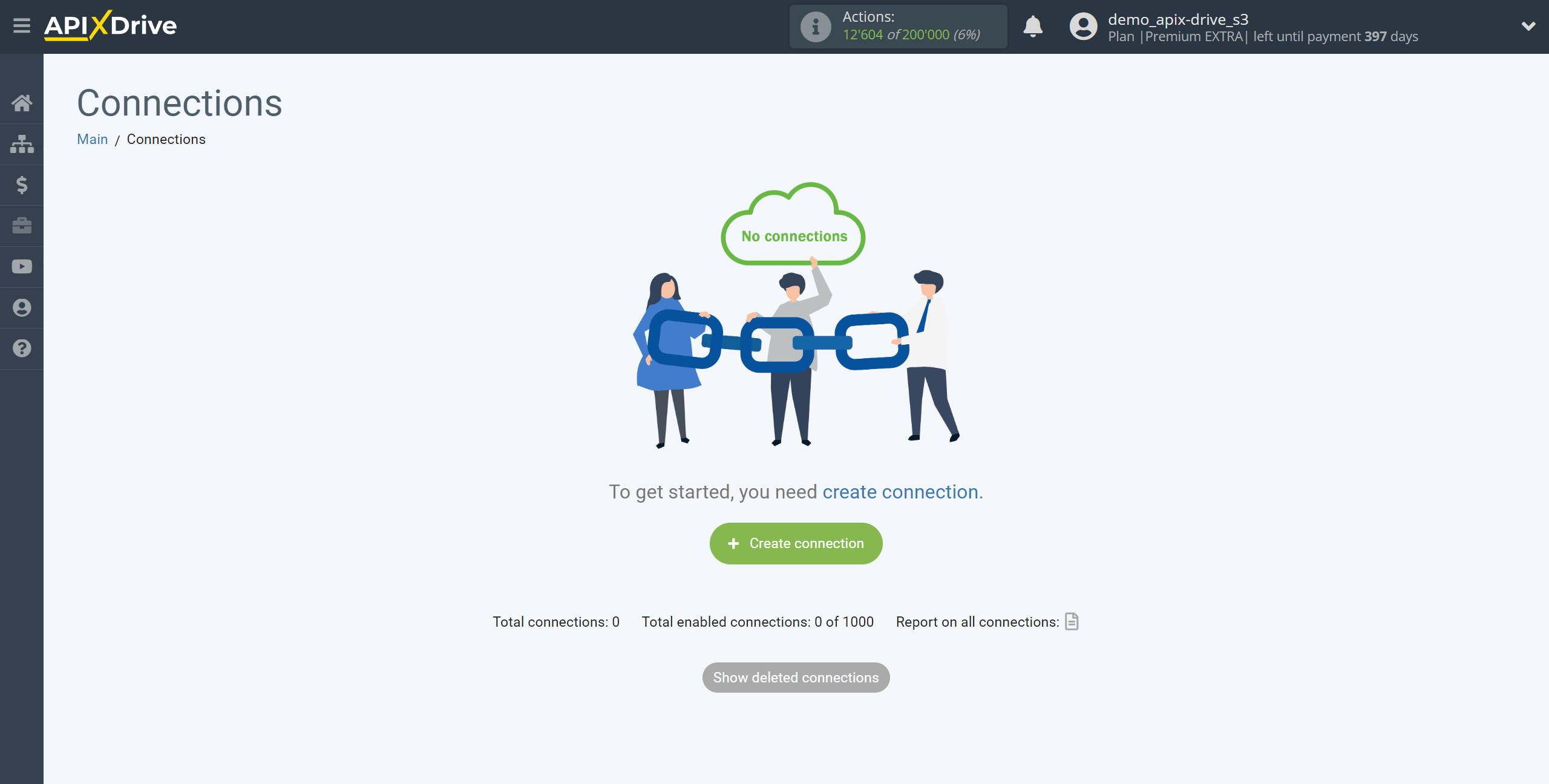
Select a system as the Data Source. In this case, FormCan must be specified.
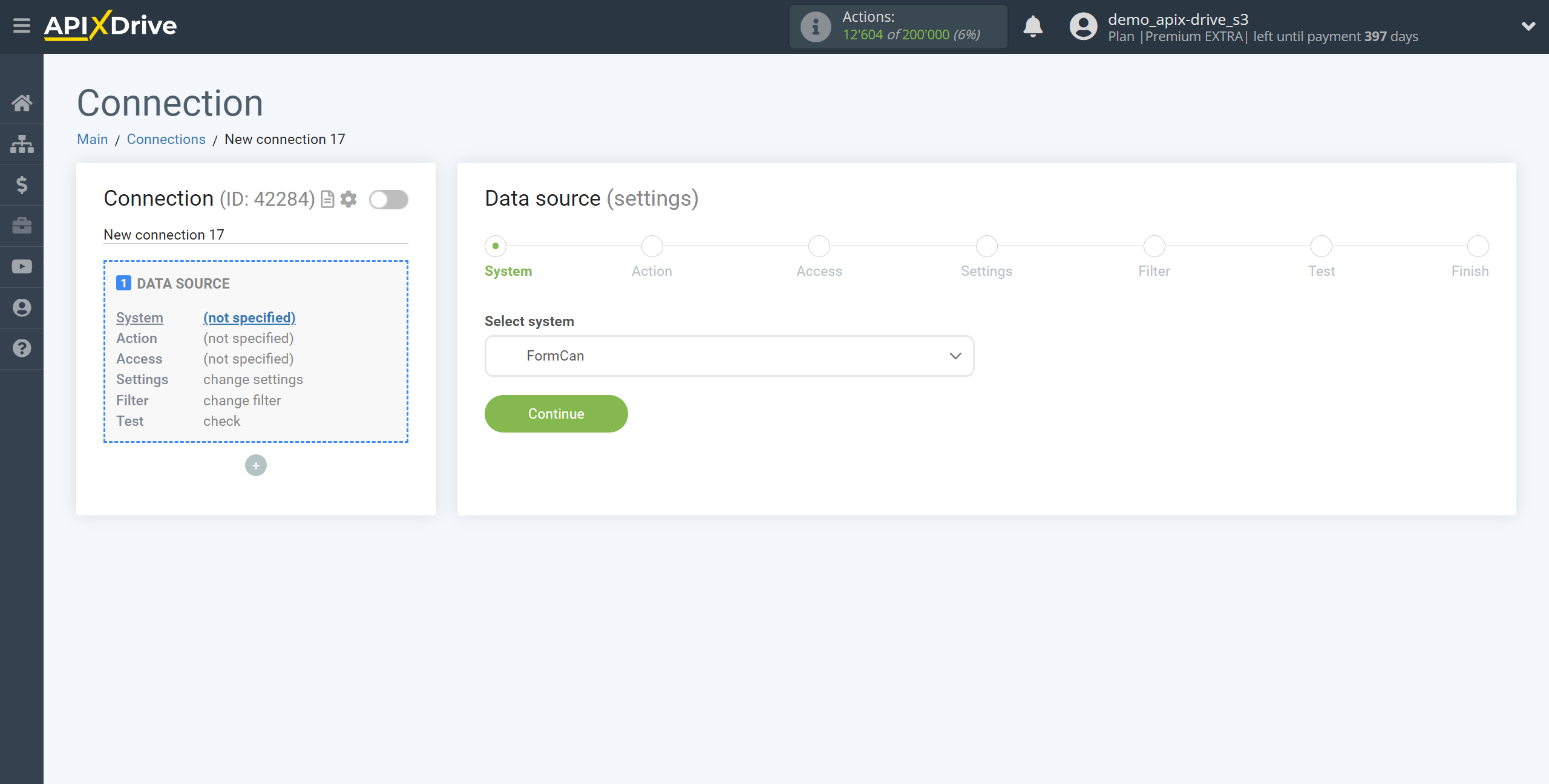
Next, you need to specify the action "Get DATA".
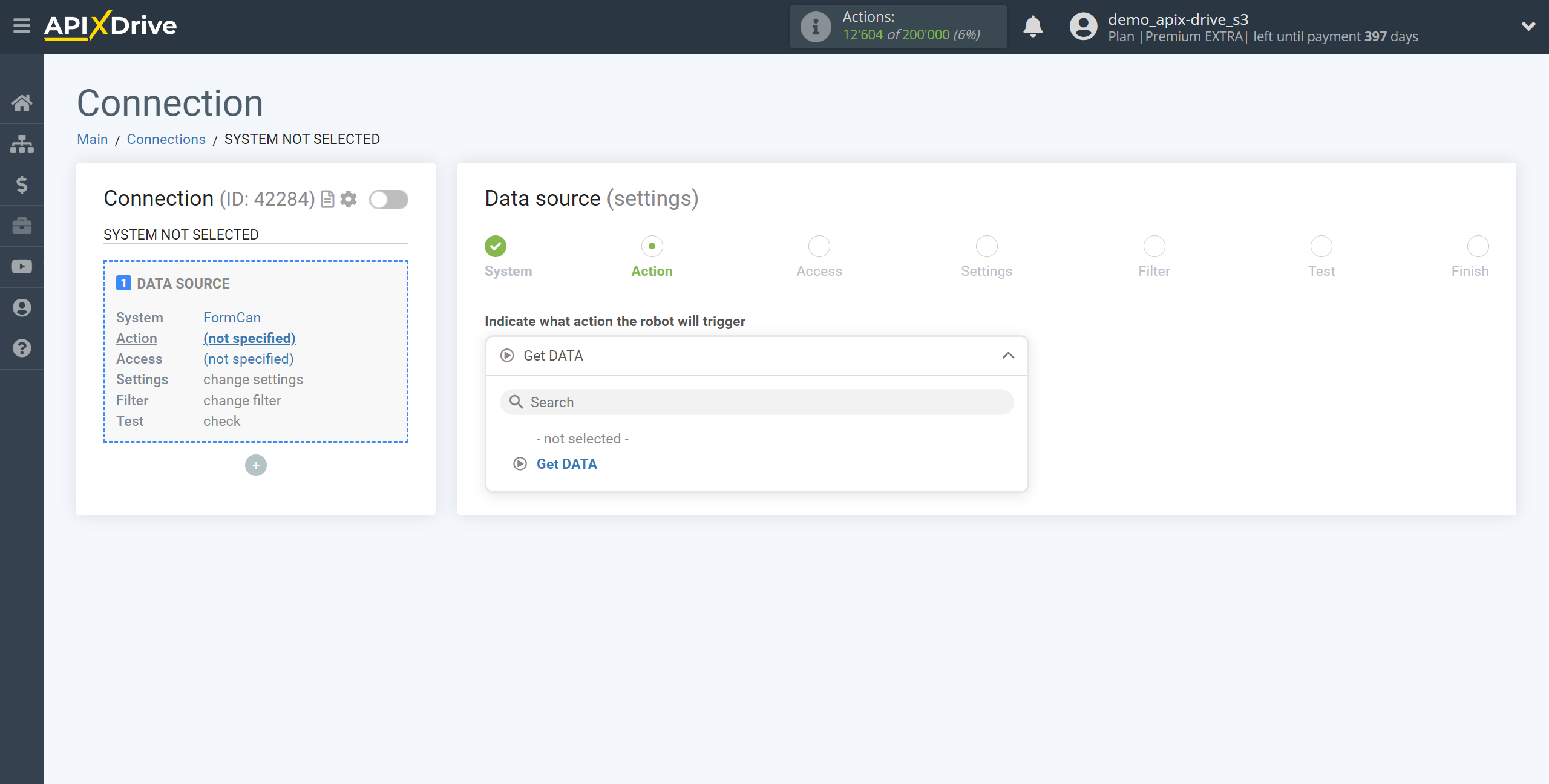
The next step is to select the FormCan account from which the data will be uploaded.
If there are no accounts connected to the system, click "Connect account".
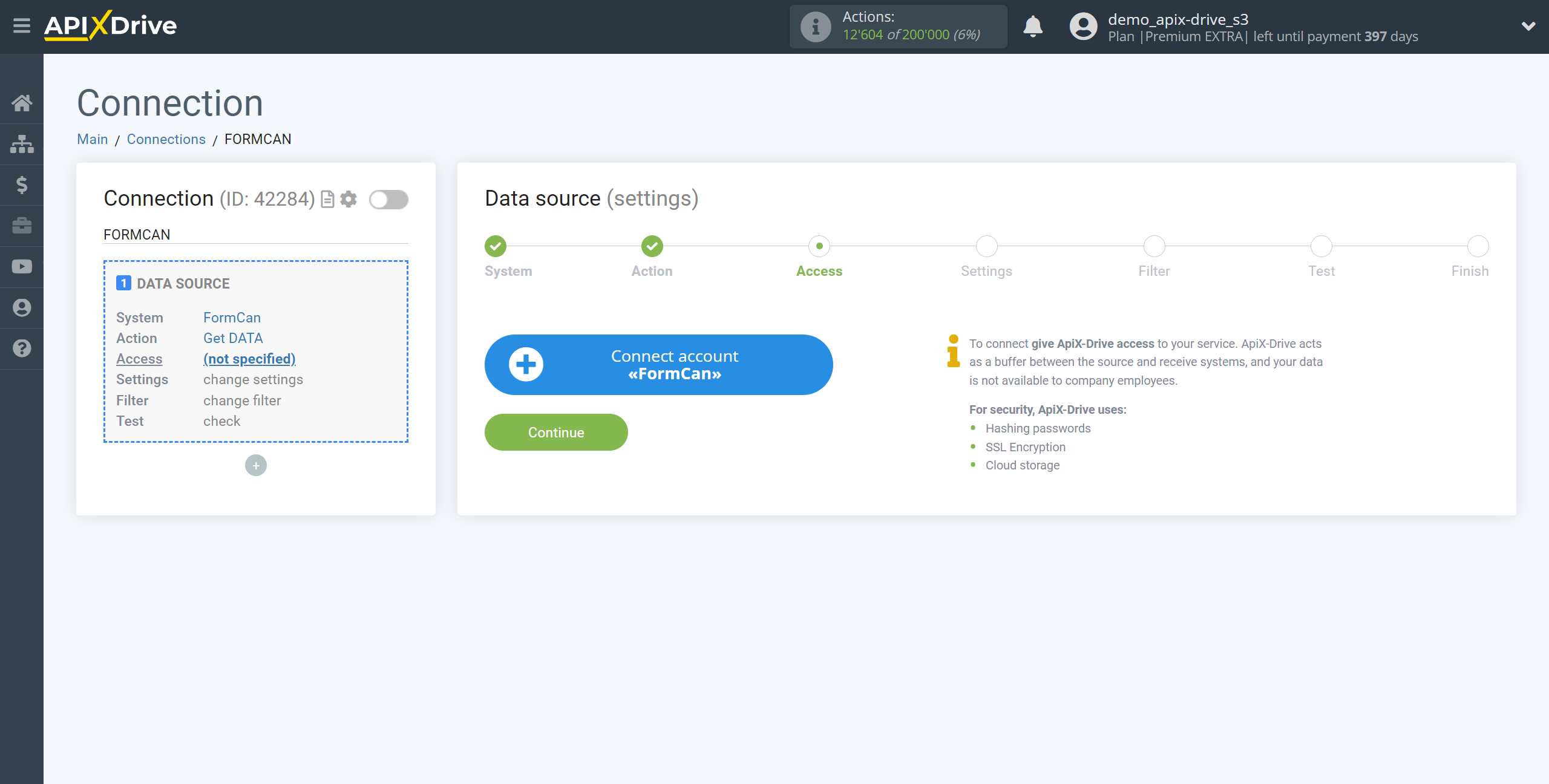
Specify the name of your account (if necessary) and click "Save".
After that, the page will reload and the saved account will automatically selected.
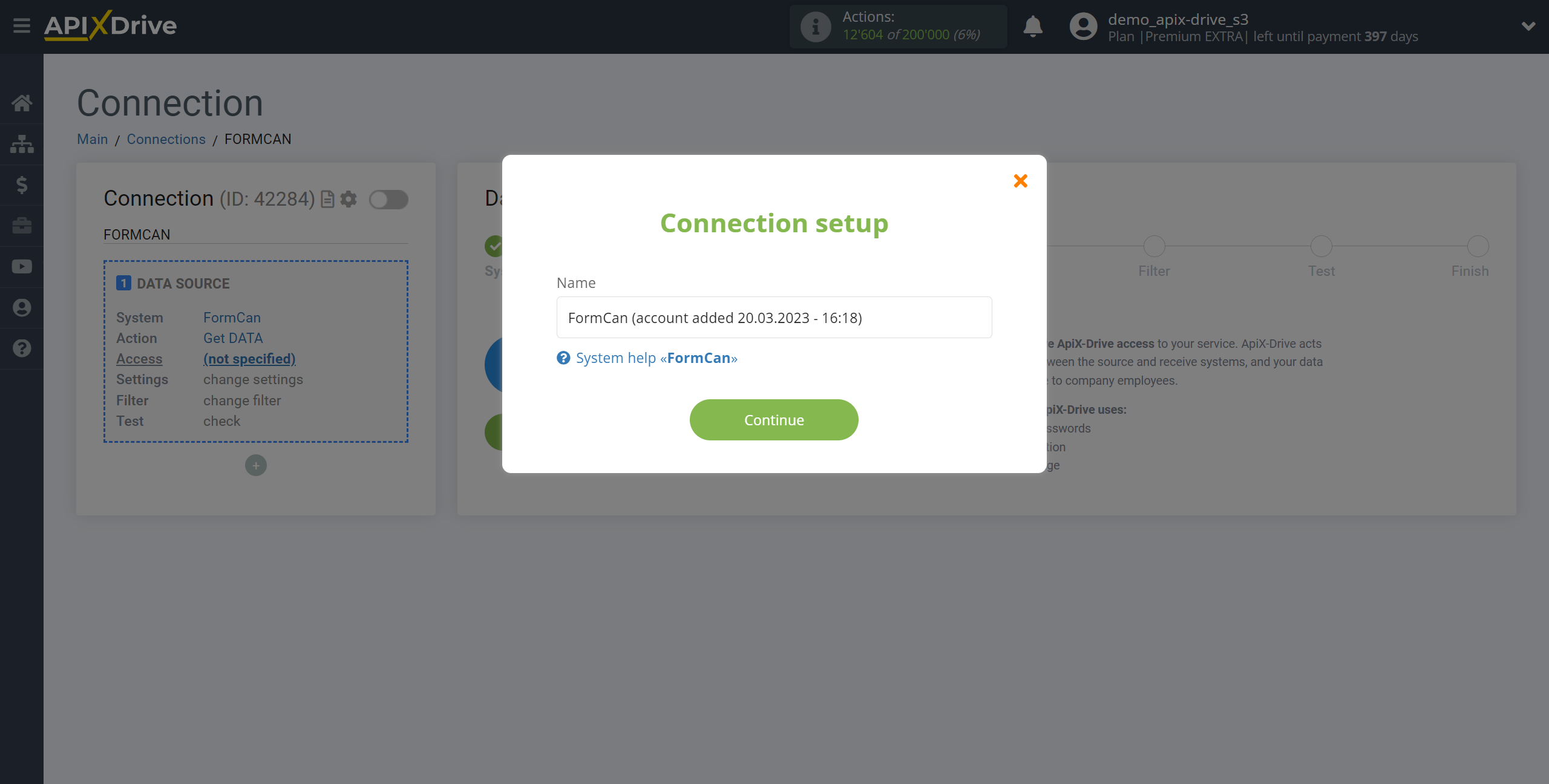
If this does not happen, select the created account in the list.
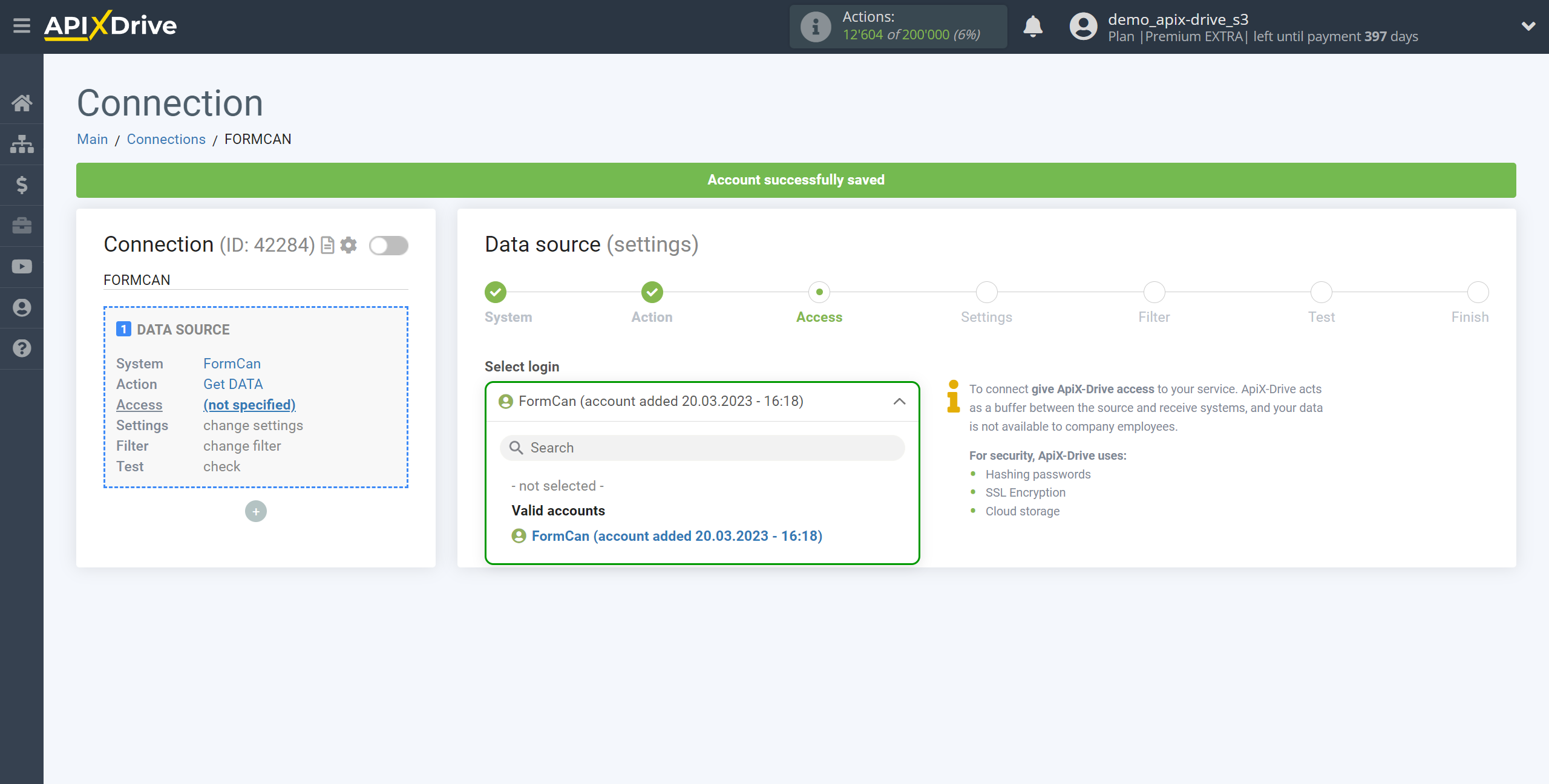
Copy the link in the "URL for receiving data" field and go to your personal FormCan account.
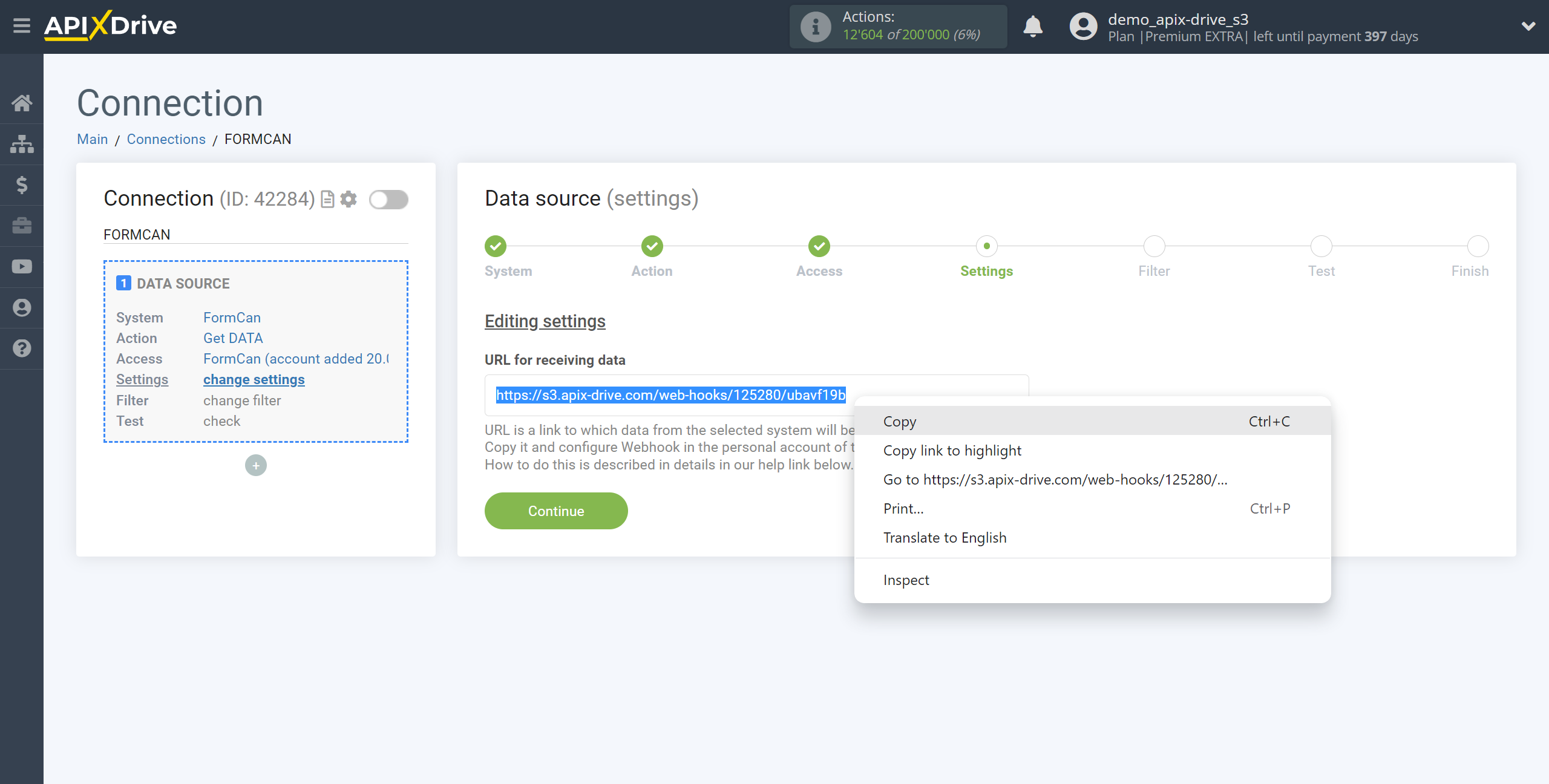
Go to your FormCan personal account, on the main page at the top right, click on the profile icon and select - API and Webhooks.
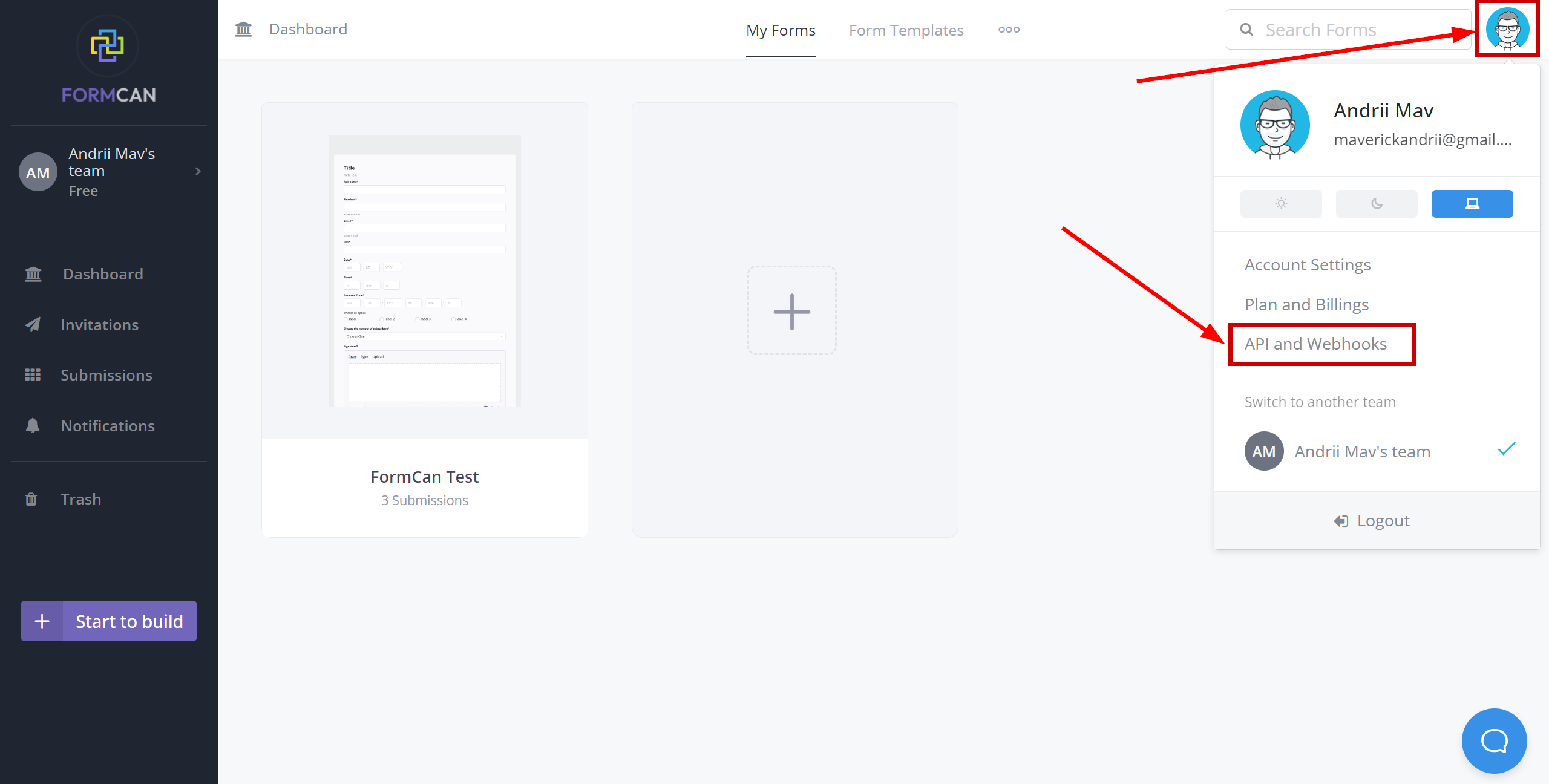
Click "Add Endpoint".
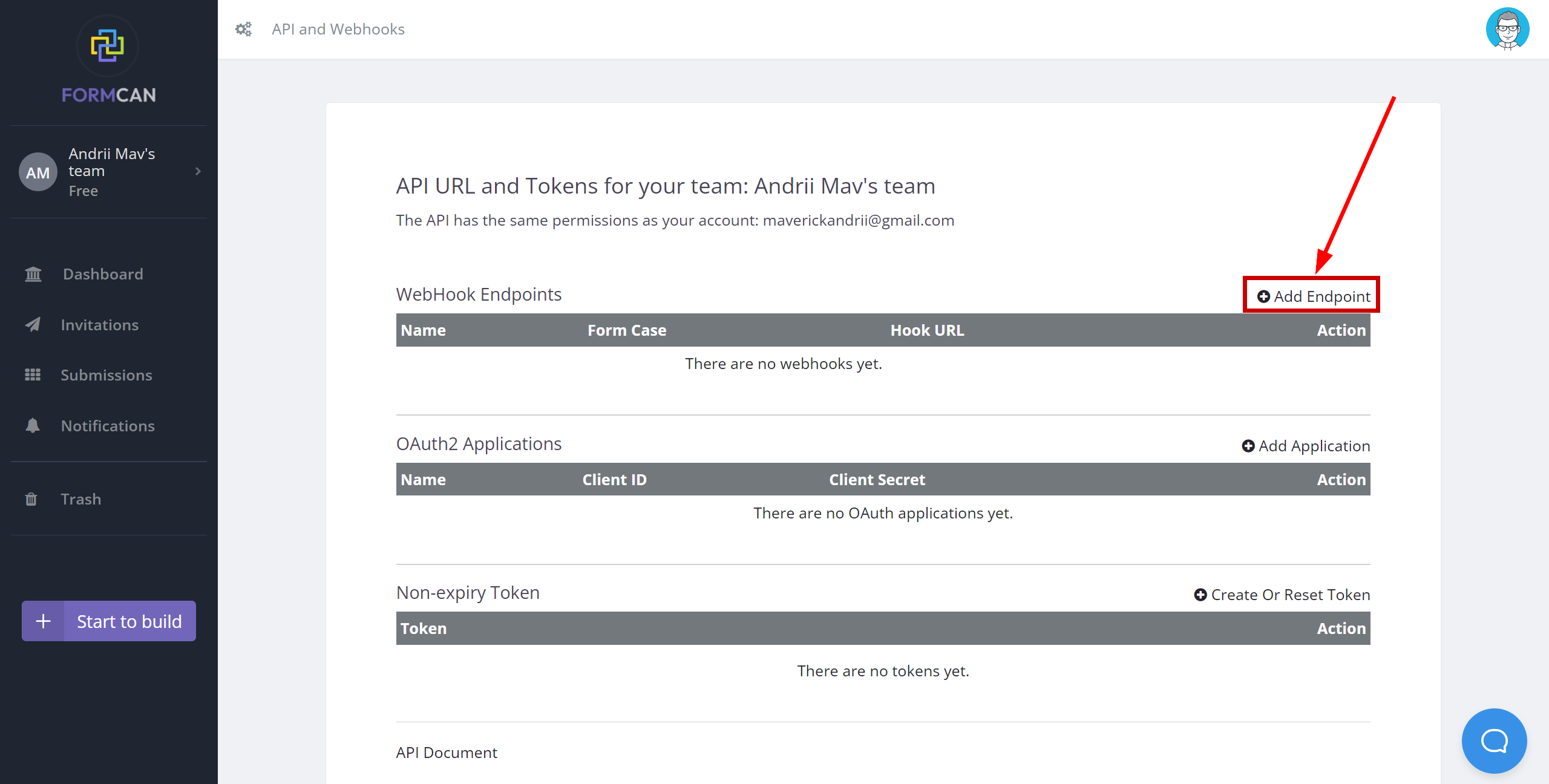
Fill in the fields where:
- Name - enter a name.
- WebHook URL - Paste the Webhook URL you copied earlier from the ApiX-Drive system.
- Form Case - from the dropdown list, select from which form you want to get data on the Webhook, or leave All forms, and the data will be get for all forms.
- Click "Save" to save the settings.
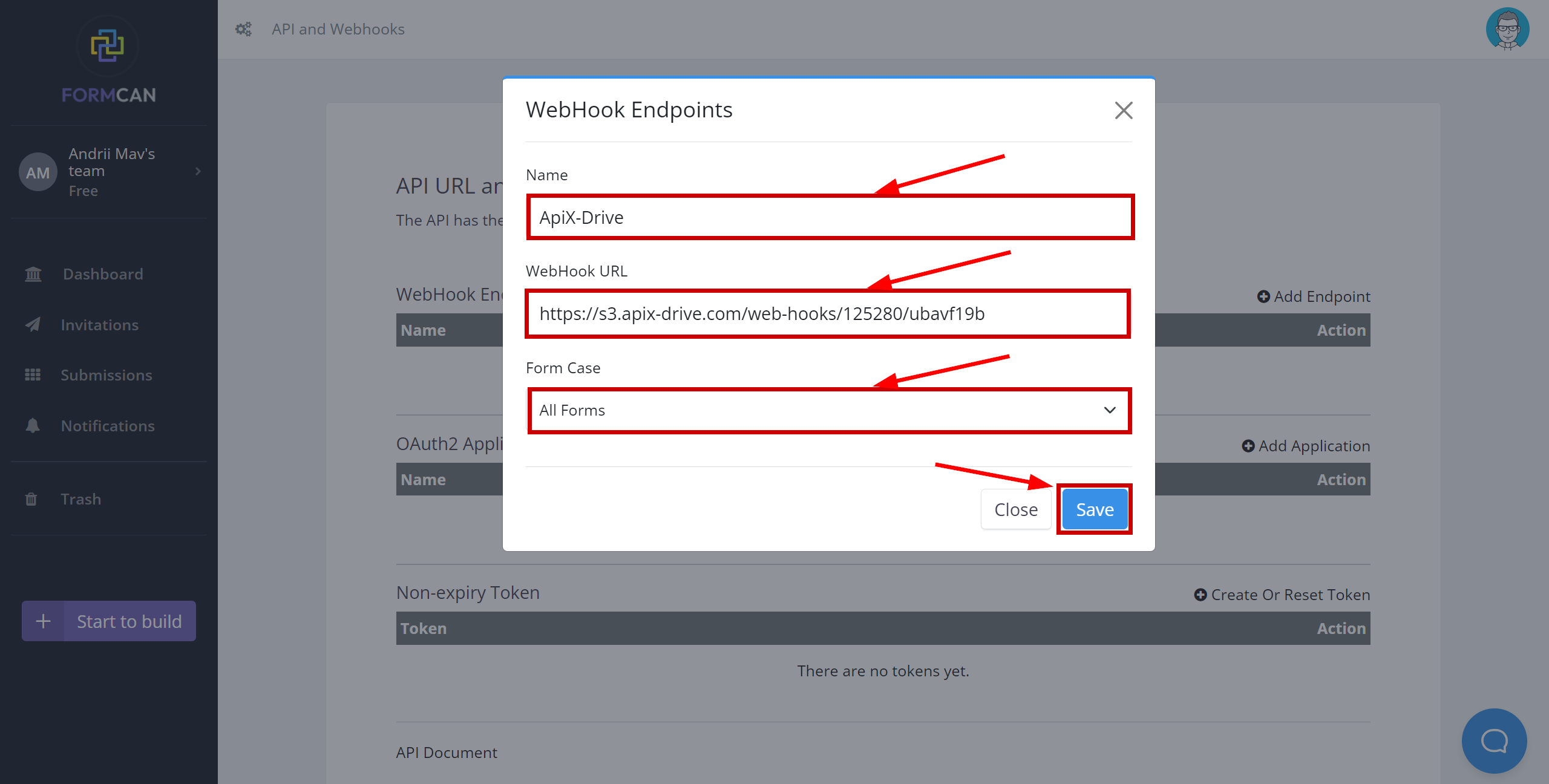
Note! After setting up, our system will not immediately have test data and a list of fields, because nothing has come to the new URL yet.
It is necessary to perform an event, for example, to fill out a form.
After that, at the Test stage in the Data Source, fields with data will displayed.
If this does not happen, click "Load test data from FormCan" or repeat the test data generation, or wait for a while, the data does not come immediately, but within 1 minute.
If necessary, you can set up a Data Filter, or click "Continue" to skip this step.
To find out how to configure the Data Filter, follow the link: https://apix-drive.com/en/help/data-filter
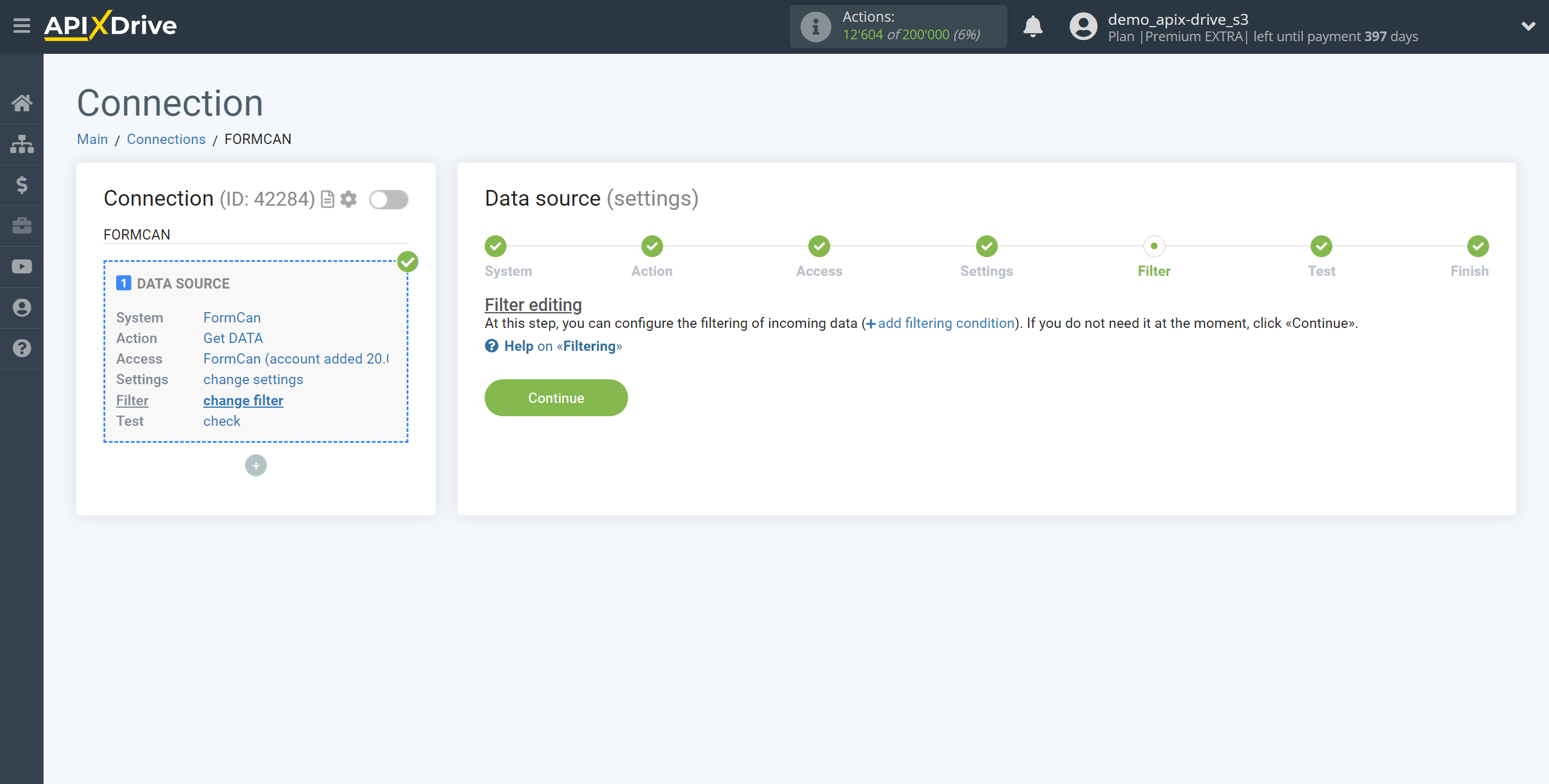
Now you can see the test data on the Form.
If the test data doesn't appear automatically, click "Load test data from FormCan" or try generating actions in your FormCan using testing.
If you are satisfied with everything, click "Next".
Note! After setting up, our system will not immediately have test data and a list of fields, because nothing has come to the new URL yet.
It is necessary to perform an event, for example, to fill out a form.
After that, at the Test stage in the Data Source, fields with data will displayed.
If this does not happen, click "Load test data from FormCan" or repeat the test data generation, or wait for a while, the data does not come immediately, but within 1 minute.
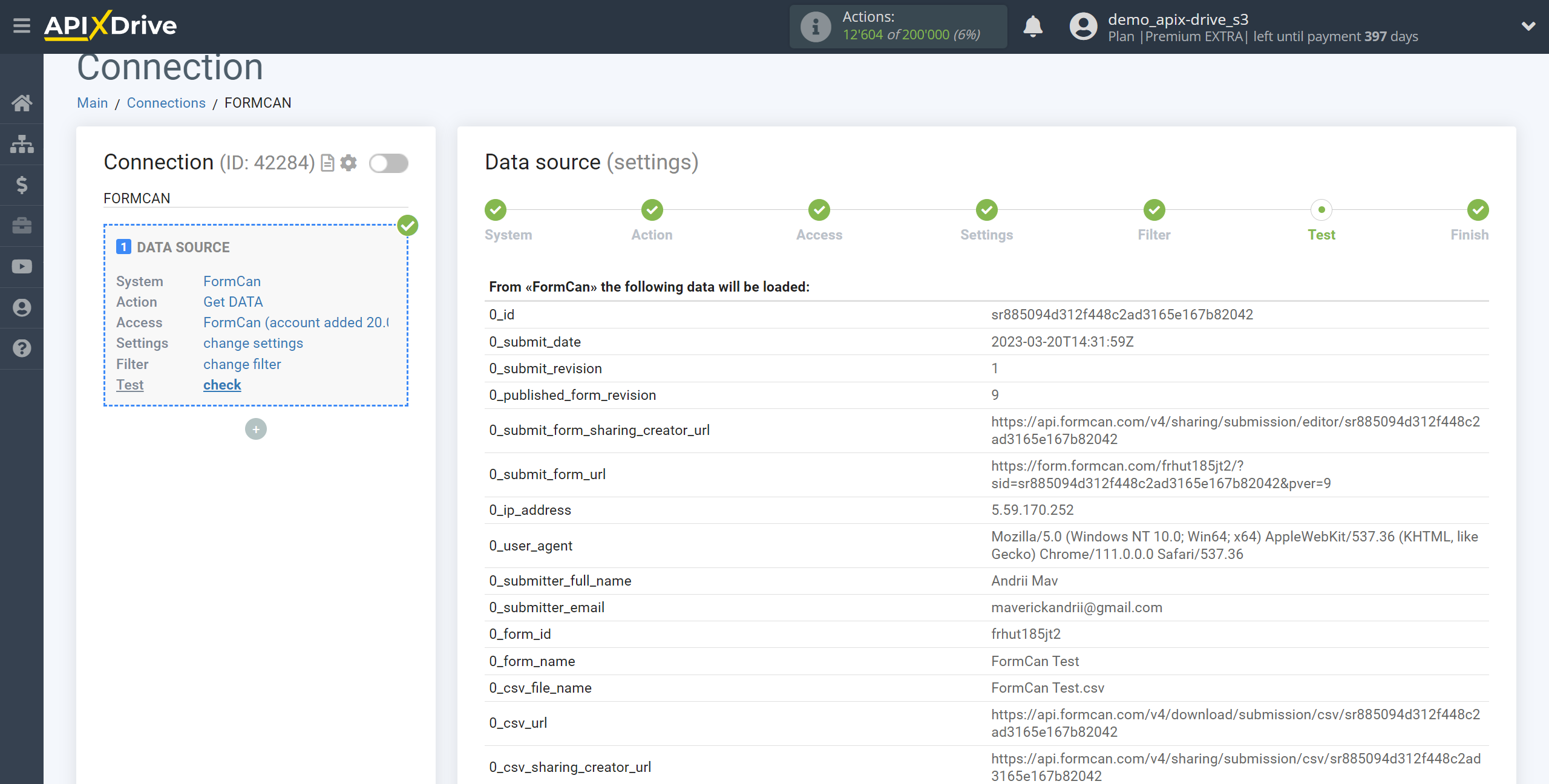
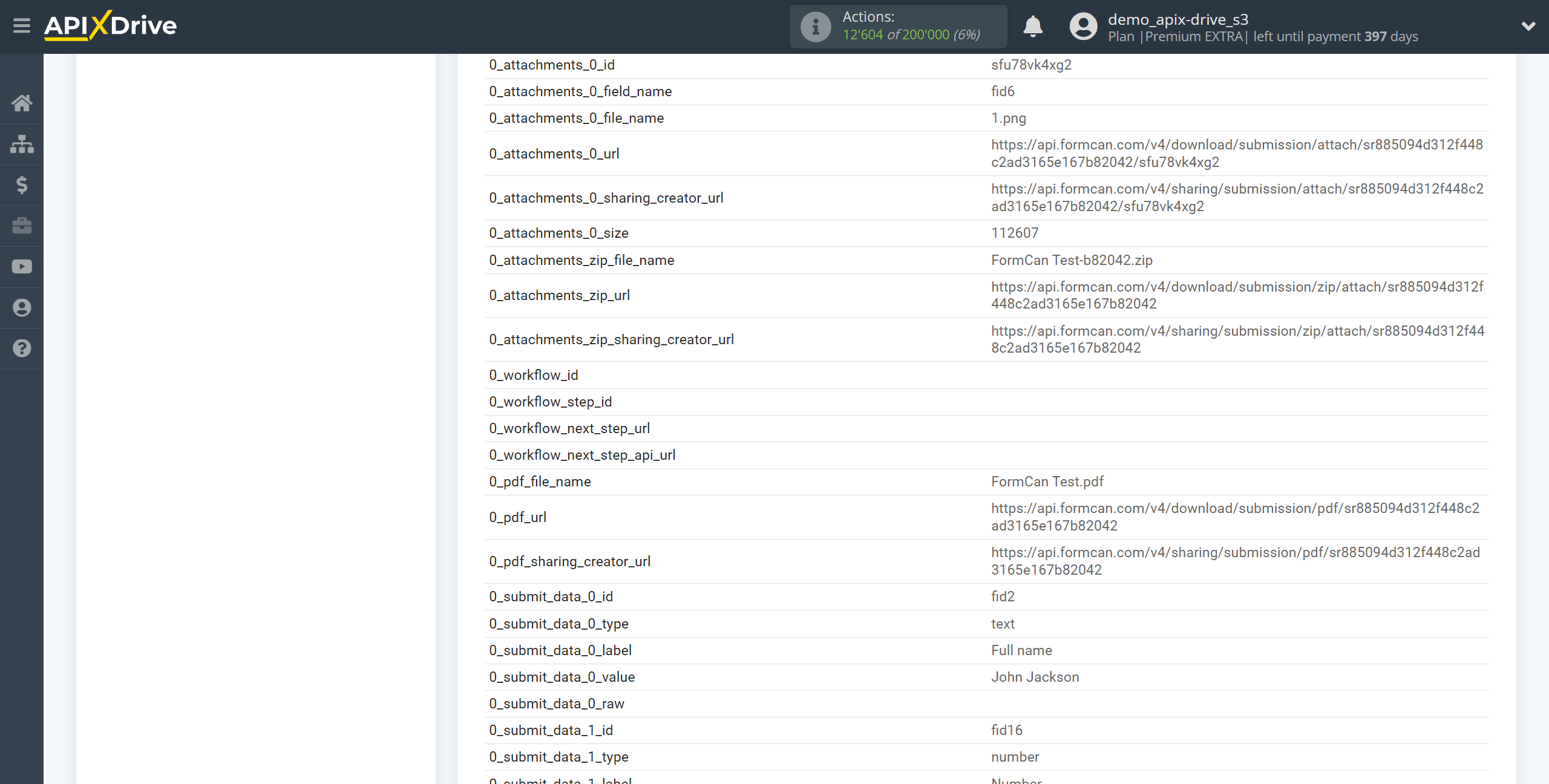
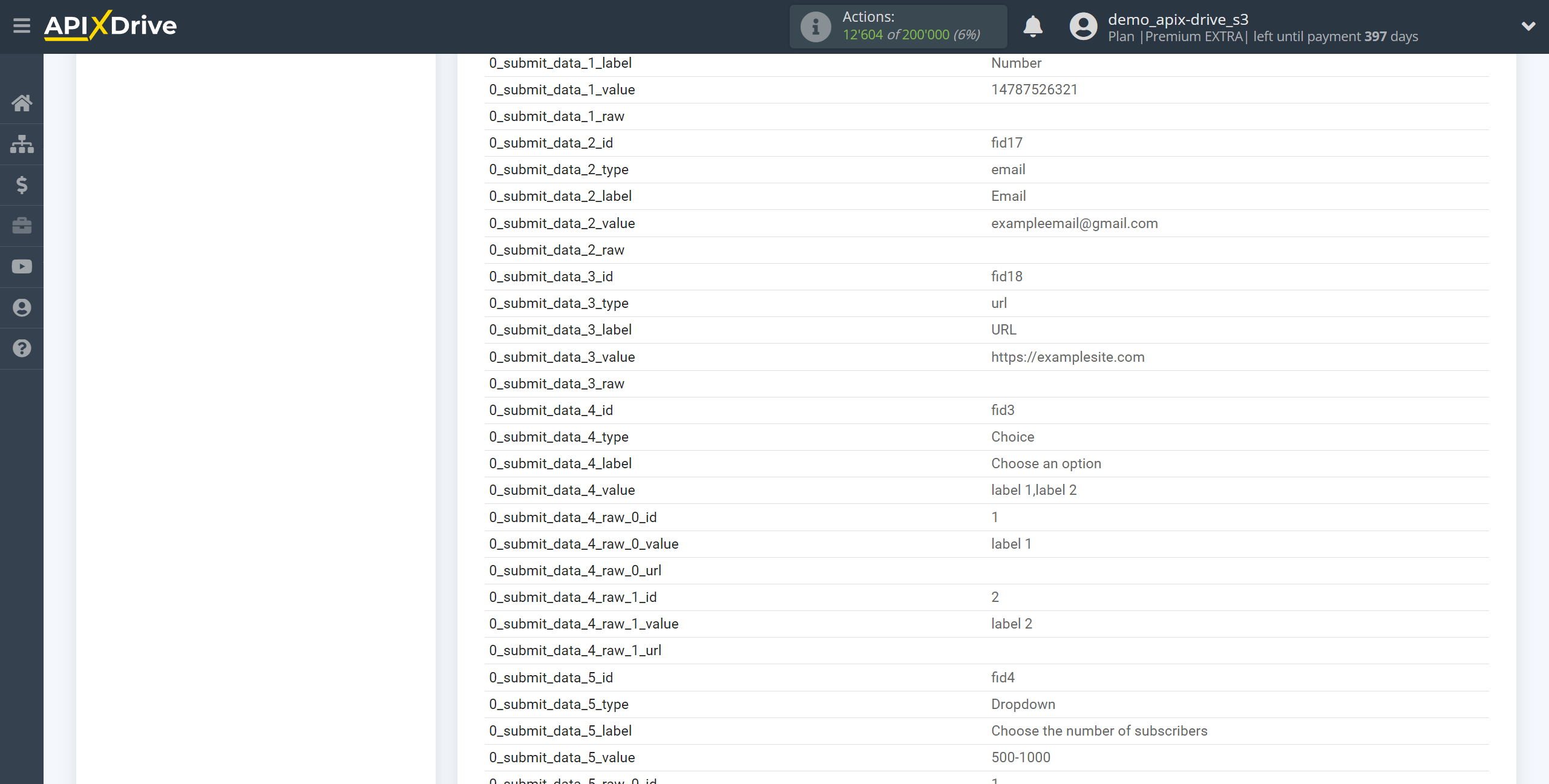
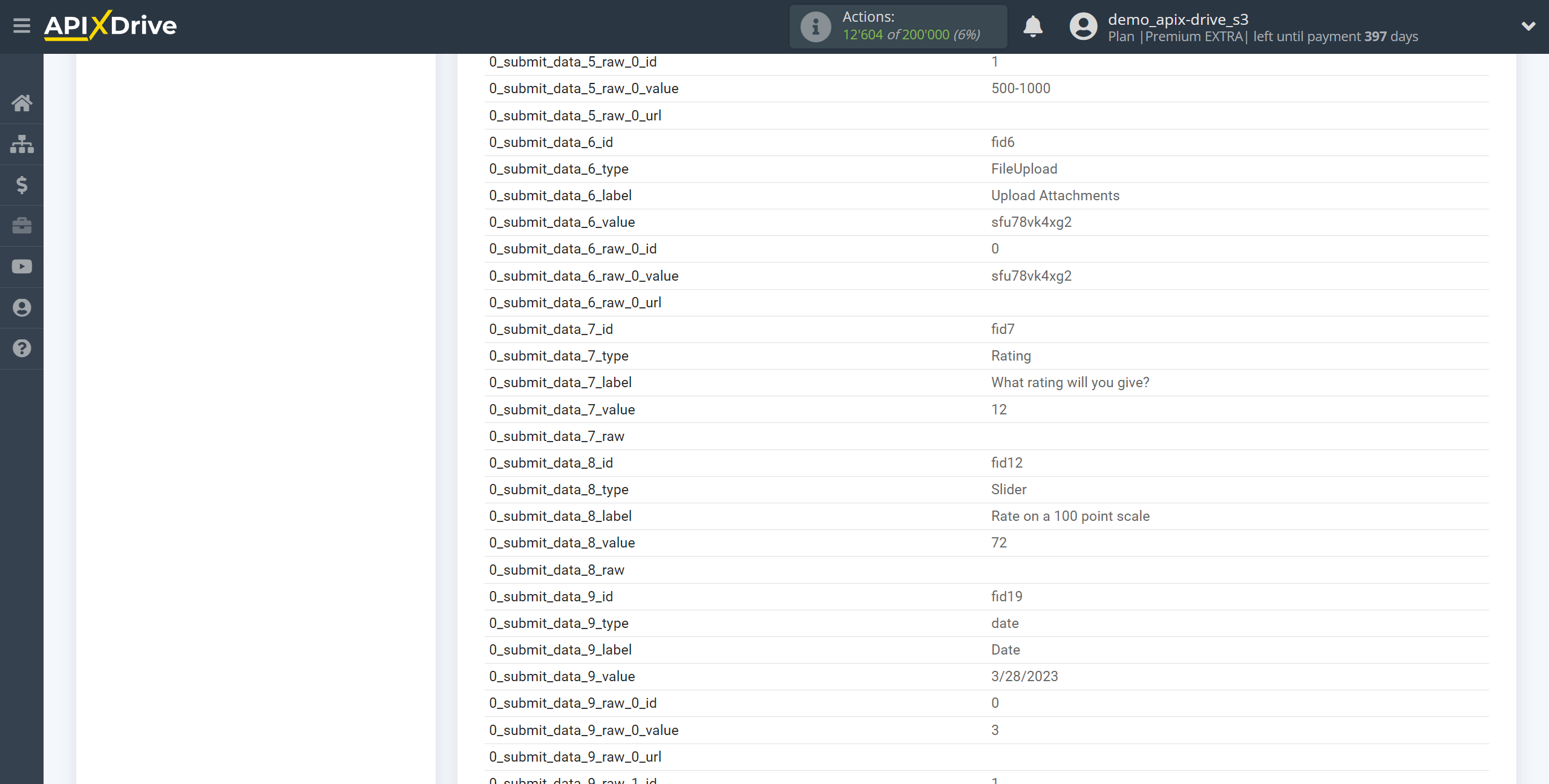
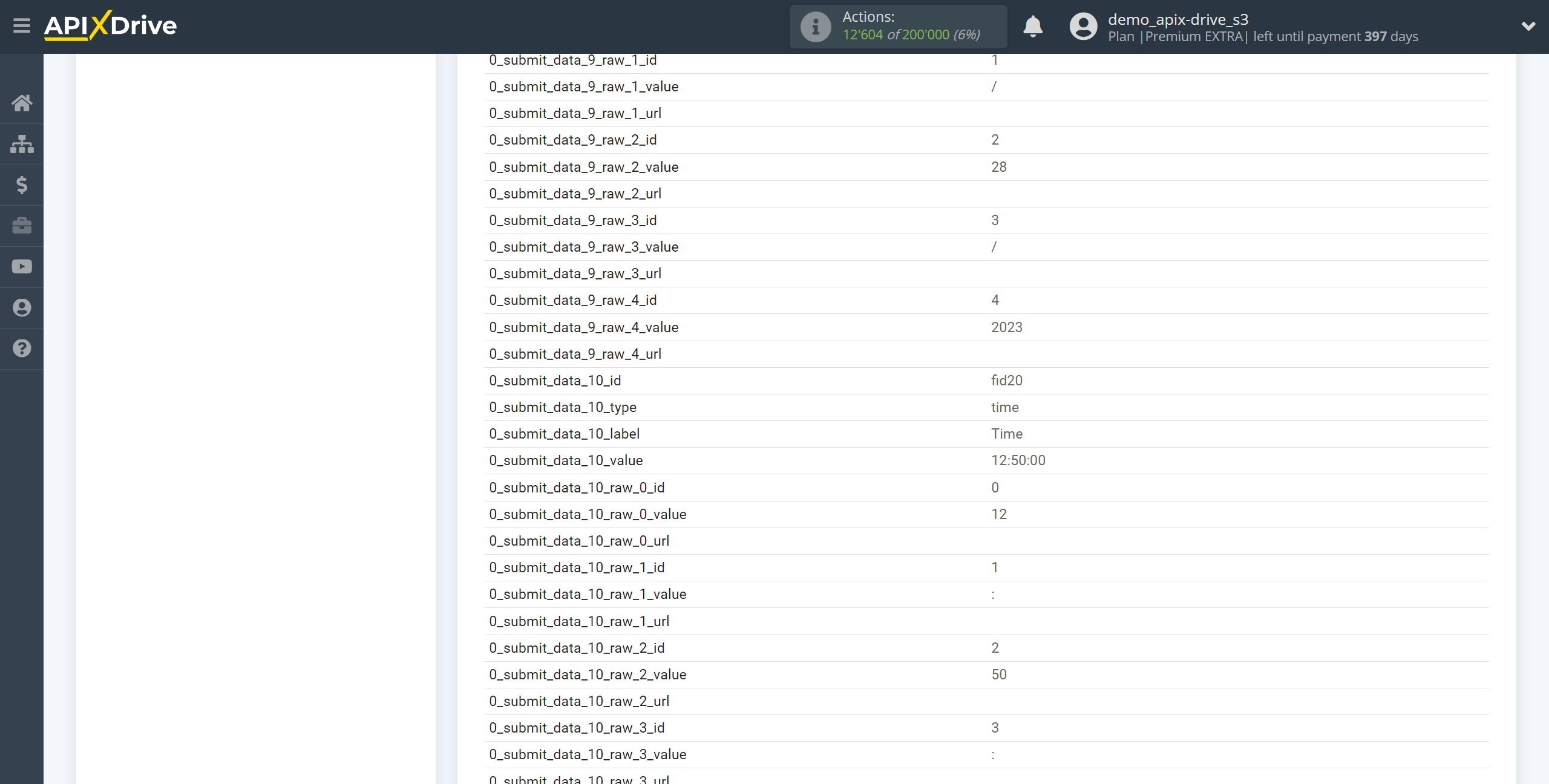
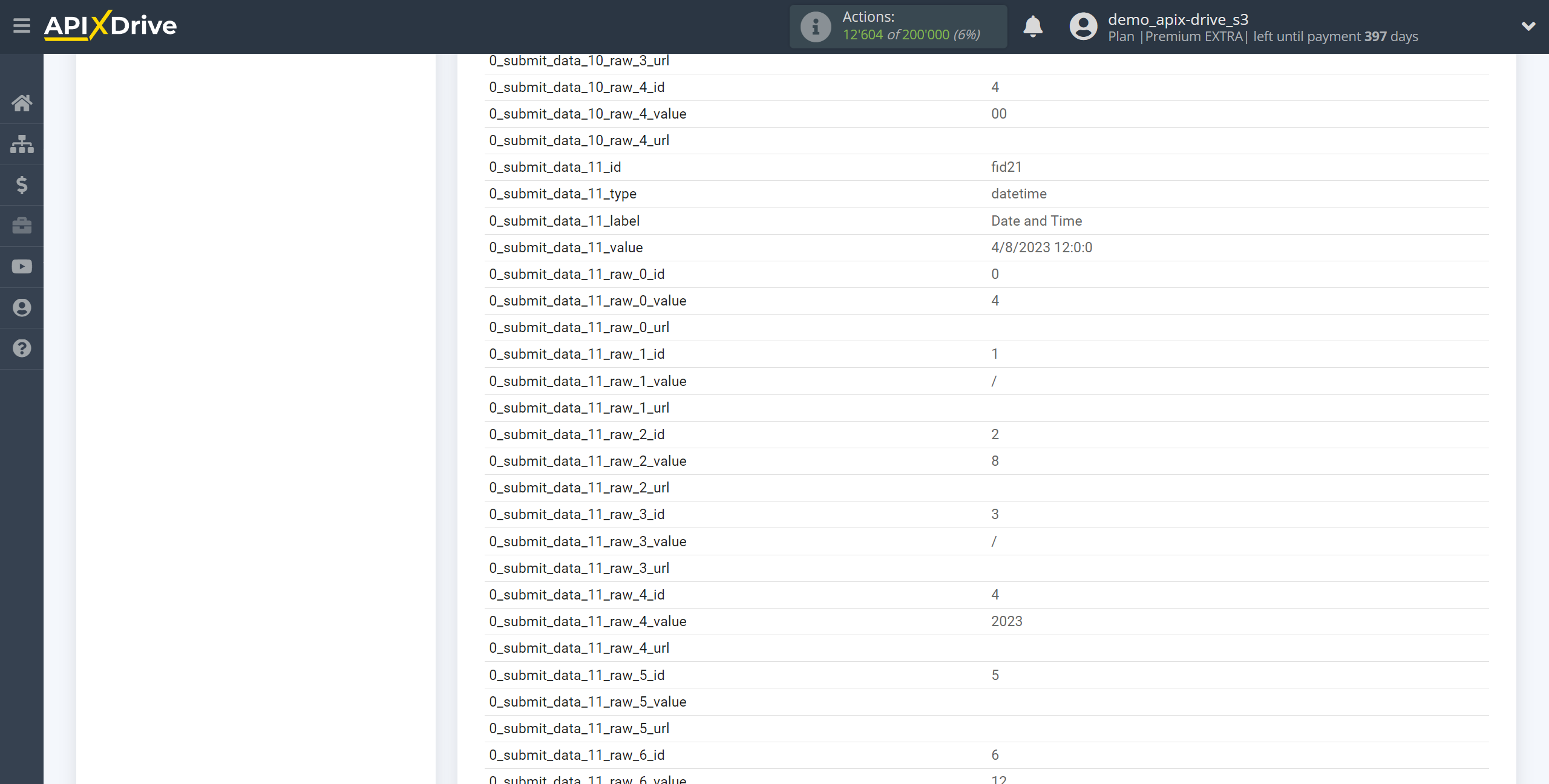
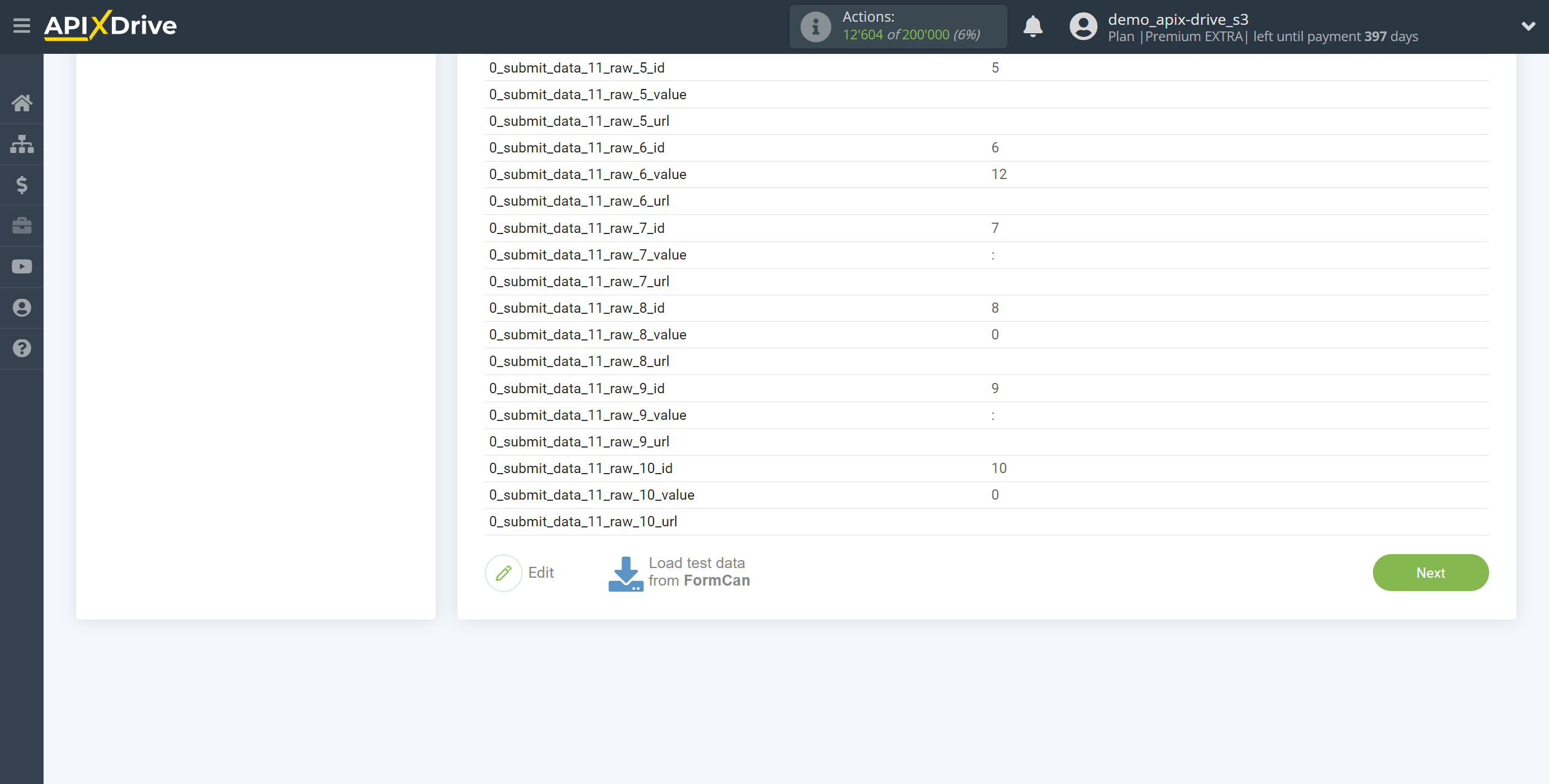
To generate test data next to the form, click on the gear icon and select Share.
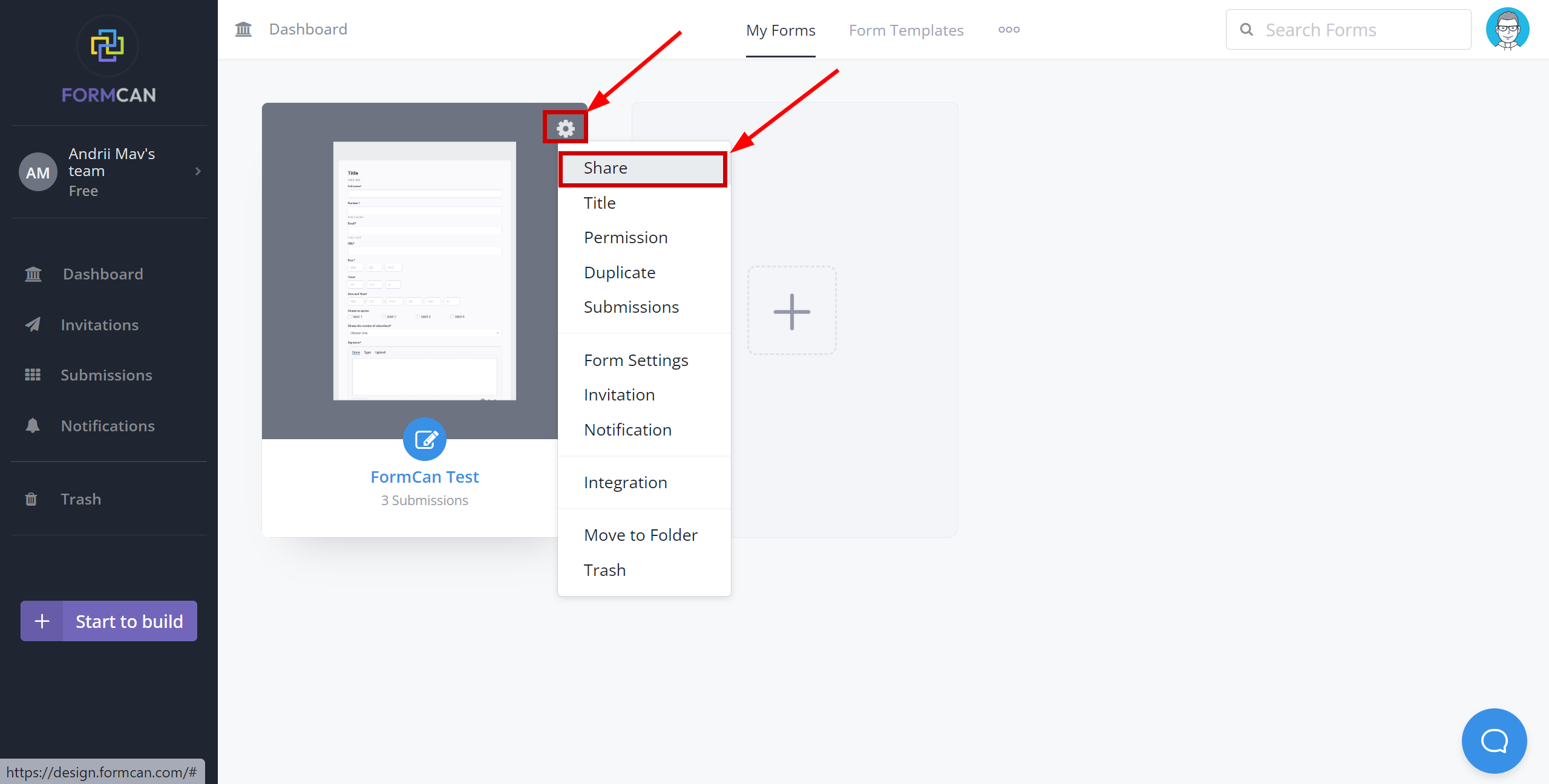
Click "Open in new window", fill out the form and click "Submit".
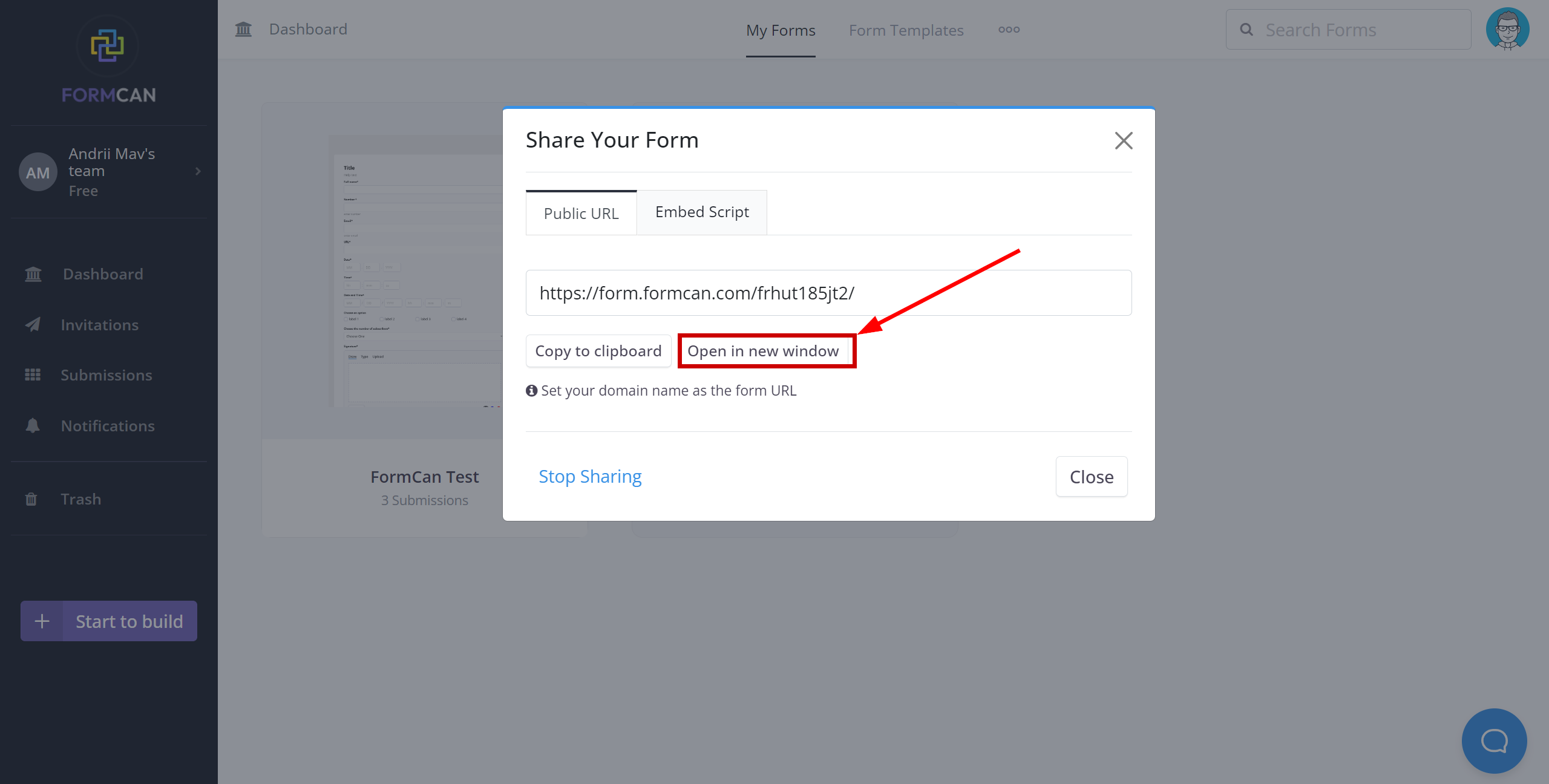
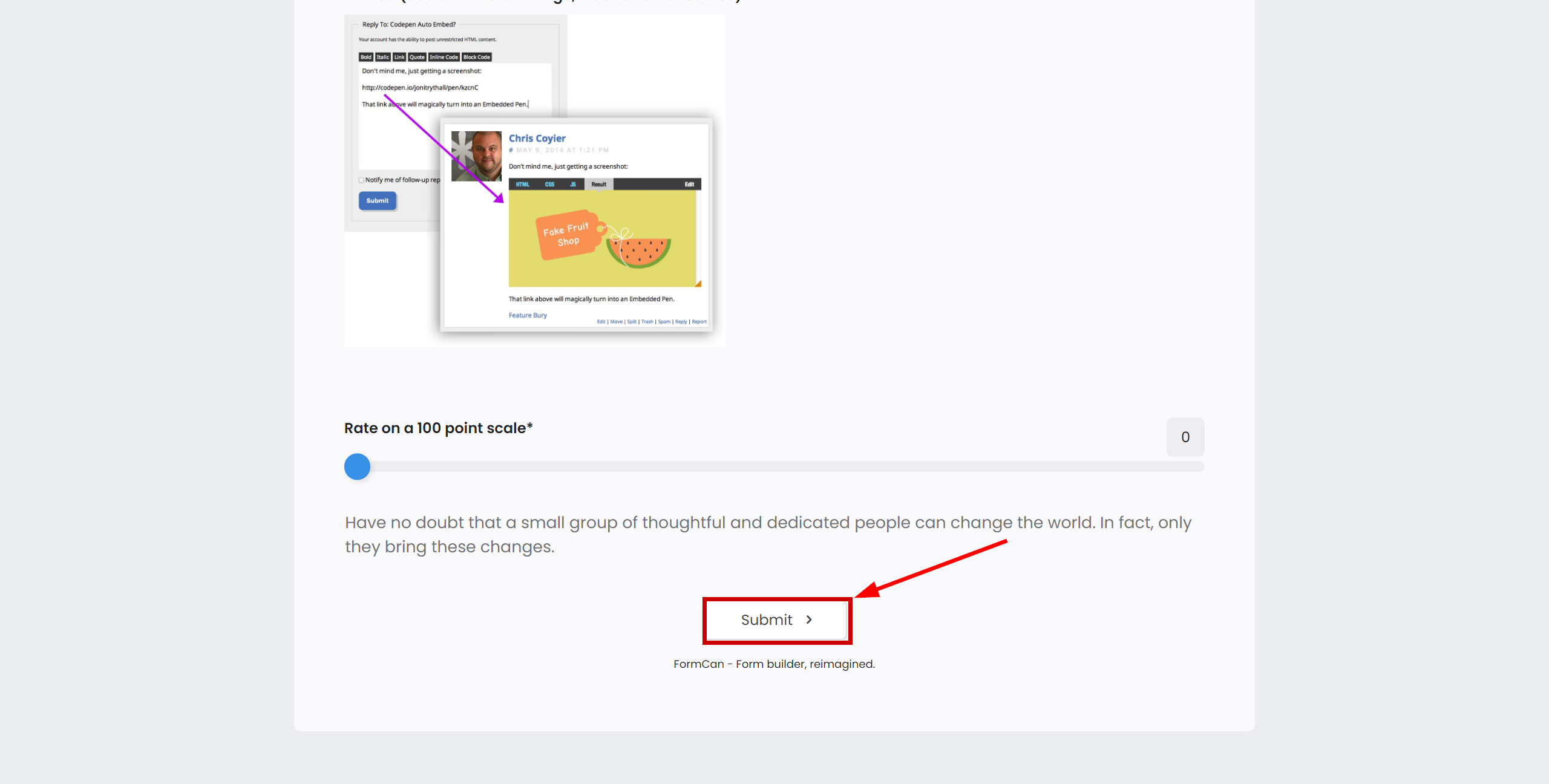
The answers will appear in the "Submissions" section.
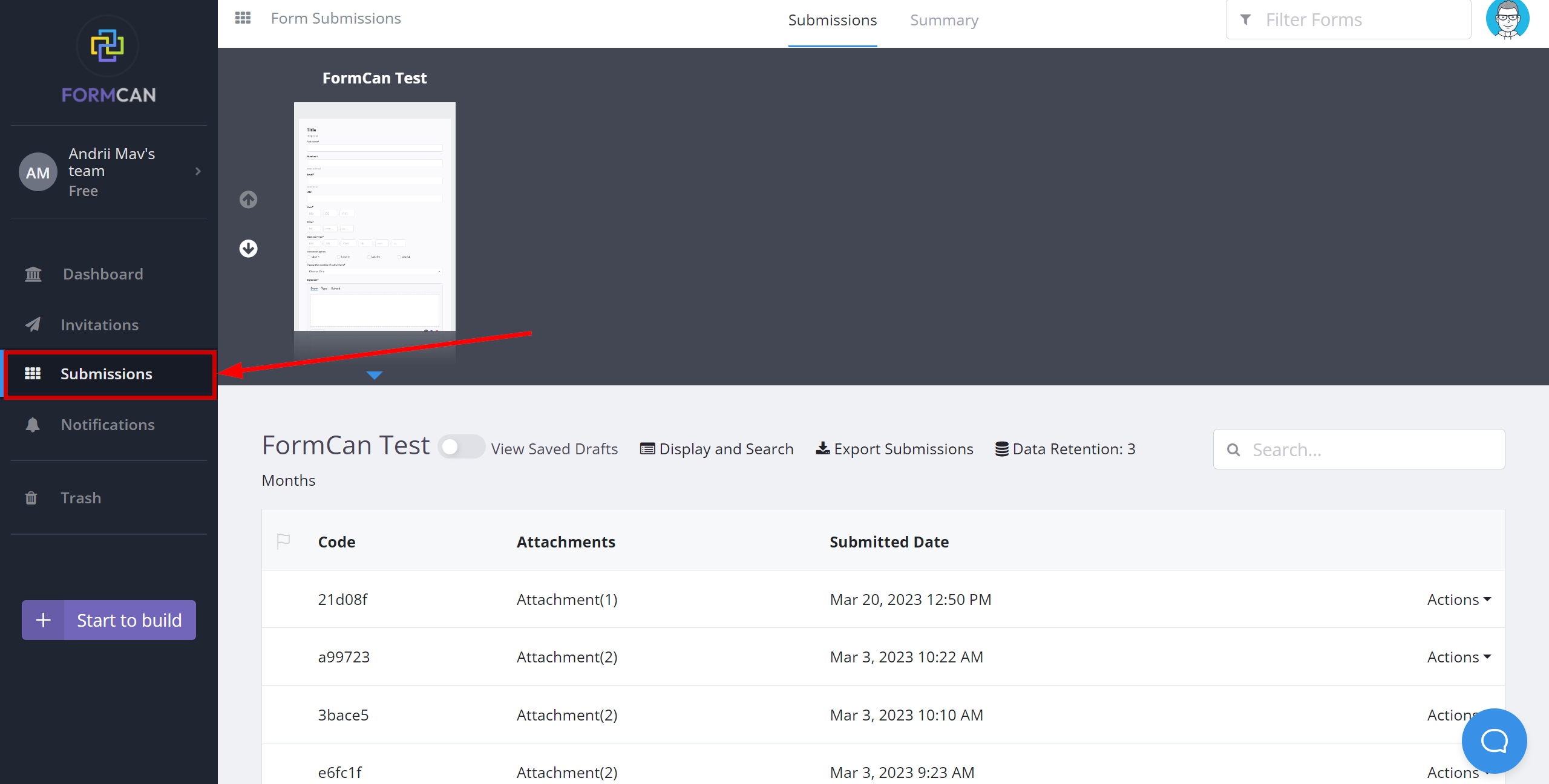
This completes the entire Data Source setup! See how easy it is!?
Now you can start setup the Data Destination system.
To do this, setup it yourself or go to the help section "Data Destination", select the service you need as Data Destination, and follow the setup recommendations.
Good luck!