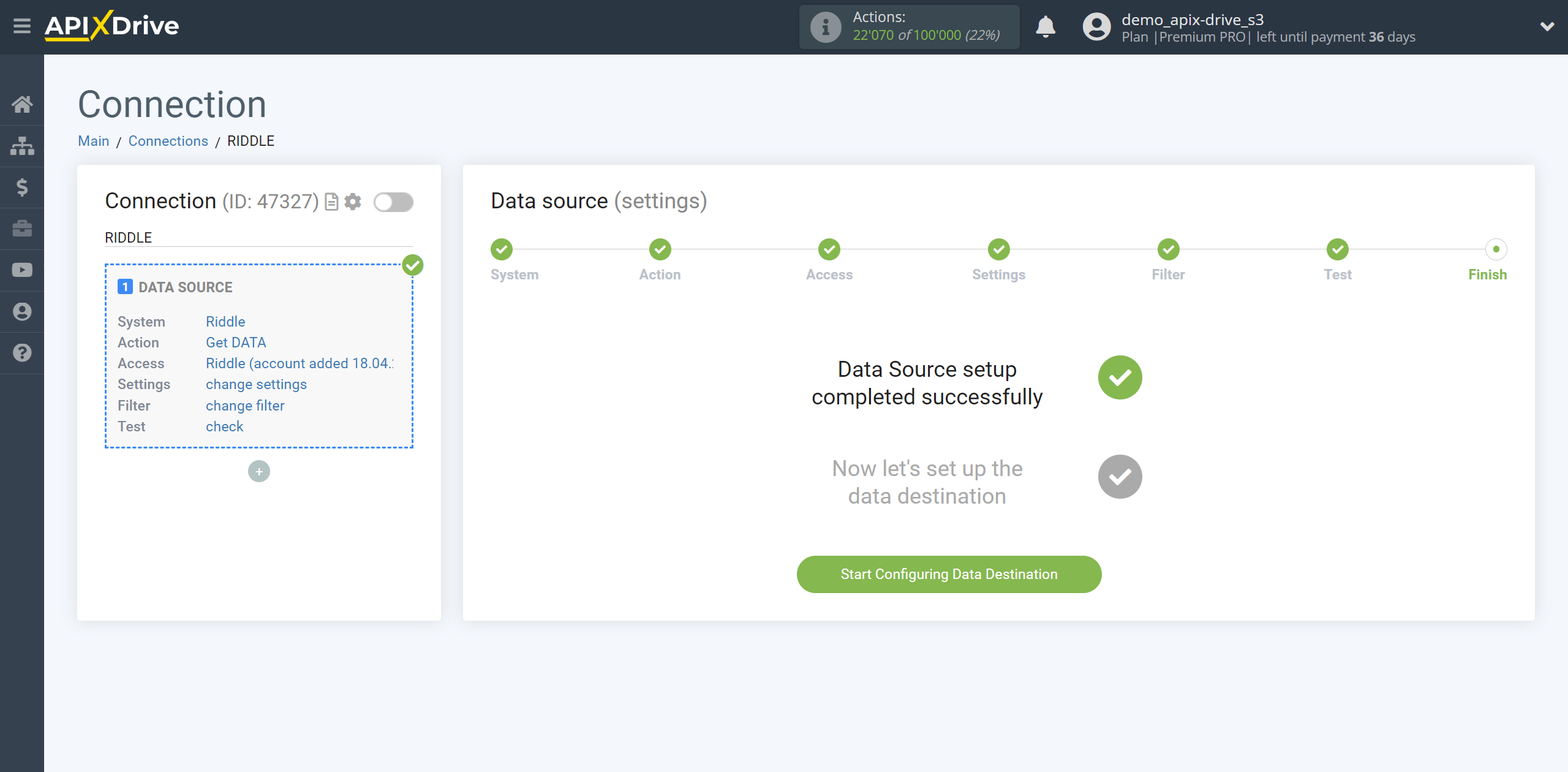How to Connect Riddle as Data Source
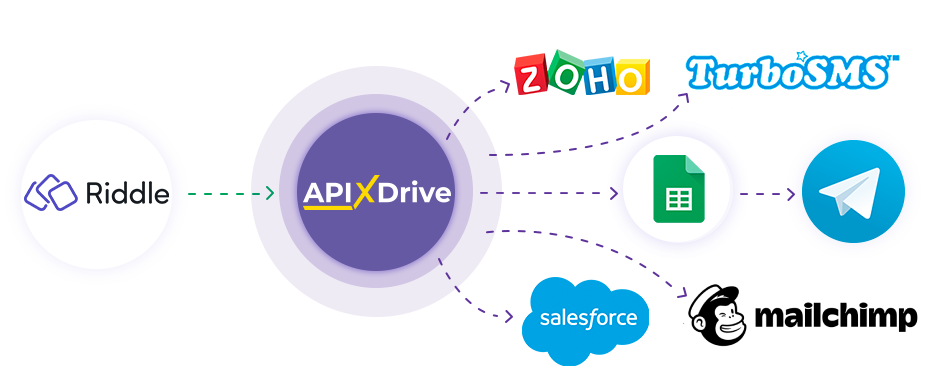
Integration will allow you to get data on new answers from forms, quizzes, and Riddle quizzes, transferring this data to other systems. For example, you can feed new form responses into your CRM or GoogleSheets and send them as notifications to yourself or a group of managers. You can also send data to an SMS or Email distribution service. This will allow you to automate the transfer of data from Riddle to other services and systems as much as possible.
Let's go through the entire Riddle setup steps together!
Navigation:
1. What data can you get from Riddle?
2. How to connect your Riddle account to ApiX-Drive?
3. Link to get data.
4. Example of data on the form.
Answers to frequently asked questions:
1. How to generate test data in Riddle?
To start setup a new connection, click “Create connection”.
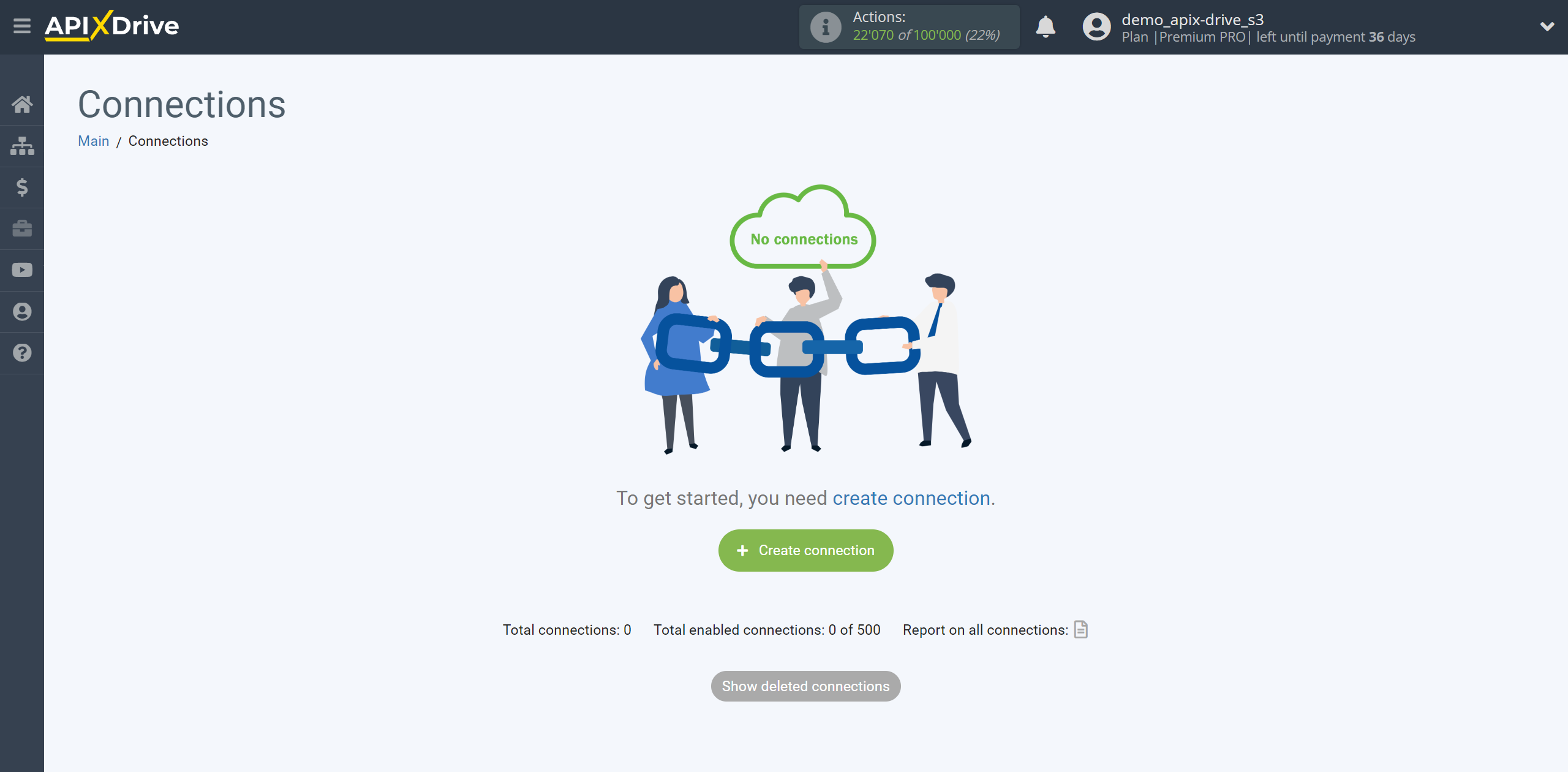
Select the system as the Data Source. In this case, you must specify Riddle.

Next, you need to specify the action "Get DATA".
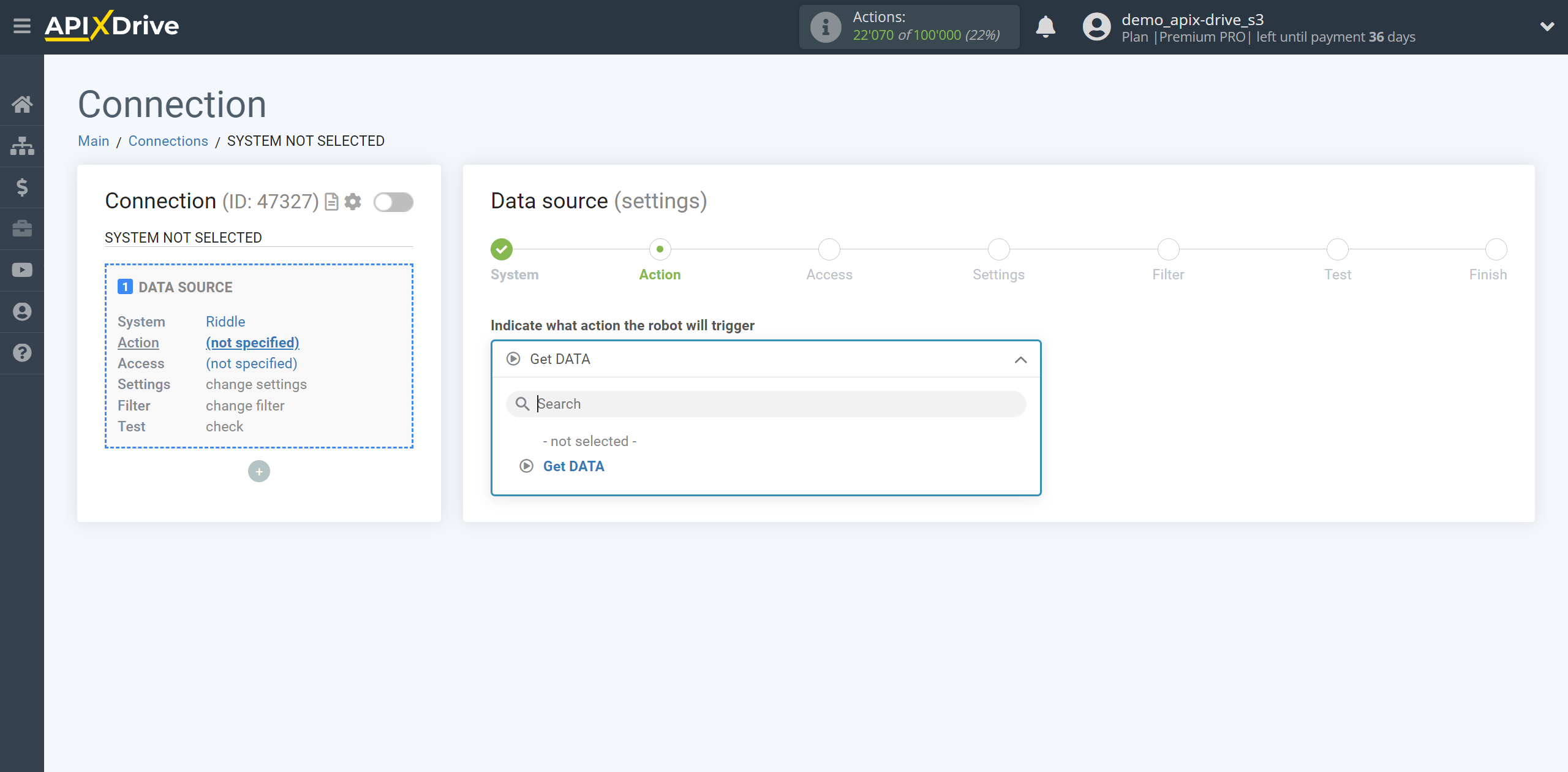
The next step is to select the Riddle account from which will get the data.
If there are no accounts connected to the system, click “Connect account”.
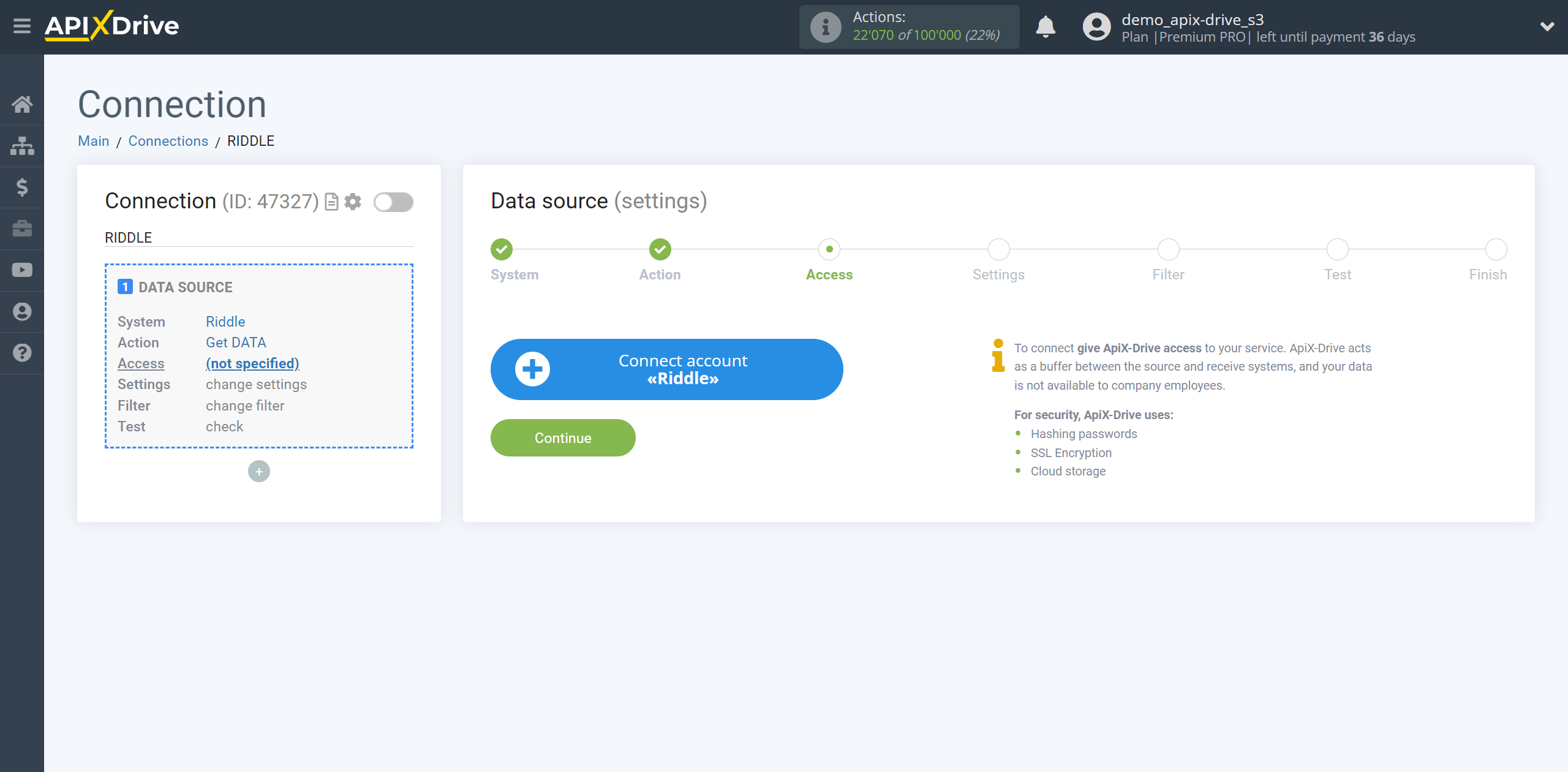
Enter the name of your account (if necessary) and click "Save".
After this, reload the page and select the connected account if this did not happen automatically.
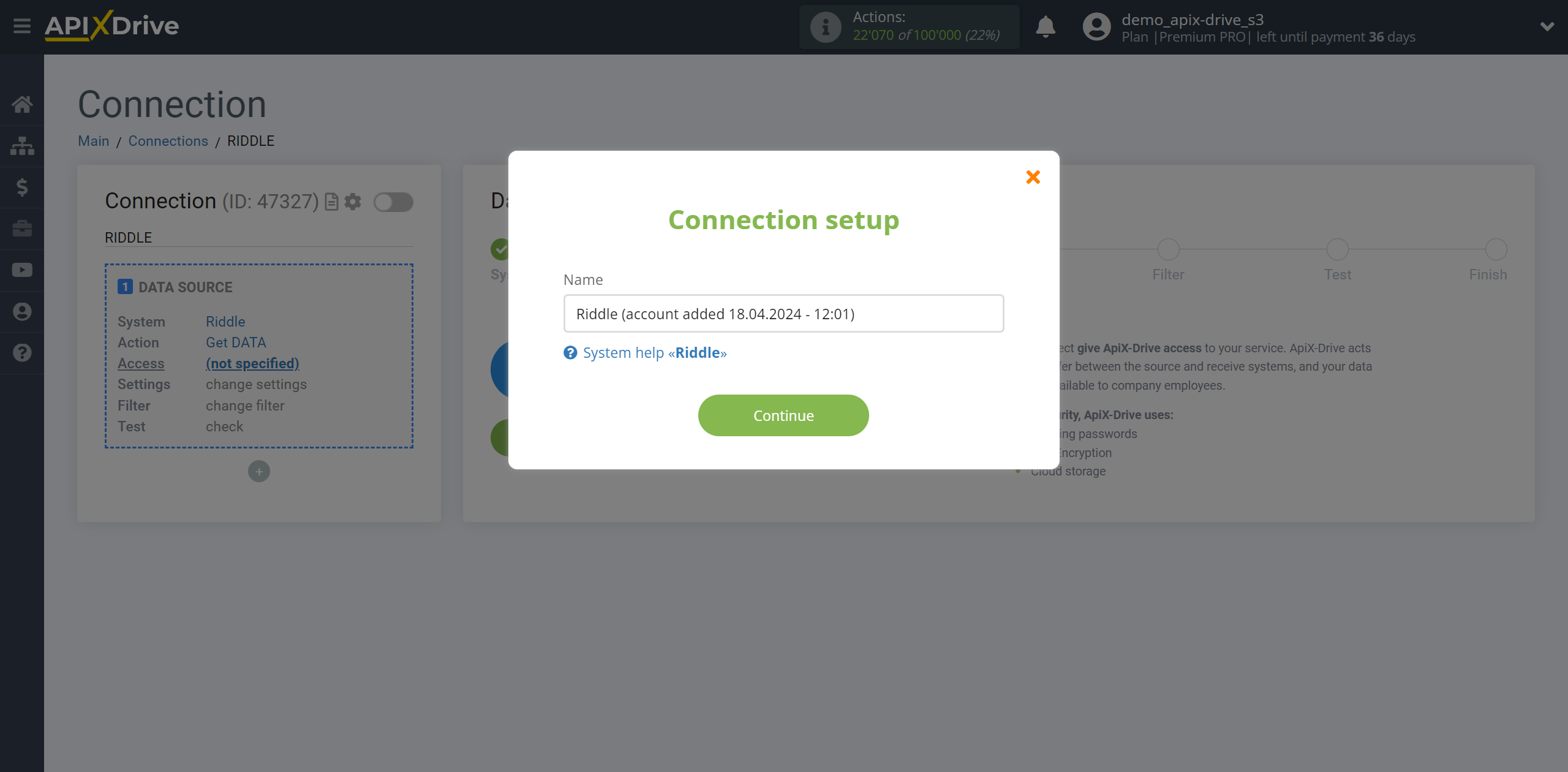
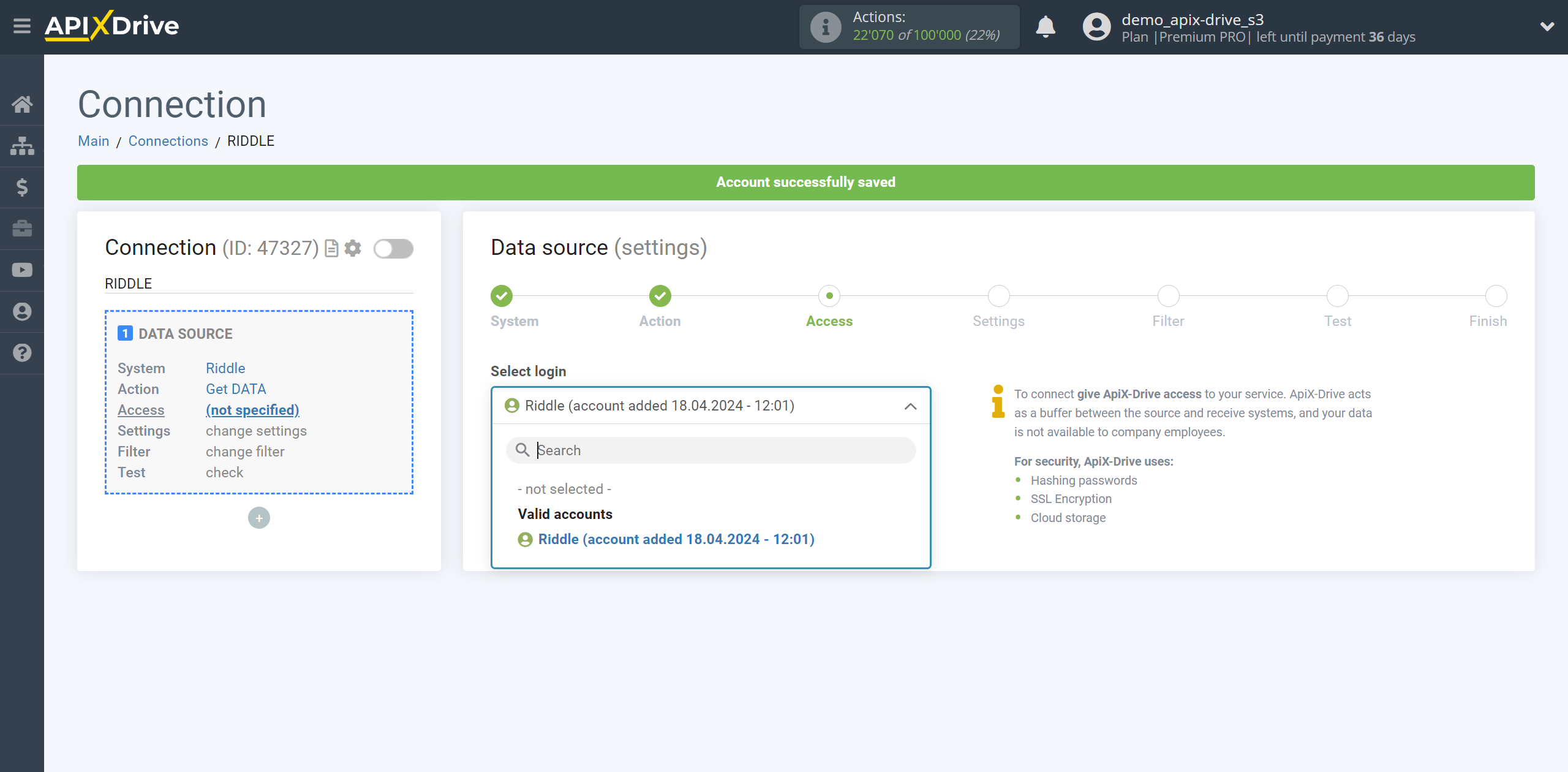
Copy the link in the "URL for receiving data" field and go to your Riddle account.
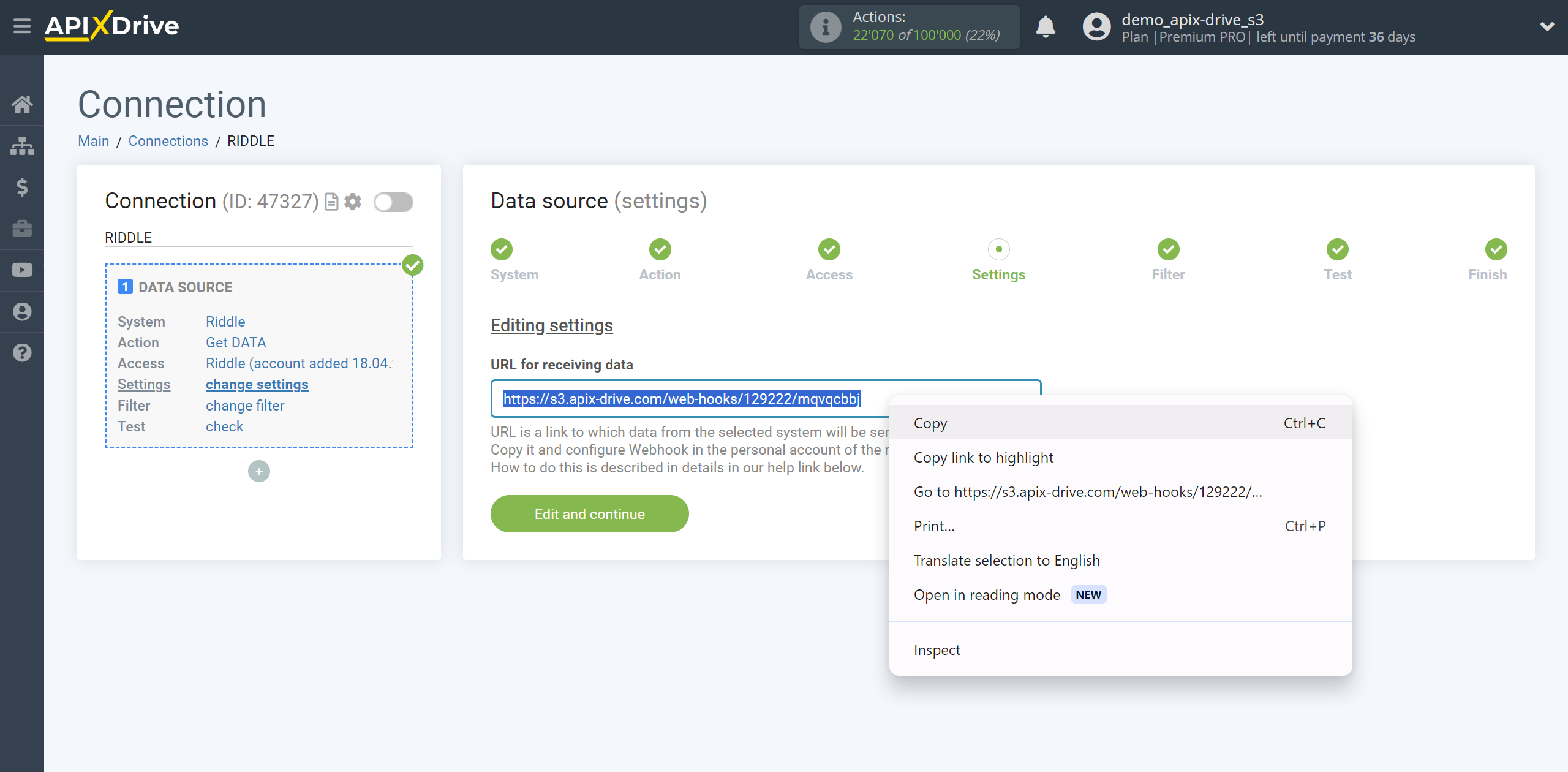
Go to your riddle for which you want to get data, click Edit Riddle. In this example we are using a form.
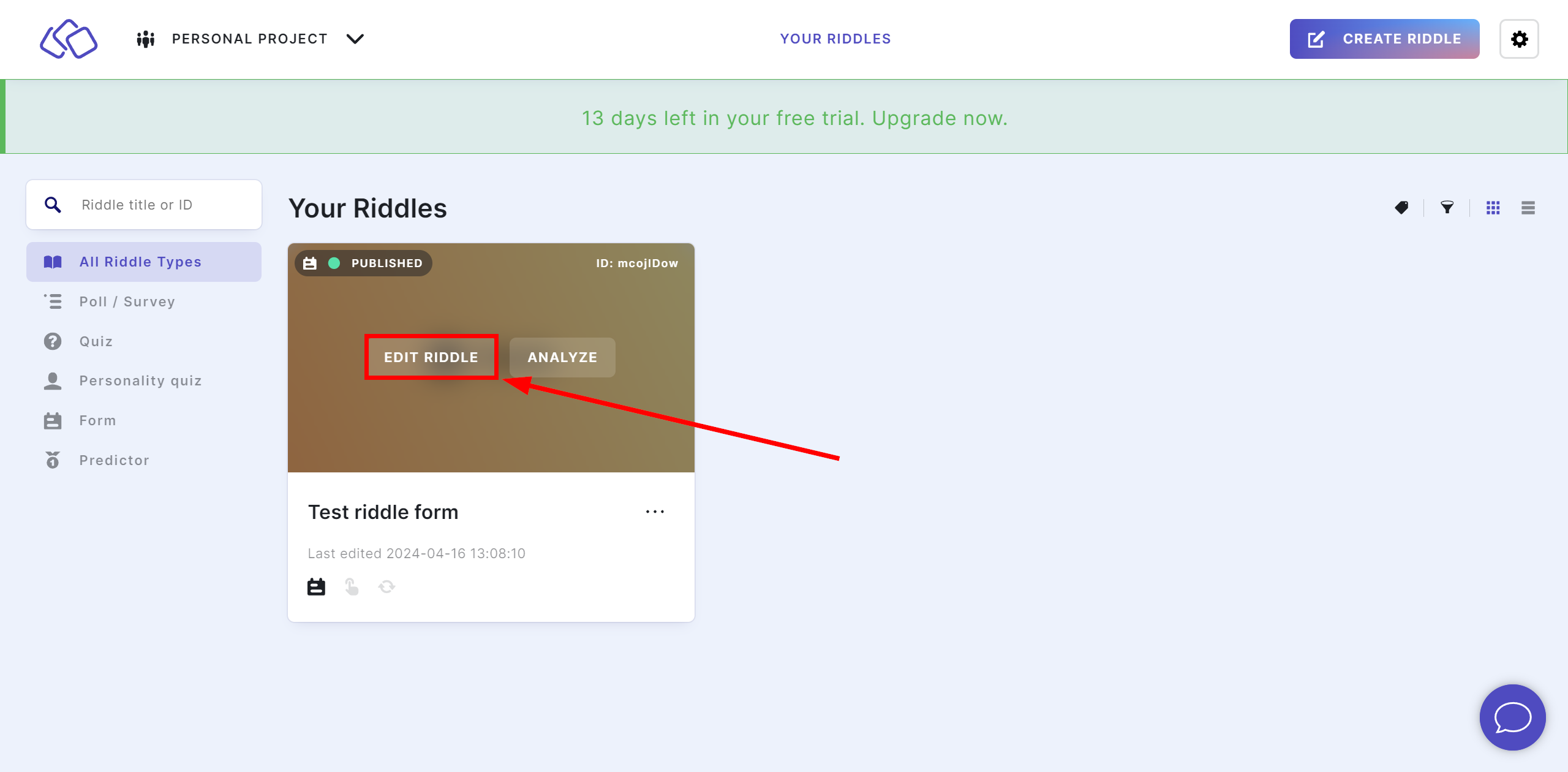
Go to the Publish - Save and connect data section and click Add next to Webhook.
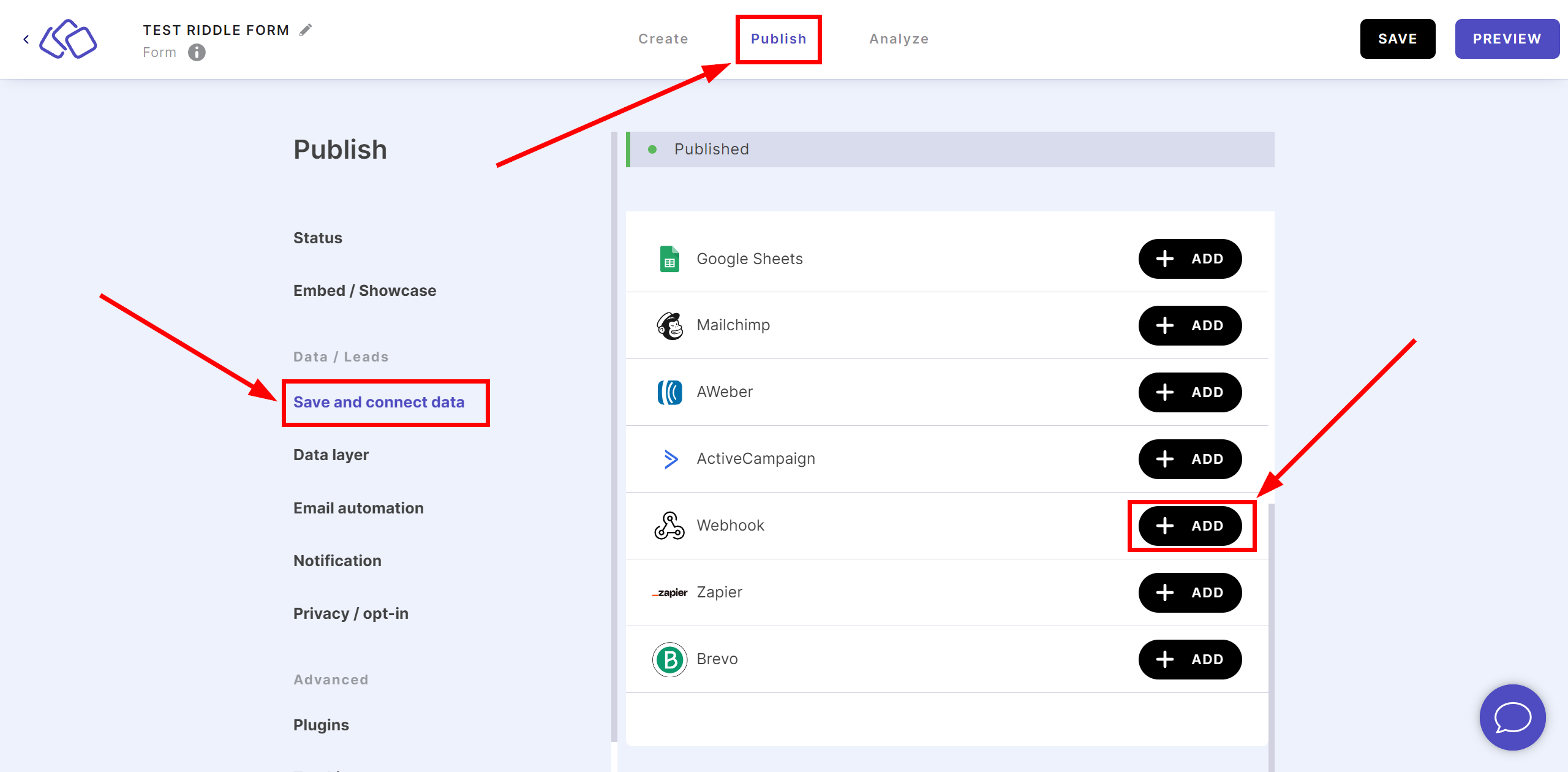
In the Webhook URL field, paste the previously copied link from ApiX-Drive and click Continue.
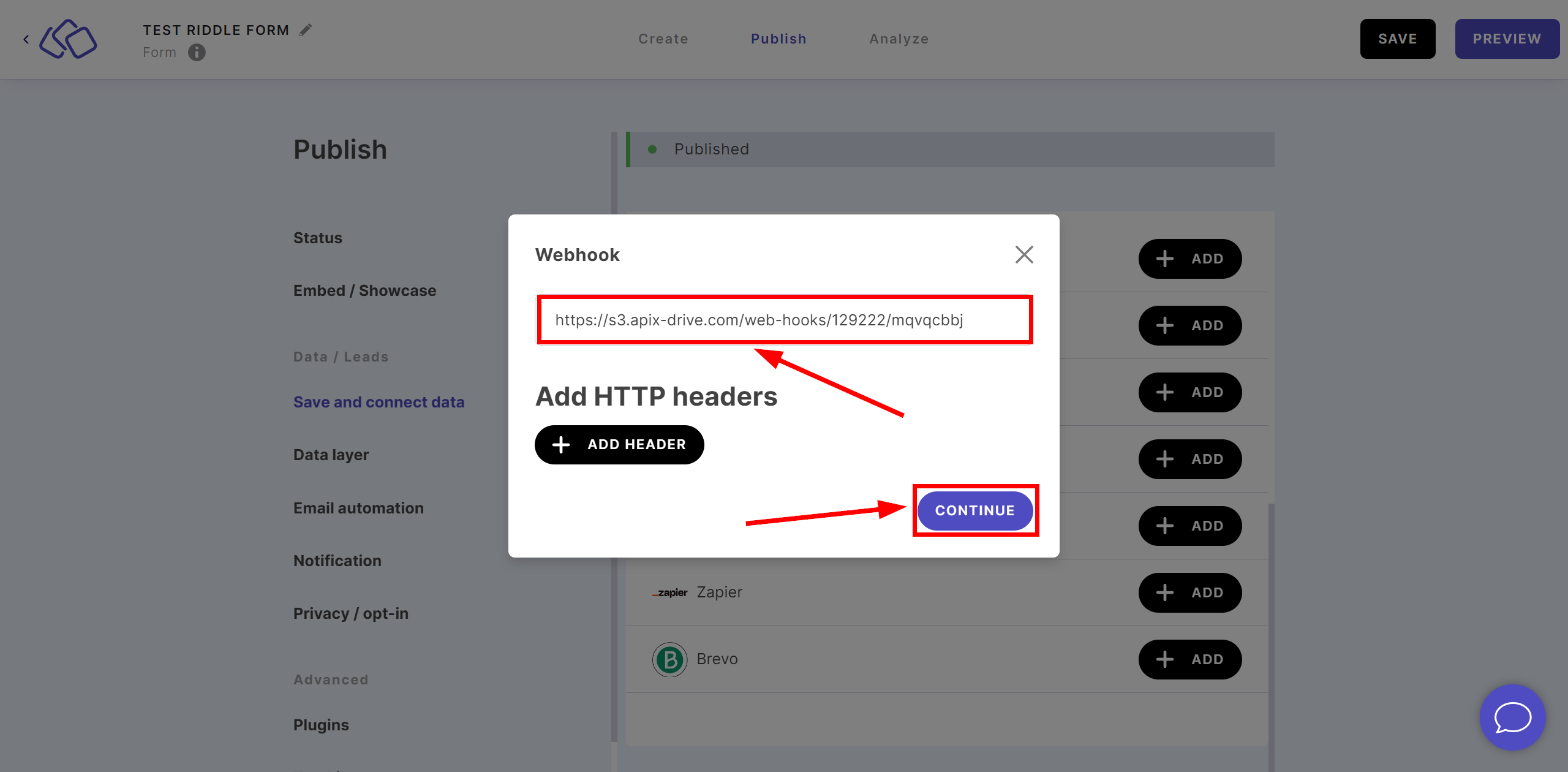
You also need to enable the configured Webhook, to do this, in the same section, go to Connect your data, check the box next to your Webhook and click Continue.
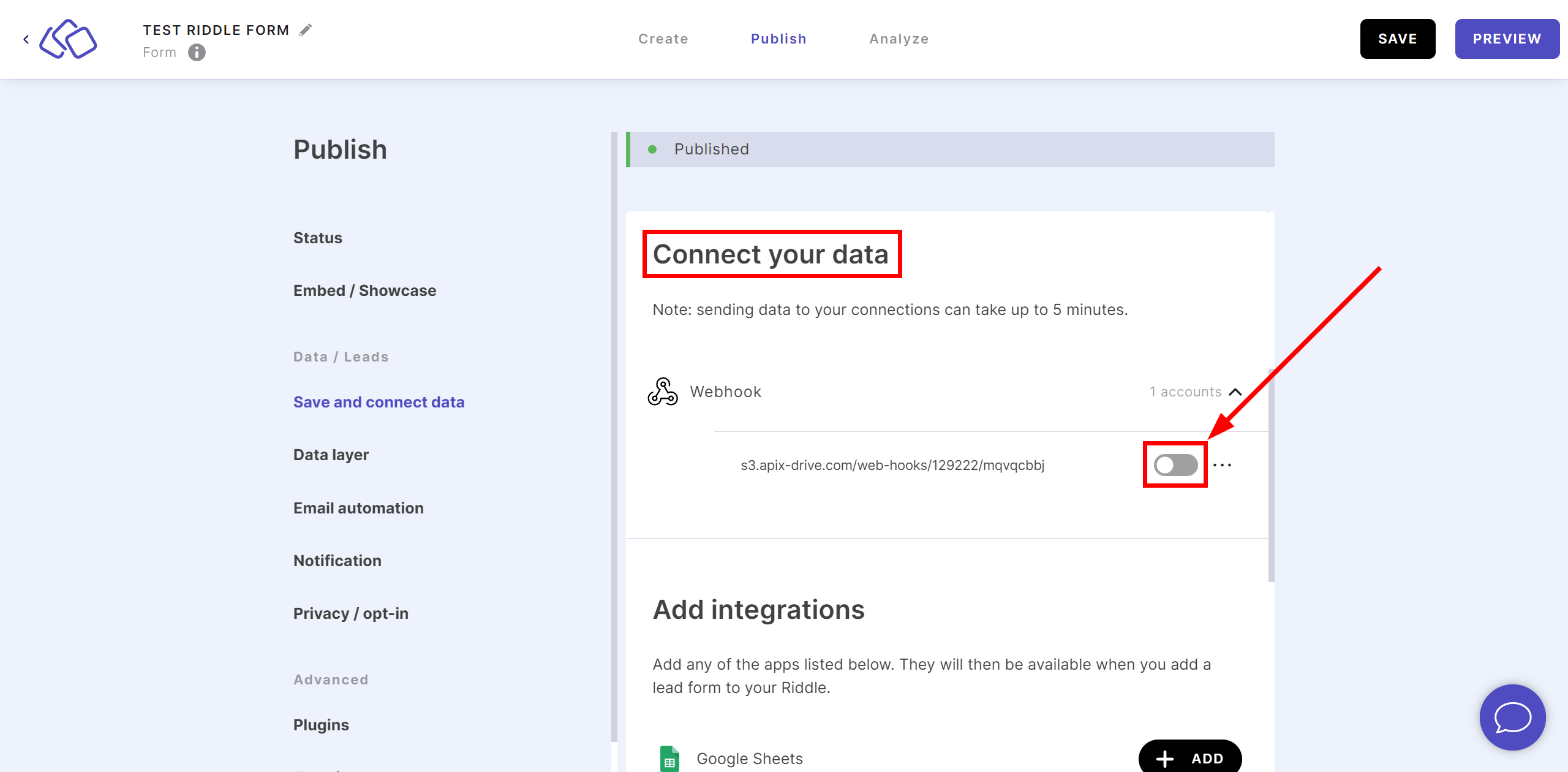
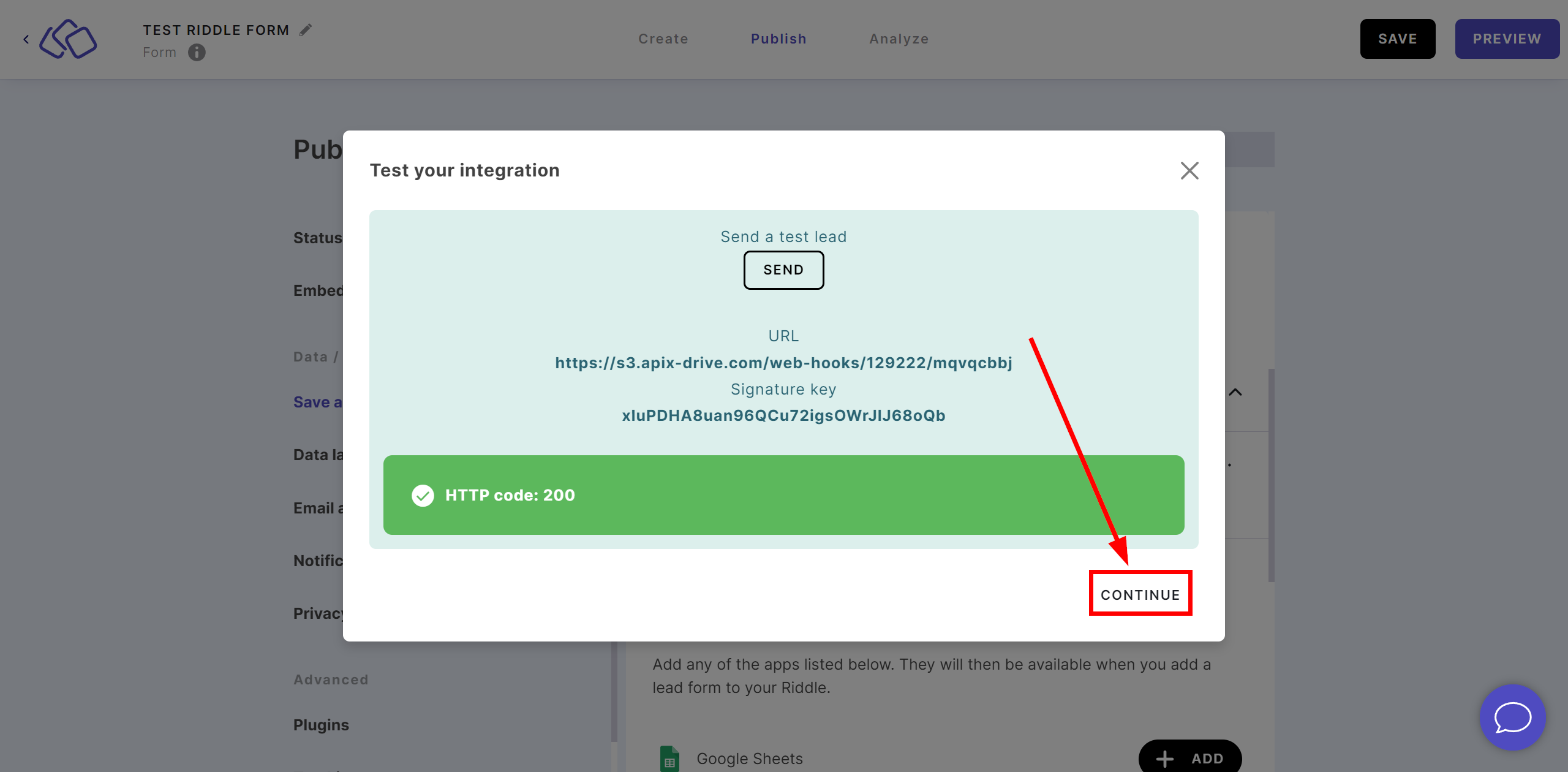
Make sure you have successfully enabled your Webhook and click Save to save your settings.
The Webhook transfer connection is completed.
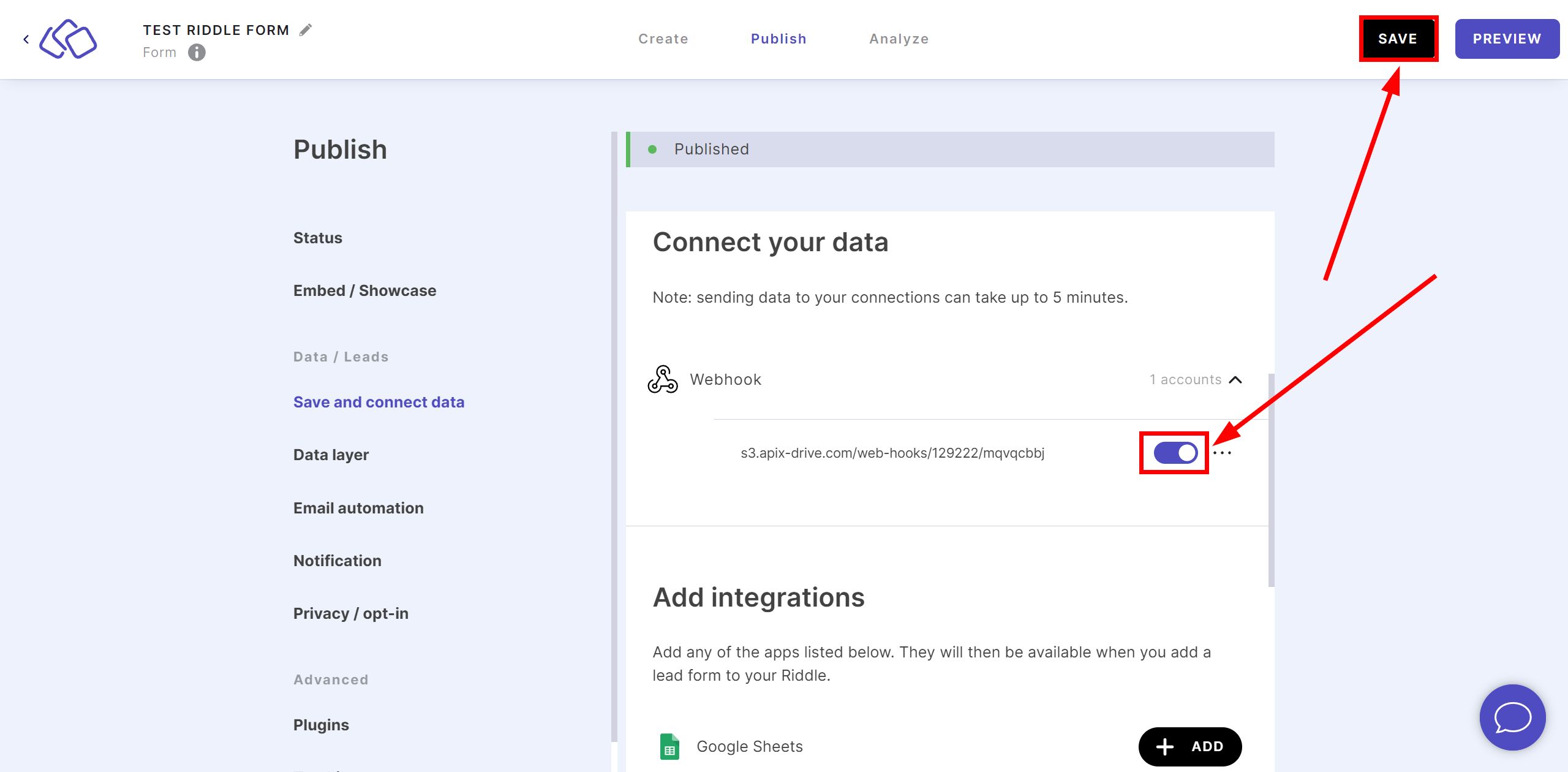
Note! After setup, our system will not immediately have test data and a list of fields, because nothing has come to the new URL yet.
It is necessary, to make an event, for example, fill out a form.
After that, at the Test stage in the Data Source, fields with data will displayed.
If this does not happen, click "Load test data from Riddle" or repeat the generation of test data, or wait for a while, the data does not come immediately, but within 1 minute.
If necessary, you can set up a Data Filter, or click "Continue" to skip this step.
To find out how to configure the Data Filter, follow the link: https://apix-drive.com/en/help/data-filter
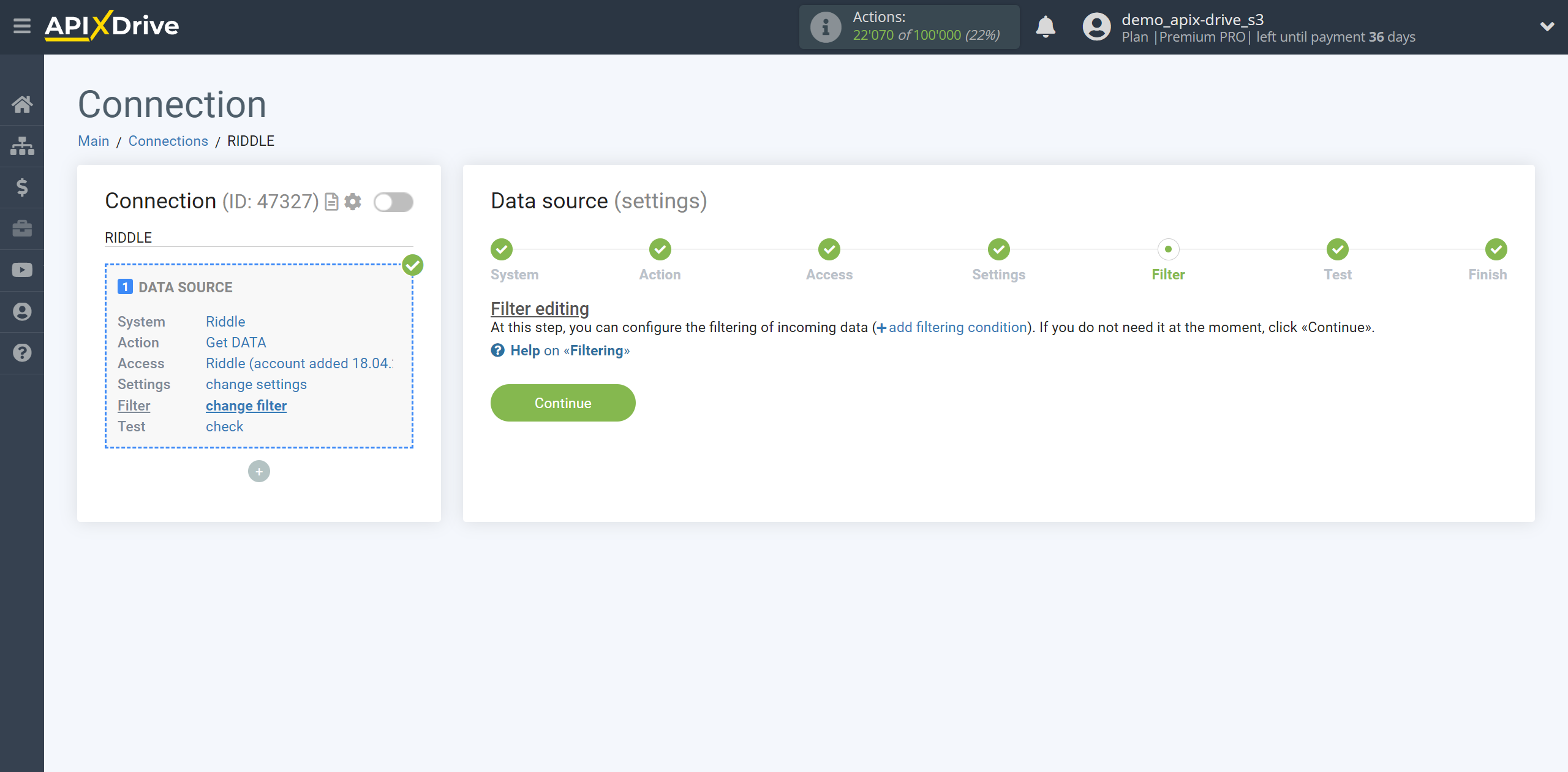
Now you can see the test data.
If the test data does not appear automatically, click "Load test data from Riddle" or try to generate actions in your Riddle for which the connection is configured.
If you are satisfied with everything, click “Next”.
Note! After setup, our system will not immediately have test data and a list of fields, because nothing has come to the new URL yet.
It is necessary, to make an event, for example, fill out a form.
After that, at the Test stage in the Data Source, fields with data will displayed.
If this does not happen, click "Load test data from Riddle" or repeat the generation of test data, or wait for a while, the data does not come immediately, but within 1 minute.
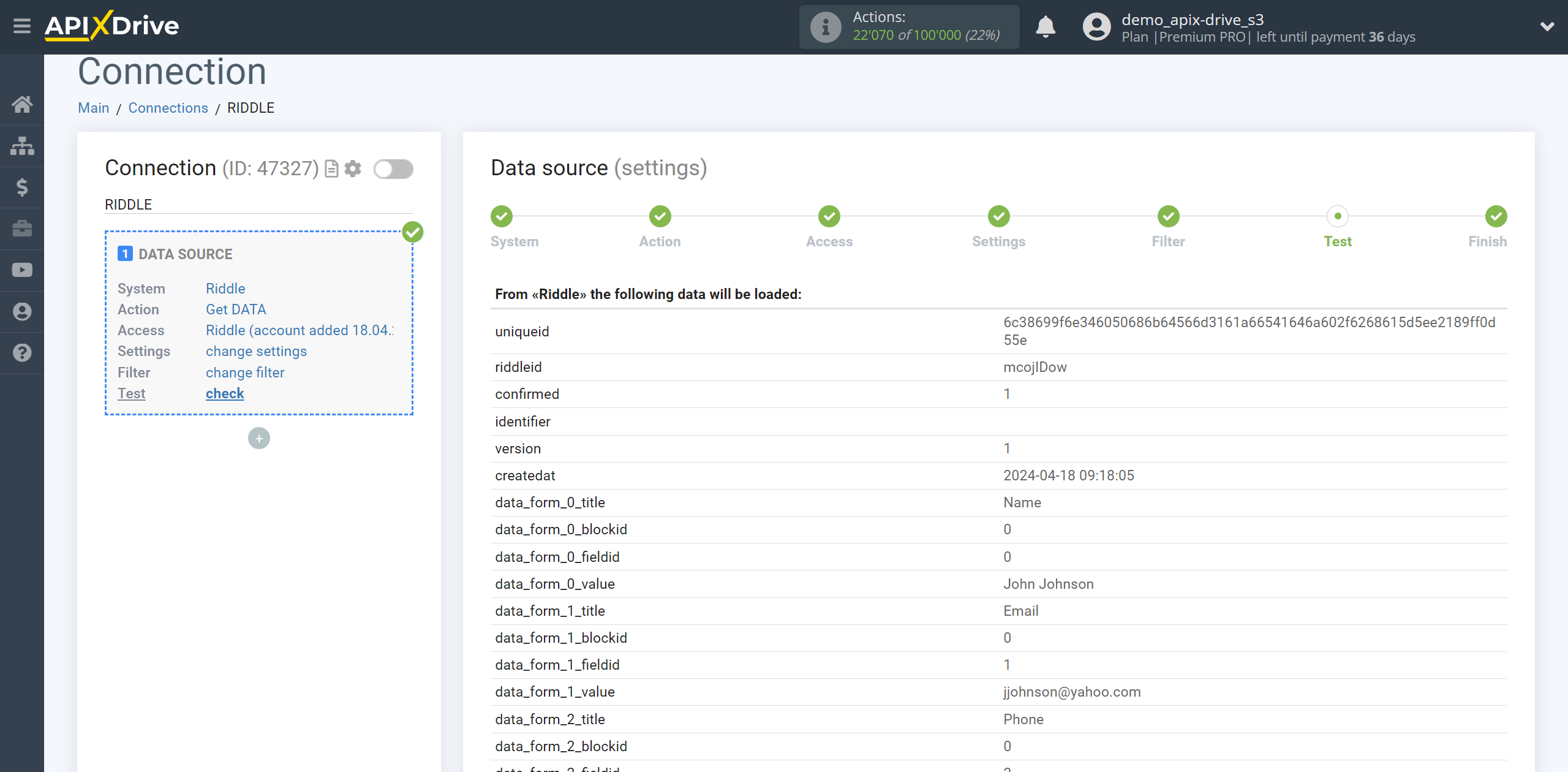
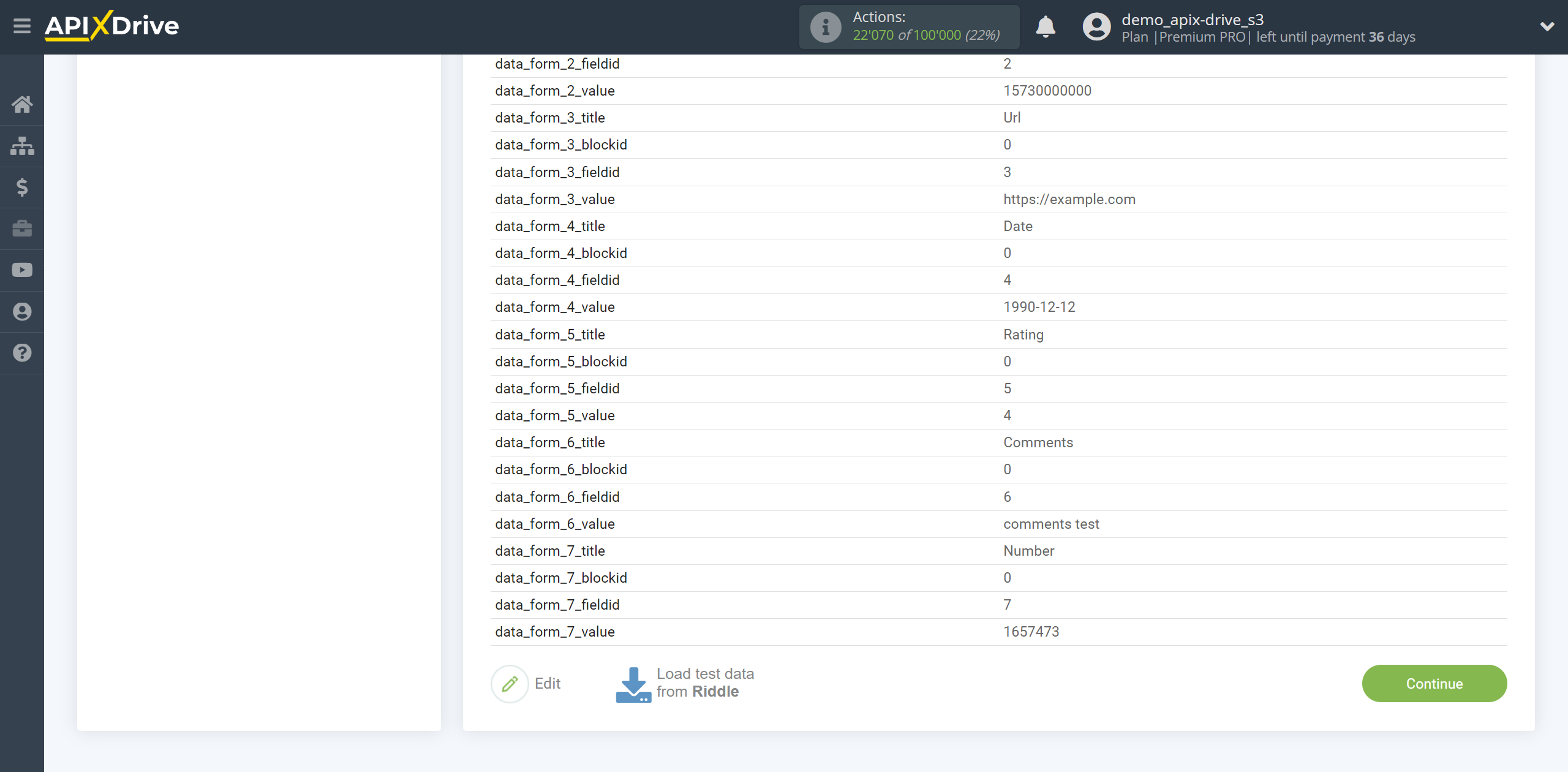
To generate test data, go to your riddle in the Publish section and click opposite Showcase, click on the link, you will be redirected to a form to fill out.
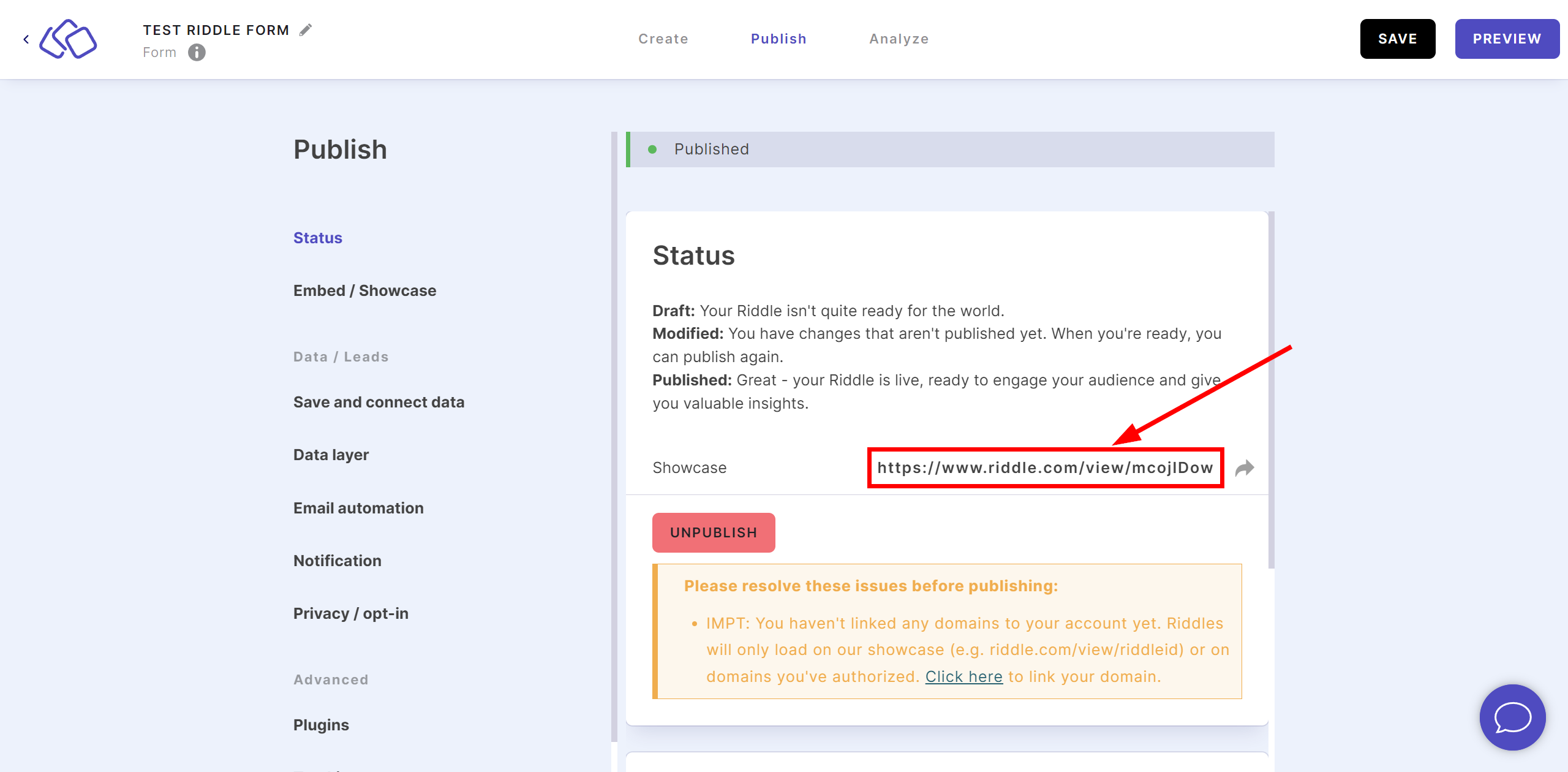
Fill out the form and click "Submit and Continue".
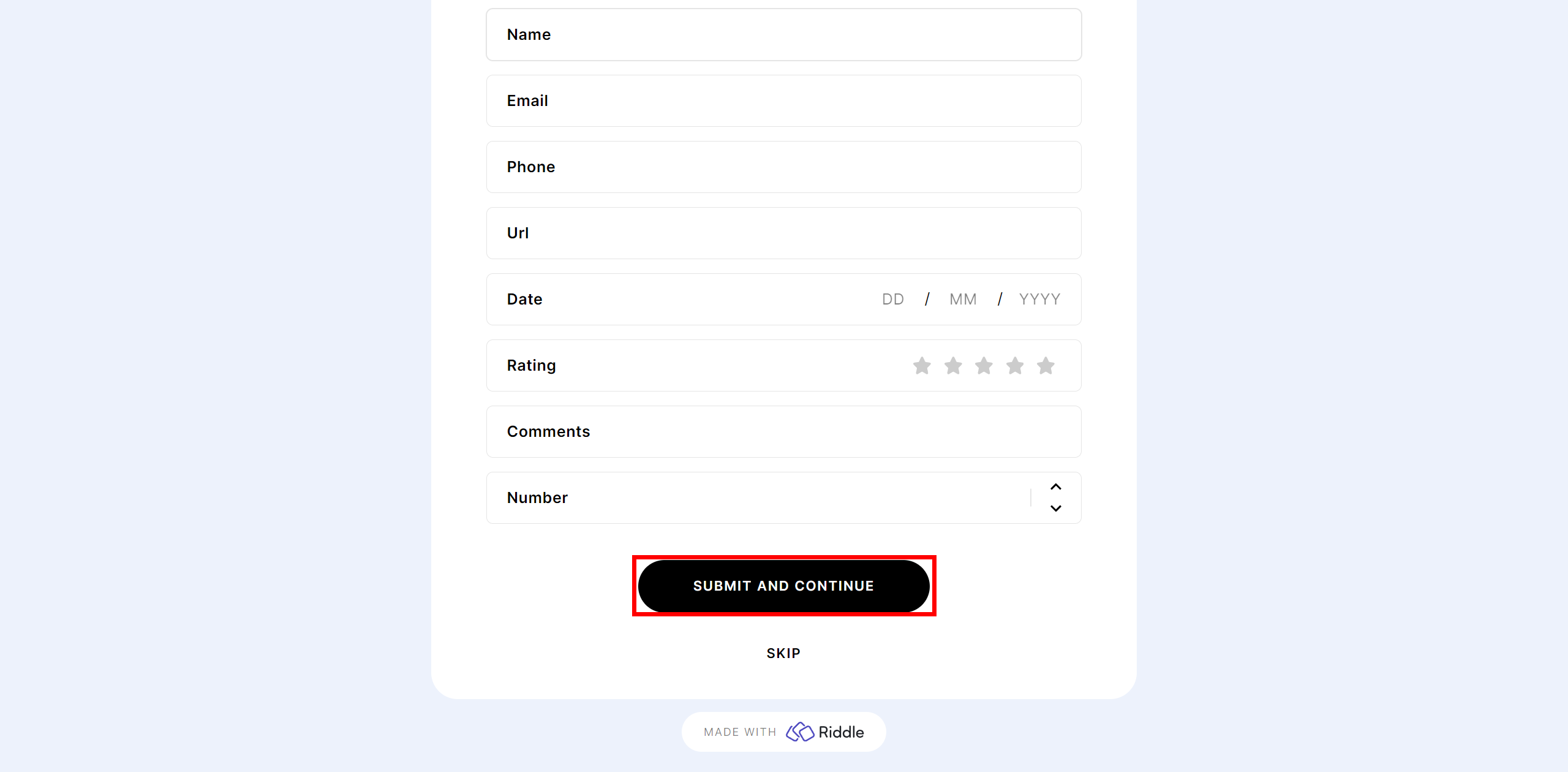
Note! Responses are not saved inside the Riddle system, you will be able to see test data after filling out the form only at the end point of receiving data, in this case in the ApiX-Drive system at the Test stage.
This completes the entire Data Source setup! See how easy it is!?
Now you can start setup the Data Destination system.
To do this, setup it yourself or go to the help section "Data Destination", select the service you need as Data Destination, and follow the setup recommendations.
Good luck!