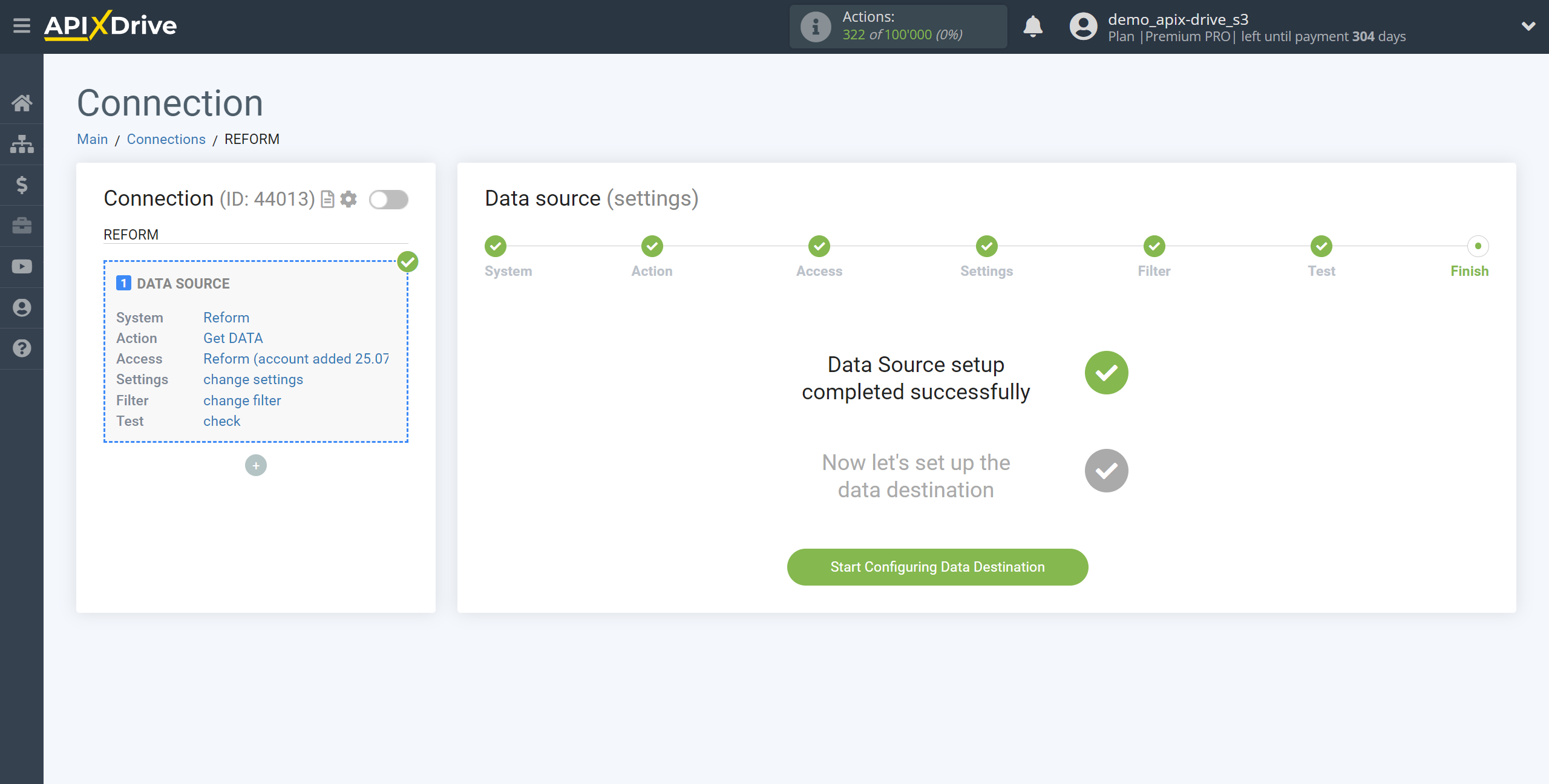How to Connect Reform as Data Source
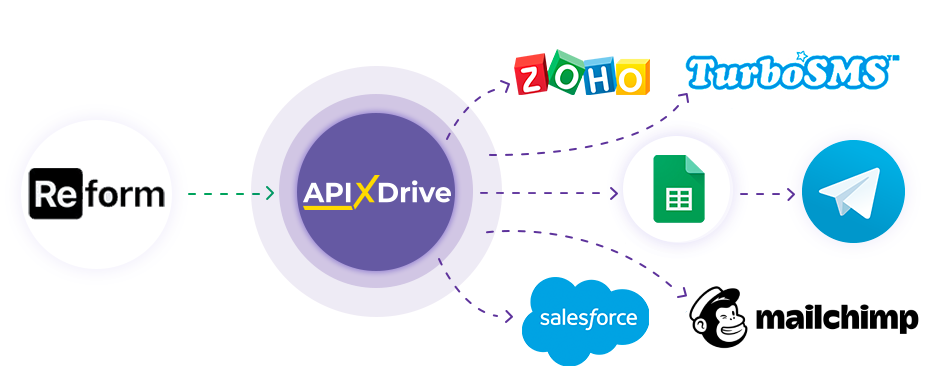
The integration will allow you to get form responses from Reform, passing them to other systems. For example, you can send new answers to CRM or GoogleSheets, send them as notifications in Discord. You can also send data in the form to the SMS or Email mailing service. So you can automate the process of processing responses to forms as efficiently as possible using the different services that you use.
Let's go through the entire Reform setup steps together!
Navigation:
1. What data can be get from Reform?
2. How do I connect my Reform account to ApiX-Drive?
3. Link to get data.
4. An example of data in the form.
Answers to frequently asked questions:
1. How to generate test data in Reform?
To start setup a new connection, click "Create Connection".
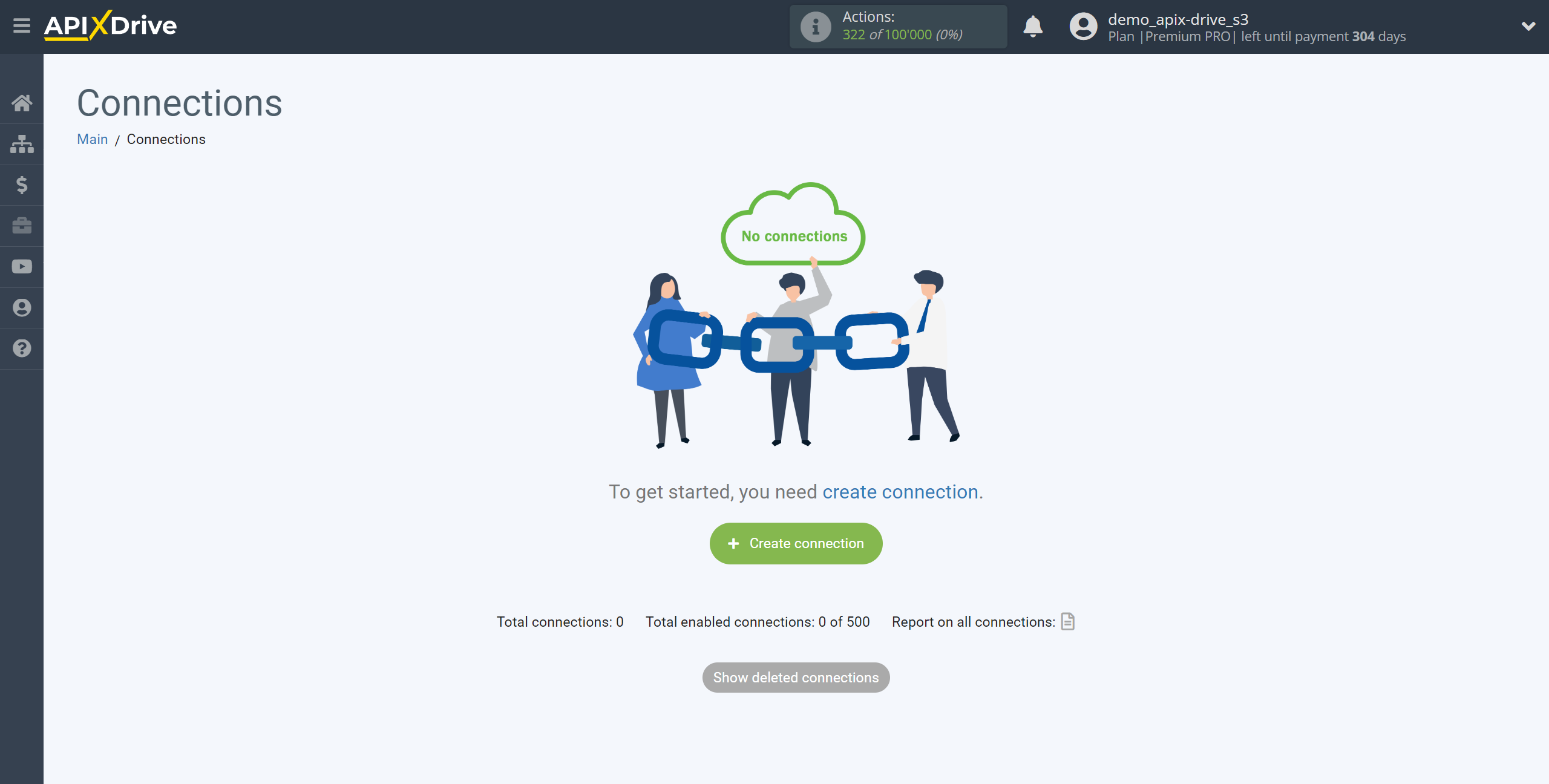
Select a system as the Data Source. In this case, you must specify Reform.
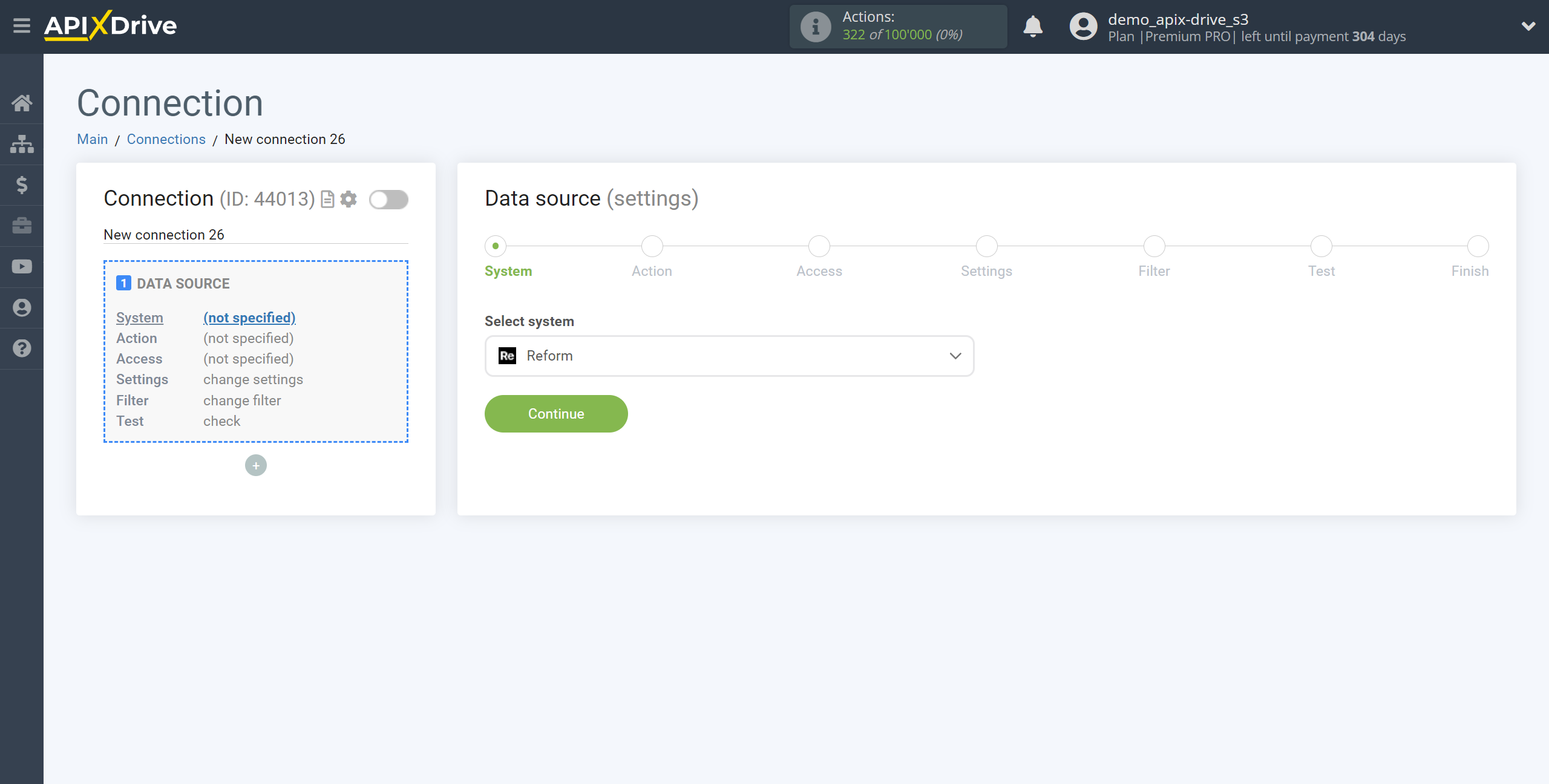
Next, you need to specify the action "Get DATA".
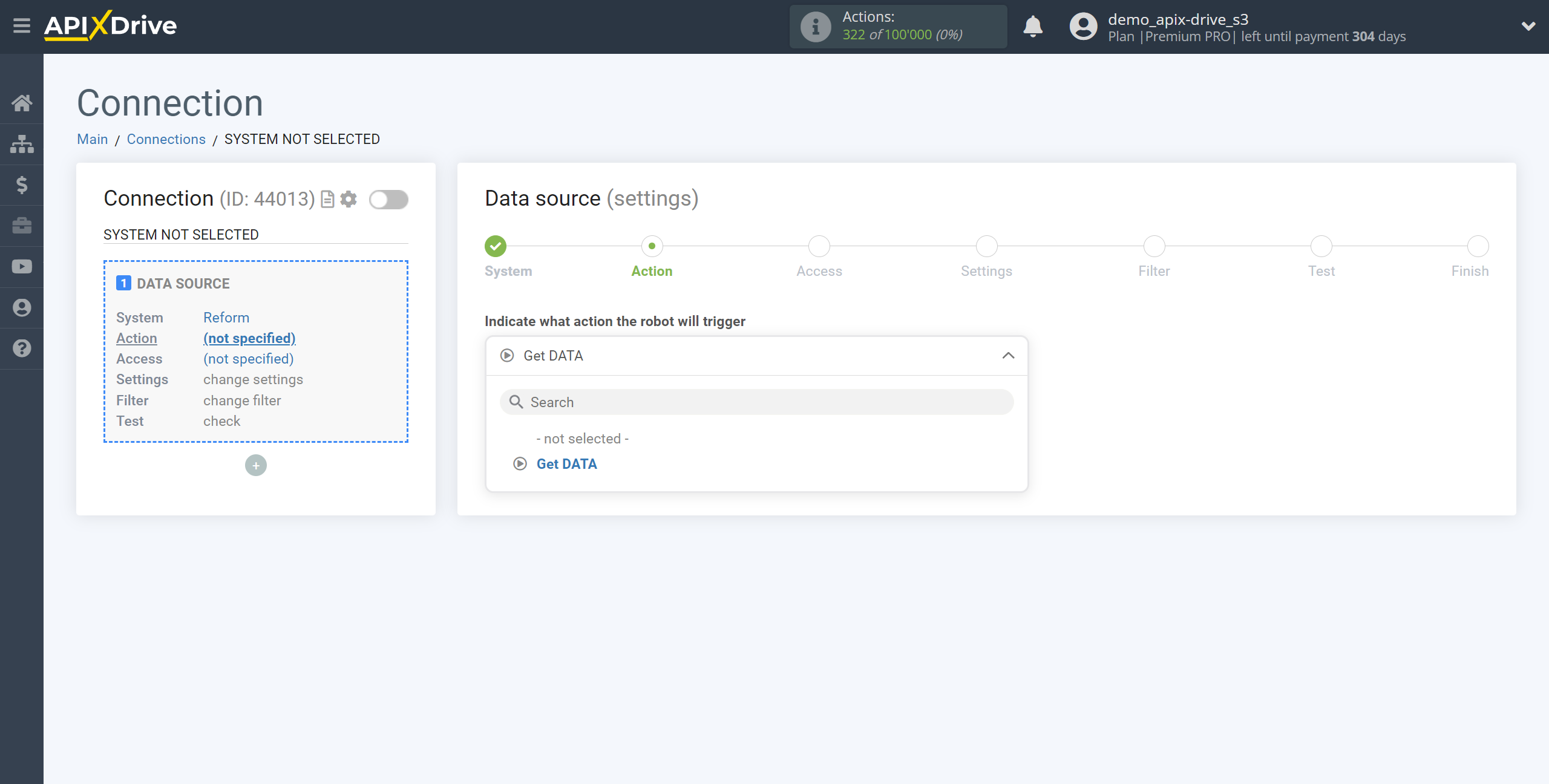
The next step is to select the Reform account from which will get the data.
If there are no accounts connected to the system, click "Connect account".
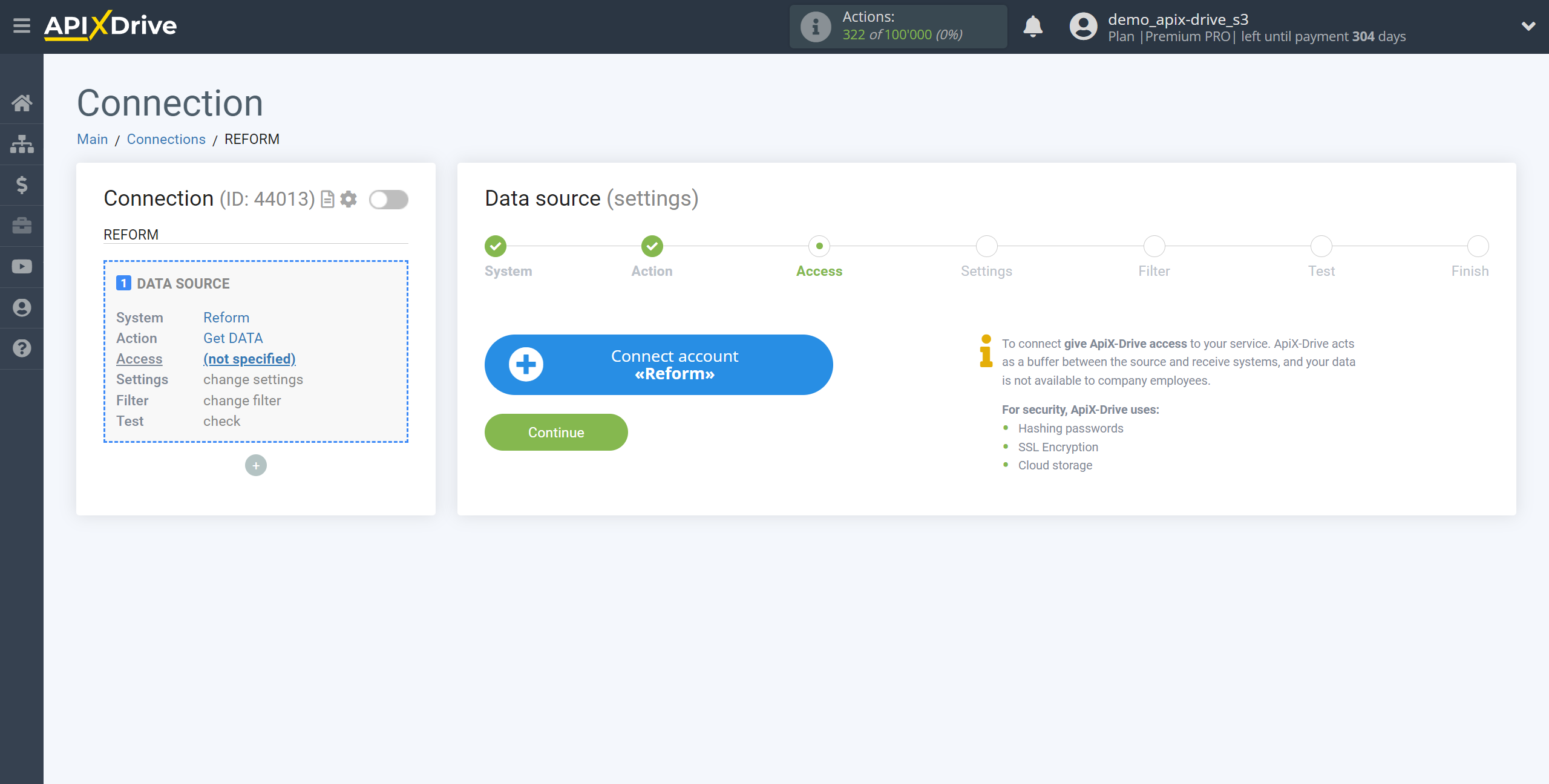
Specify the name of your account (if necessary) and click "Save".
After that, the page will reload and the saved account will be automatically selected.
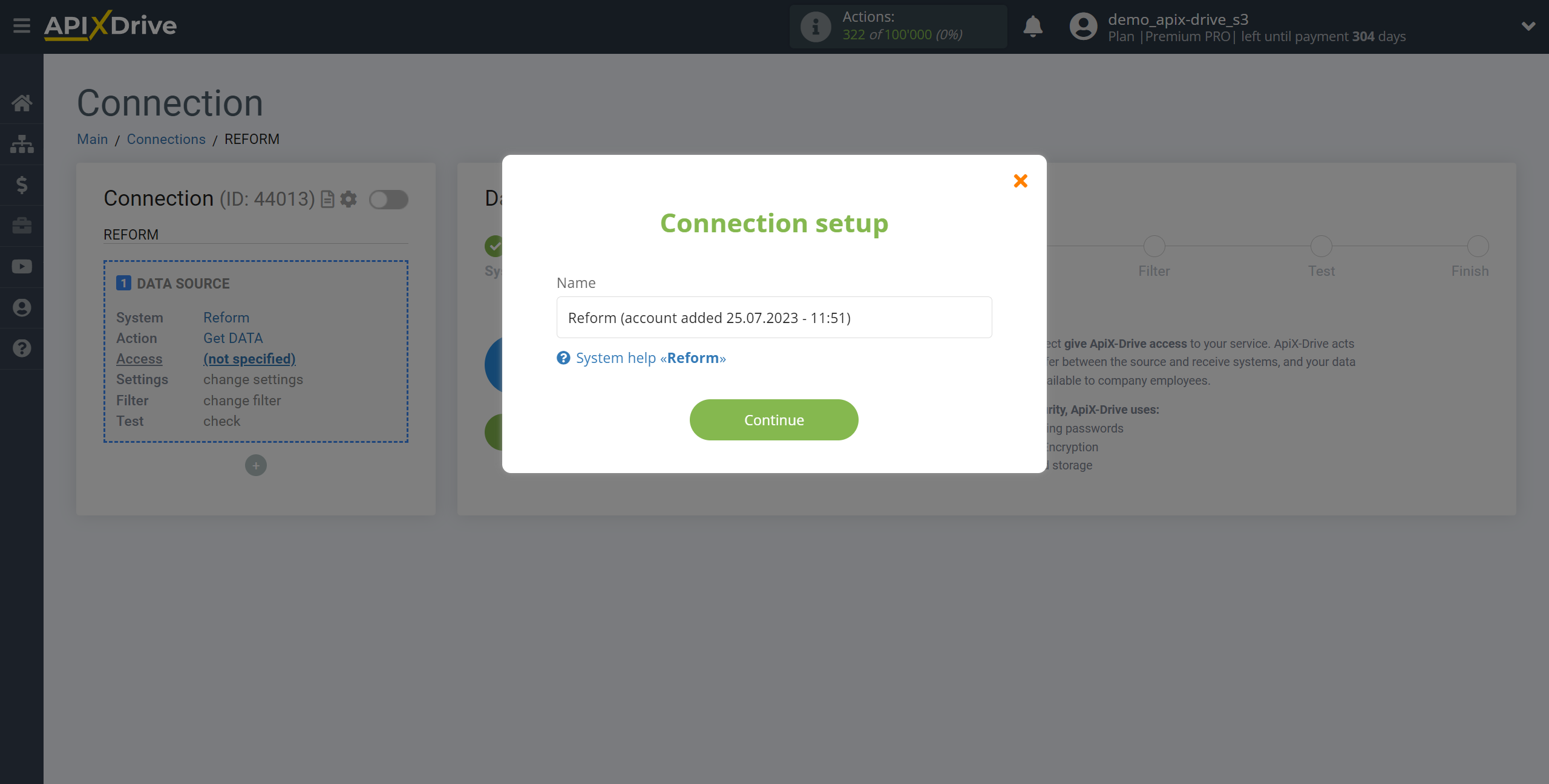
If this does not happen, select the created account in the list.
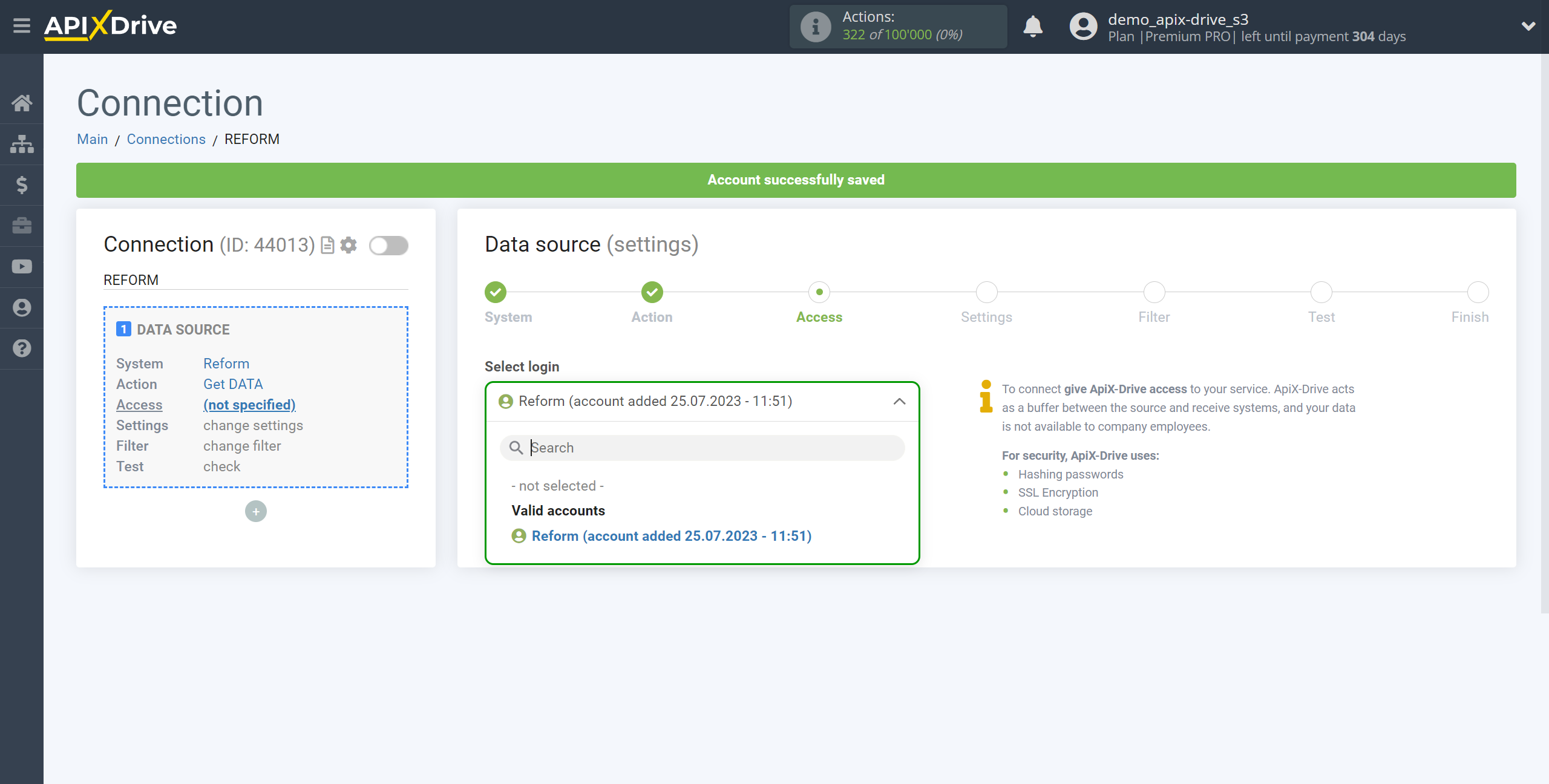
Copy the link in the "URL for receiving data" field and go to your personal Reform account.
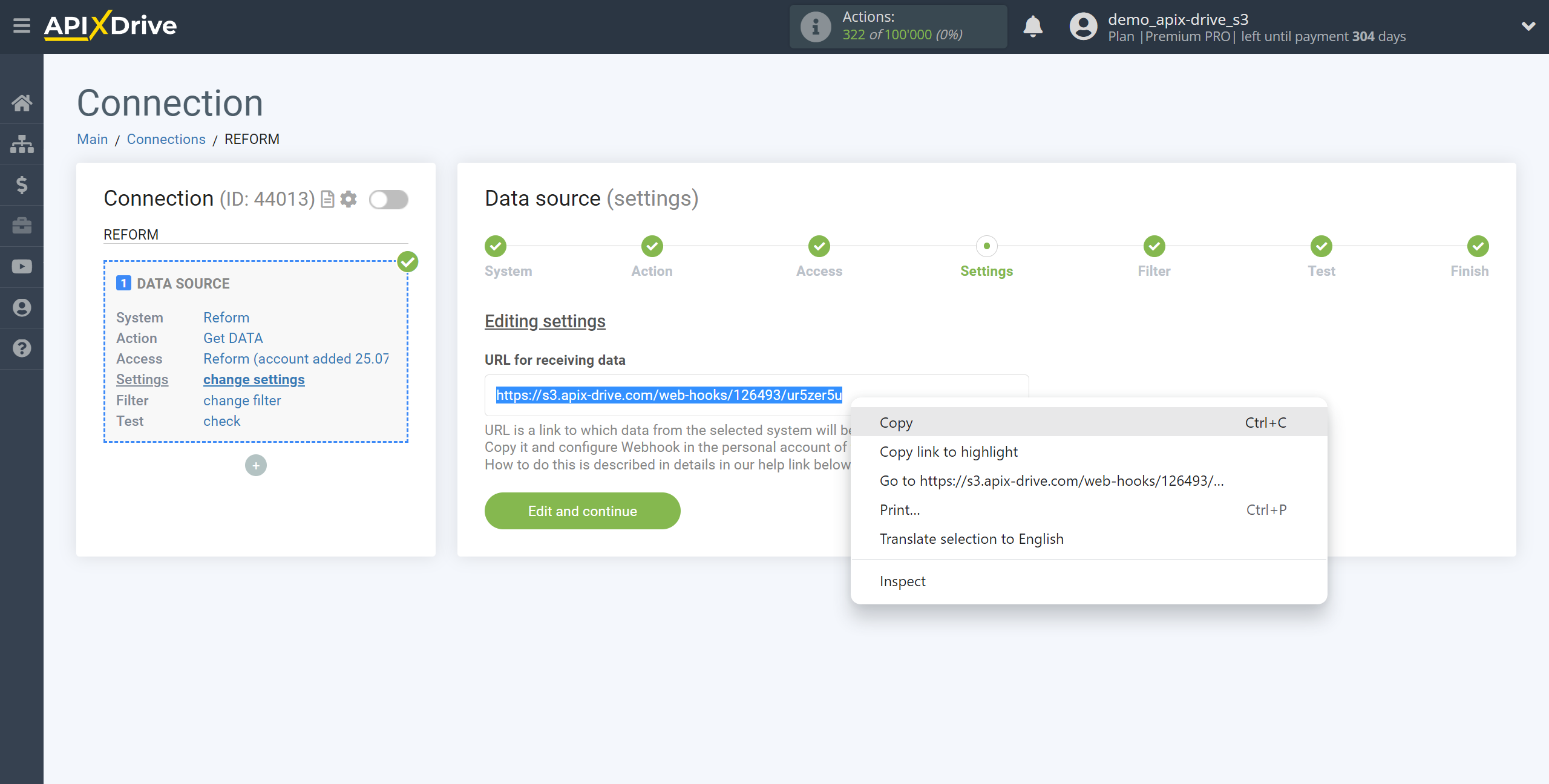
Select the form from which data will get from your Reform personal account and enter the Integrations section. Opposite Webhooks, move the slider as shown in the screenshot to enable it. Next, go to the Webhooks settings.
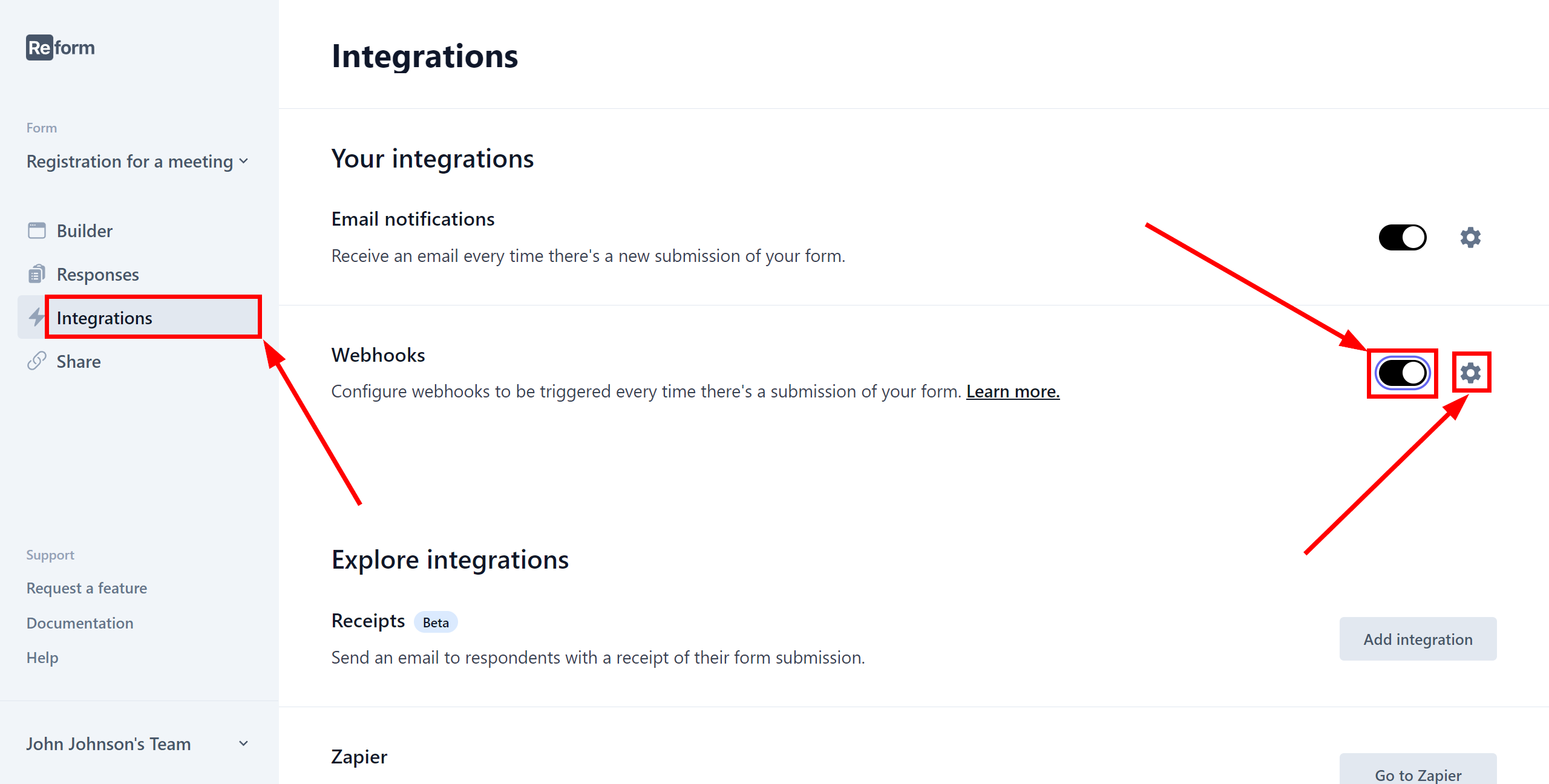
In the "Add another webhook" field, paste the Webhook link you copied earlier and click "Add". Webhook transmission connection completed.
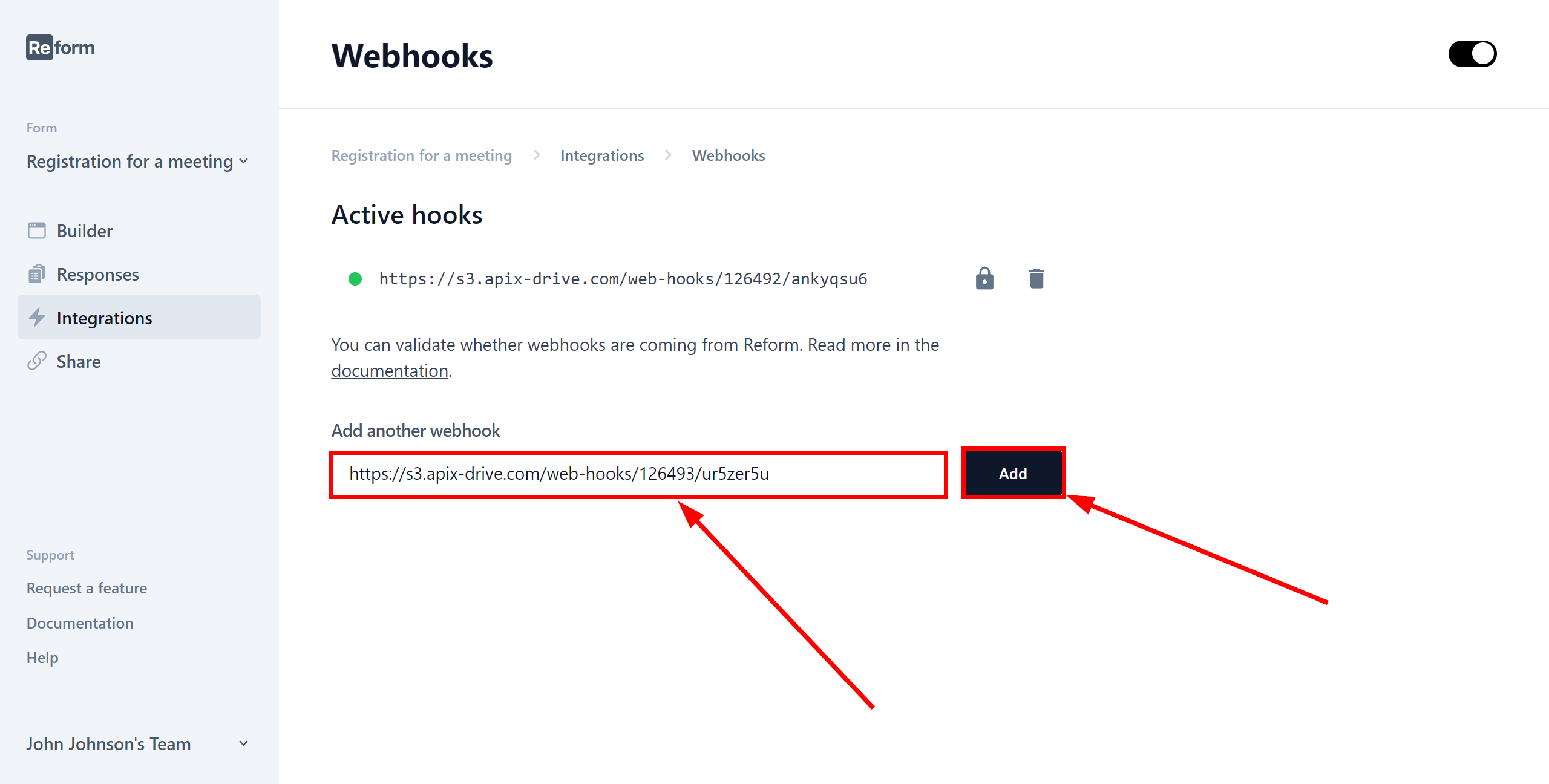
Note! After setup, our system will not immediately have test data and a list of fields, because nothing has come to the new URL yet.
It is necessary to perform an event, for example, to fill out a form.
After that, at the Test stage in the Data Source, fields with data will displayed.
If this does not happen, click "Load test data from Reform" or repeat the generation of test data, or wait for a while, the data does not come immediately, but within 1 minute.
If necessary, you can set up a Data Filter, or click "Continue" to skip this step.
To find out how to configure the Data Filter, follow the link: https://apix-drive.com/en/help/data-filter
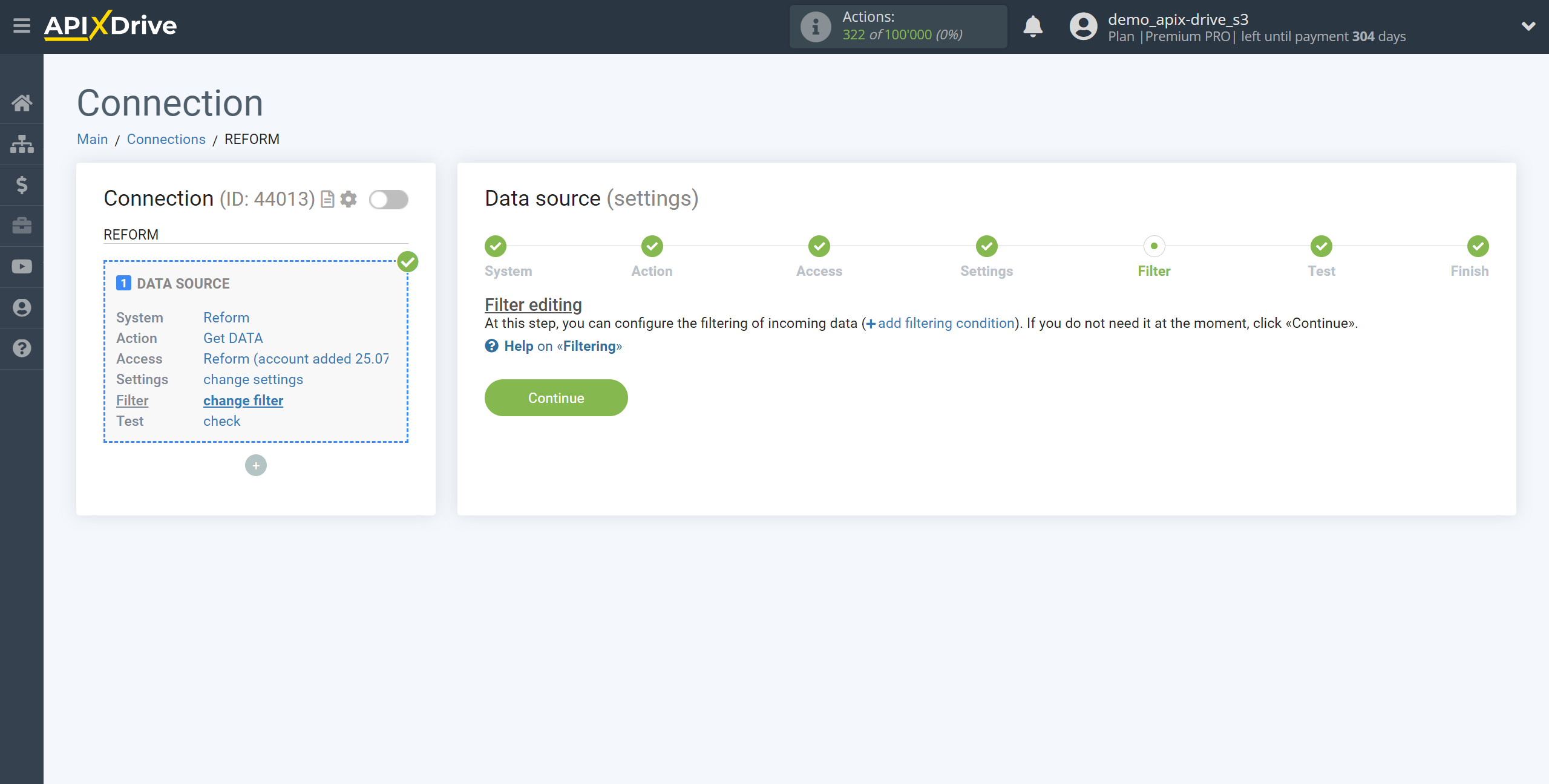
Now you can see the test data on the Form.
If the test data doesn't appear automatically, click "Load test data from Reform" or try generating actions in your Reform using testing.
If you are satisfied with everything, click "Next".
Note! After setup, our system will not immediately have test data and a list of fields, because nothing has come to the new URL yet.
It is necessary to perform an event, for example, to fill out a form.
After that, at the Test stage in the Data Source, fields with data will displayed.
If this does not happen, click "Load test data from Reform" or repeat the generation of test data, or wait for a while, the data does not come immediately, but within 1 minute.
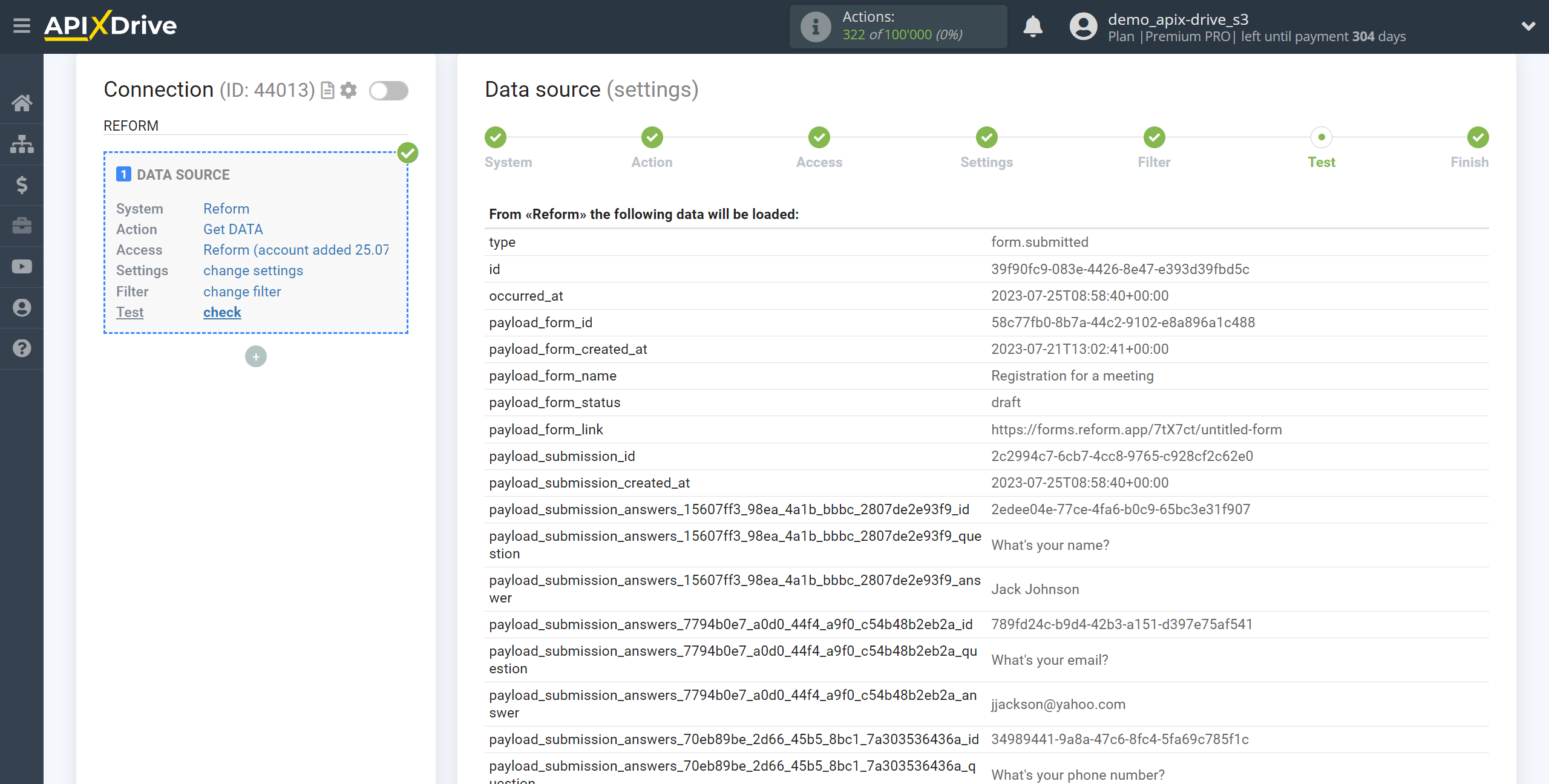
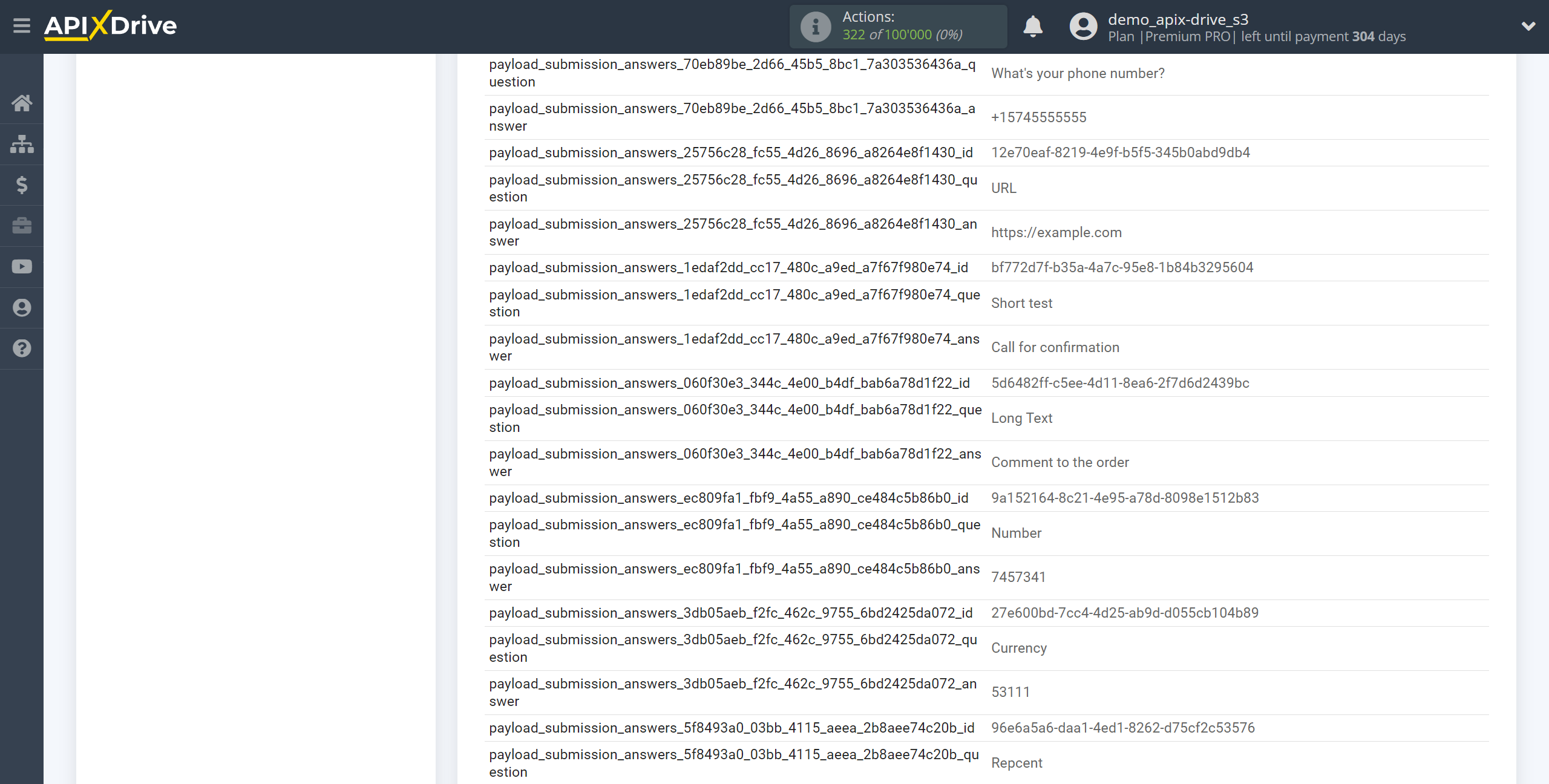
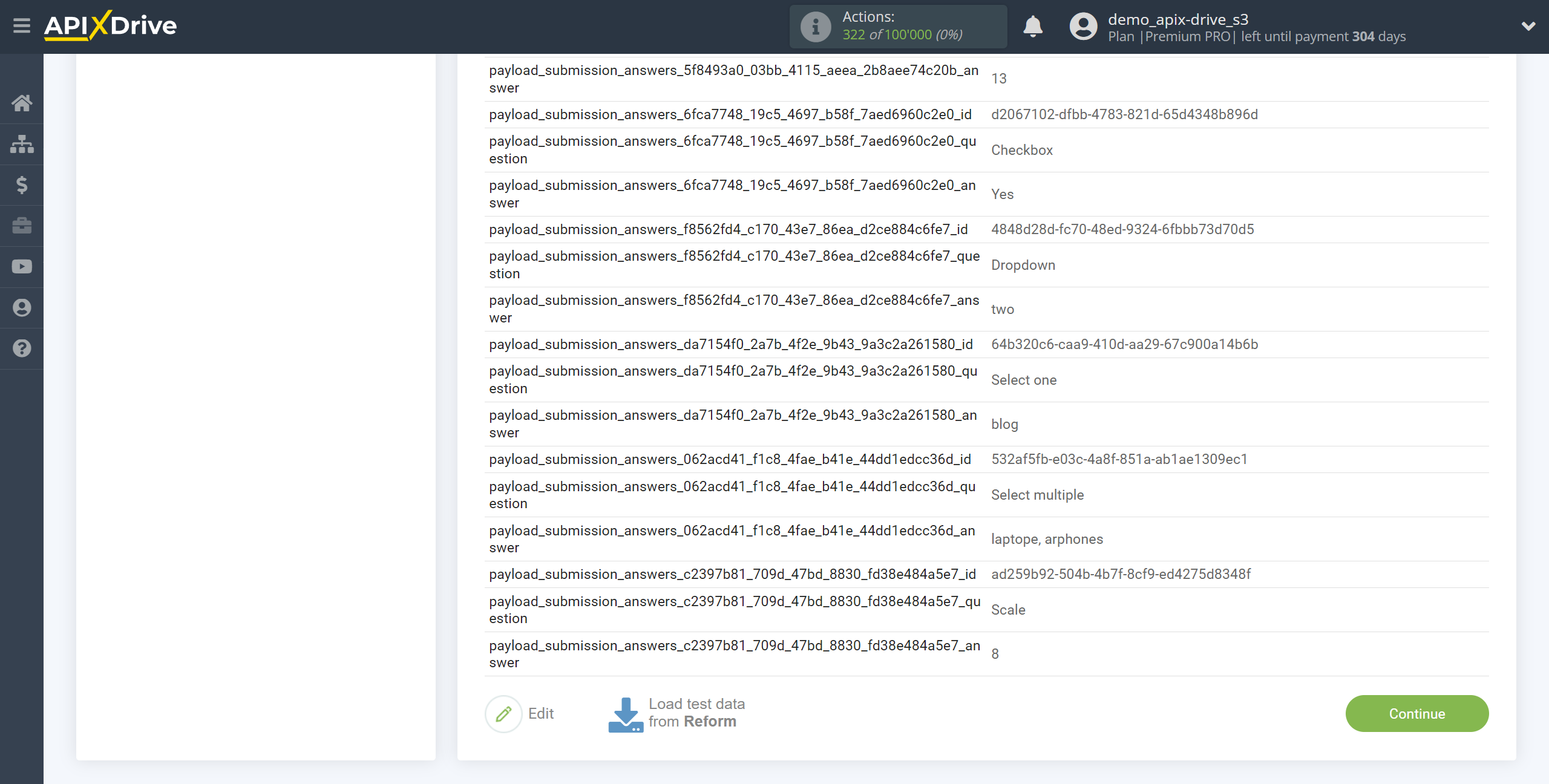
To generate test data, enter the form and click Preview.
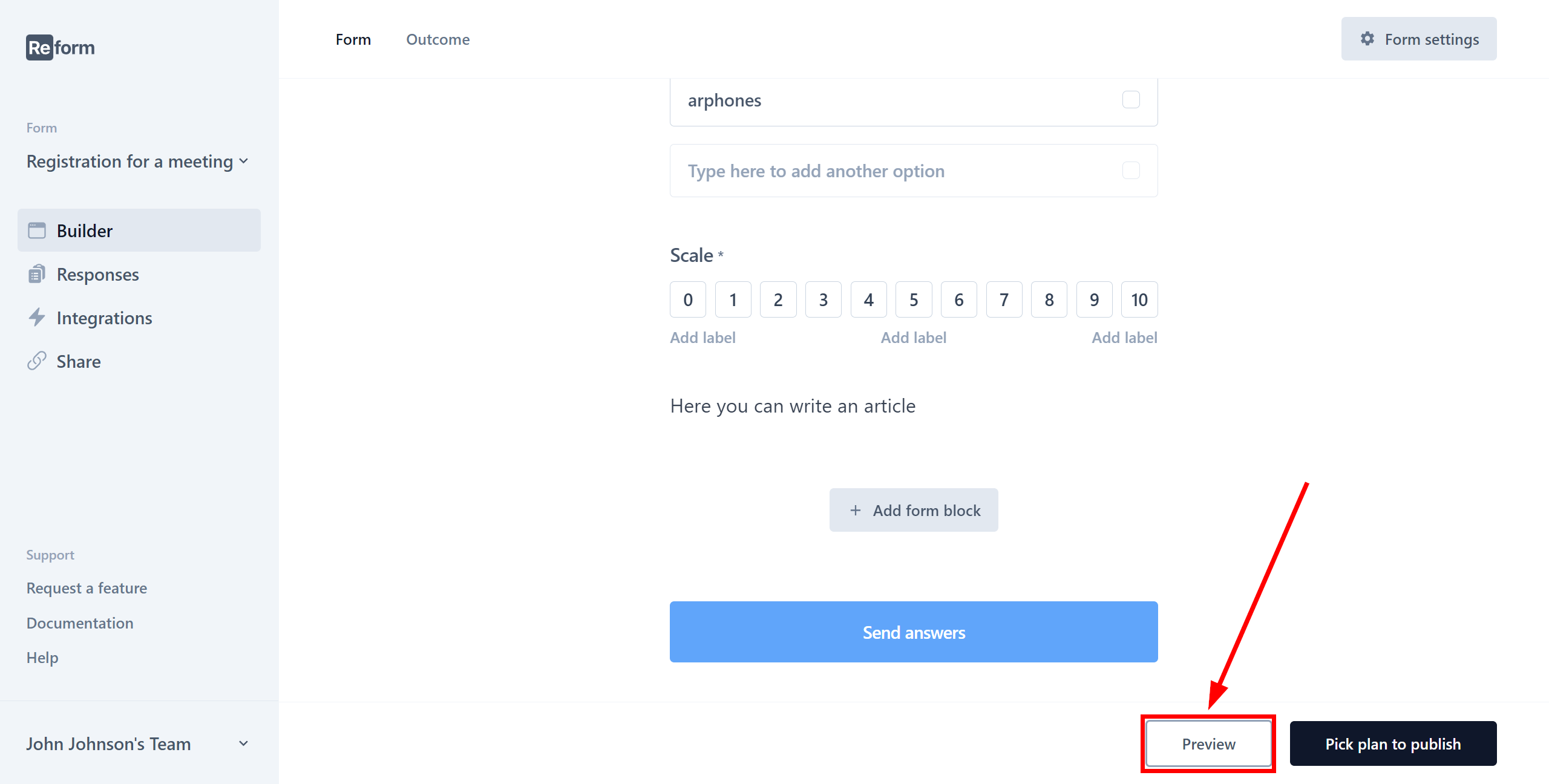
Fill out the form and click "Send answers".
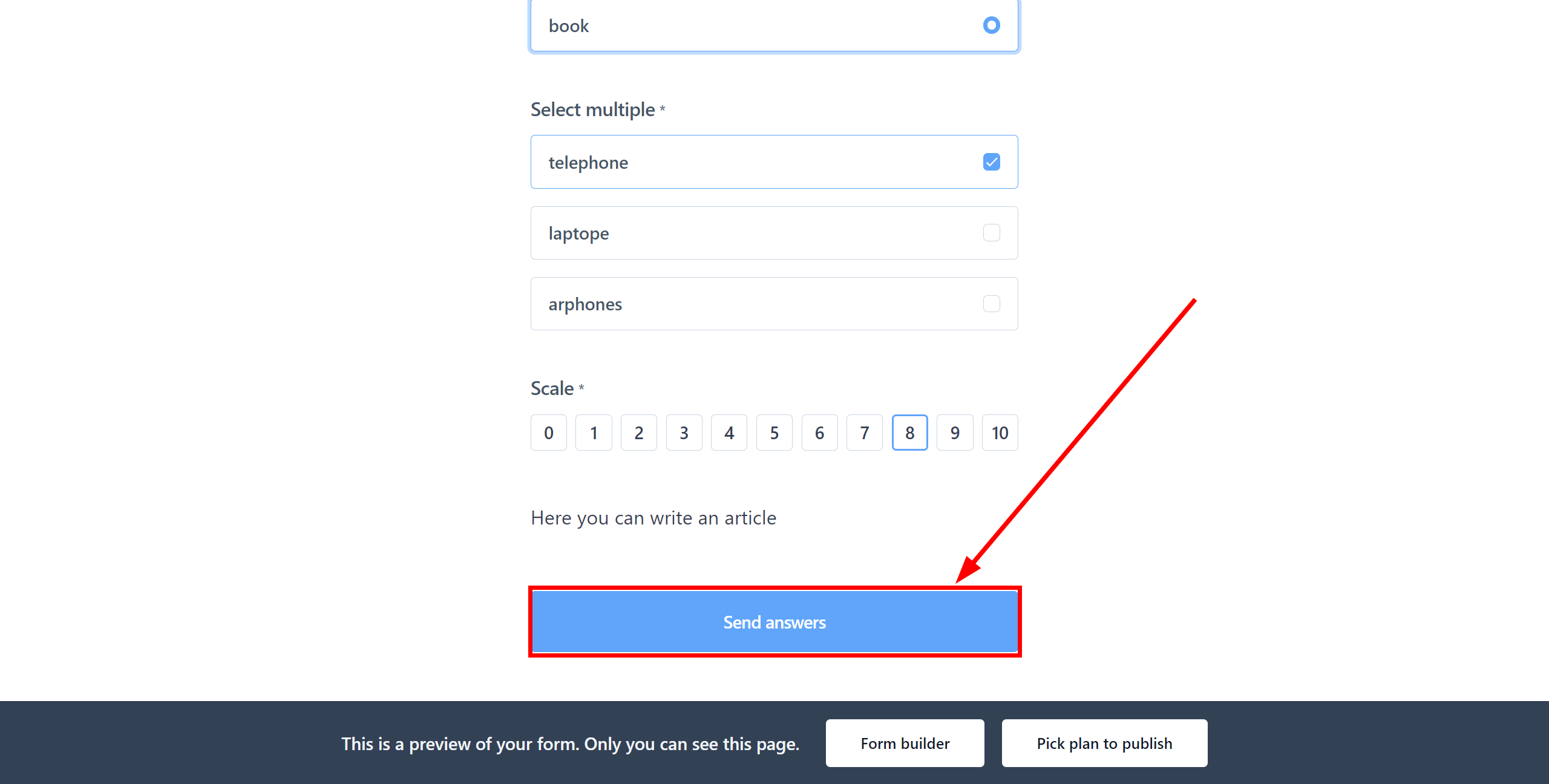
The answers will appear in the form settings in the "Responses" section.
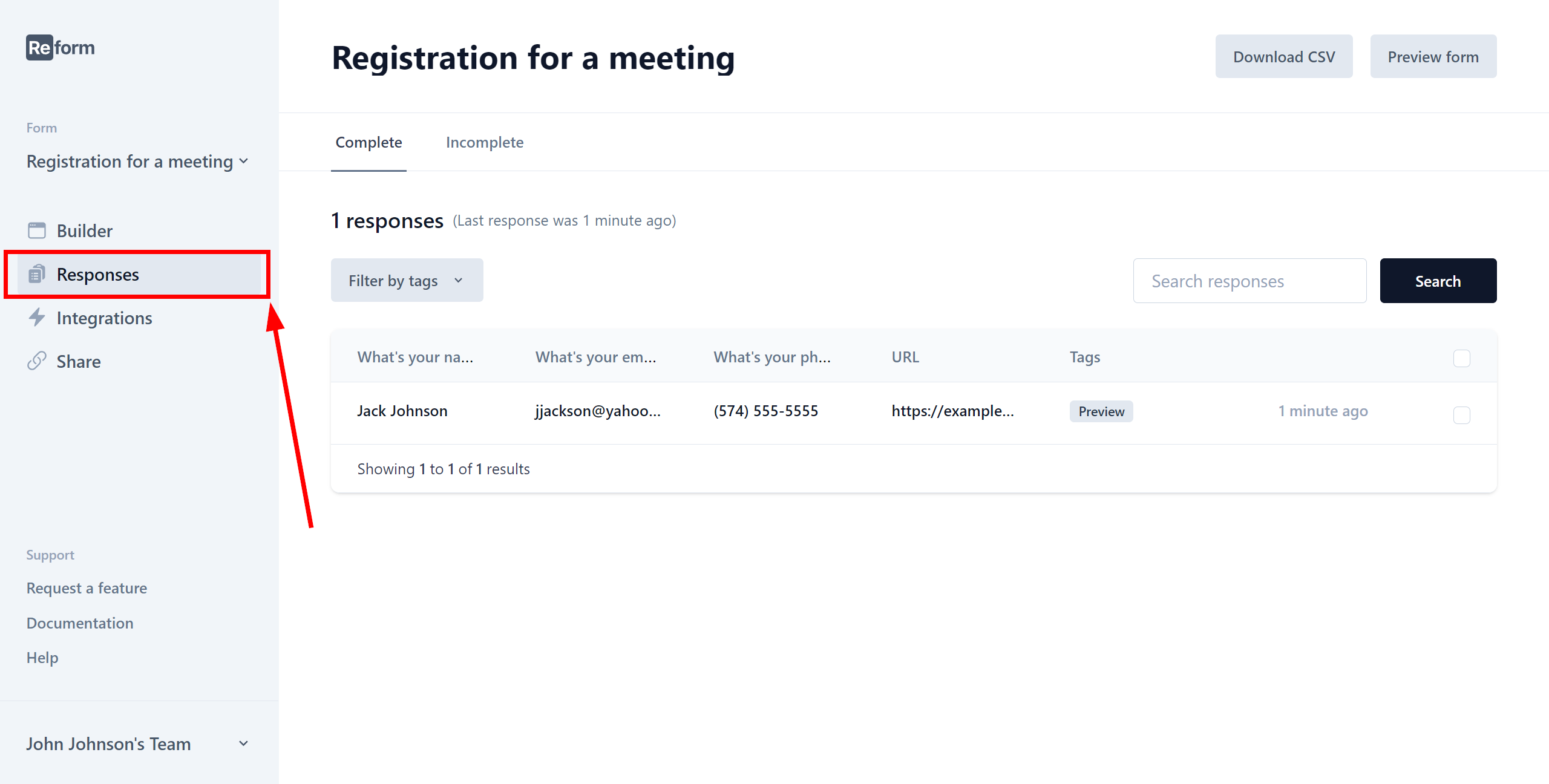
This completes the entire Data Source setup! See how easy it is!?
Now you can start setup the Data Destination system.
To do this, setup it yourself or go to the help section "Data Destination", select the service you need as Data Destination, and follow the setup recommendations.
Good luck!