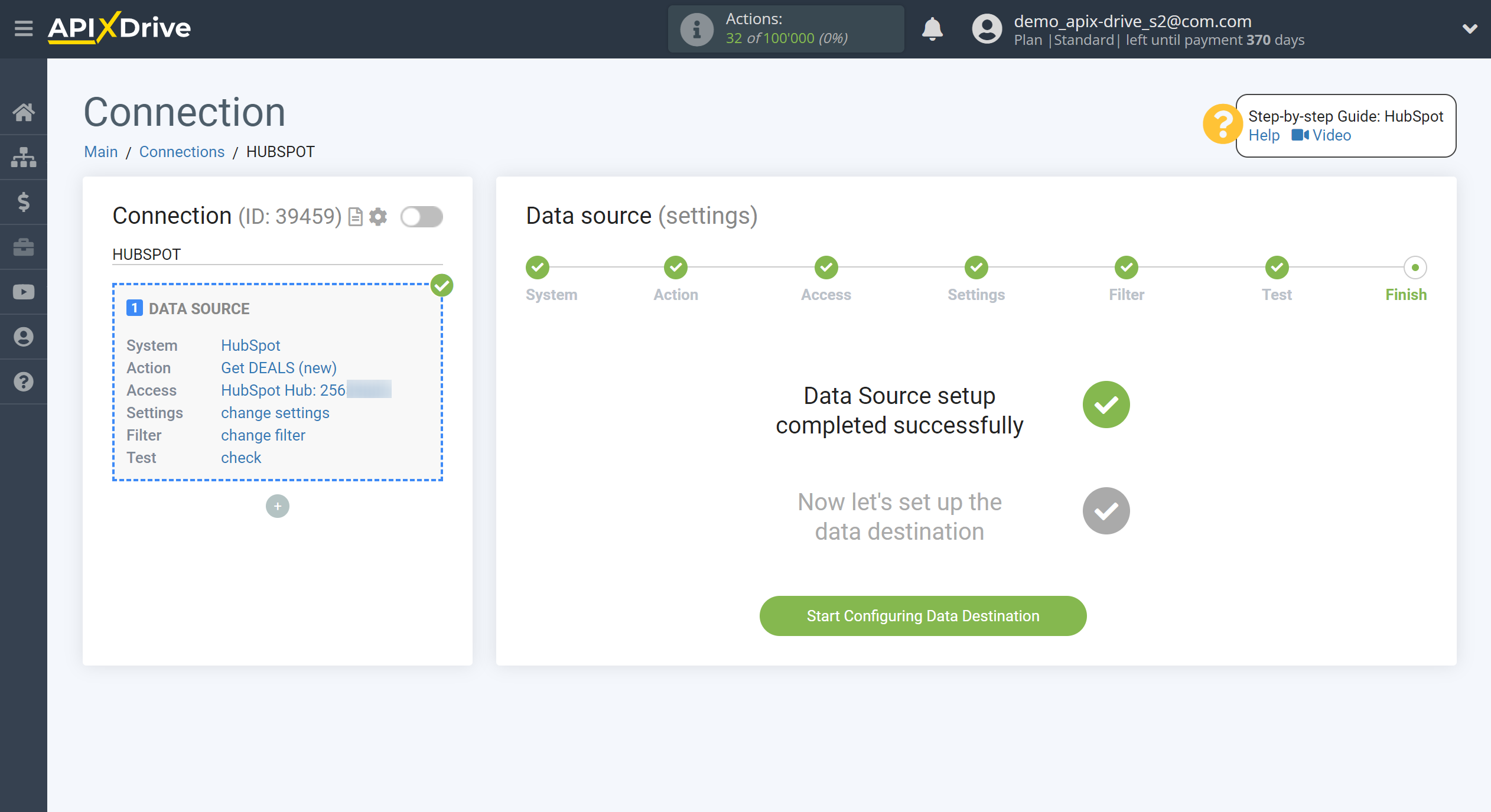How to Connect HubSpot as Data Source
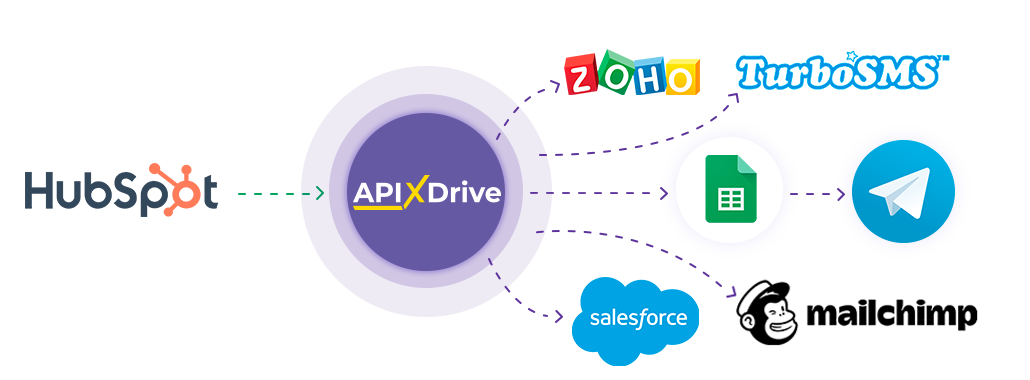
The integration allows you to get from HubSpot new deals, contacts, companies or tikets, transferring this data to other systems. For example, you can transfer new deals to CRM or GoogleSheets, and send them as notifications to yourself or a group of managers. You can also send data to the SMS or Email mailing service. This will allow you to maximize the automation interaction of HubSpot with other services and systems.
Let's go through the entire HubSpot setup steps together!
Navigation:
1. What data can I get from HubSpot?
2. How to connect my HubSpot account to ApiX-Drive?
3. An example of data for a new deal.
To start setup a new connection, click "Create Connection".
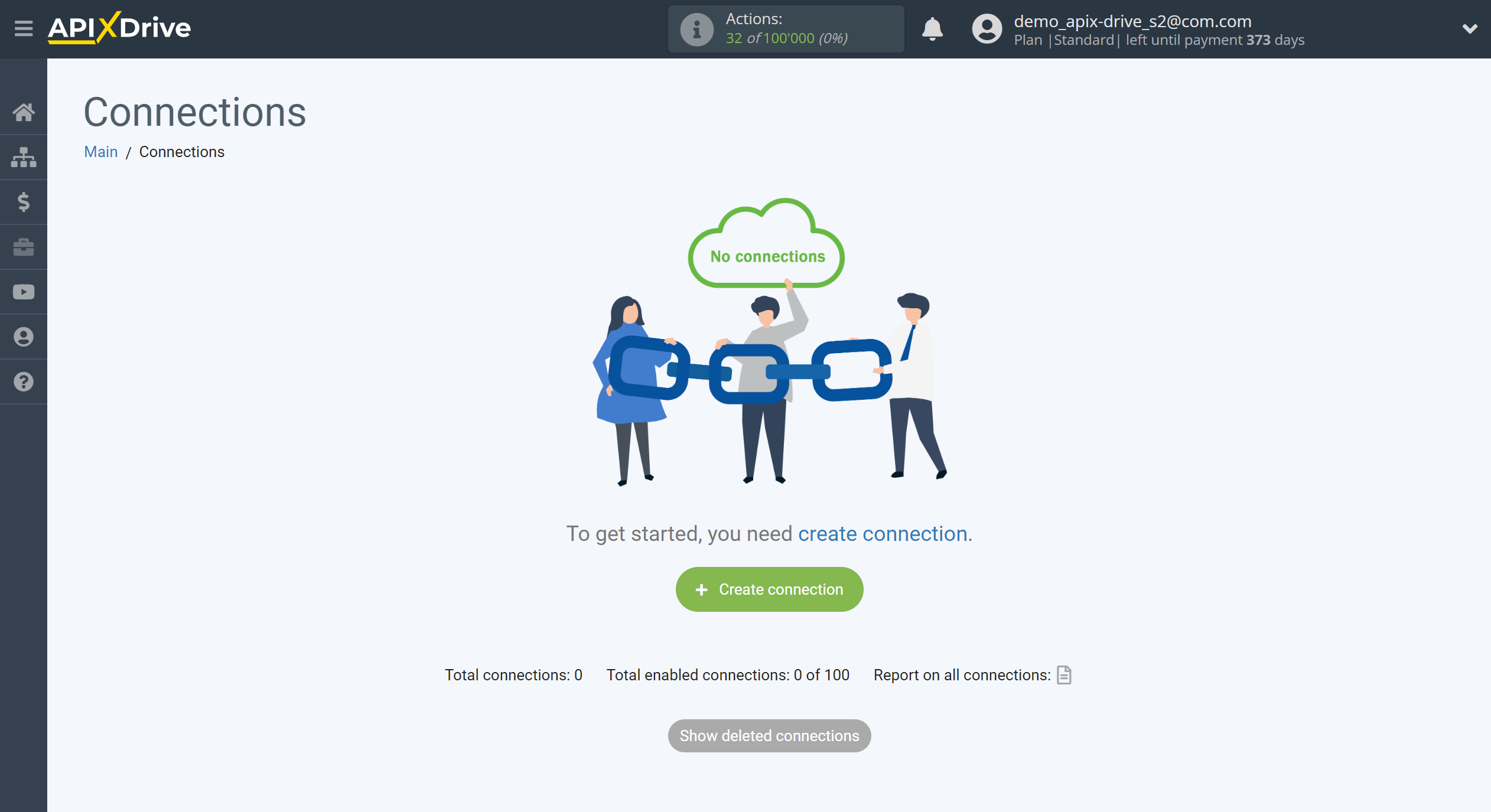
Select a system as the Data Source. In this case, you must specify HubSpot.

Next, you need to specify an action, for example, "Get DEALS (new)".
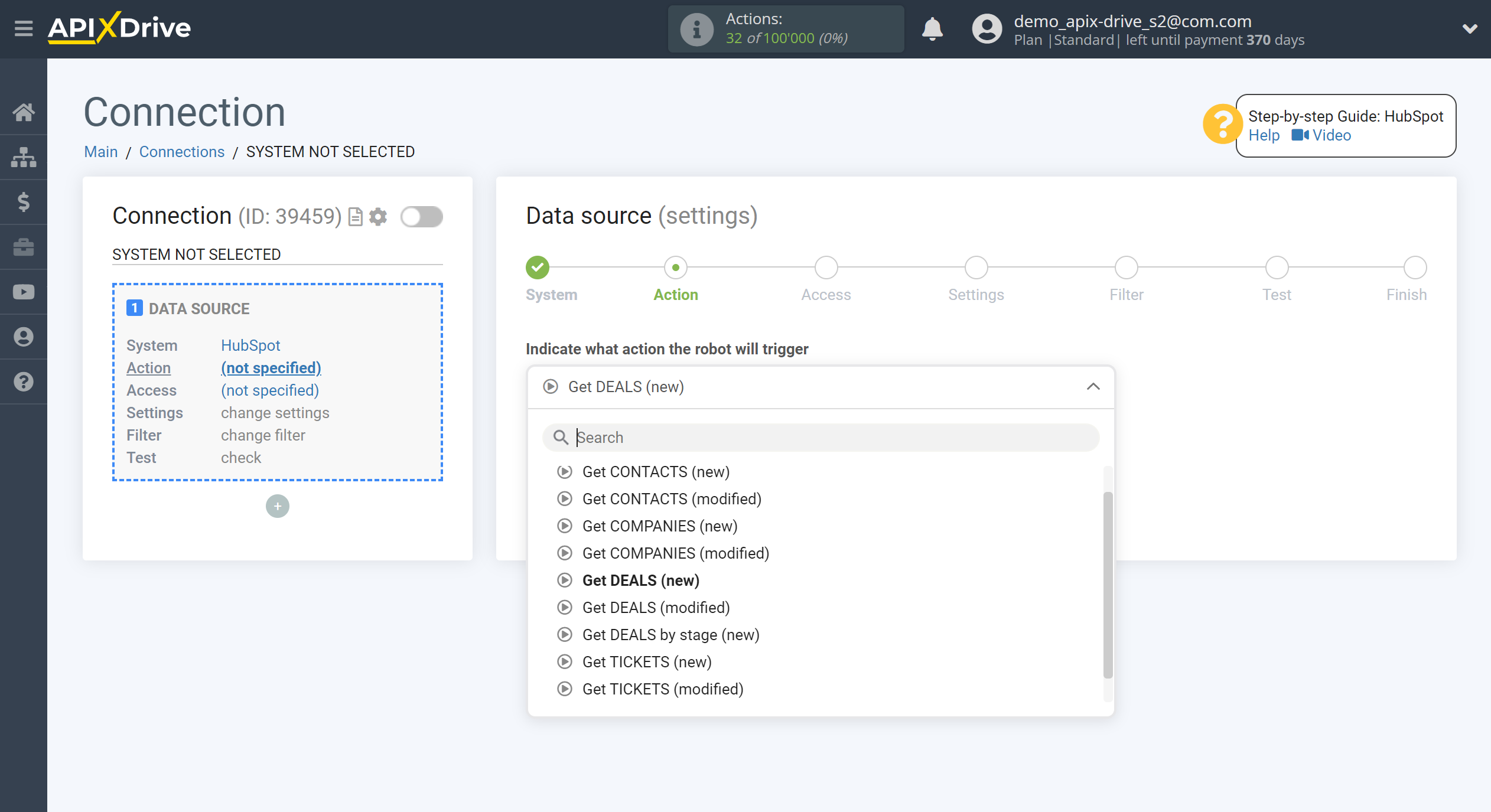
- Get CONTACTS (new) - ApiX-Drive will get all new contacts from HubSpot that will appear after setup the connection and starting auto-update.
- Get CONTACTS (modified) - ApiX-Drive will get all contacts from HubSpot, in which there will some changes after setup the connection and starting auto-update.
- Get COMPANIES (new) - ApiX-Drive will get all new companies from HubSpot that will appear after setup the connection and starting auto-update.
- Get COMPANIES (modified) - ApiX-Drive will get all companies from HubSpot that have some changes after setup the connection and starting auto-update.
- Get DEALS (new) - ApiX-Drive will get all new deals from HubSpot that will appear after setup the connection and starting auto-update.
- Get DEALS (modified) - ApiX-Drive will get all deals from HubSpot, in which there will some changes after setup the connection and starting auto-update.
- Get DEALS by stage (new) - ApiX-Drive will get all new deals from HubSpot, in the selected stage, which will appear in it after setup the connection and starting auto-update.
- Get TICKETS (new) - ApiX-Drive will get all new tickets from HubSpot that will appear after setup the connection and starting auto-update.
- Get TICKETS (modified) - ApiX-Drive will get all tickets from HubSpot that have some changes after setup the link and running auto-update.
- Get TICKETS by stage (new) - ApiX-Drive will get all new tickets from HubSpot, in the selected stage, which will appear in it after setup the connection and starting auto-update.
The next step is to select the HubSpot account from which ApiX-Drive will get the data.
If there are no accounts connected to the ApiX-Drive system, click "Connect account".
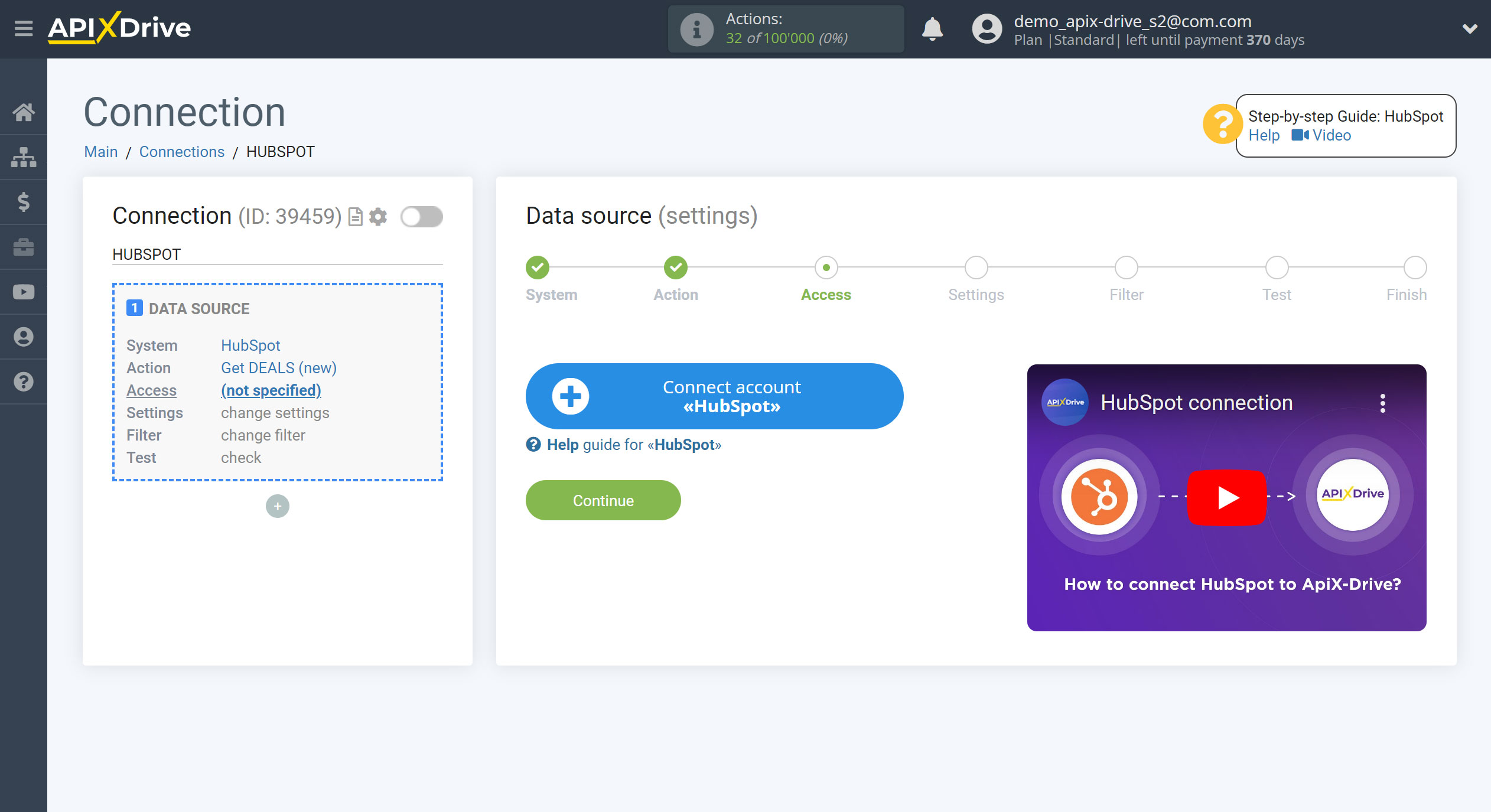
Enter the authorization data in your personal HubSpot account and mark the required account from the list.
After that, the page will reload and the saved account will be automatically selected.
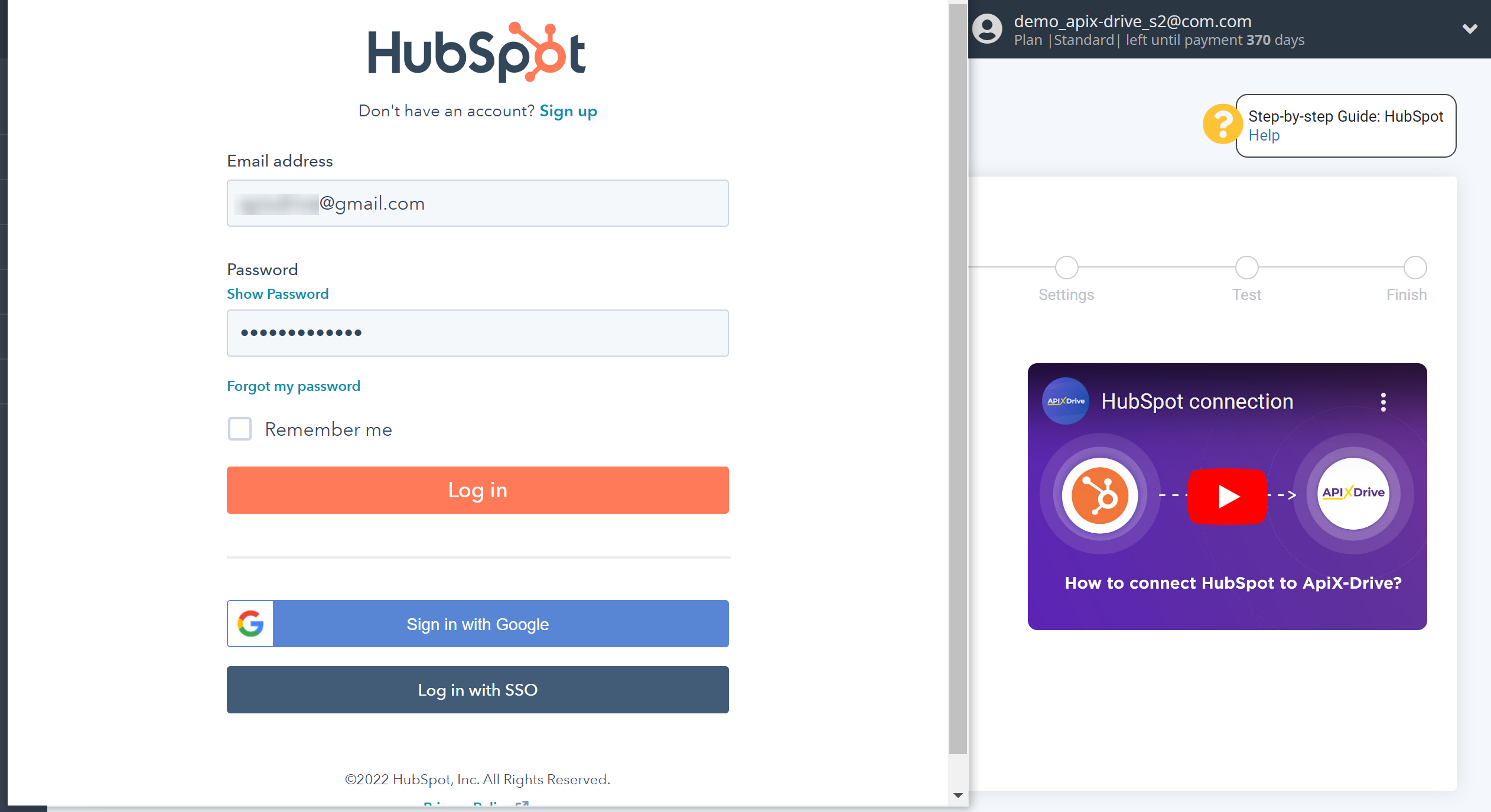
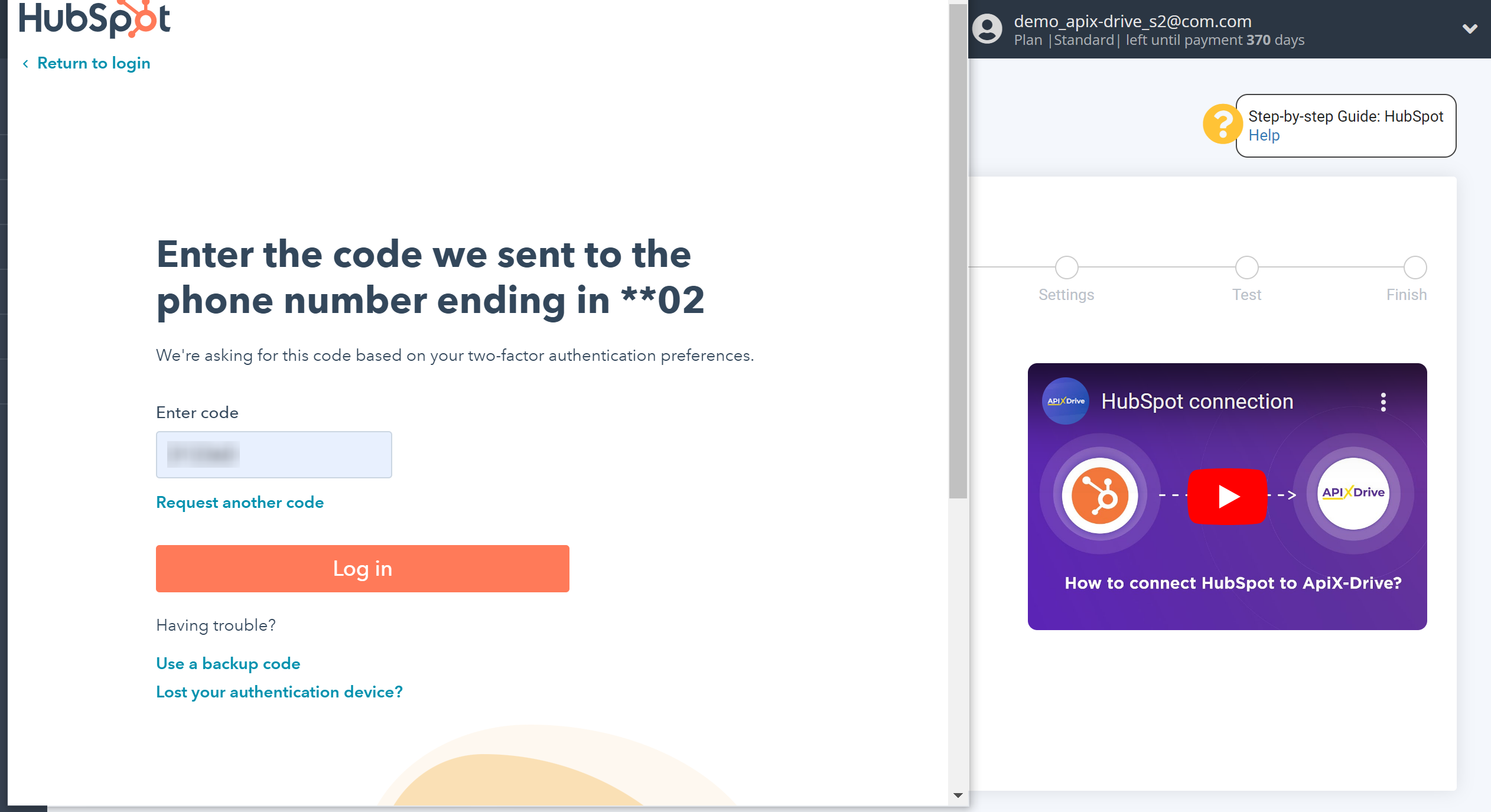
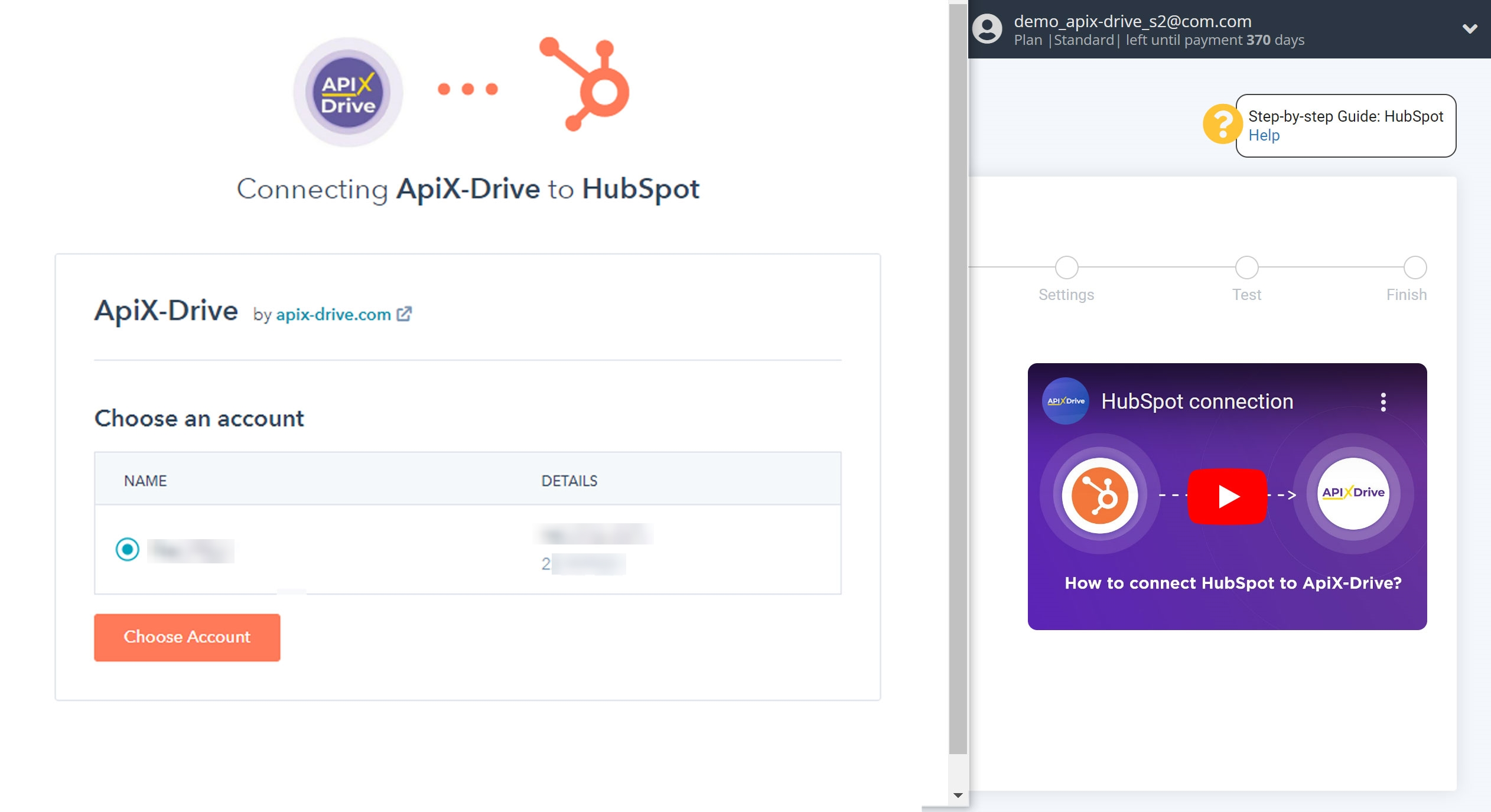
When the connected account is displayed in the "active accounts" list, select it.
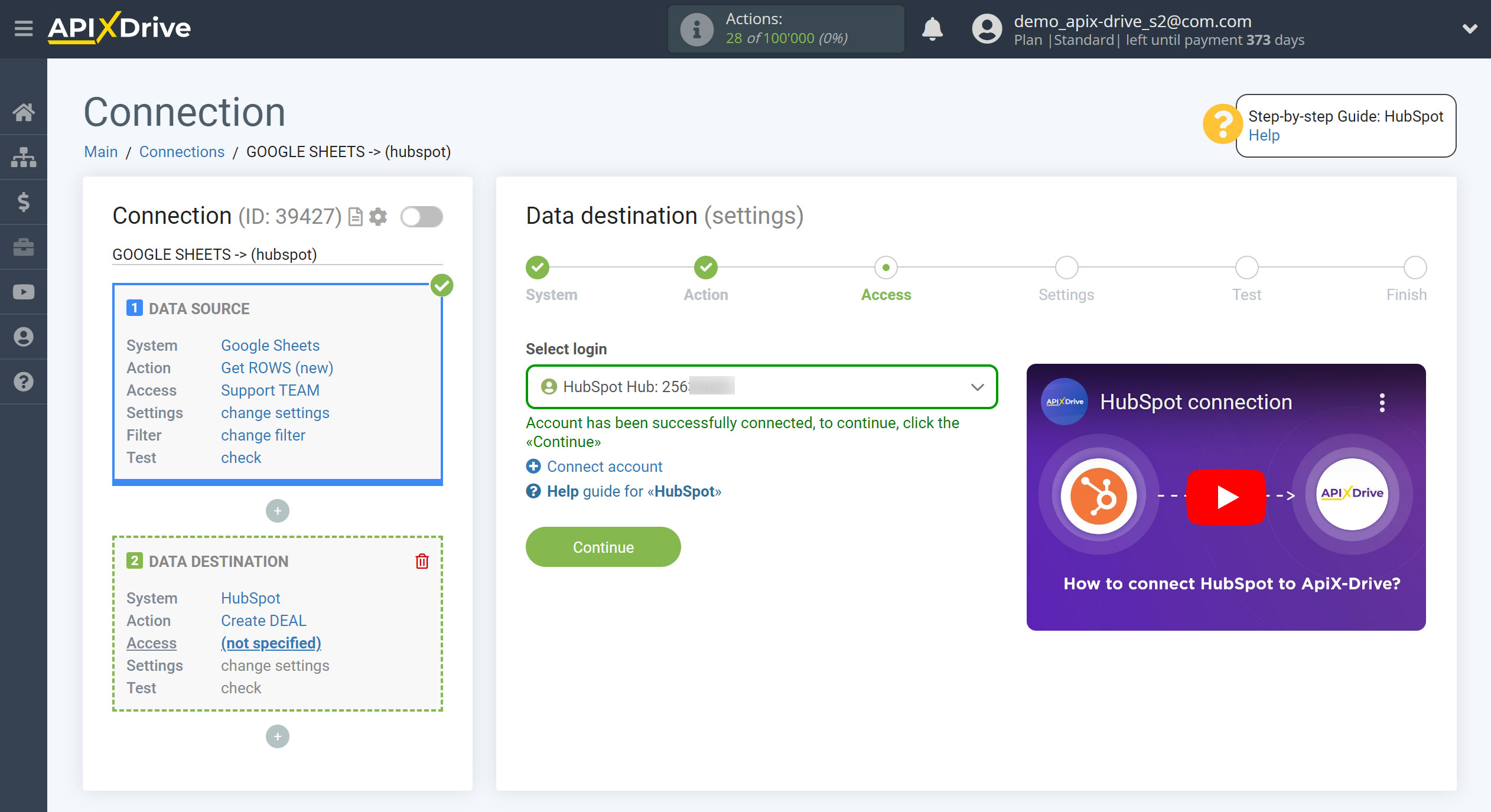
If there are no settings for the selected action, click Continue.
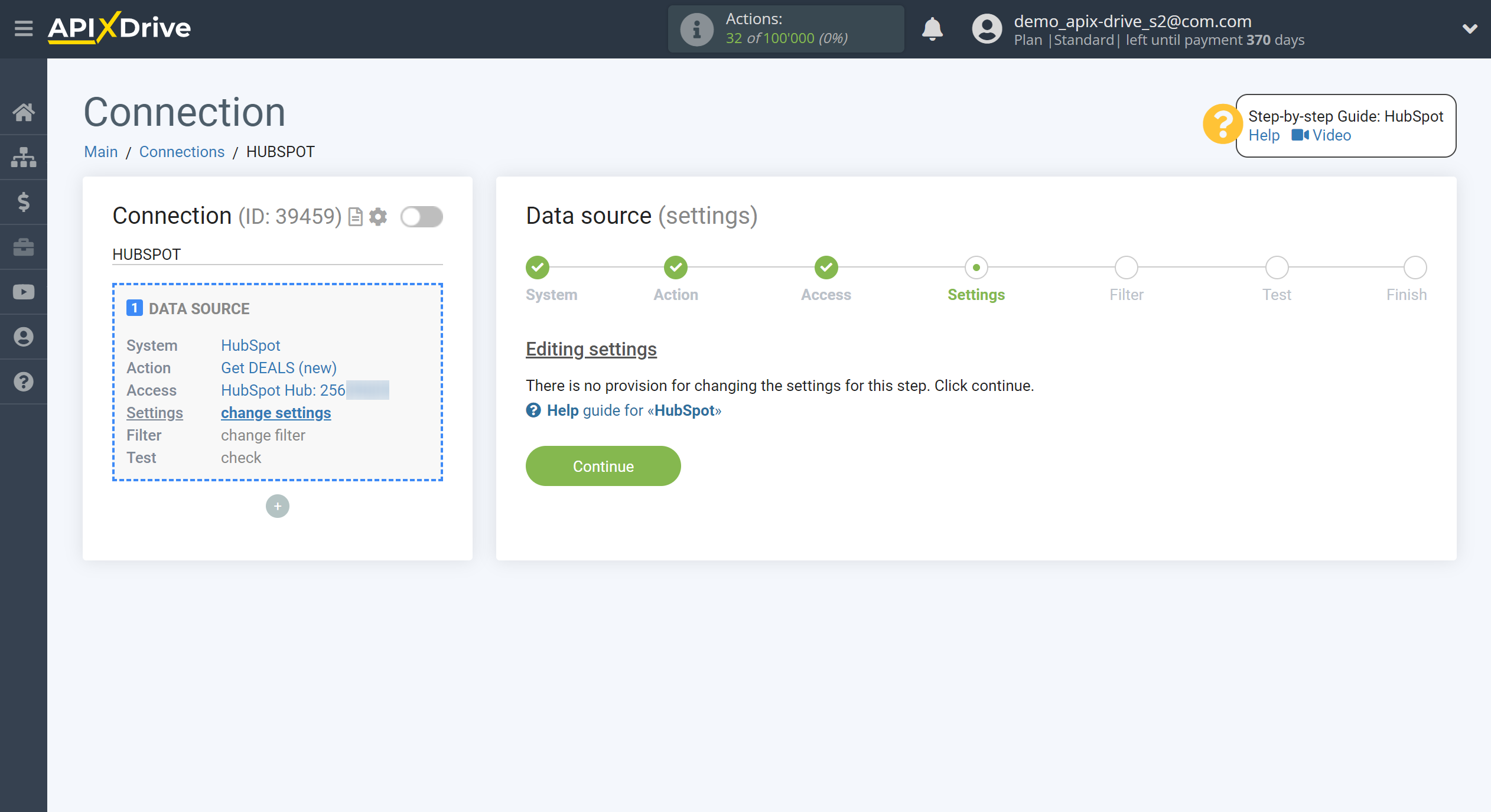
If necessary, you can set up a Data Filter, or click "Continue" to skip this step.
To find out how to setup the Data Filter, follow the link: https://apix-drive.com/en/help/data-filter
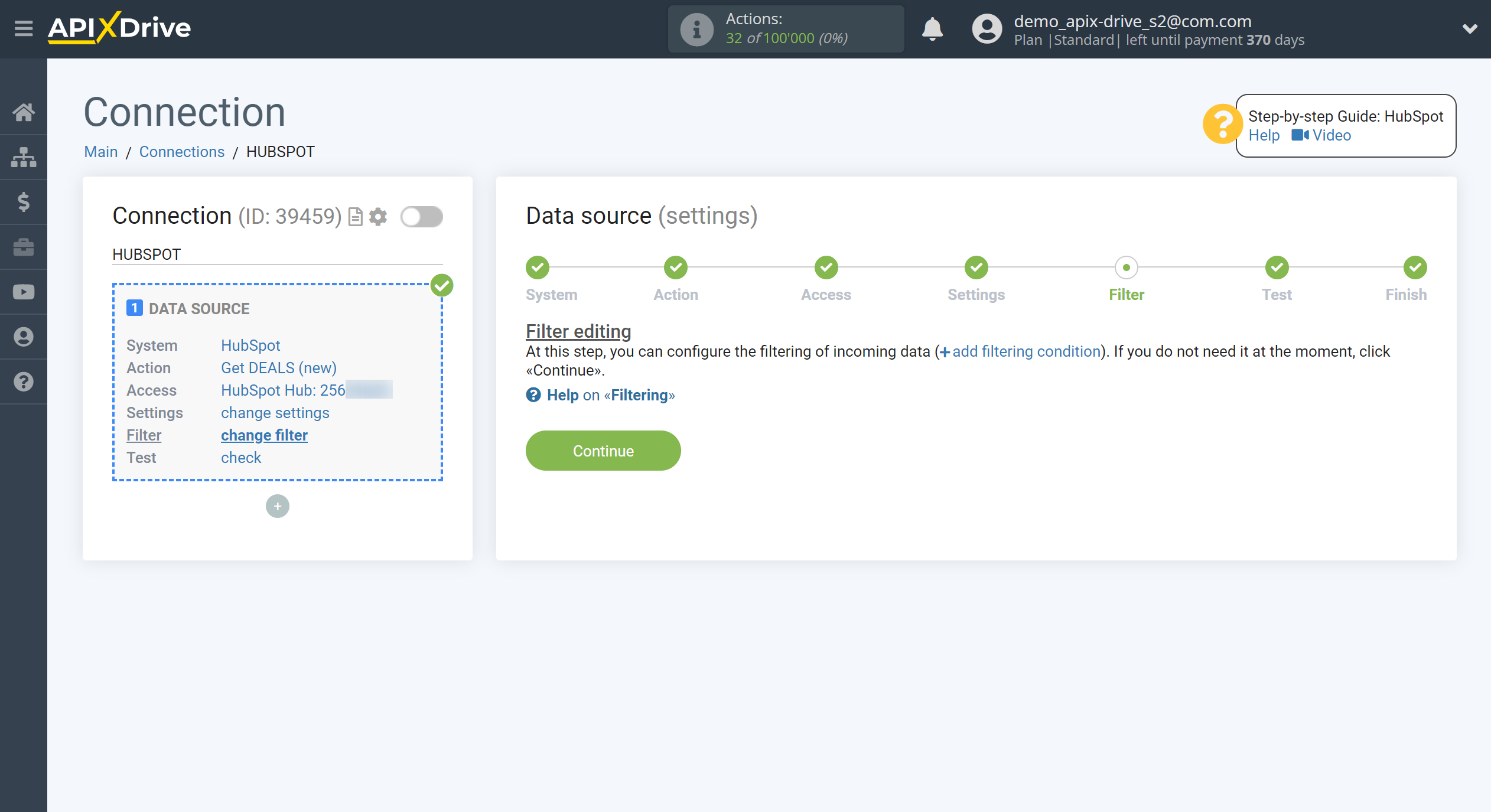
Now you can see the test data.
If you want to update the test data - click "Load test data from HubSpot".
If you want to change the settings - click "Edit" and you will go back one step.
If everything suits you, click "Next".
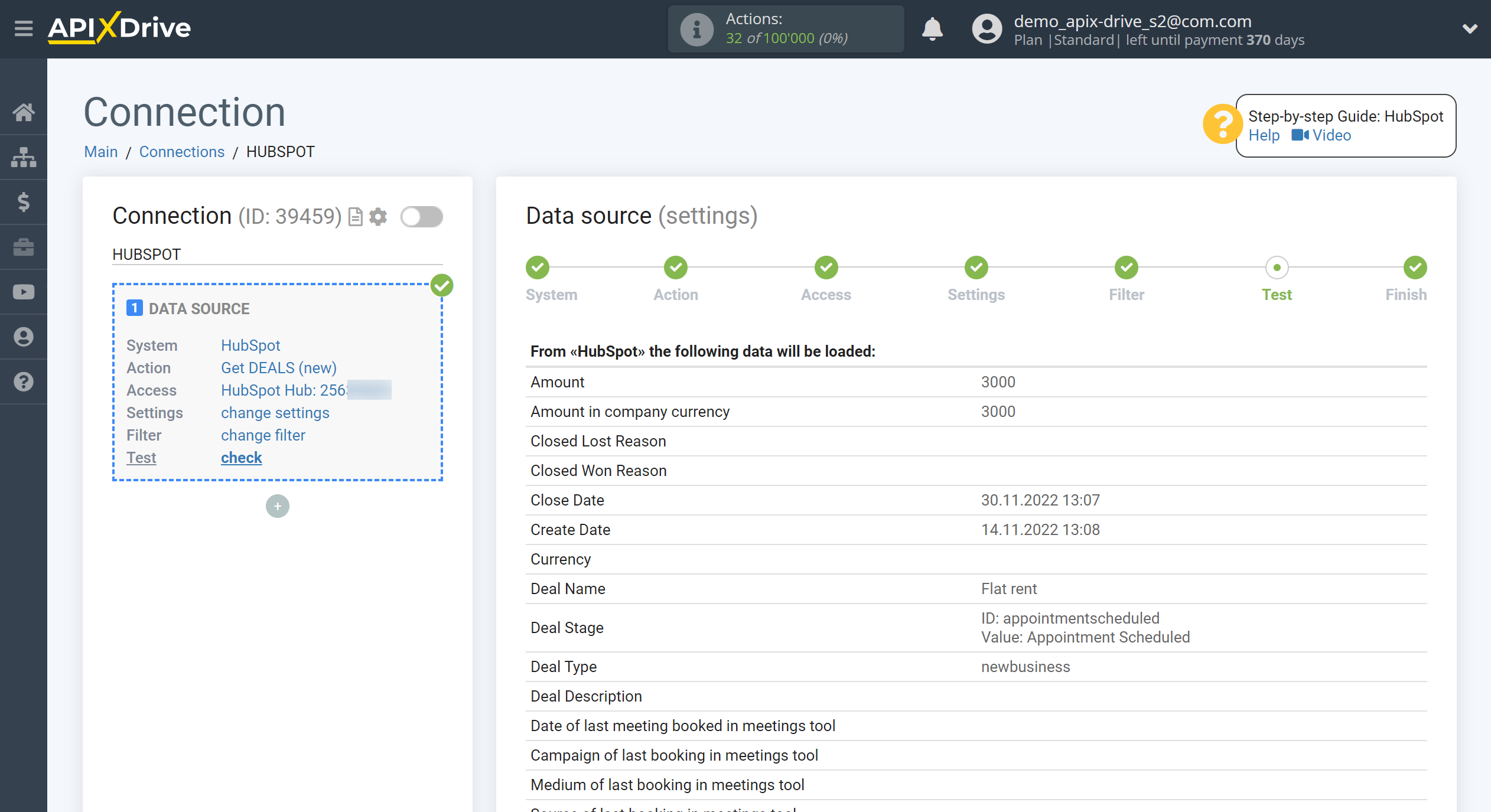
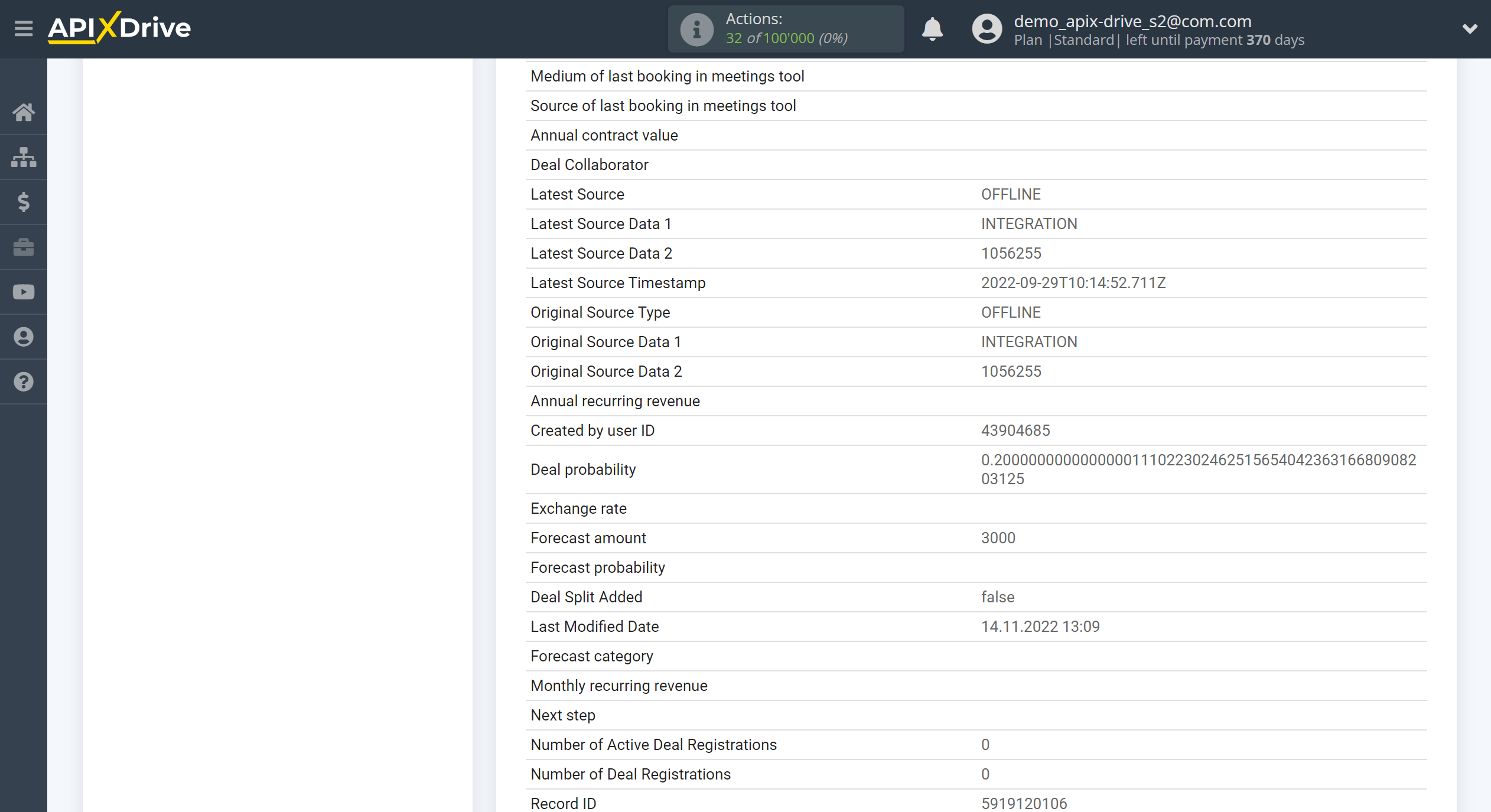
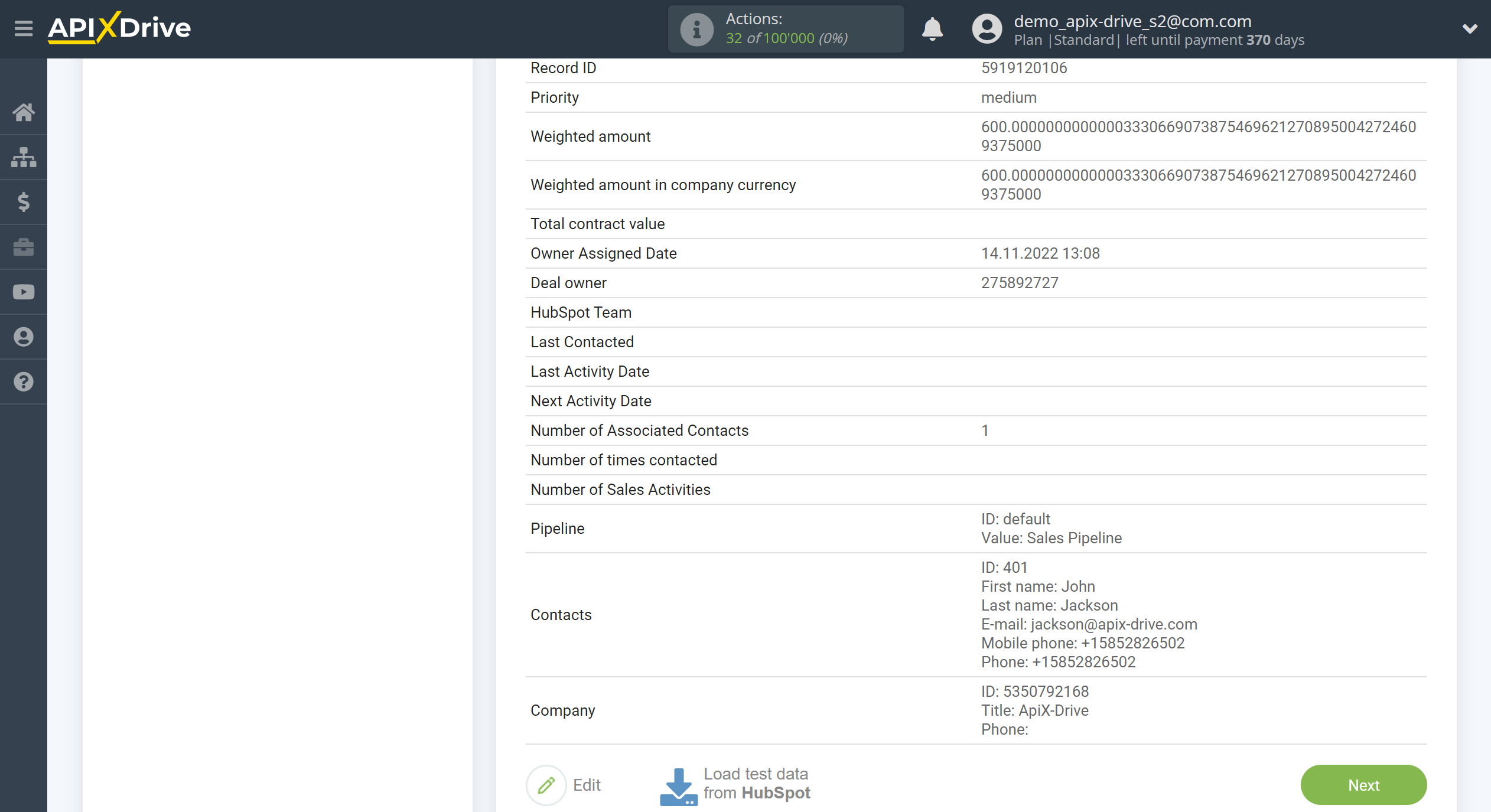
This completes the entire Data Source setup! See how easy it is!?
Now you can start setup the Data Destination system.
To do this, setup it yourself or go to the help section "Data Destination", select the service you need as Data Destination, and follow the setup recommendations.
Good luck!