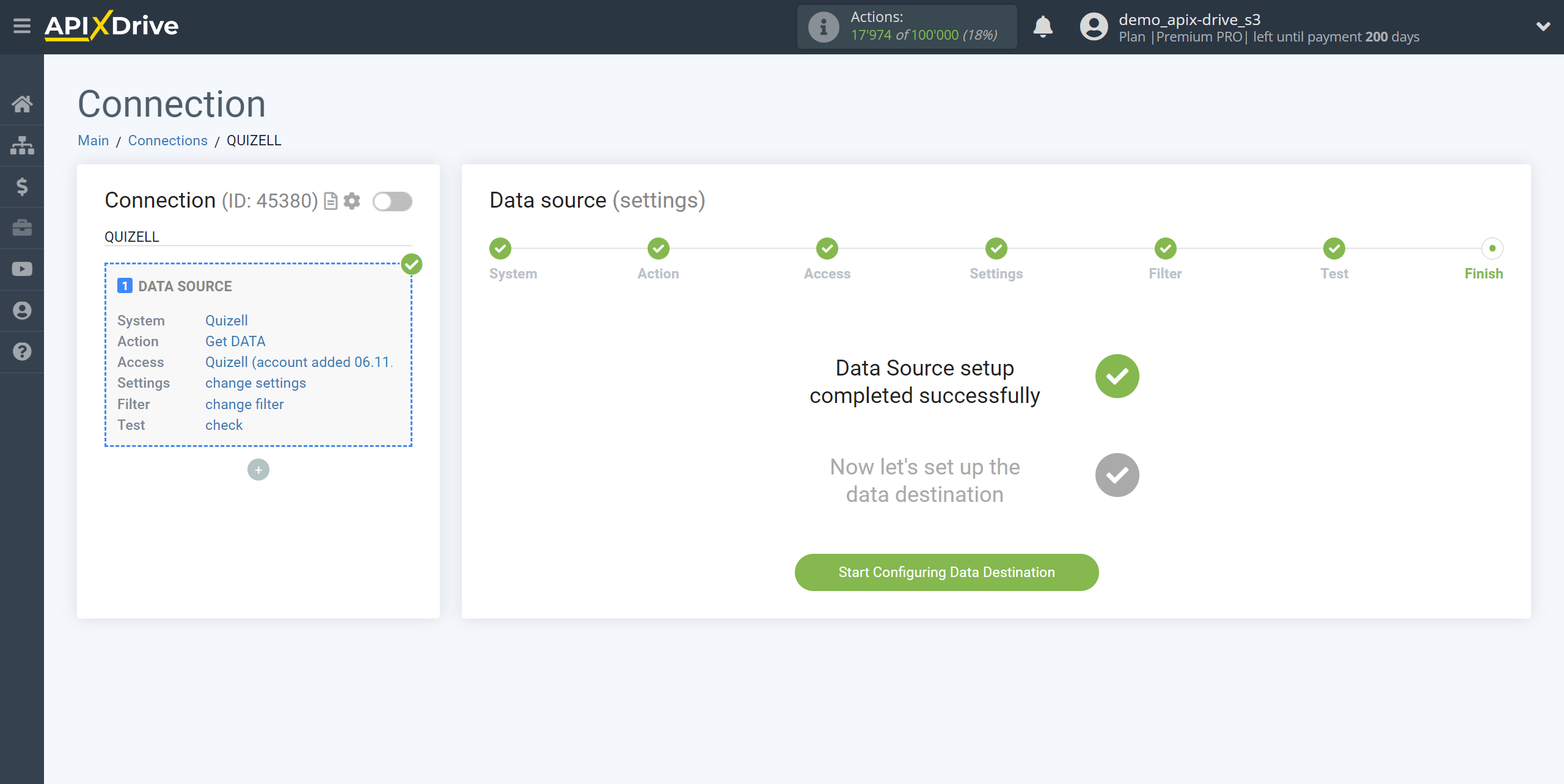How to Connect Quizell as Data Source
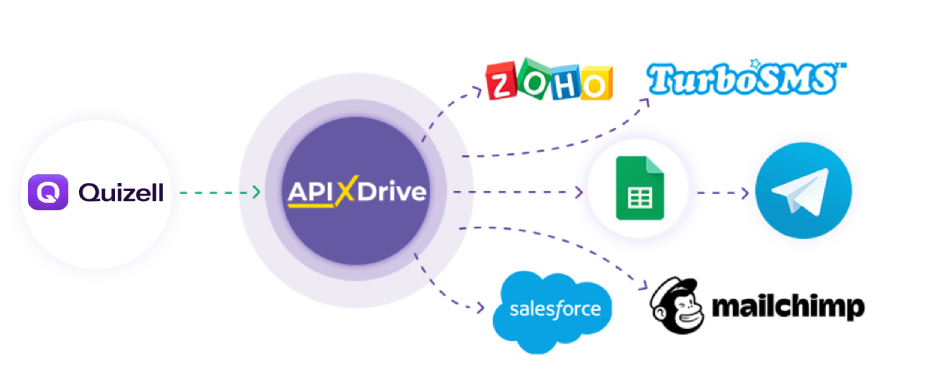
The integration will allow you to get data on new completed quizzes from Quizell, transferring this data to other systems. For example, you can transfer new quizzes to CRM or GoogleSheets and send them as notifications to yourself or a group of managers. You can also send data to an SMS or Email distribution service. This will allow you to automate the transfer of data from Quizell to other services and systems as much as possible.
Let's go through the entire Quizell setup steps together!
Navigation:
1. What data can I get from Quizell?
2. How to connect your Quizell account to ApiX-Drive?
3. Link to get data.
4. Example of data on a quiz.
Answers to frequently asked questions:
1. How to generate test data in Quizell?
To start setup a new connection, click “Create Connection”.
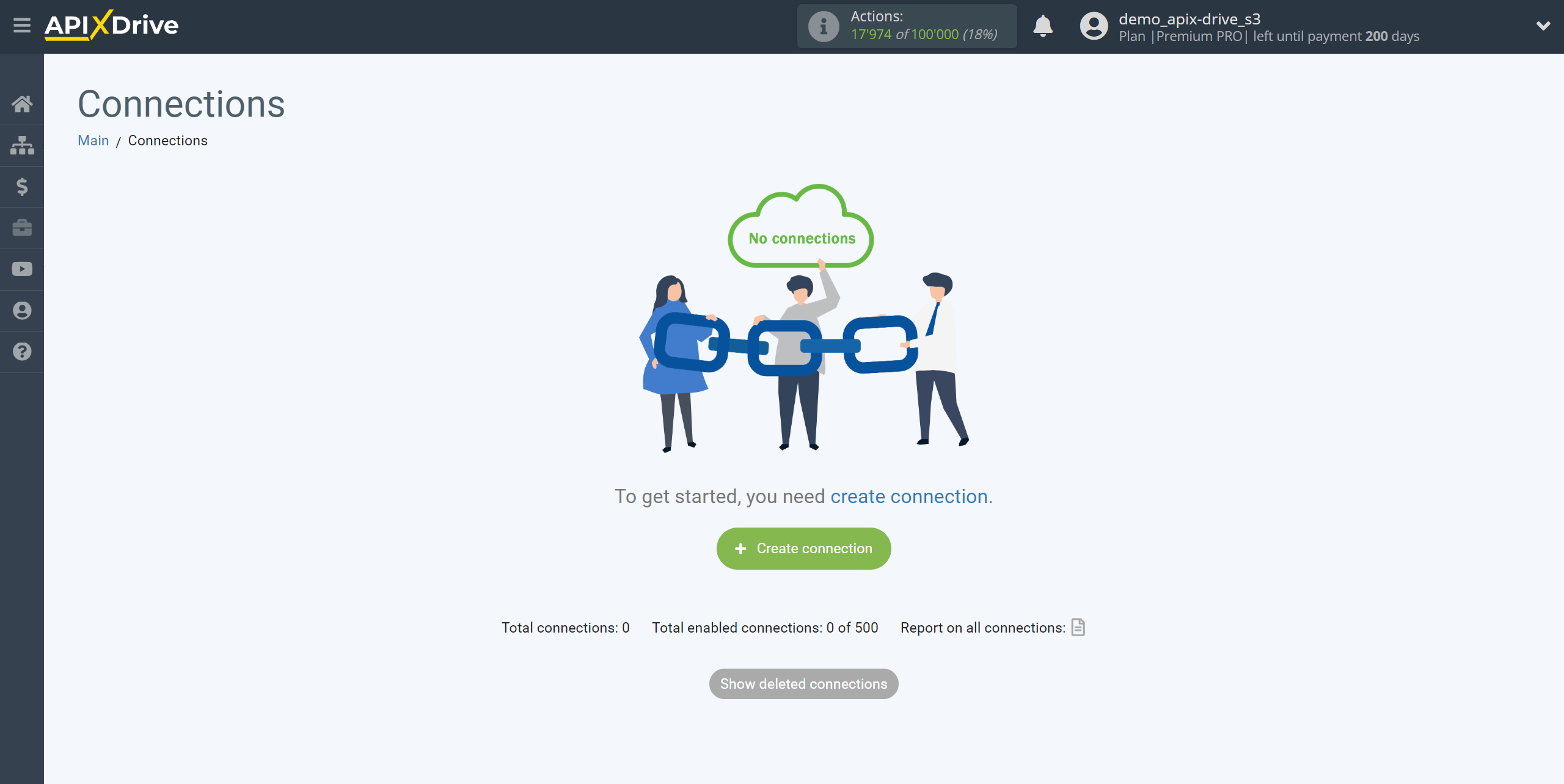
Select the system as the Data Source. In this case, you must specify Quizell.
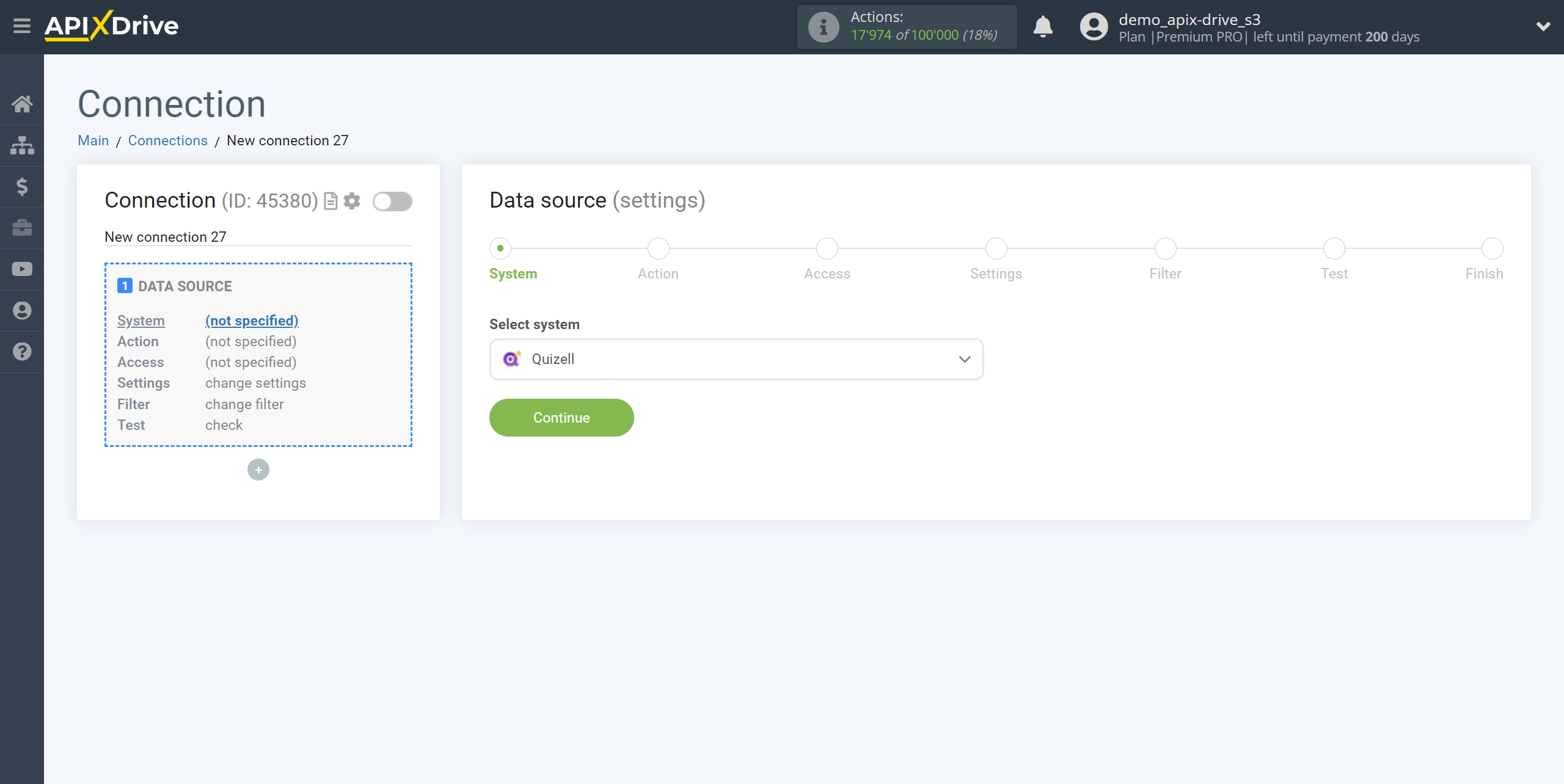
Next, you need to specify the action "Get DATA".
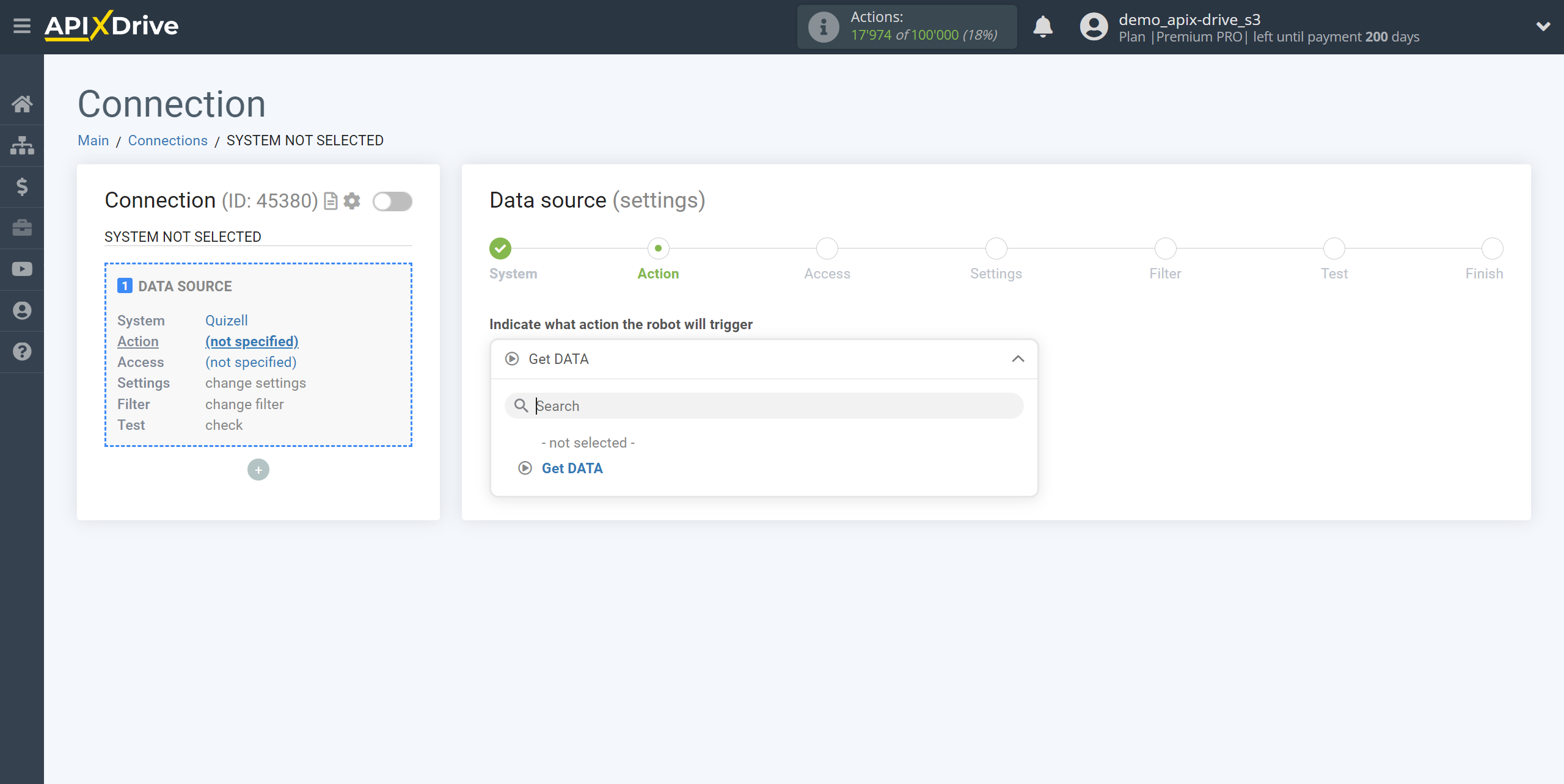
The next step is to select the Quizell account from which will get the data.
If there are no accounts connected to the system, click “Connect account”.
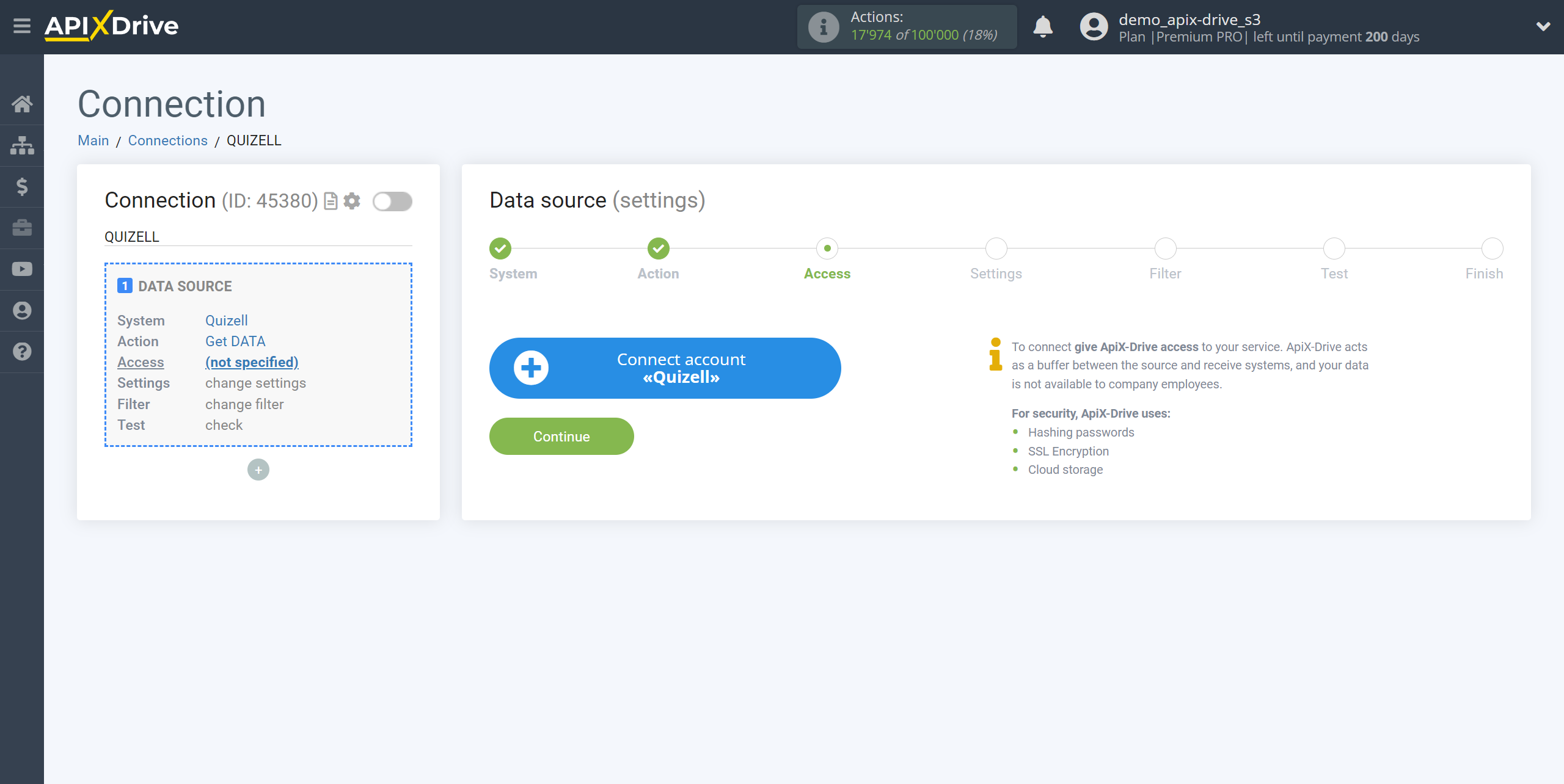
Enter the name of your account (if necessary) and click "Save".
After this, reload the page and select the connected account if this did not happen automatically.
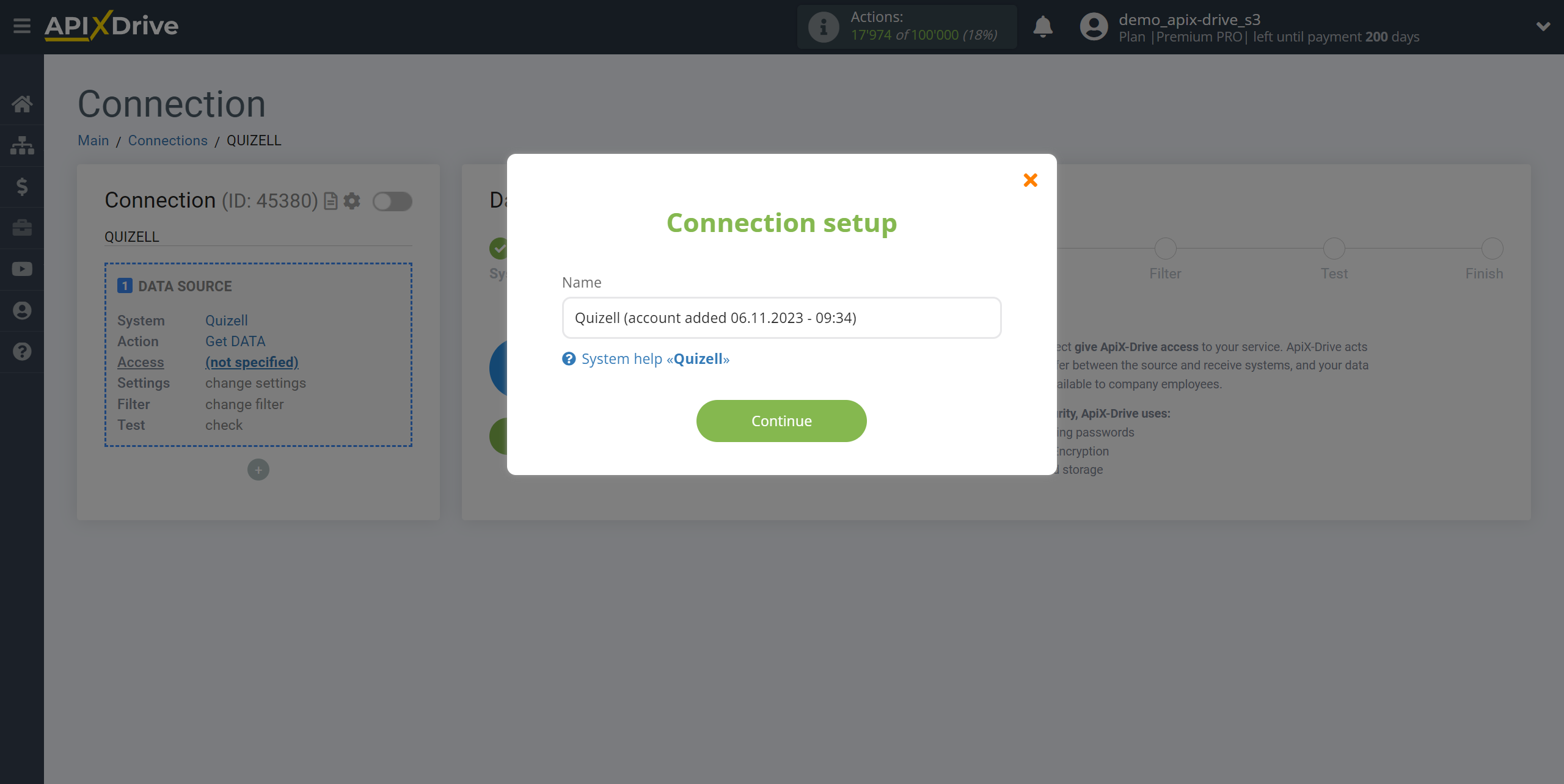
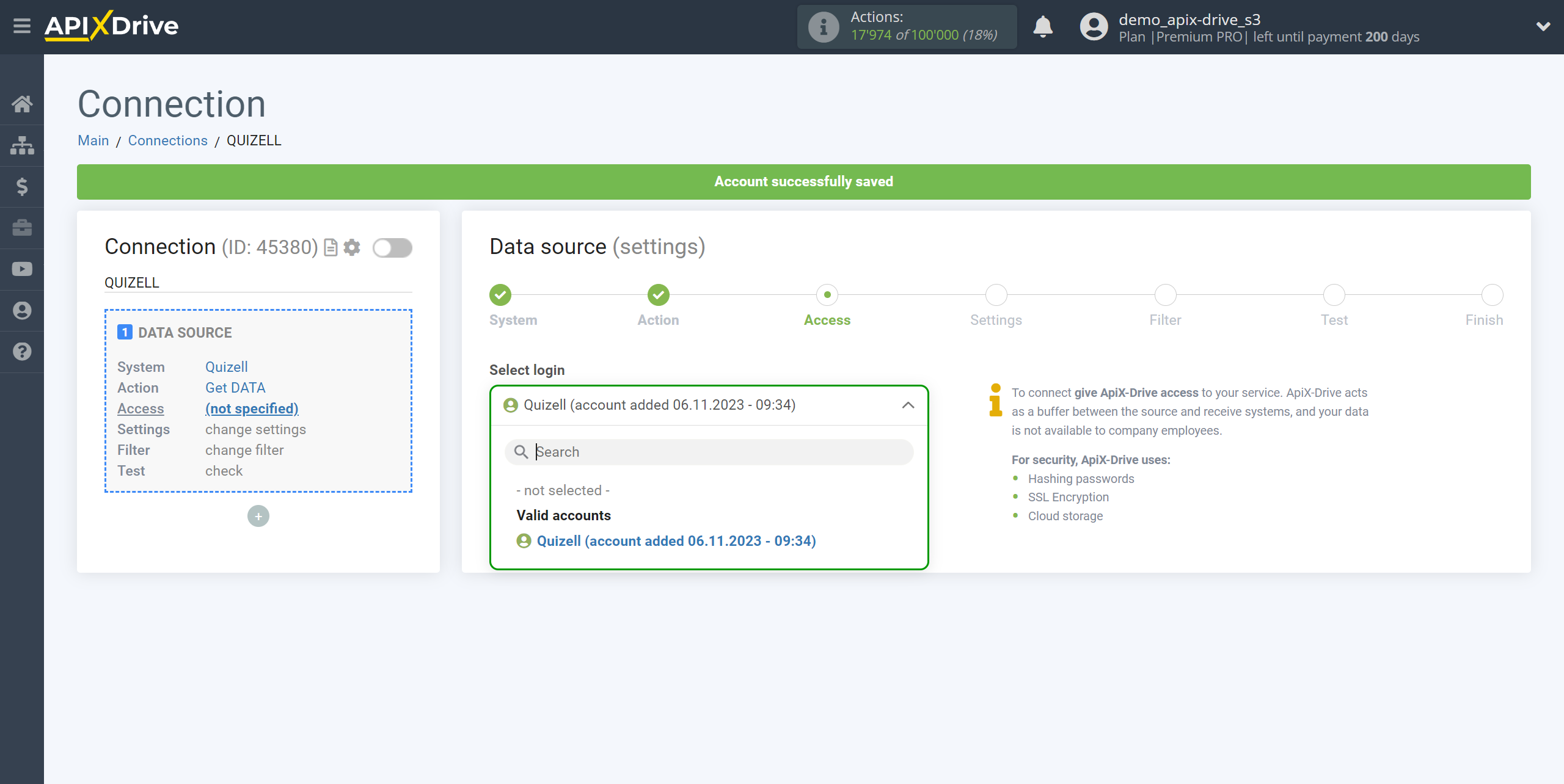
Copy the link in the "URL for receiving data" field and go to your Quizell account.
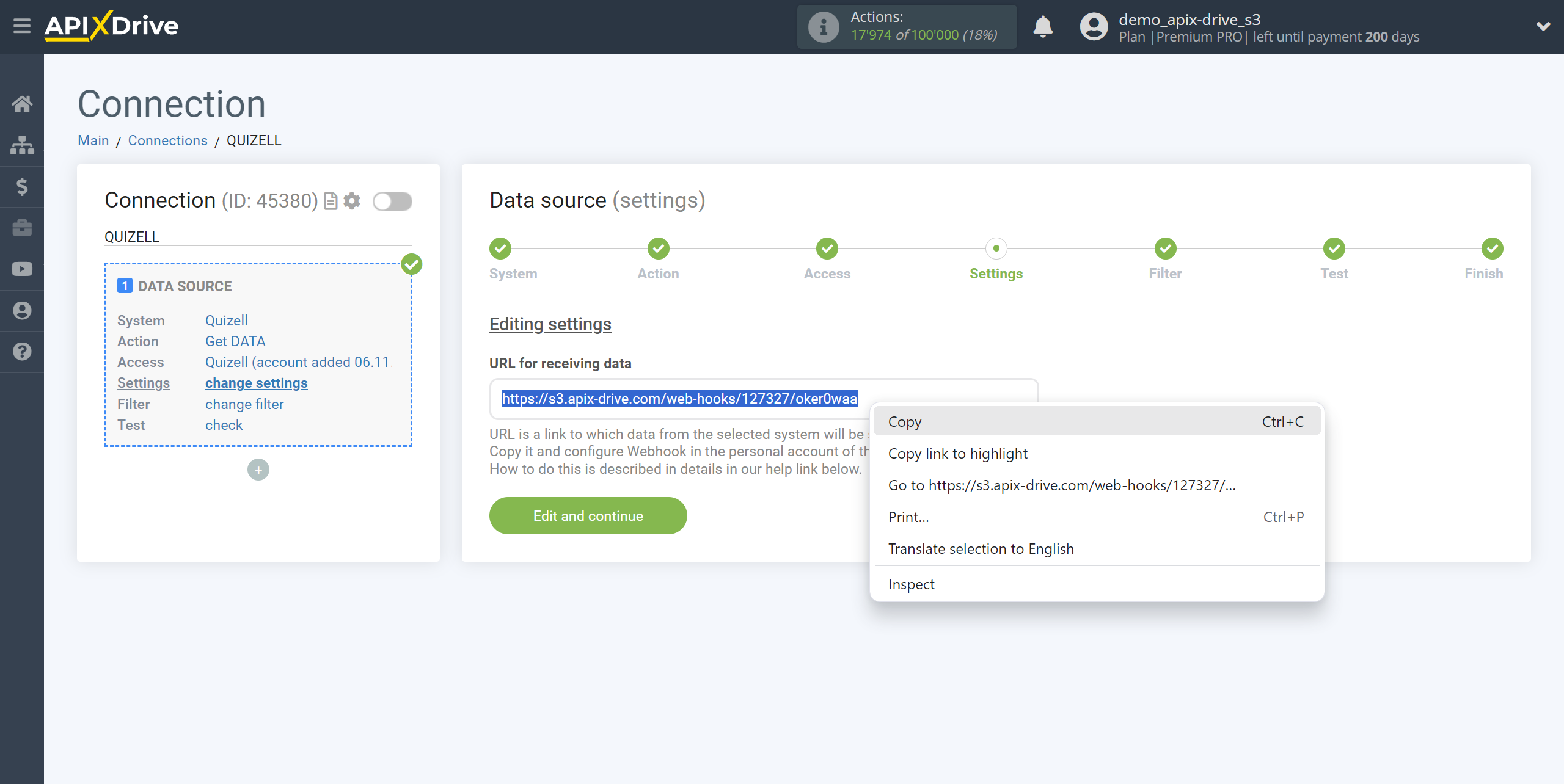
From the home page of your Quizell account, go to Integrations - Webhooks and click Create new.
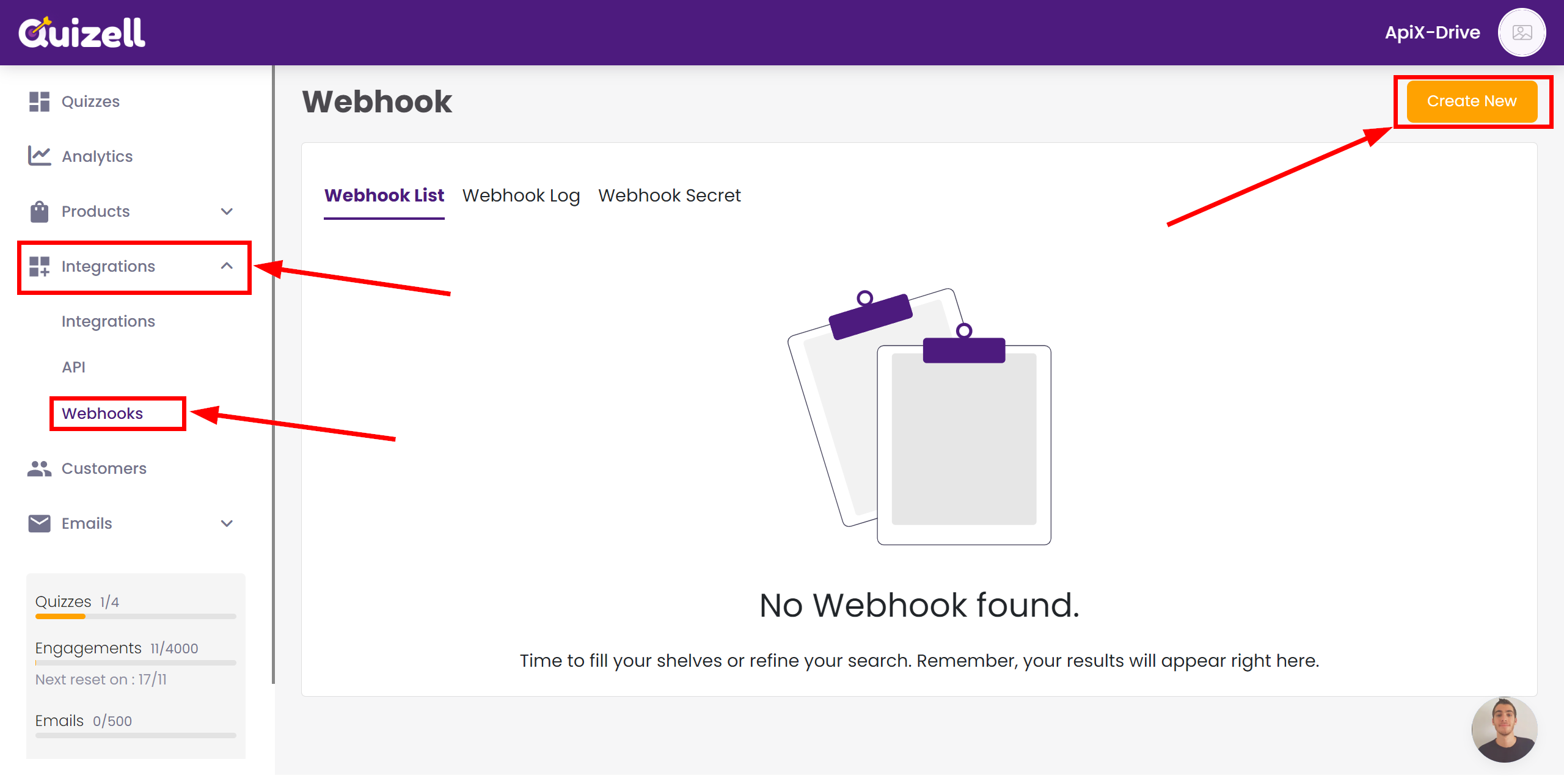
In the Events field, select an event upon the occurrence of which the data will be sent to Webhook, then in the Webhook URL field, paste the previously copied link in the ApiX-Drive system, also in the Quiz field, select the quiz for which the integration will work.
Click Save Charges to save.
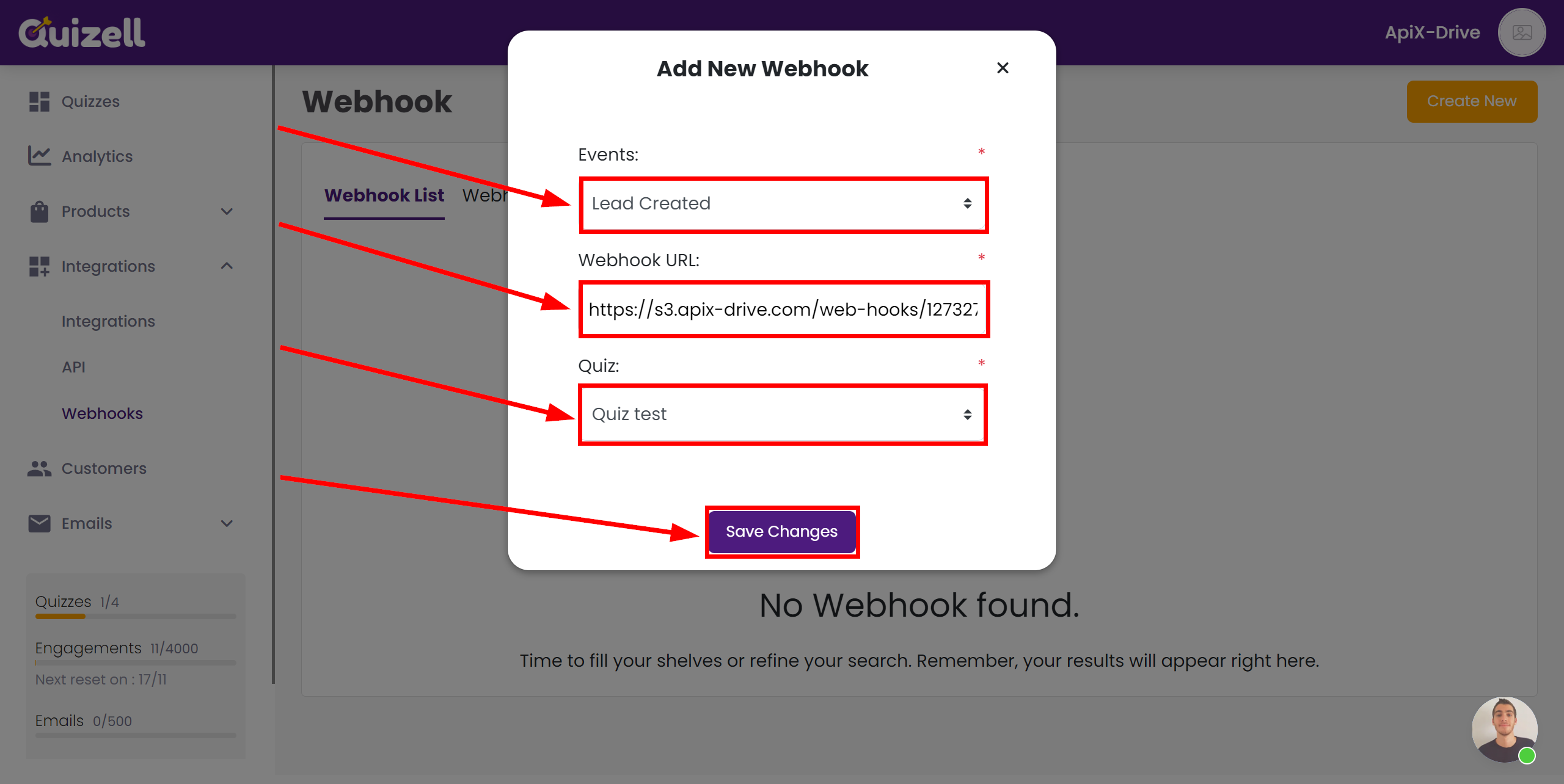
Note! After setup, our system will not immediately have test data and a list of fields, because nothing has come to the new URL yet.
It is necessary, to make an event, for example, to complete your quiz.
After that, at the Test stage in the Data Source, fields with data will displayed.
If this does not happen, click "Load test data from Quizell" or repeat the generation of test data, or wait for a while, the data does not come immediately, but within 1 minute.
If necessary, you can set up a Data Filter, or click "Continue" to skip this step.
To find out how to configure the Data Filter, follow the link: https://apix-drive.com/en/help/data-filter
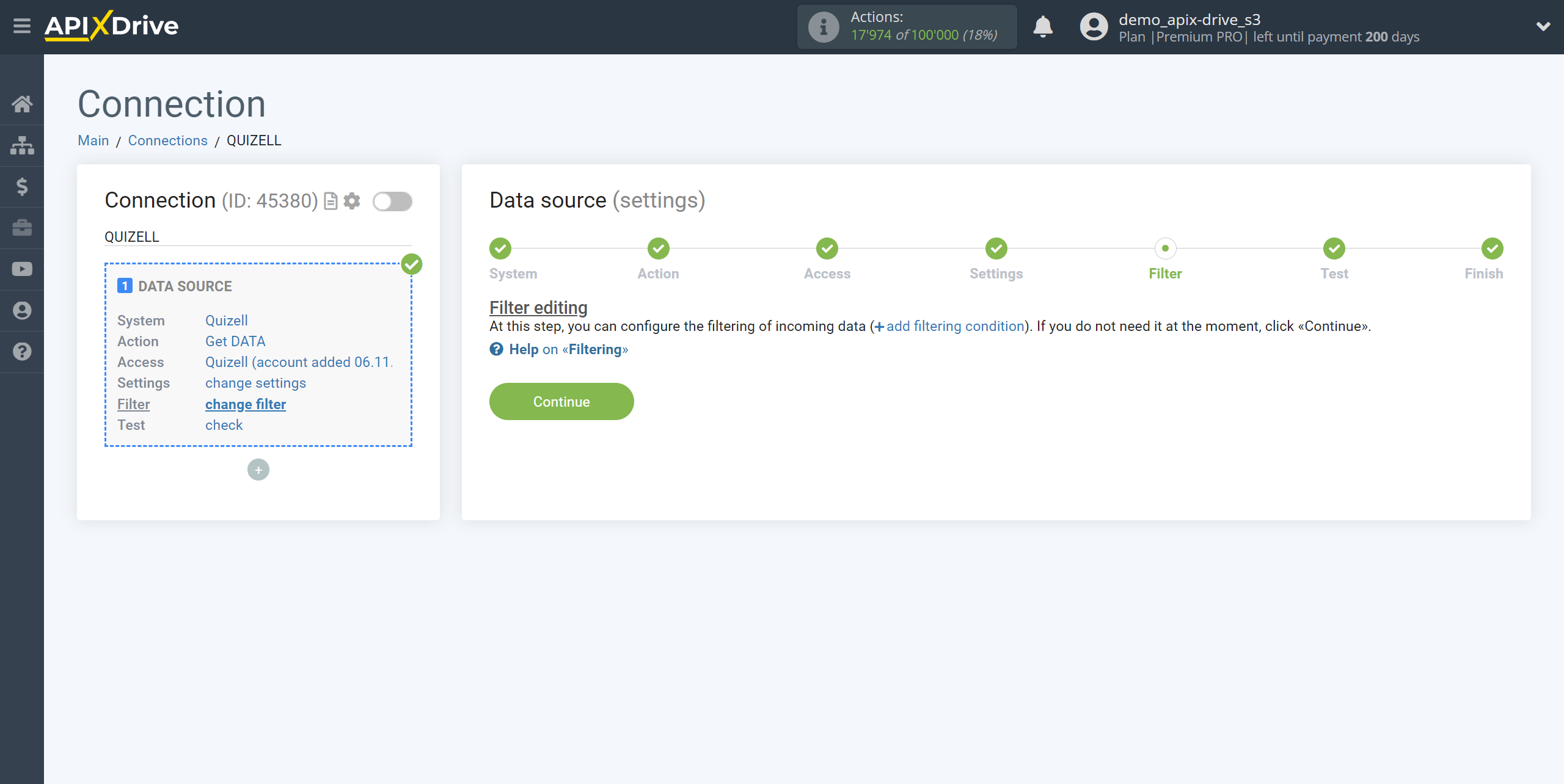
Now you can see the test data.
If the test data does not appear automatically, click "Load test data from Quizell" or try to generate actions in your Quizell for which the connection is configured.
If you are satisfied with everything, click “Next”.
Note! After setup, our system will not immediately have test data and a list of fields, because nothing has come to the new URL yet.
It is necessary, to make an event, for example, to complete your quiz.
After that, at the Test stage in the Data Source, fields with data will displayed.
If this does not happen, click "Load test data from Quizell" or repeat the generation of test data, or wait for a while, the data does not come immediately, but within 1 minute.
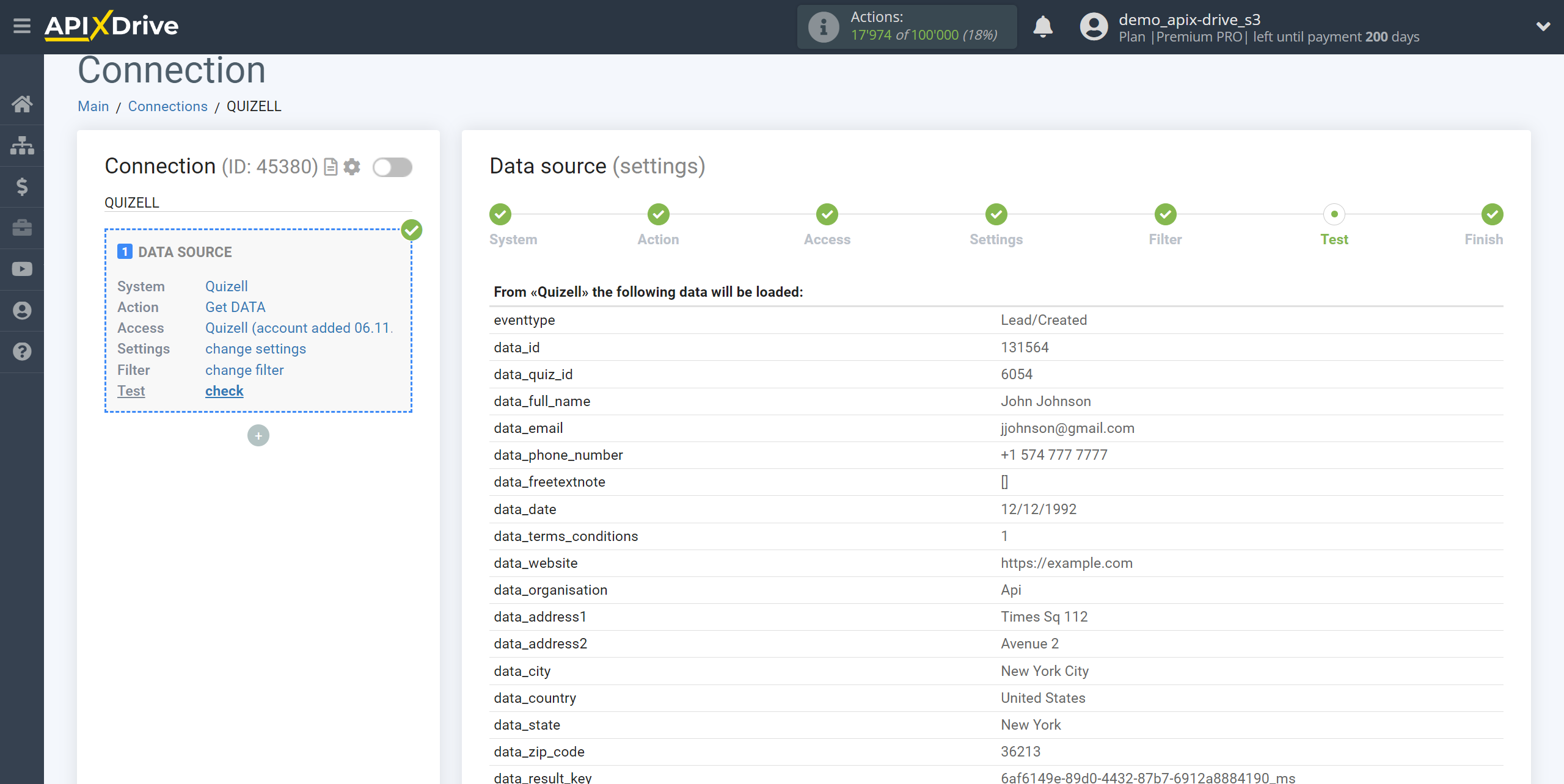
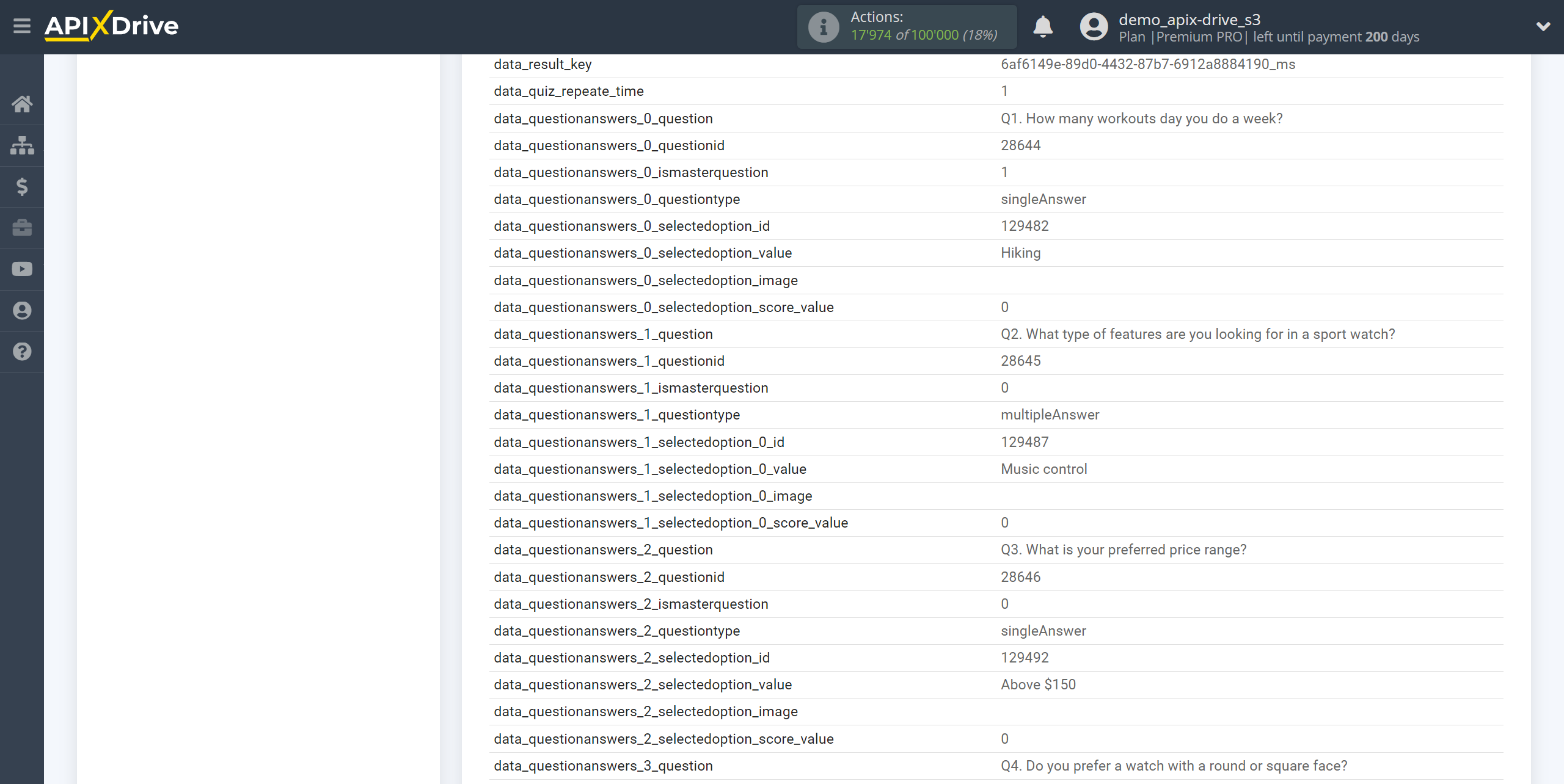
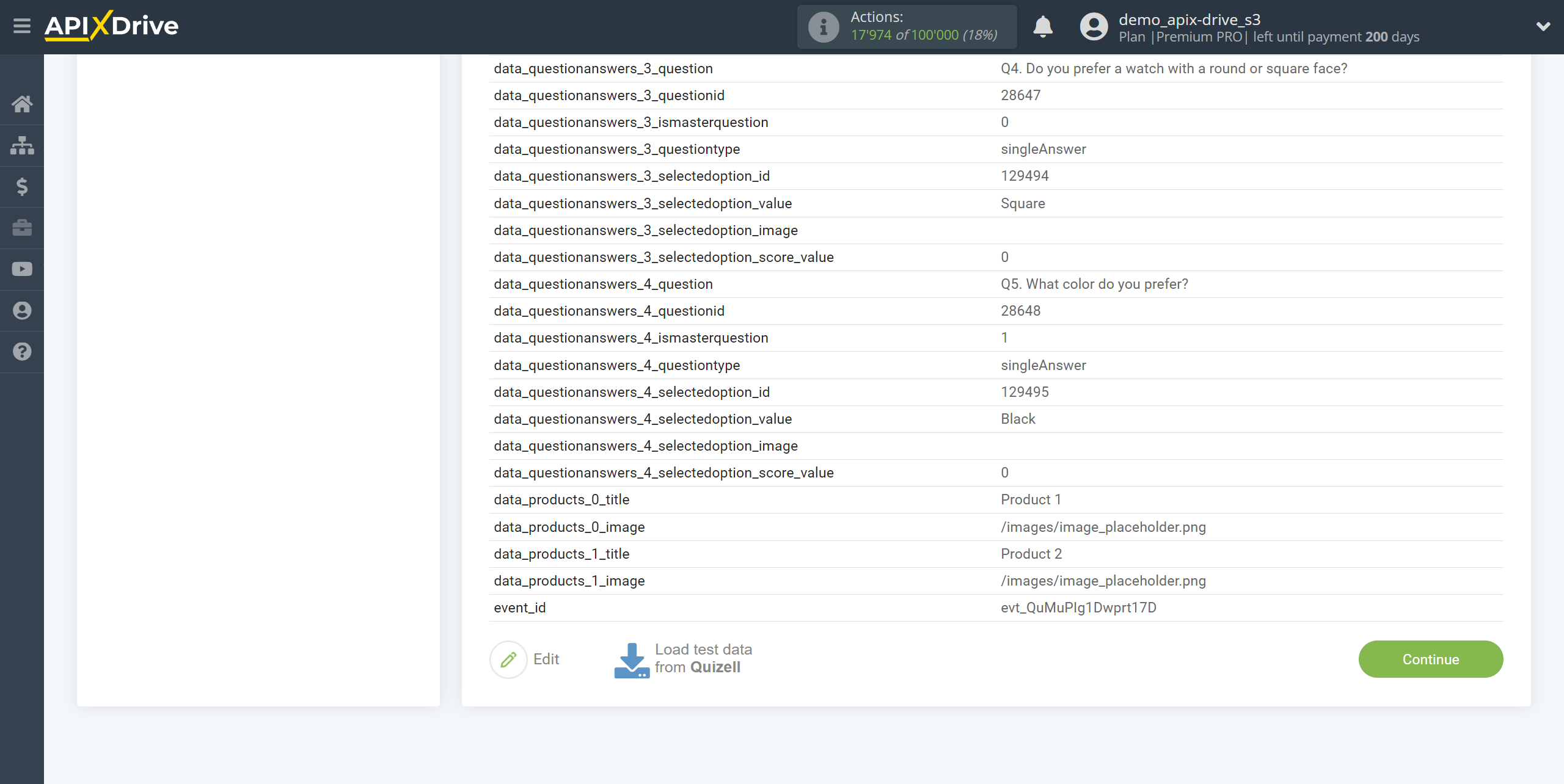
To generate test data, go to your quiz in the Share tab, copy the link of your quiz and paste it into the search bar of your browser and follow it.
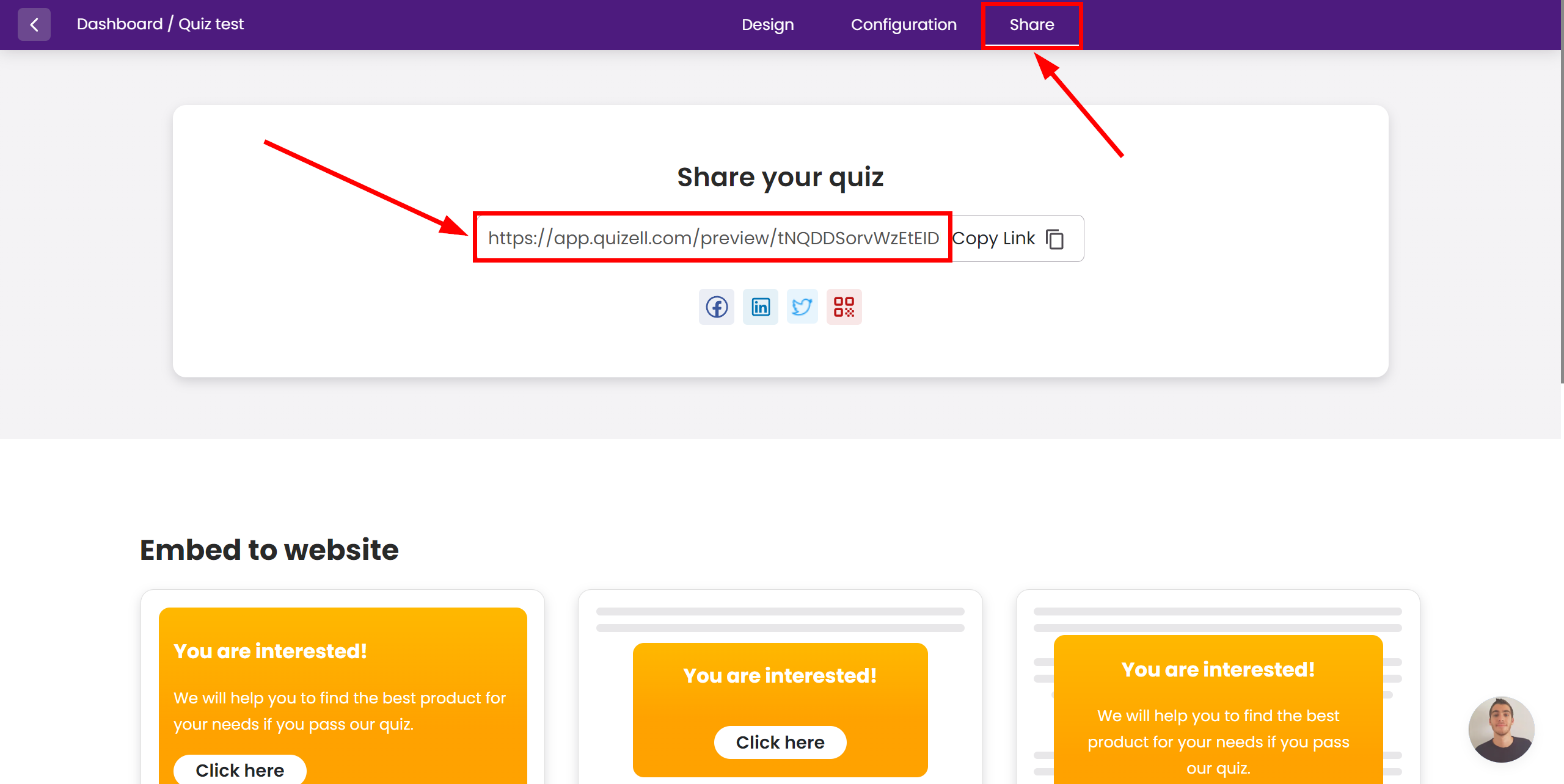
Take the quiz, fill out the form with contact information and click "Next".
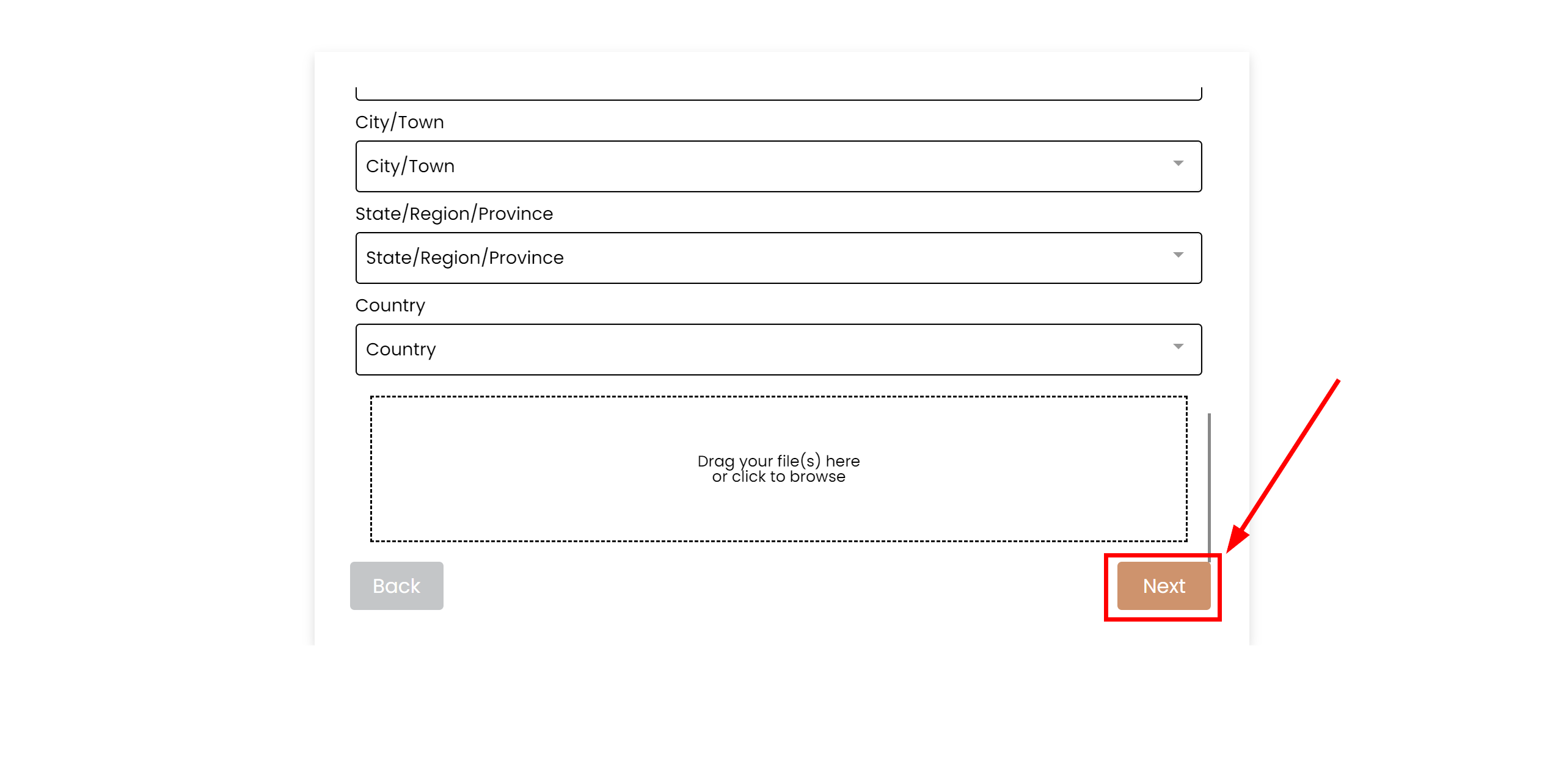
Answers in the "Customers" section.
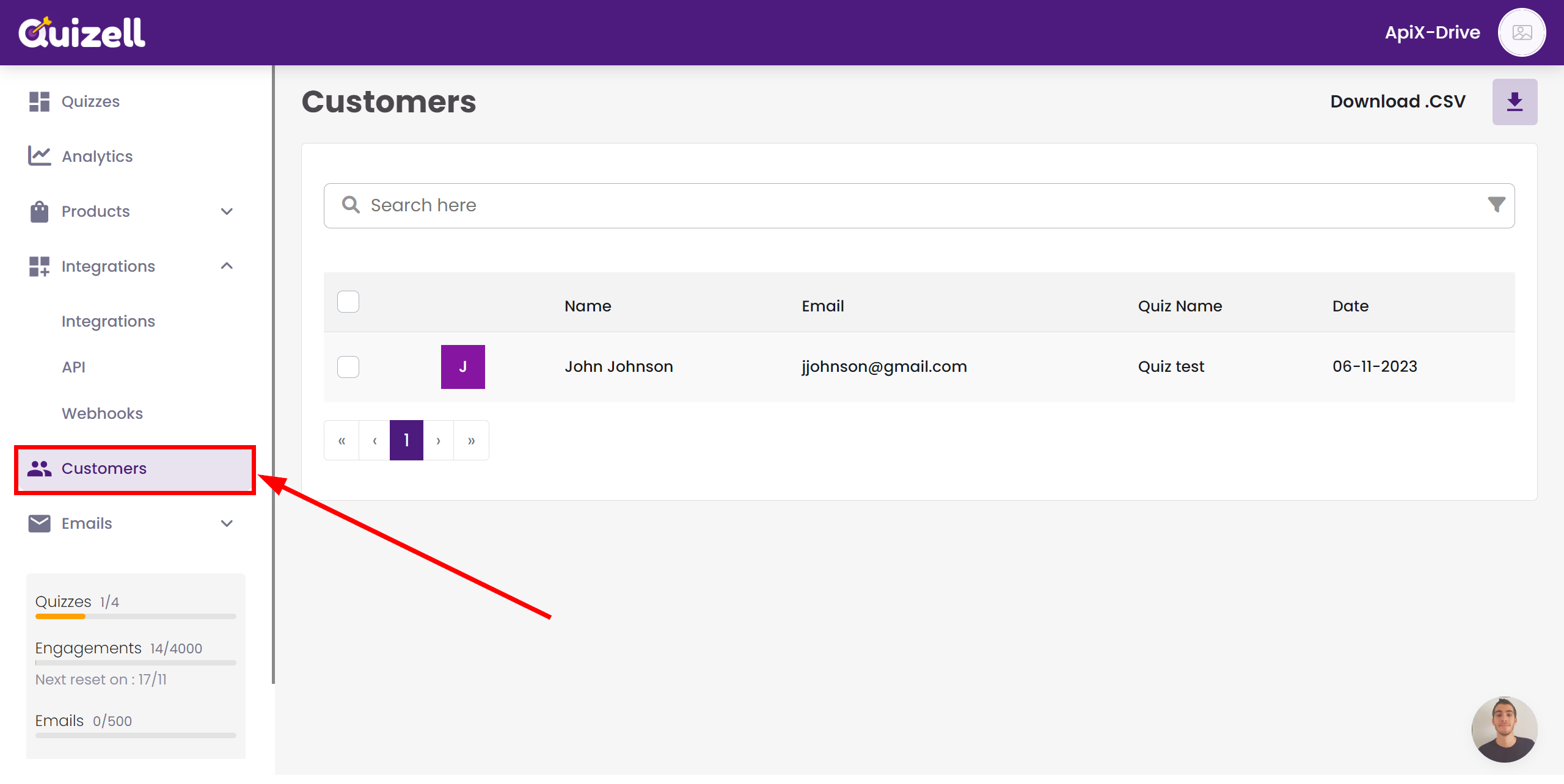
This completes the entire Data Source setup! See how easy it is!?
Now you can start setup the Data Destination system.
To do this, setup it yourself or go to the help section "Data Destination", select the service you need as Data Destination, and follow the setup recommendations.
Good luck!