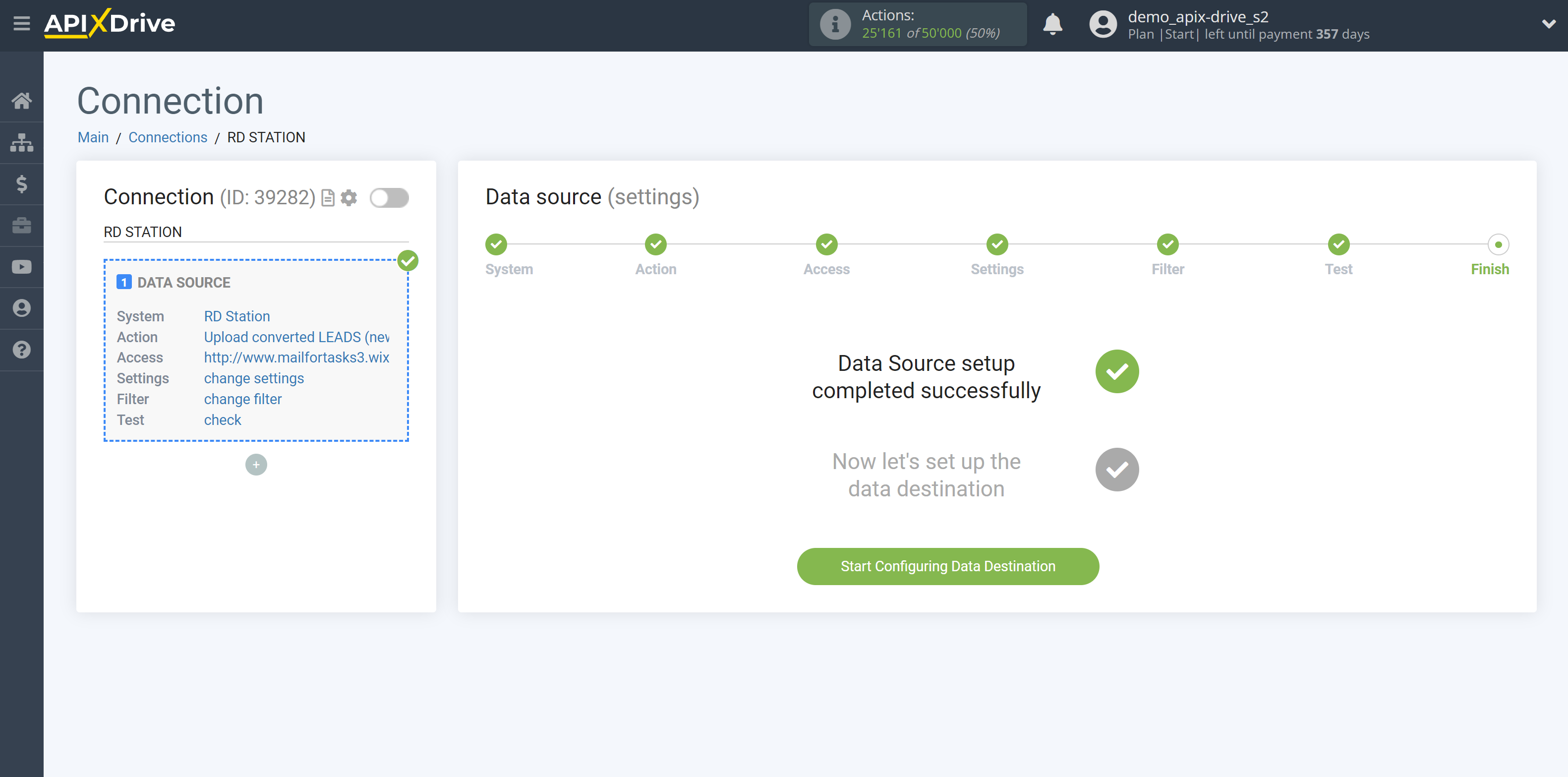How to Connect RD Station as Data Source
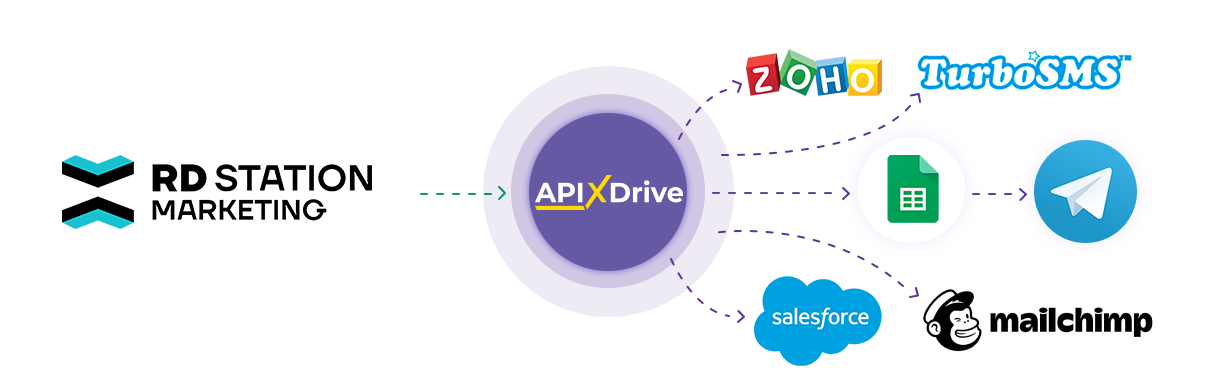
The integration allows you to get from RD Station new leads and possibility, transferring data for them to other systems. For example, you can transfer new leads to CRM or GoogleSheets, and send them as notifications to yourself or a group of managers. You can also post data to the SMS or Email Distribution service. This will allow you to maximize the automation interaction of RD Station with other services and systems.
Let's go through the entire RD Station setup steps together!
Navigation:
1. What data can I get from RD Station?
2. How to connect RD Station account to ApiX-Drive?
3. Ad account and page selection.
4. An example of test data.
To start setup click "Create Connection".
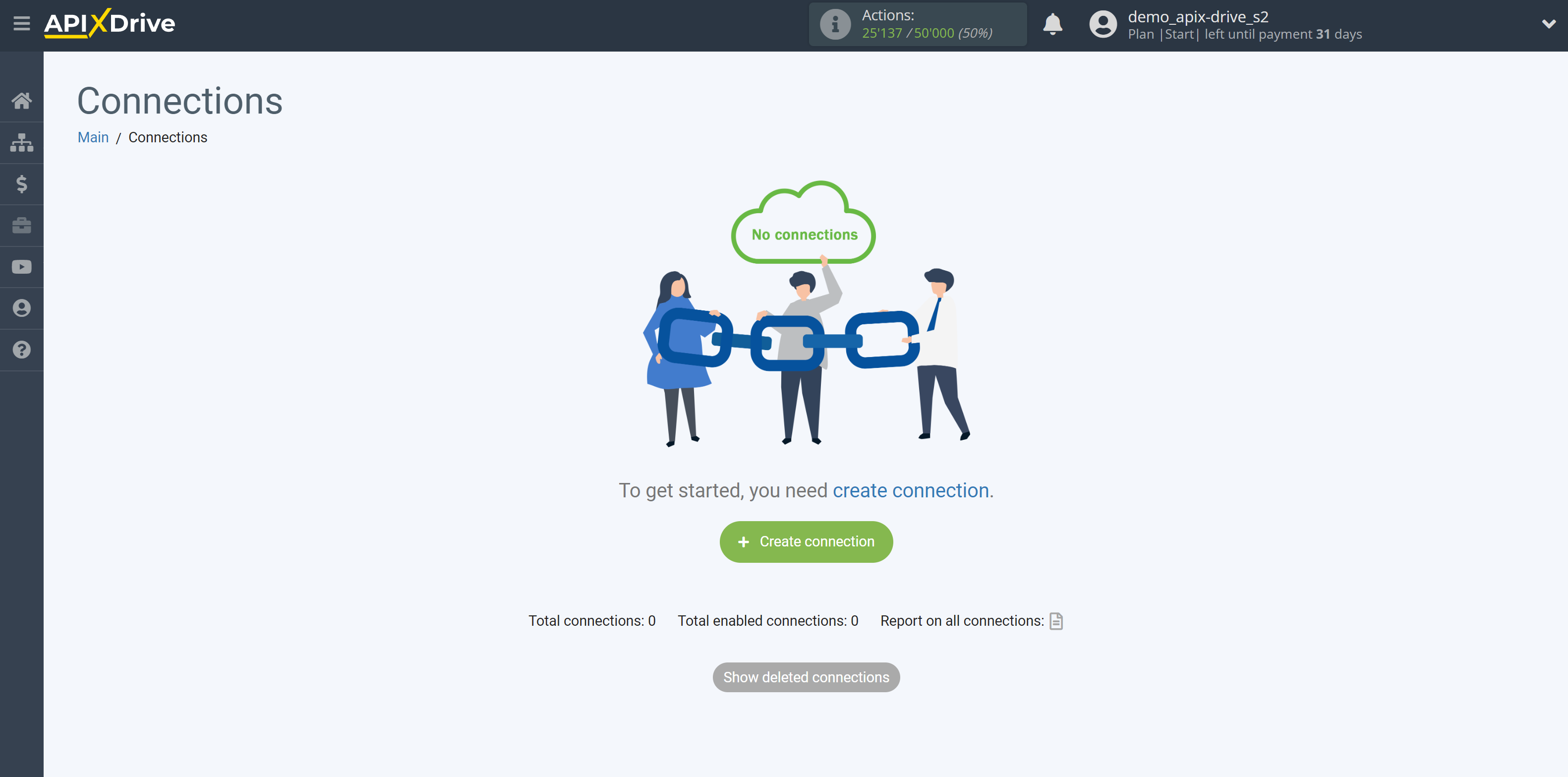
Select a system as the Data Source. In this case, RD Station must be specified.
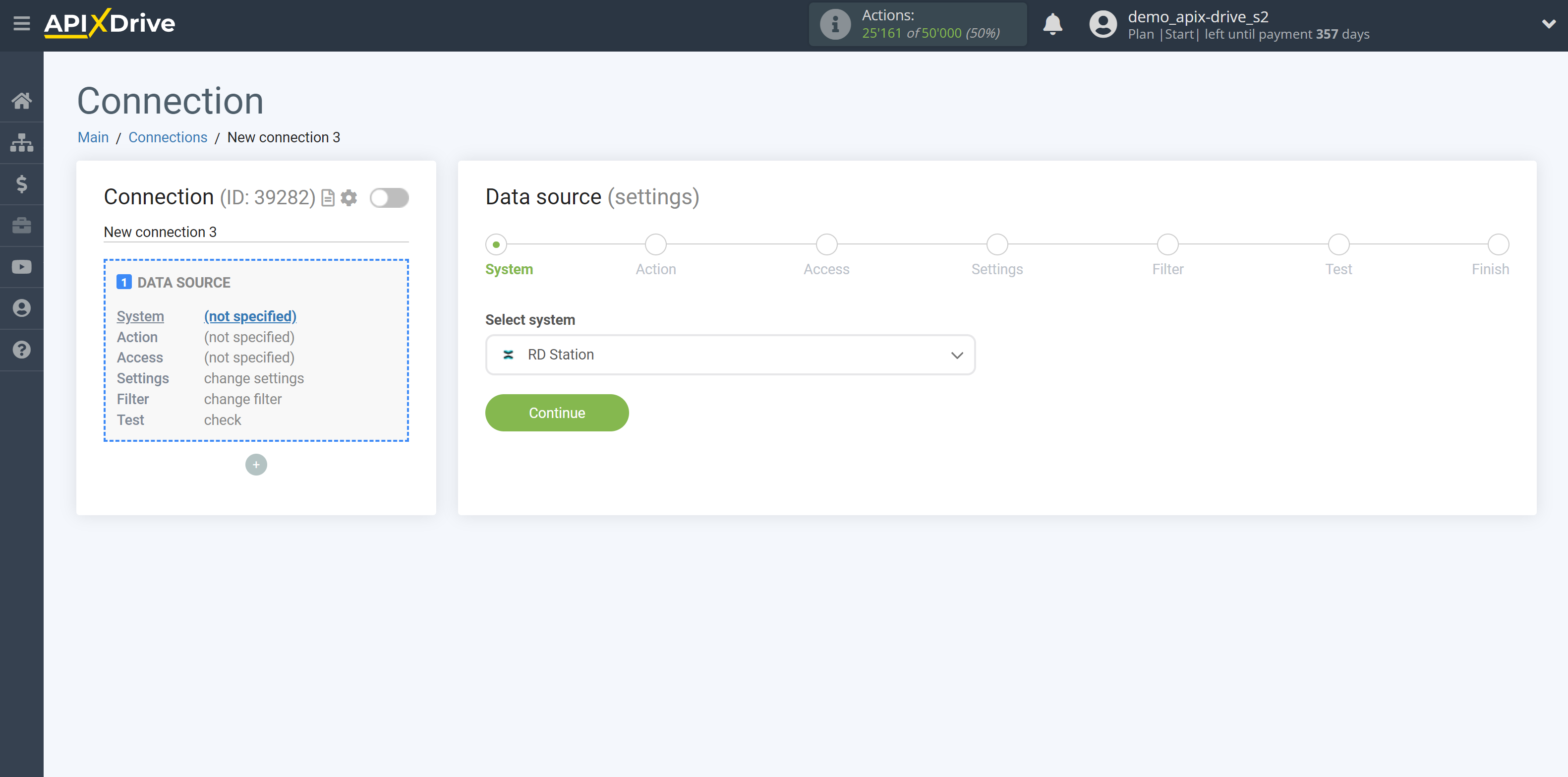
Next, you need to specify an action, for example, "Upload converted LEADS (new)":
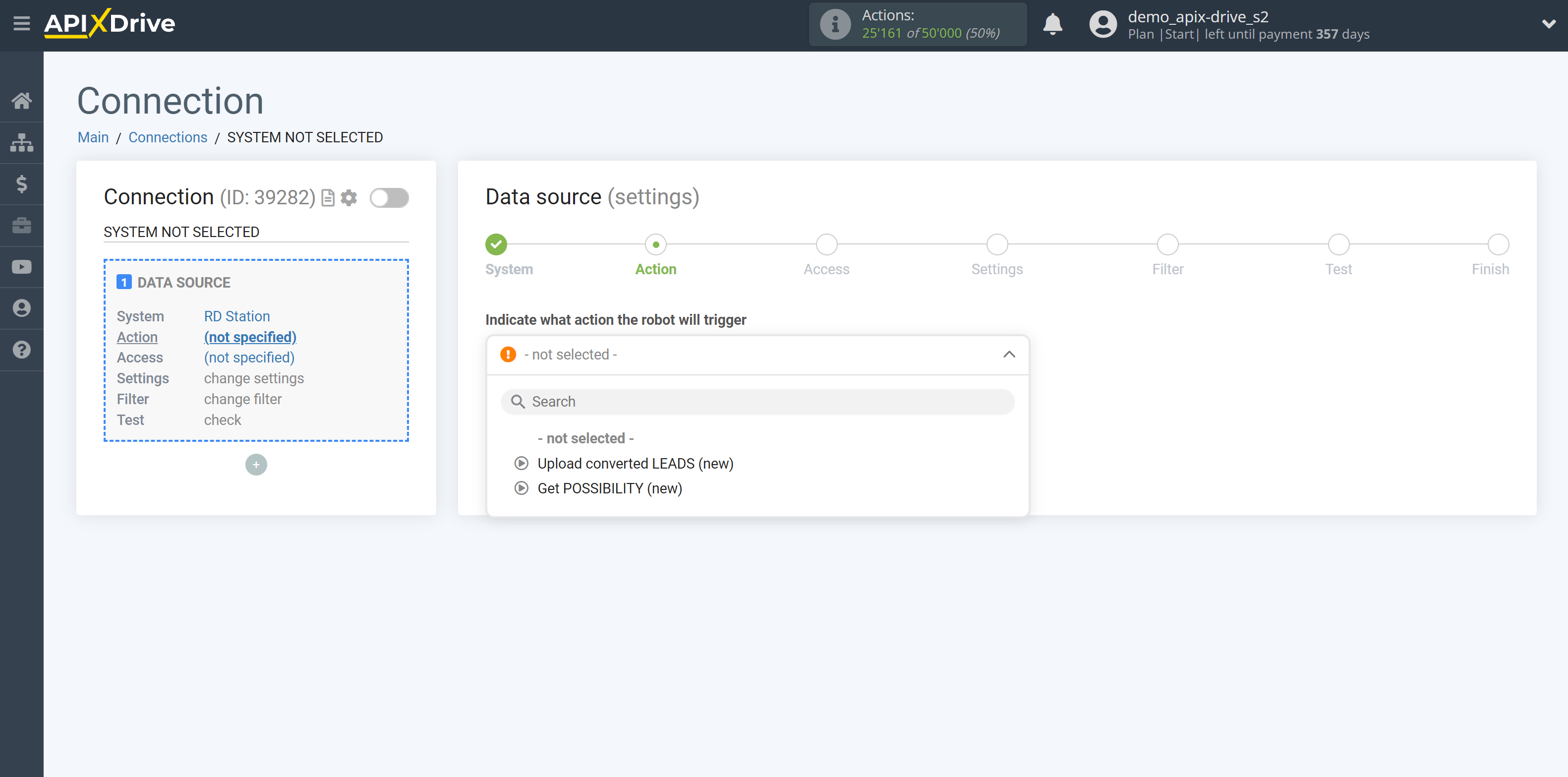
- Upload converted LEADS (new) - ApiX-Drive will get all new leads from RD Station that appear once set up the connection and start auto-update.
- Get POSSIBILITY (new) - ApiX-Drive will get all new possibility from RD Station that appear once set up the connection and start auto-update.
The next step is to select the RD Station account from which will get the date.
If there is no account connected to the system, click "Connect account".
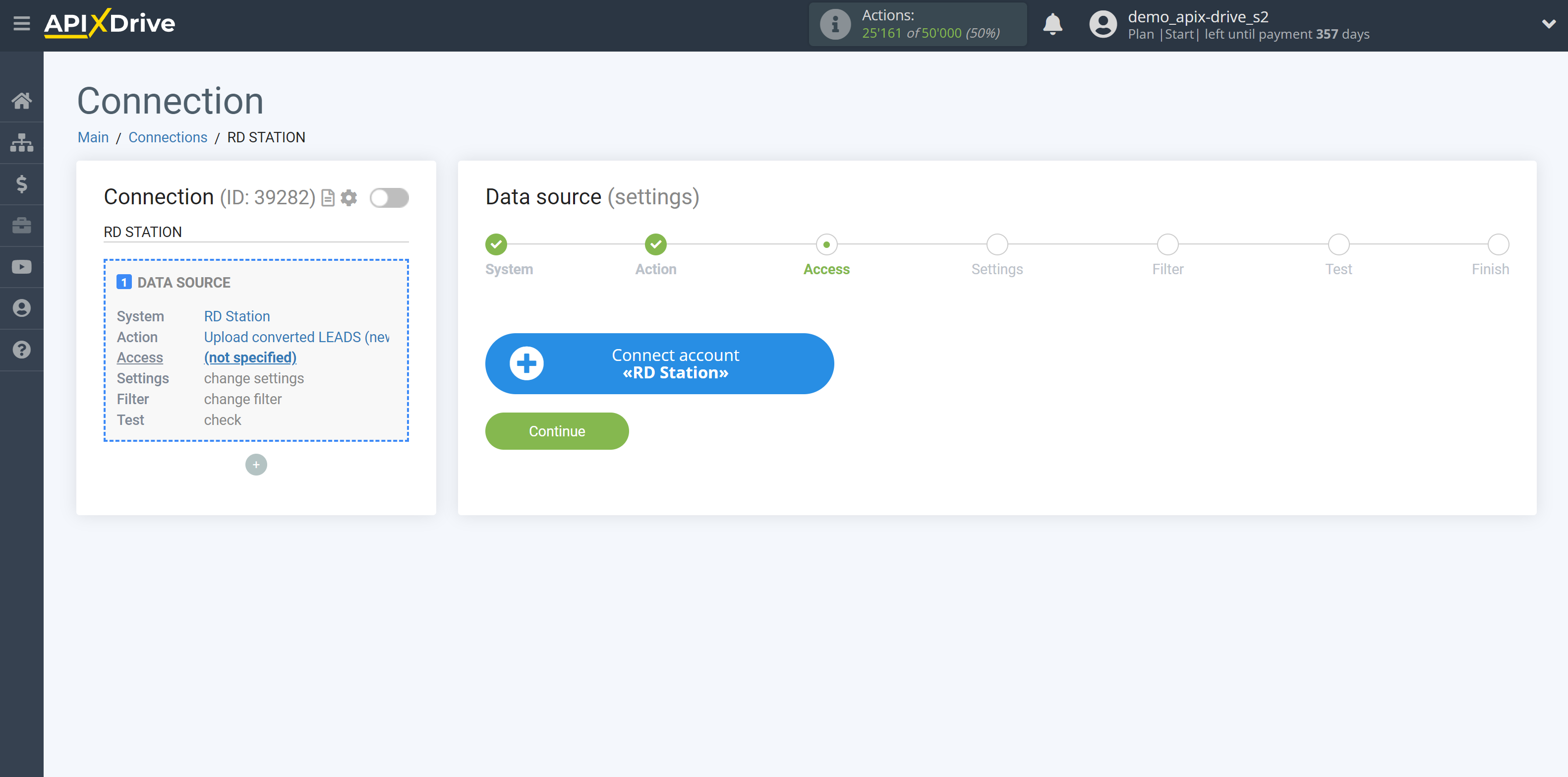
Enter the authorization data in your personal RD Station account.
Select the RD Station account you want to connect.
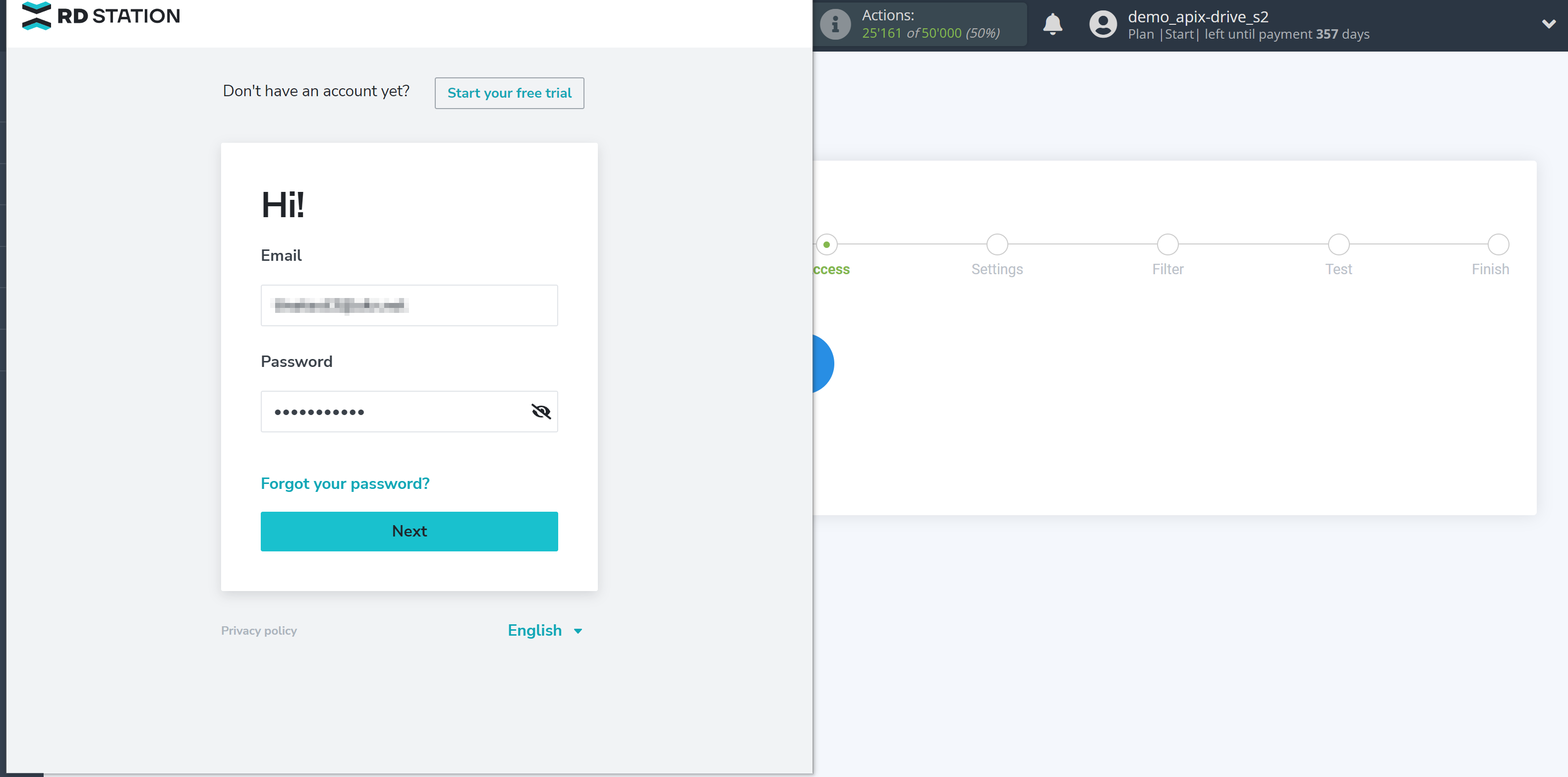

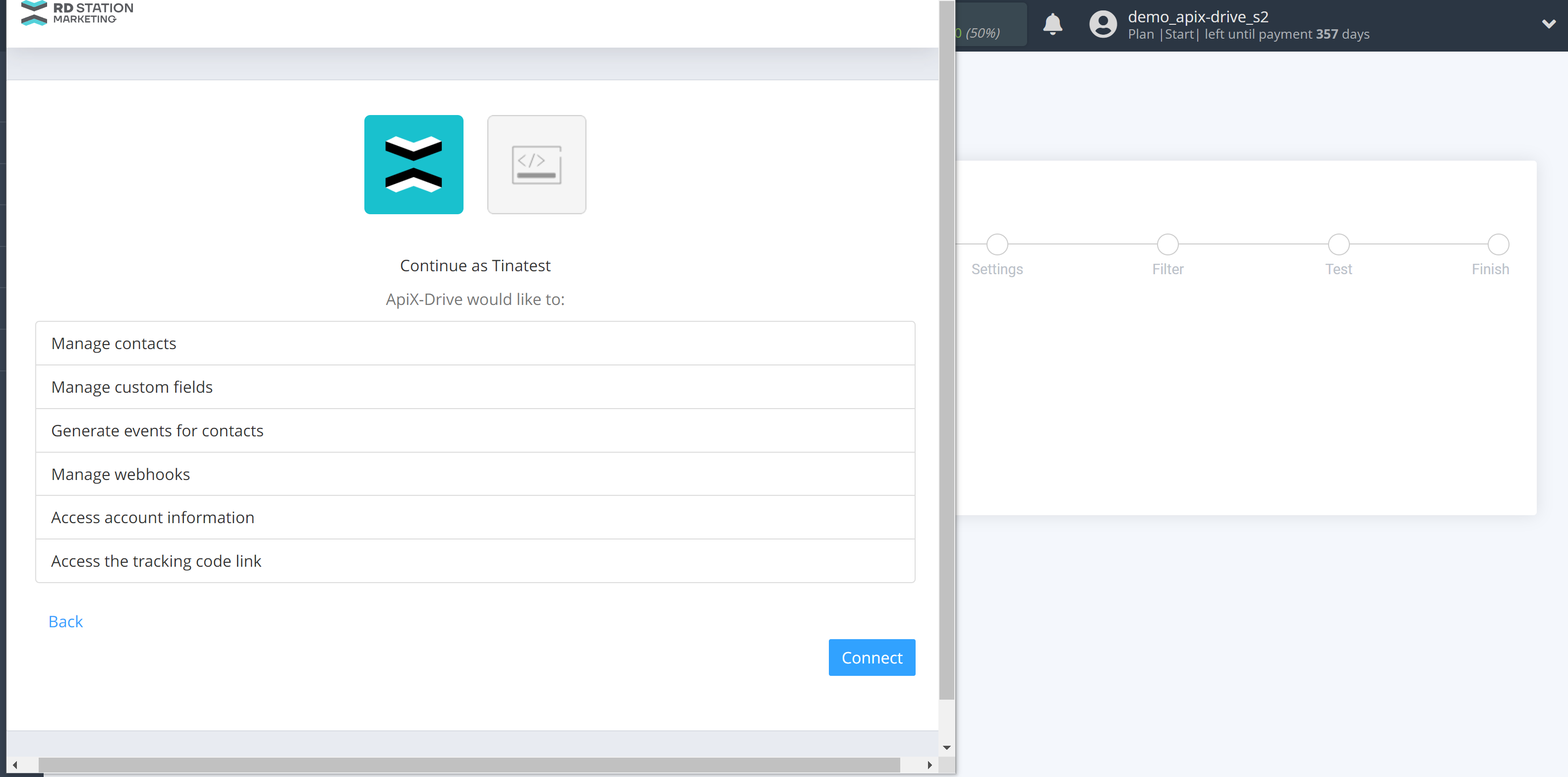
When the connected account is displayed in the "active accounts" list, select it for further work.
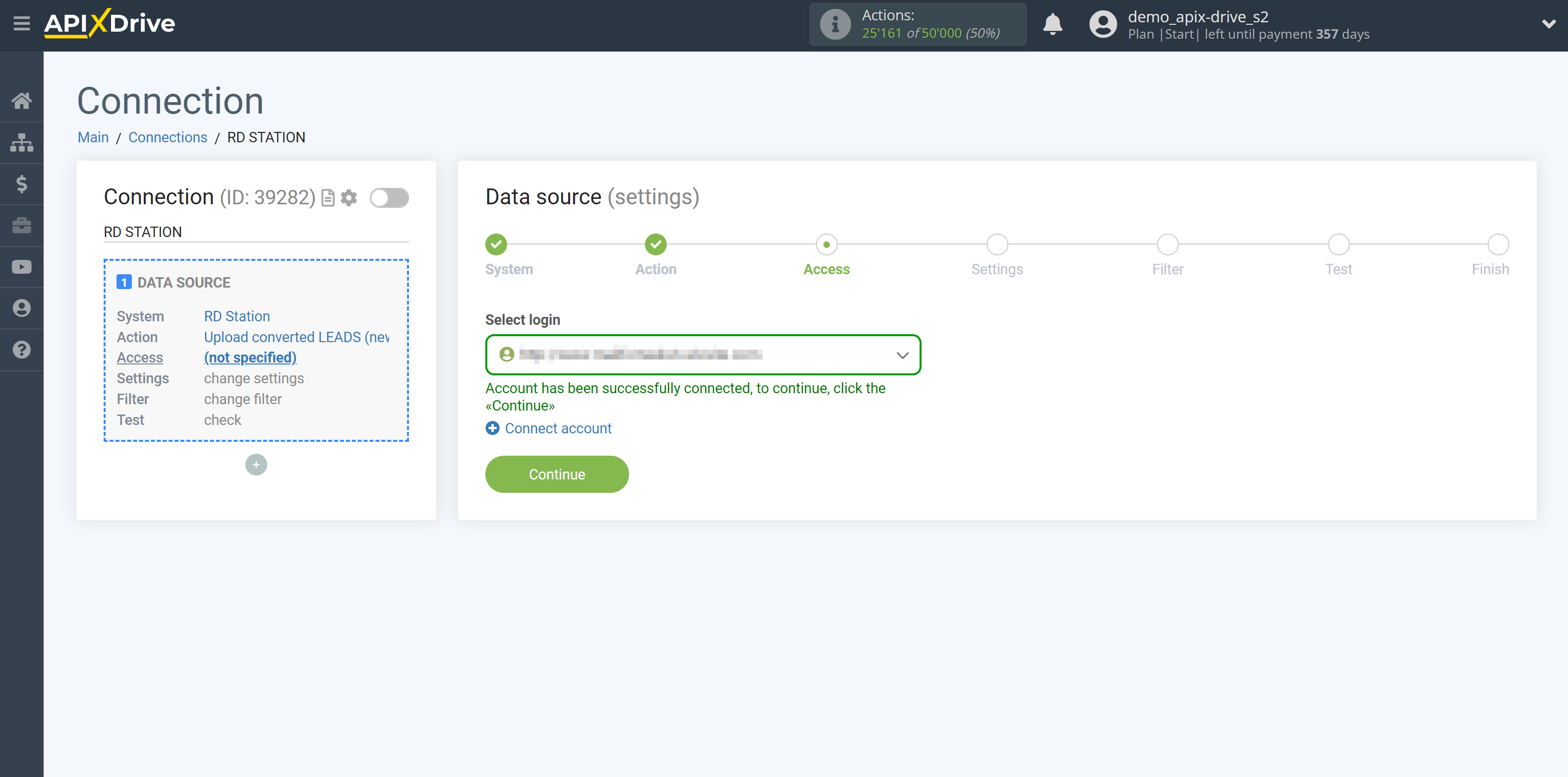
If there are no settings for the selected action, click "Continue".
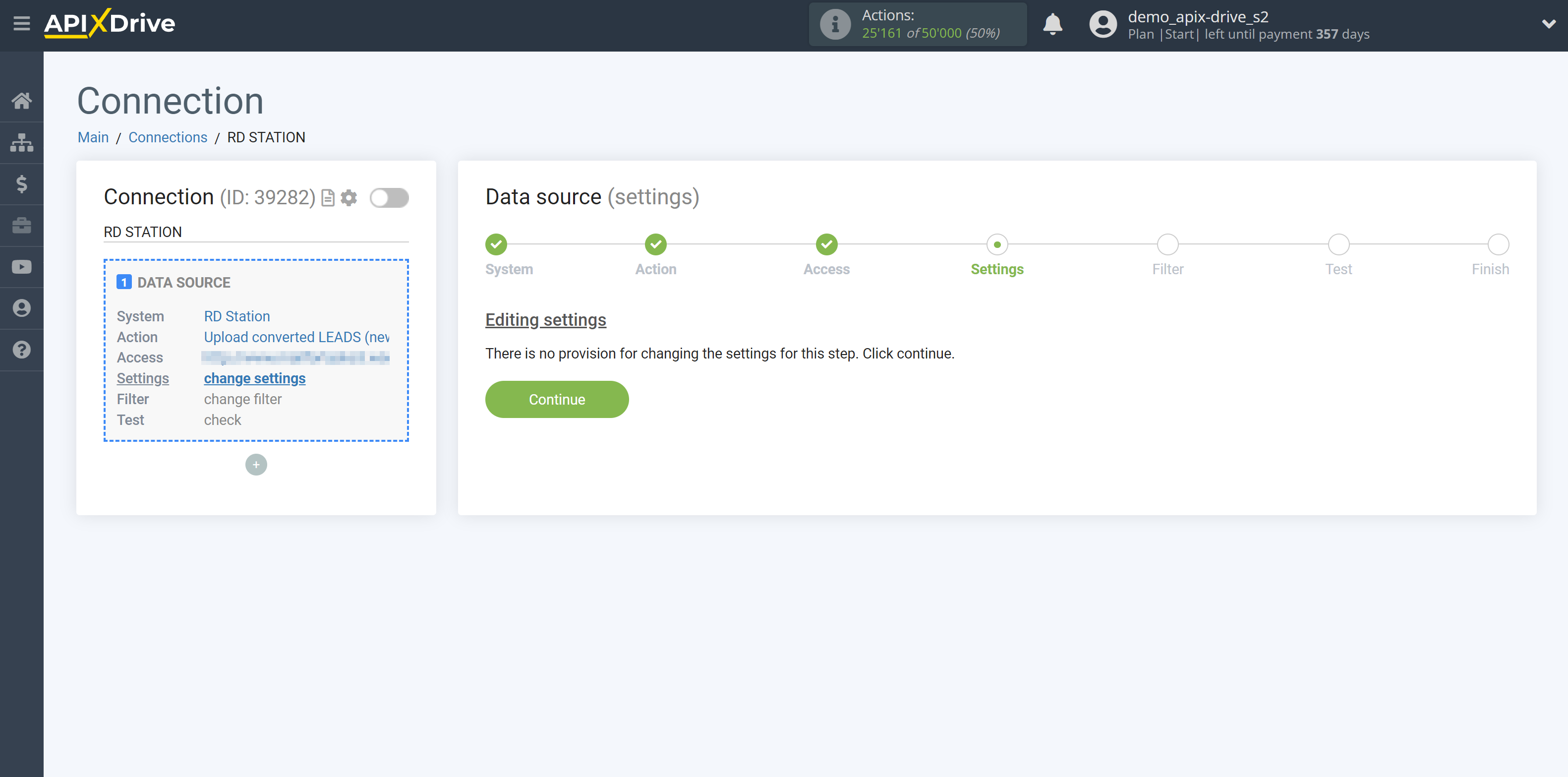
If necessary, you can set up a Data Filter, or click "Continue" to skip this step.
To find out how to set up the Data Filter, follow the link: https://apix-drive.com/en/help/data-filter
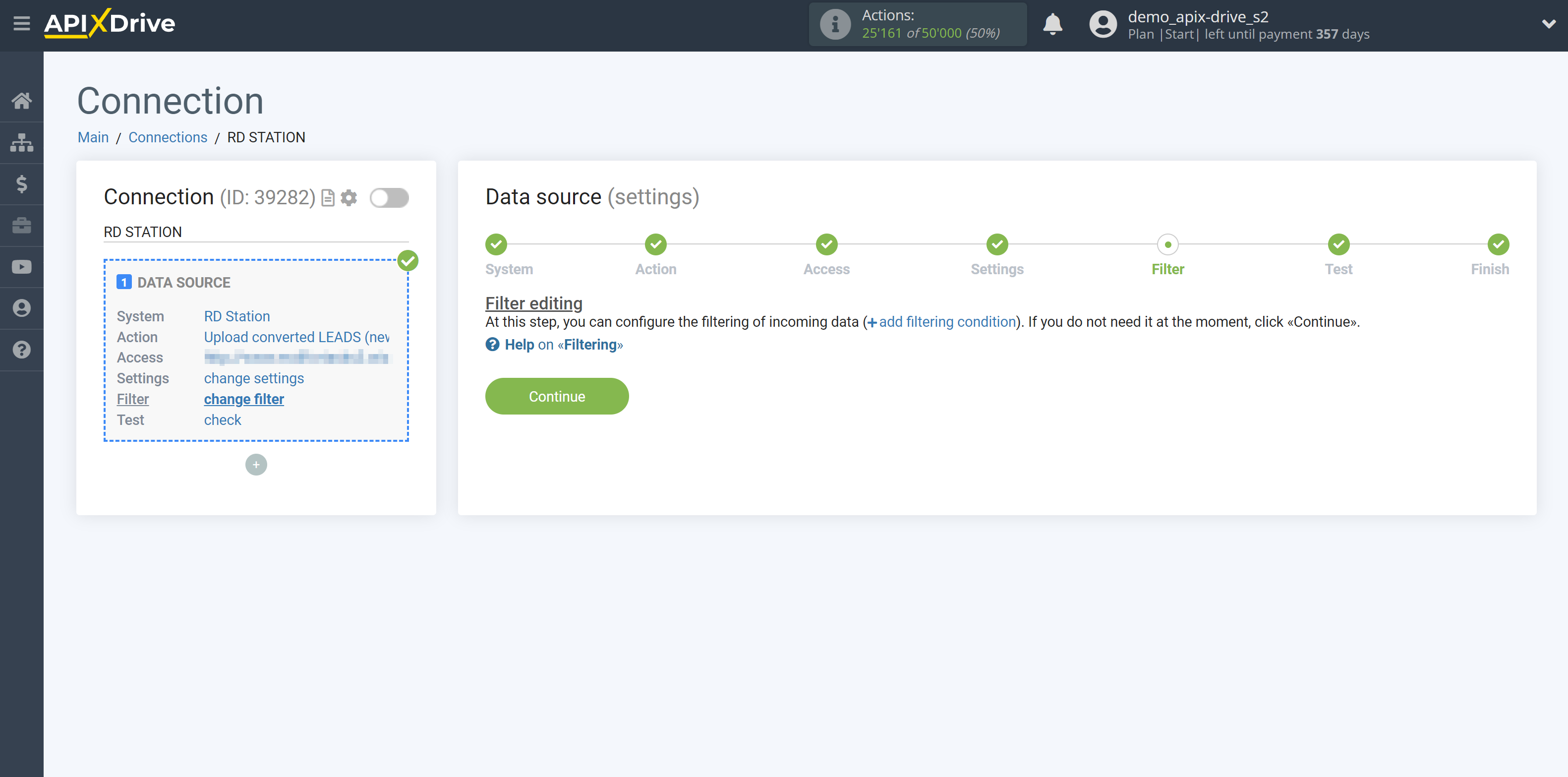
Now you can see the test data for one of the leads.
If the test data does not appear automatically, click "Load test data from RD Station" or try to generate test data in your RD Station.
If everything suits you, click "Next".
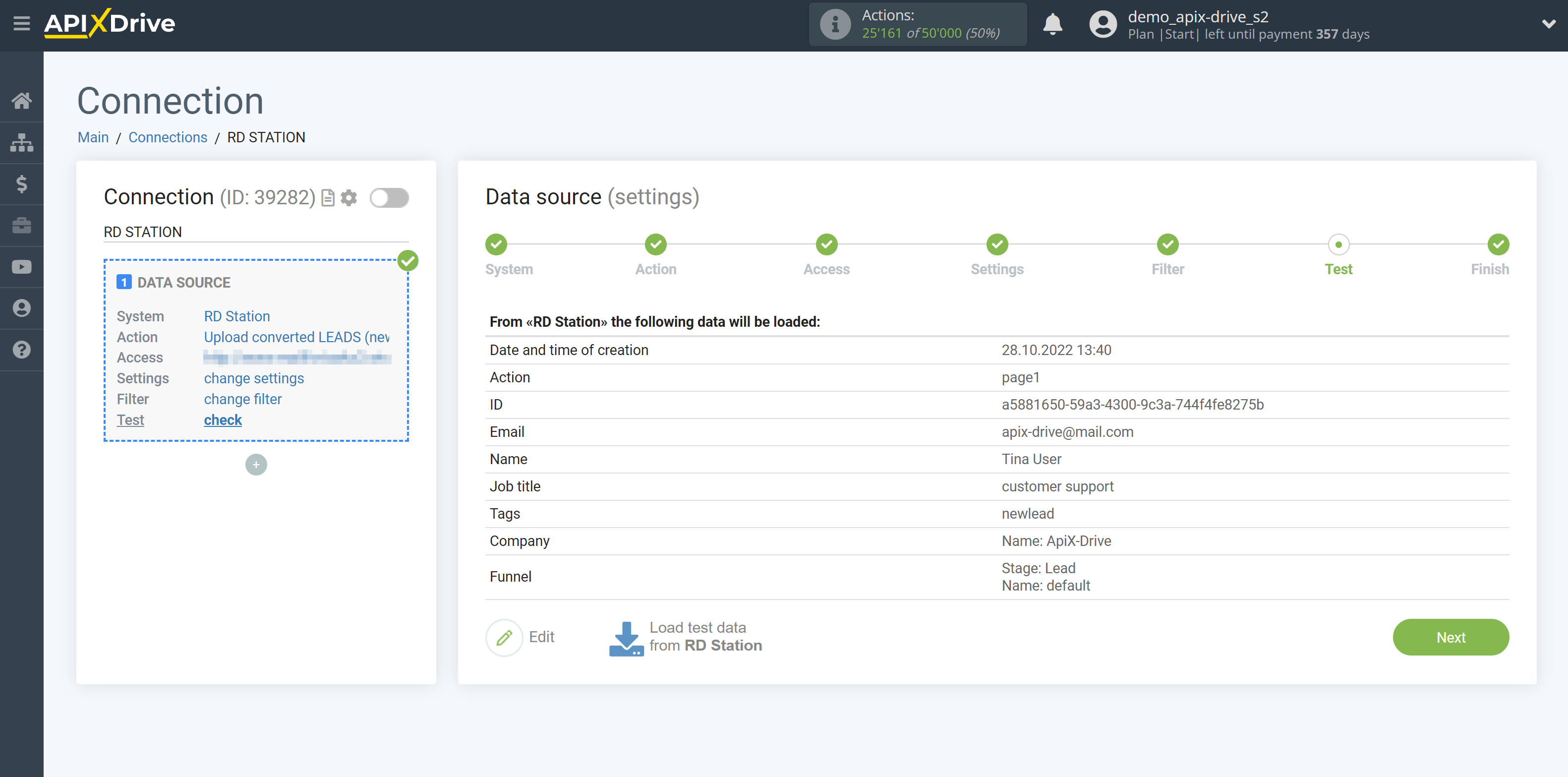
This completes the entire Data Source setup! See how easy it is!?
Now you can set up the Data Destination system.
To do this, set up it yourself or go to the help section "Data Destination", select the service you need as Data Destination, and follow the setup recommendations.
Good luck!