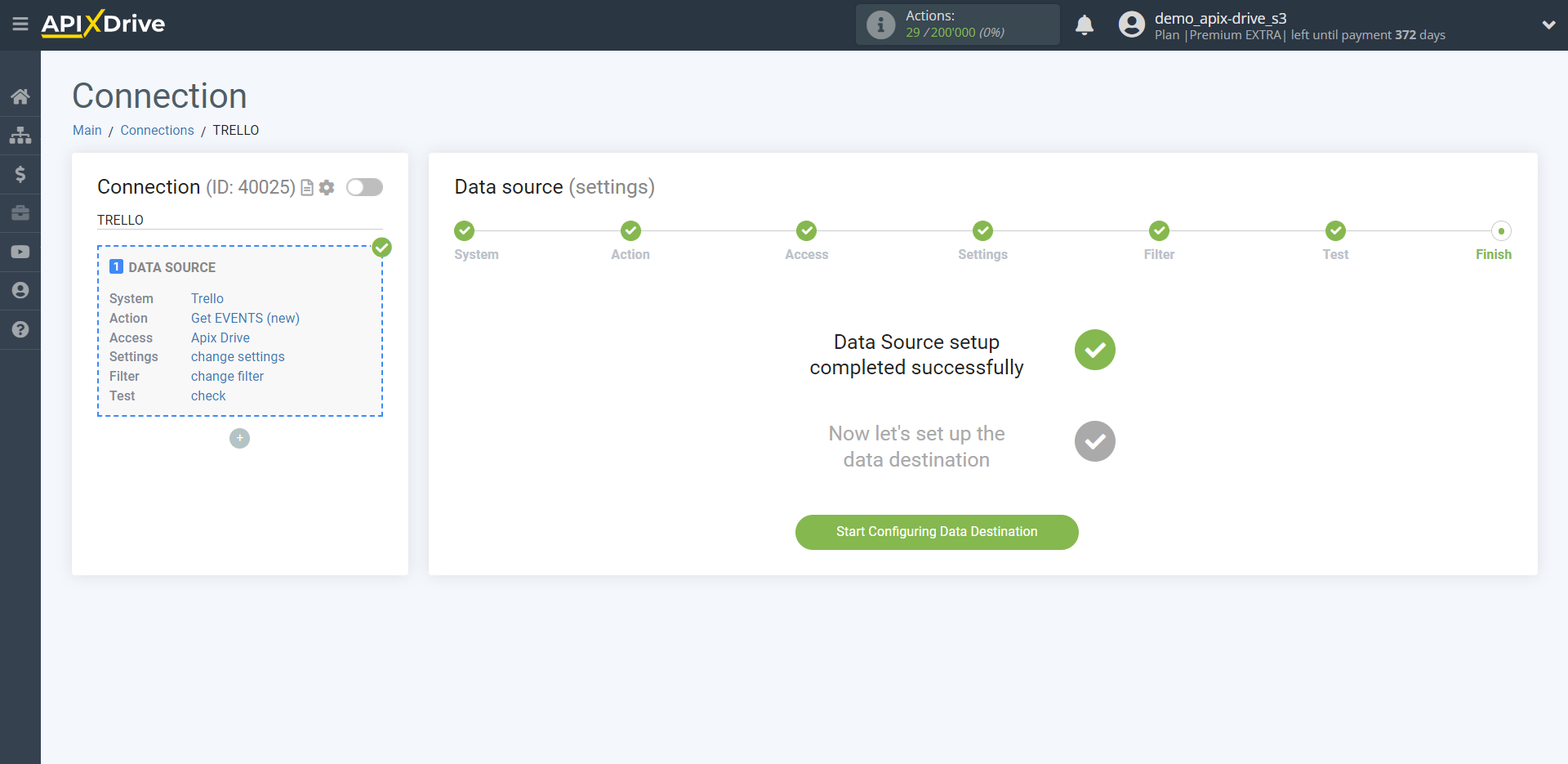How to Connect Trello as Data Source
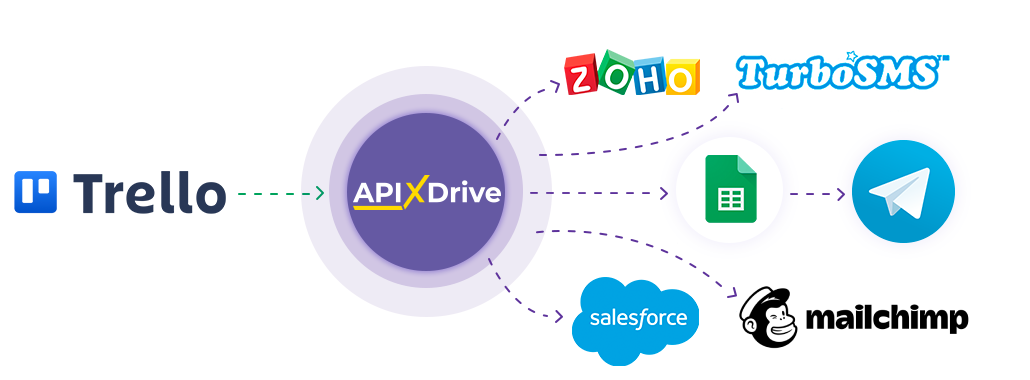
The integration will allow you get new events, lists, cards or boards, transferring this data to other systems. For example, you can send new events to CRM or GoogleSheets, and send them as notifications to yourself or a group of managers. You can also send events to the SMS or Email mailing service. This will allow you to maximize the automation interaction of Trello with other services and systems.
Let's go through the entire Trello setup steps together!
Navigation:
1. What data can I get from Trello?
2. How do I connect my Trello account to ApiX-Drive?
3. Select an event.
4. An example of event data.
To start setup a new connection, click "Create Connection".
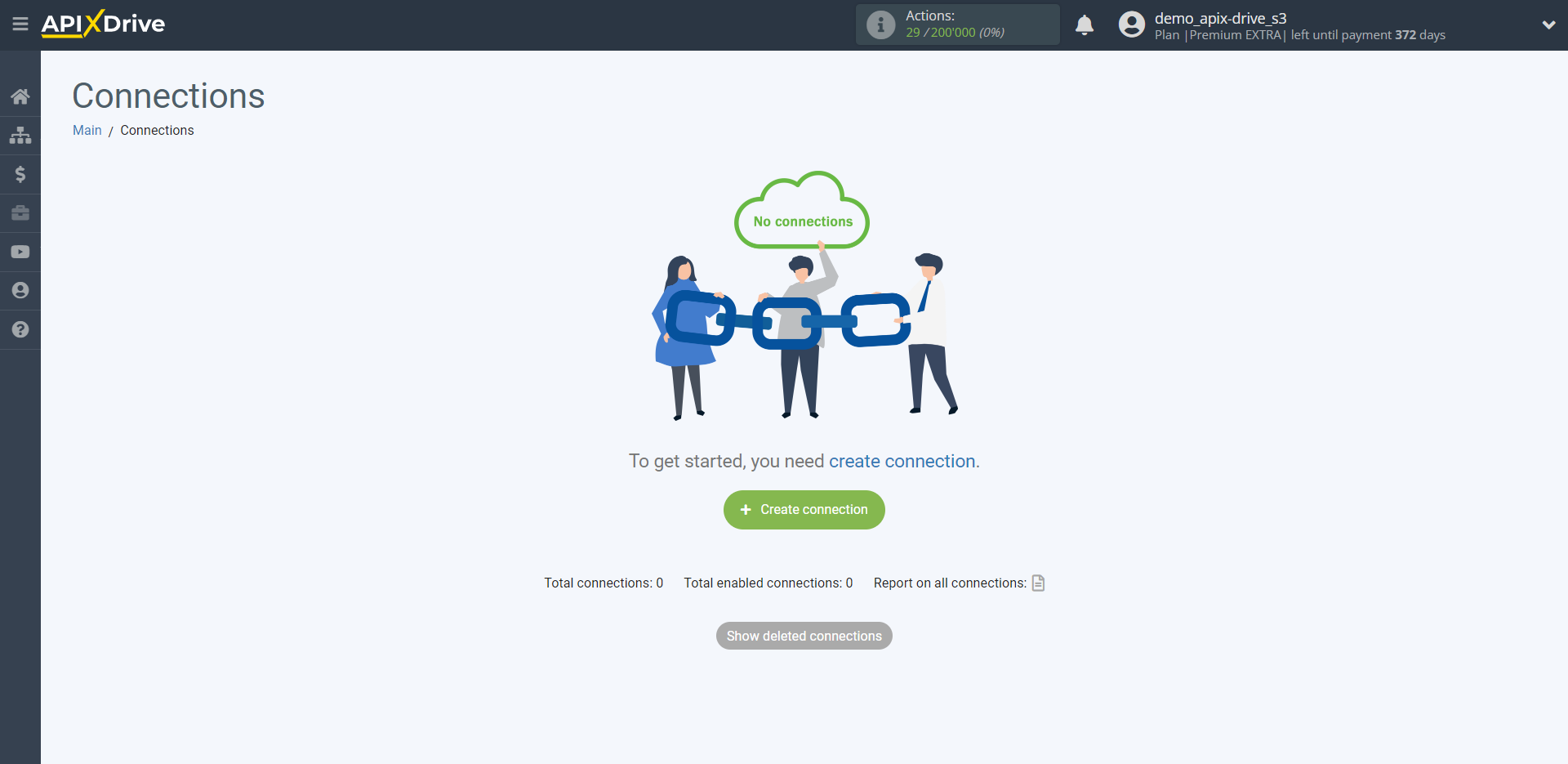
Select a system as the Data Source. In this case, you must specify Trello.
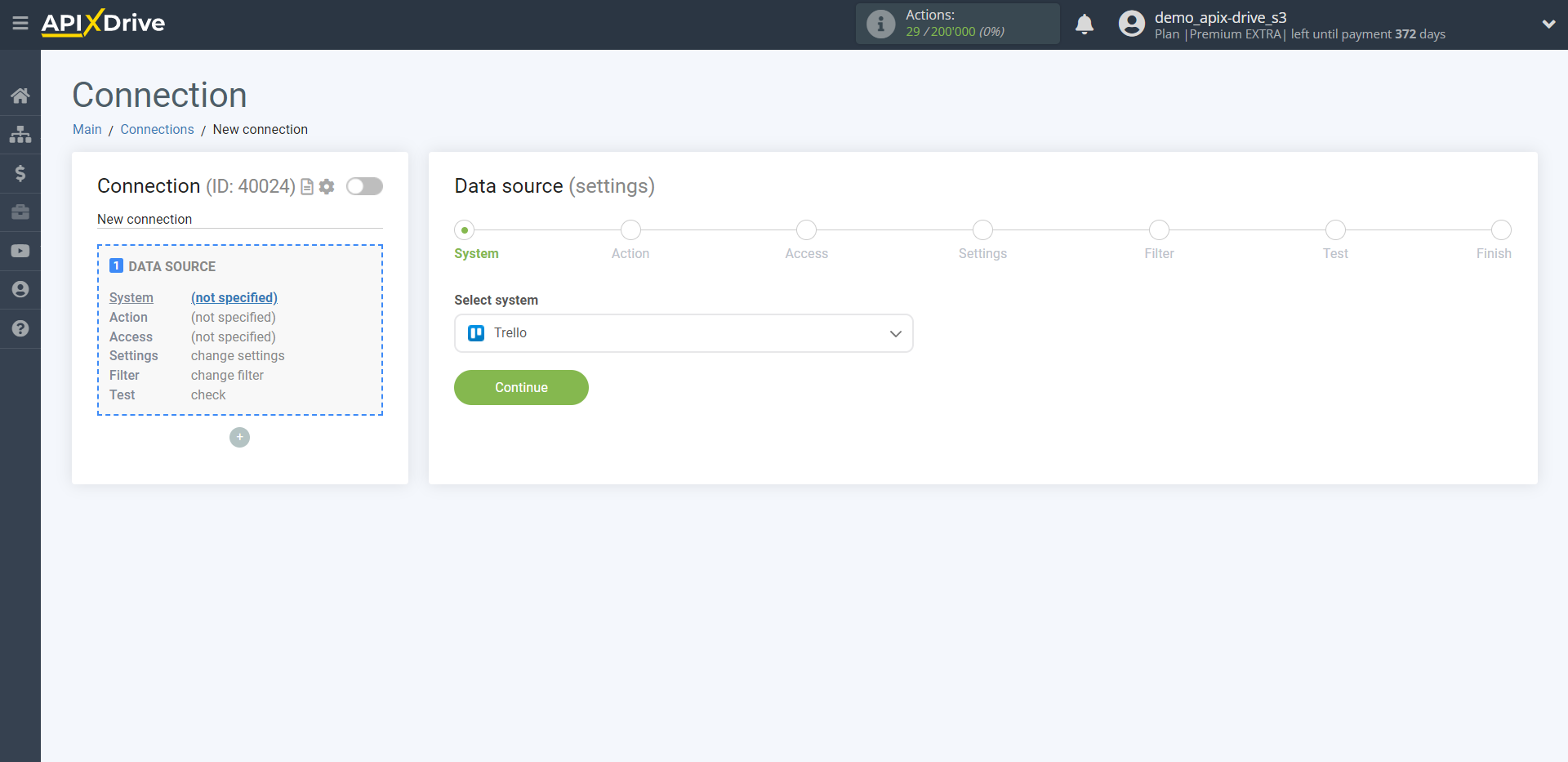
Next, you need to specify an action, for example, "Get EVENTS (new)".
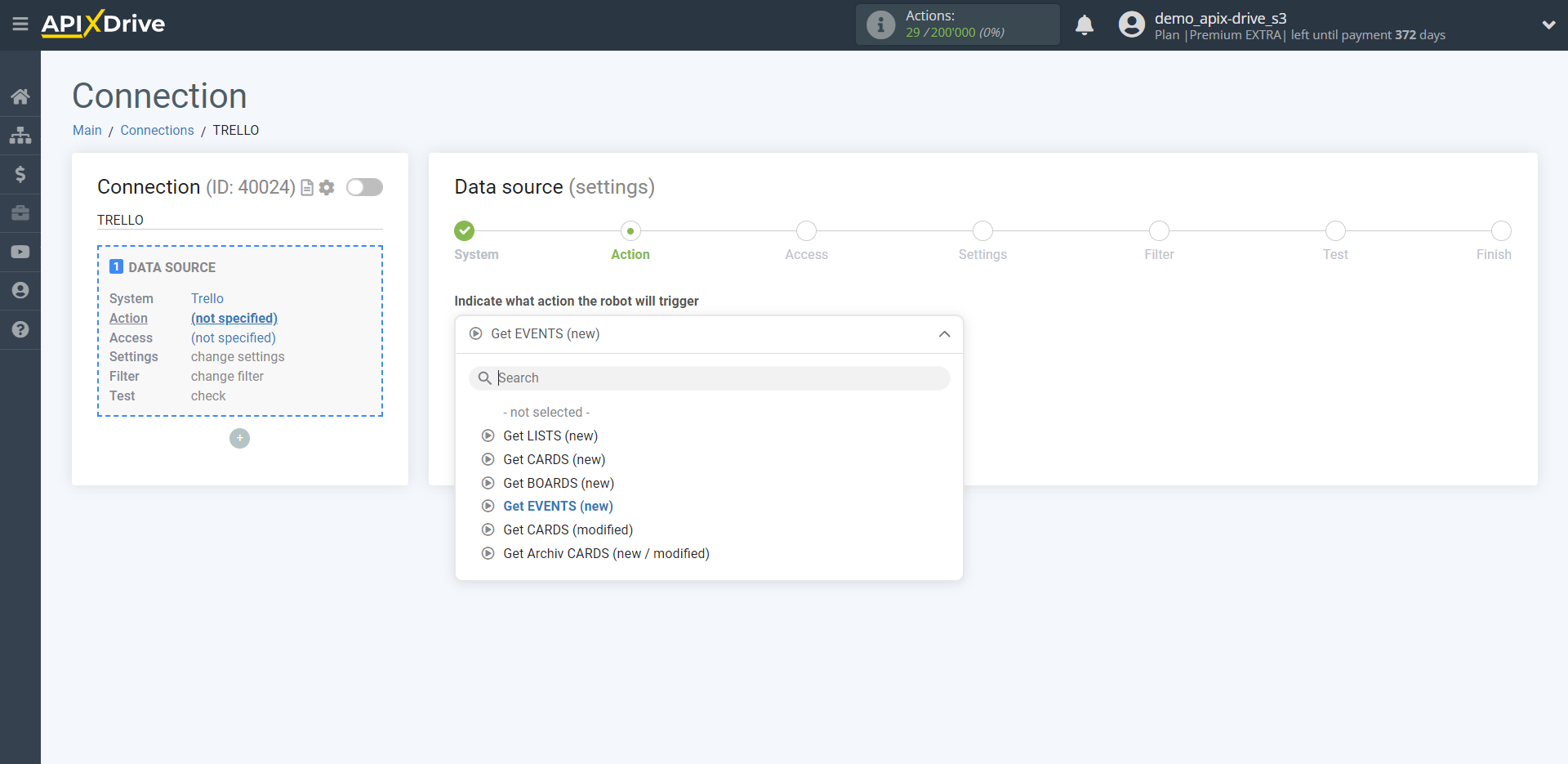
- Get EVENTS (new) - Apix-Drive will get from Trello account all new events which will appear after setup the connection and starting auto-update.
- Get LISTS (new) - Apix-Drive will get from Trello account all new lists which will appear in it after setup the connection and starting auto-update.
- Get CARDS (new) - Apix-Drive will get from Trello account all new cards, which will appear in it after setup the connection and starting auto-update. Cards that were previously created in another list and simply moved to the desired list will not be get.
- Get BOARDS (new) - Apix-Drive will get from Trello account all new boards which will appear in it after setup the connection and starting auto-update.
- Get CARDS (modified) - Apix-Drive will get from Trello account all cards, in which there will some changes after setup the connection and starting auto-update.
- Get Archiv CARDS (new / modified) - Apix-Drive will get from Trello account all new or changed cards which will appear or are changed in the archive after setup the connection and starting auto-update.
The next step is to select the Trello account from which will get the data.
If there are no accounts connected to the system, click "Connect account".
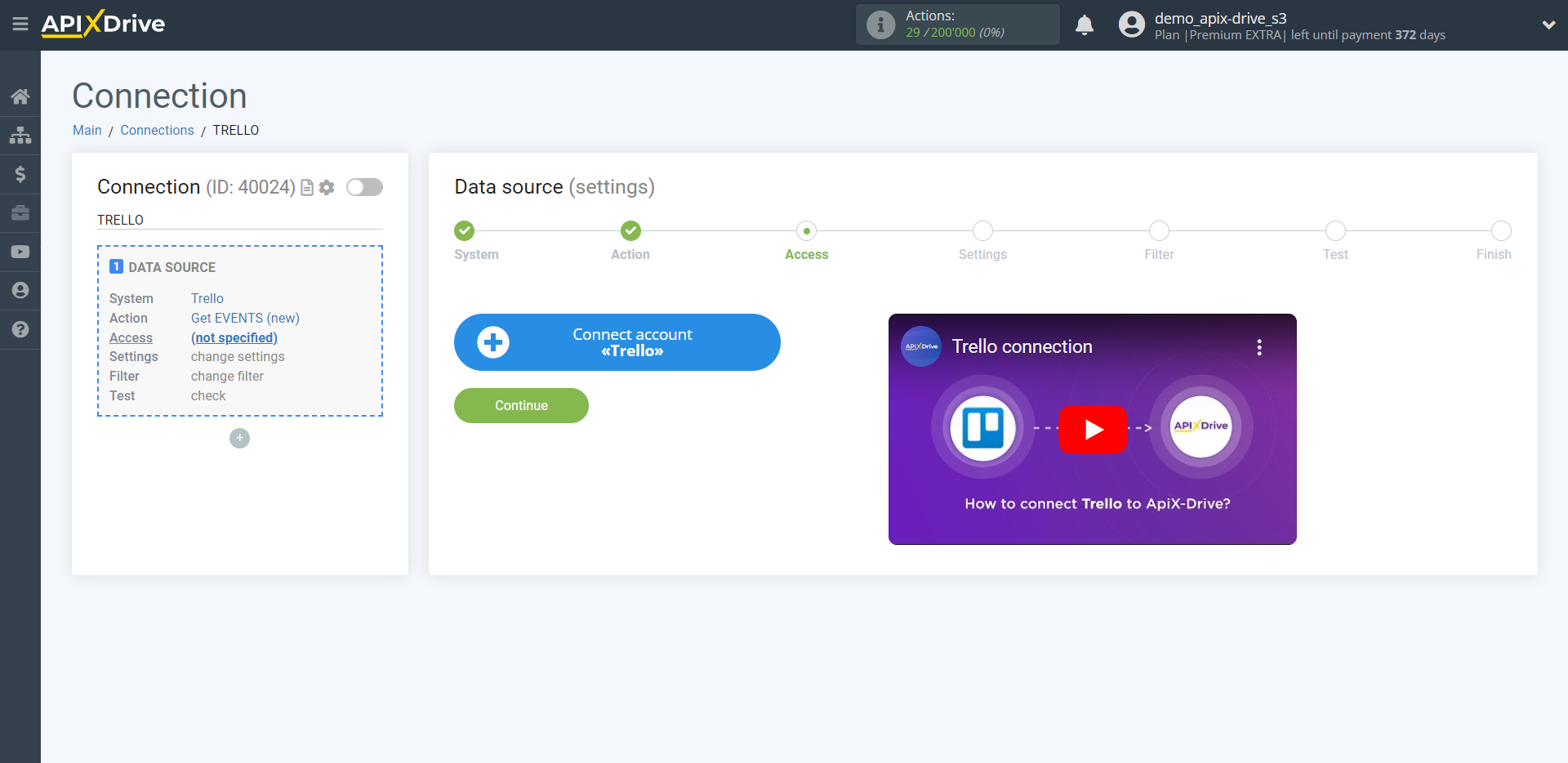
Specify your login and password for your Trello personal account and provide permission to work with this account.
After that, the page will reload and the saved account will automatically selected.
If this does not happen, select the created account in the list.
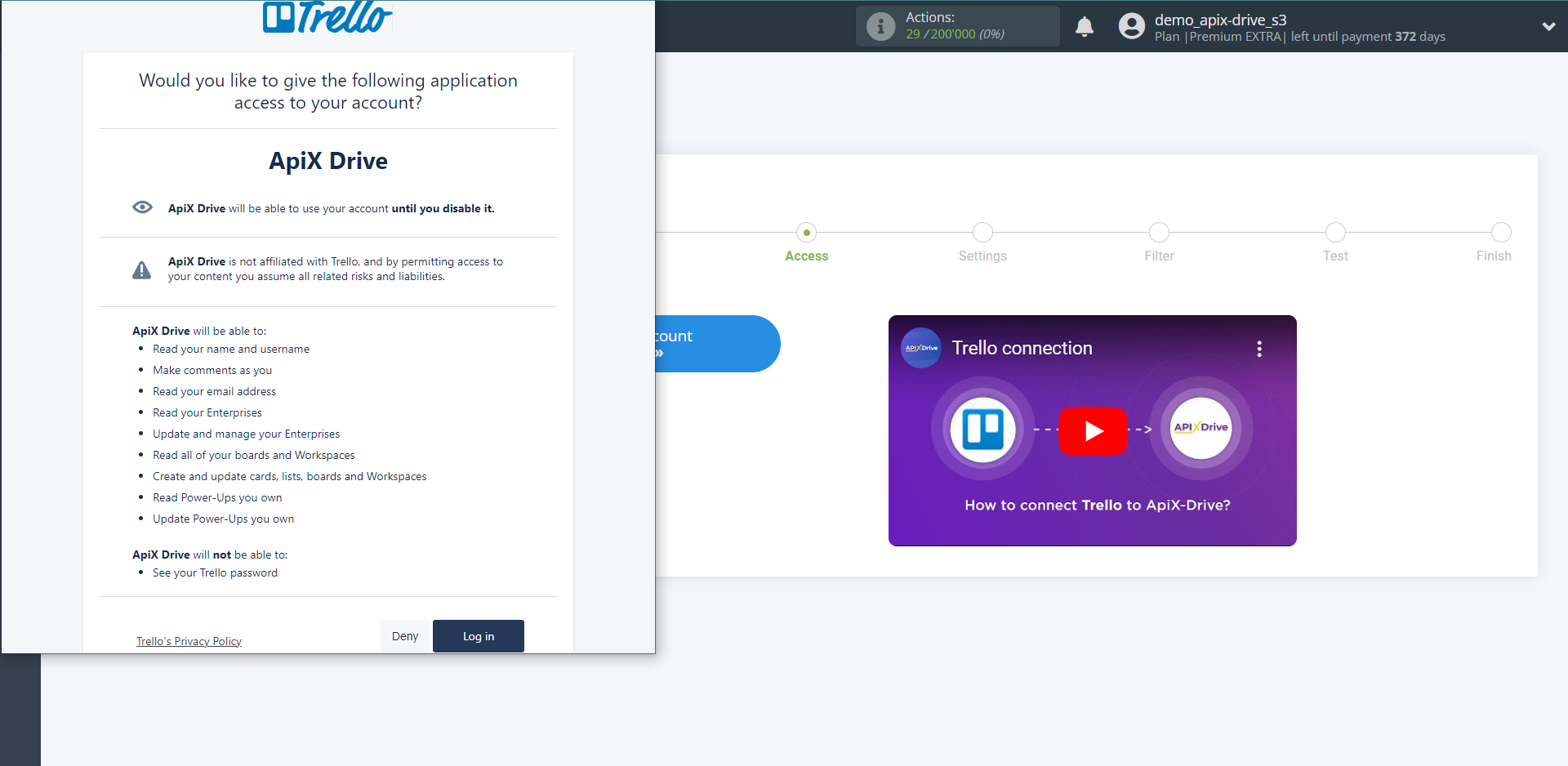
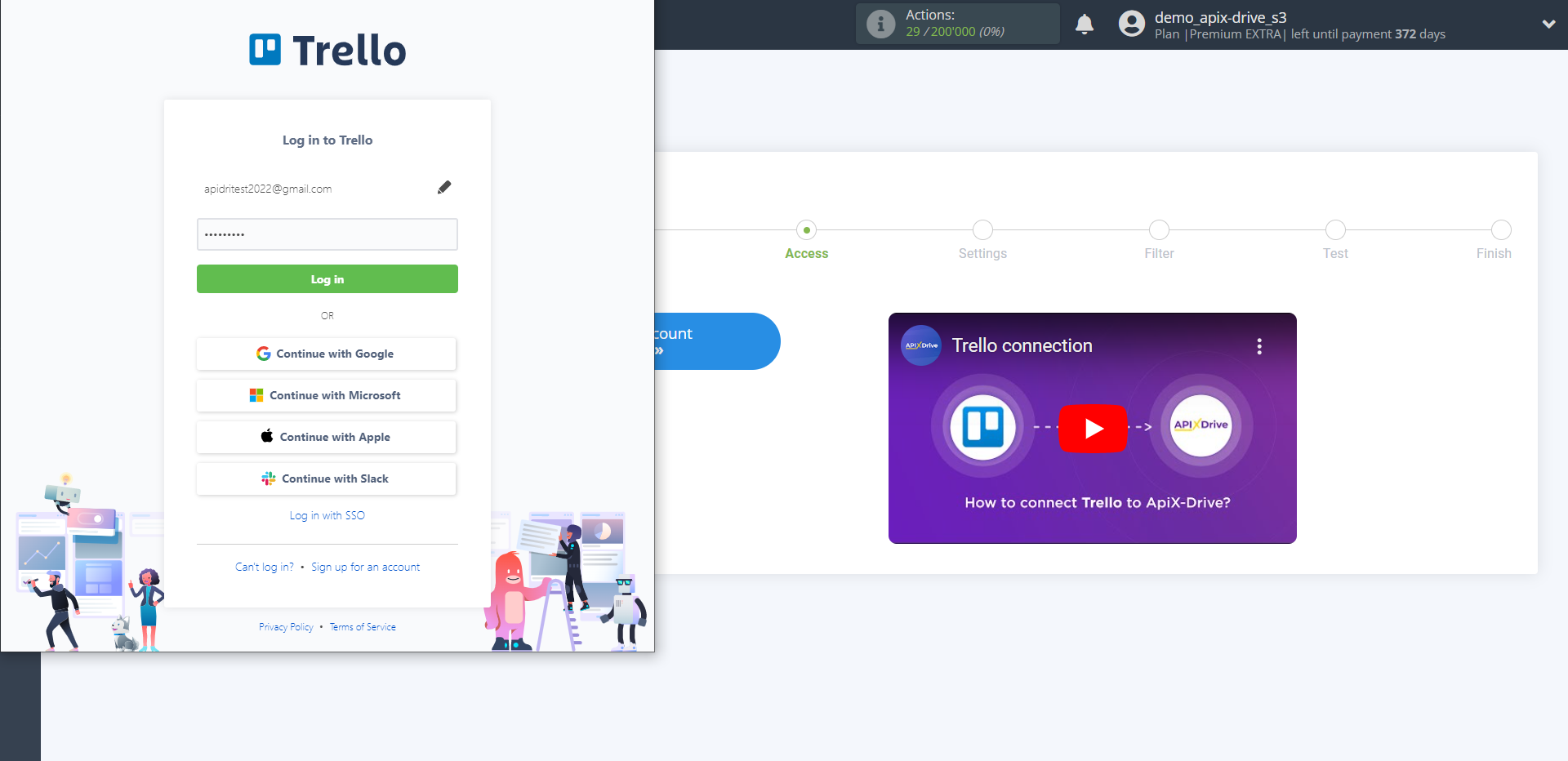
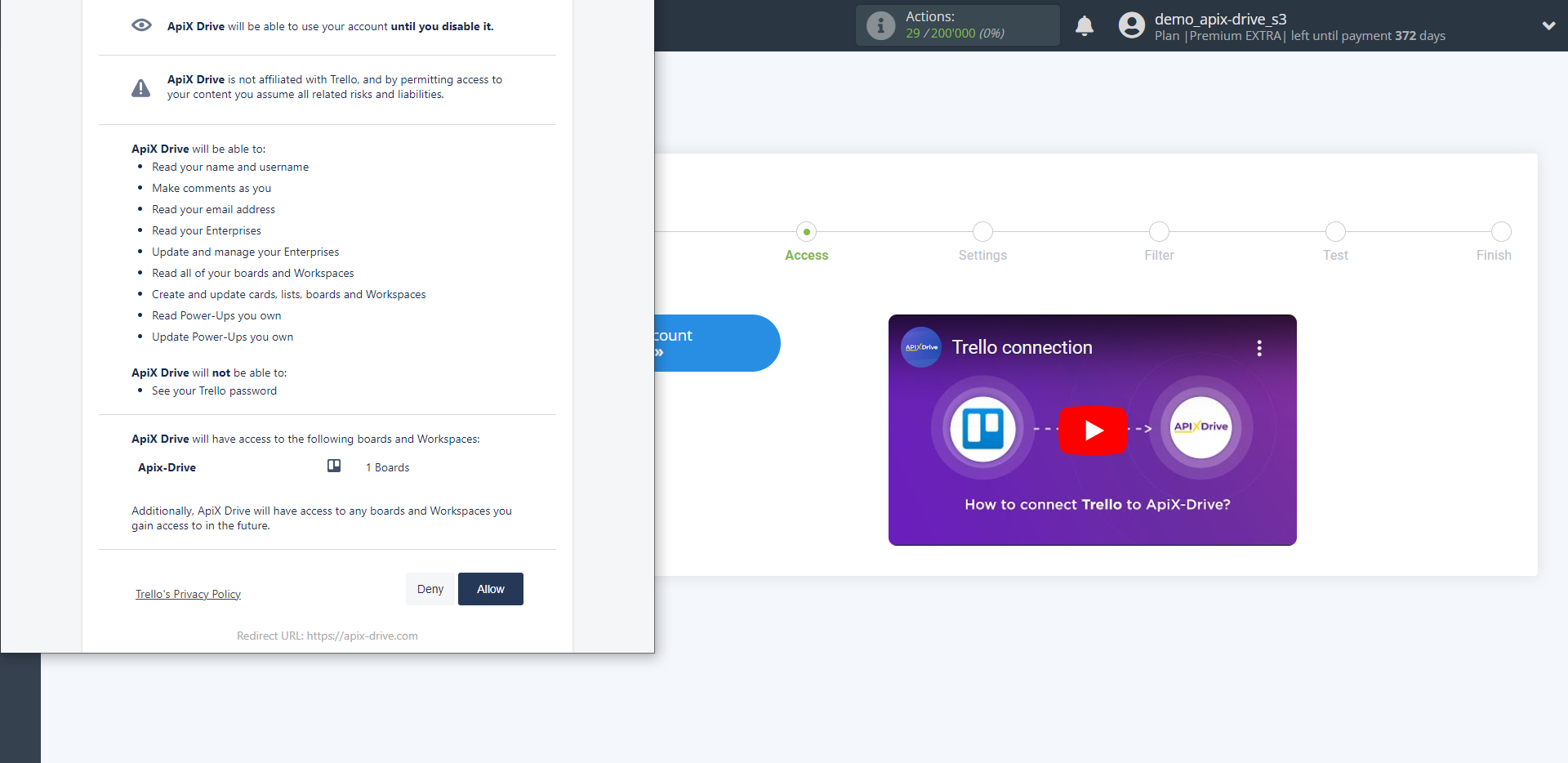
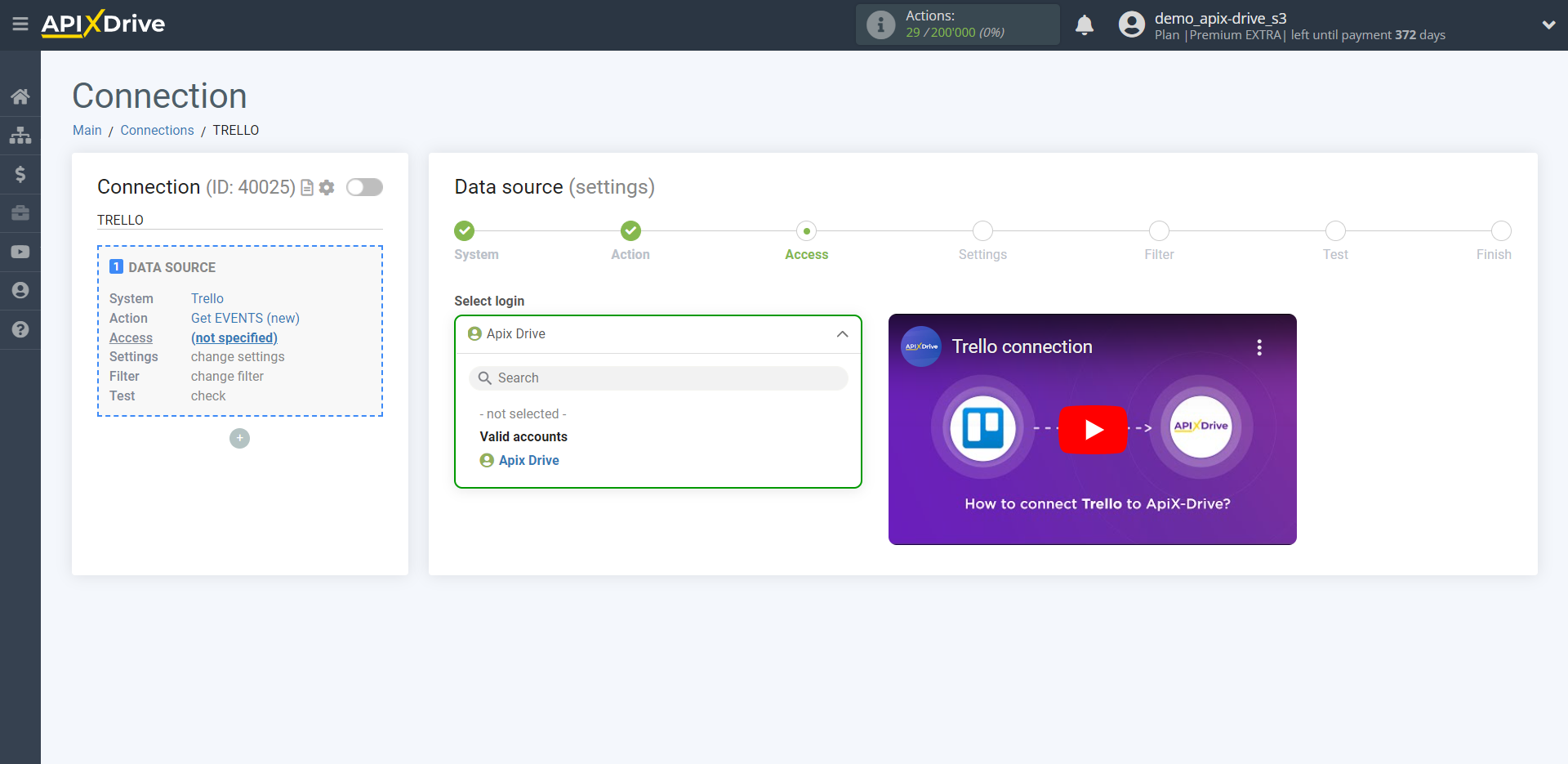
Select the Event to be broadcast.
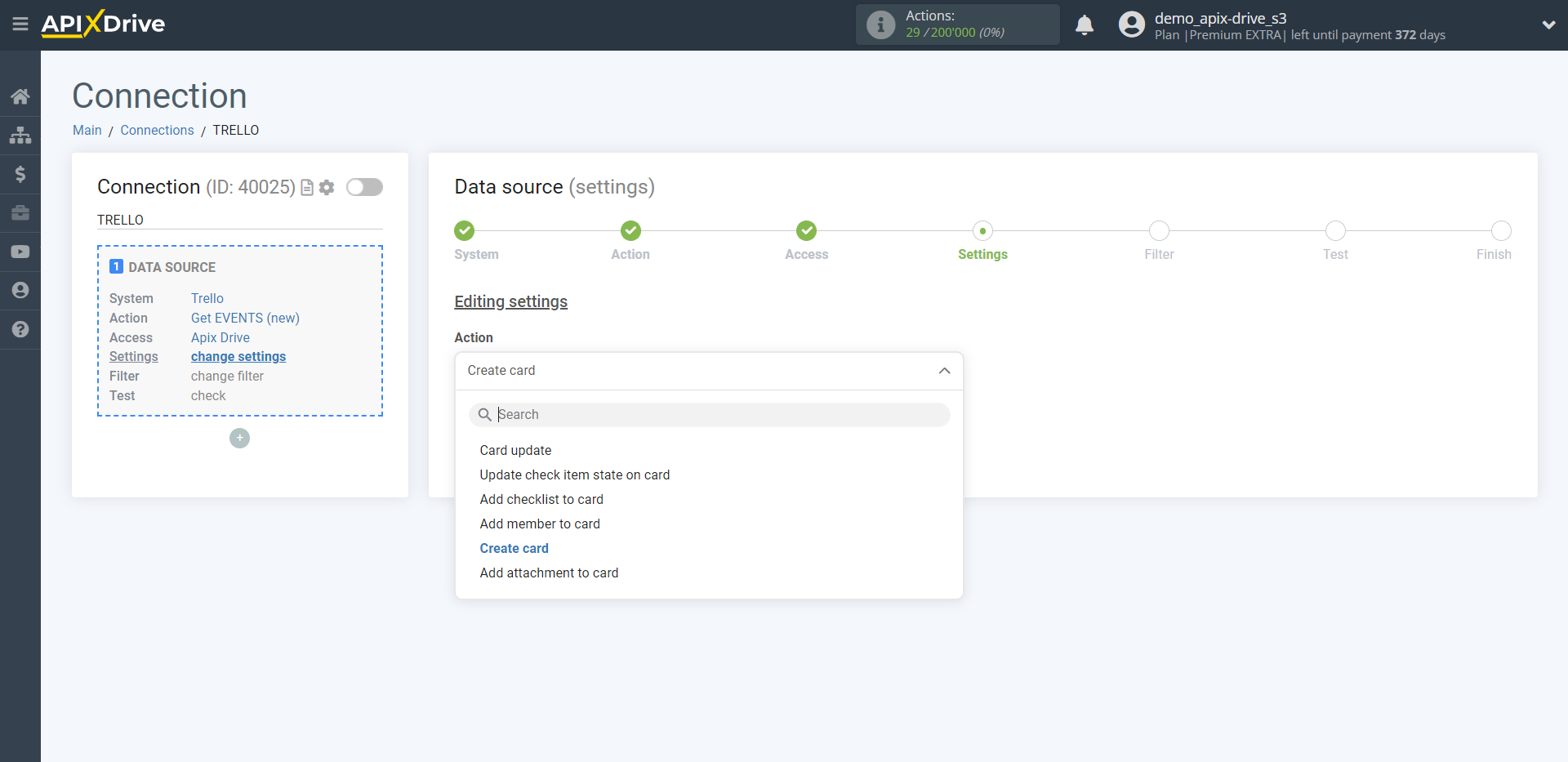
If necessary, you can set up a Data Filter, or click "Continue" to skip this step.
To find out how to setup the Data Filter, follow the link: https://apix-drive.com/en/help/data-filter
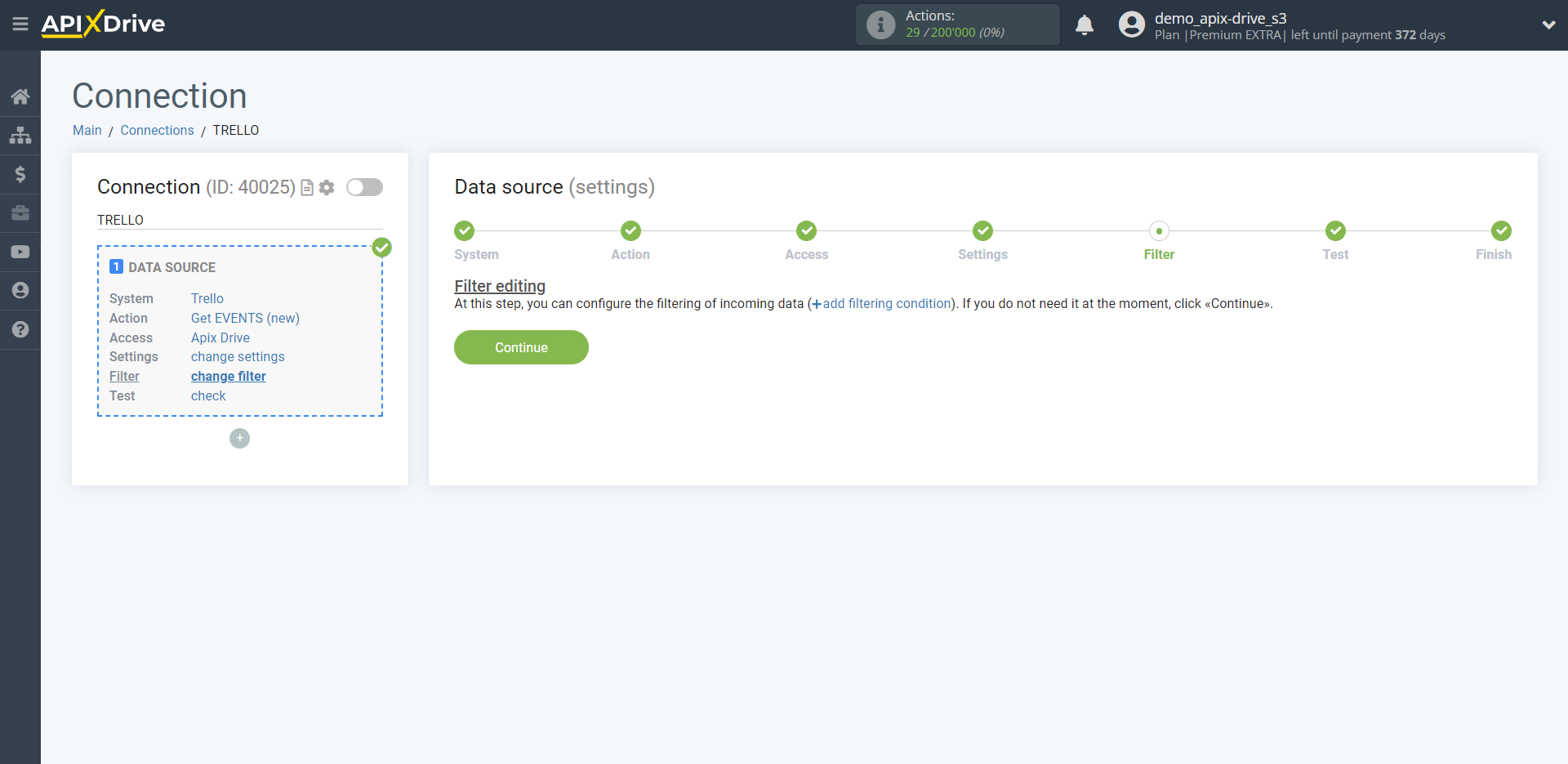
Now you can see the test data.
If the test data does not appear automatically - click "Load test data from Trello" or try to generate test data in your Trello by performing the action that you specified in the settings. In this case, you need to create a new card.
If everything suits you, click "Next".
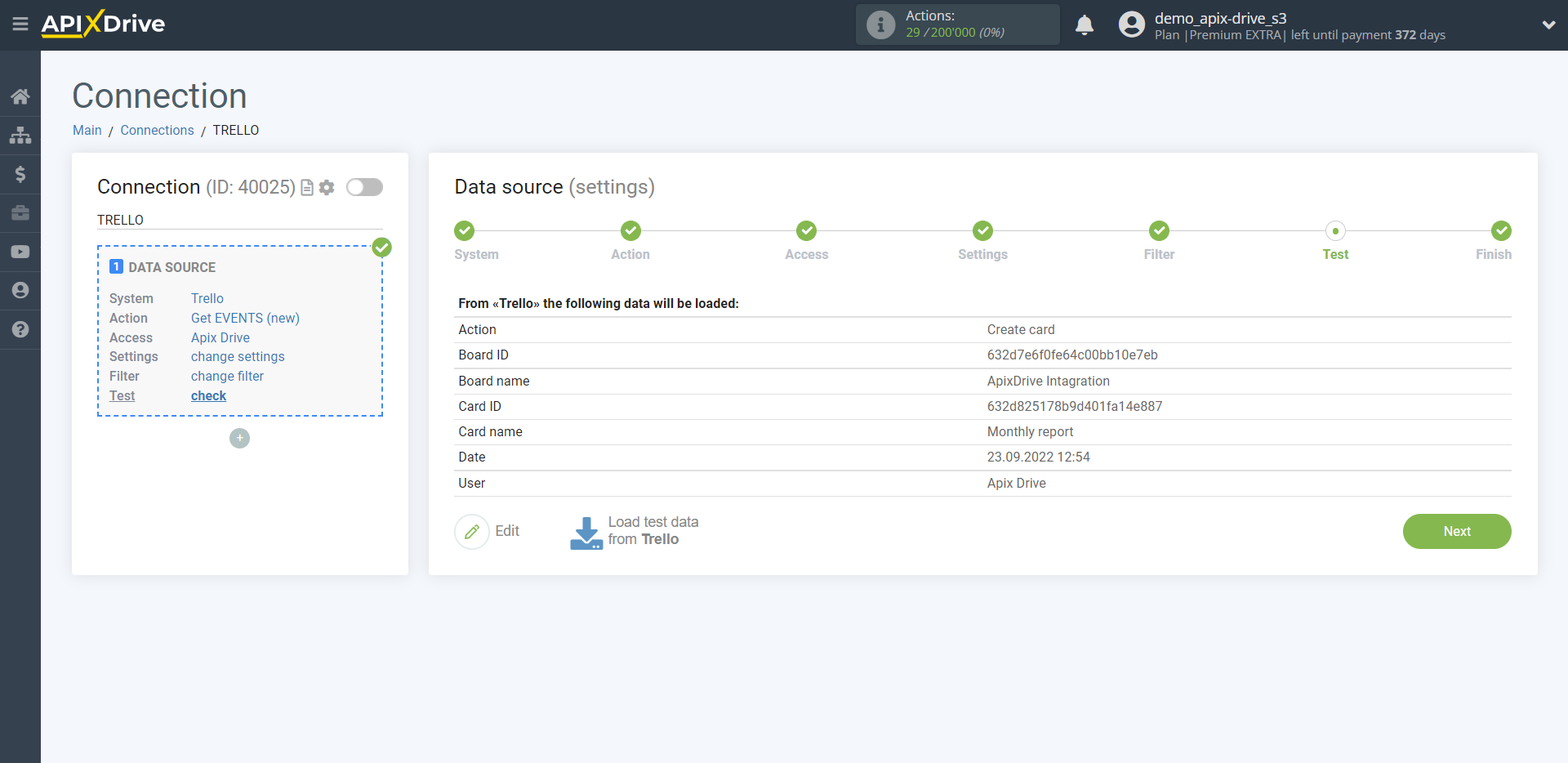
This completes the entire Data Source setup! See how easy it is!?
Now you can start setup the Data Destination system.
To do this, setup it yourself or go to the help section "Data Destination", select the service you need as Data Destination, and follow the setup recommendations.
Good luck!