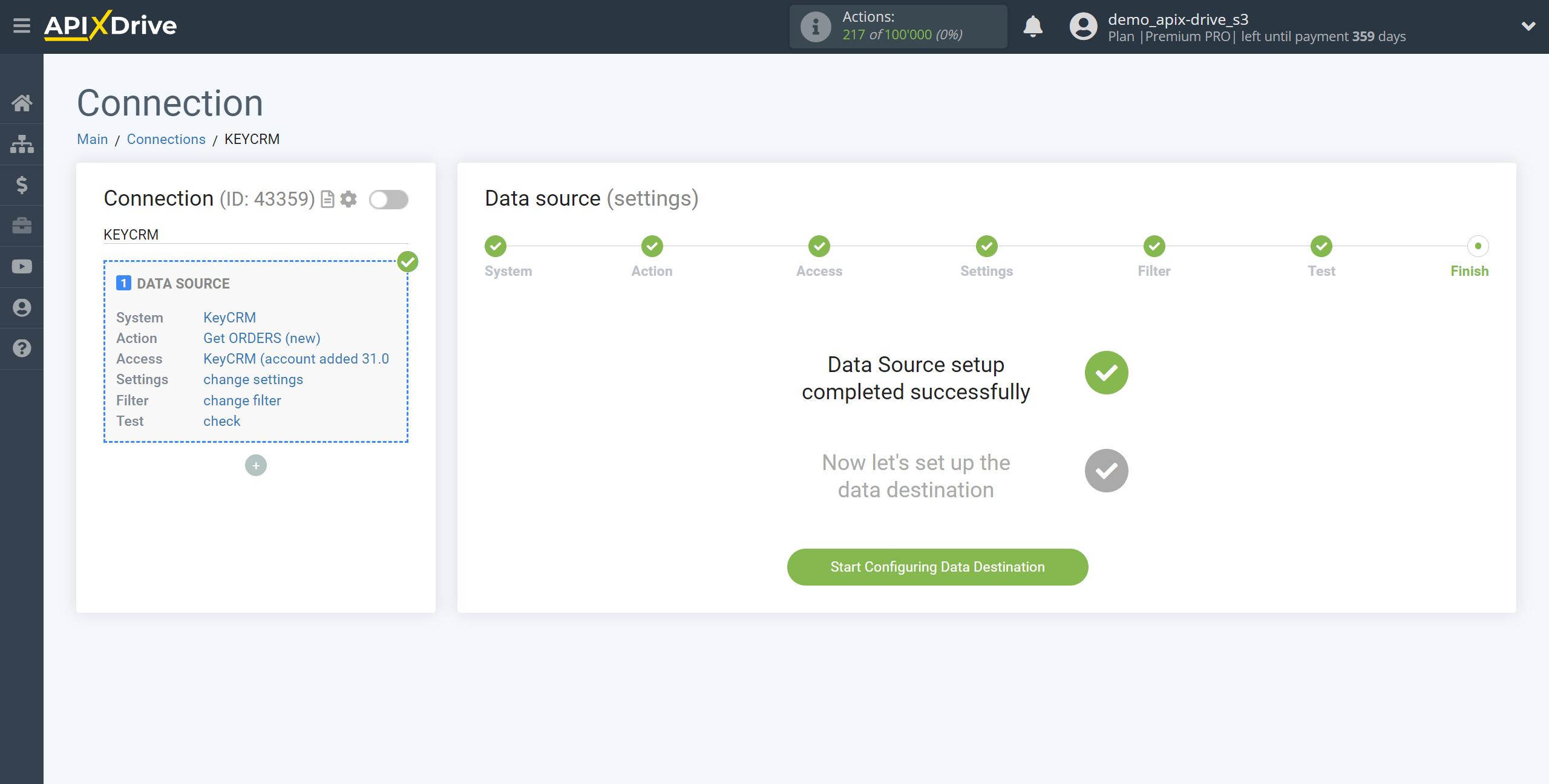How to Connect KeyCRM as Data Source
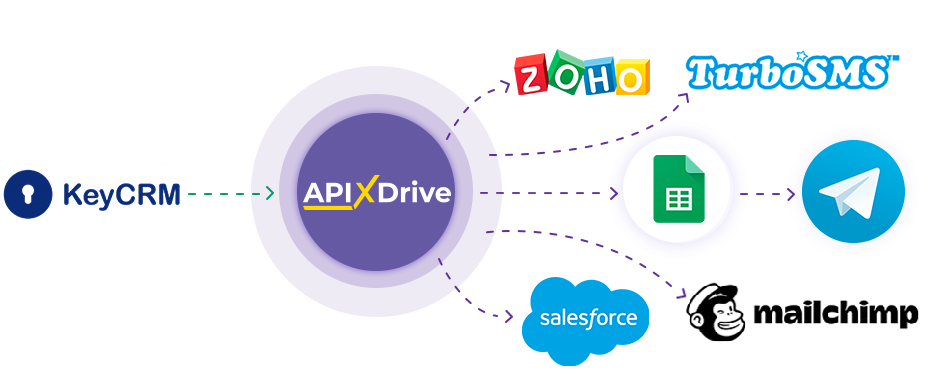
The integration will allow you to get data on leads, orders and customers from KeyCRM, transferring them to other systems. For example, you can transfer new orders to CRM, GoogleSheets, and send notifications to messengers. You can also send data to the SMS or Email mailing service. Integration will allow you to automate the data processing process as efficiently as possible using the different services that you use.
Let's go through the entire KeyCRM setup steps together!
Navigation:
1. What data can be get from KeyCRM?
2. How do I connect my KeyCRM account to ApiX-Drive?
3. Sample order data.
To start setup a new connection, click "Create Connection"
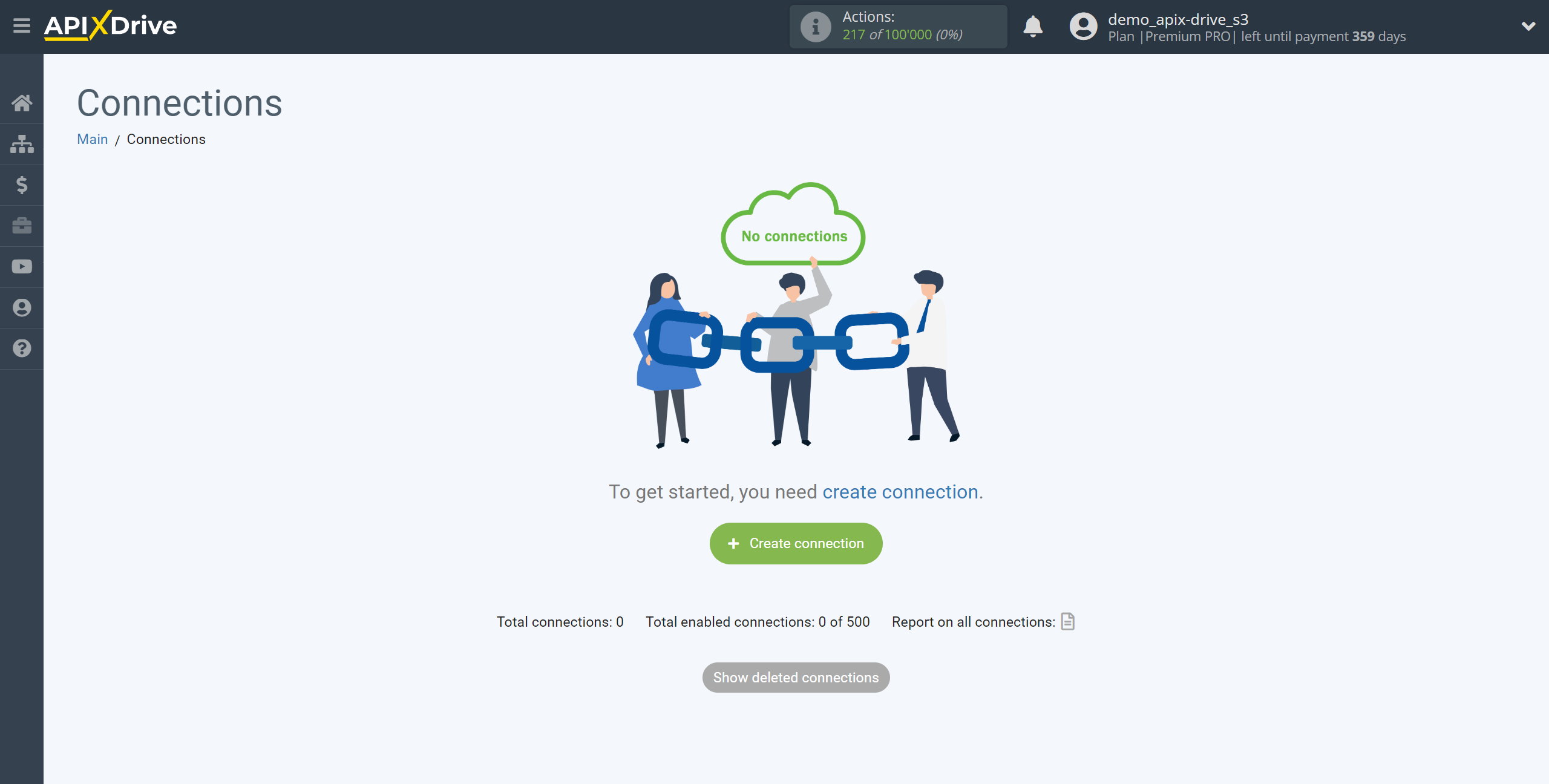
Select a system as the Data Source. In this case, you must specify KeyCRM.
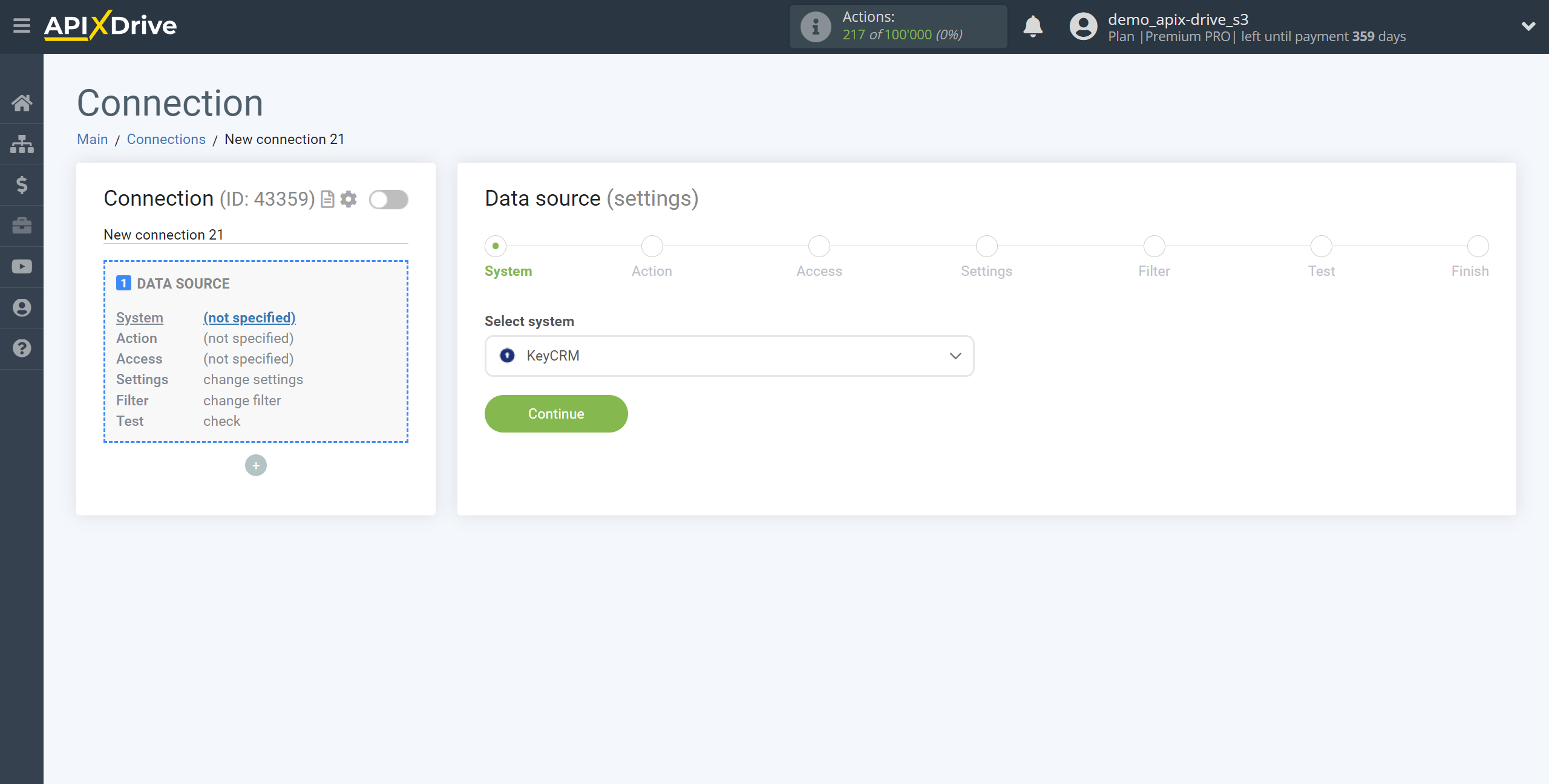
Next, you need to specify an action, for example, "Get ORDERS (new)".
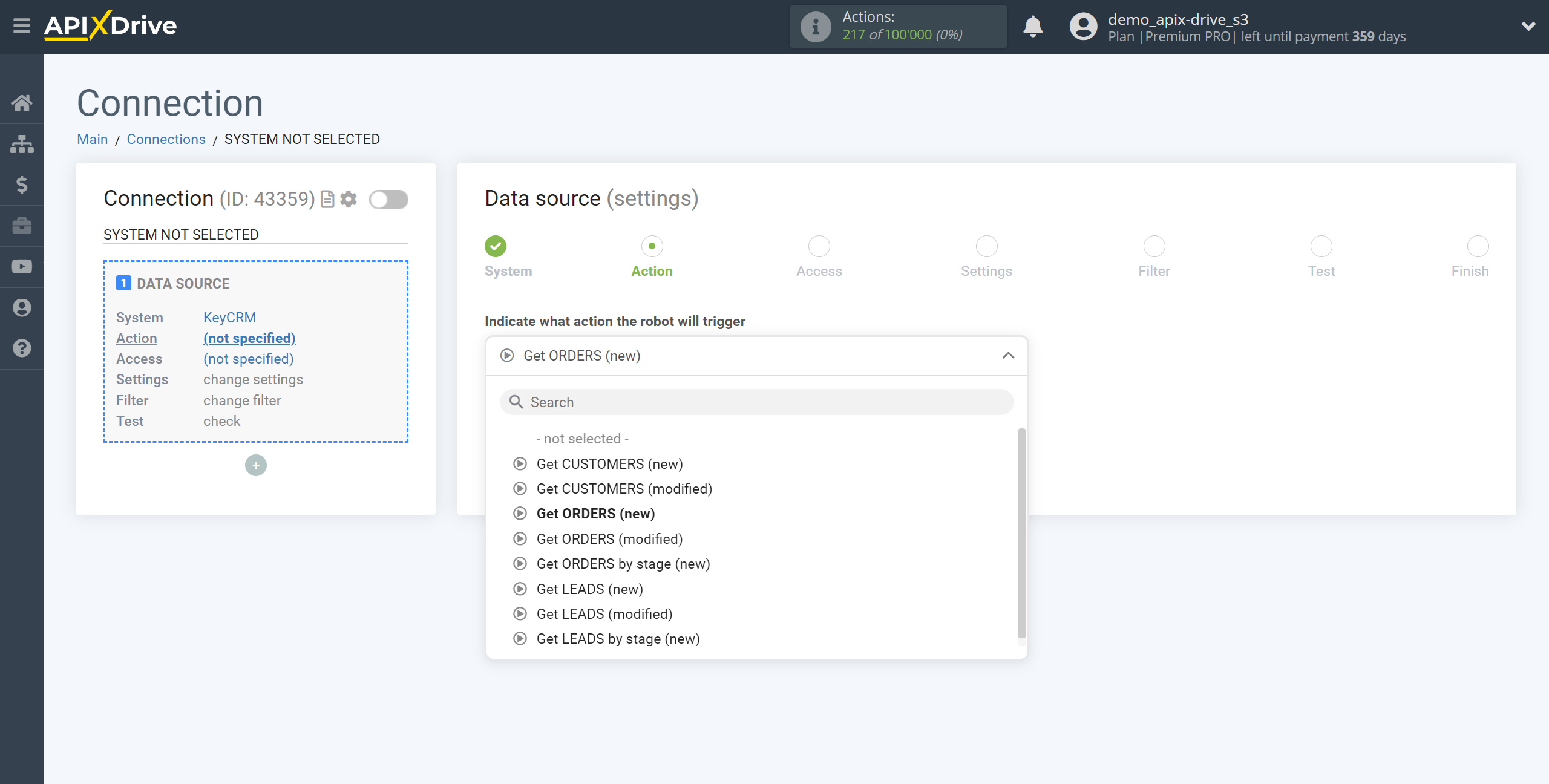
- Get ORDERS (new) - ApiX-Drive will get all new orders from KeyCRM that appear after the connection is established and auto-update starts.
- Get ORDERS (modified) - ApiX-Drive will get all orders from KeyCRM, which will have some modified after setting up the connection and starting auto-update.
- Get ORDERS by stage (new) - ApiX-Drive will get all new orders in the selected status from KeyCRM, which will appear in it after setting up the connection and starting auto-update.
- Get CUSTOMERS (new) - ApiX-Drive will get all new customers from KeyCRM, who appear after setting up the connection and starting auto-update.
- Get CUSTOMERS (modified) - ApiX-Drive will get all customers from KeyCRM, that will have some modified after setting up the connection and starting auto-update.
- Get LEADS (new) - ApiX-Drive will get all new leads from KeyCRM that appear after setting up the connection and starting auto-update.
- Get LEADS (modified) - ApiX-Drive will get all leads from KeyCRM, that will have some modified after setting up the connection and starting auto-update.
- Get LEADS by stage (new) - ApiX-Drive will get all new leads in the selected status from KeyCRM, which will appear in it after setting up the connection and starting auto-update.
The next step is to select a KeyCRM account from which will get the orders.
If there are no accounts connected to the ApiX-Drive system, click "Connect account".
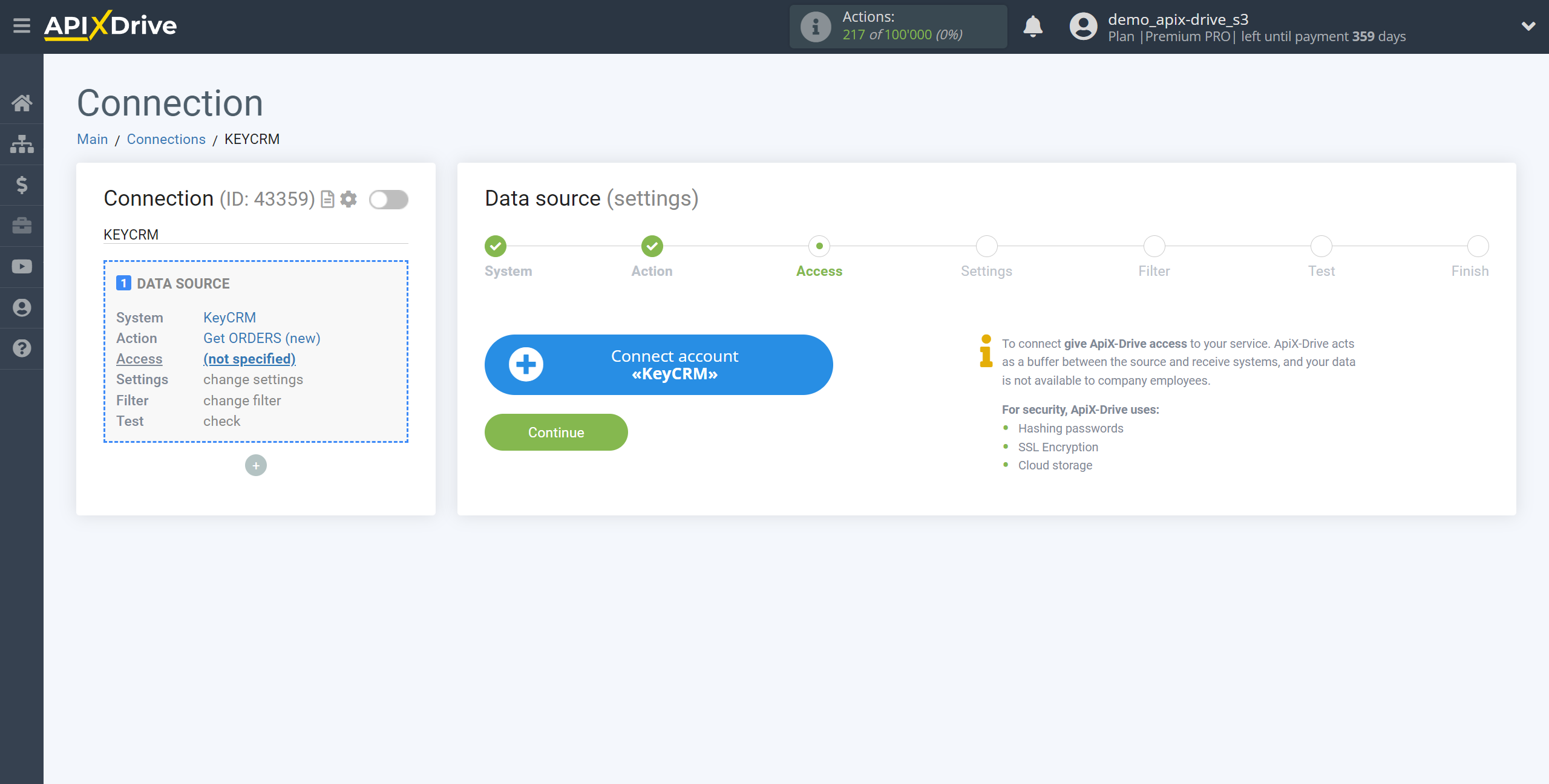
Next, you need to enter the API Key to connect to your KeyCRM personal account.
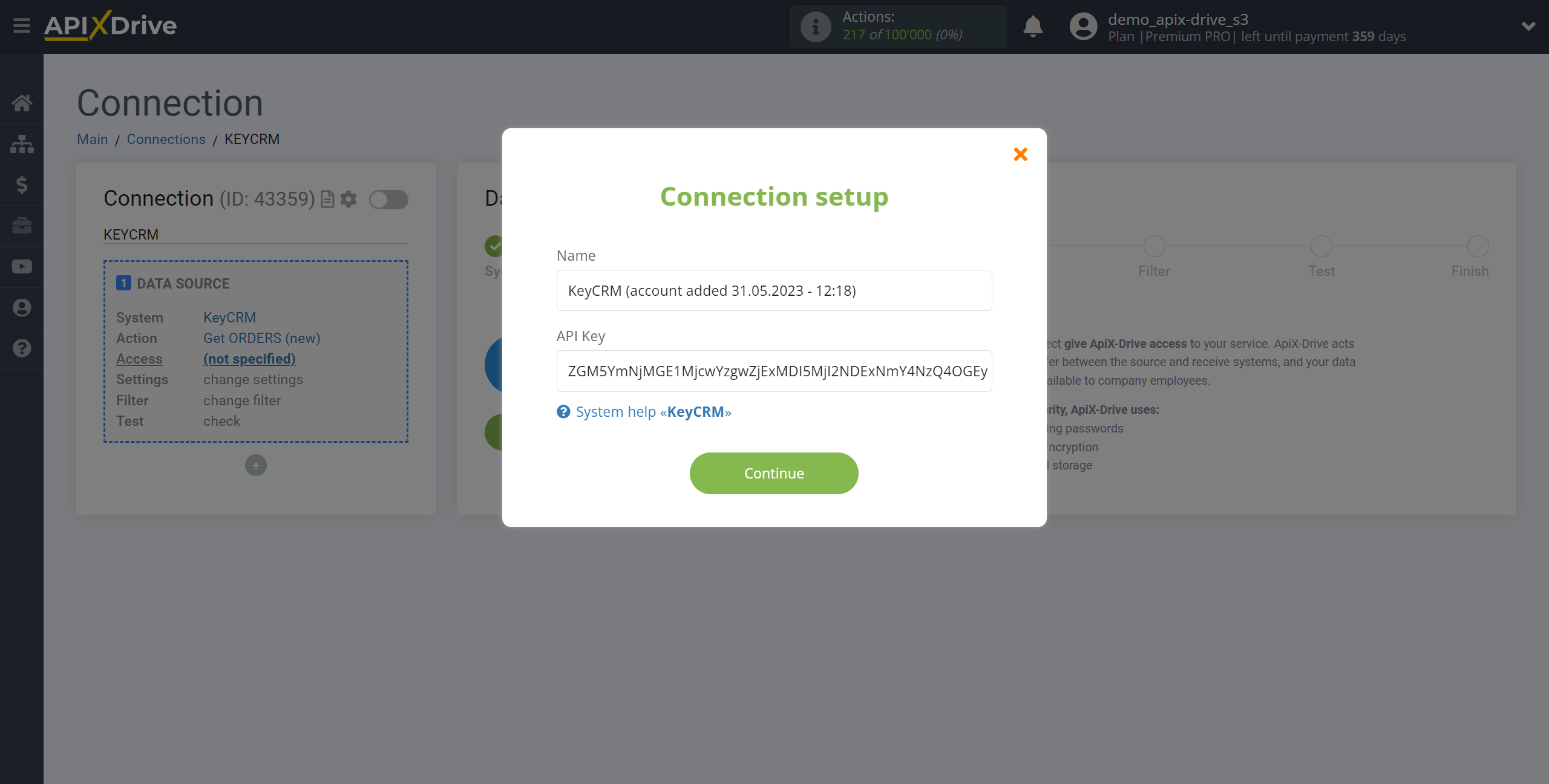
Go to your account settings in the General section, copy your API key and paste it into the appropriate field in your ApiX-Drive dashboard.
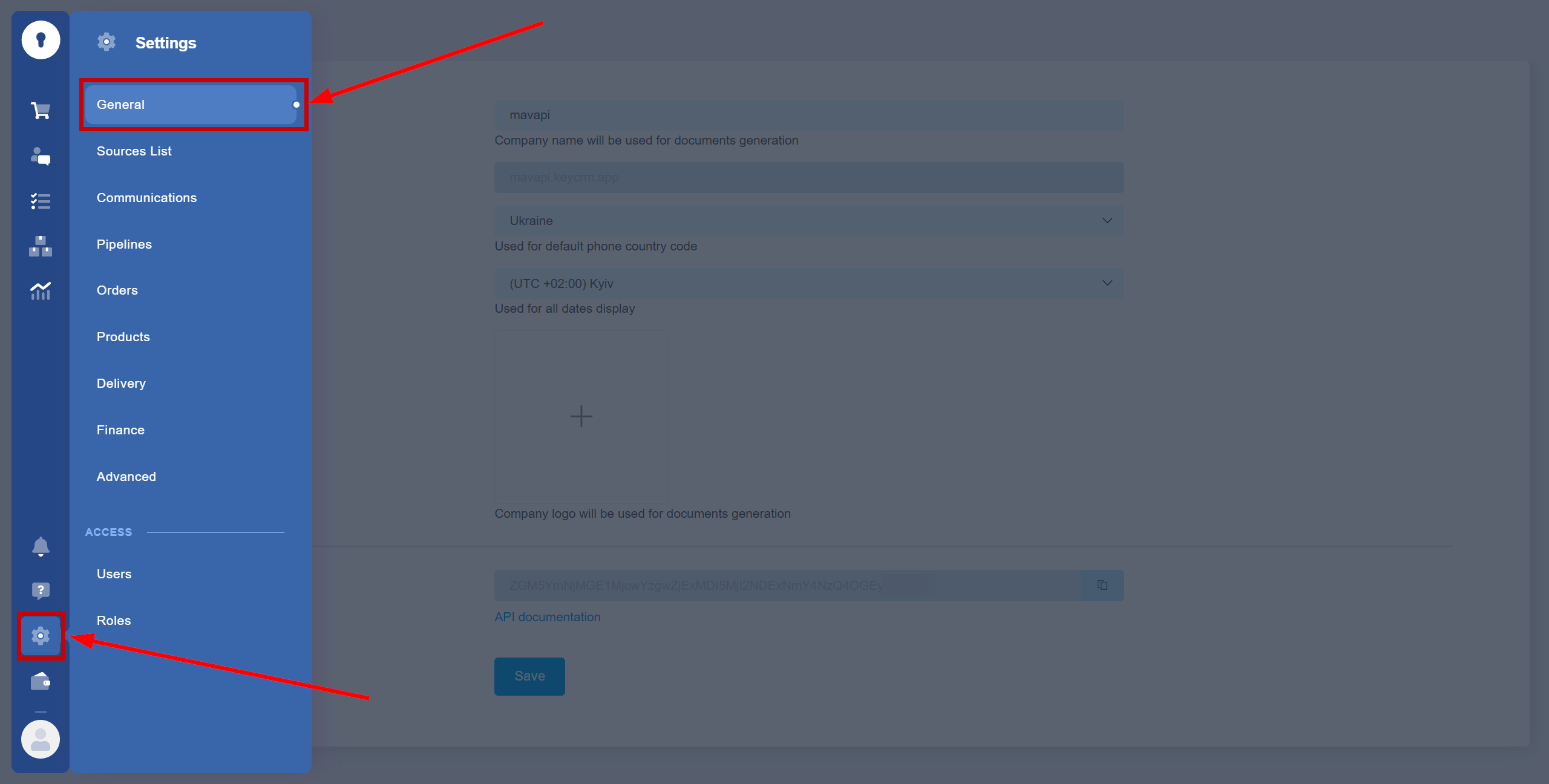
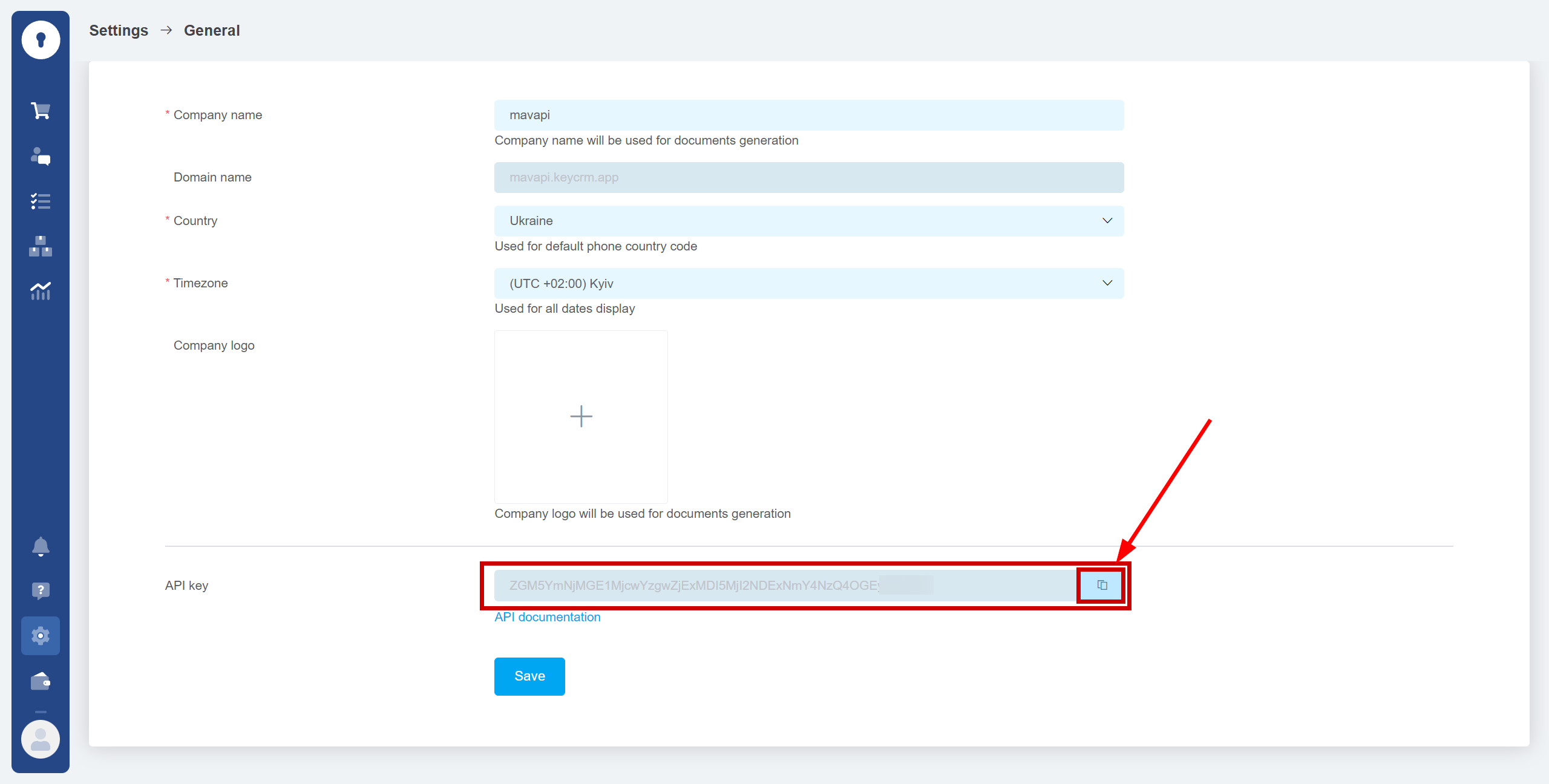
Select your KeyCRM account from the list if it is not selected automatically.
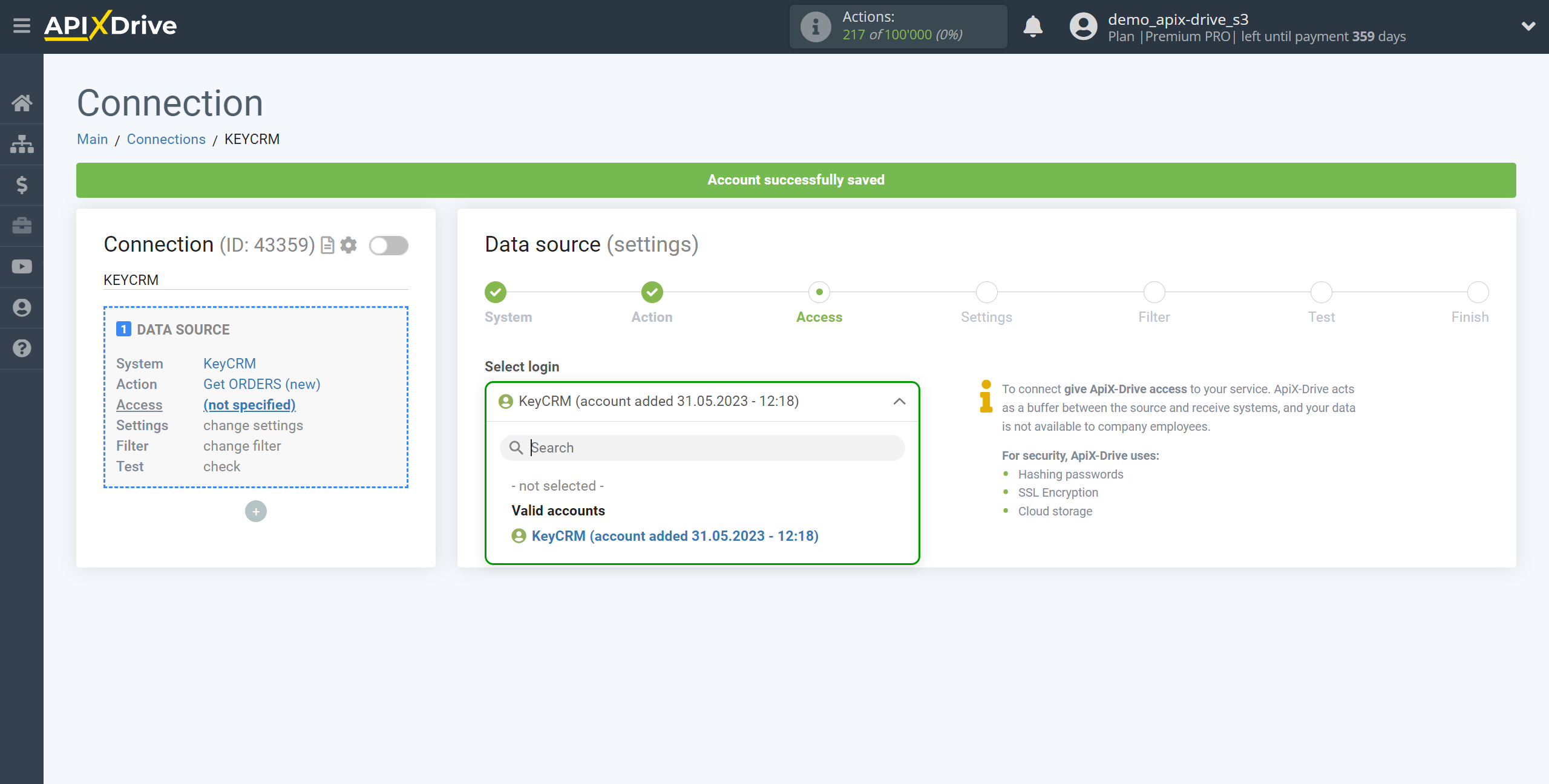
If there are no settings for the selected action, click Continue.
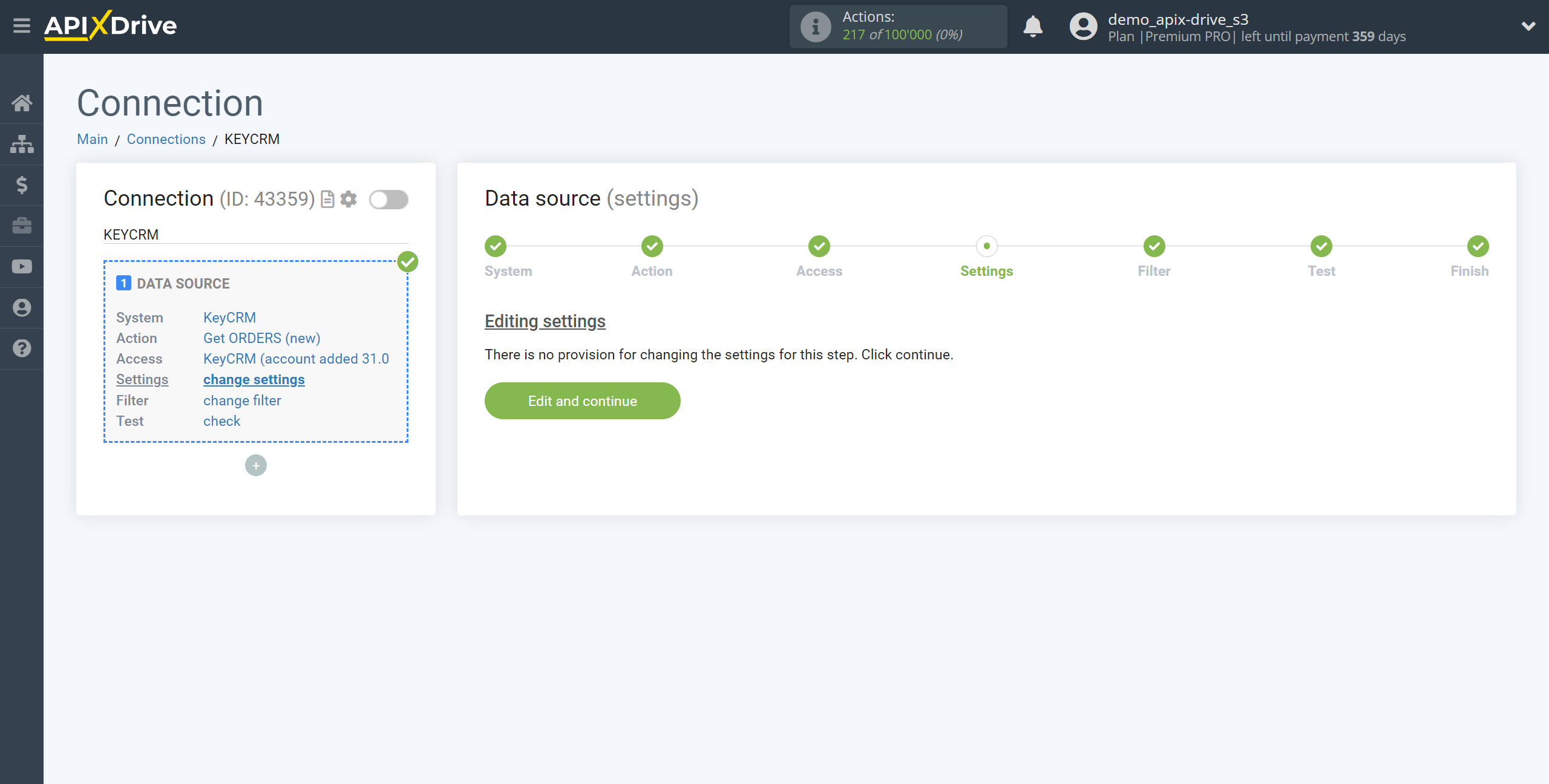
If necessary, you can set up a Data Filter, or click "Continue" to skip this step.
To find out how to configure the Data Filter, follow the link: https://apix-drive.com/en/help/data-filter
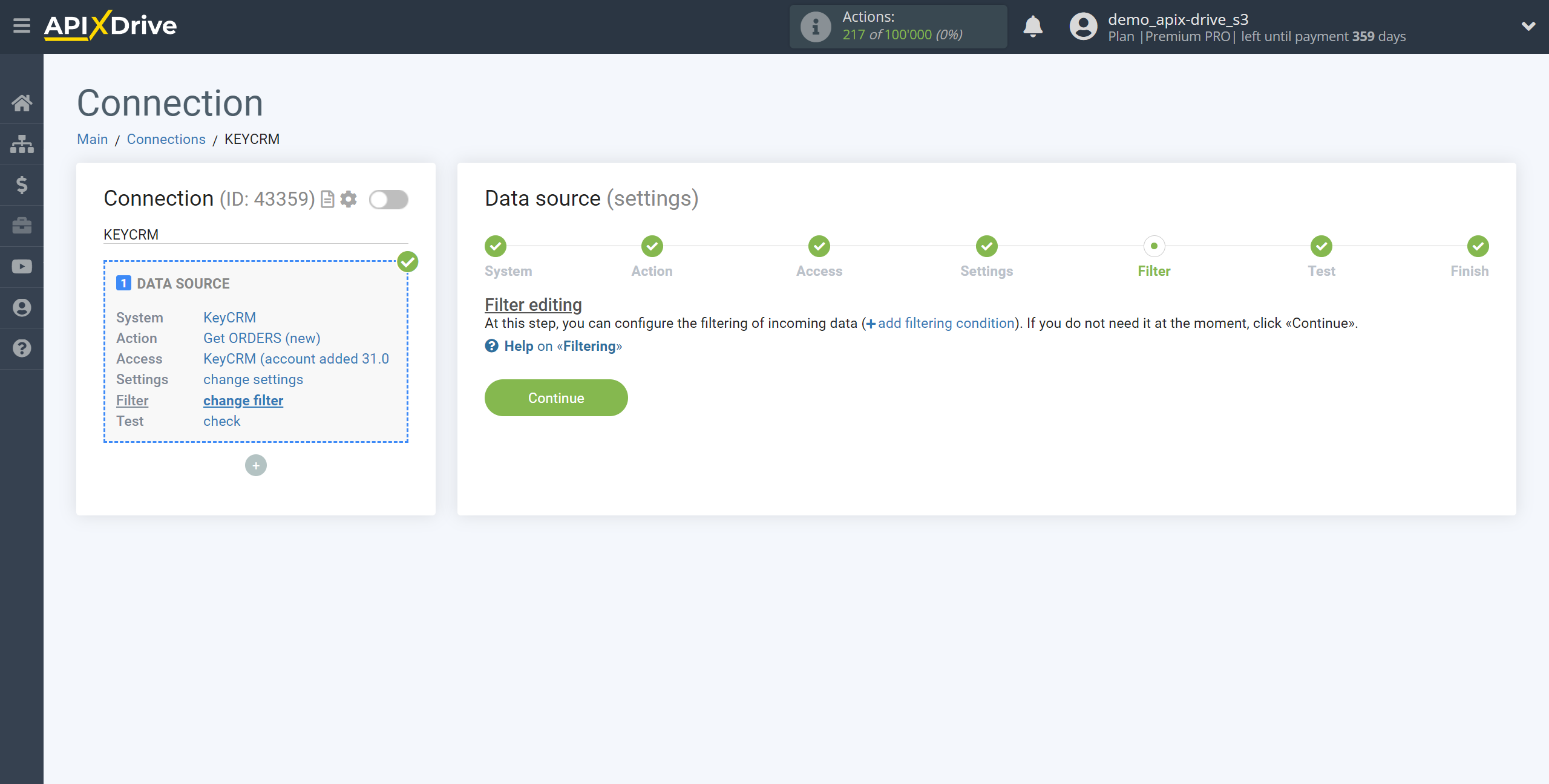
Now you can see the test data.
If you want to update the test data - click "Load test data from KeyCRM".
If you want to change the settings - click "Edit" and you will go back one step.
If everything suits you, click "Next".
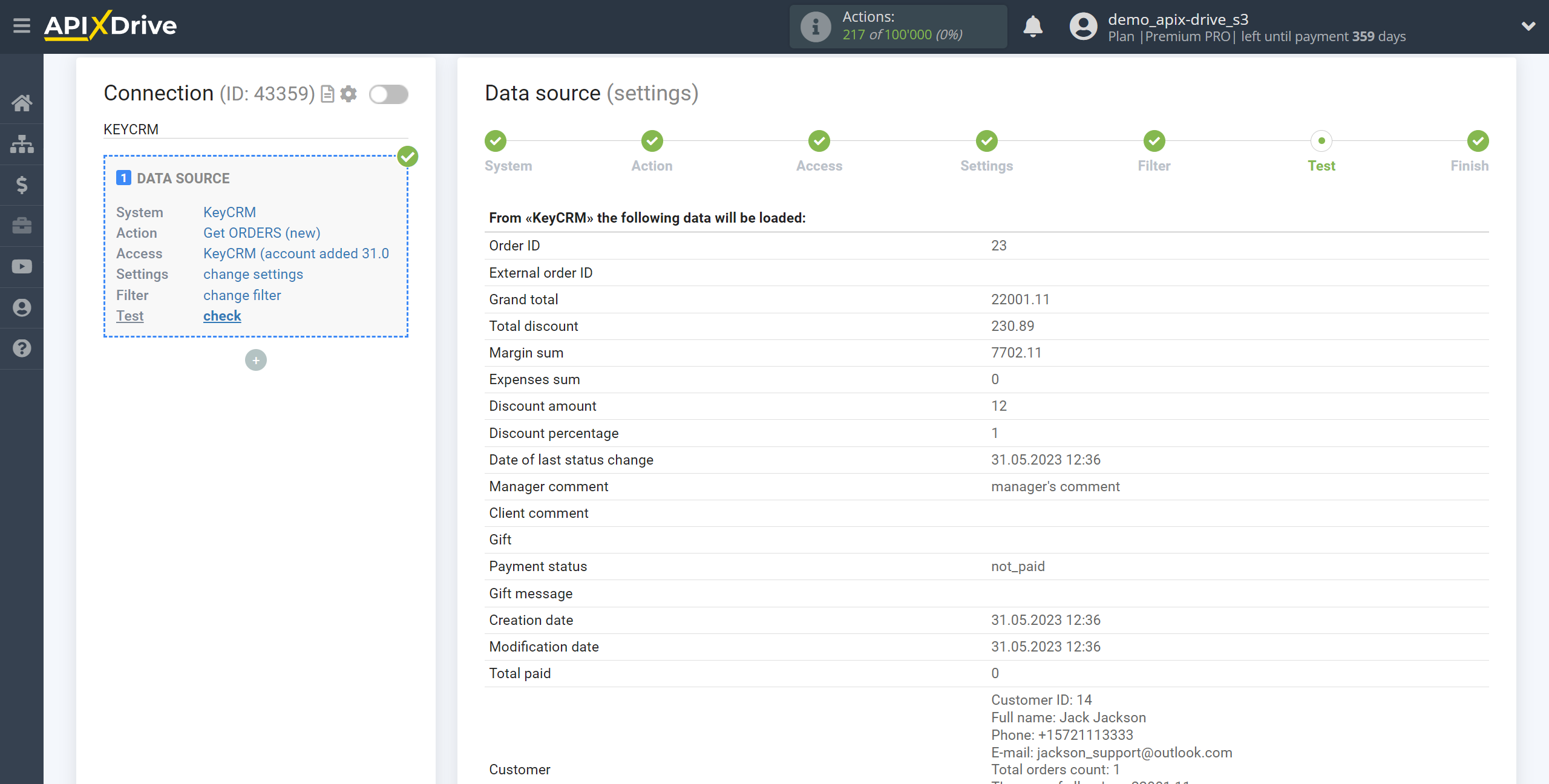
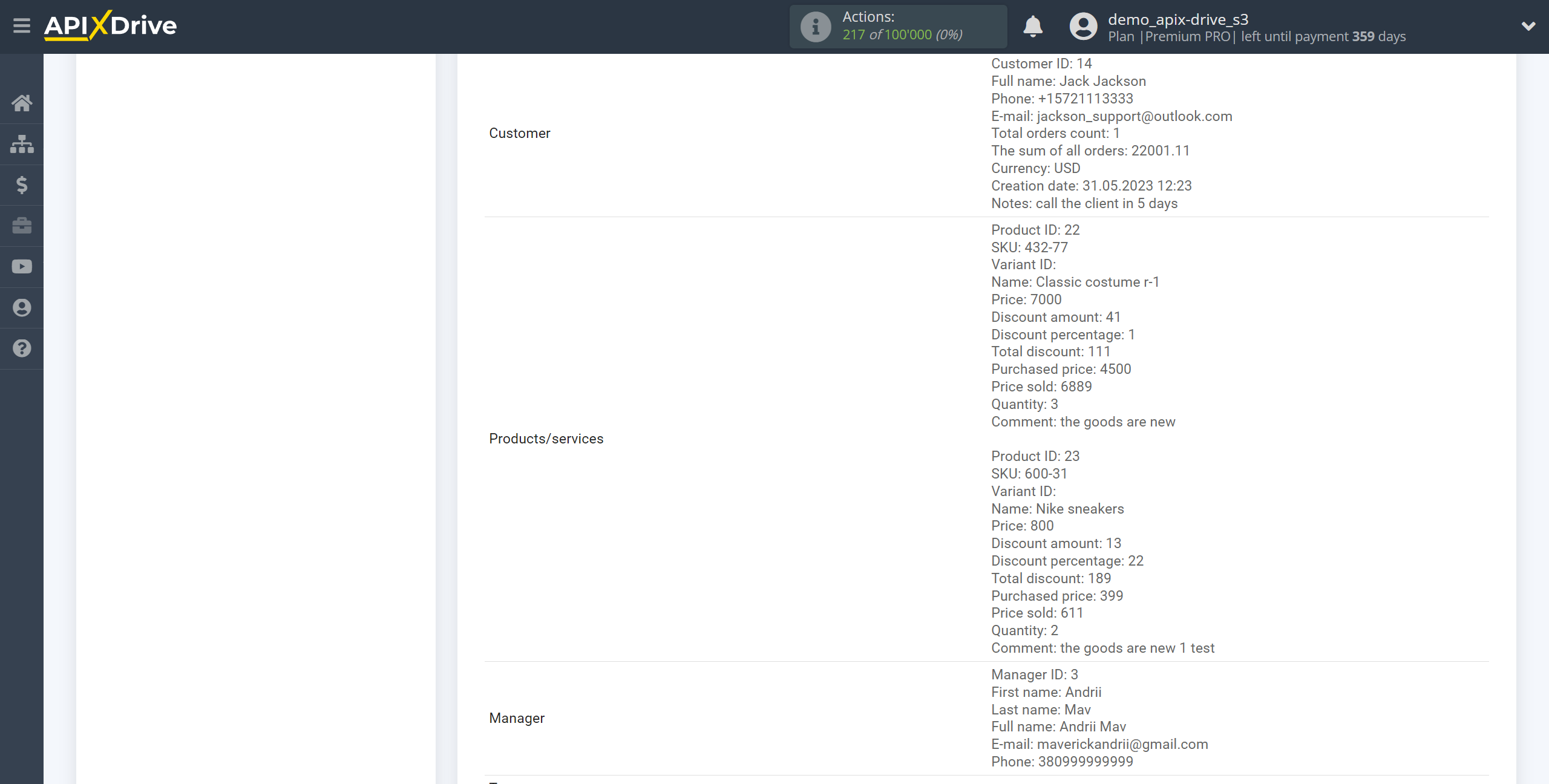
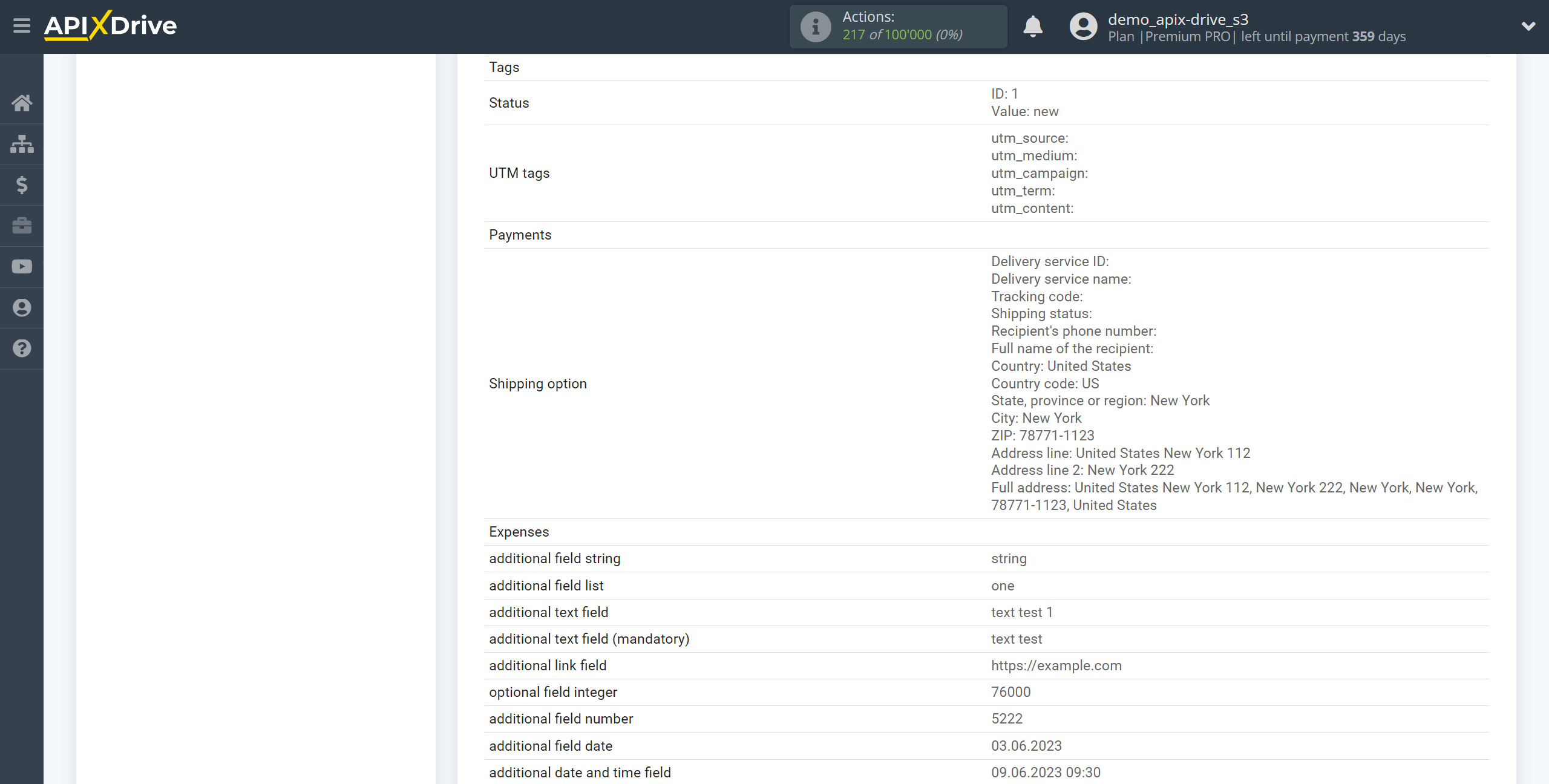
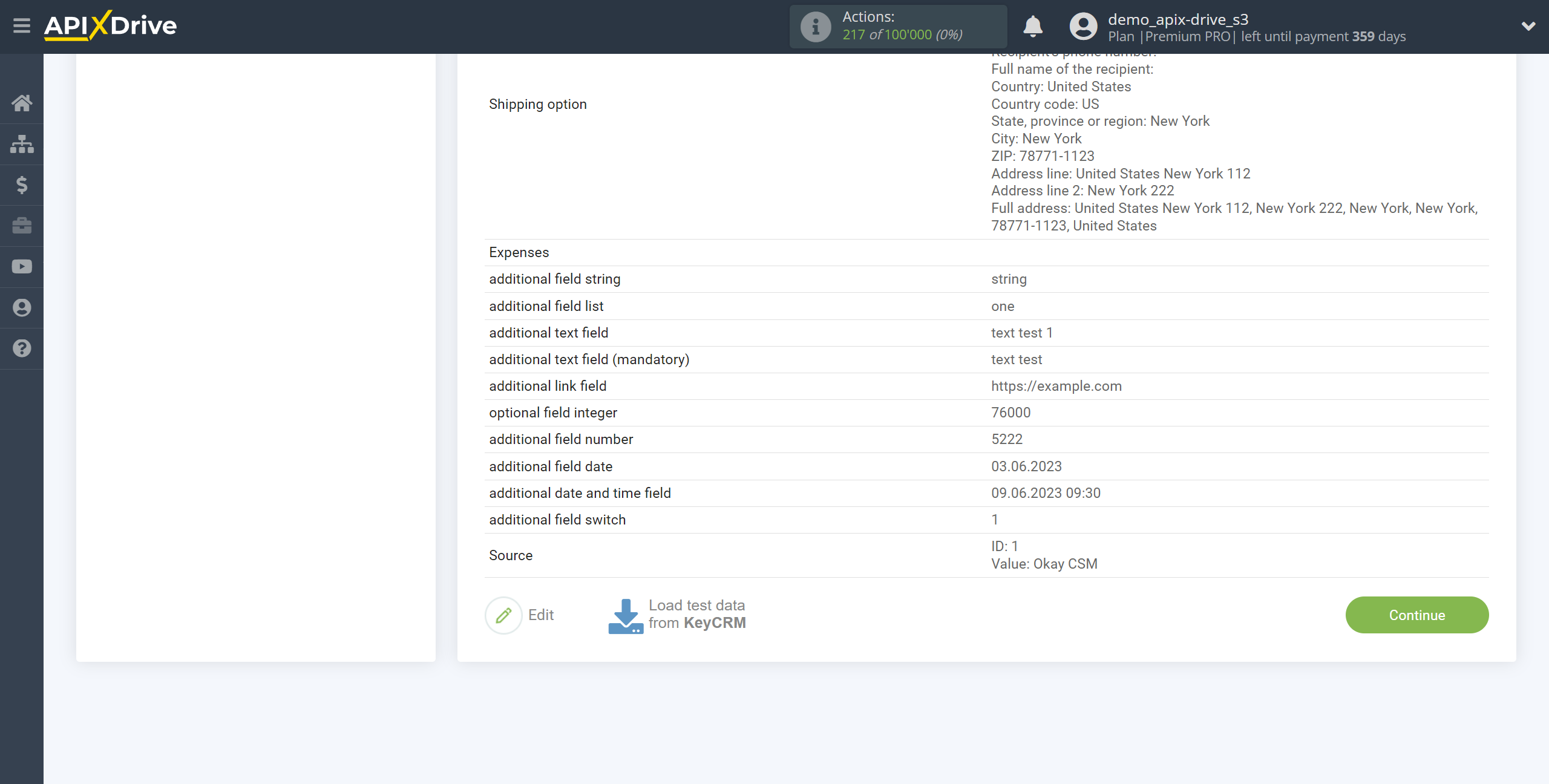
This completes the entire Data Source setup! See how easy it is!?
Now you can start setup the Data Destination system.
To do this, setup it yourself or go to the help section "Data Destination", select the service you need as Data Destination, and follow the setup recommendations.
Good luck!