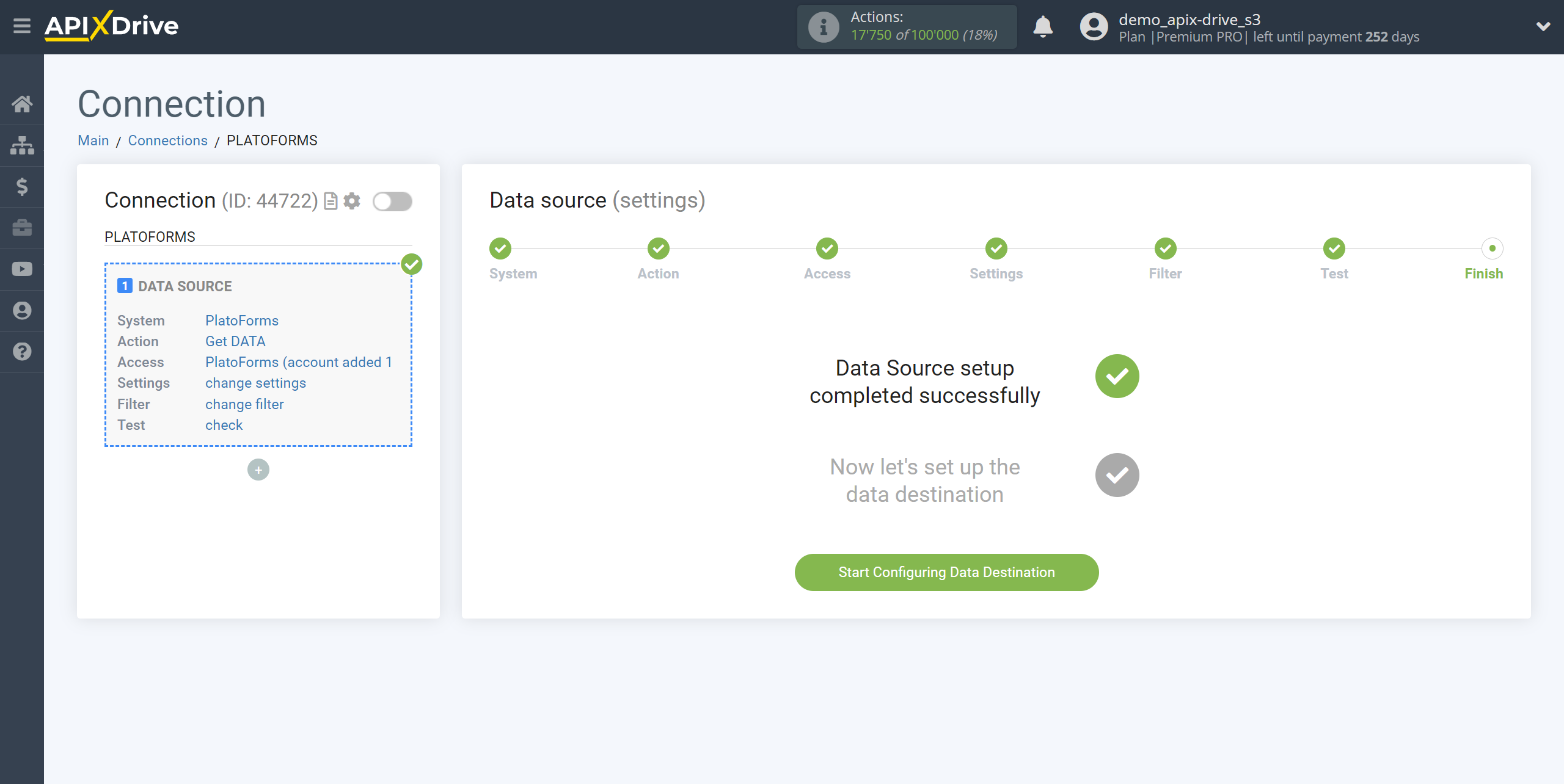How to Connect PlatoForms as Data Source
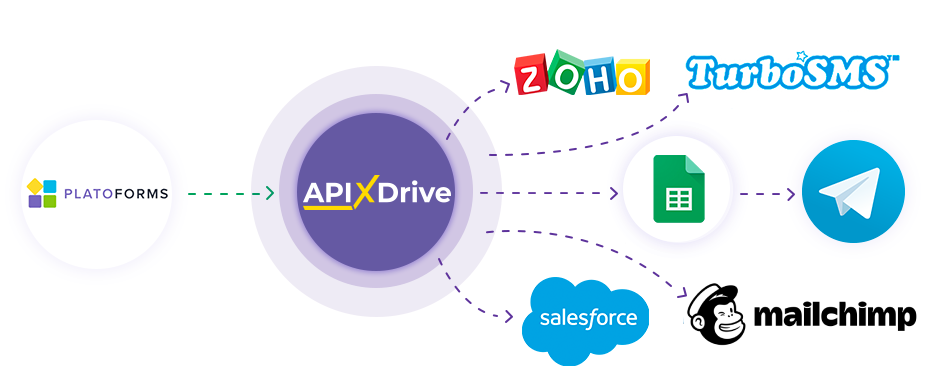
Integration will allow you to get form responses from PlatoForms, transferring them to other systems. For example, you can transfer new responses to CRM or GoogleSheets, or send them as notifications to a group of managers so as not to miss a single response. You can also send data using the form to an SMS or Email mailing service. This way, you can automate the process of processing form responses as efficiently as possible using the different services you use.
Let's go through the entire PlatoForms setup steps together!
Navigation:
1. What data can be get from PlatoForms?
2. How to connect your PlatoForms account to ApiX-Drive?
3. Link to get data.
4. An example of data in the form.
Answers to frequently asked questions:
1. How to generate test data in PlatoForms?
To start setup a new connection, click “Create connection”.
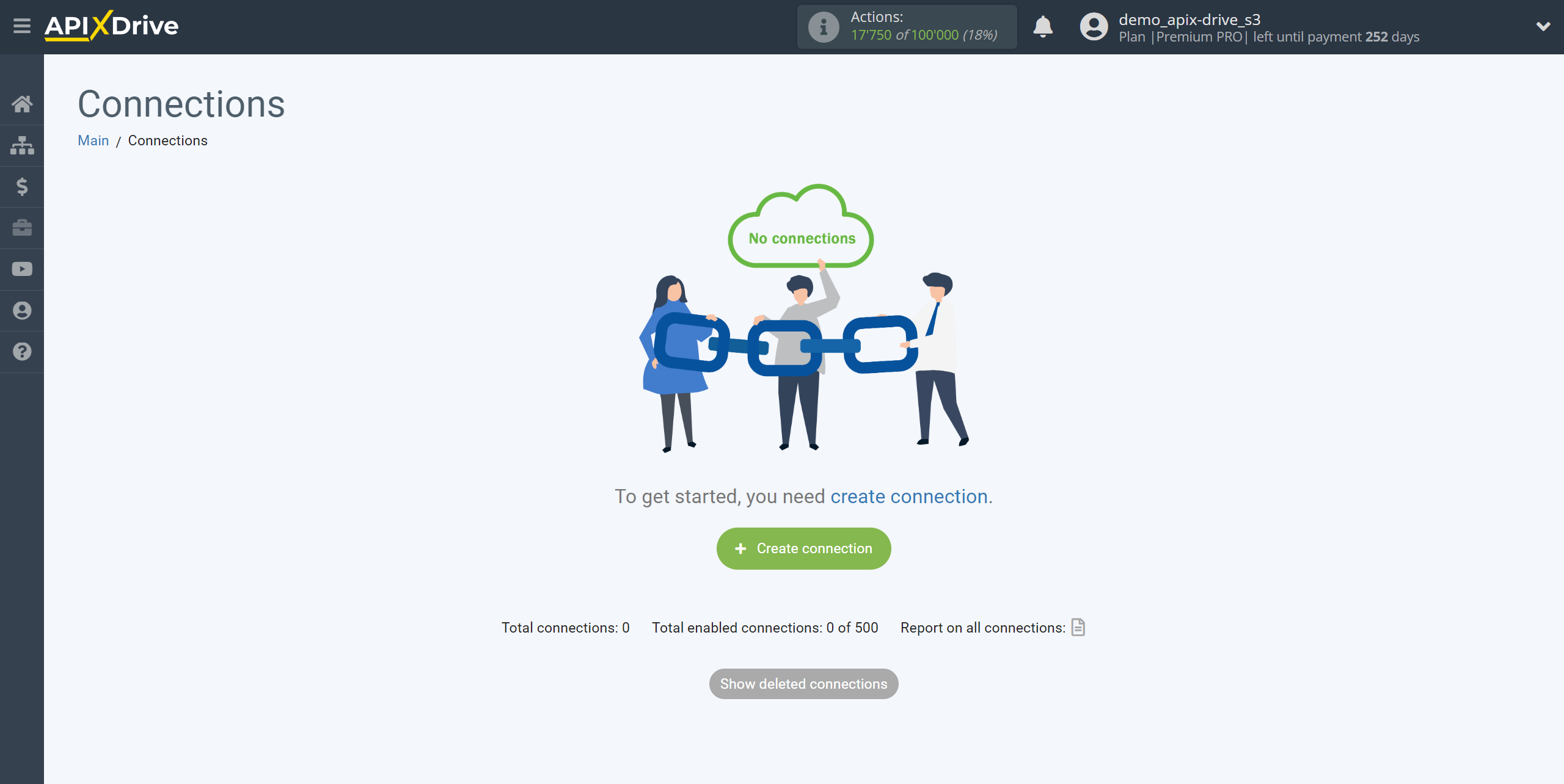
Select the system as the Data Source. In this case, you must specify PlatoForms.
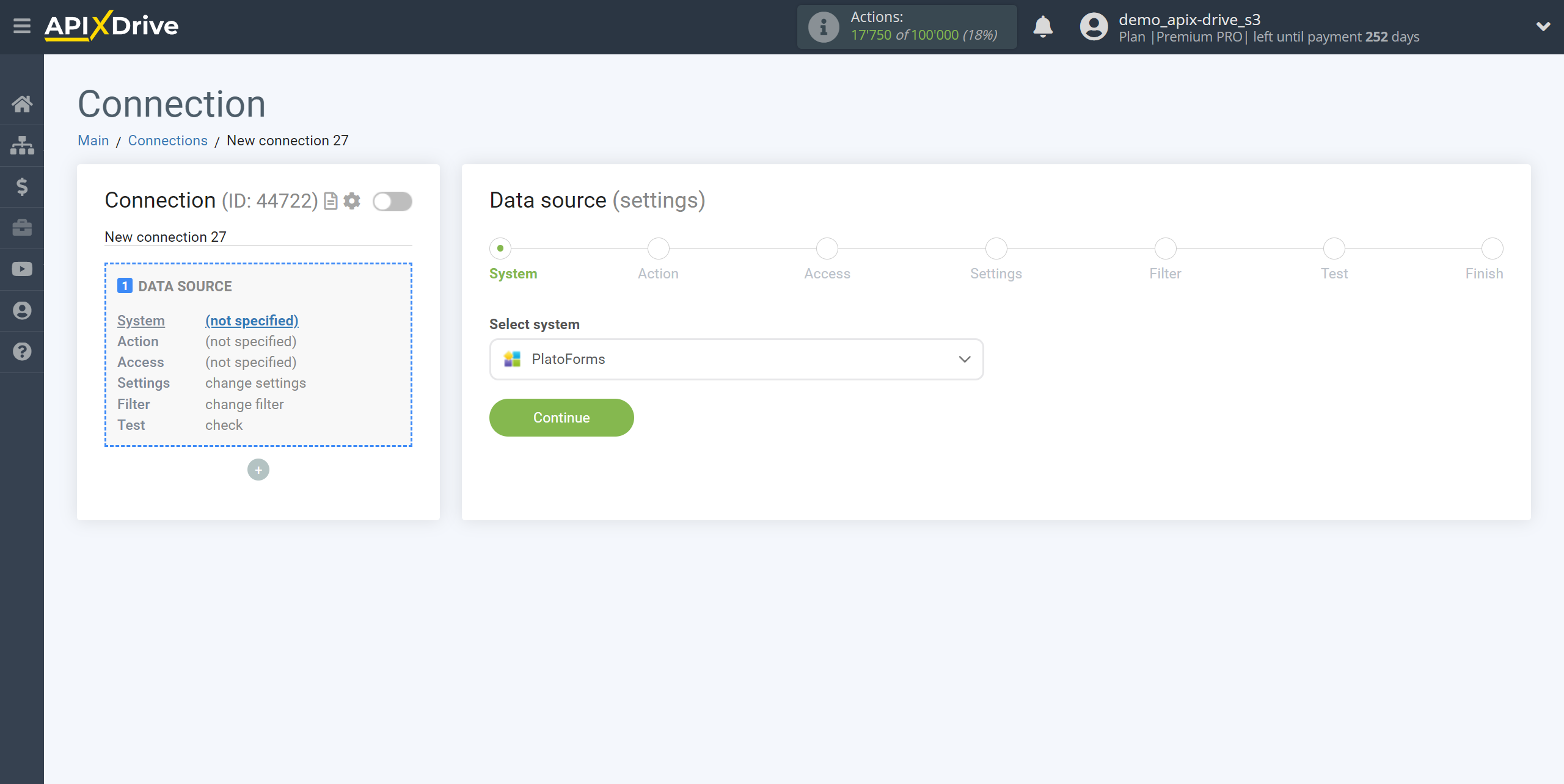
Next, you need to specify the action "Get DATA".
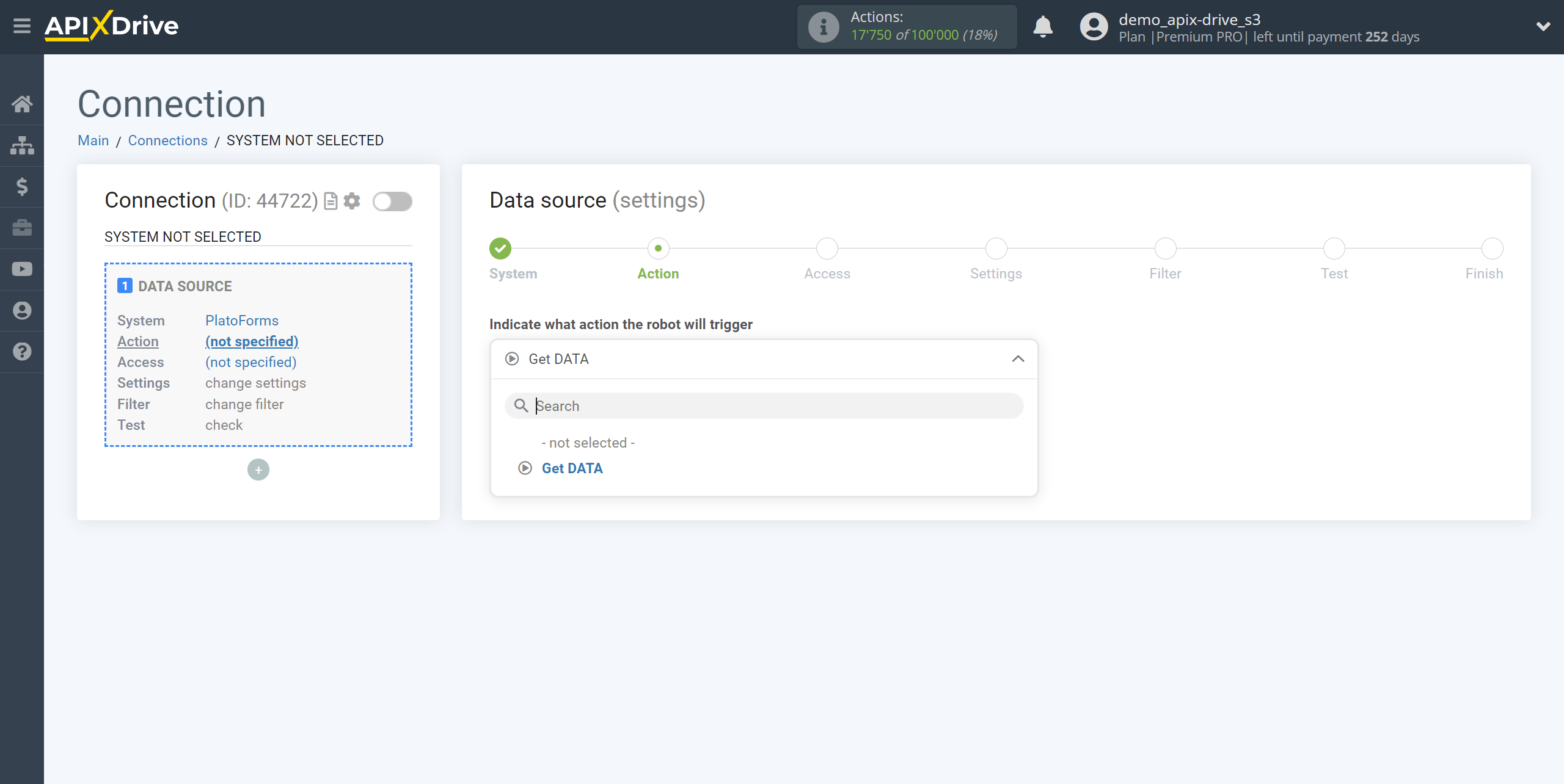
The next step is to select a PlatoForms account from which will get the data.
If there are no accounts connected to the system, click “Connect account”.
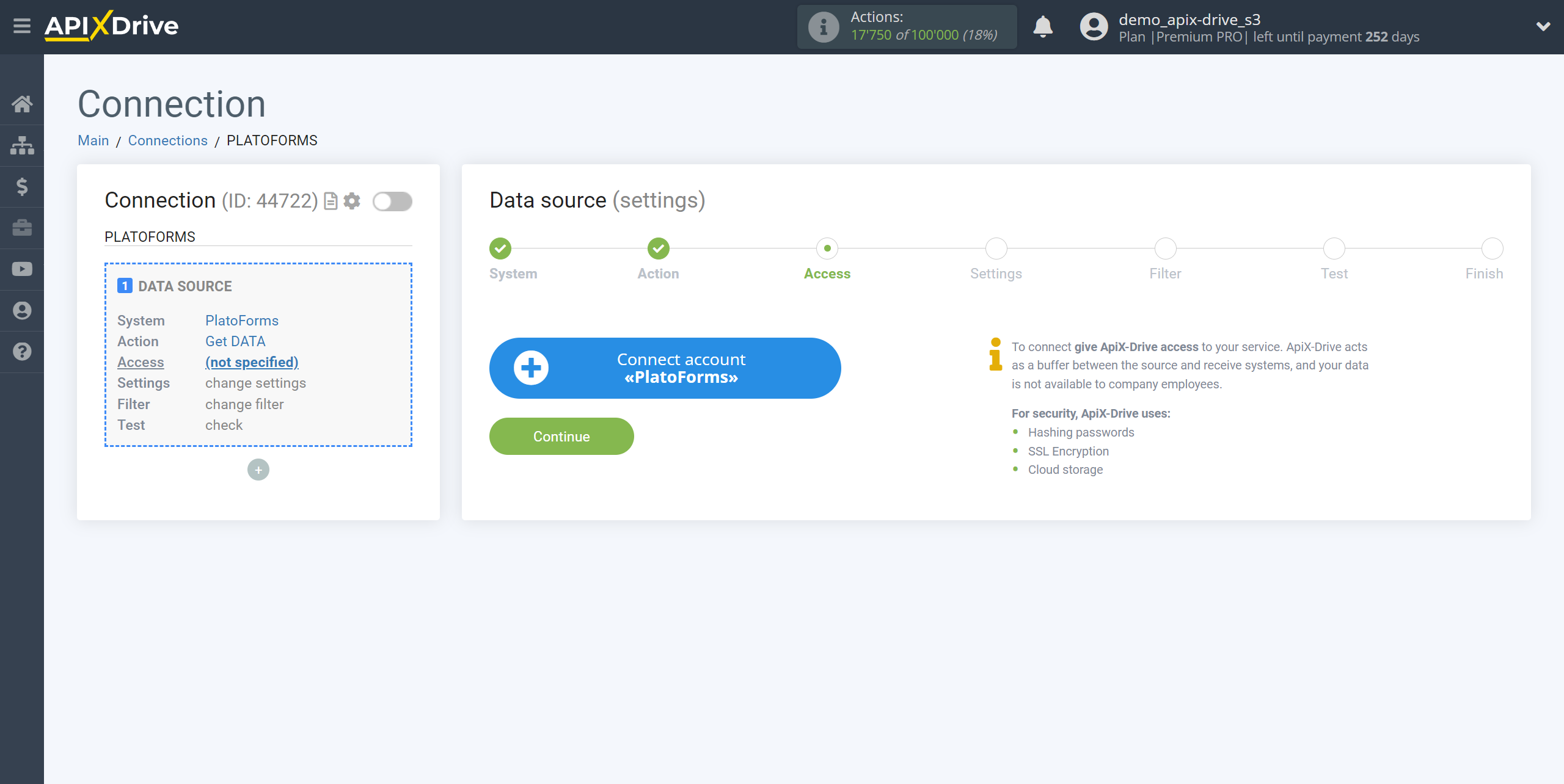
Enter the name of your account (if necessary) and click "Save".
After this, the page will reload and the saved account will automatically selected.
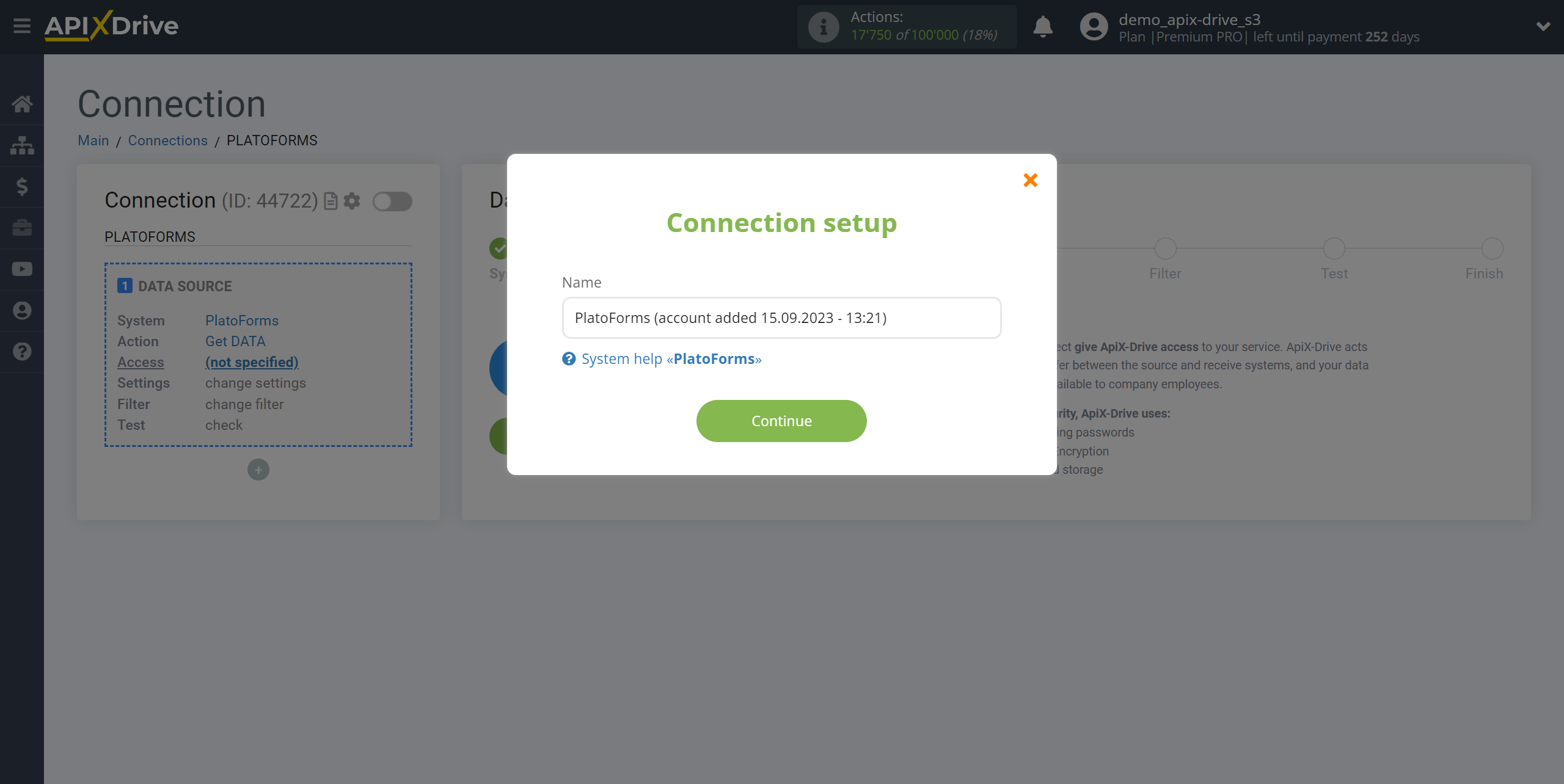
If this does not happen, select the created account from the list.
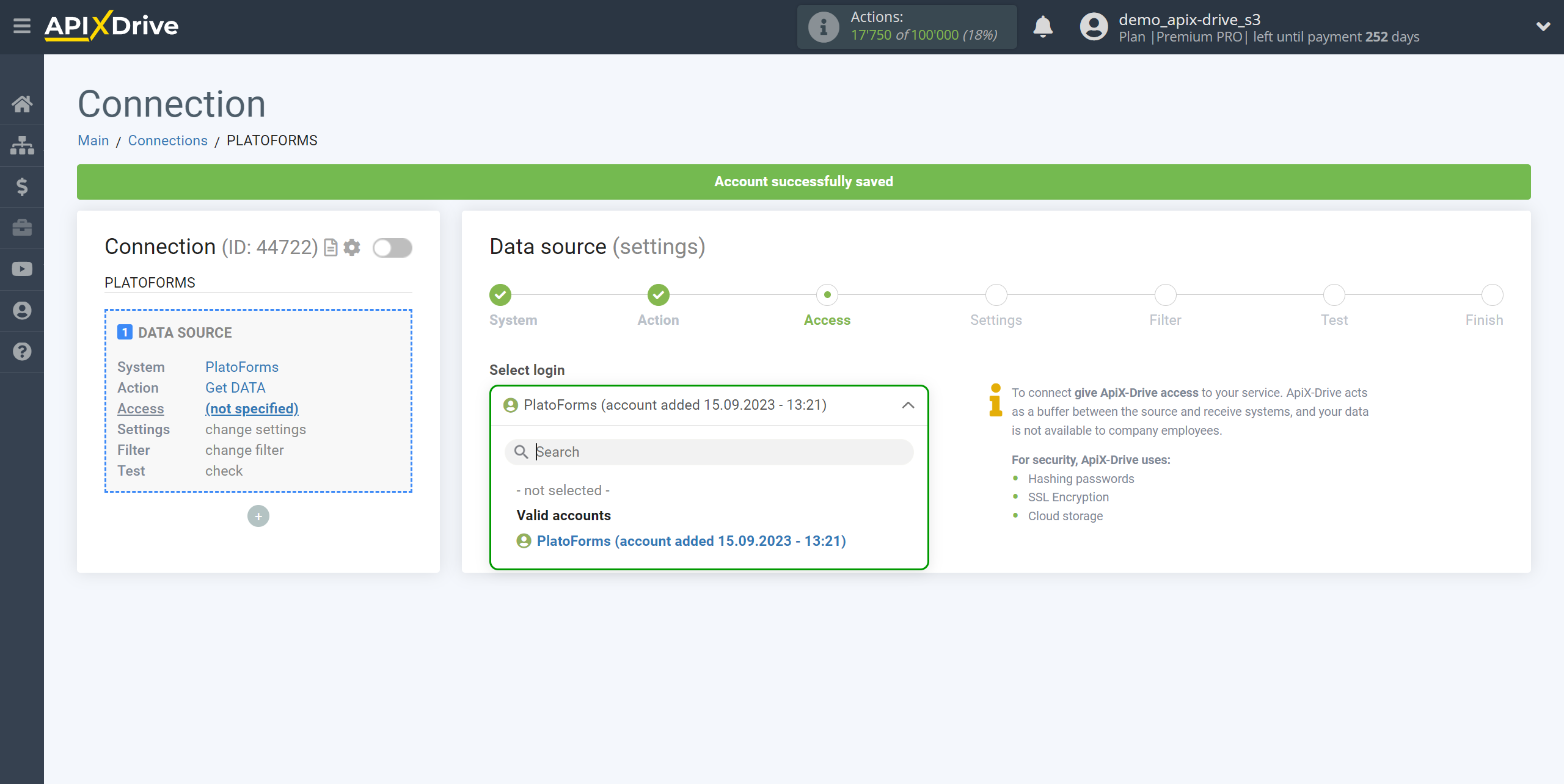
Copy the link in the "URL for receiving data" field and go to your PlatoForms personal account.
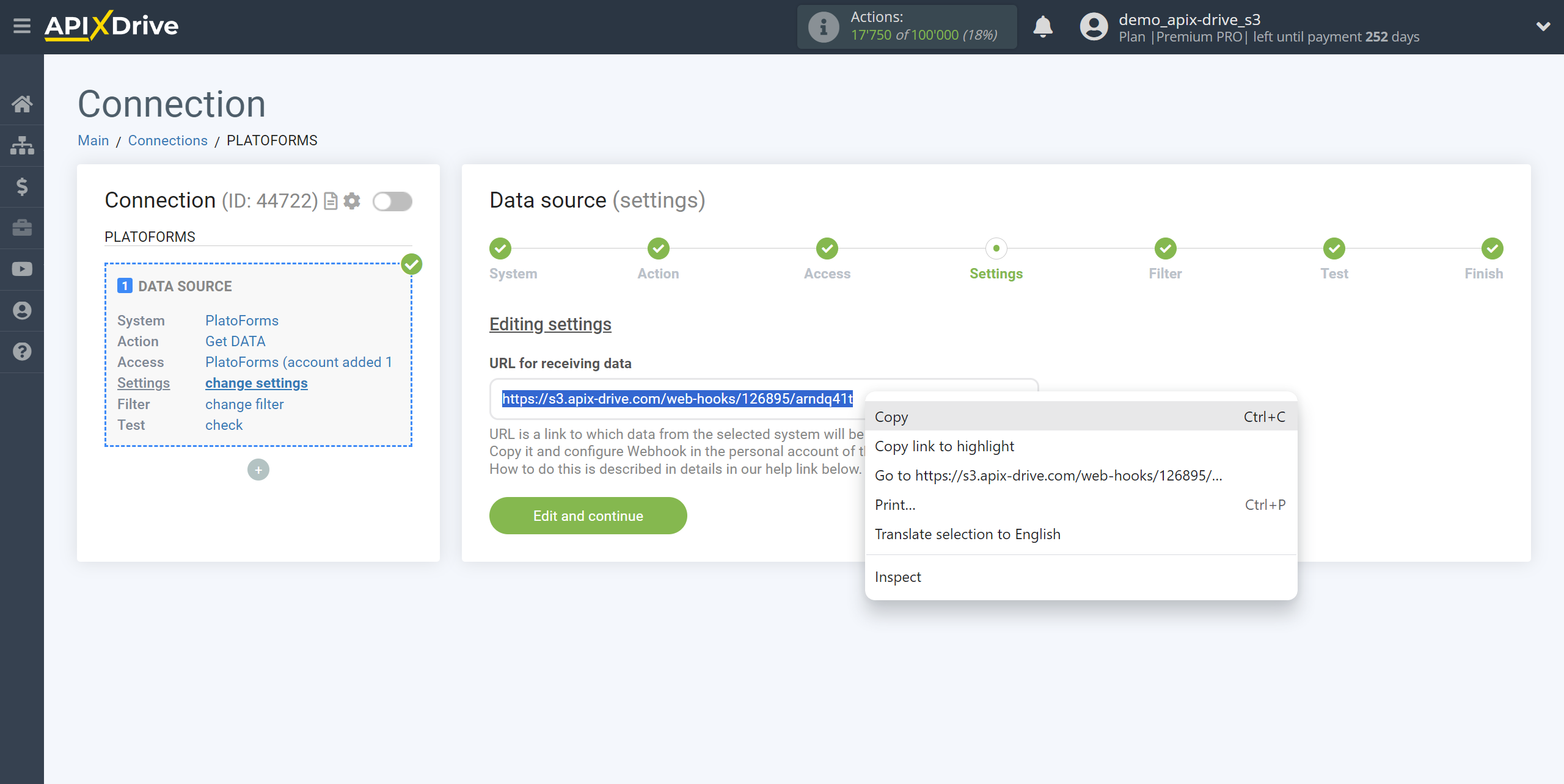
In your PlatoForms personal account, go to Profile at the top right and click Api and Webhooks.
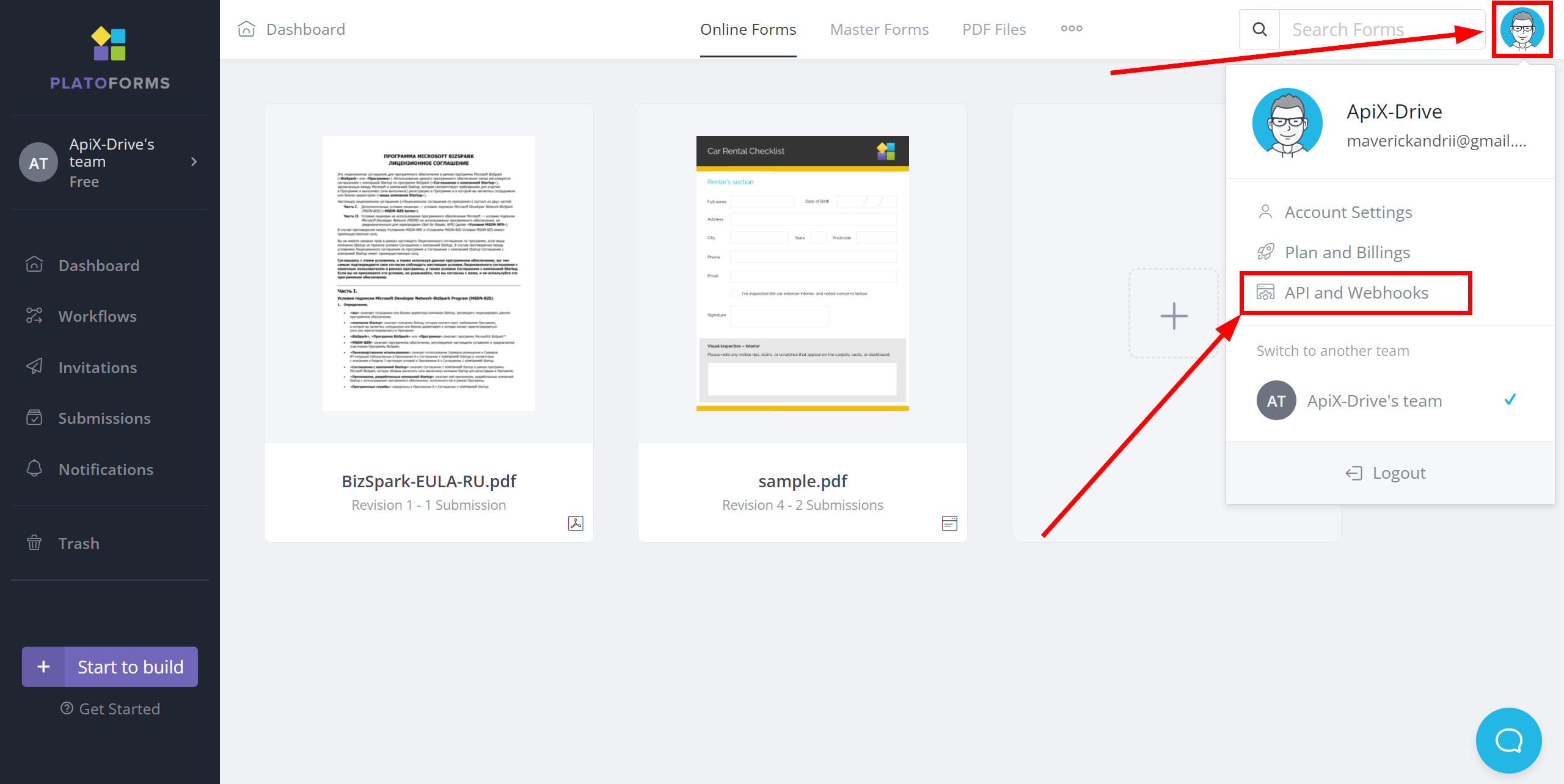
Next to WebHook Endpoints, click "Add Endpoint".
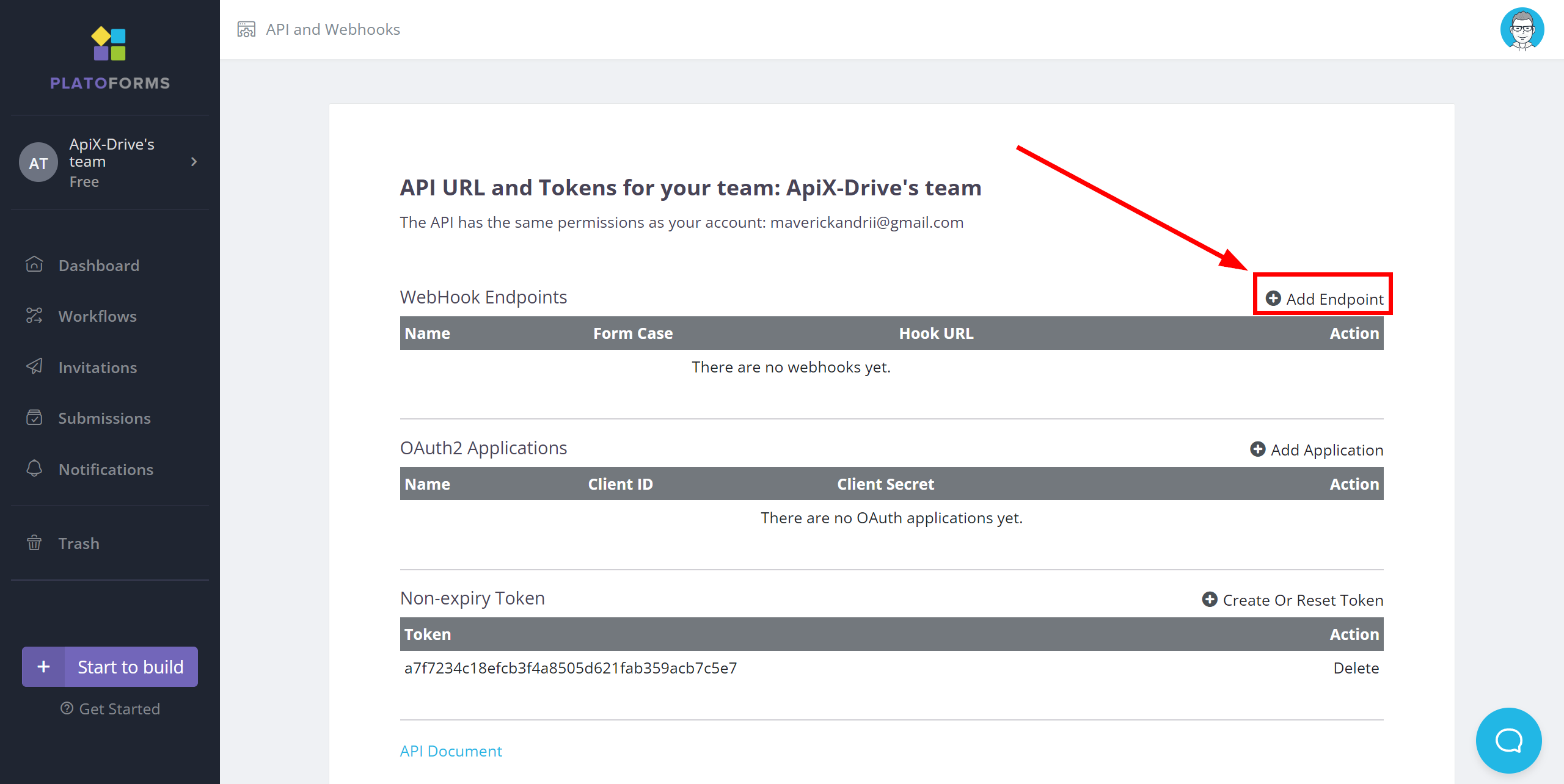
In the Name field, enter the name of your Webhook connection. Next, paste the previously copied Webhook link into the "WebHook URL" field, select a form if necessary or leave the selection for all forms, then click Save. The Webhook transfer connection is completed.
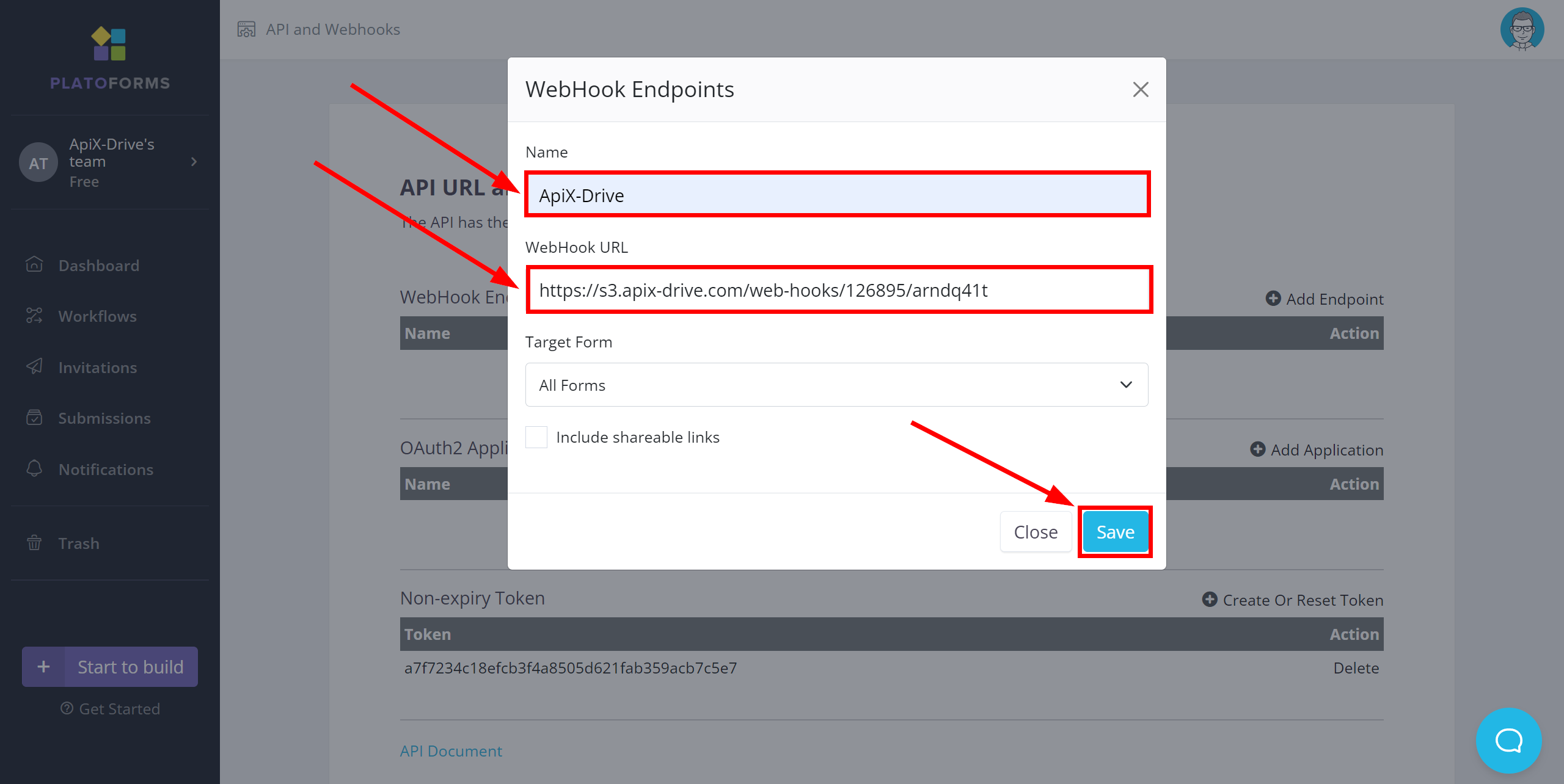
Note! After setup, our system will not immediately have test data and a list of fields, because nothing has come to the new URL yet.
It is necessary to perform an event, for example, to fill out a form.
After that, at the Test stage in the Data Source, fields with data will displayed.
If this does not happen, click "Load test data from PlatoForms" or repeat the generation of test data, or wait for a while, the data does not come immediately, but within 1 minute.
If necessary, you can set up a Data Filter, or click "Continue" to skip this step.
To find out how to configure the Data Filter, follow the link: https://apix-drive.com/en/help/data-filter
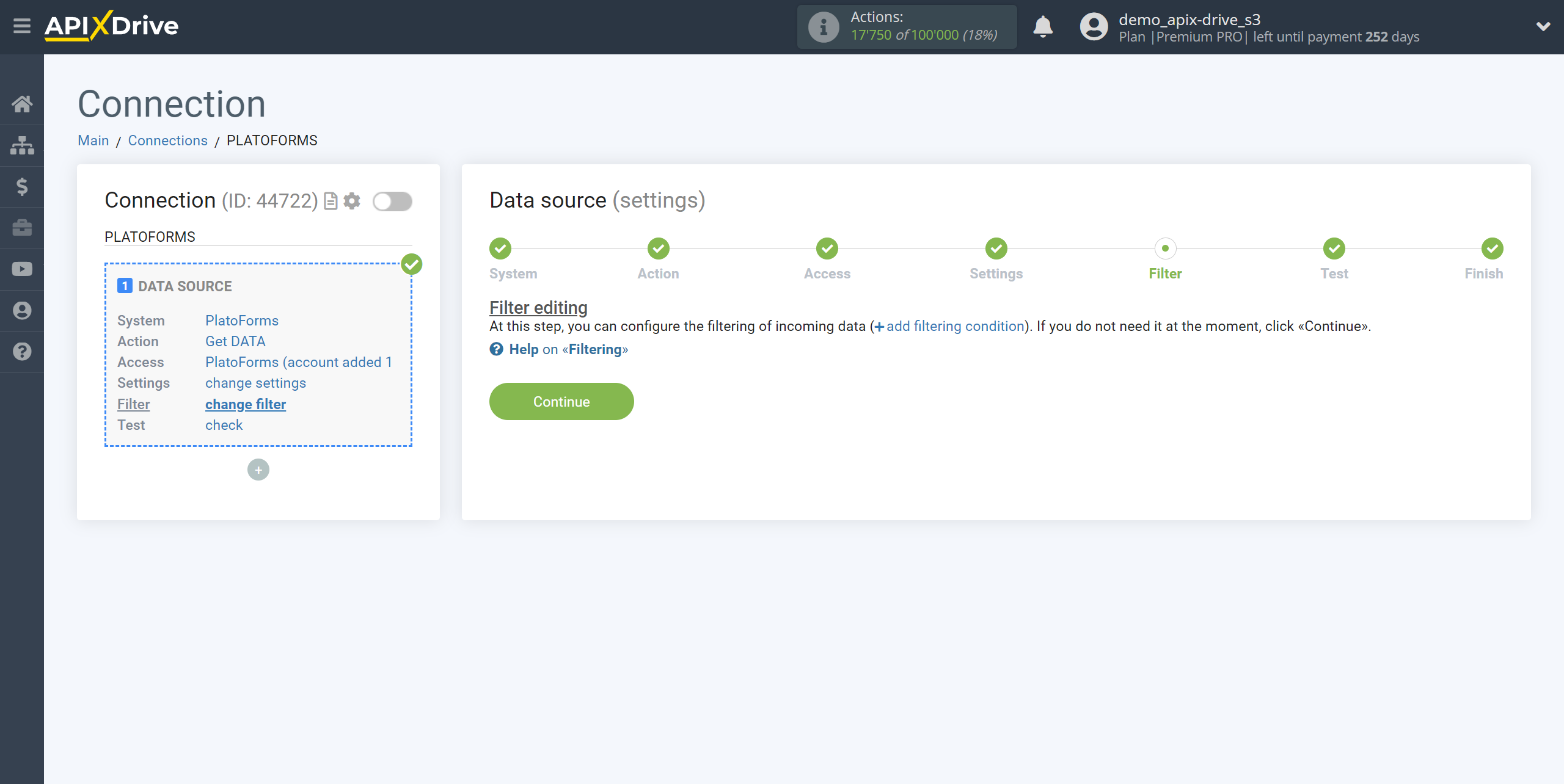
Now you can see the test data for the Form.
If the test data does not appear automatically, click "Load test data from PlatoForms" or try generating actions in your PlatoForms using testing.
If you are satisfied with everything, click “Next”.
Note! After setup, our system will not immediately have test data and a list of fields, because nothing has come to the new URL yet.
It is necessary to perform an event, for example, to fill out a form.
After that, at the Test stage in the Data Source, fields with data will displayed.
If this does not happen, click "Load test data from PlatoForms" or repeat the generation of test data, or wait for a while, the data does not come immediately, but within 1 minute.
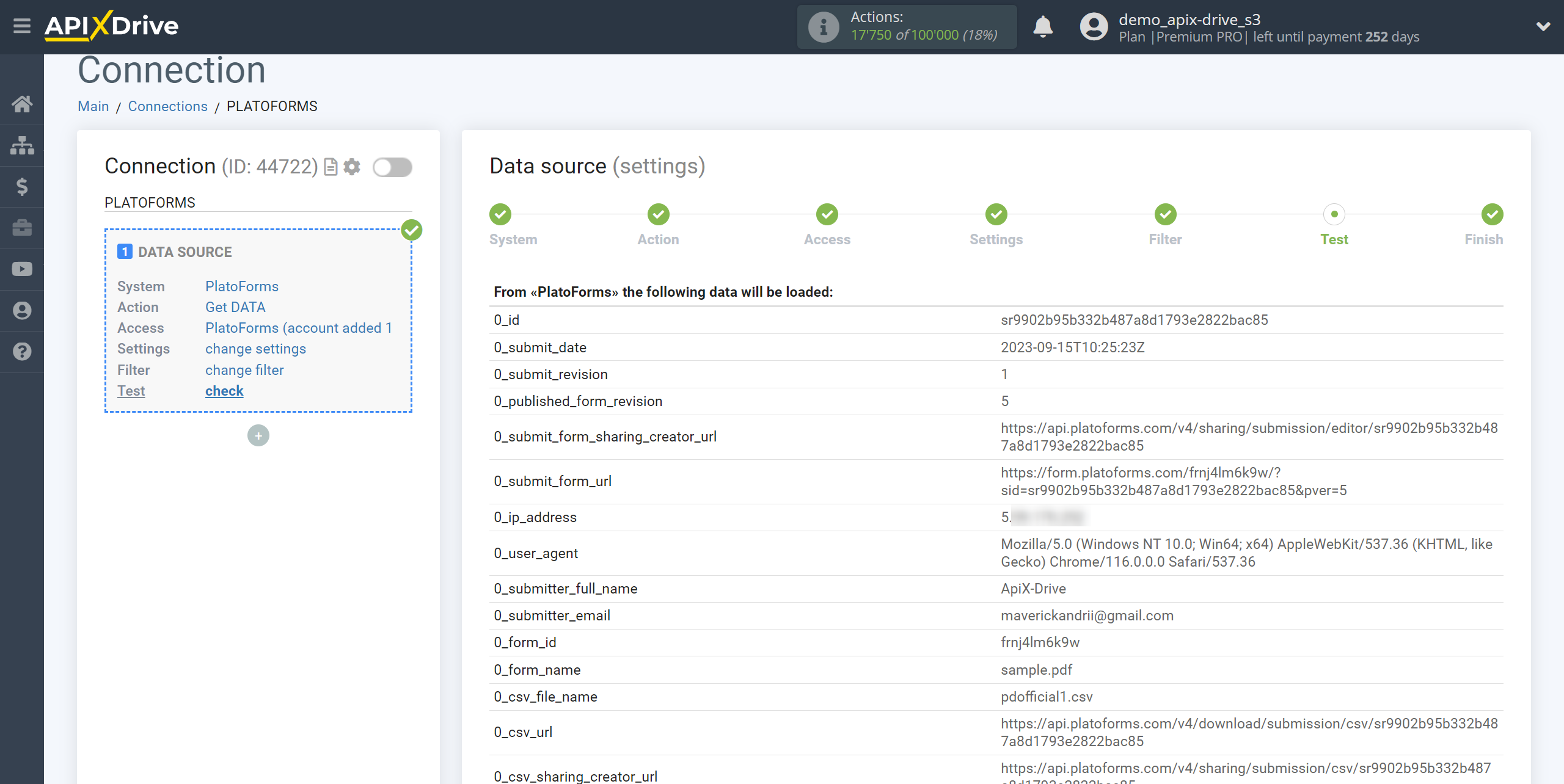
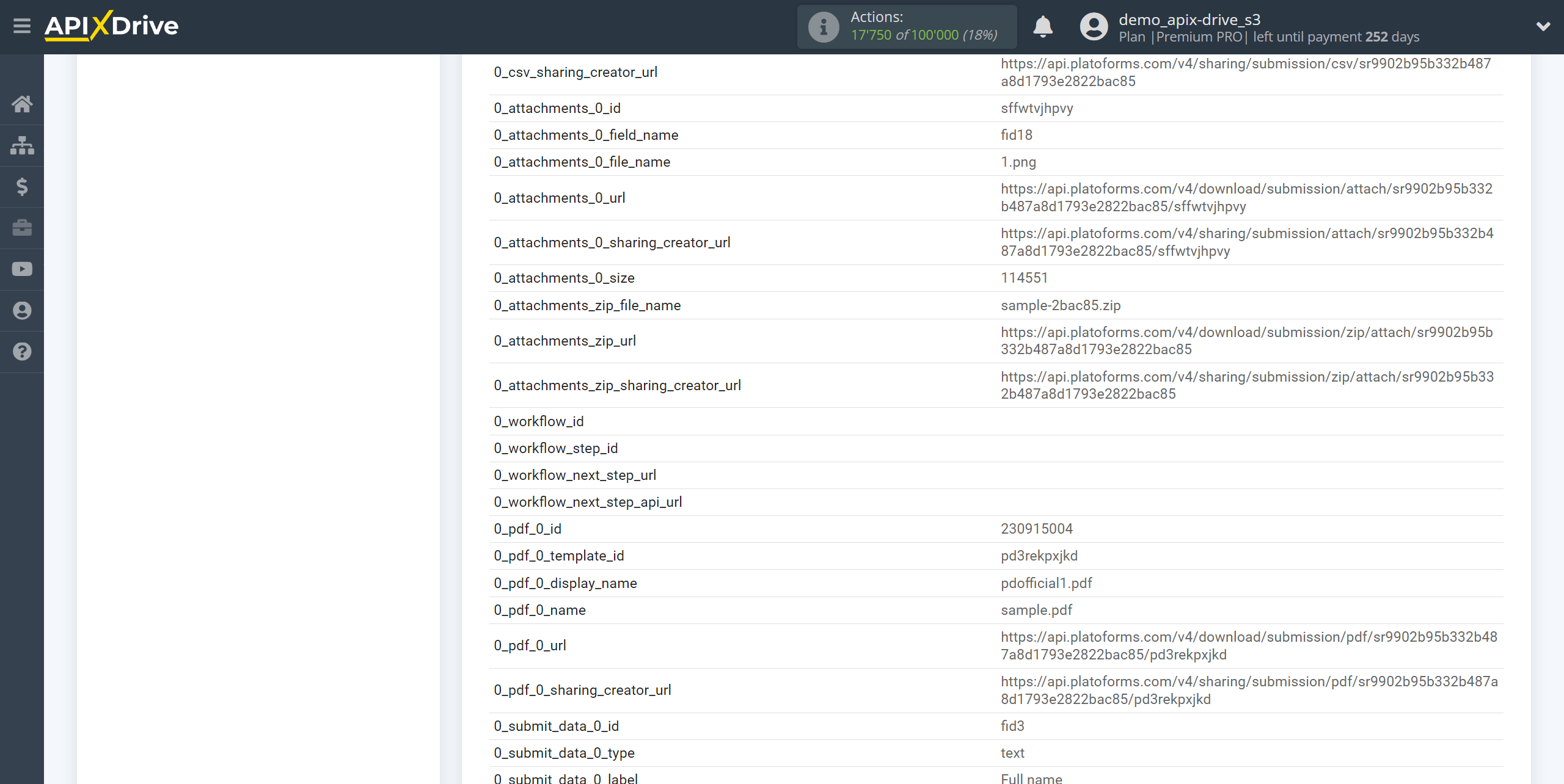
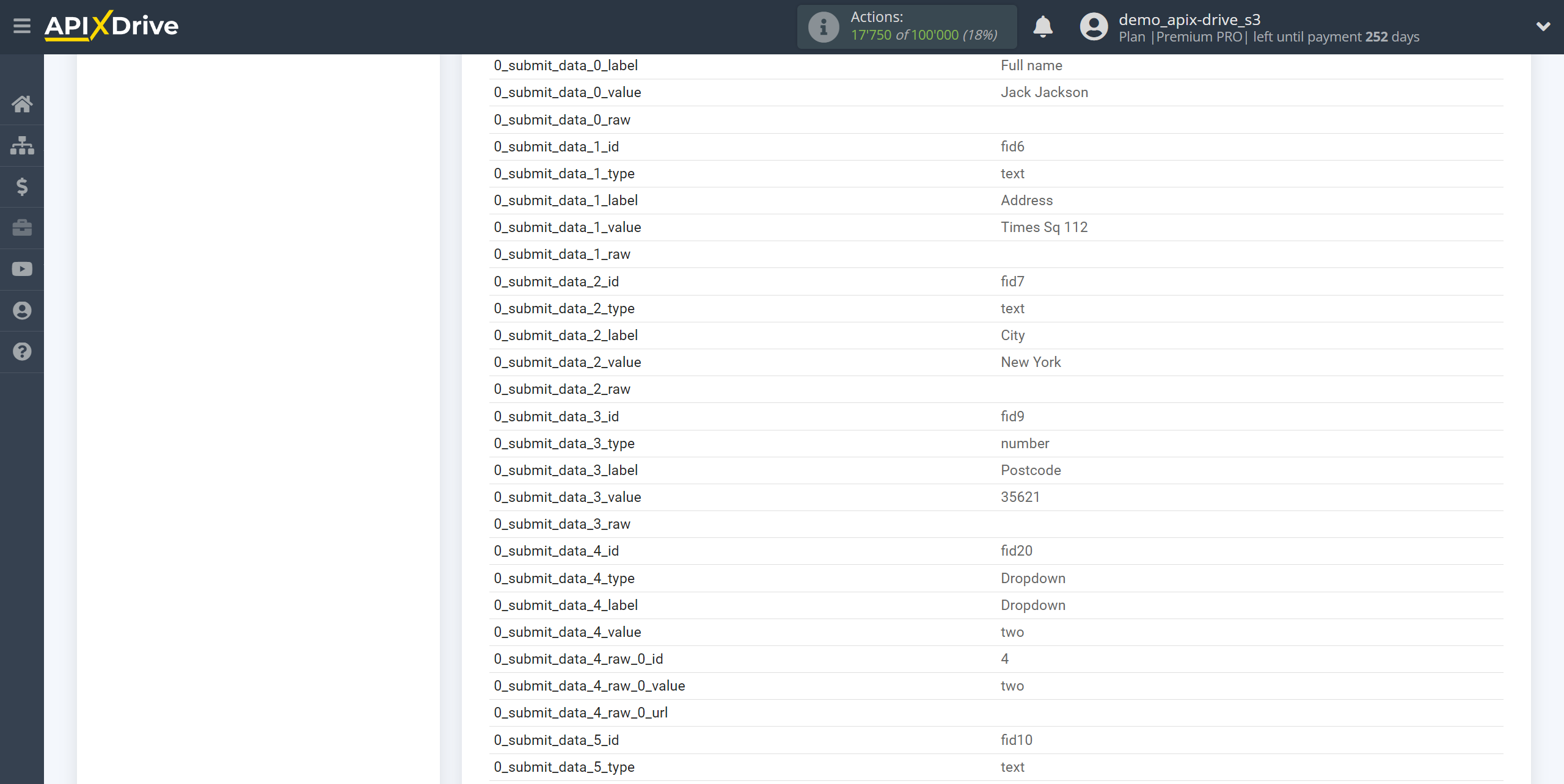
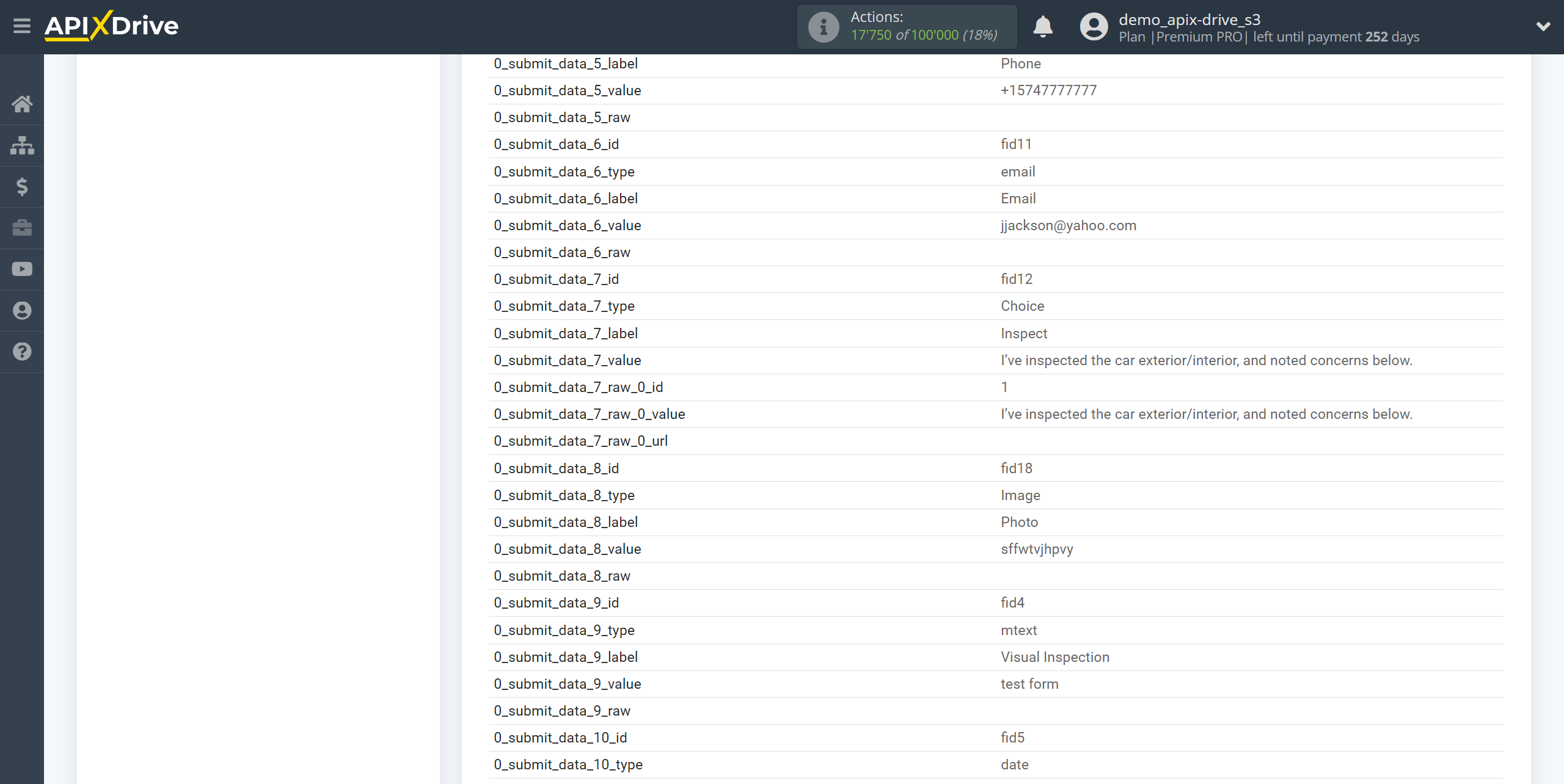
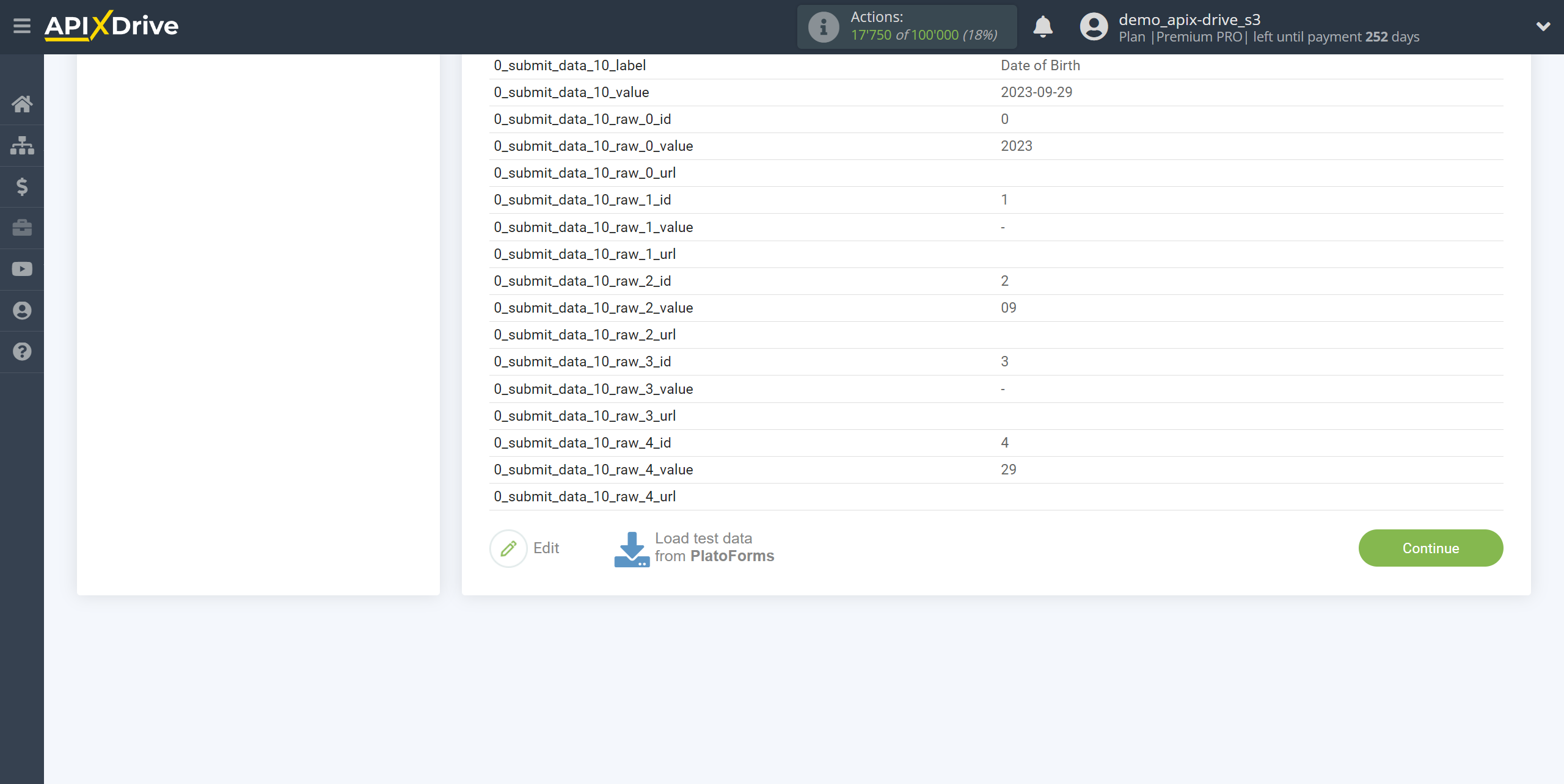
To generate test data, click on the gear next to the form, select Share and click Open in new window.
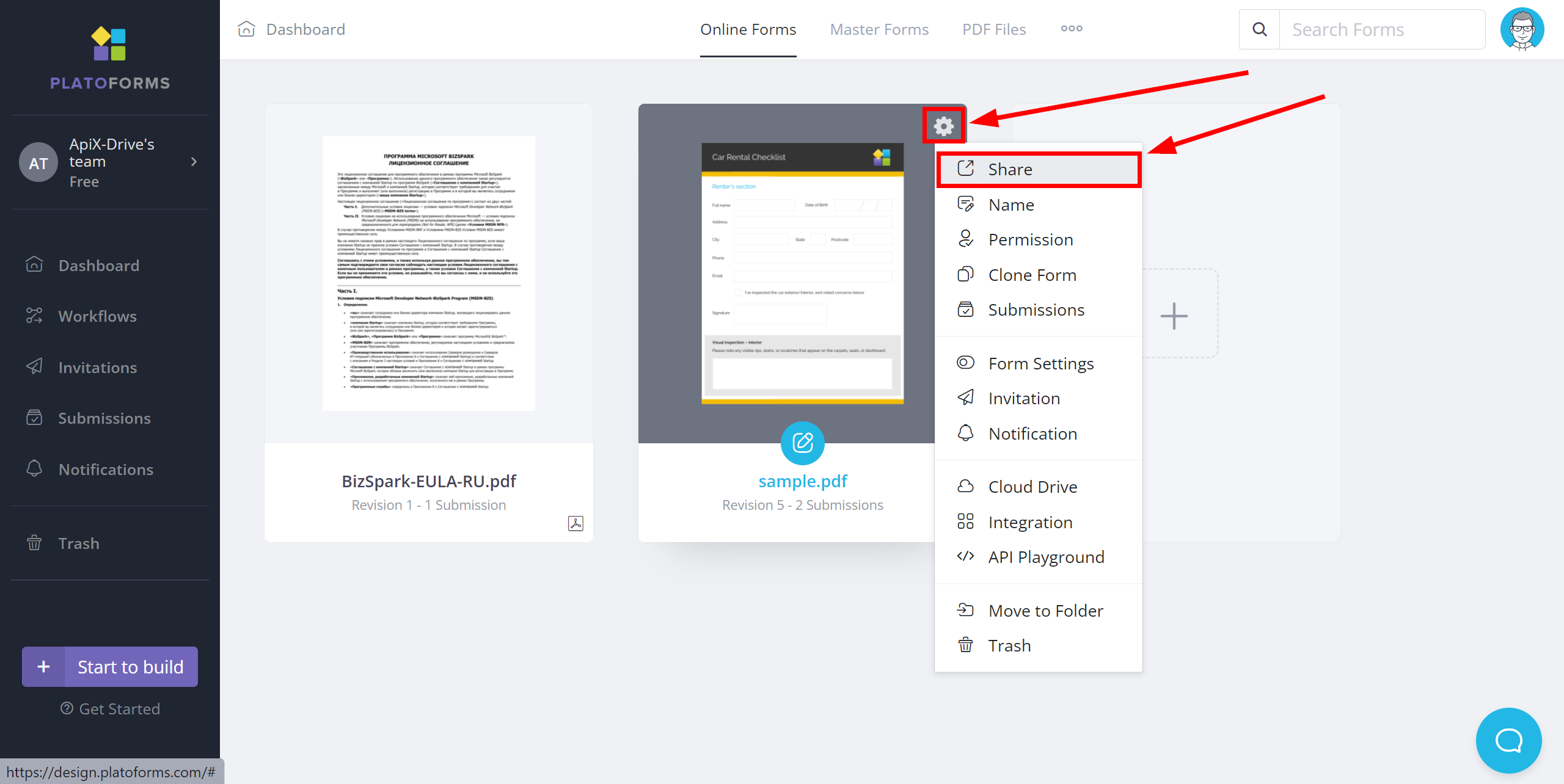
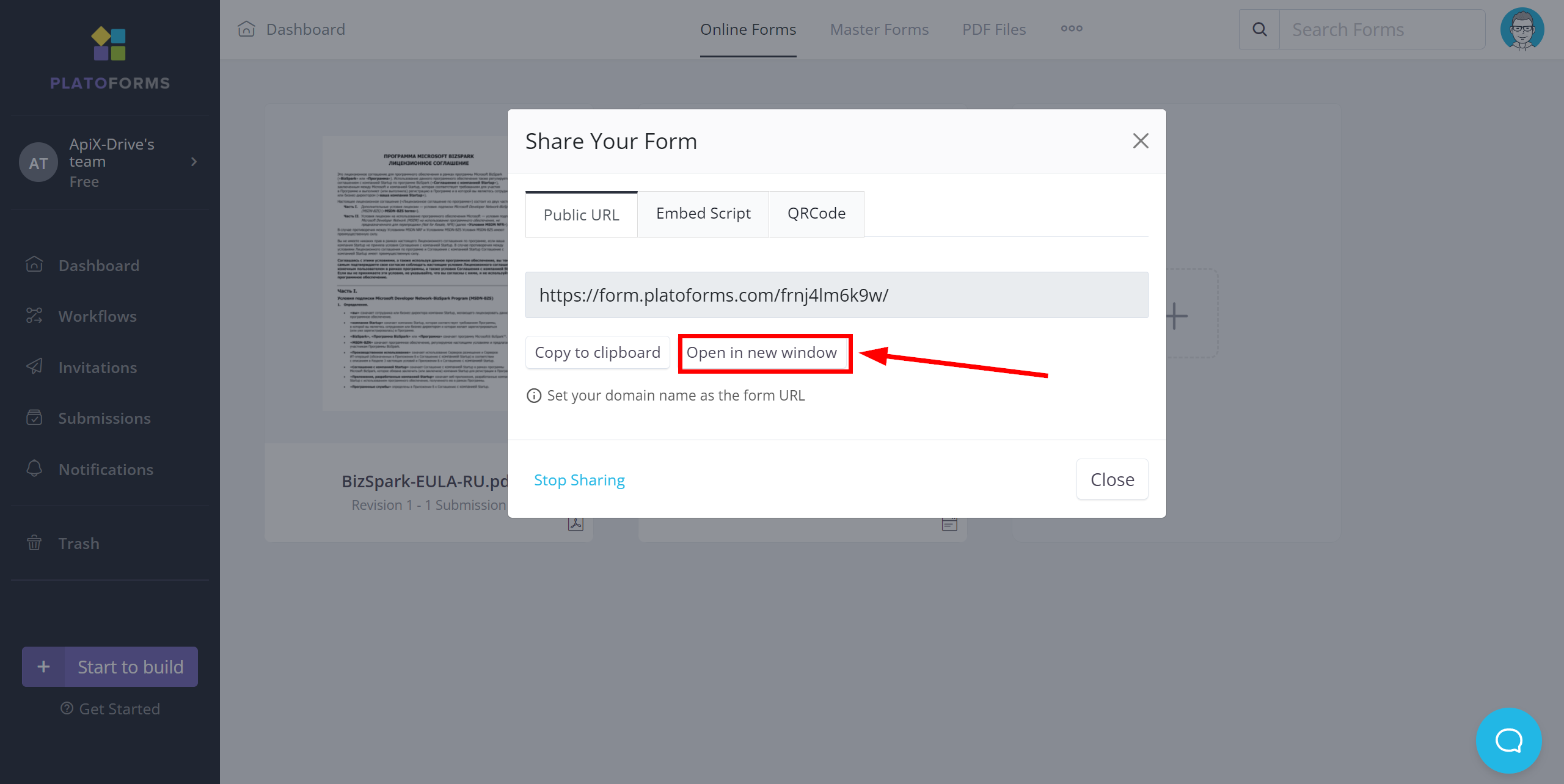
Fill out the form and click "Submit".
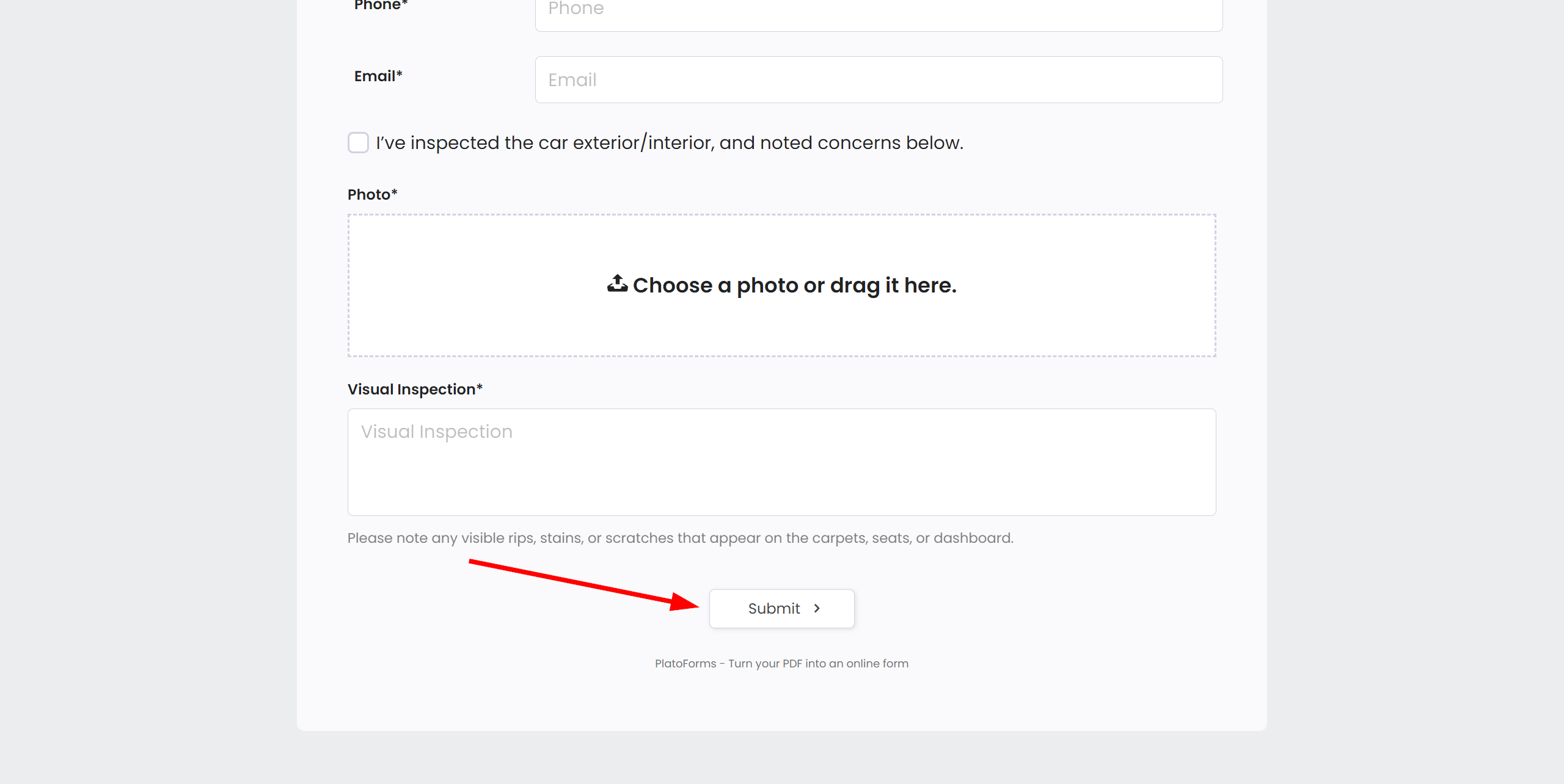
Responses will appear in the "Submissions" section when you select the required form.
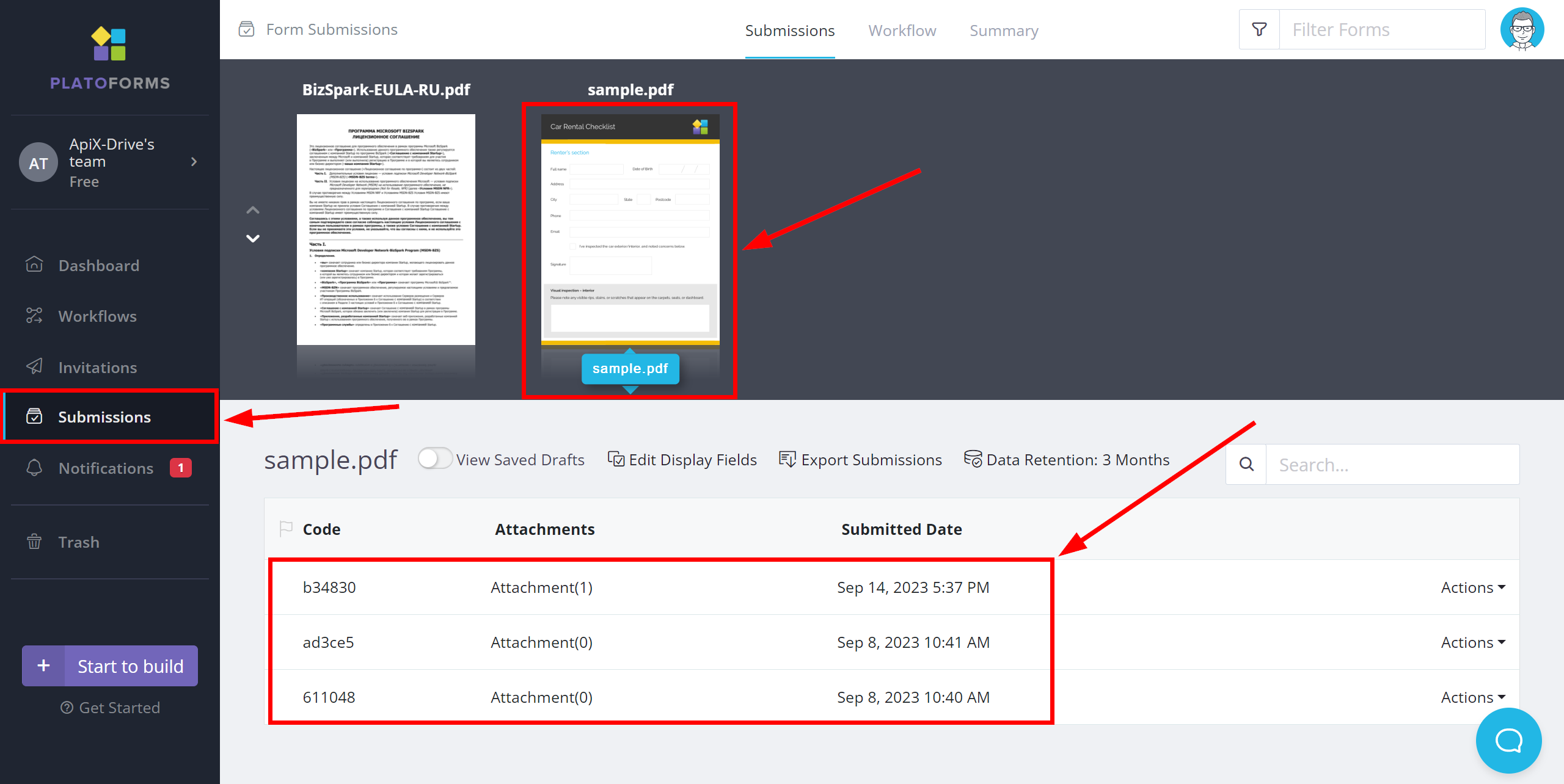
This completes the entire Data Source setup! See how easy it is!?
Now you can start setup the Data Destination system.
To do this, setup it yourself or go to the help section "Data Destination", select the service you need as Data Destination, and follow the setup recommendations.
Good luck!