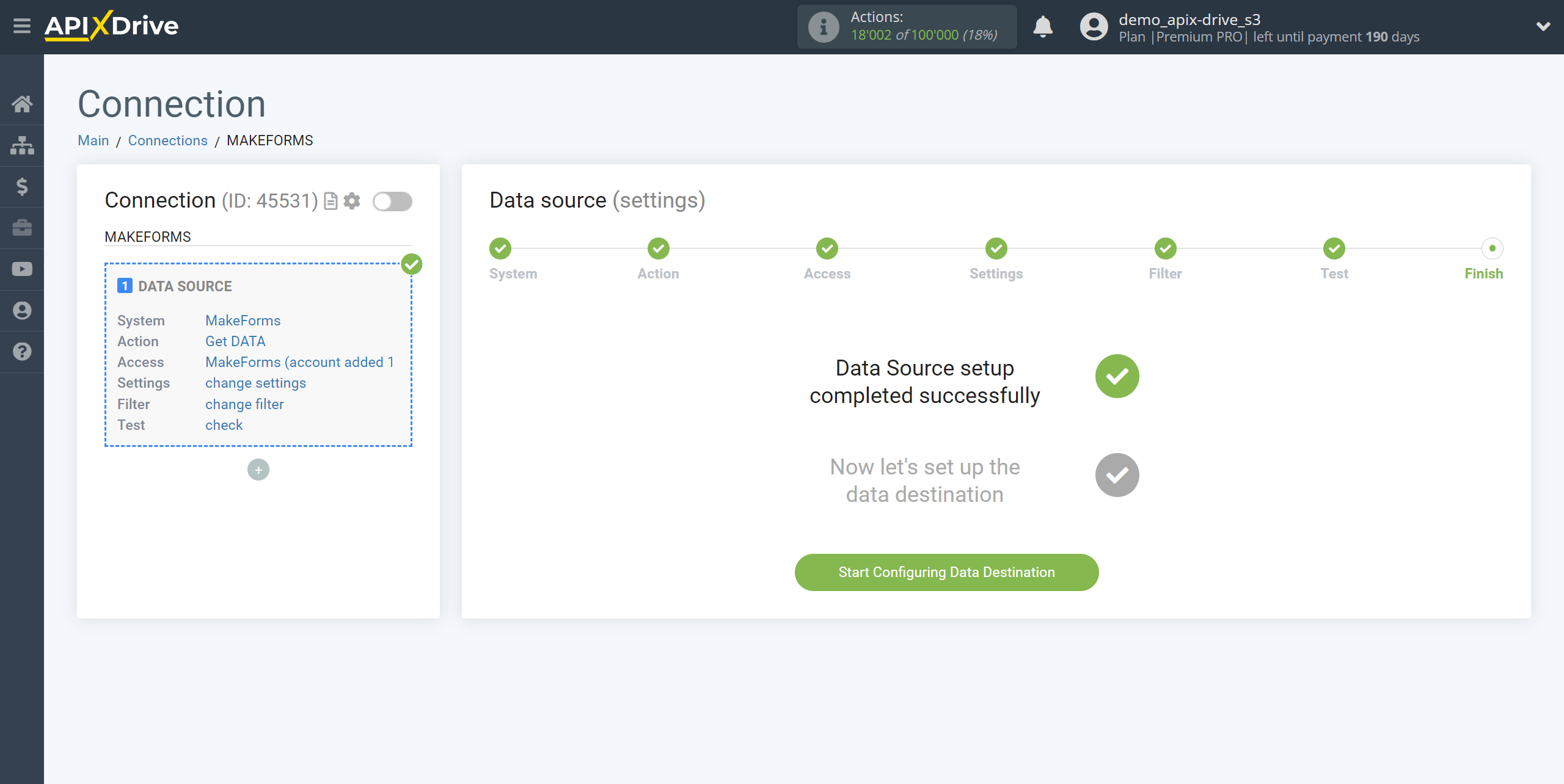How to Connect MakeForms as Data Source
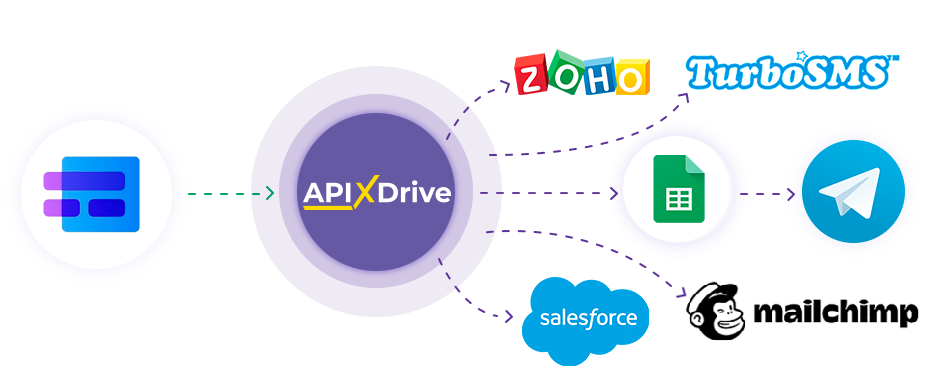
The integration will allow you to get new form response data from MakeForms, transferring this data to other systems. For example, you can feed new responses into your CRM or GoogleSheets and send them as notifications to yourself or a group of managers. You can also send data to an SMS or Email distribution service. This will allow you to automate the transfer of data from MakeForms to other services and systems as much as possible.
Let's go through the entire MakeForms setup steps together!
Navigation:
1. What data can be get from MakeForms?
2. How to connect your MakeForms account to ApiX-Drive?
3. Link to get data.
4. Example of data on the form.
Answers to frequently asked questions:
1. How to generate test data in MakeForms?
To start setup a new connection, click “Create Connection”.
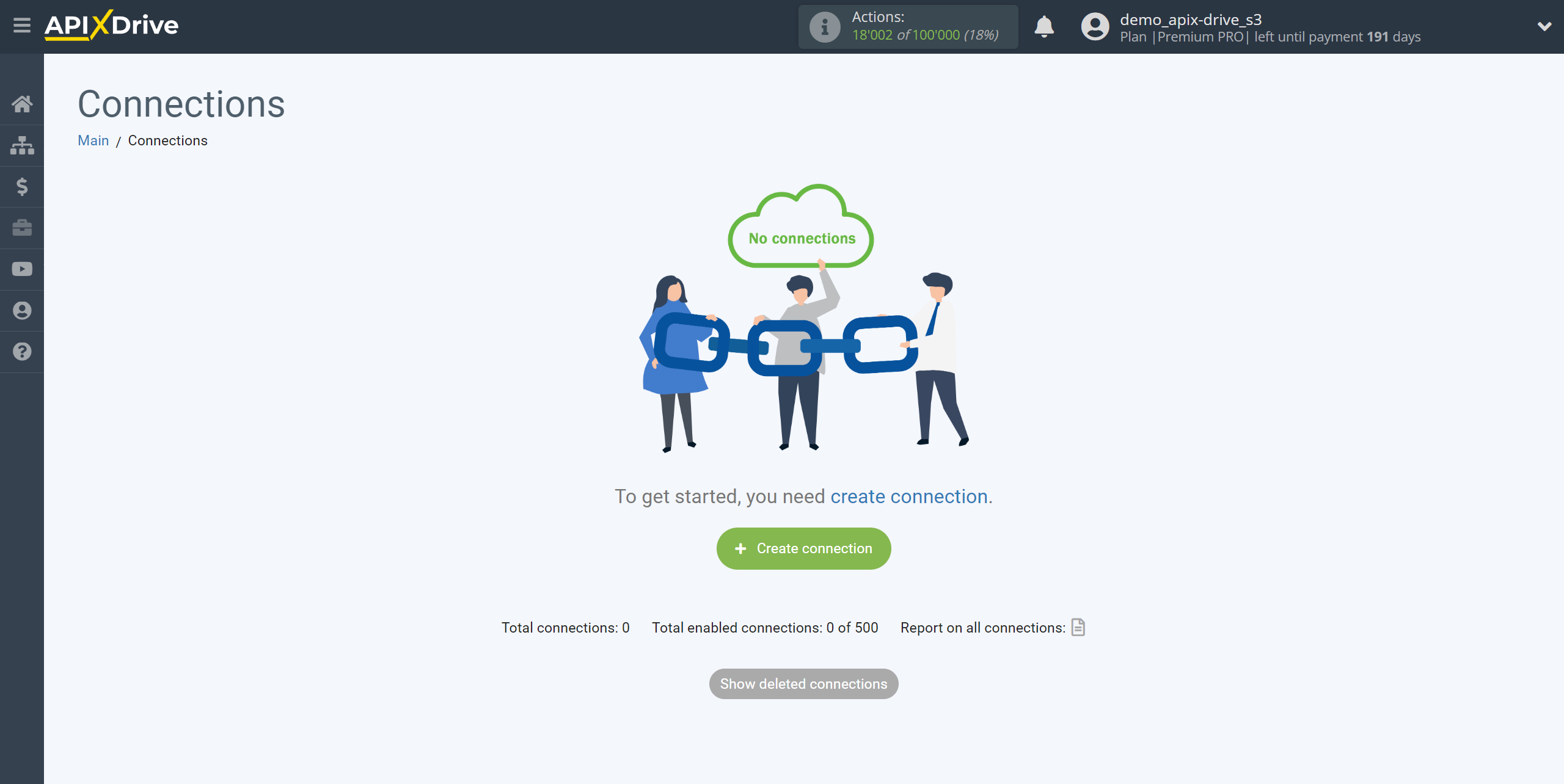
Select the system as the Data Source. In this case, you must specify MakeForms.
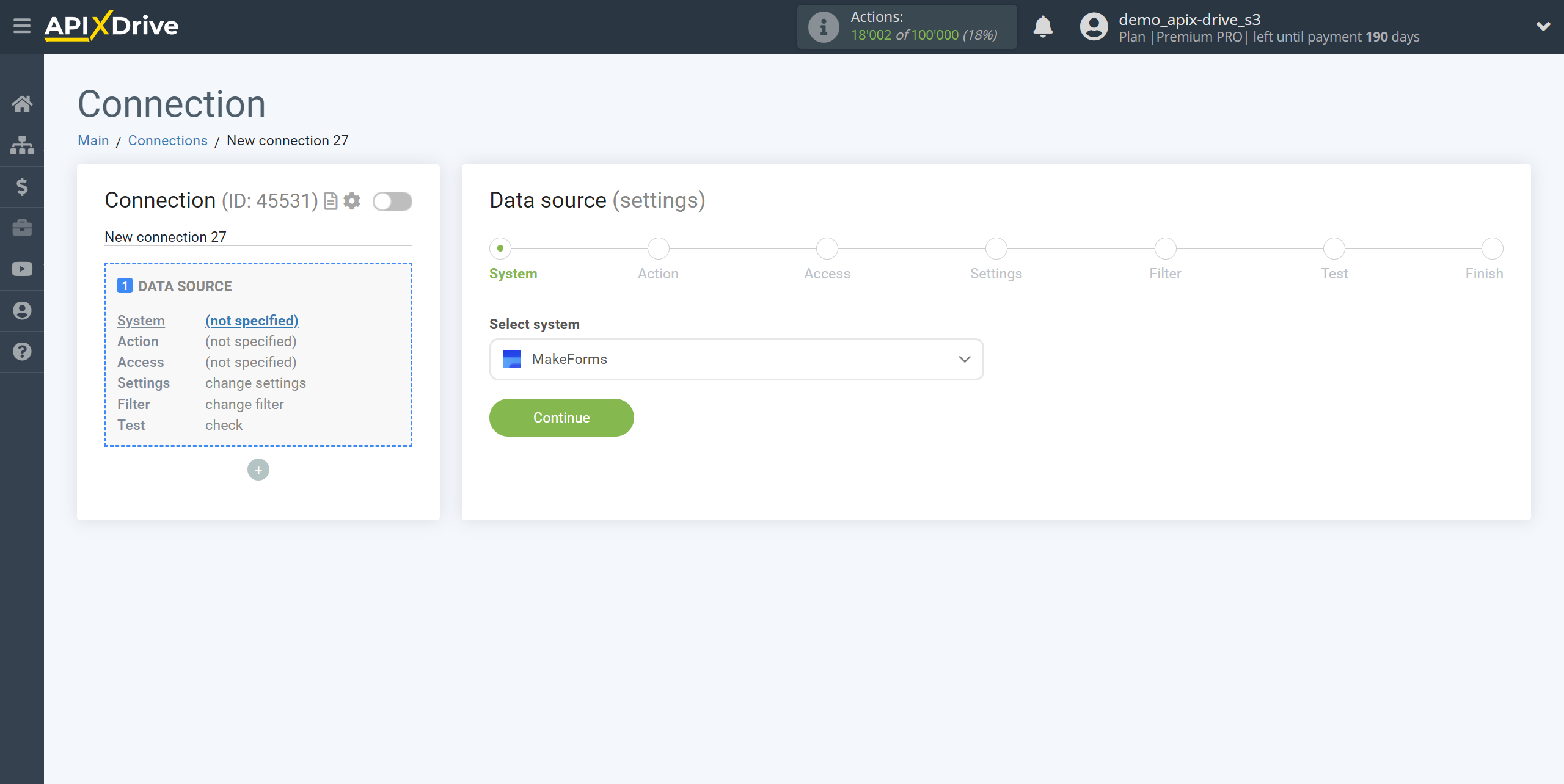
Next, you need to specify the action "Get DATA".
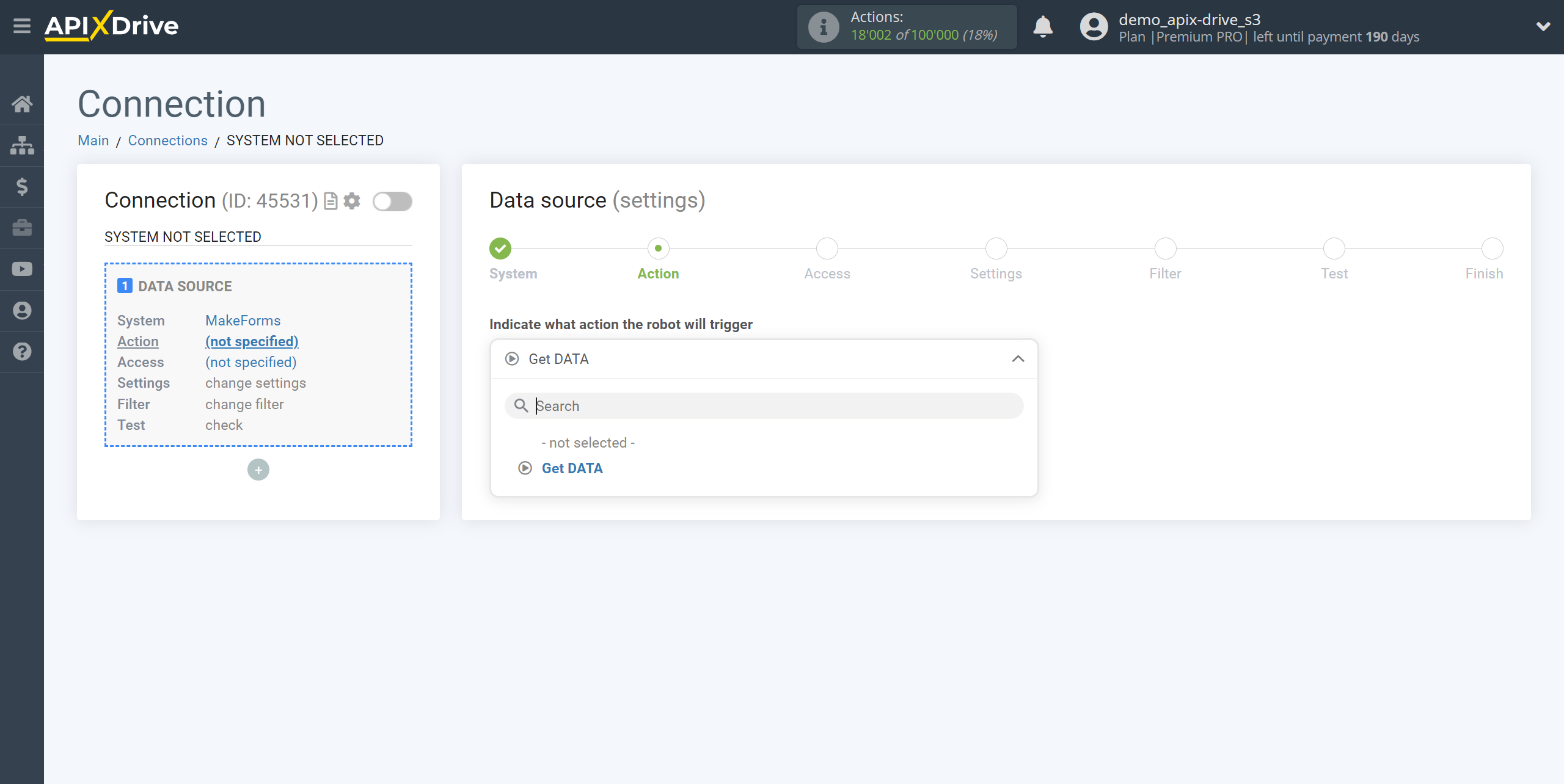
The next step is to select the MakeForms account from which will get the data.
If there are no accounts connected to the system, click “Connect account”.
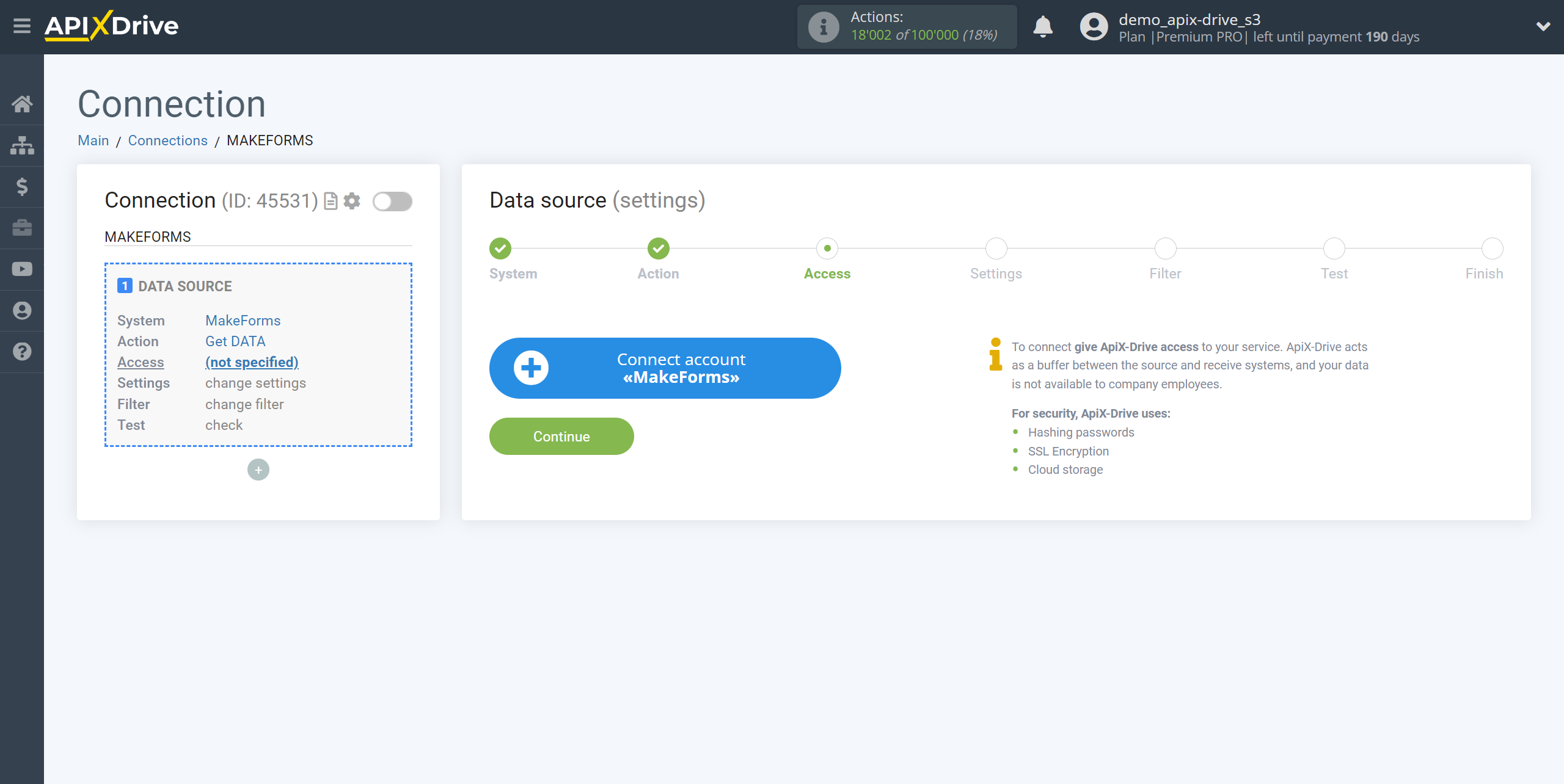
Enter the name of your account (if necessary) and click "Save".
After this, reload the page and select the connected account if this did not happen automatically.
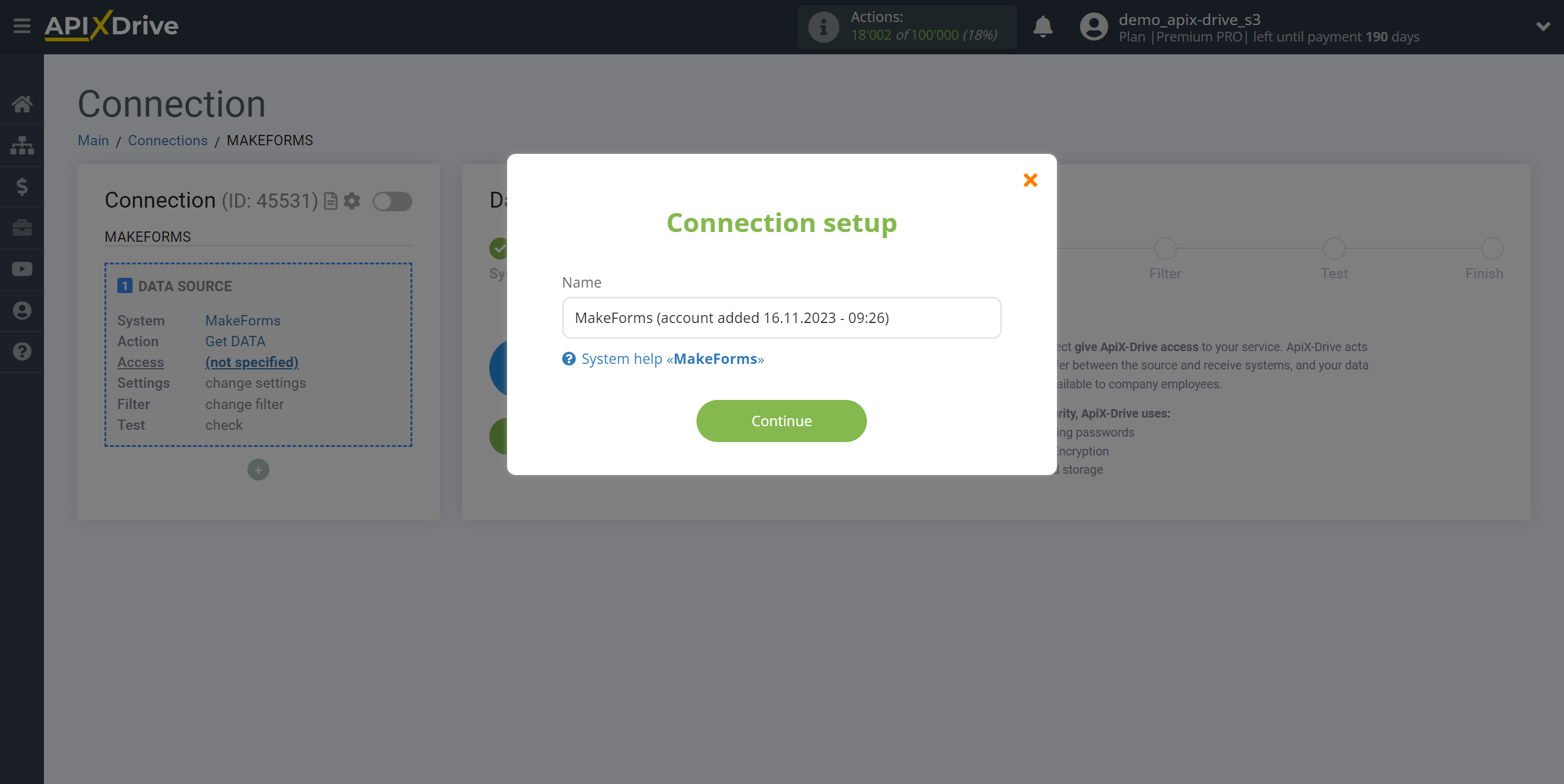
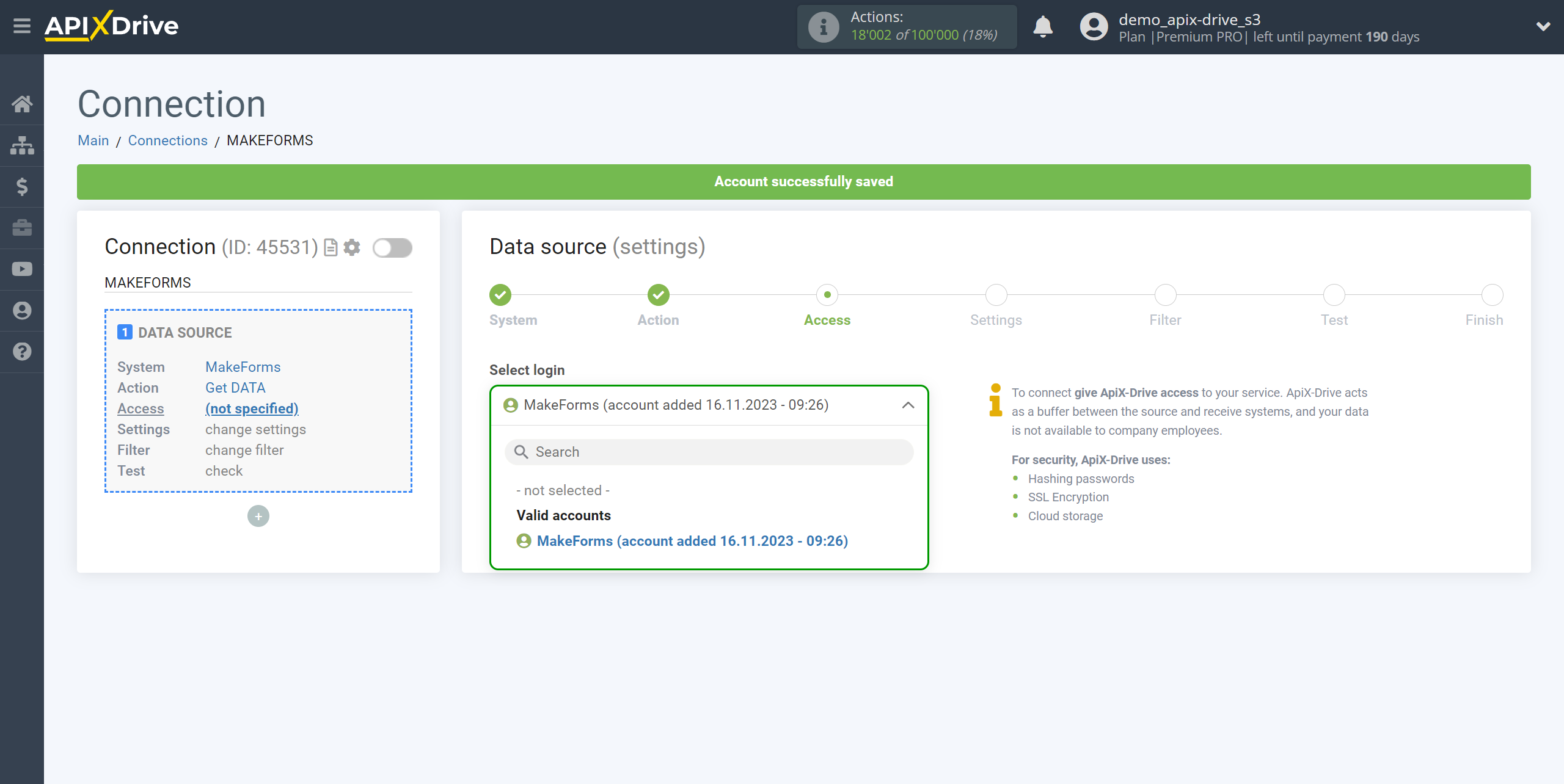
Copy the link in the "URL for receiving data" field and go to your MakeForms personal account.
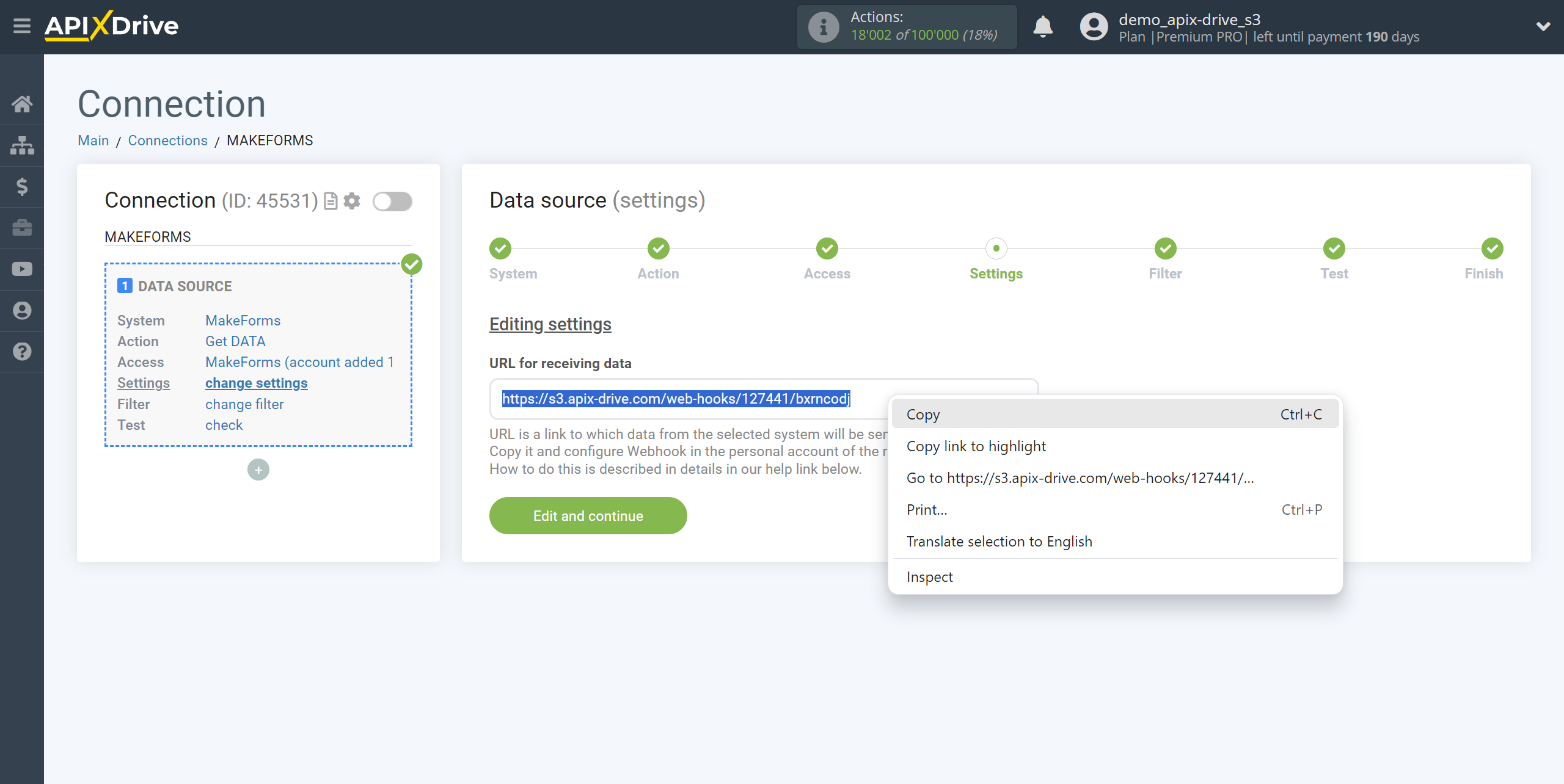
On the main page of your MakeForms account, go to Settings - Integration - Webhook and click Add a webhook.
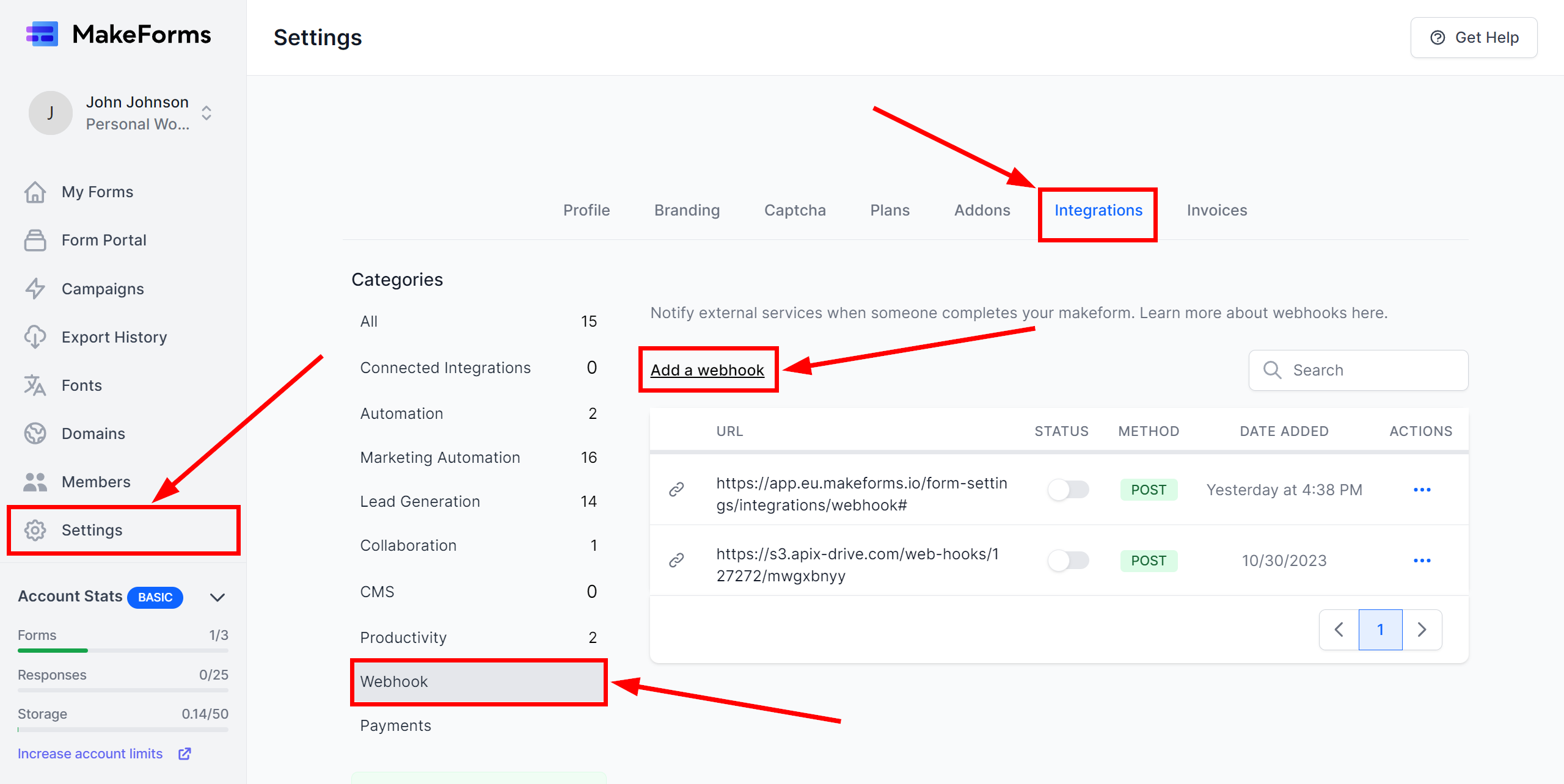
In the Endpoint field, paste the previously copied link from ApiX-Drive, then select the form to which you want to apply the Webhook and click Save.
The Webhook transfer connection is completed.
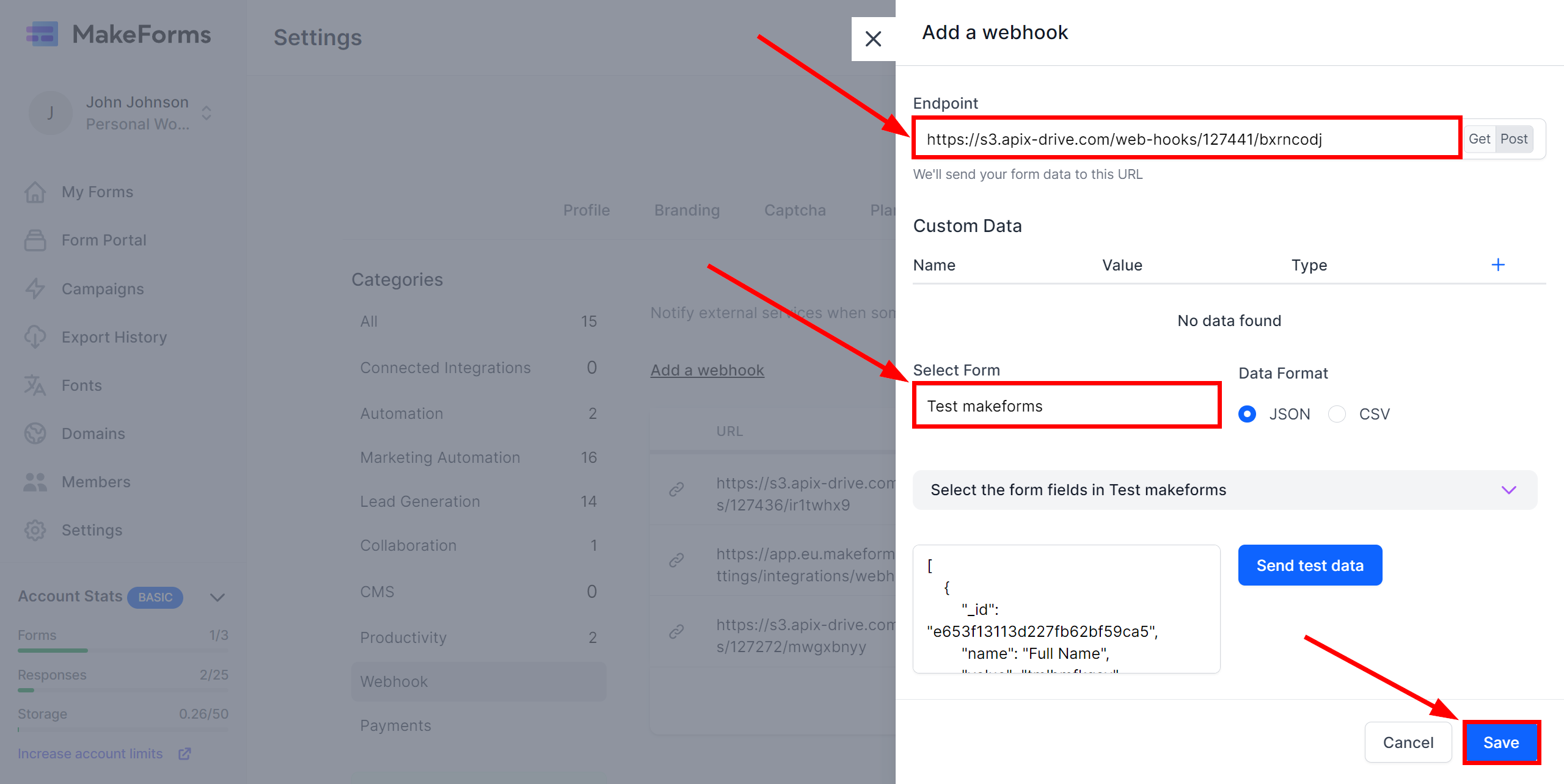
Note! After setup, our system will not immediately have test data and a list of fields, because nothing has come to the new URL yet.
It is necessary, to make an event, for example, fill out a form.
After that, at the Test stage in the Data Source, fields with data will displayed.
If this does not happen, click "Load test data from MakeForms" or repeat the generation of test data, or wait for a while, the data does not come immediately, but within 1 minute.
If necessary, you can set up a Data Filter, or click "Continue" to skip this step.
To find out how to configure the Data Filter, follow the link: https://apix-drive.com/en/help/data-filter
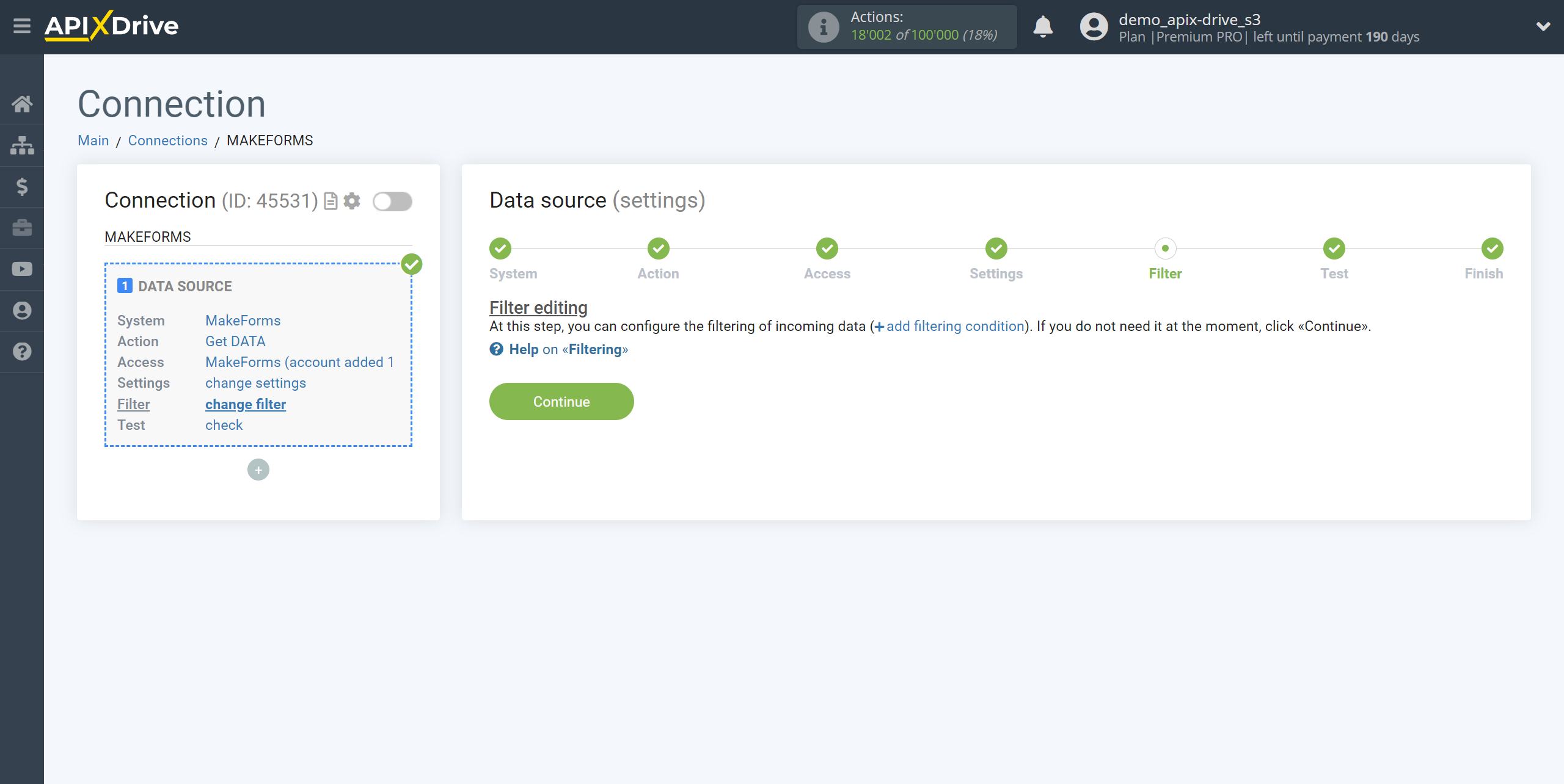
Now you can see the test data.
If the test data does not appear automatically, click "Load test data from MakeForms" or try to generate actions in your MakeForms for which the connection is configured.
If you are satisfied with everything, click “Next”.
Note! After setup, our system will not immediately have test data and a list of fields, because nothing has come to the new URL yet.
It is necessary, to make an event, for example, fill out a form.
After that, at the Test stage in the Data Source, fields with data will displayed.
If this does not happen, click "Load test data from MakeForms" or repeat the generation of test data, or wait for a while, the data does not come immediately, but within 1 minute.
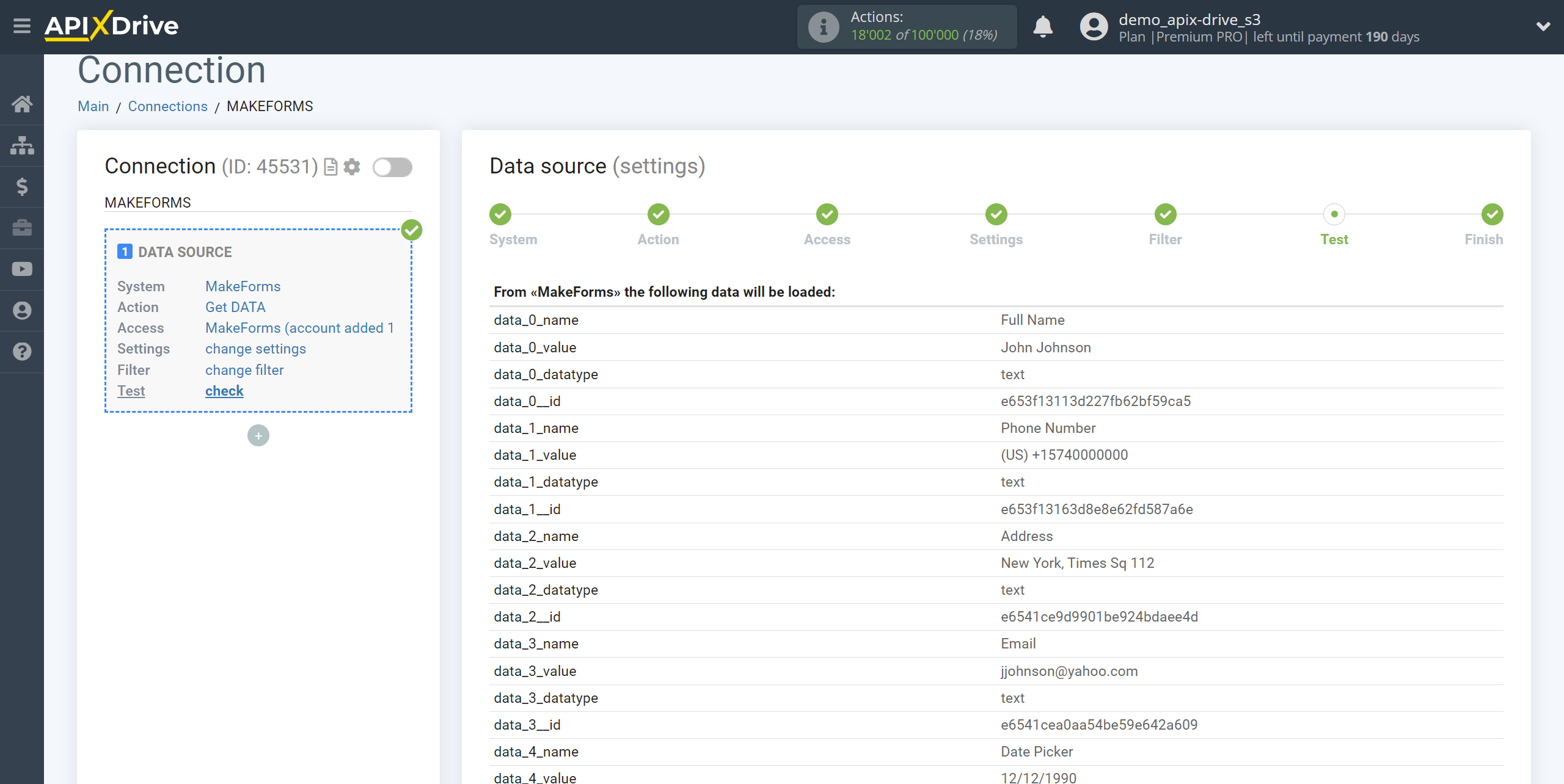
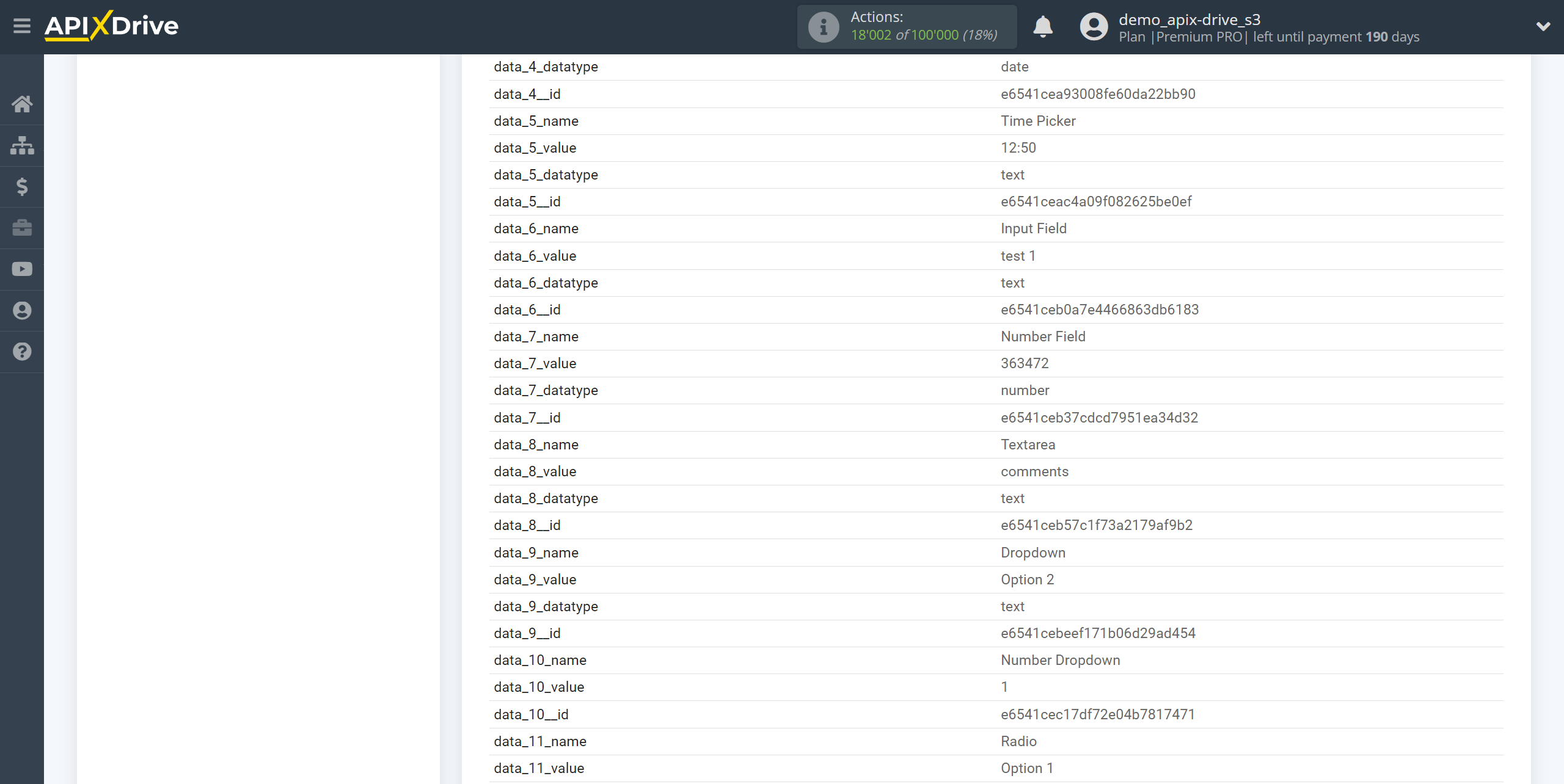
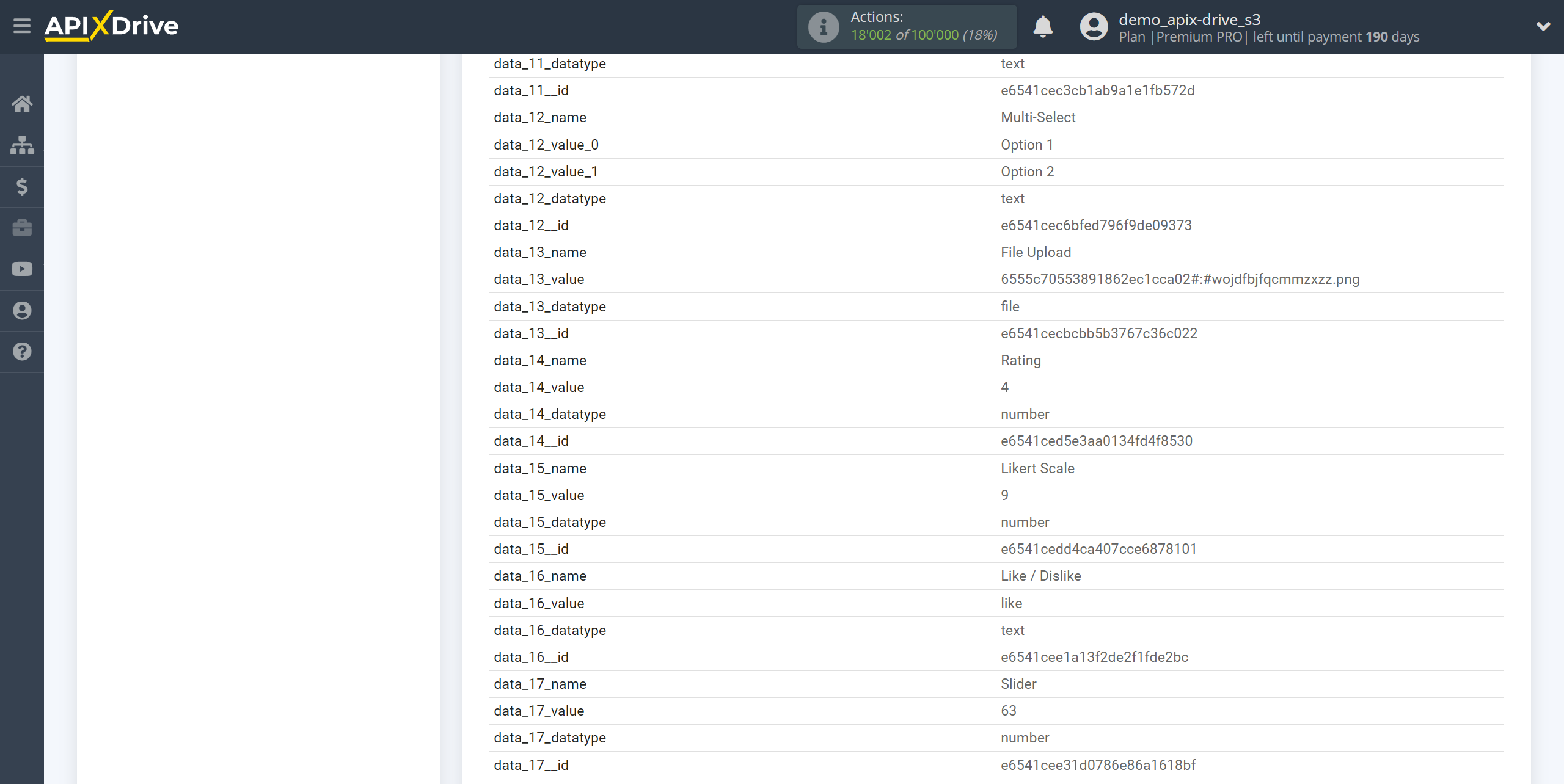
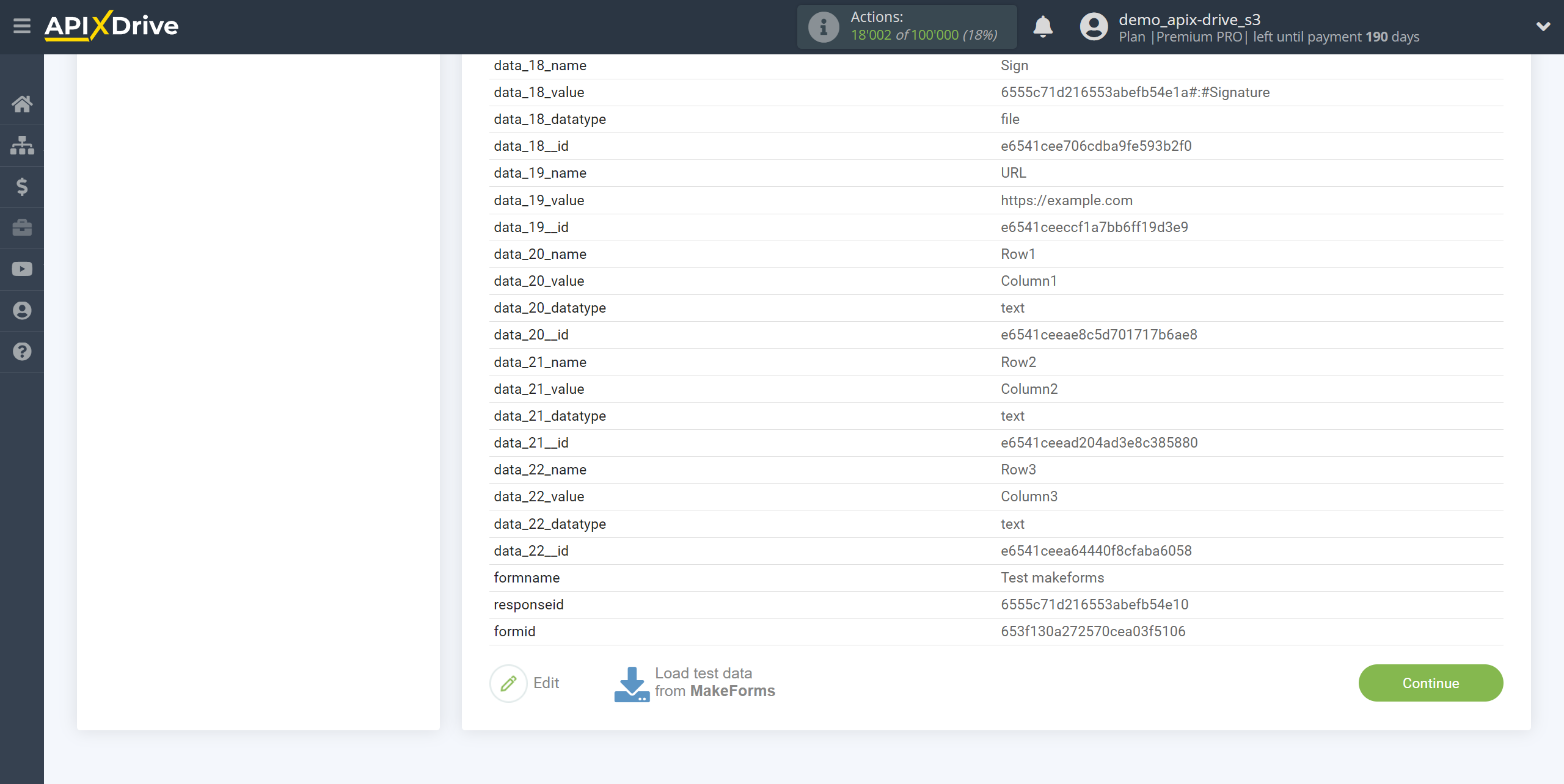
To generate test data, go to your form in the Sources tab, and click on the button as shown in the screenshot to open your form in a new browser tab.
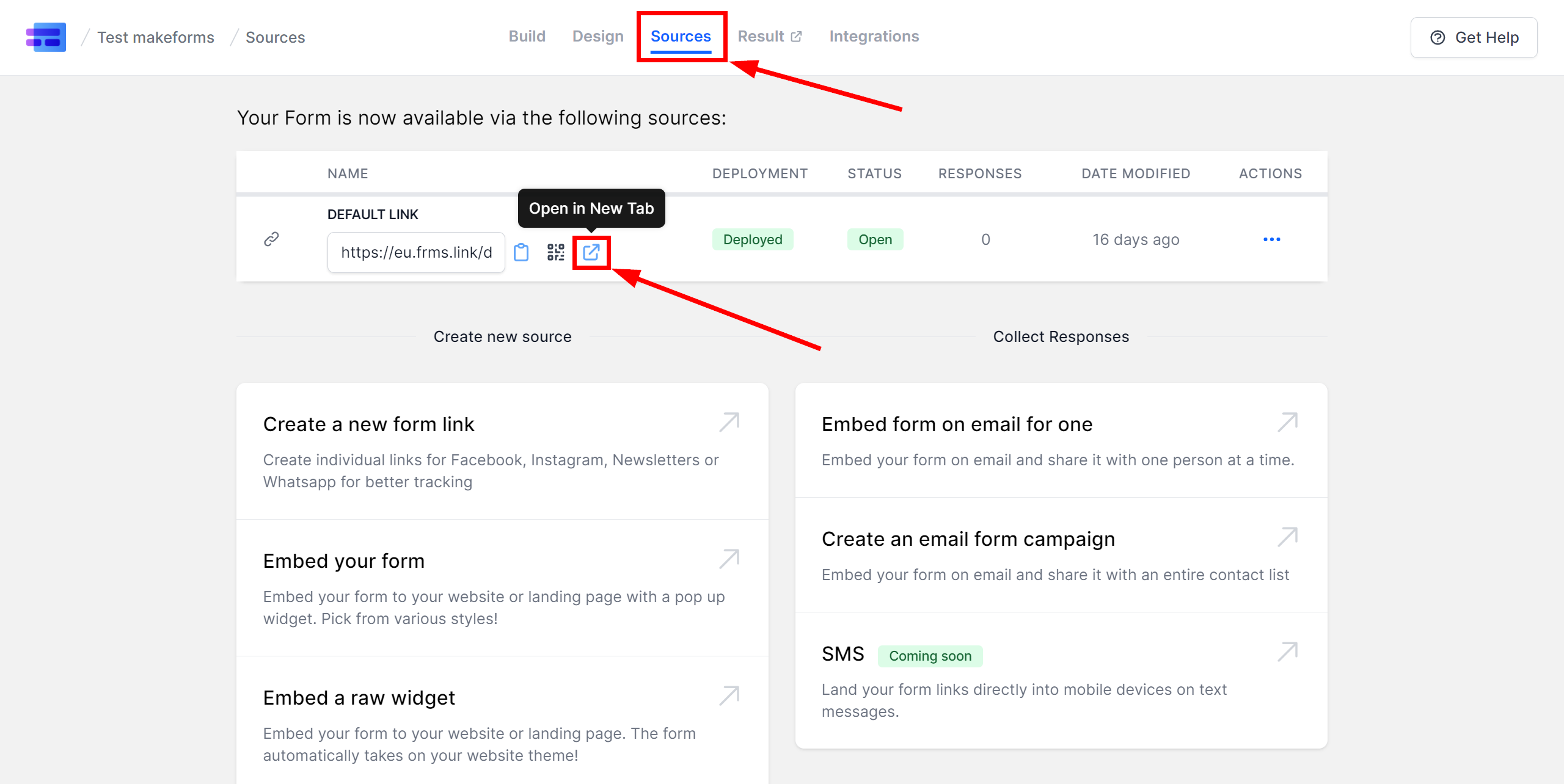
Fill out the form and click "Submit".
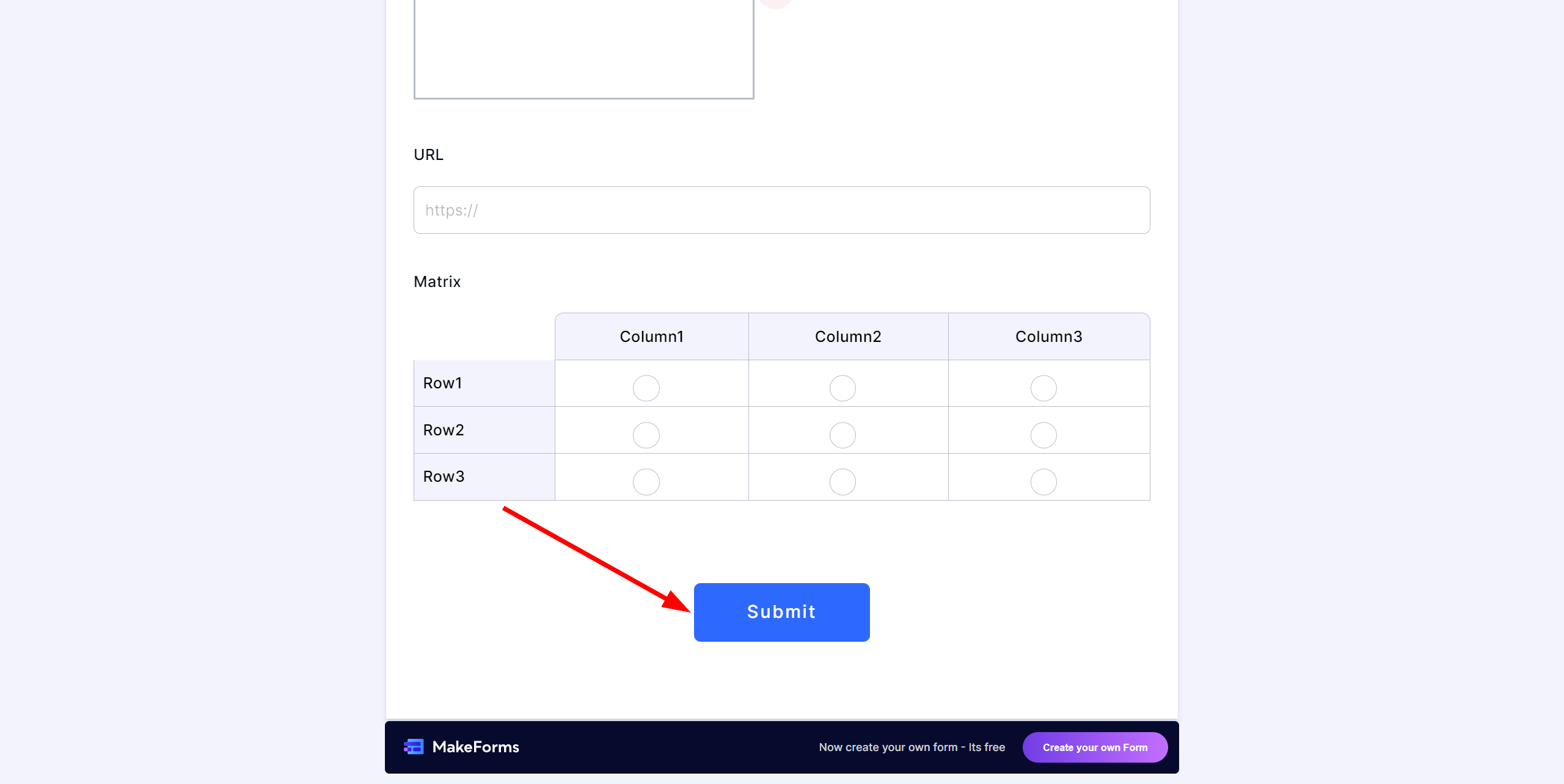
The answers will appear in the "Results" section.
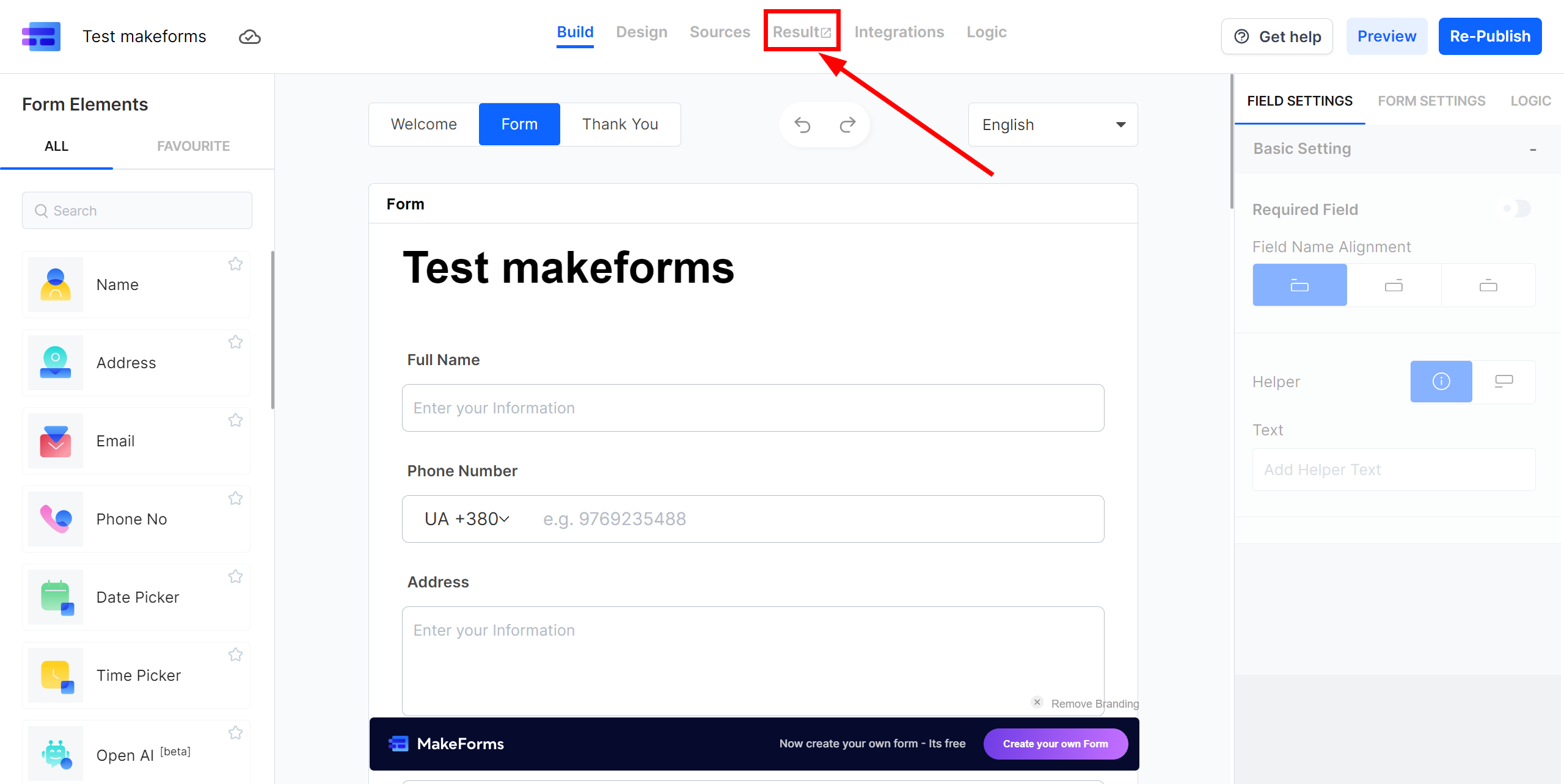
This completes the entire Data Source setup! See how easy it is!?
Now you can start setup the Data Destination system.
To do this, setup it yourself or go to the help section "Data Destination", select the service you need as Data Destination, and follow the setup recommendations.
Good luck!