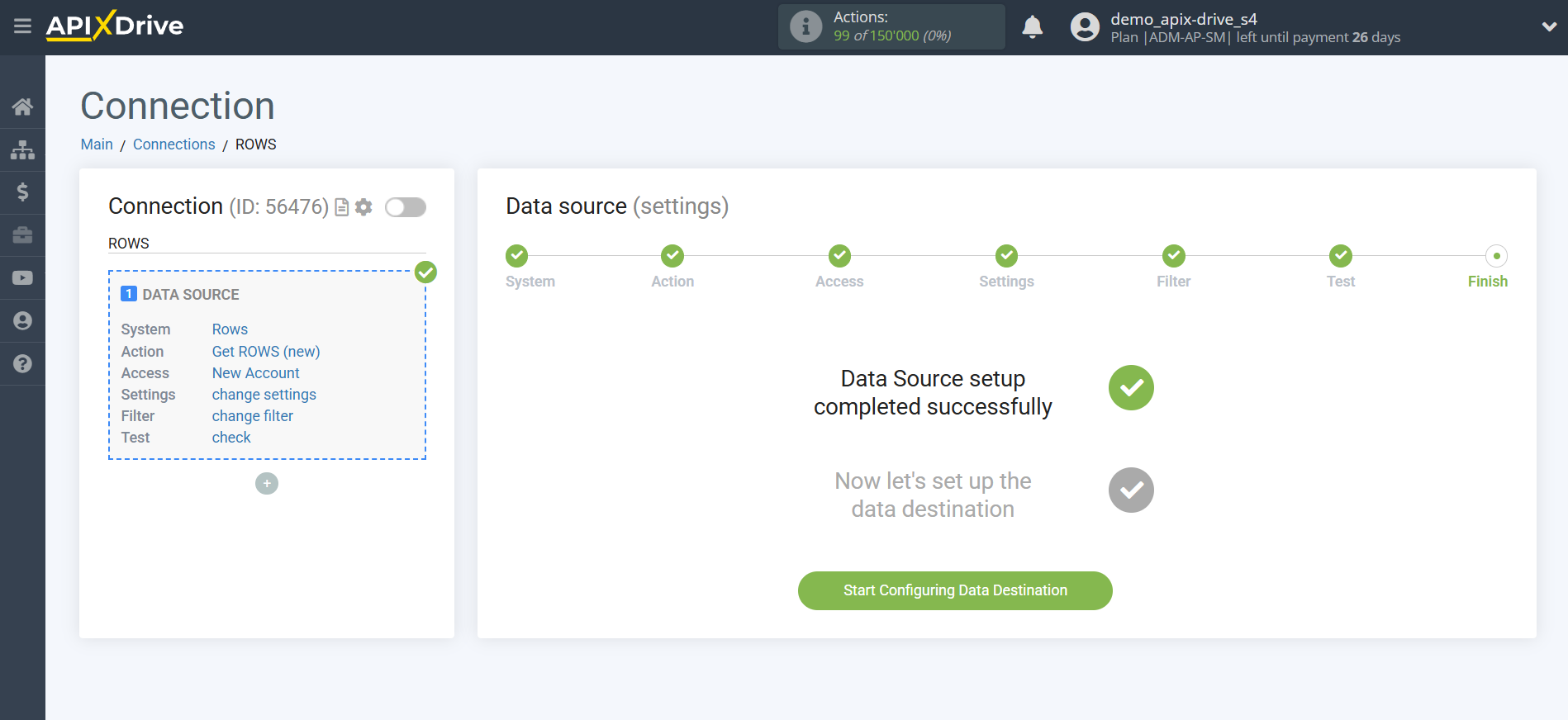How to Connect Rows as Data Source
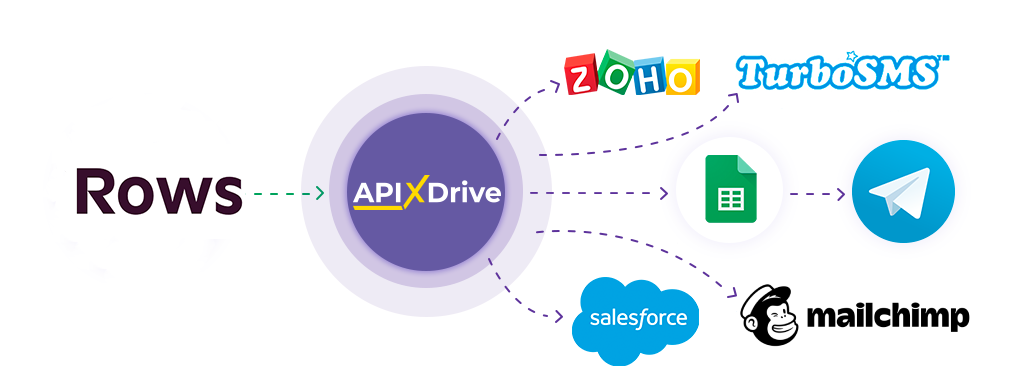
The integration will allow you get new rows from the selected table and sheet transferring this data to other systems. For example, you can send new rows to CRM or send them as notifications to yourself or a group of managers. You can also send rows to the SMS or Email mailing service. This will allow you to maximize the automation interaction of Rows with other services and systems.
Let's go through the entire Rows setup steps together!
Navigation:
1. What data can be get from Rows?
2. How to connect your Rows account to ApiX-Drive?
3. Selecting the table and sheet from which rows will exported.
4 . Sample data for one of the rows in your table.
To start setup a new connection, click "Create Connection".
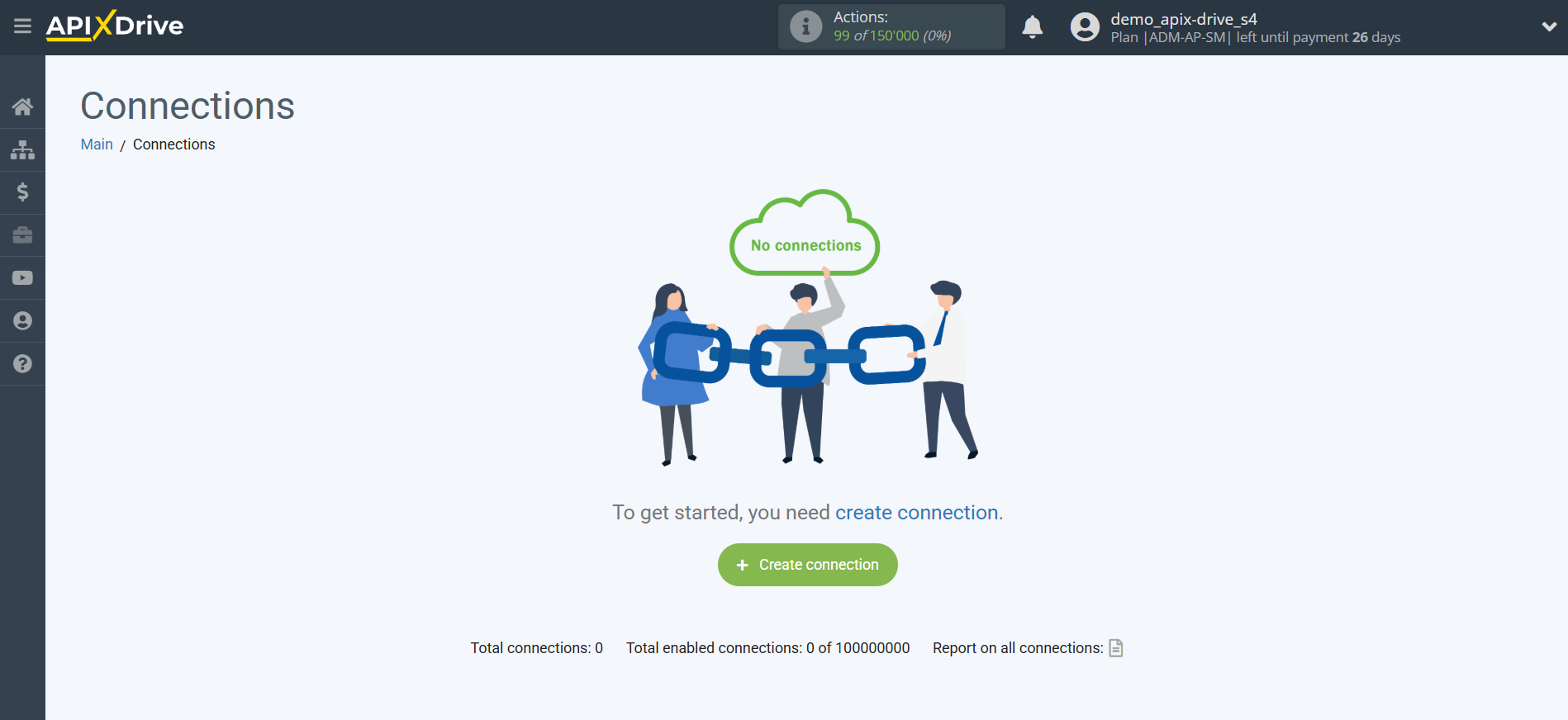
Select a system as the Data Source. In this case, you must specify Rows.
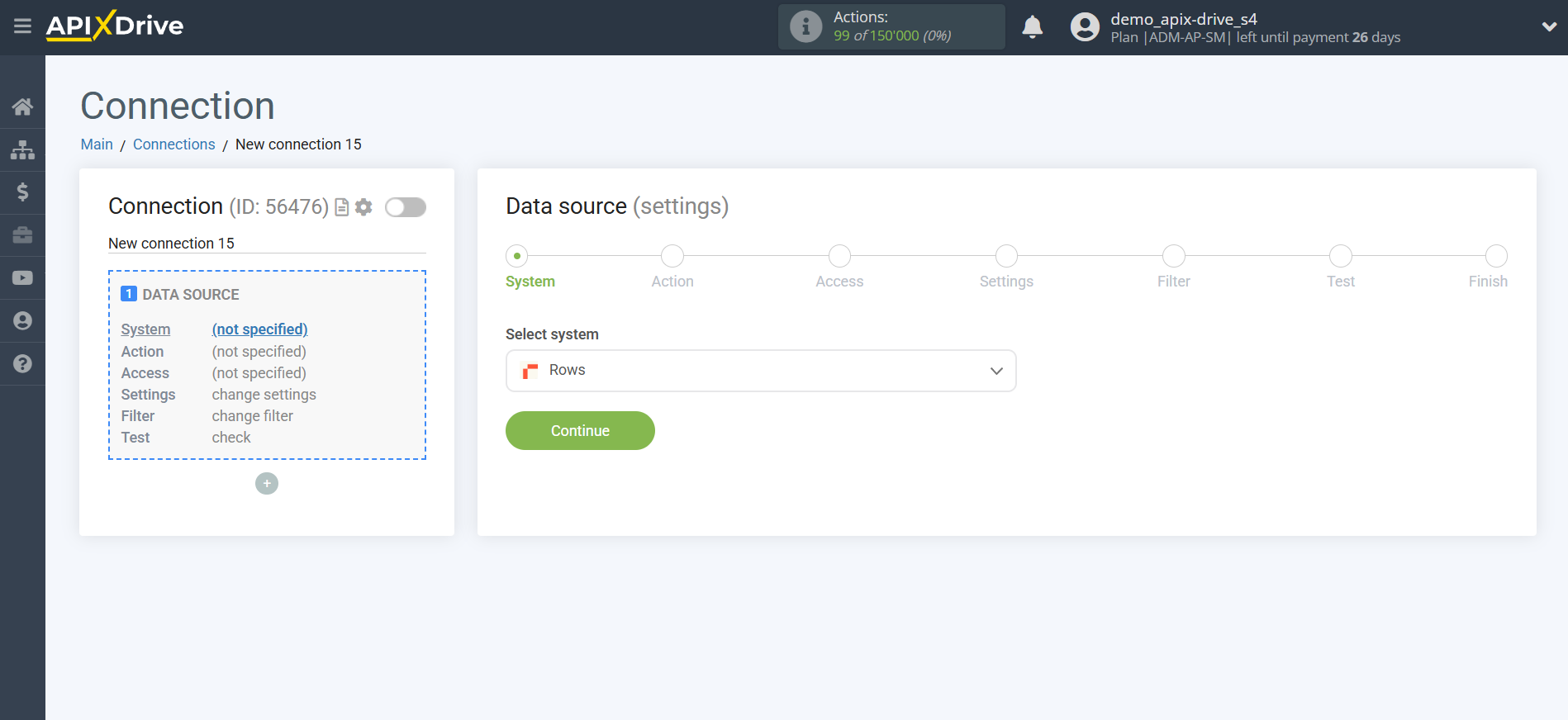
Next, you need to specify an action "Get ROWS (new)".
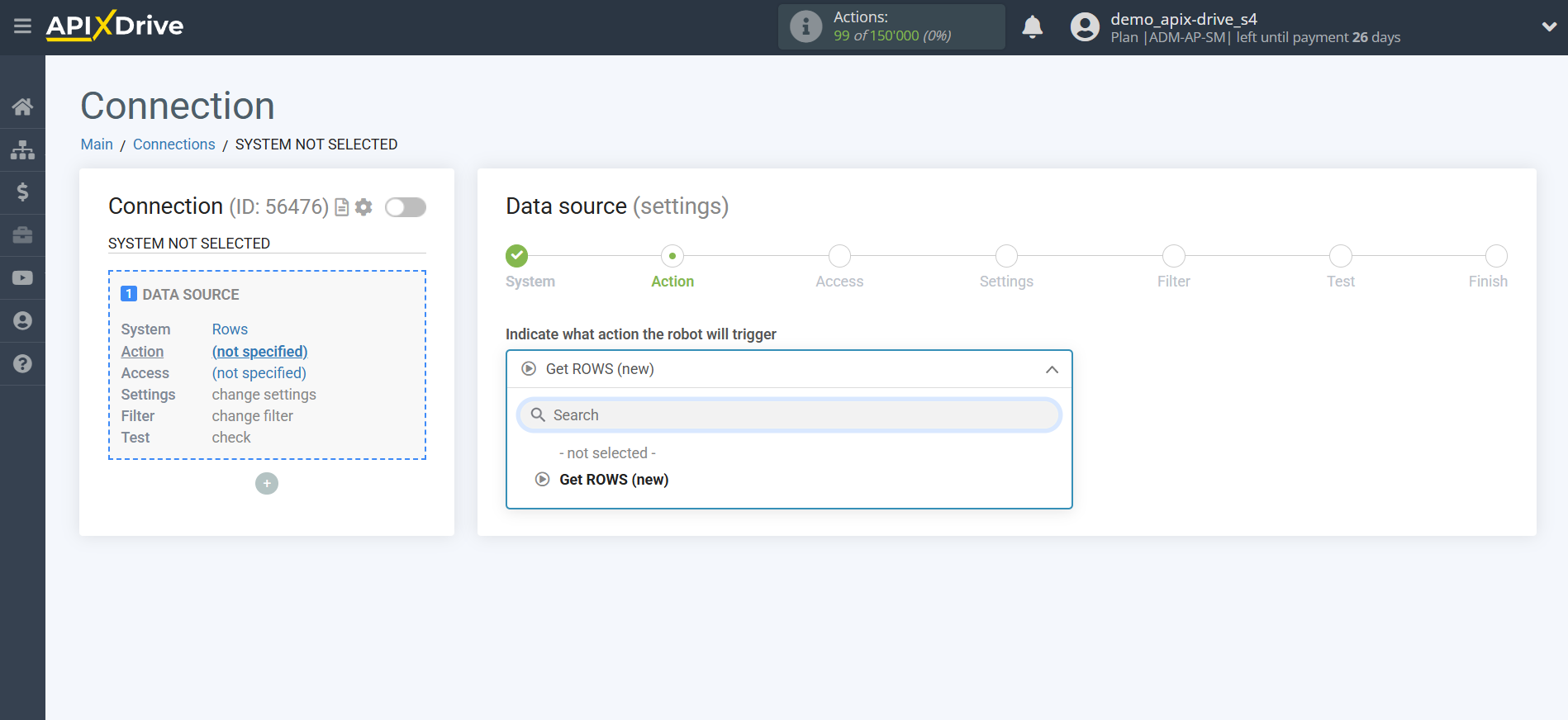
- Get ROWS (new) - new rows will be downloaded from the selected table and worksheet, which will appear after configuring the connection and starting auto-update.
The next step is to select the Rows account from which will get the data.
If there are no accounts connected to the system, click "Connect account".
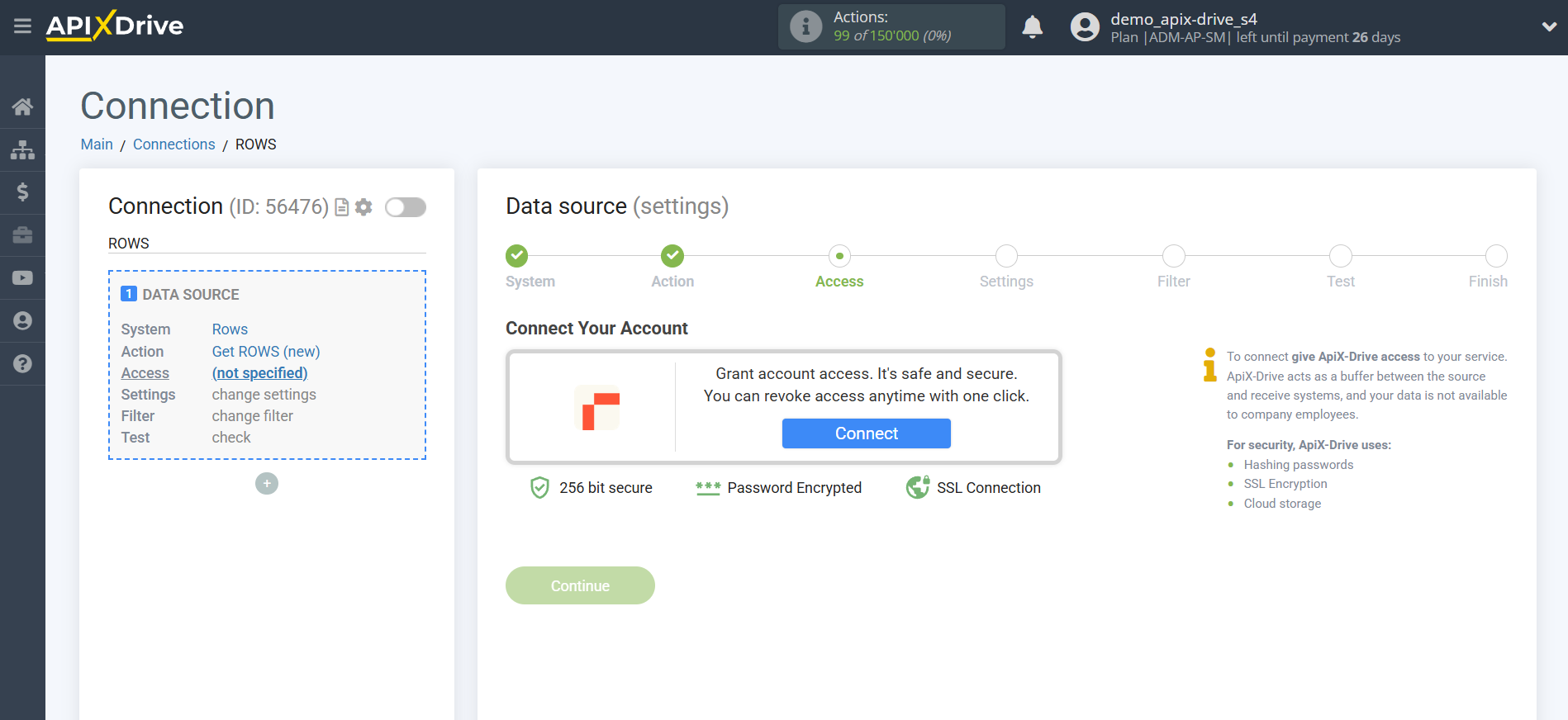
Next, you need to enter the value, where:
API key – the key to connect to your personal account. The API key is located in your Rows profile settings.
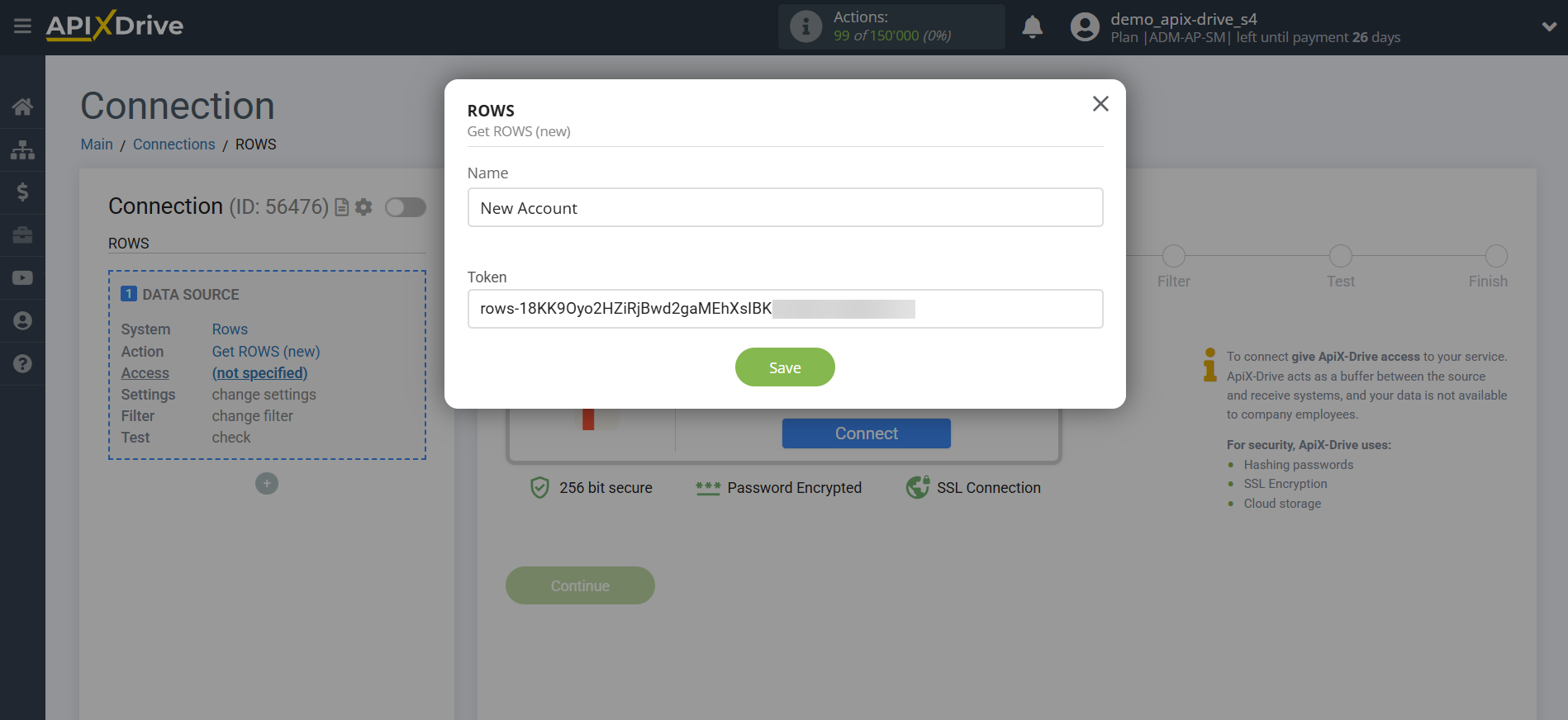
Open Settings in your Rows account and navigate to the Rows API section. Click New API key, copy the generated API key, and paste it into the corresponding field in ApiX-Drive.
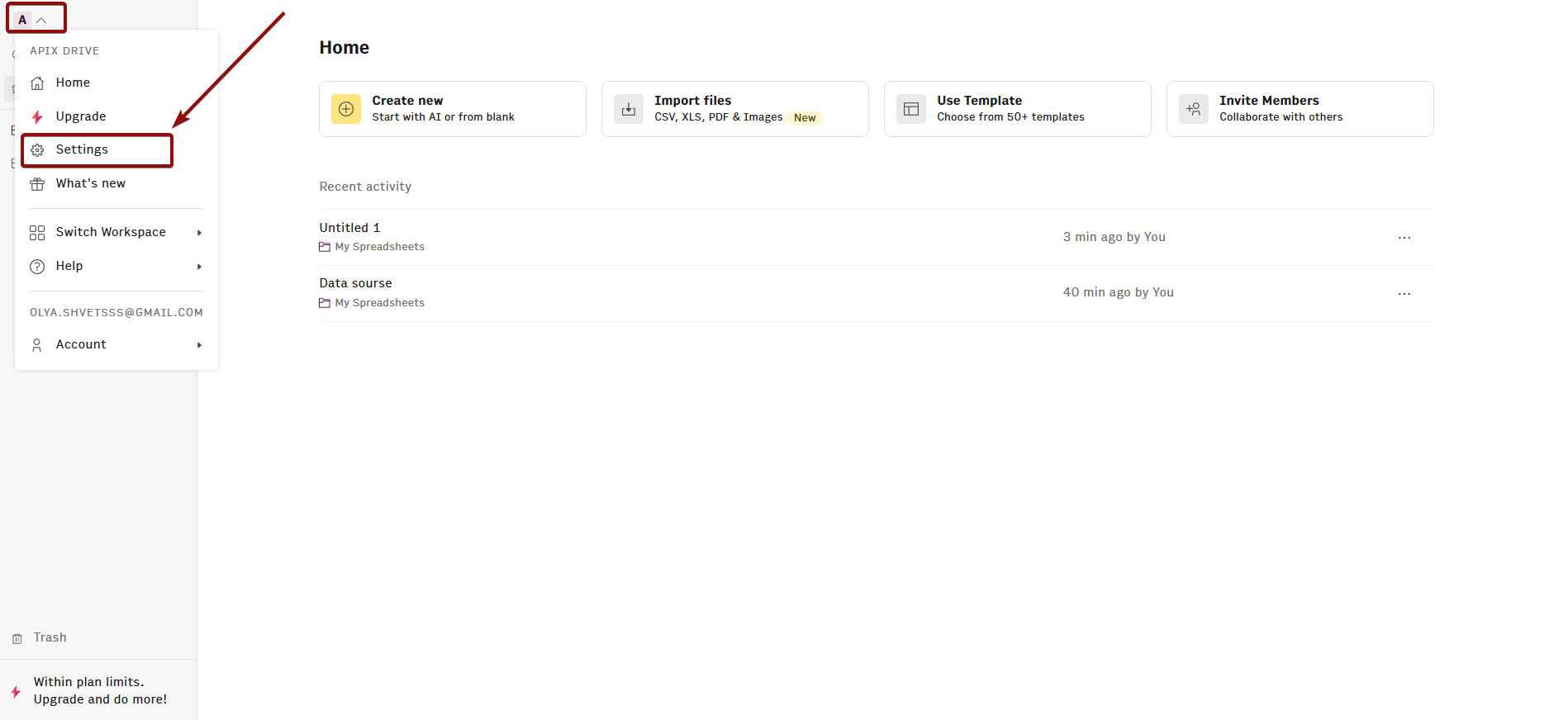
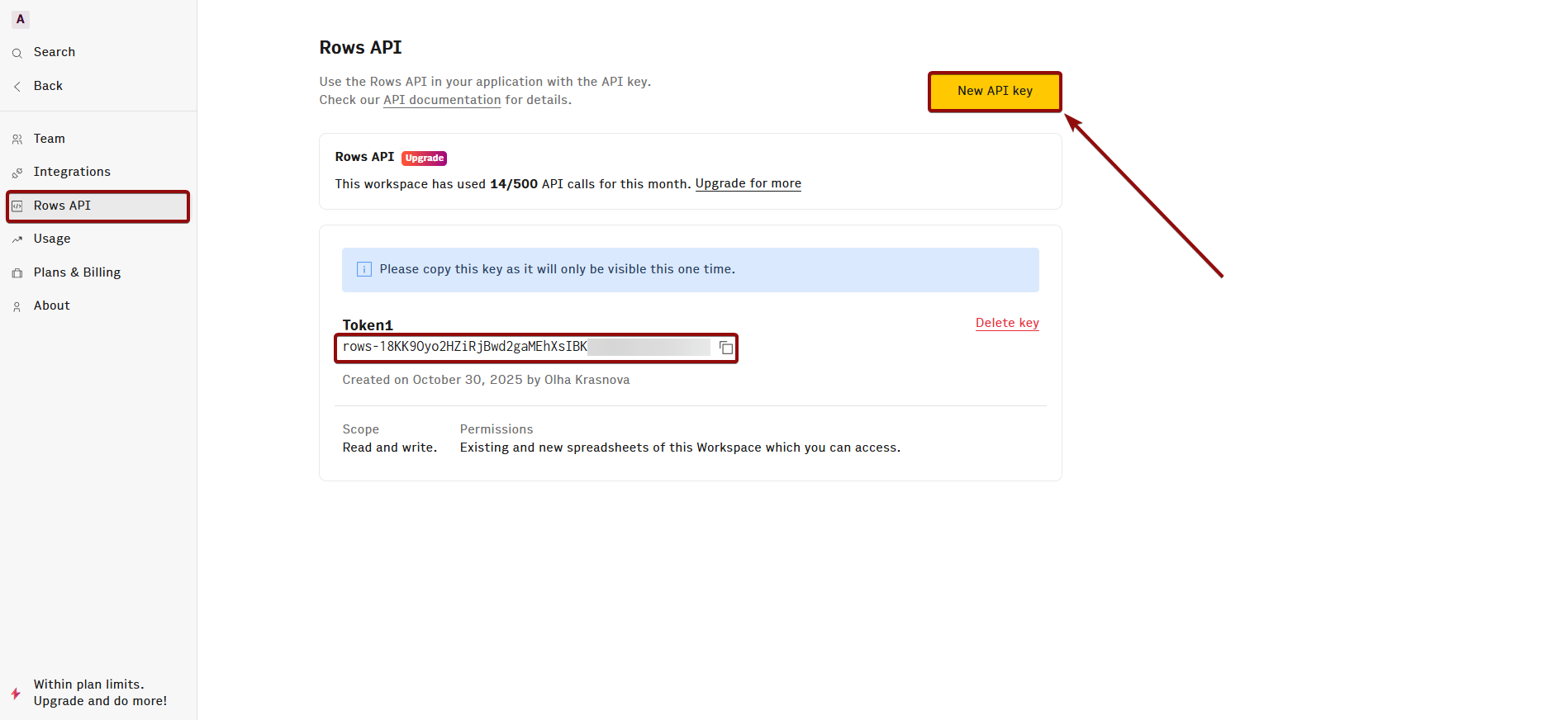
When the connected account is displayed in the "active accounts" list, select it.
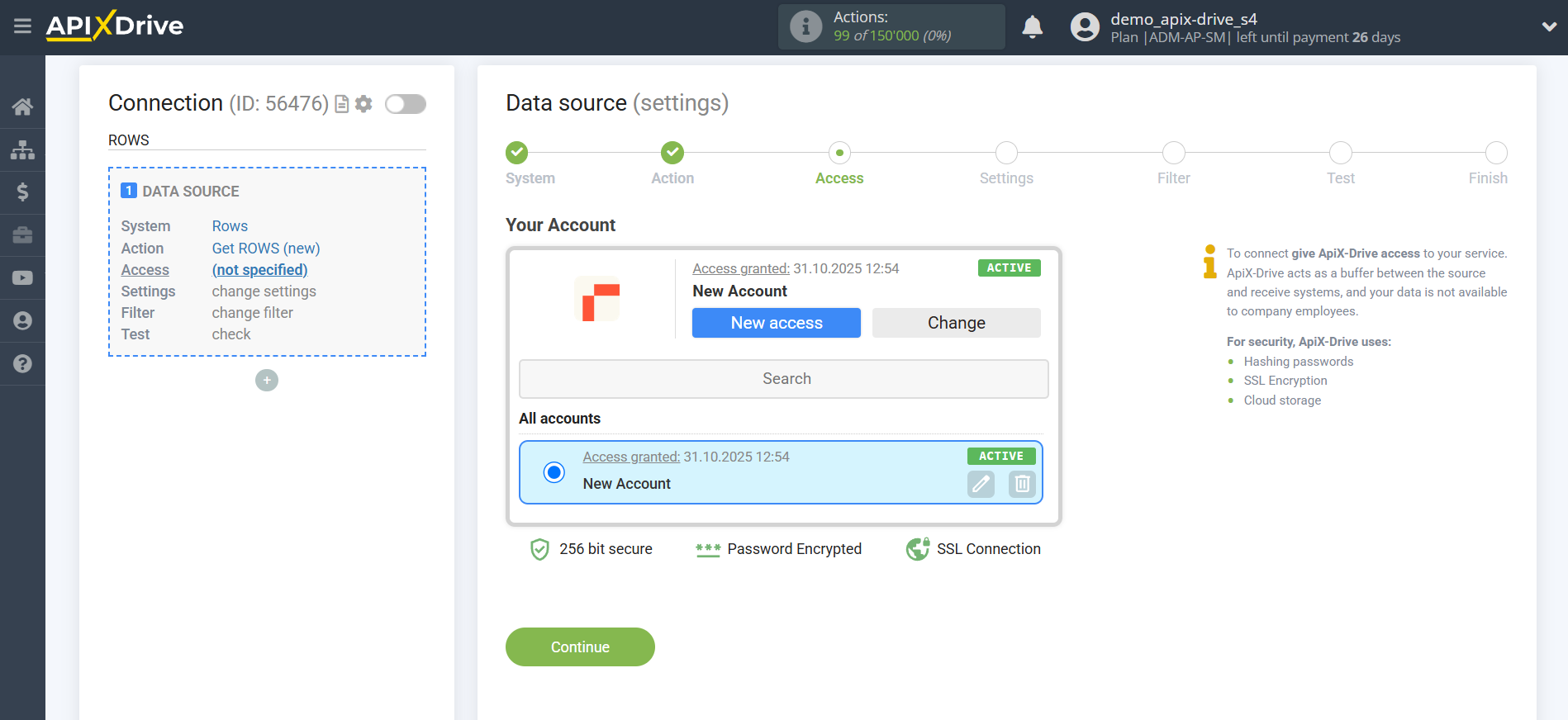
Select the folder, table, and Rows sheet where the data you need is located.
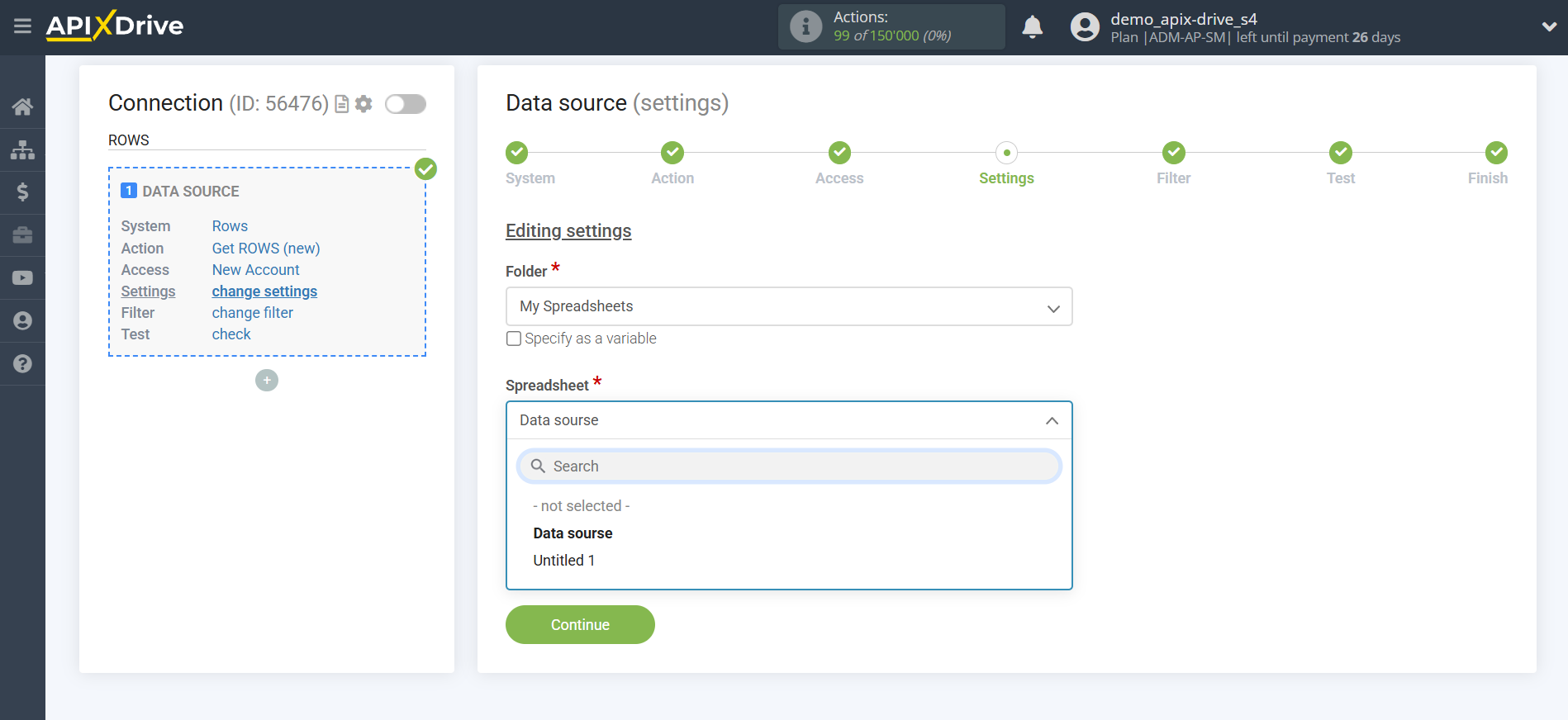
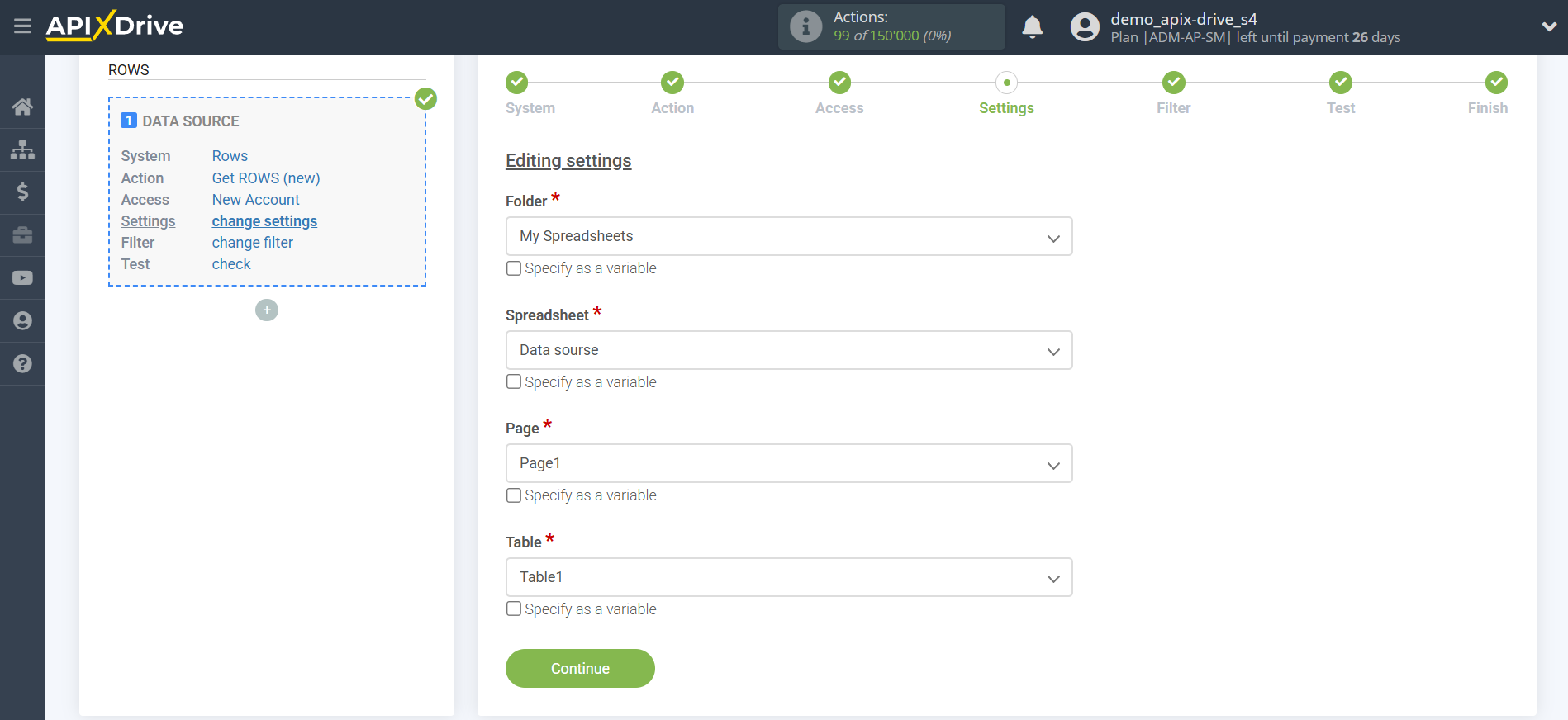
If necessary, you can set up a Data Filter, or click "Continue" to skip this step.
To find out how to setup the Data Filter, follow the link: https://apix-drive.com/en/help/data-filter
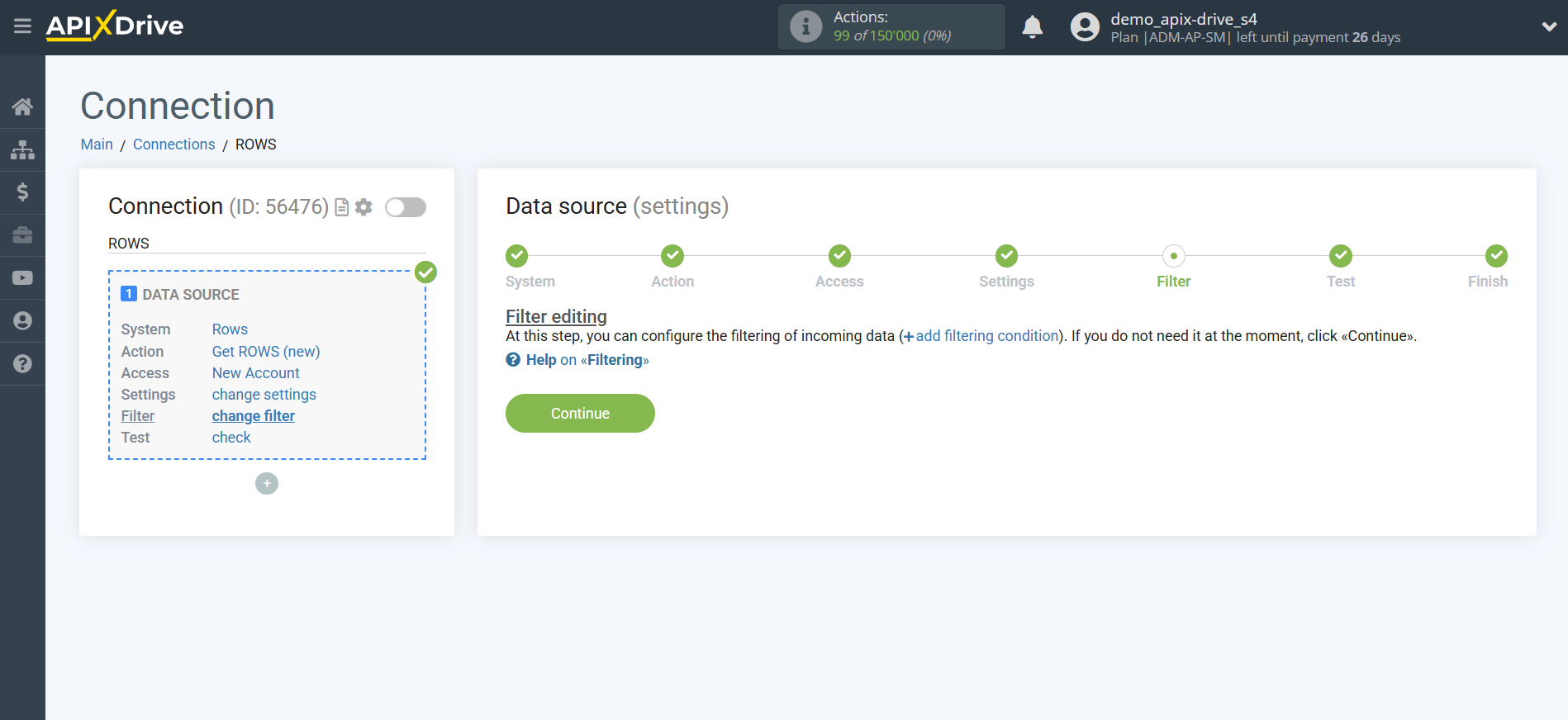
Now you can see the test data for one of the rows in your table.
If you want to update the test data, click "Load test data from Rows".
If everything suits you, click "Next".
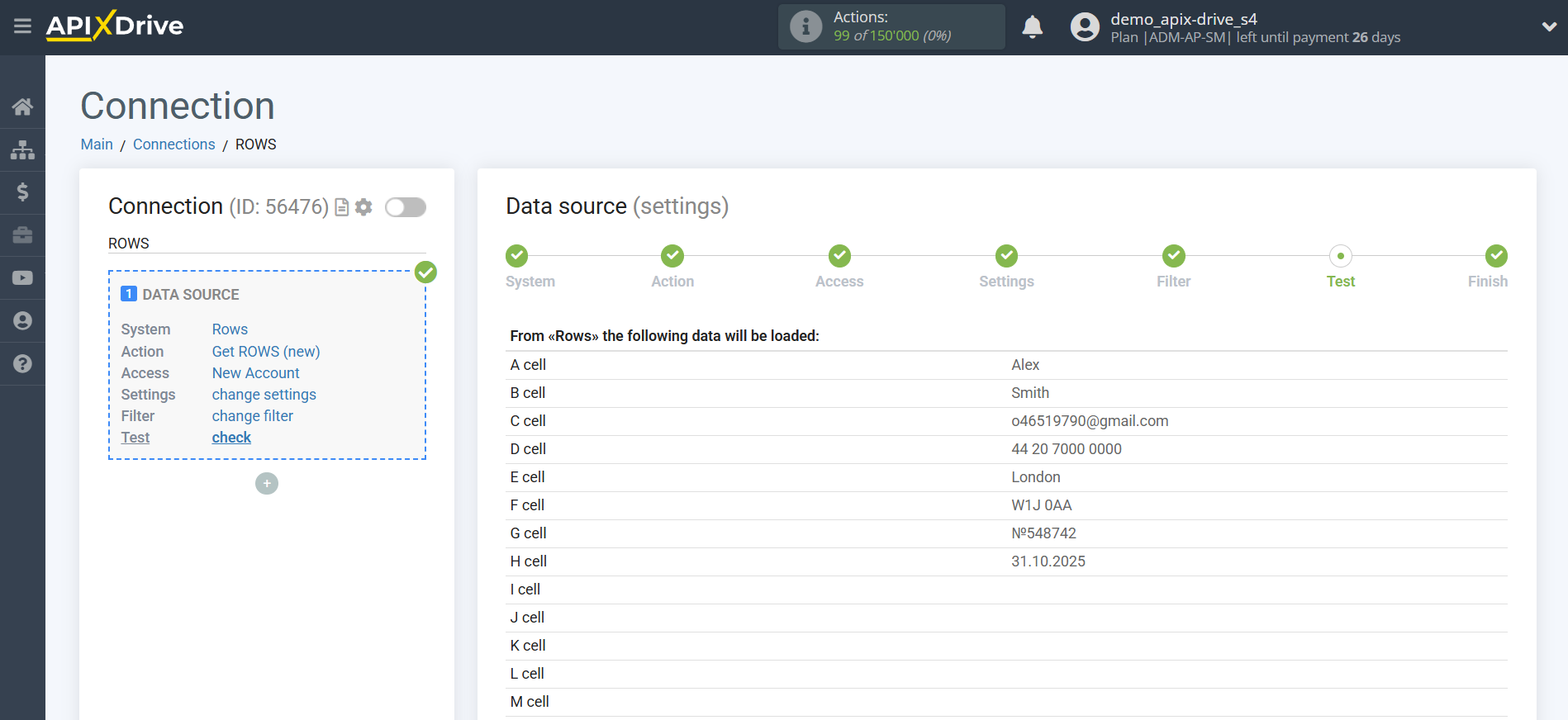
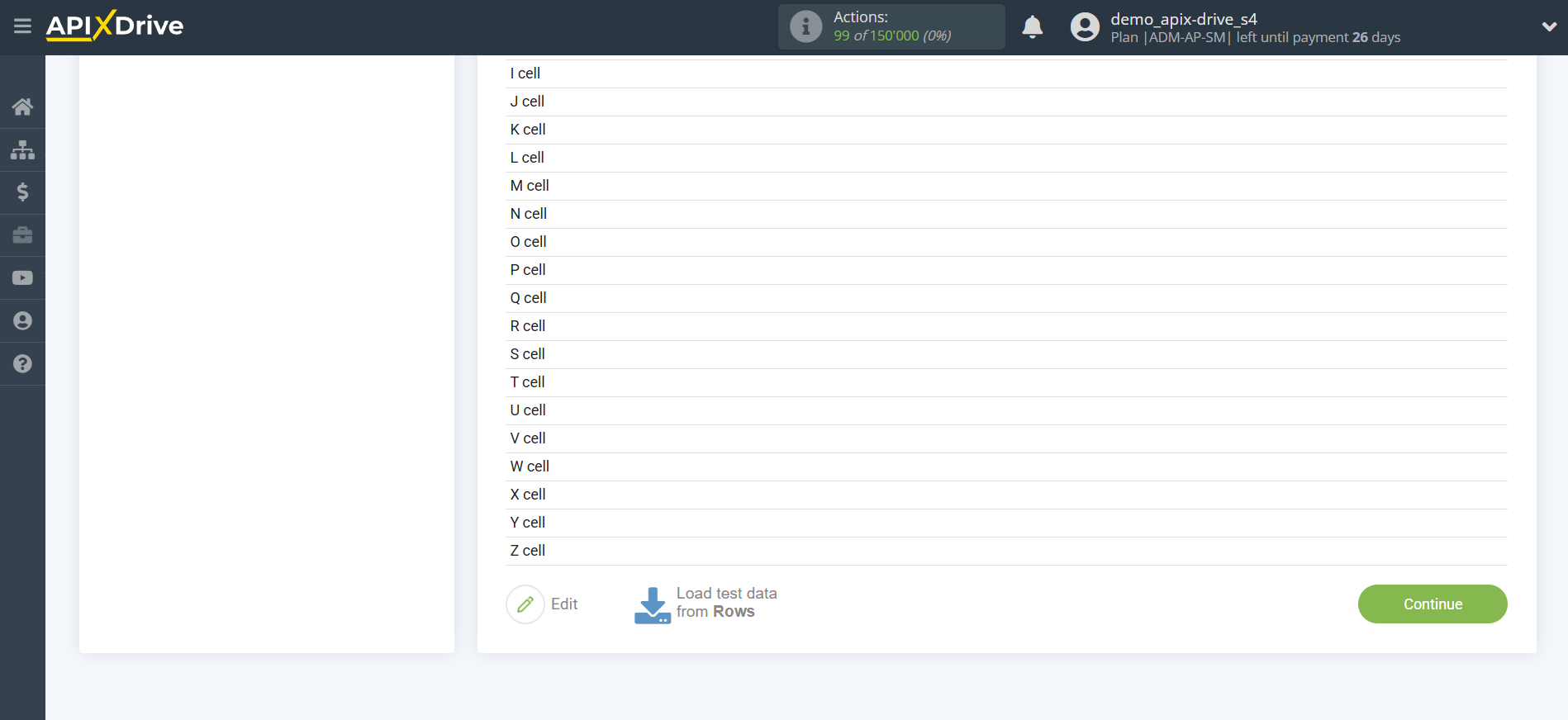
This completes the entire Data Source setup! See how easy it is!?
Now you can start setup the Data Destination system.
To do this, setup it yourself or go to the help section "Data Destination", select the service you need as Data Destination, and follow the setup recommendations.
Good luck!