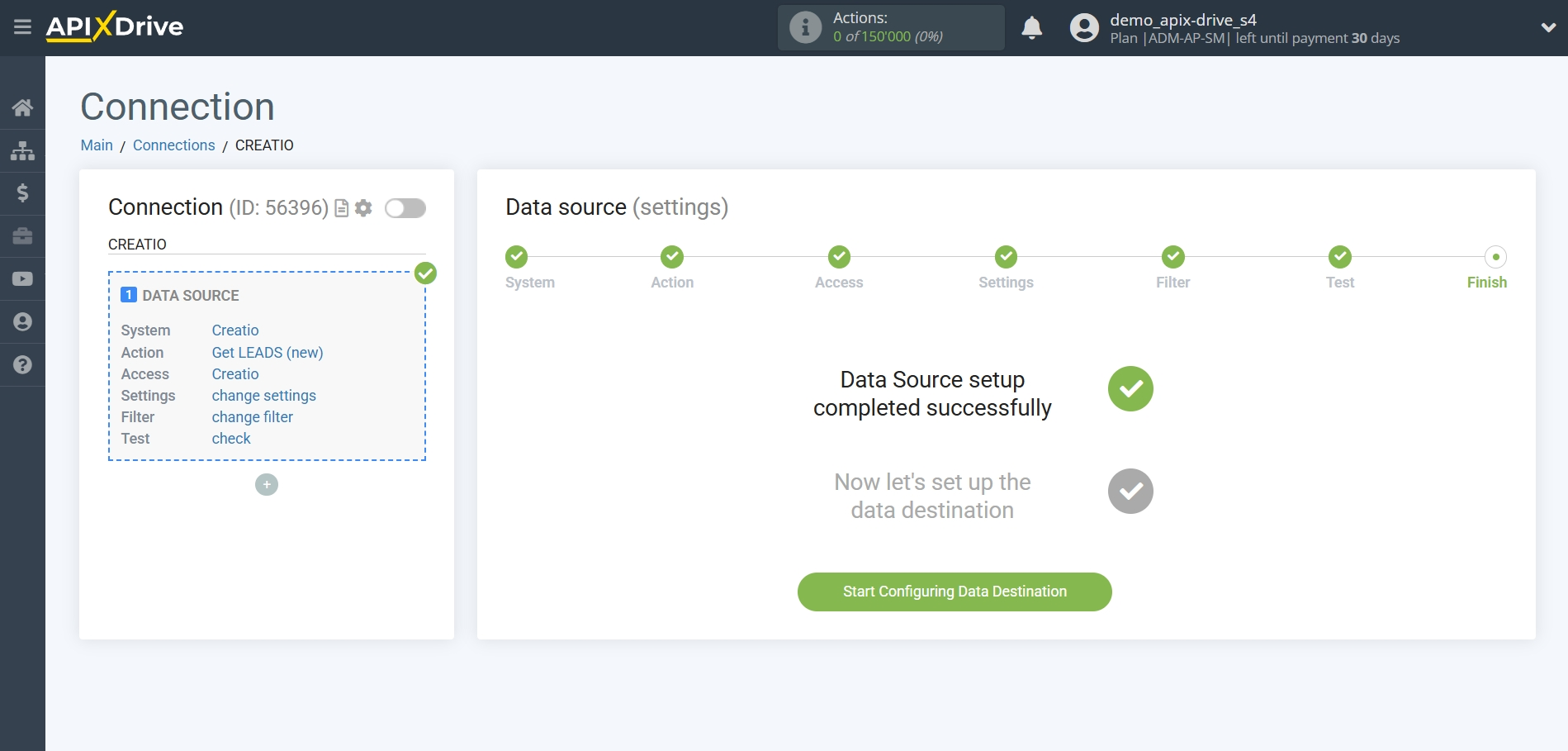How to Connect Creatio as Data Source
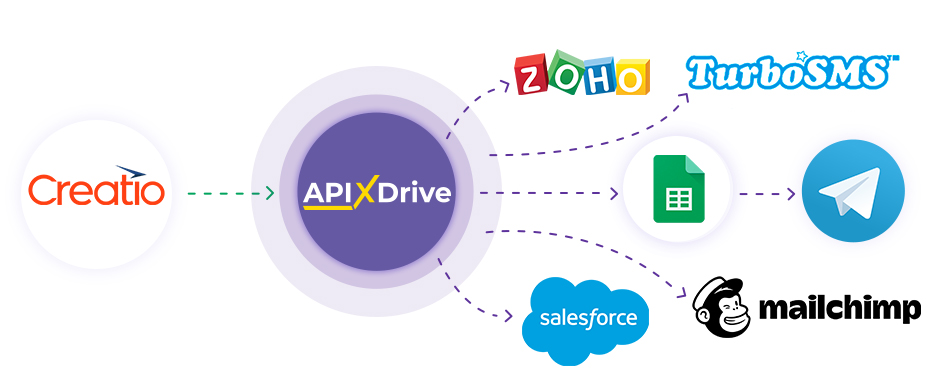
The integration allows you to get from Creatio new leads, deals, contacts, or quotes, transferring this data to other systems. For example, you can transfer new leads to CRM or GoogleSheets, and send them as notifications to yourself or a group of managers. You can also post data to the SMS or Email Distribution service. This will allow you to maximize the automation interaction of Creatio with other services and systems.
Let's go through the entire Creatio setup steps together!
Navigation:
1. What data can I get from Creatio?
2. How to connect Creatio account to ApiX-Drive?
3. An example of data for a new lead.
To start setup click "Create Connection".
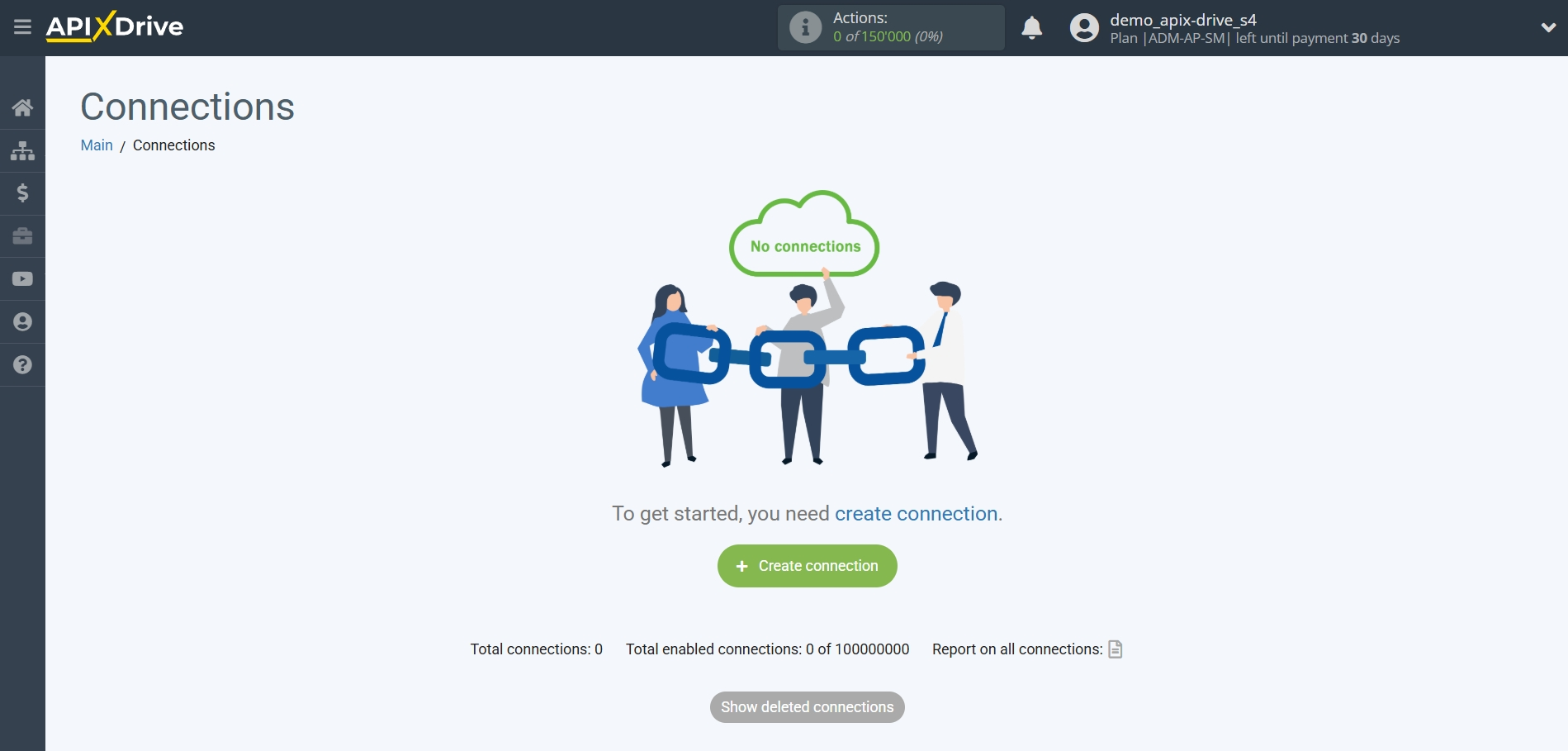
Select a system as the Data Source. In this case, Creatio must be specified.
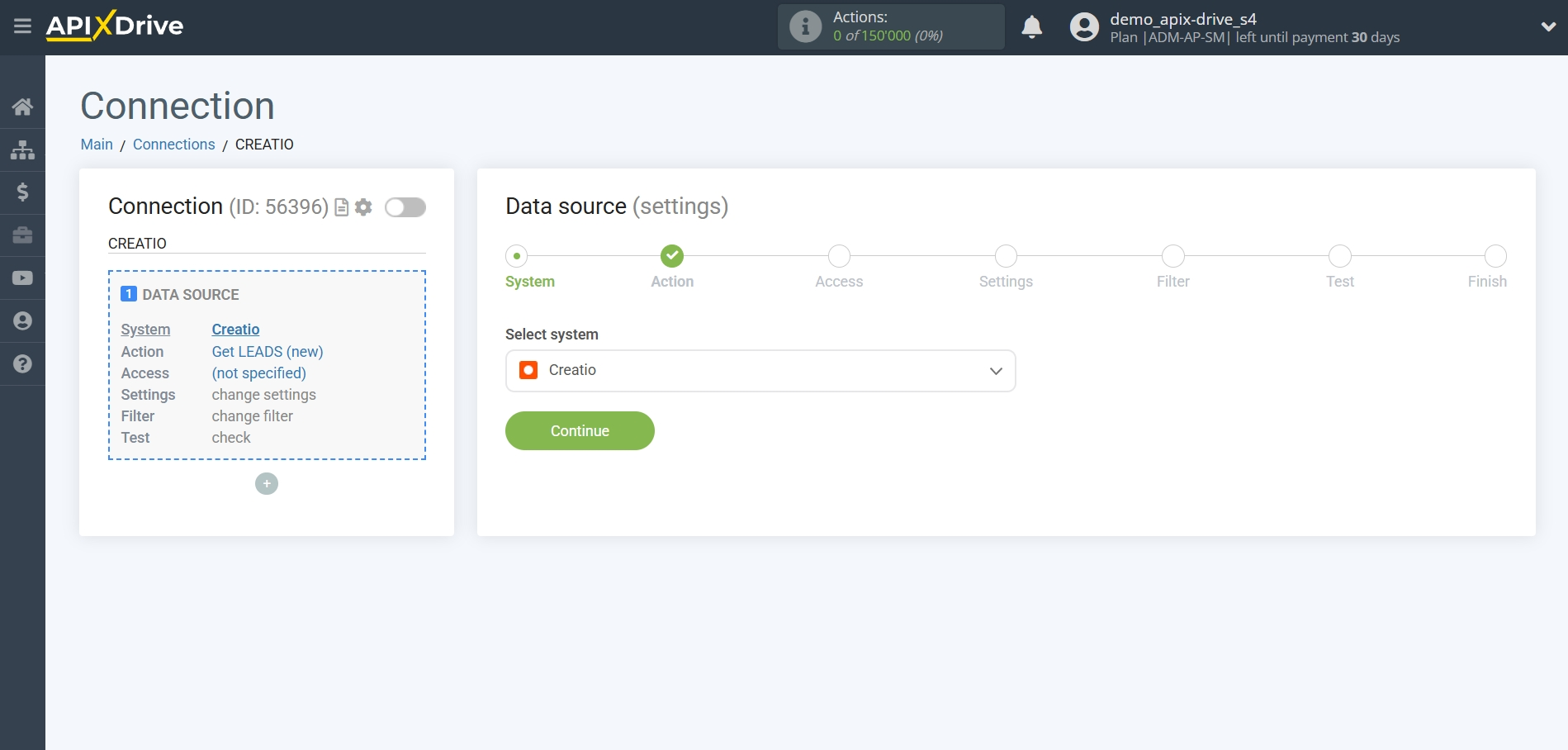
Next, you need to specify an action, for example, "Get LEADS (new)".
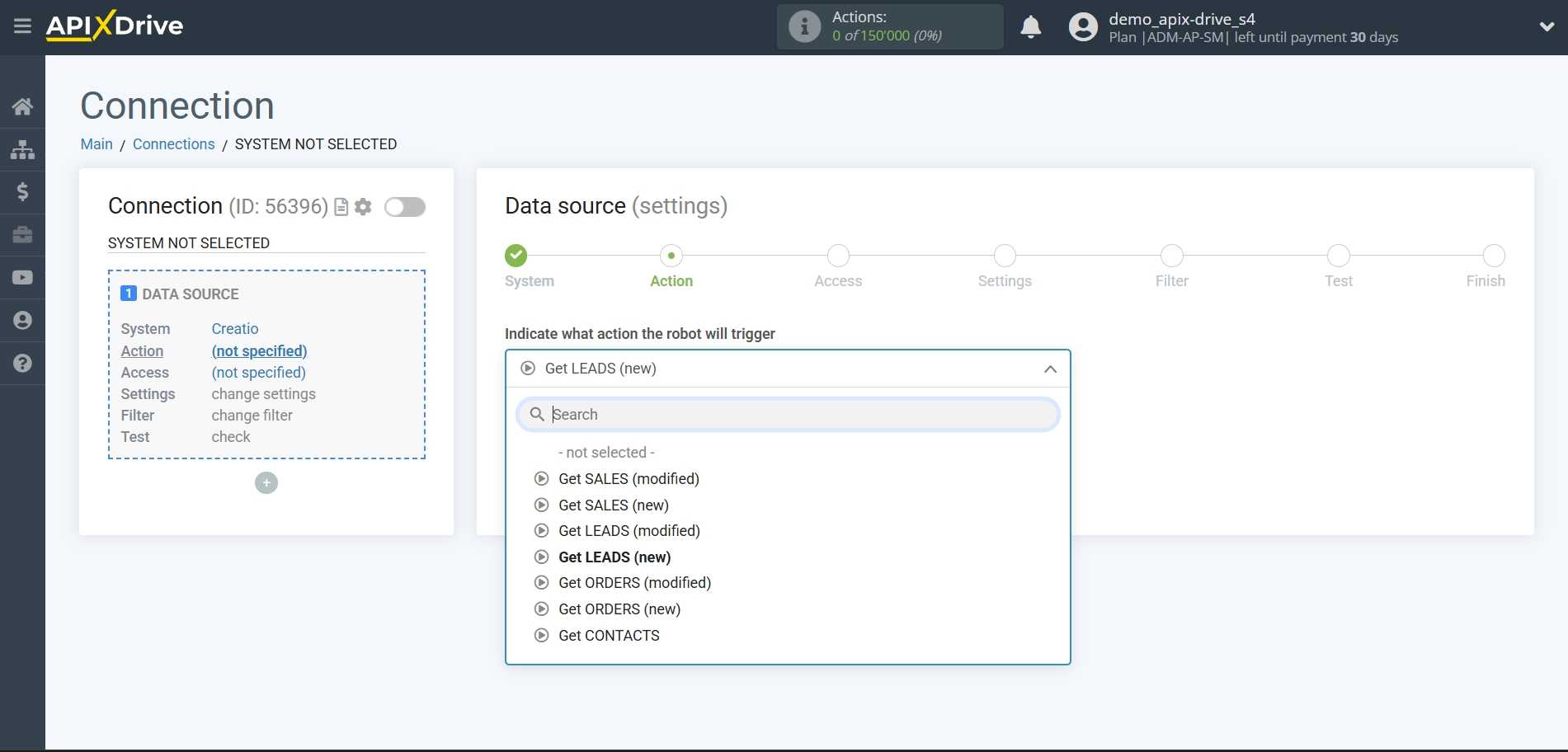
- Get LEADS (new) - ApiX-Drive will get all new leads from Creatio that appear once set up the connection and start auto-update.
- Get CONTACTS (new) - ApiX-Drive will get all new contacts from Creatio that appear once set up the connection and start auto-update.
- Get CONTACTS (modified) - ApiX-Drive will get all contacts from Creatio, in which there will be some changes after setting up the connection and starting auto-update.
- Get LEADS (modified) - ApiX-Drive will get all leads from Creatio, in which there will be some changes once set up the connection and start auto-update.
- Get DEALS (new) - ApiX-Drive will get all new deals from Creatio that appear once set up the connection and start auto-update.
- Get DEALS (modified) - ApiX-Drive will get all deals from Creatio, in which there will be some changes once set up the connection and start auto-update.
- Get QUTES (new) - ApiX-Drive will get all new quotes from Creatio, which will appear once set up the connection and start auto-update.
- Get QUTES (modified) - ApiX-Drive will get all quotes from Creatio, in which there will be some changes once set up the connection and start auto-update.
The next step is to select the Creatio account from which will get the data.
If there are no accounts connected to the system, click "Connect account".
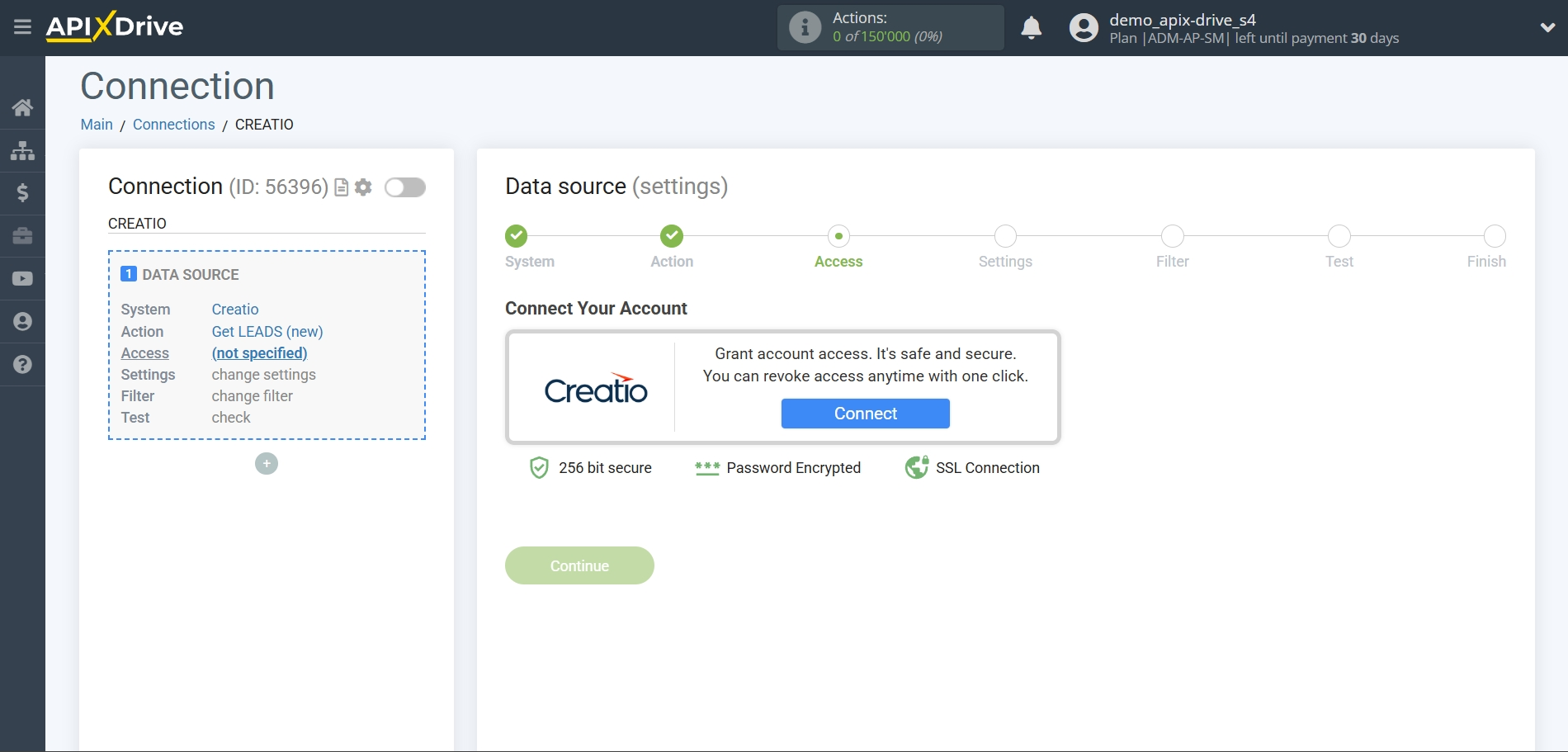
Enter the authorization data in your personal Creatio account.
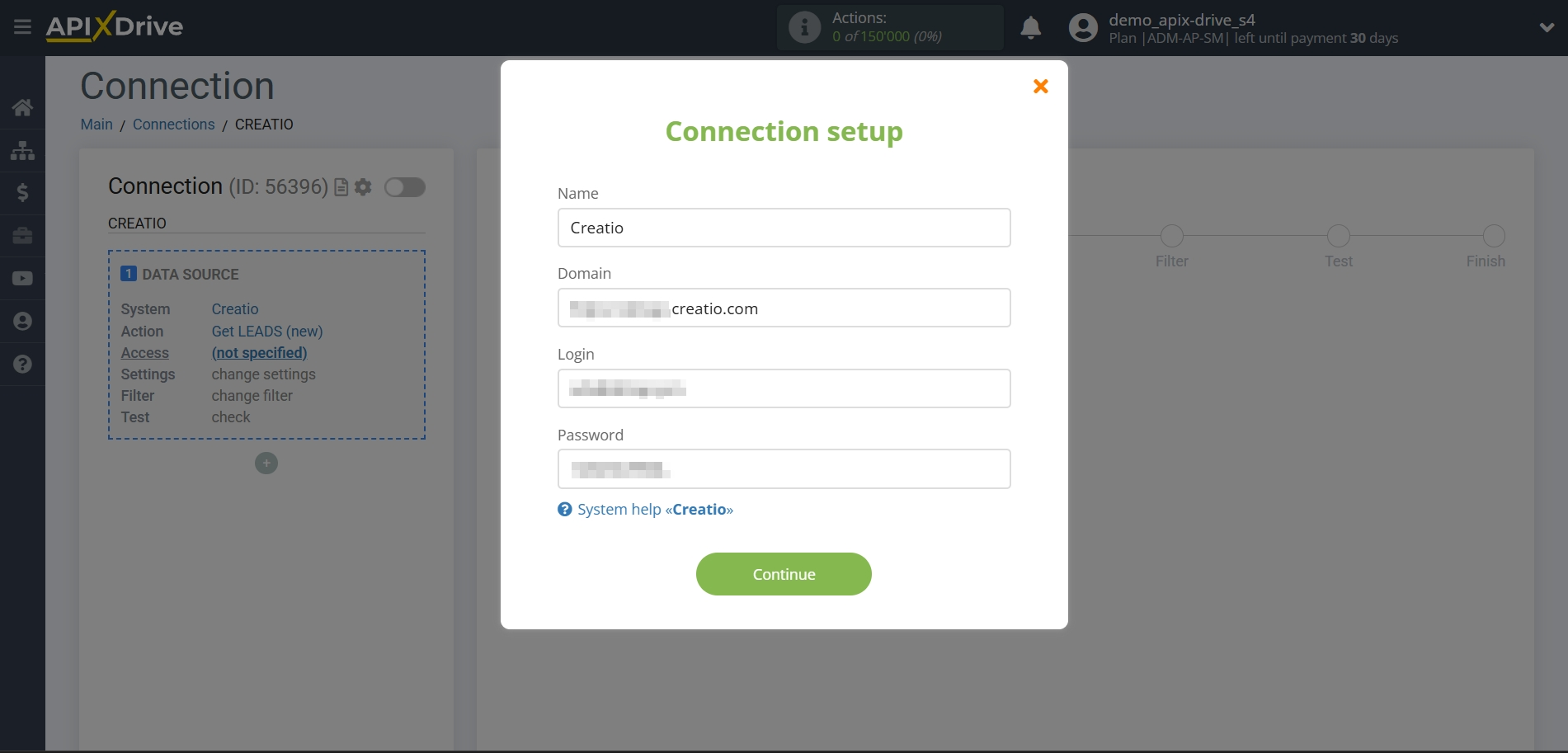
When the connected account is displayed in the "active accounts" list, select it for further work.
Attention! If your account is in the "inactive accounts" list, check your access to this login!
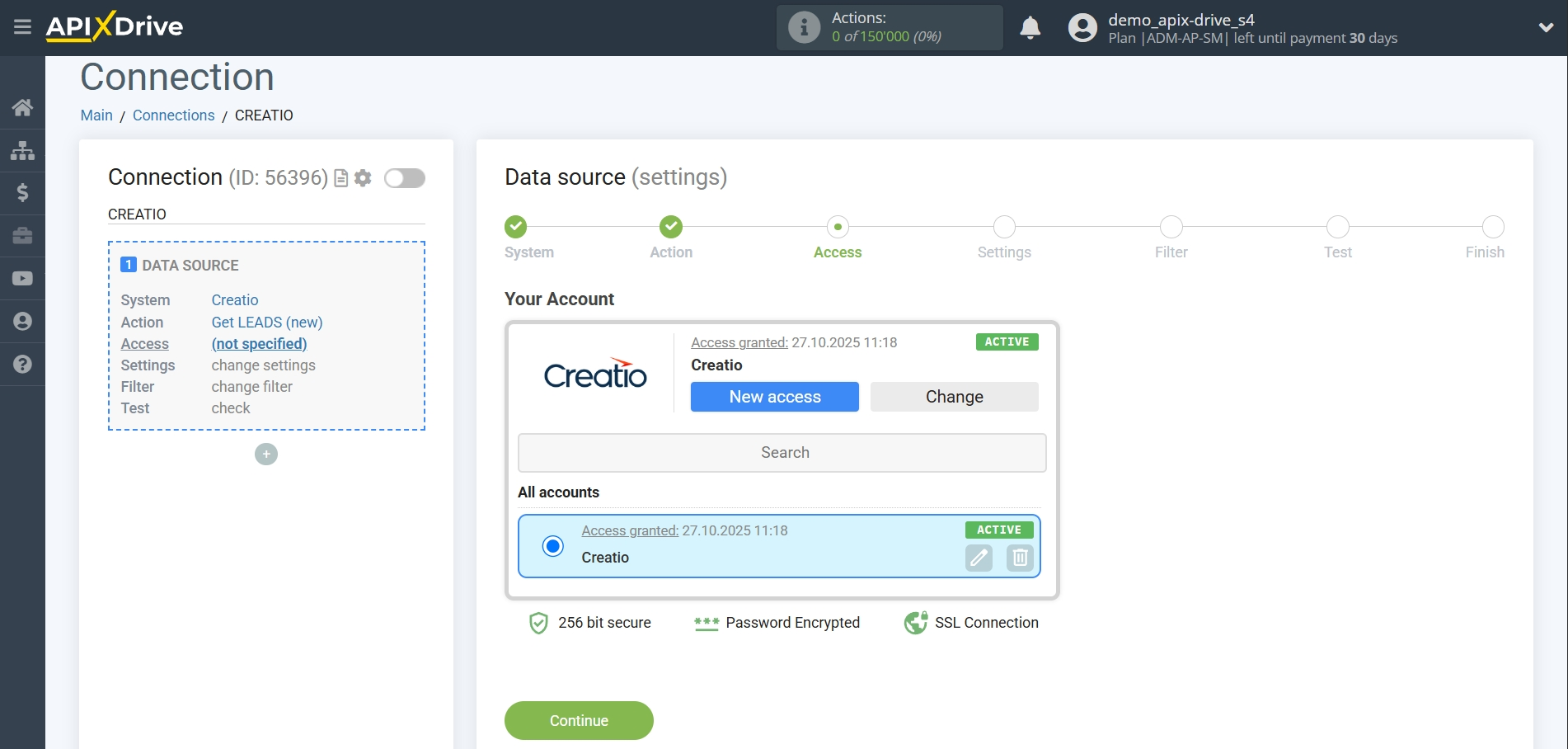
There are no additional settings for the selected system, so click "Continue".
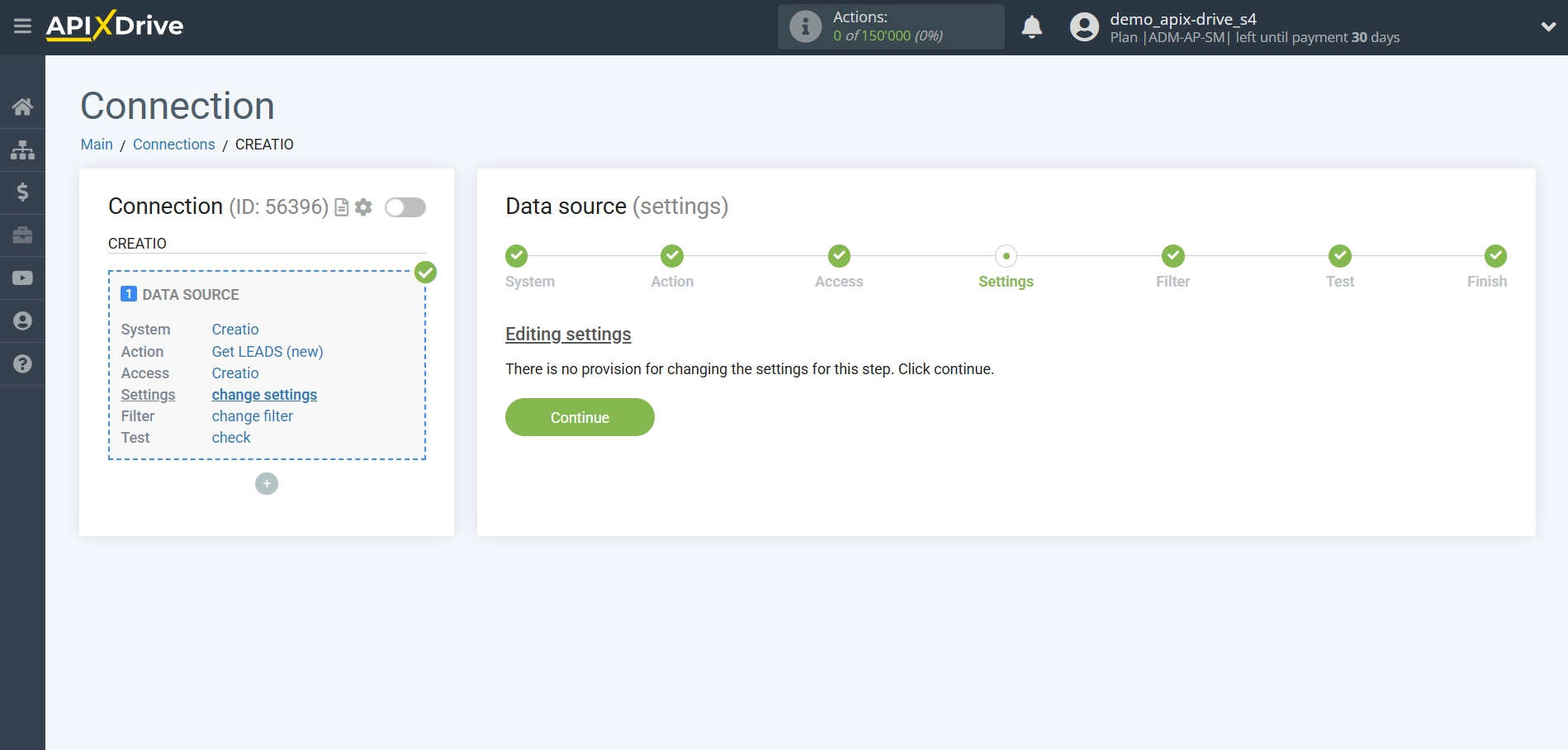
If necessary, you can set up a Data Filter, or click "Continue" to skip this step.
To find out how to set up the Data Filter, follow the link: https://apix-drive.com/en/help/data-filter
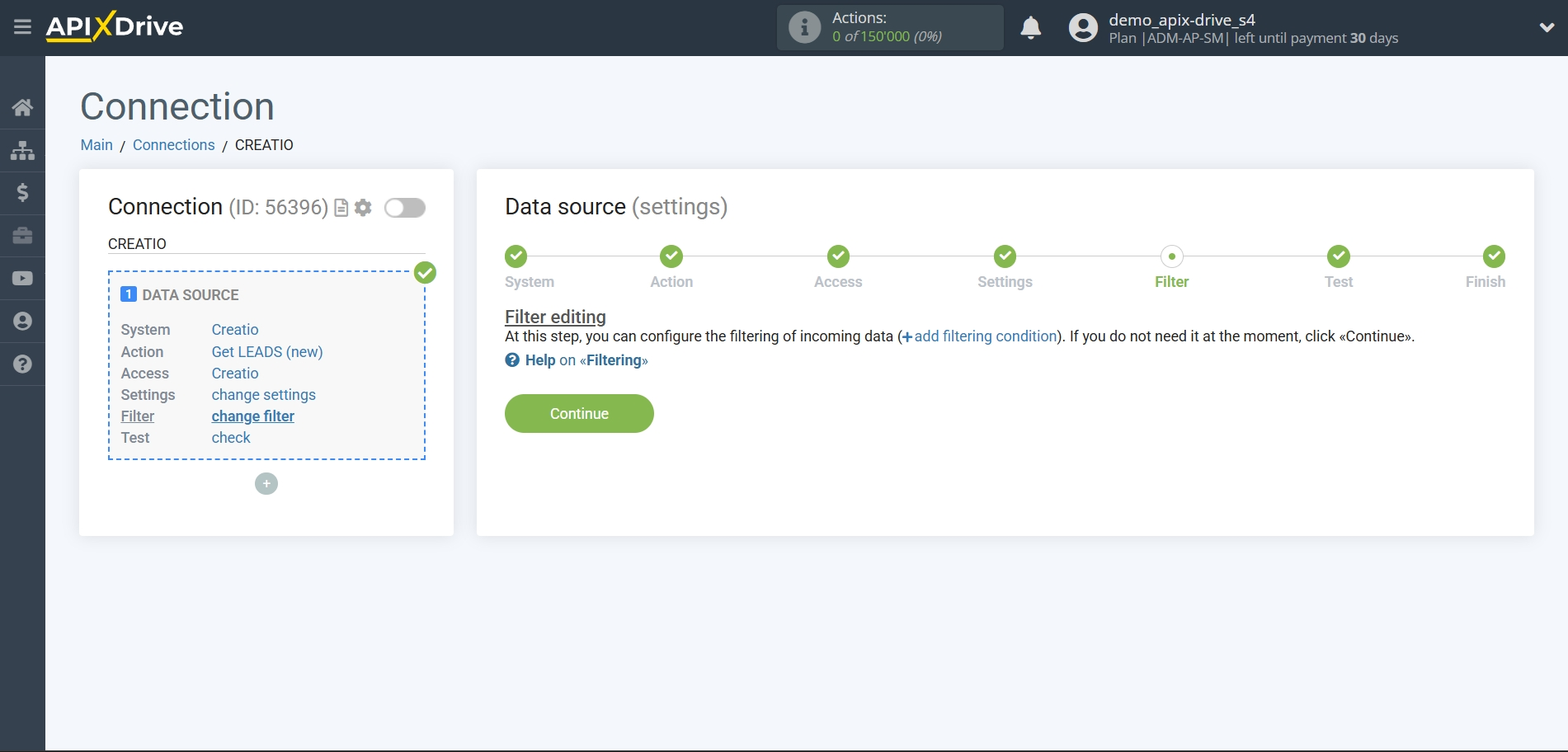
Now you can see the test data.
If the test data does not appear automatically, click "Load test data from Creatio" or try to generate activities in your Creatio that the connection is configured to work with.
If you are satisfied with everything, click "Next".
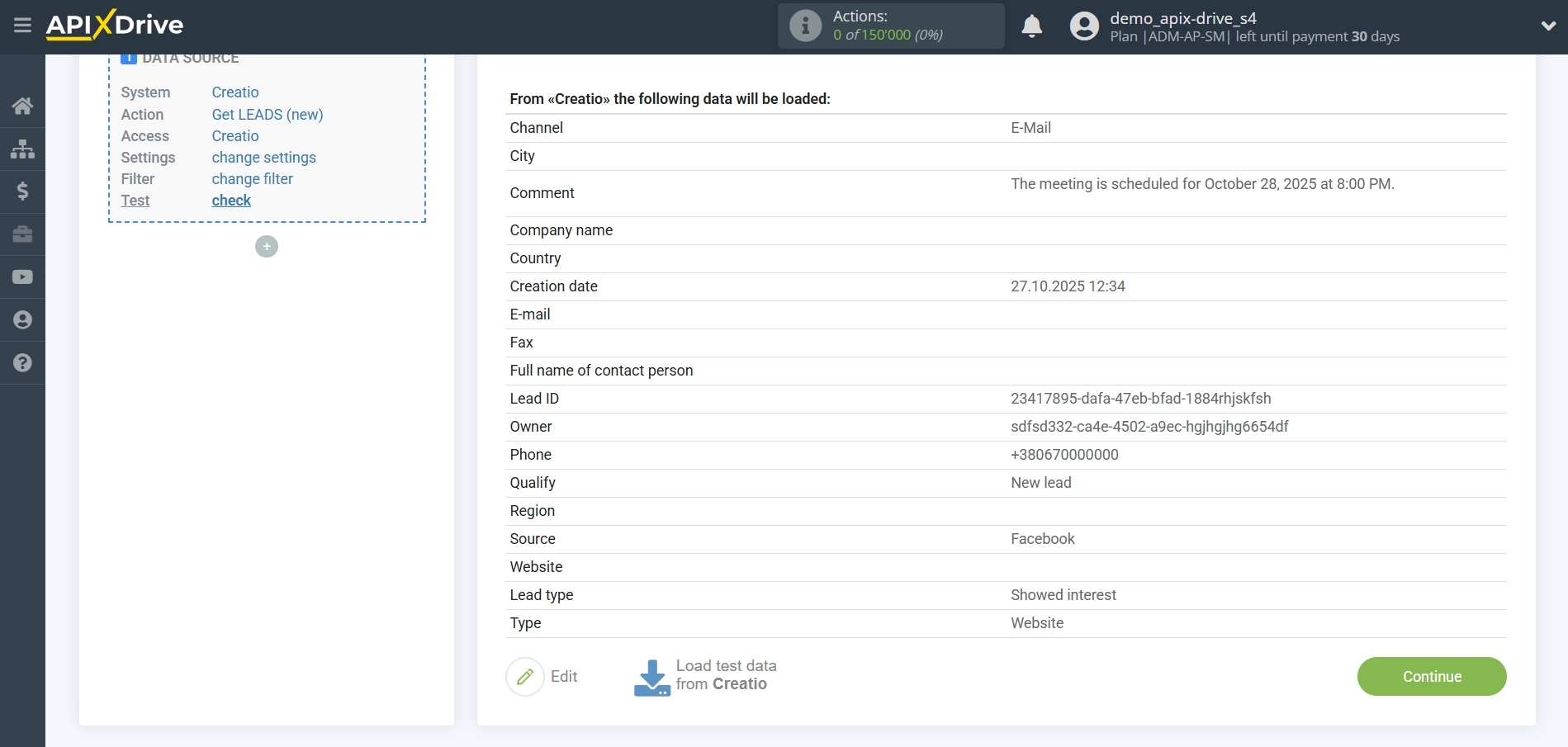
This completes the entire Data Source setup! See how easy it is!?
Now you can set up the Data Destination system.
To do this, set up it yourself or go to the help section "Data Destination", select the service you need as Data Destination, and follow the setup recommendations.
Good luck!