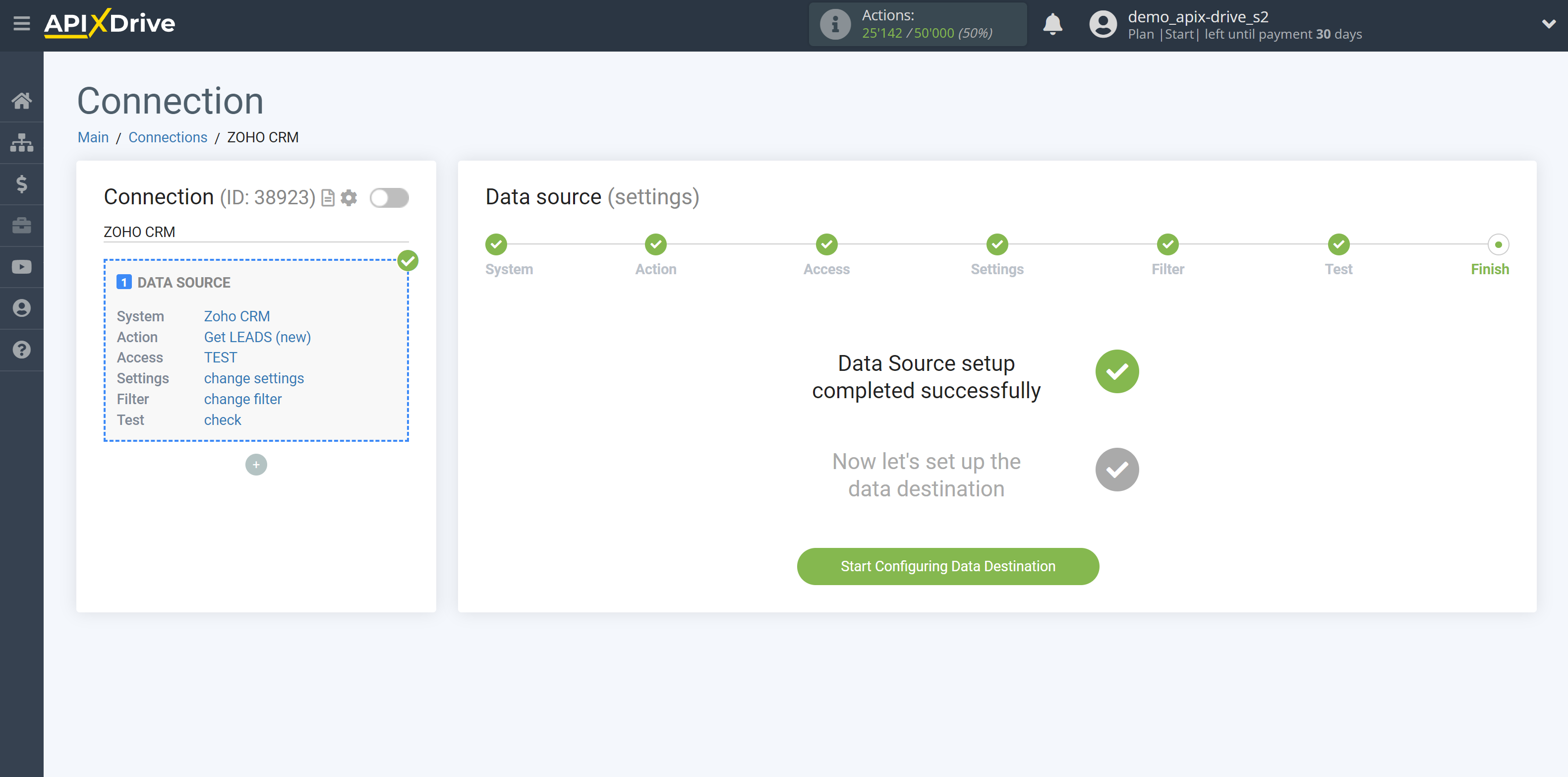How to Connect Zoho CRM as Data Source
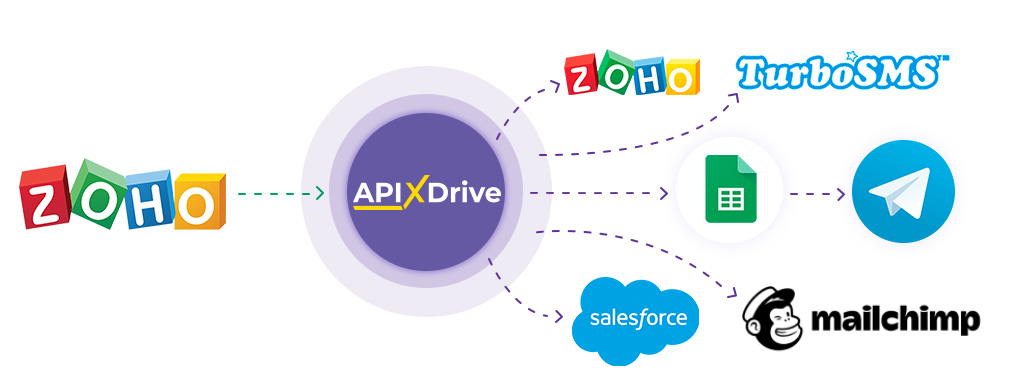
The integration allows you to get from Zoho CRM new leads, deals, contacts, or quotes, transferring this data to other systems. For example, you can transfer new leads to CRM or GoogleSheets, and send them as notifications to yourself or a group of managers. You can also post data to the SMS or Email Distribution service. This will allow you to maximize the automation interaction of Zoho CRM with other services and systems.
Let's go through the entire Zoho CRM setup steps together!
Navigation:
1. What data can I get from Zoho CRM?
2. How to connect Zoho CRM account to ApiX-Drive?
3. An example of data for a new lead.
To start setup click "Create Connection".
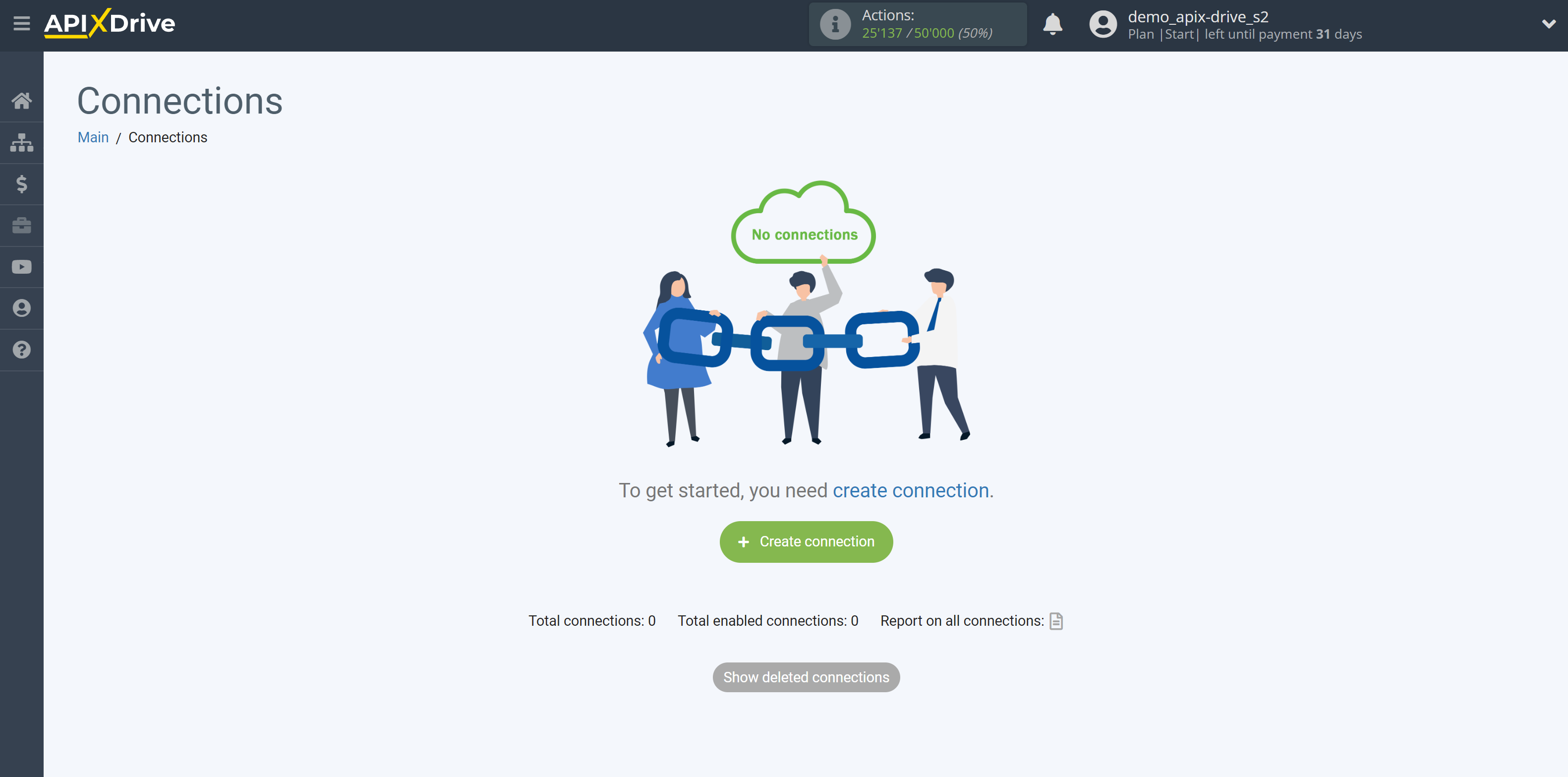
Select a system as the Data Source. In this case, Zoho CRM must be specified.
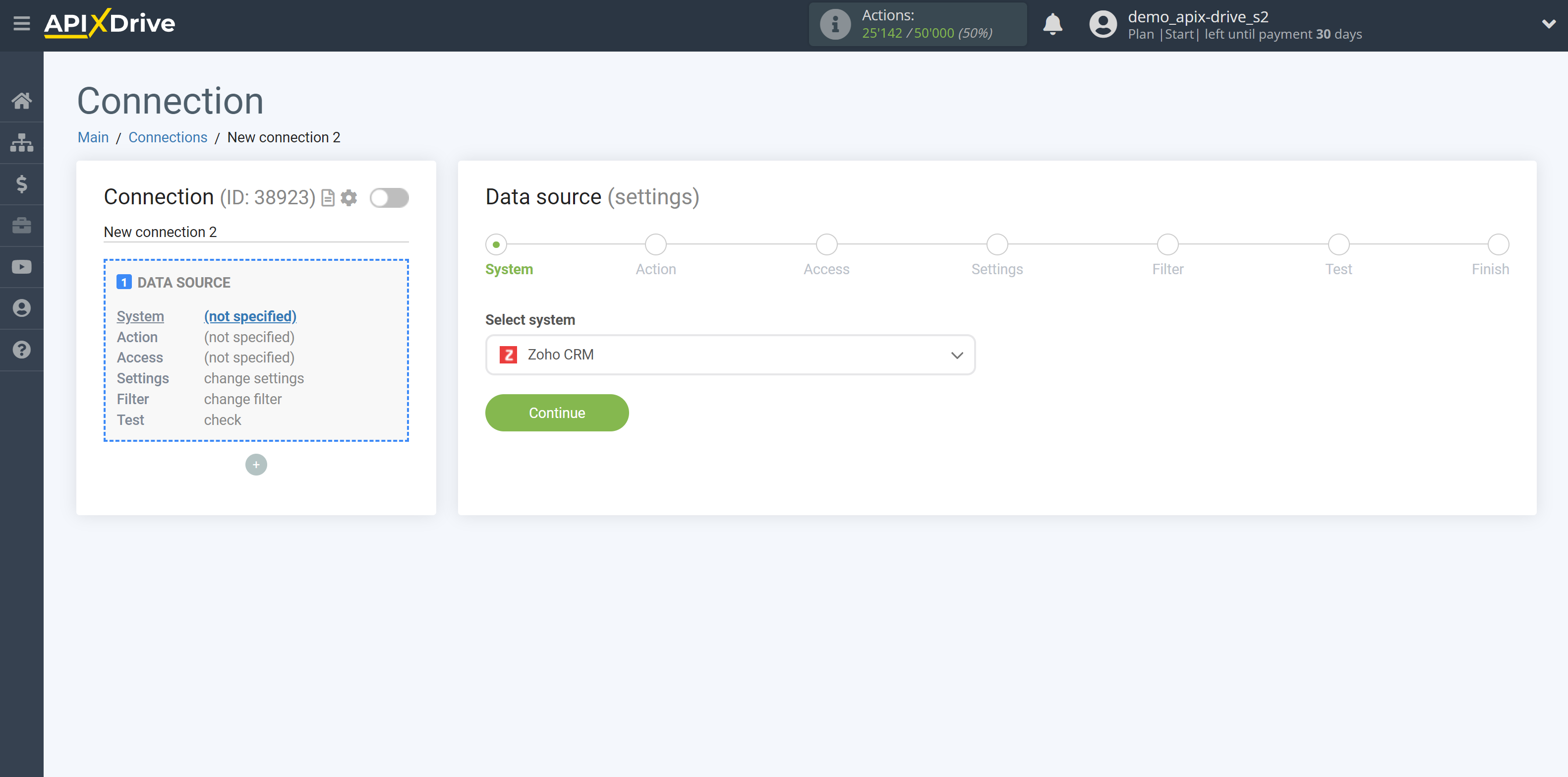
Next, you need to specify an action, for example, "Get LEADS (new)".
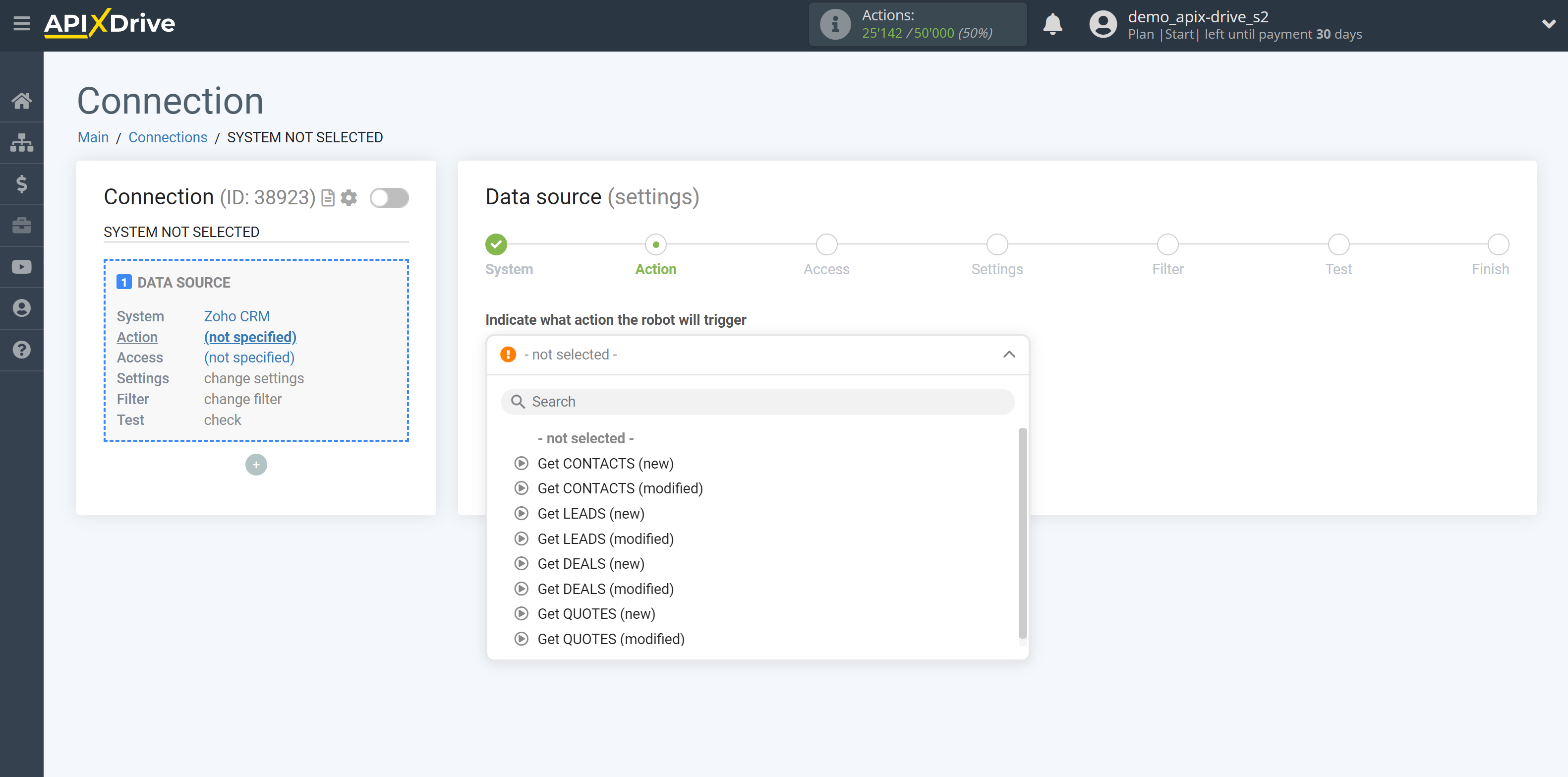
- Get LEADS (new) - ApiX-Drive will get all new leads from Zoho CRM that appear once set up the connection and start auto-update.
- Get CONTACTS (new) - ApiX-Drive will get all new contacts from Zoho CRM that appear once set up the connection and start auto-update.
- Get CONTACTS (modified) - ApiX-Drive will get all contacts from Zoho CRM, in which there will be some changes after setting up the connection and starting auto-update.
- Get LEADS (modified) - ApiX-Drive will get all leads from Zoho CRM, in which there will be some changes once set up the connection and start auto-update.
- Get DEALS (new) - ApiX-Drive will get all new deals from Zoho CRM that appear once set up the connection and start auto-update.
- Get DEALS (modified) - ApiX-Drive will get all deals from Zoho CRM, in which there will be some changes once set up the connection and start auto-update.
- Get QUTES (new) - ApiX-Drive will get all new quotes from Zoho CRM, which will appear once set up the connection and start auto-update.
- Get QUTES (modified) - ApiX-Drive will get all quotes from Zoho CRM, in which there will be some changes once set up the connection and start auto-update.
The next step is to select the Zoho CRM account from which will get the data.
If there are no accounts connected to the system, click "Connect account".
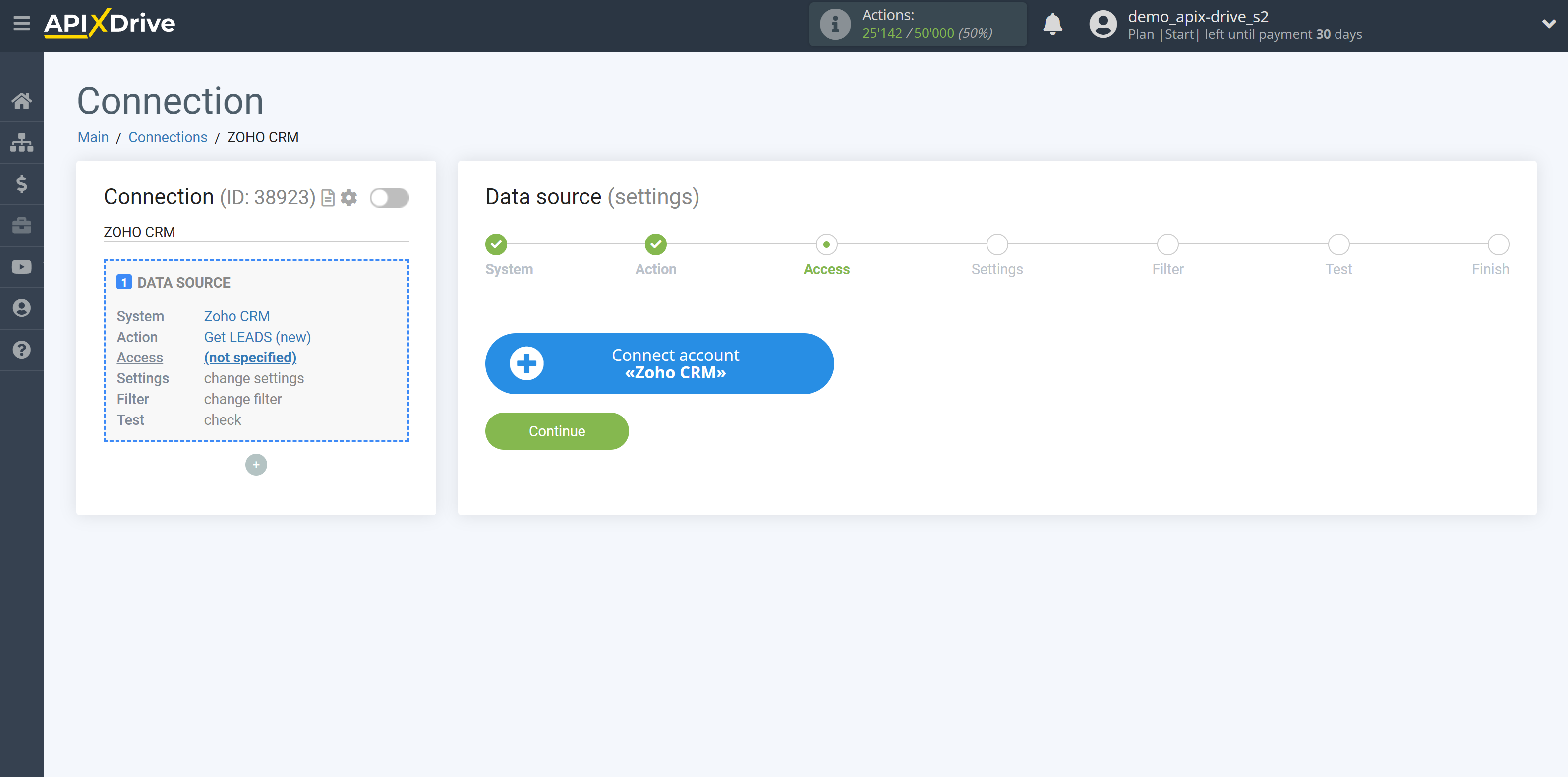
Enter the authorization data in your personal Zoho CRM account.
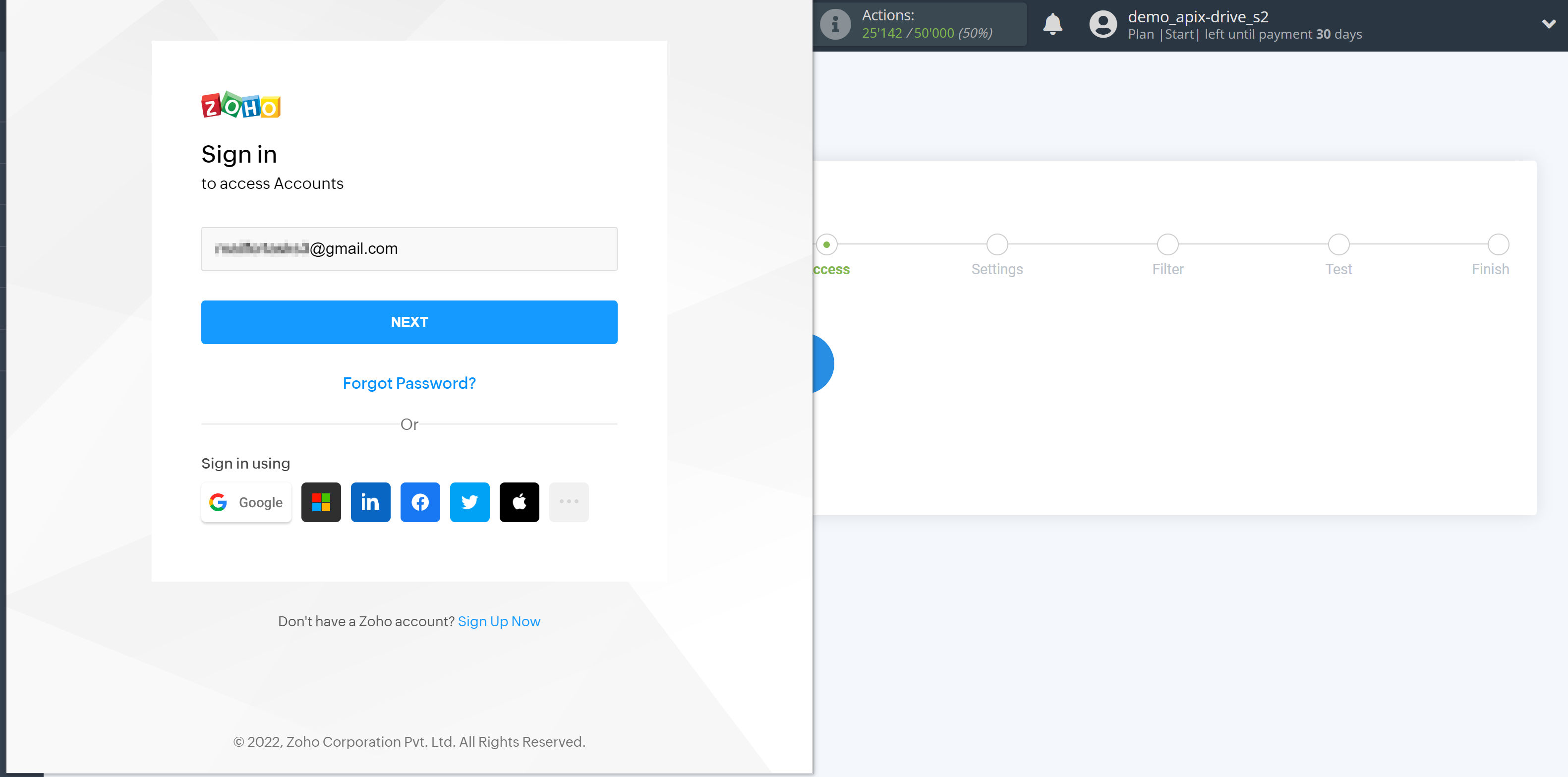
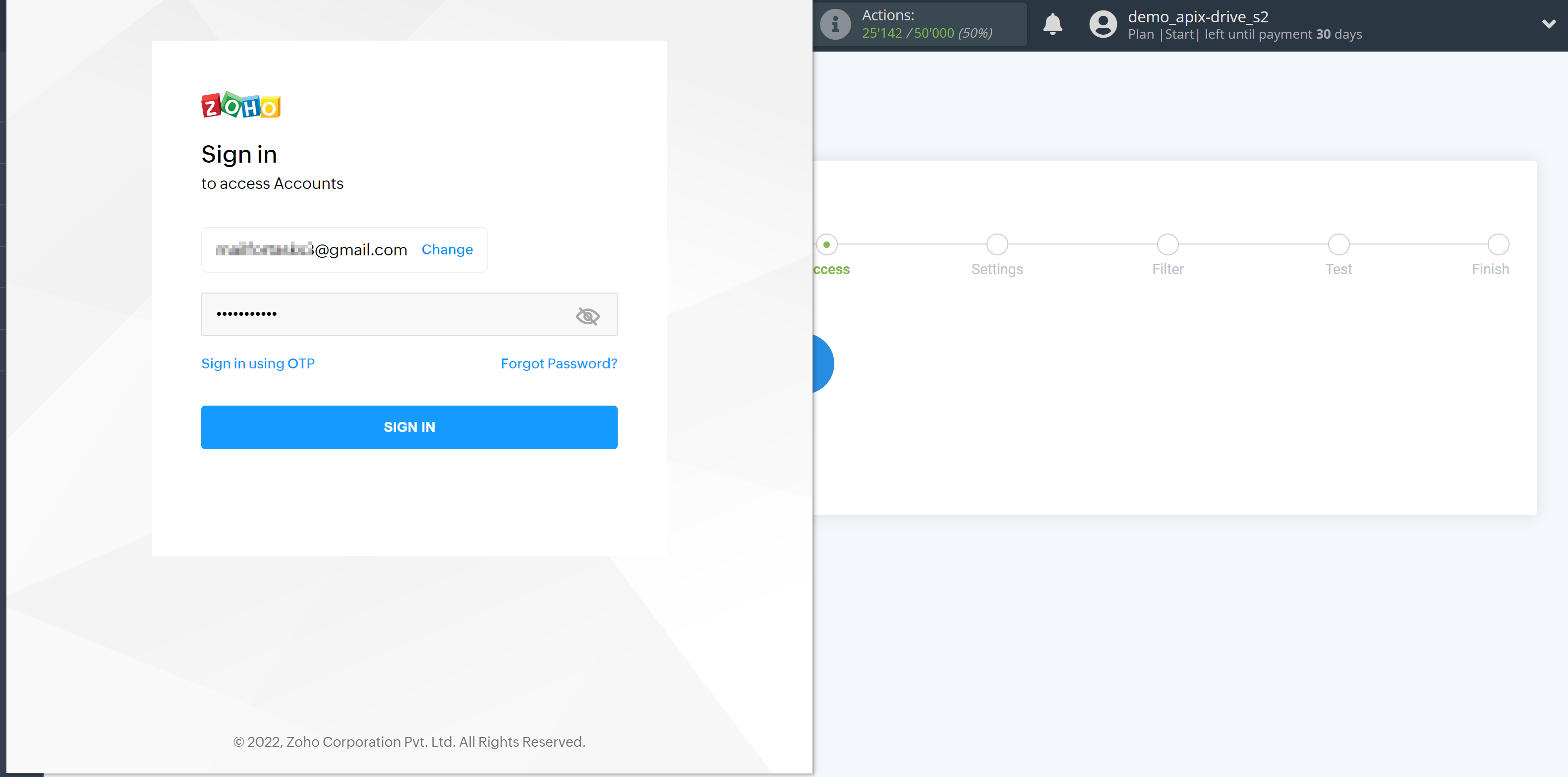
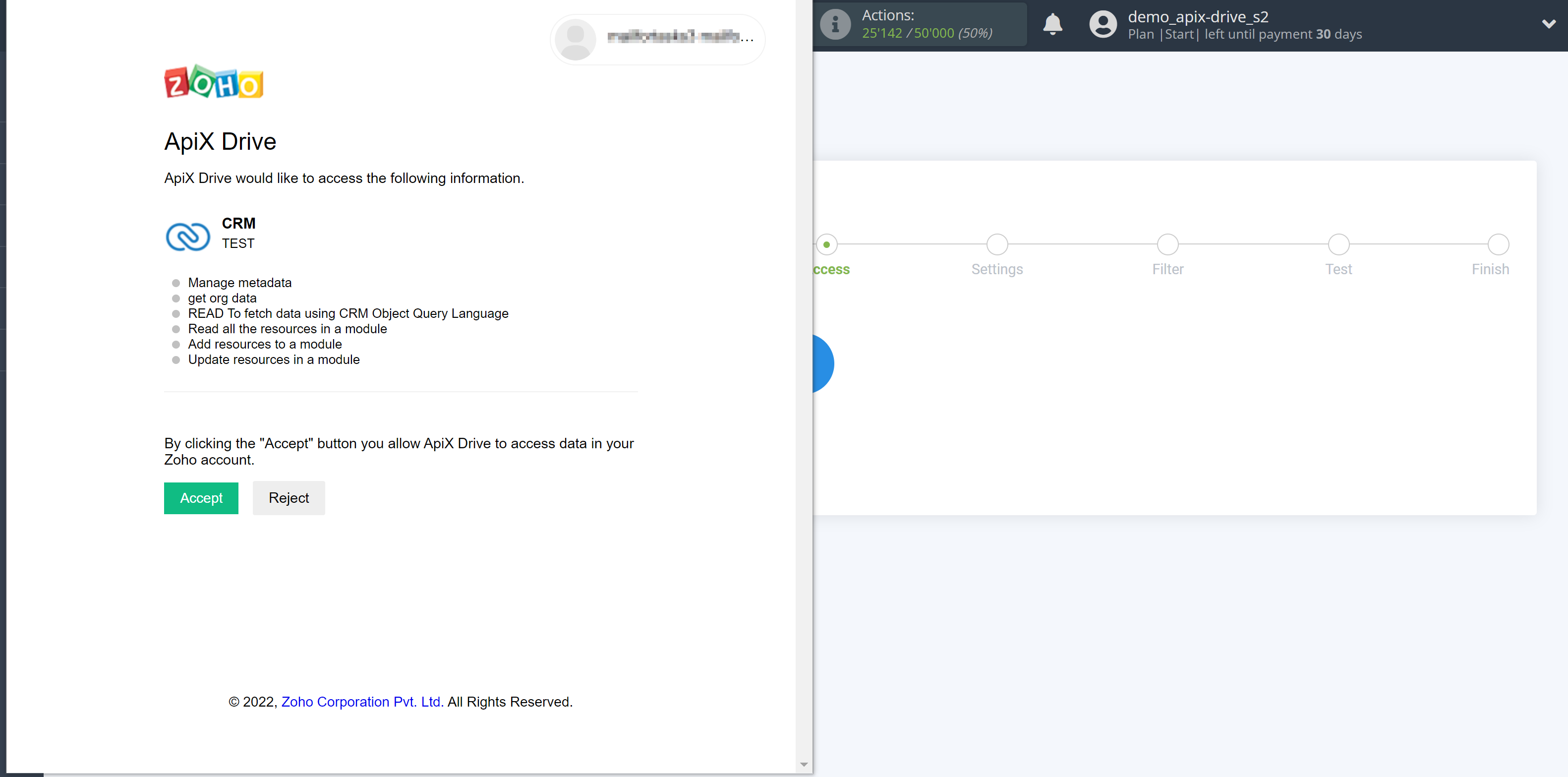
When the connected account is displayed in the "active accounts" list, select it for further work.
Attention! If your account is in the "inactive accounts" list, check your access to this login!
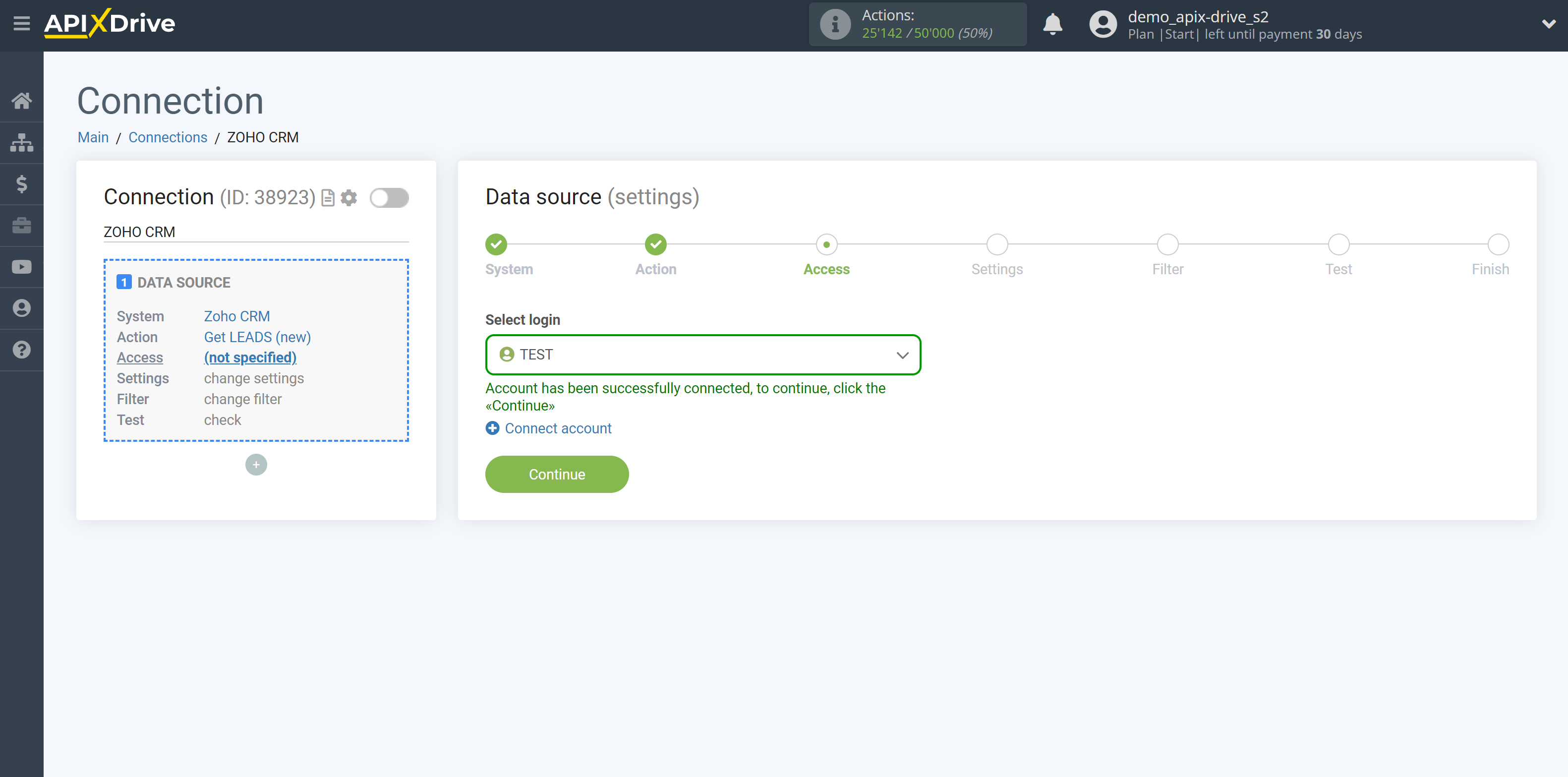
There are no additional settings for the selected system, so click "Continue".
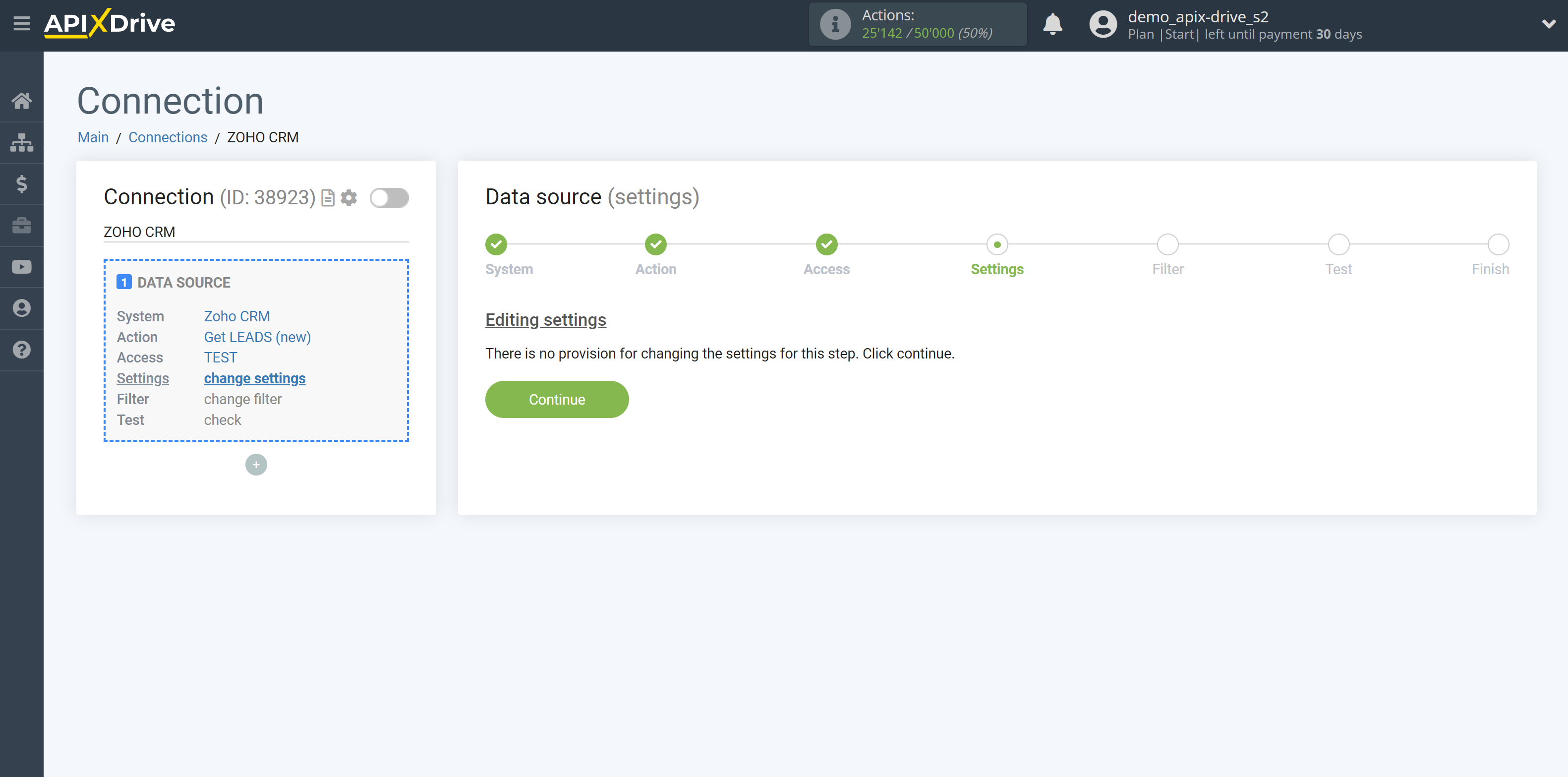
If necessary, you can set up a Data Filter, or click "Continue" to skip this step.
To find out how to set up the Data Filter, follow the link: https://apix-drive.com/en/help/data-filter
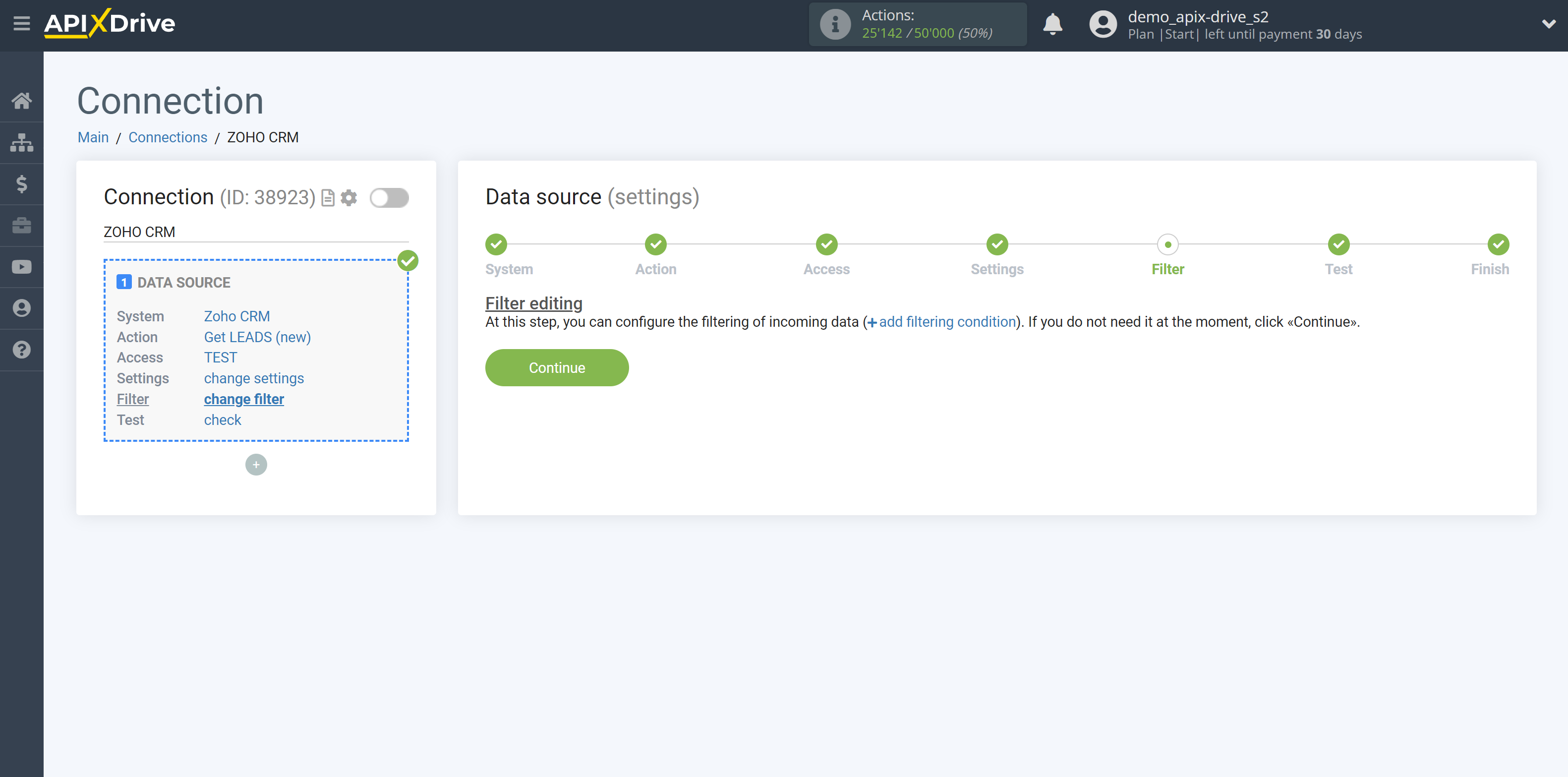
Now you can see the test data.
If the test data does not appear automatically, click "Load test data from Zoho CRM" or try to generate activities in your Zoho CRM that the connection is configured to work with.
If you are satisfied with everything, click "Next".
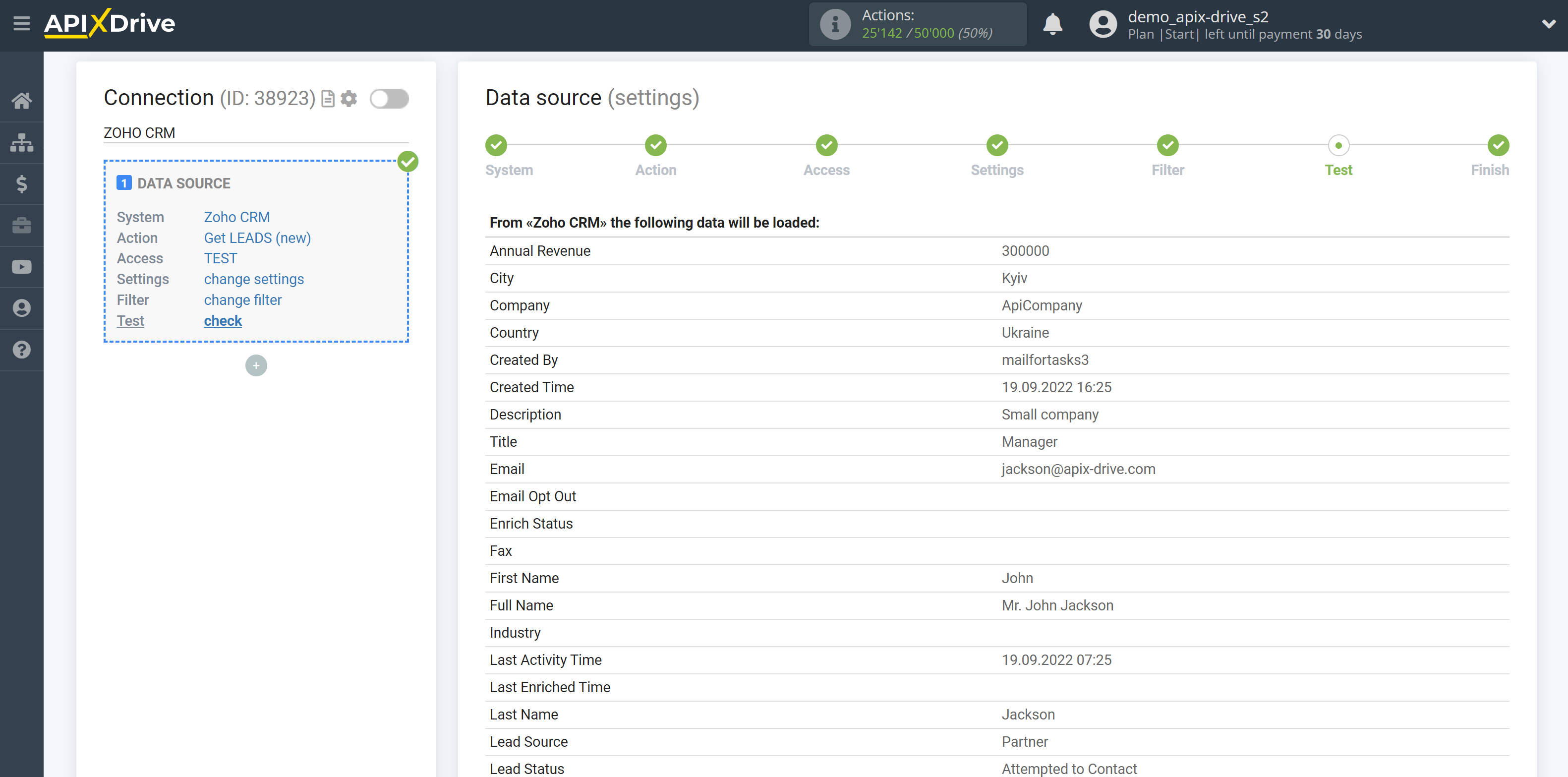
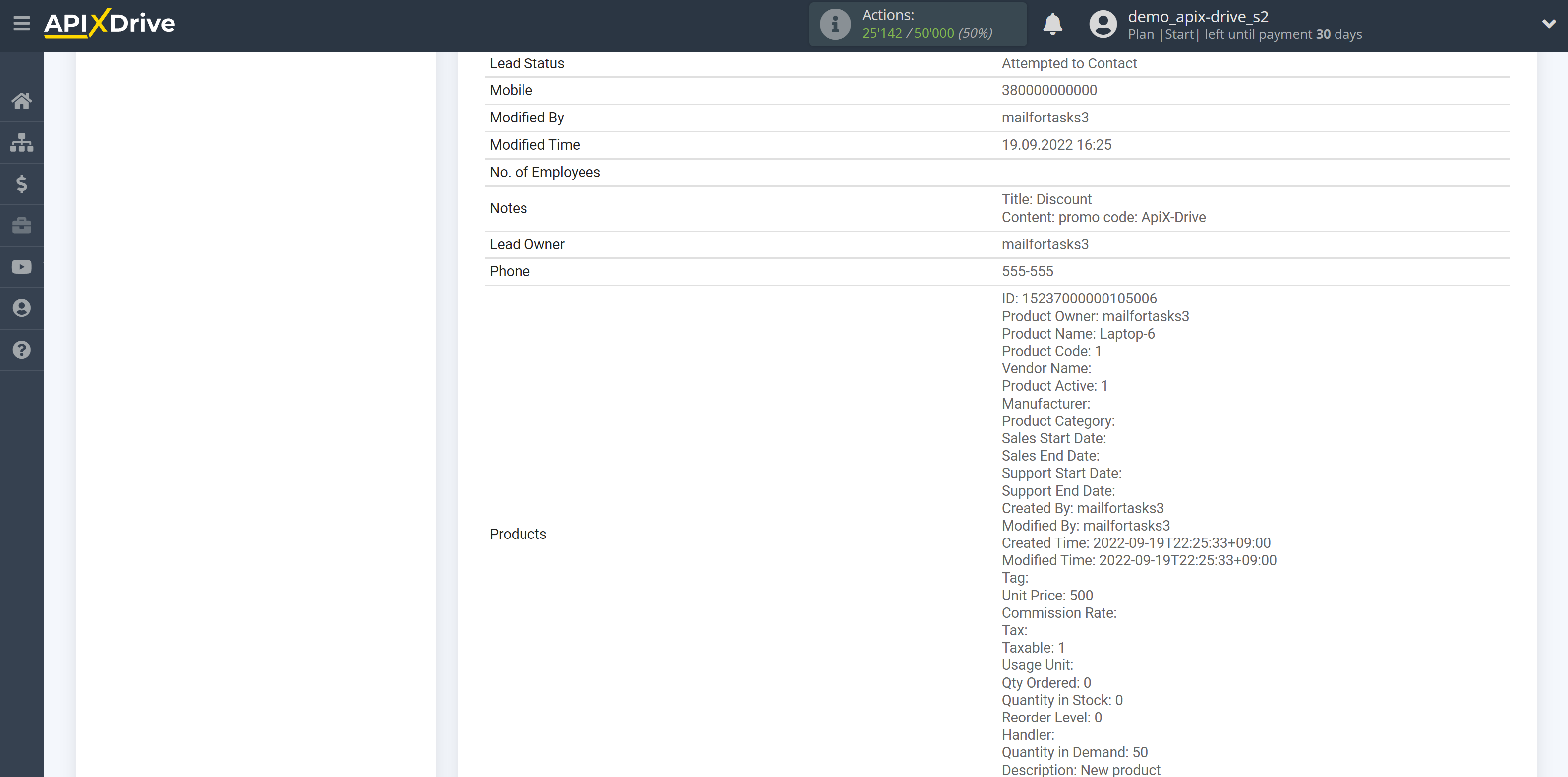
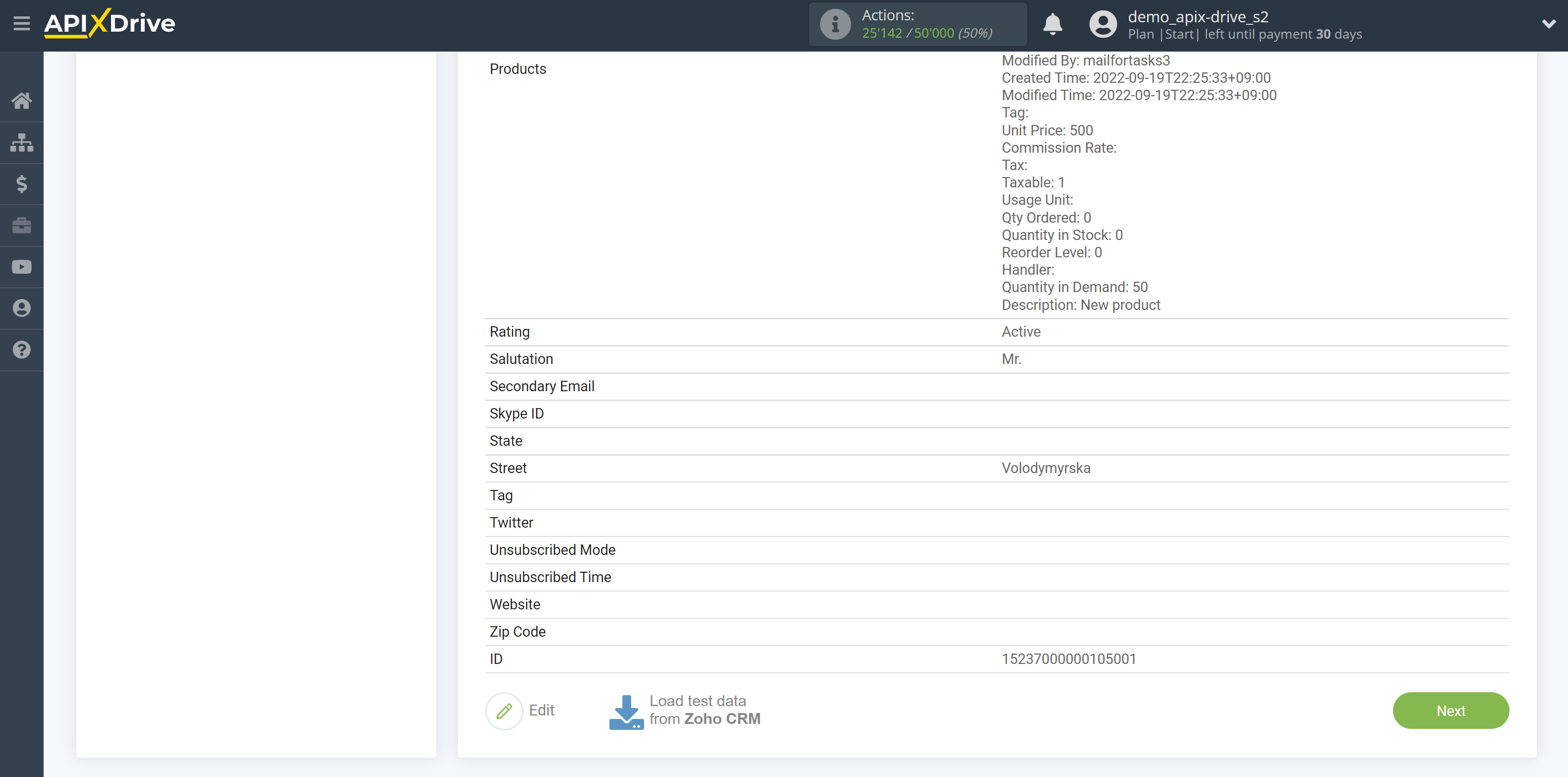
This completes the entire Data Source setup! See how easy it is!?
Now you can set up the Data Destination system.
To do this, set up it yourself or go to the help section "Data Destination", select the service you need as Data Destination, and follow the setup recommendations.
Good luck!