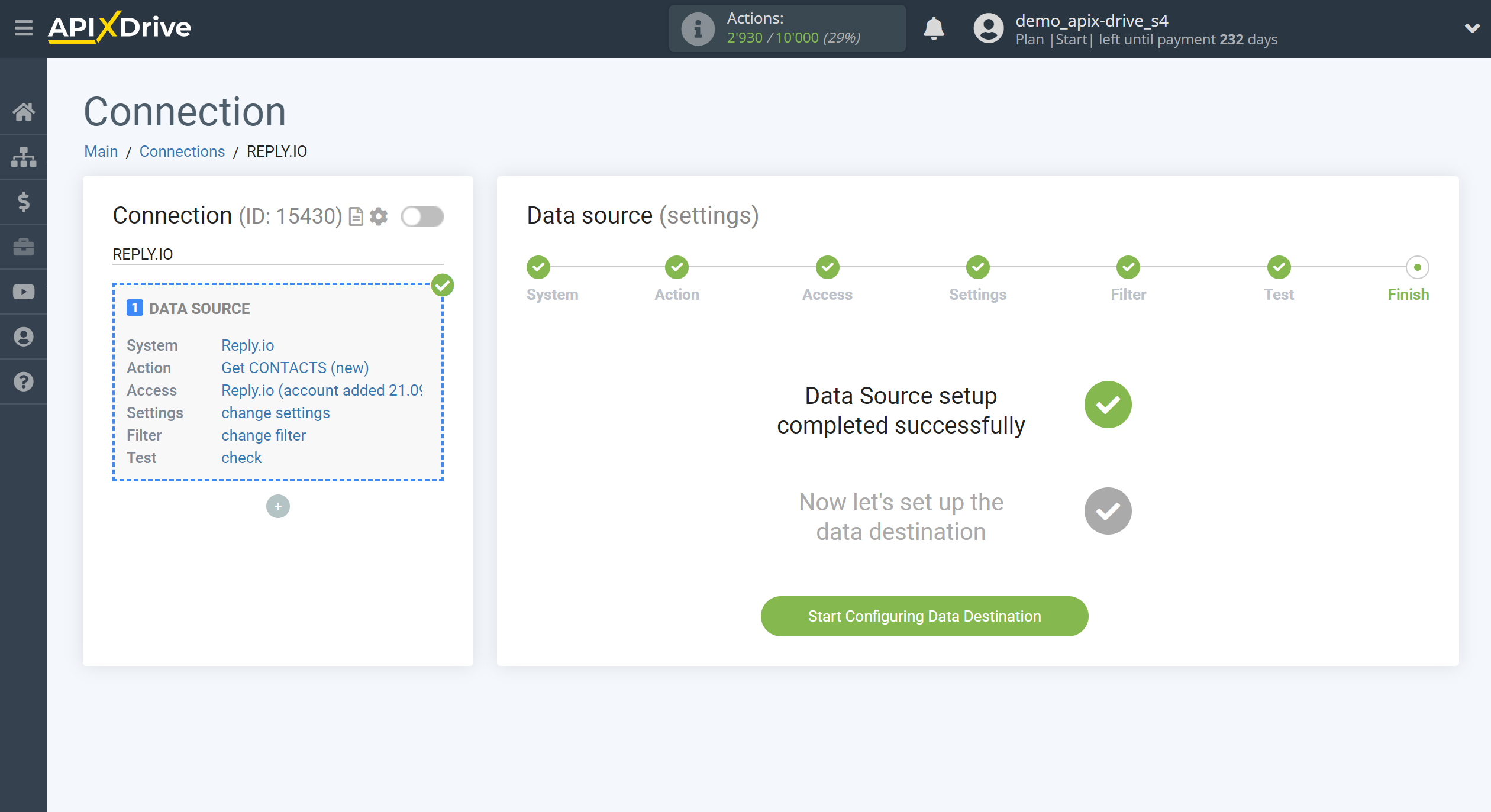How to Connect Reply.io as Data Source
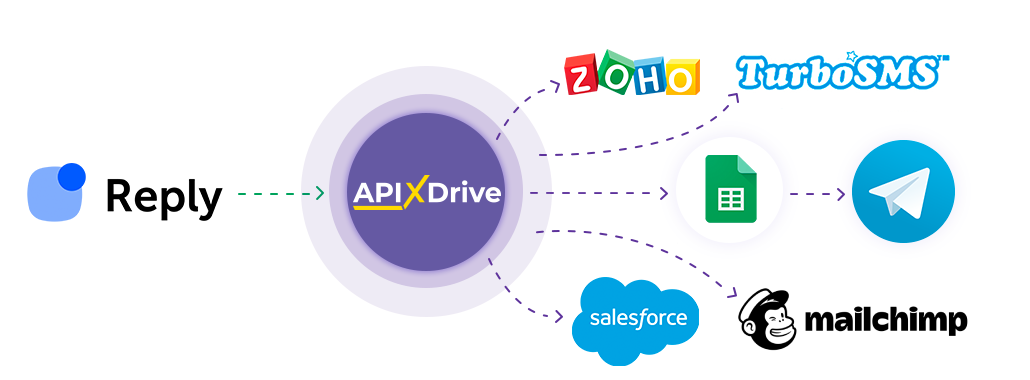
The integration will allow you to get new contacts from the Reply.io service, transferring them to other systems. For example, you can send contacts to your CRM, Google Sheets or duplicate them in a group with managers in Telegram. This will allow you to efficiently automate your workflows and save you a lot of time.
Let's go through the entire Reply.io setup steps together!
Navigation:
1. What data can I get from Reply.io?
2. How to connect Reply.io account to ApiX-Drive?
3. An example of contact data.
To start setup click "Create Connection".
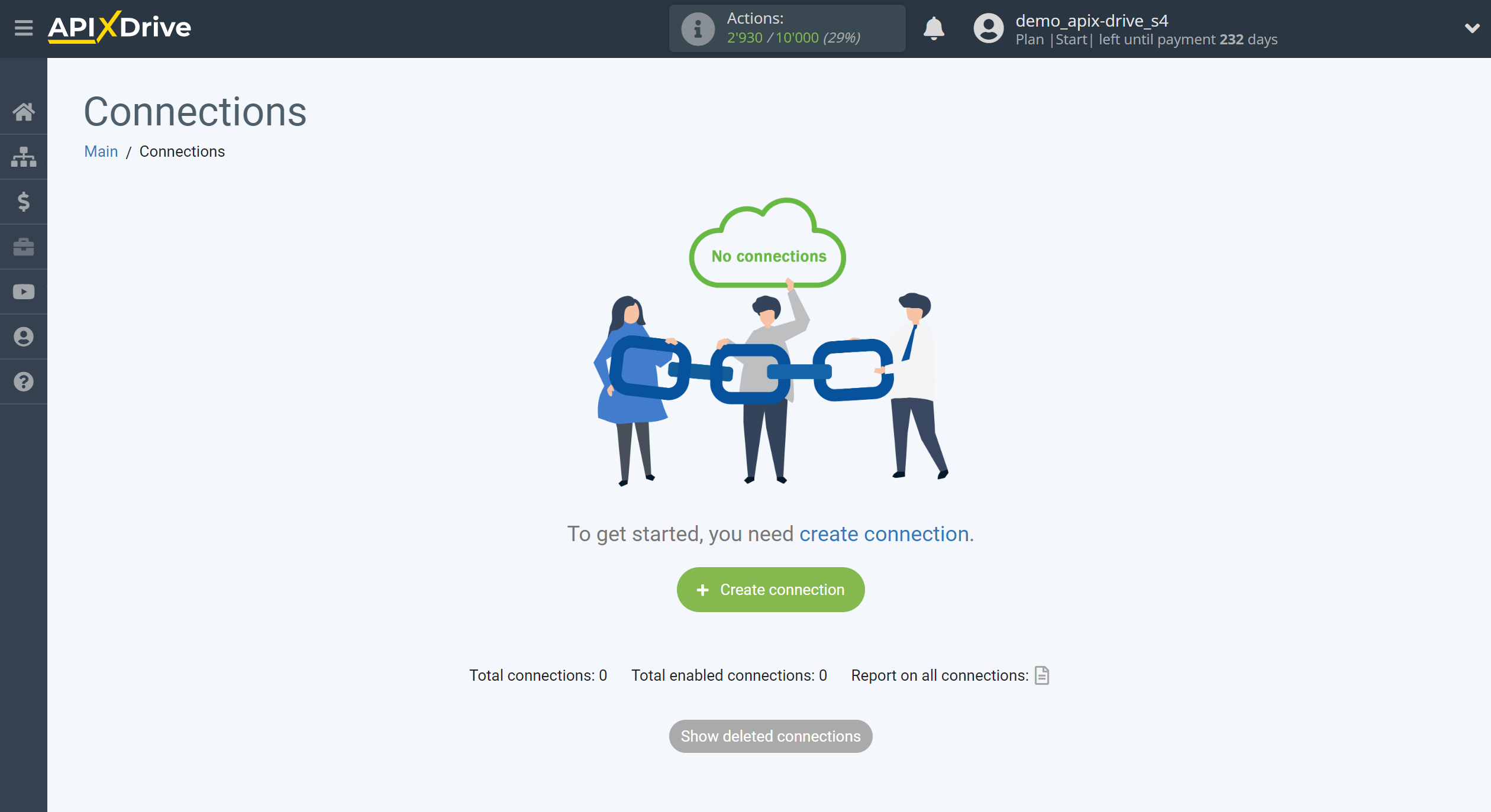
Select a system as the Data Source. In this case, Reply.io must be specified.
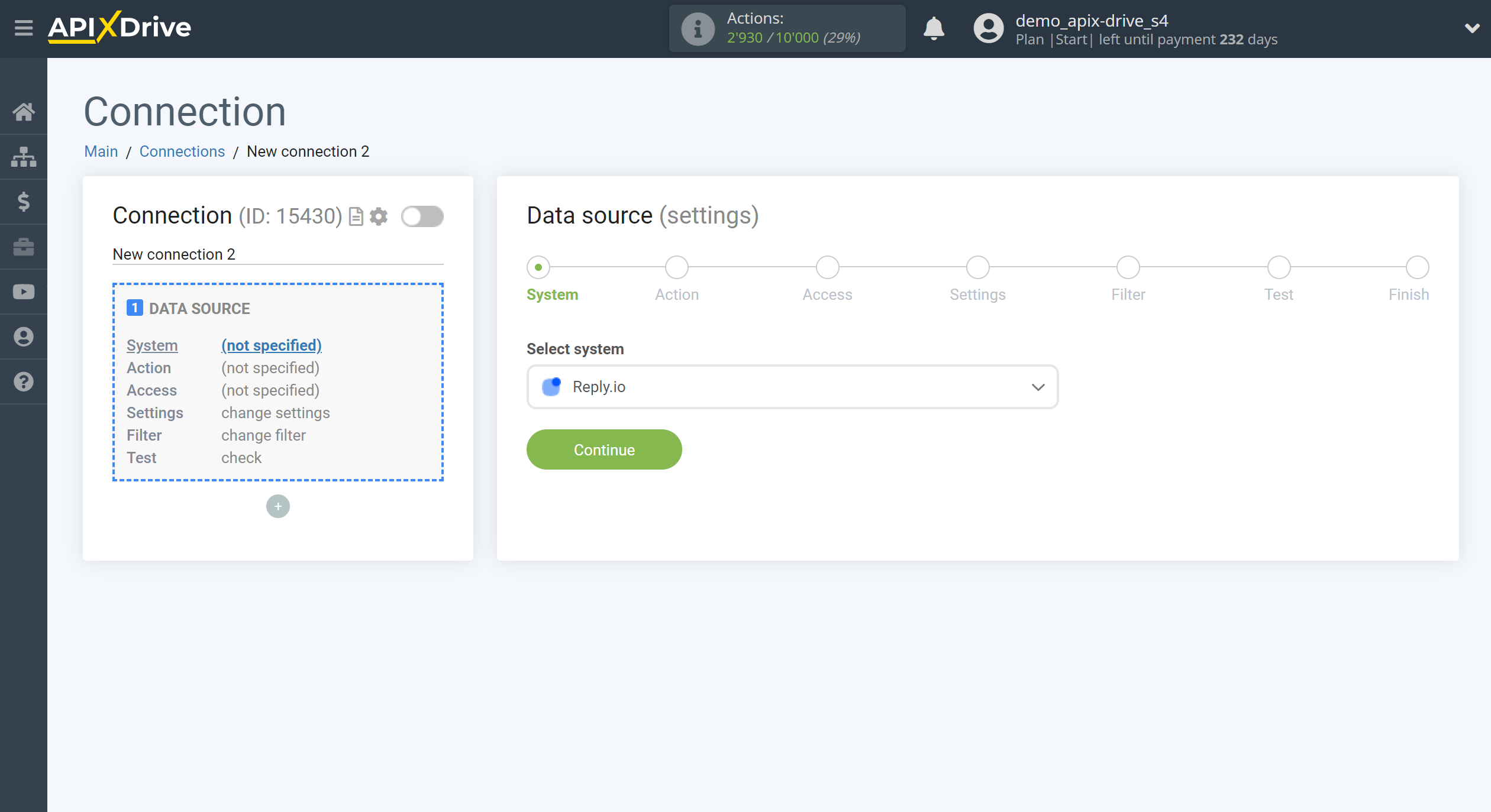
Next, you need to specify the action "Get CONTACTS (new)" - Apix-Drive will get all new contacts from your Reply.io account.
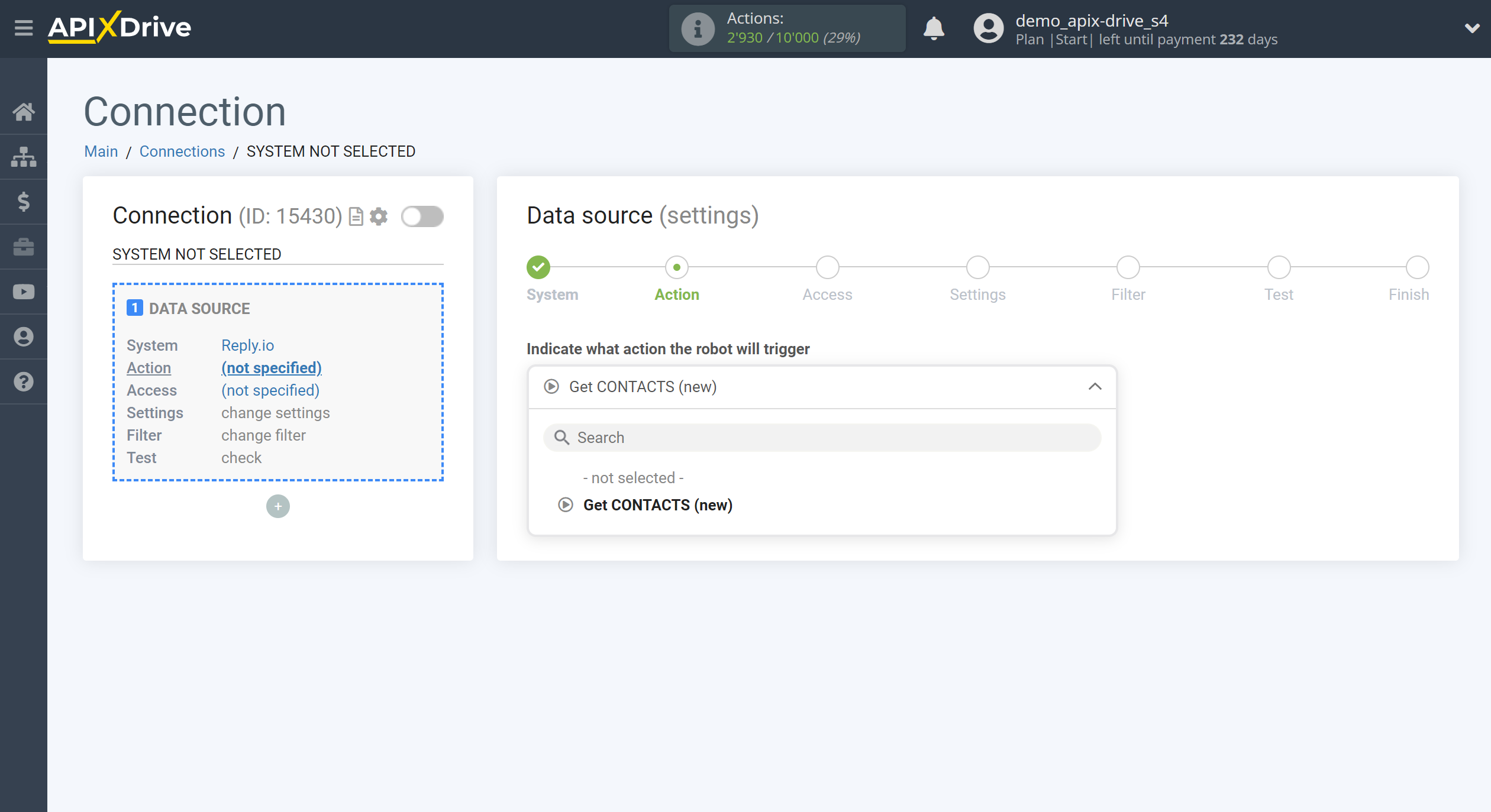
The next step is to select the Reply.io account, from which Apix-Drive will get the data.
If there are no accounts connected to the system, click "Connect account".
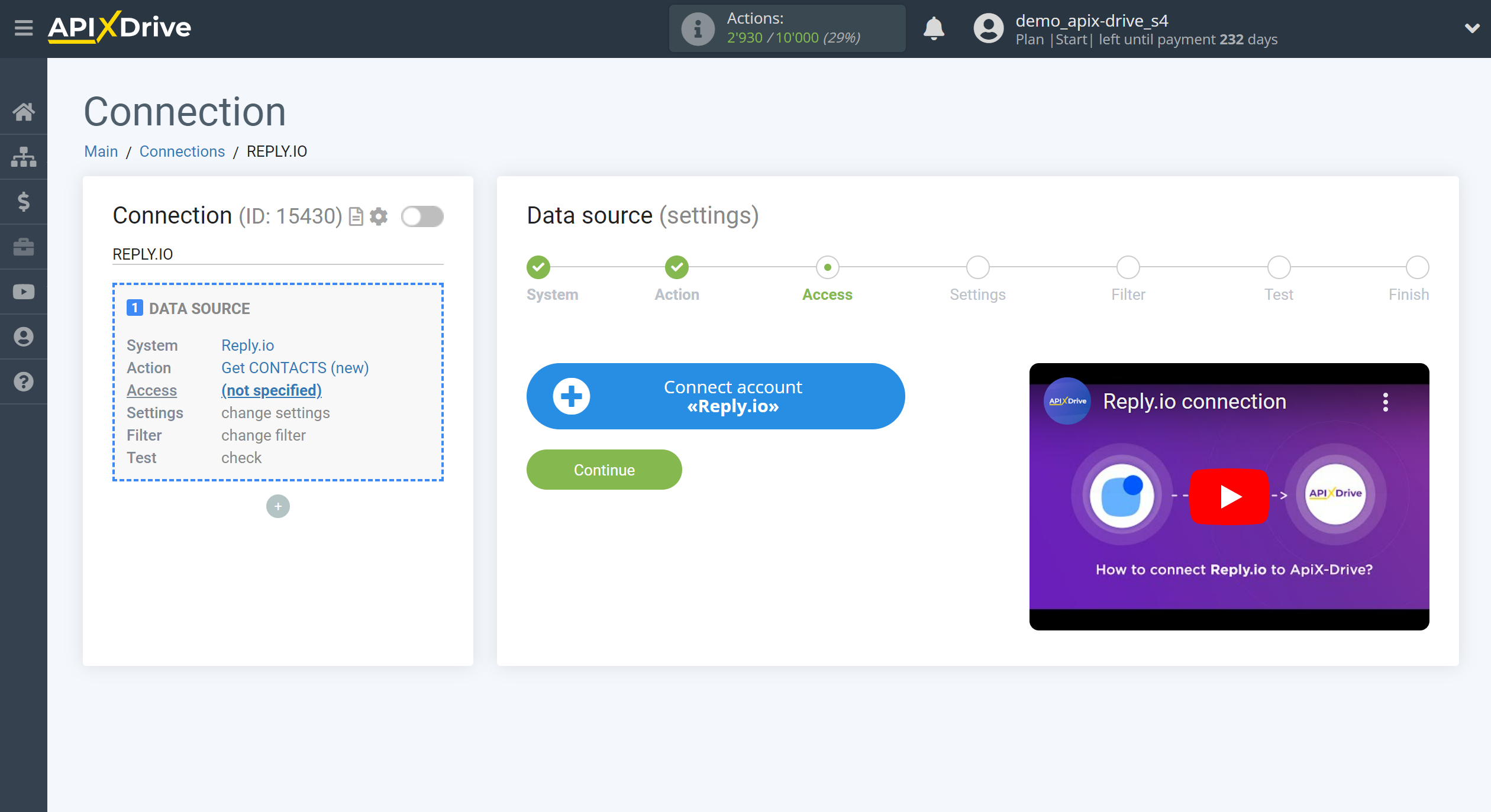
In the window that opens, you must fill in the "API key" field.
To do this, let's go to Reply.io's personal account.
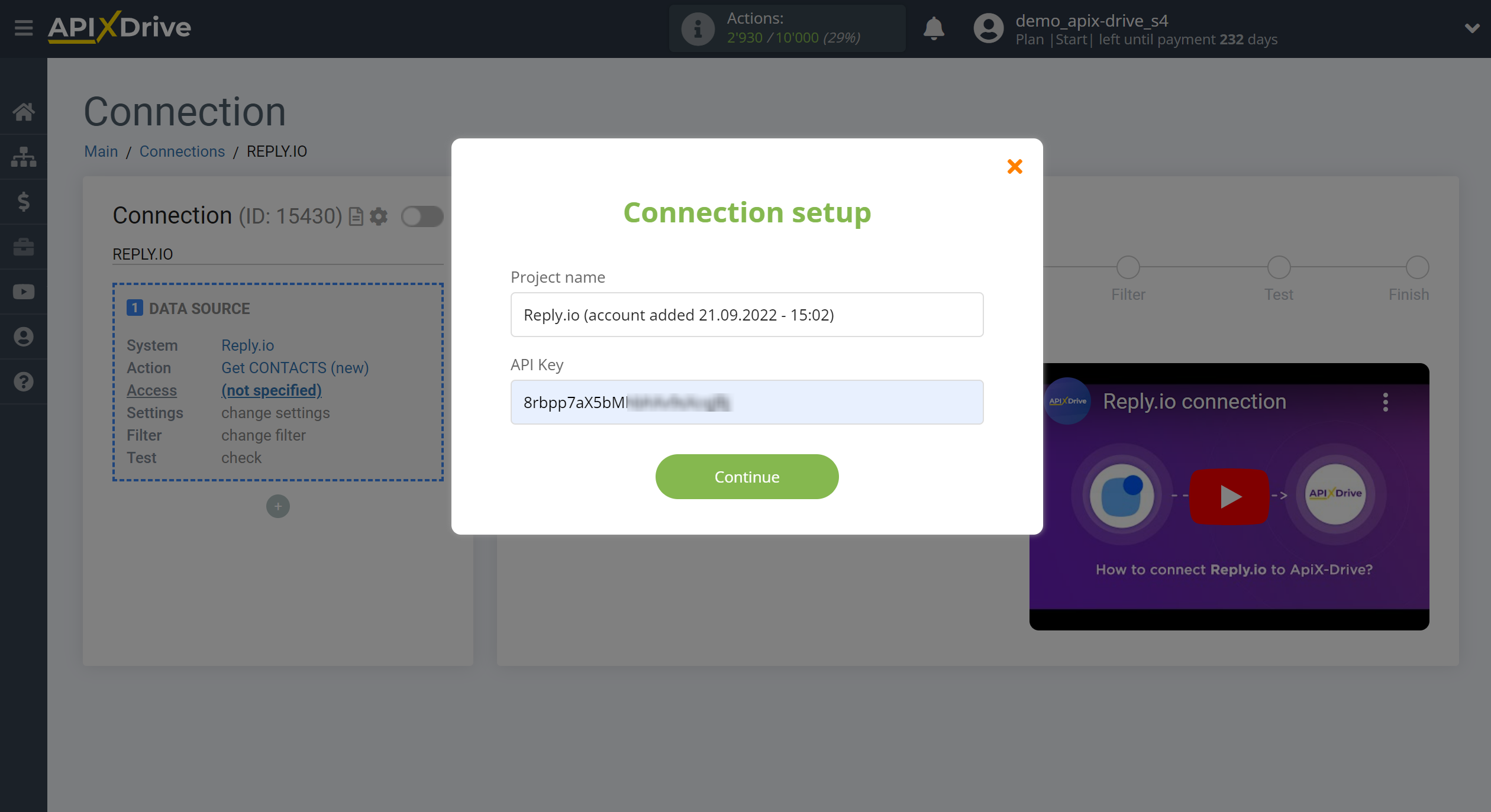
Go to the "Setting" section, then to the "API-key" tab.
Generate an API key and paste it into the appropriate field in the ApiX-Drive system.
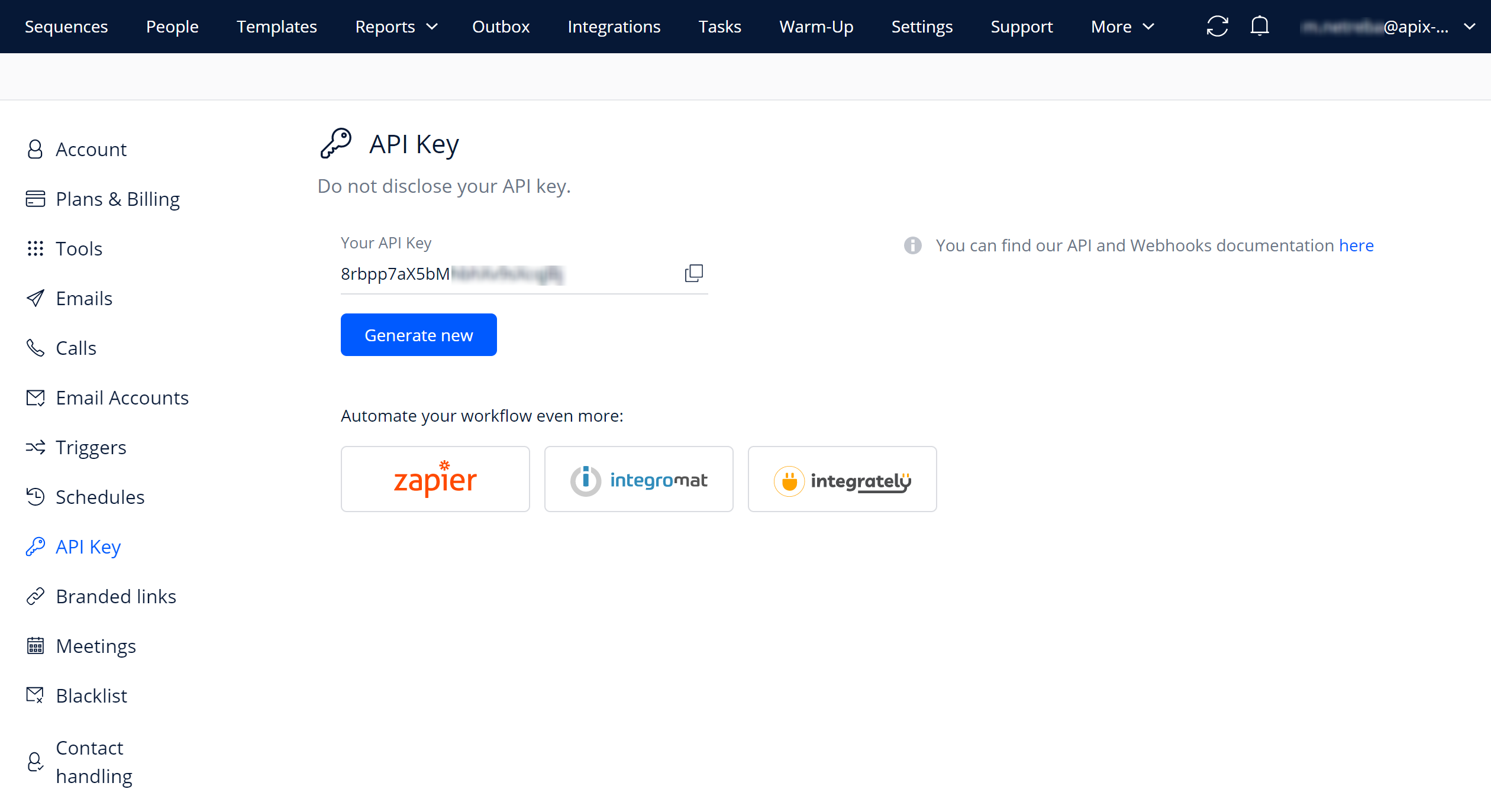
Select your Reply.io account from the list if it's not automatically selected.
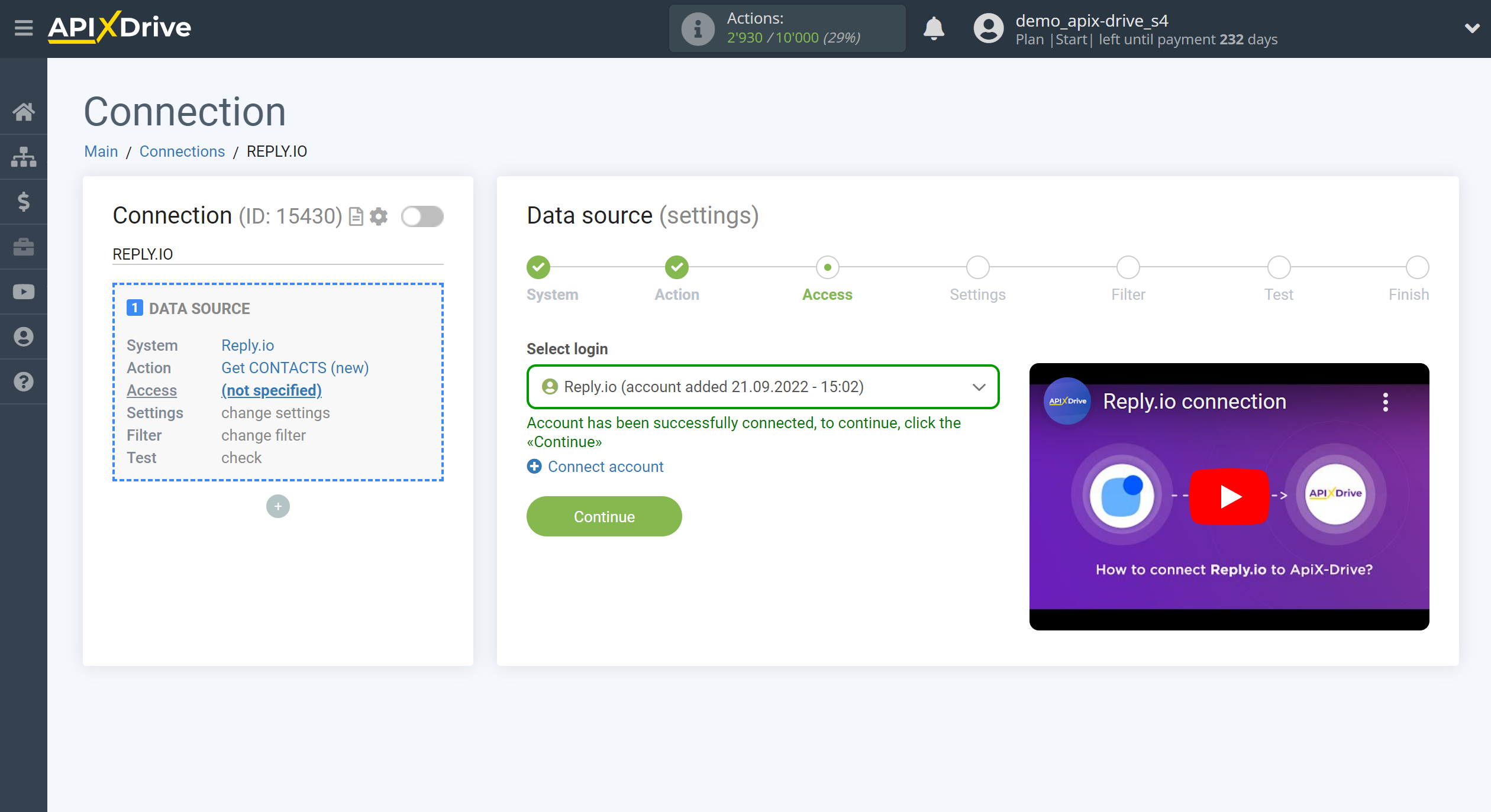
There are no additional settings for this system, so click "Continue".
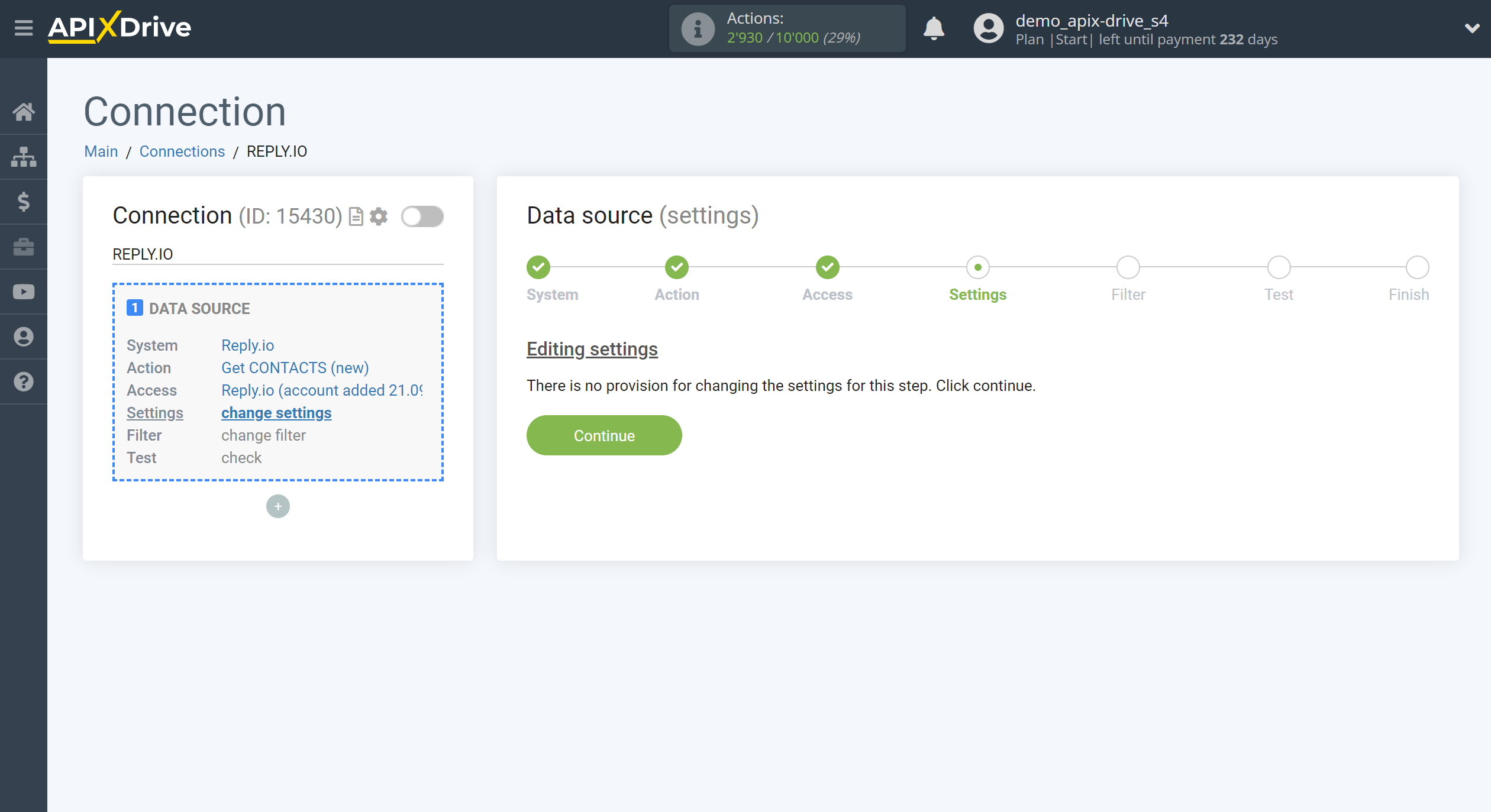
Note! There is a new function "Data filtering".
If necessary, you can set up a Data Filter, or click "Continue" to skip this step.
To find out how to setup the Data Filter, follow the link: https://apix-drive.com/en/help/data-filter

Now you can see the test data.
If you want to update the test data - click "Load test data from Reply.io".
If you want to change the settings - click "Edit" and you will go back one step.
If everything suits you, click "Next".
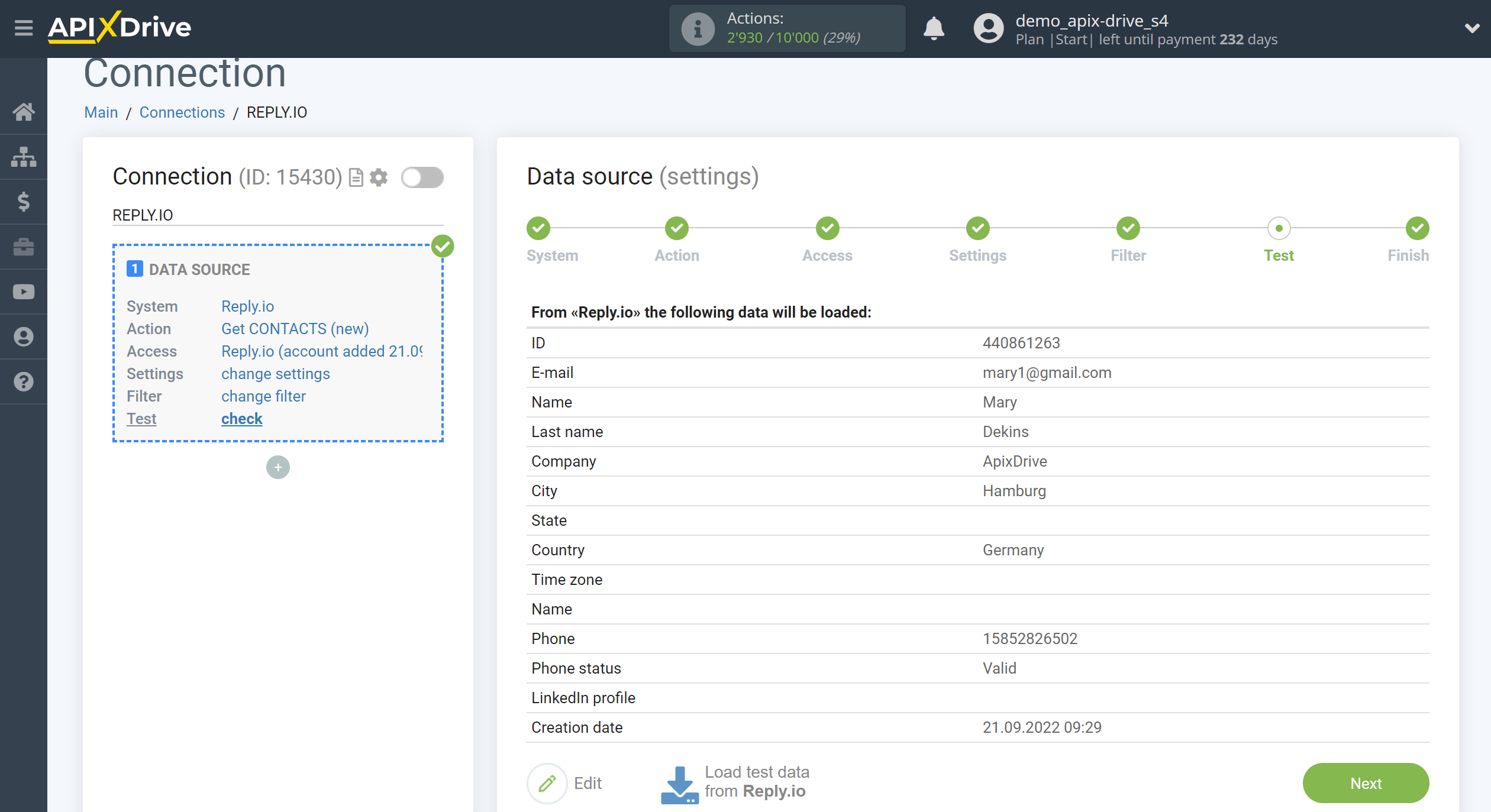
This completes the entire Data Source setup! See how easy it is!?
Now you can start setup the Data Destination system.
To do this, setup it yourself or go to the help section "Data Destination", select the service you need as Data Destination, and follow the setup recommendations.
Good luck!