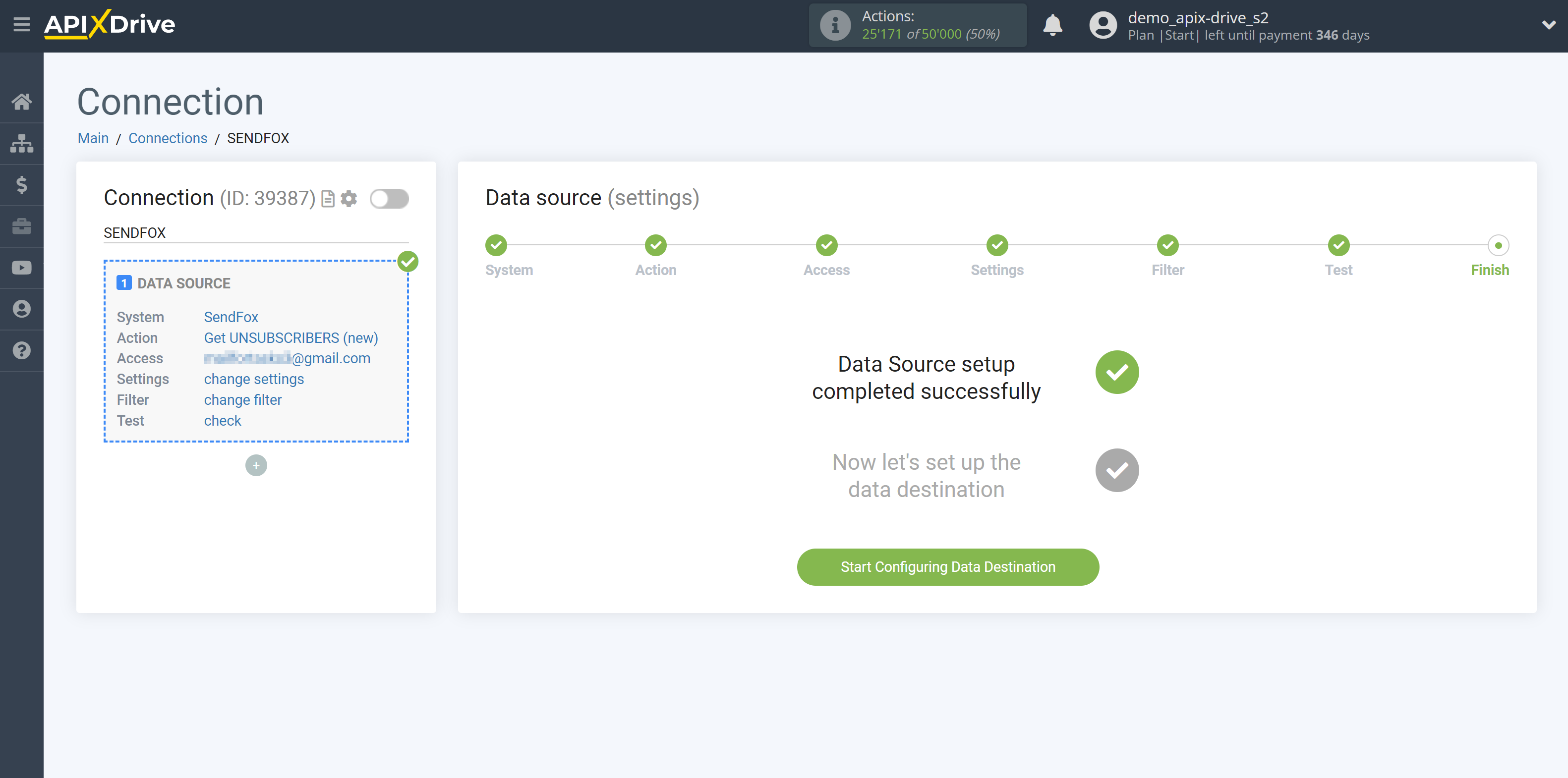How to Connect SendFox as Data Source

The integration allows you to get from SendFox new unsubscribed contacts, transferring data about them to other systems. For example, you can transfer new unsubscribed contacts to CRM or GoogleSheets, and send them as notifications to yourself or a group of managers. So you can automate the process of interaction with SendFox in conjunction with the services that you use and store all the information in one place convenient for you.
Let's go through the entire SendFox setup steps together!
Navigation:
1. What data can I get from SendFox?
2. How to connect the SendFox account to ApiX-Drive?
3. An example of test data.
To start setup click "Create Connection".
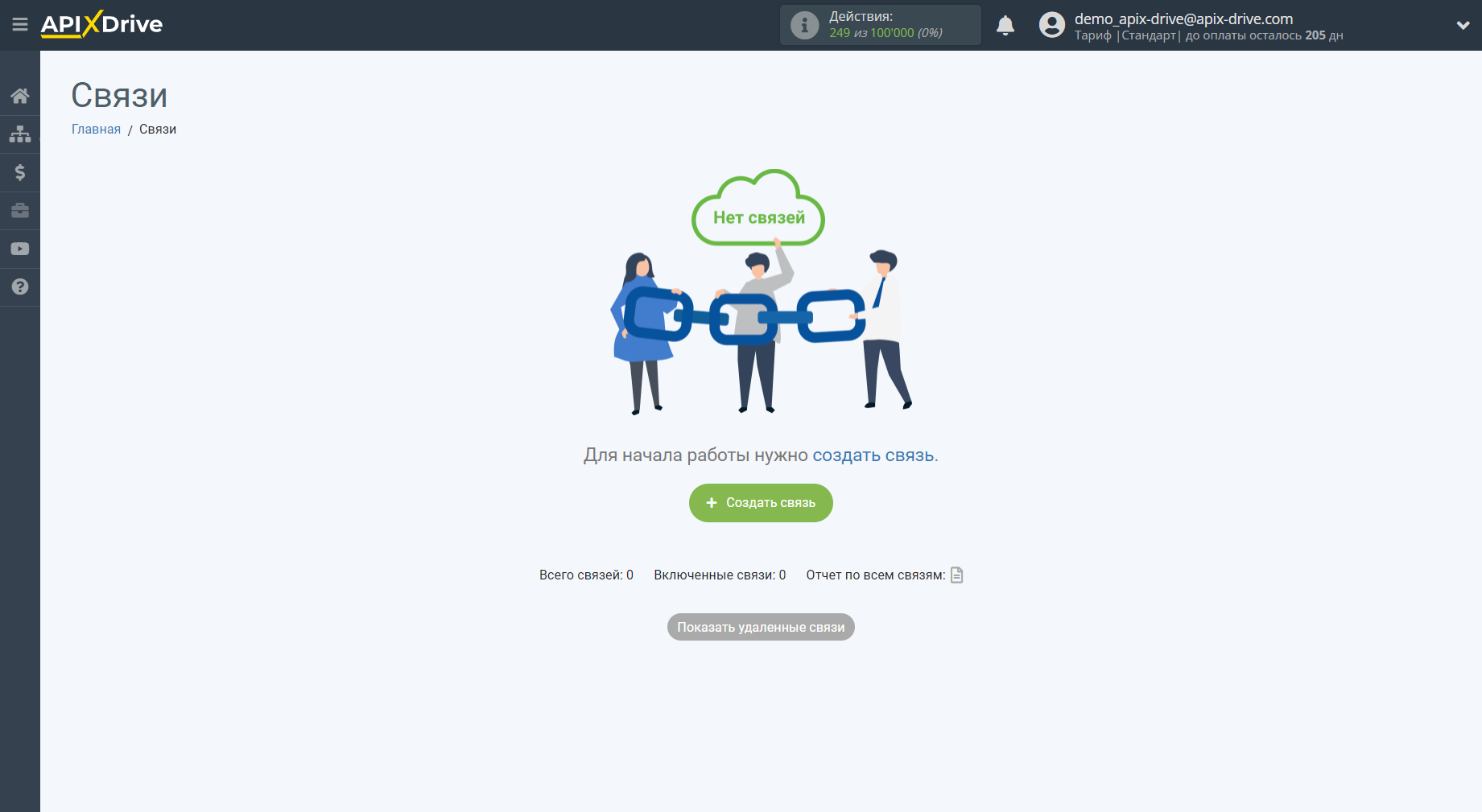
Select a system as the Data Source. In this case, SendFox must be specified.
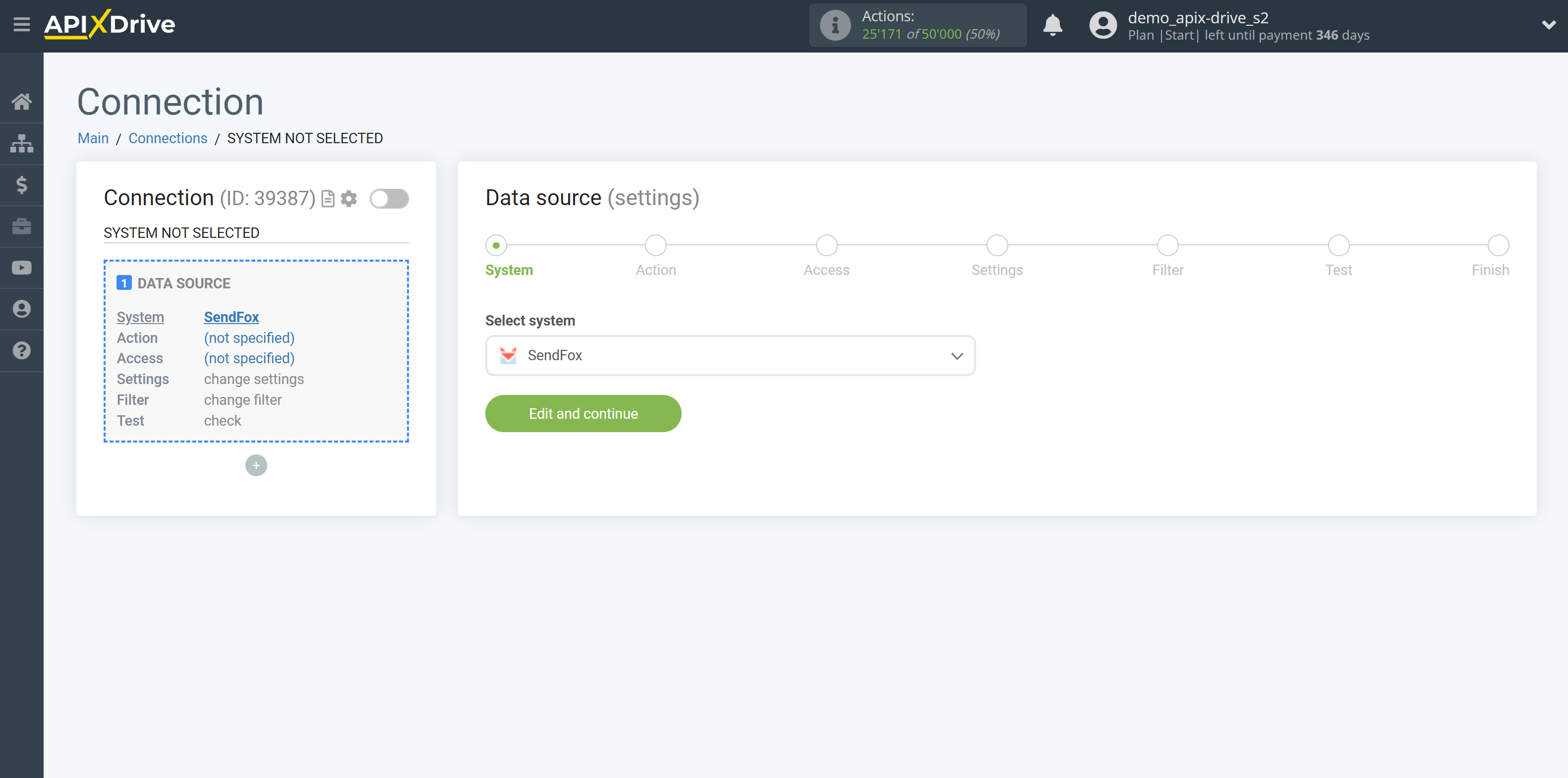
Next, you need to specify an action, for example, "Get UNSUBSCRIBERS (new)":
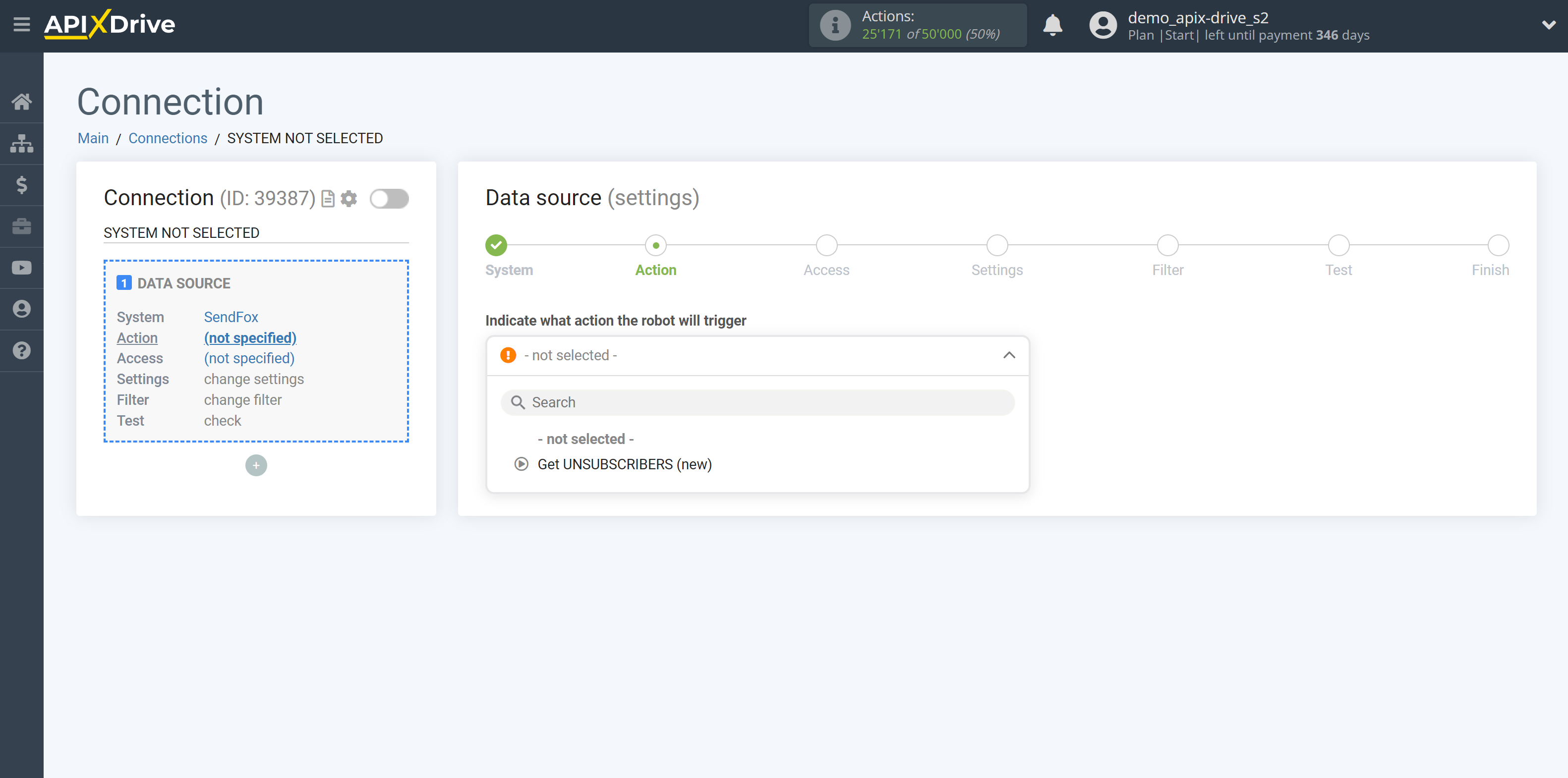
- Get UNSUBSCRIBERS (new) - ApiX-Drive will get all new unsubscribers from SendFox that appear once set up the connection and start auto-update.
The next step is to select the SendFox account from which will get the data.
If there are no accounts connected to the system, click "Connect account".
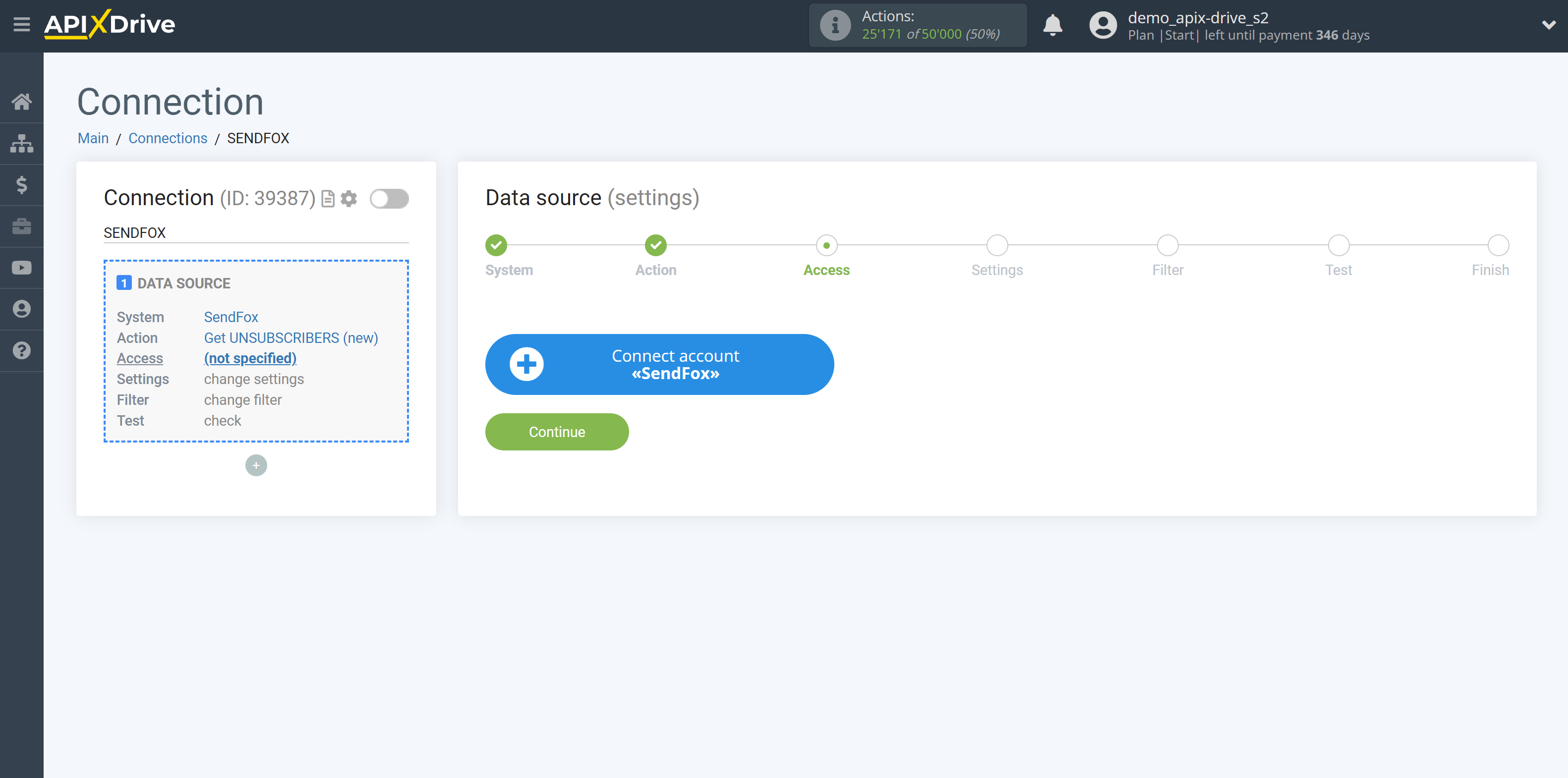
Enter the authorization data in your personal SendFox account.
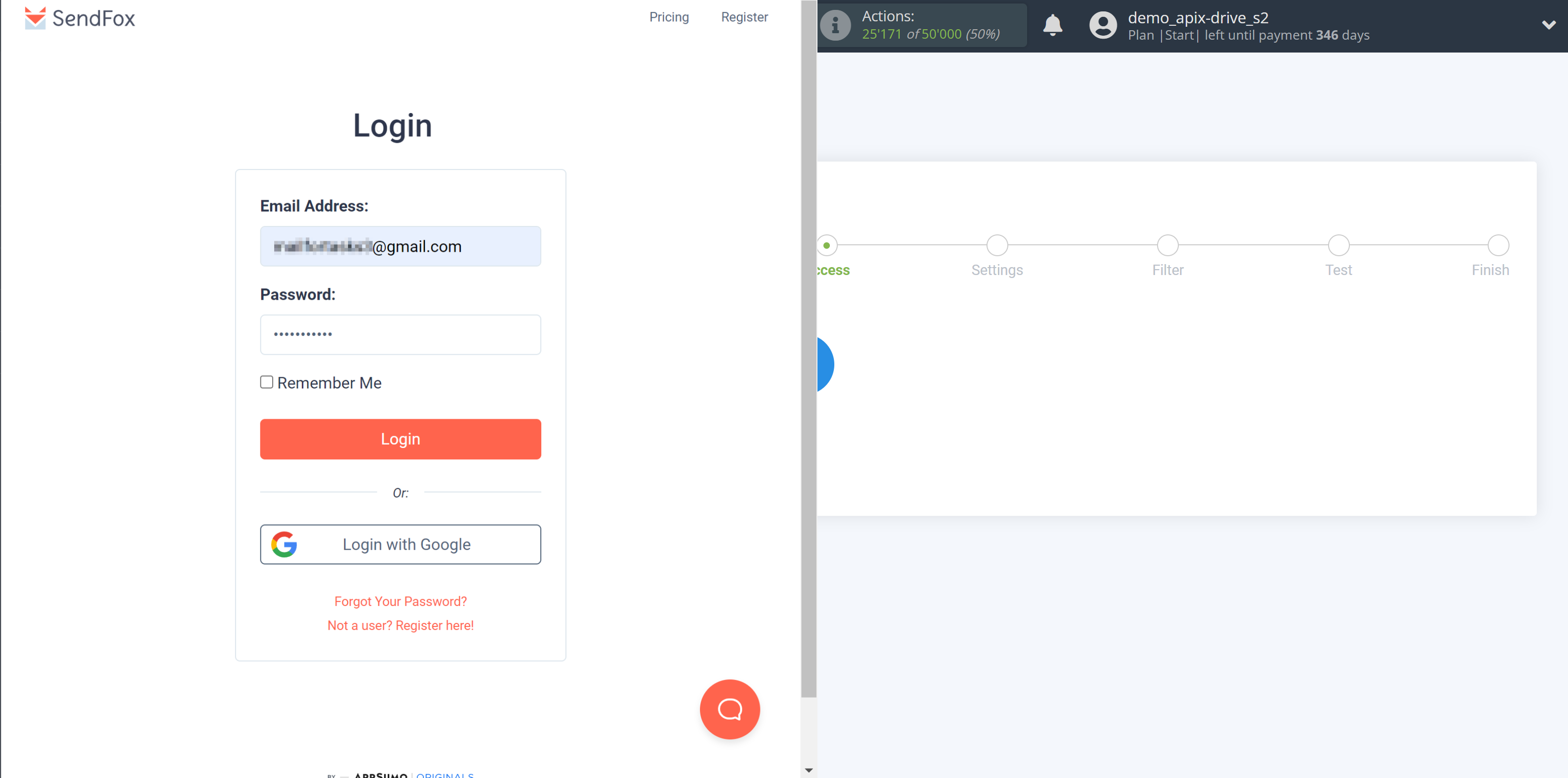
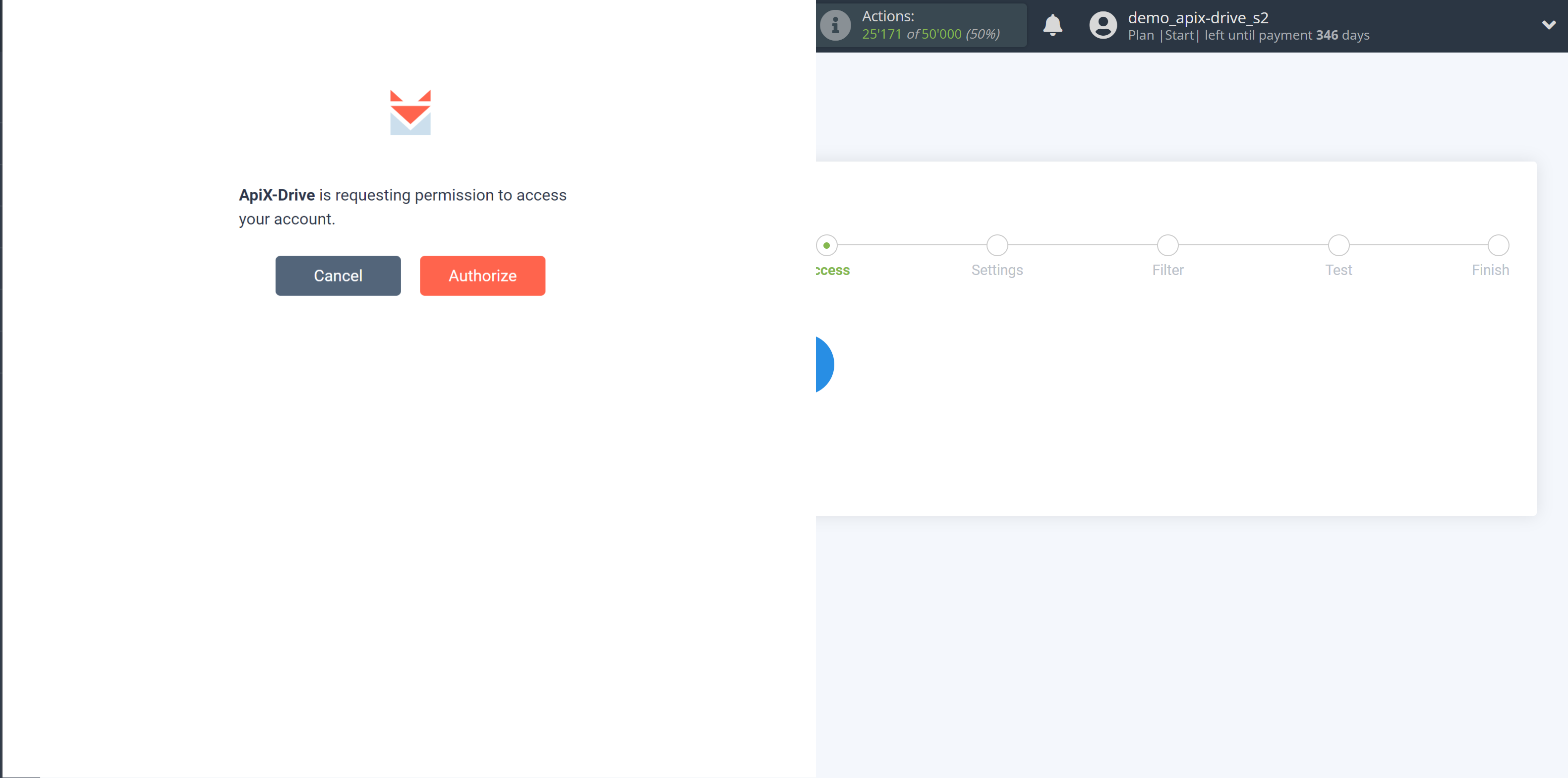
When the connected account is displayed in the "active accounts" list, select it for further work.
Attention! If your account is in the "inactive accounts" list, check your access to this account!

If there are no settings for the selected action, click "Continue".
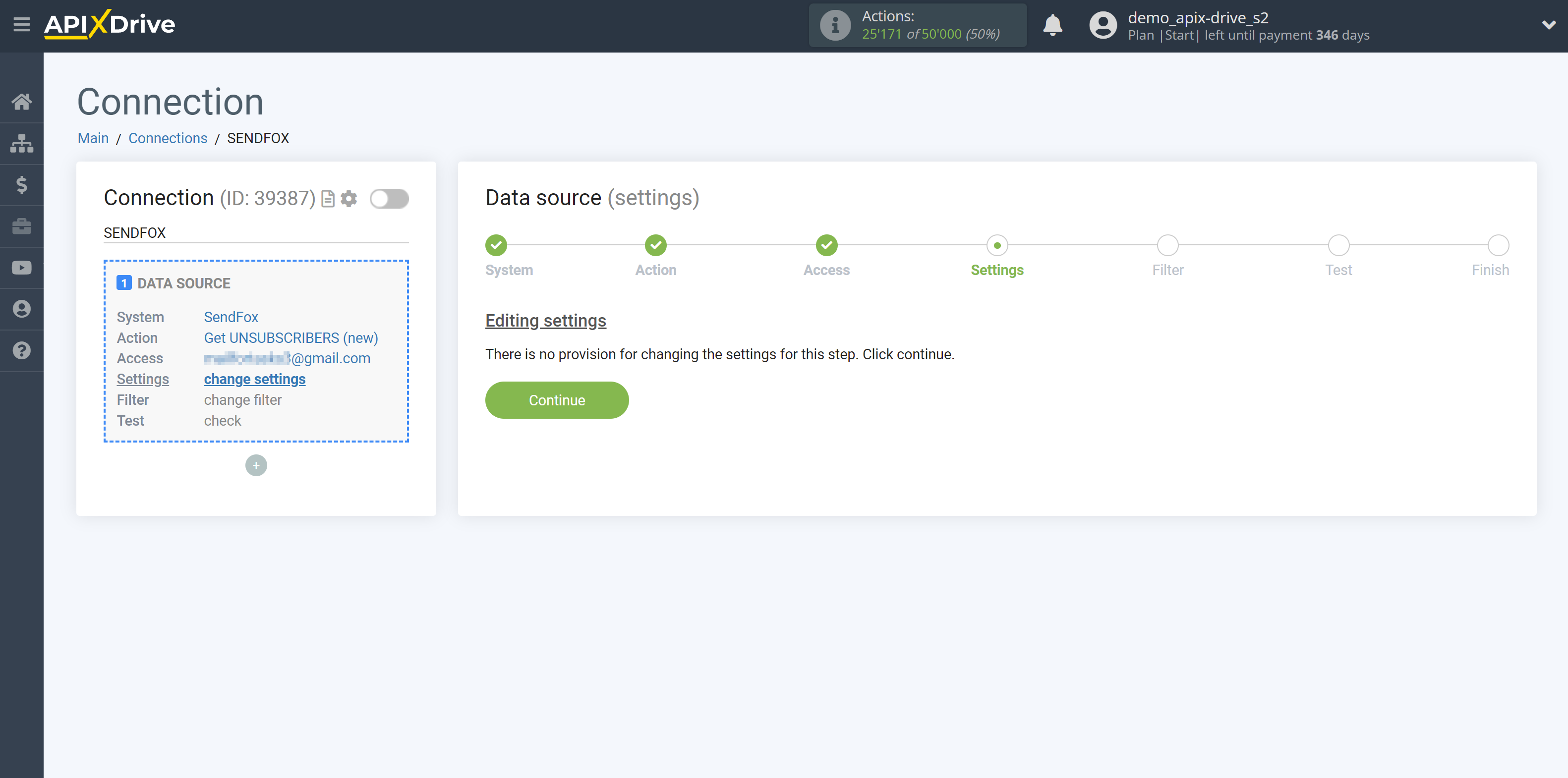
If necessary, you can set up a Data Filter, or click "Continue" to skip this step.
To find out how to set up the Data Filter, follow the link: https://apix-drive.com/en/help/data-filter
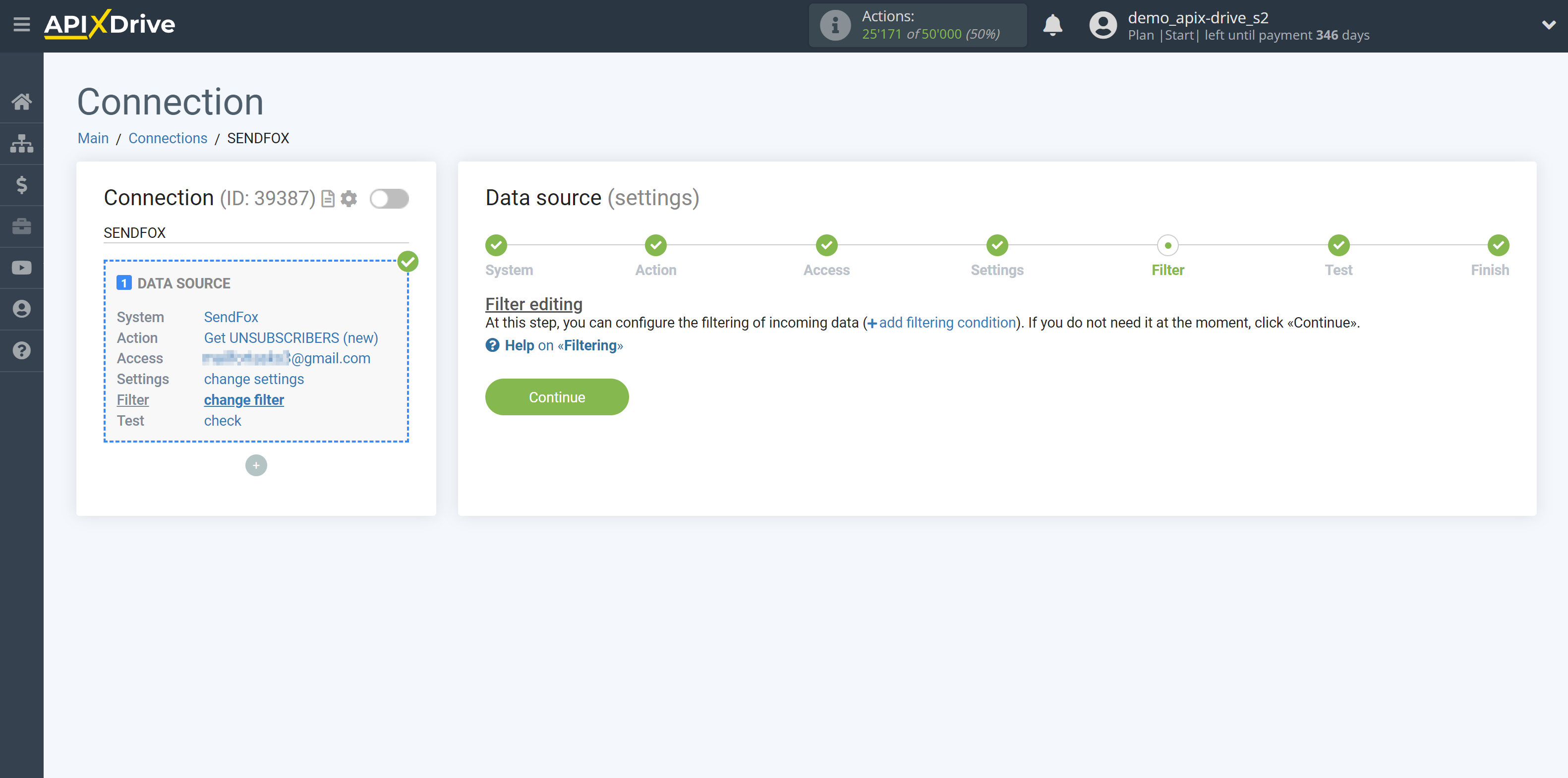
Now you can see test data of the unsubscribed contacts.
If the test data does not appear automatically, click "Load test data from SendFox".
If you want to change the setup - click "Edit" and you will go back one step.
If everything suits you, click "Next".
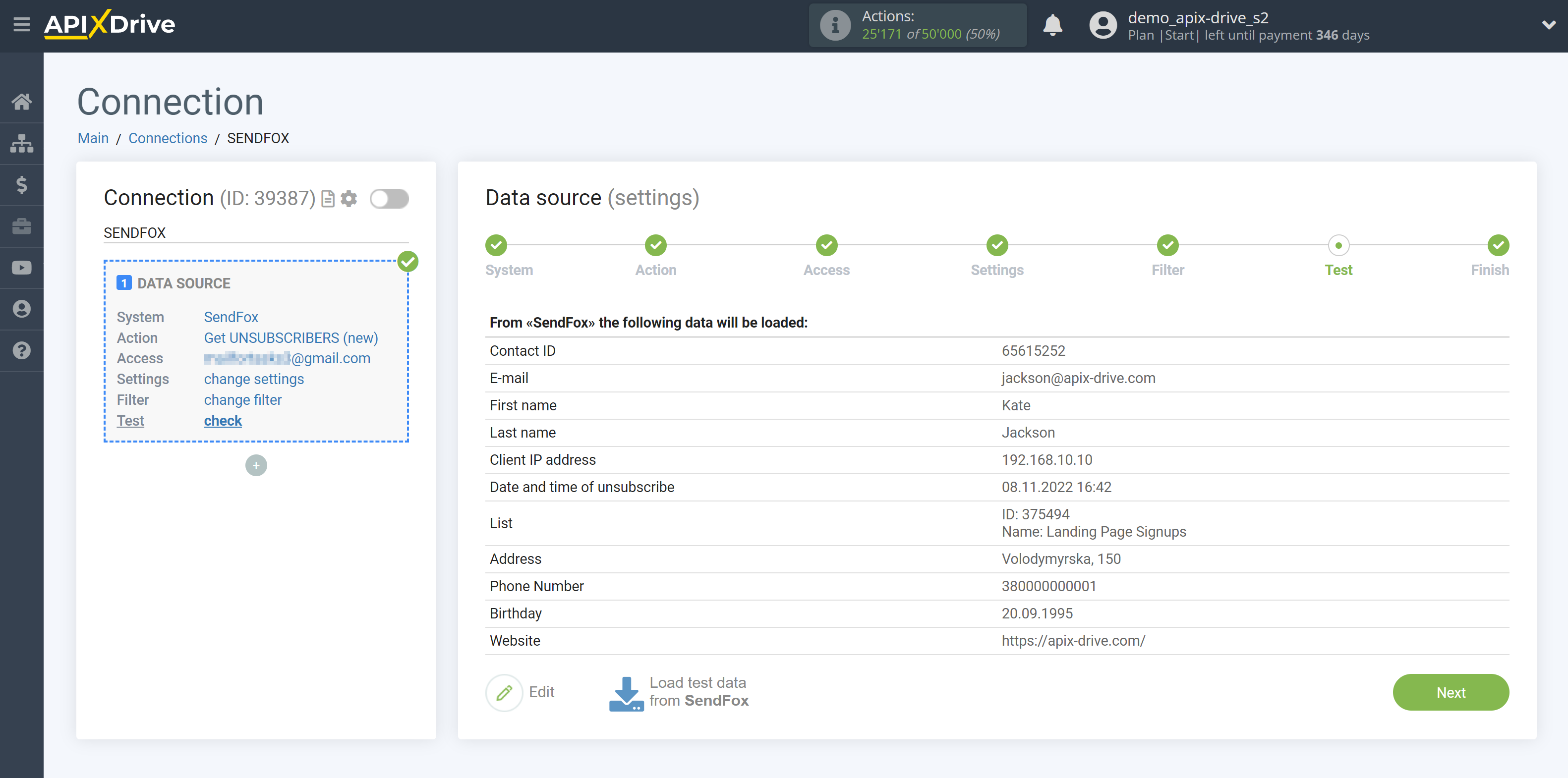
This completes the entire Data Source setup! See how easy it is!?
Now you can set up the Data Destination system.
To do this, set up it yourself or go to the help section "Data Destination", select the service you need as Data Destination, and follow the setup recommendations.
Good luck!