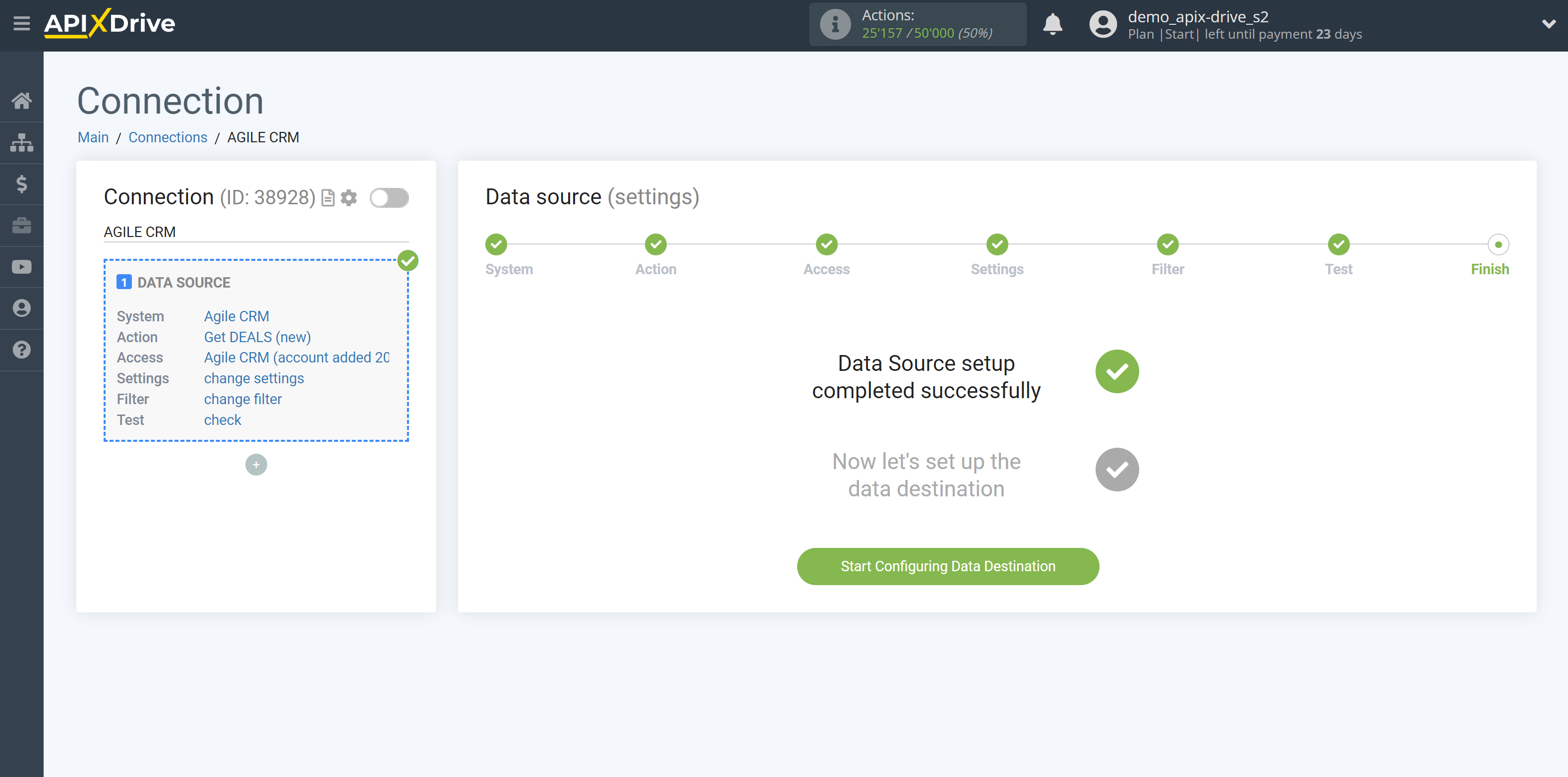How to Connect AgileCRM as Data Source
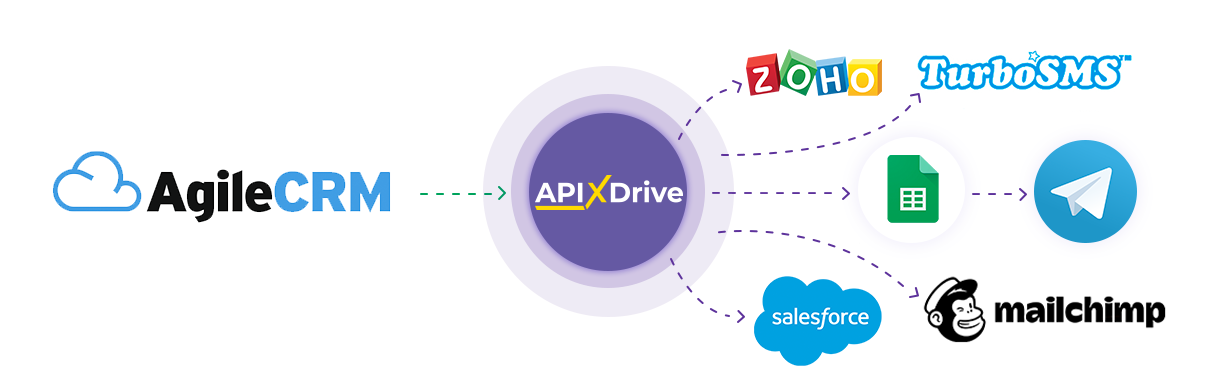
The integration allows you to get from AgileCRM information deals, contacts, and companies, transferring data for them to other systems. For example, you can transfer new deals to CRM or GoogleSheets, and send them as notifications to yourself or a group of managers. You can also post data to the SMS or Email Distribution service. This will allow you to maximize the automation interaction of AgileCRM with other services and systems.
Let's go through the entire AgileCRM setup steps together!
Navigation:
1. What data can be get from AgileCRM?
2. How to connect an AgileCRM account?
3. An example of test data.
To start setup click "Create Connection".
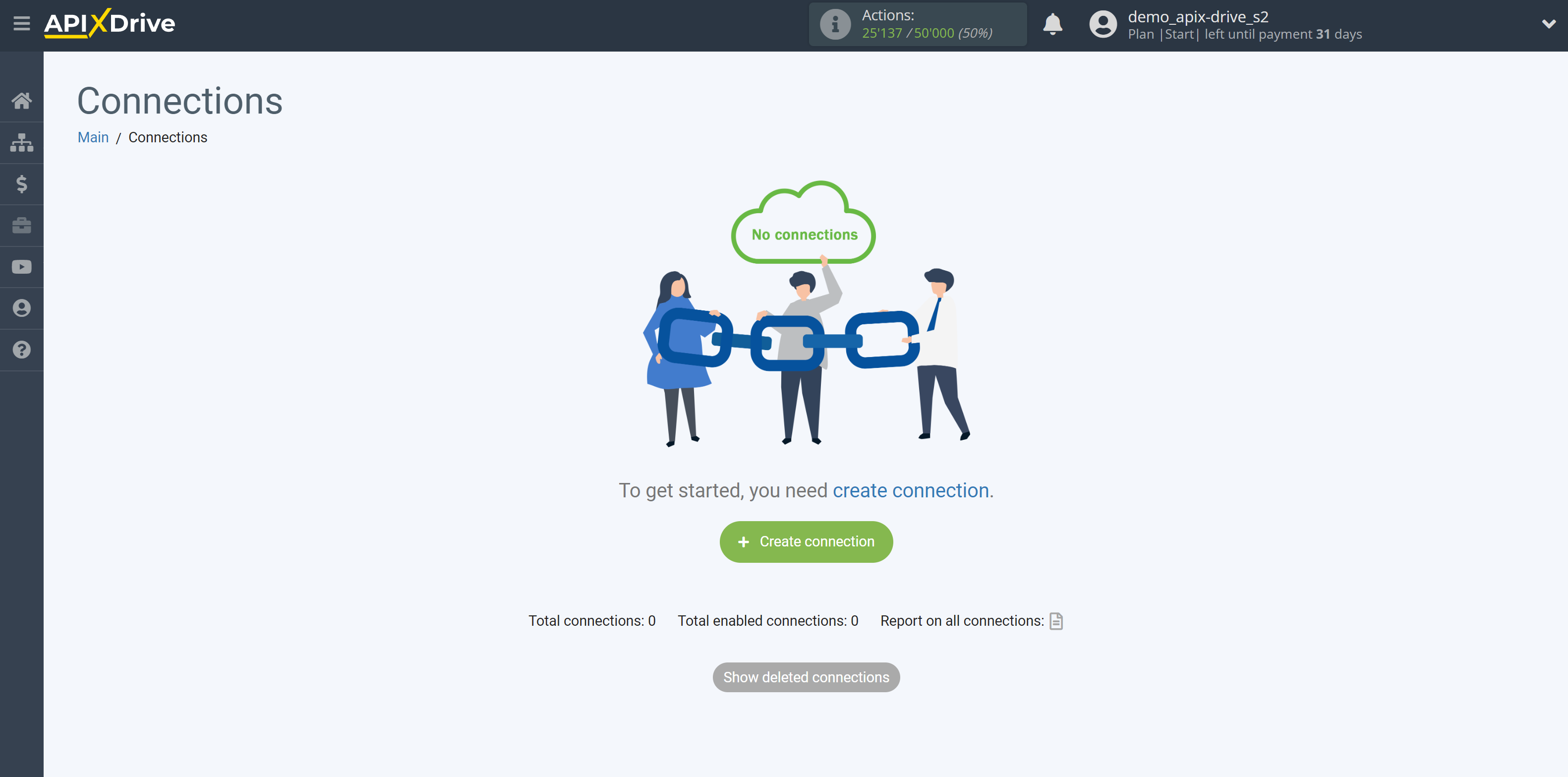
Select a system as the Data Source. In this case, you must specify AgileCRM.

Next, you need to specify an action, for example, "Get DEALS (new)".
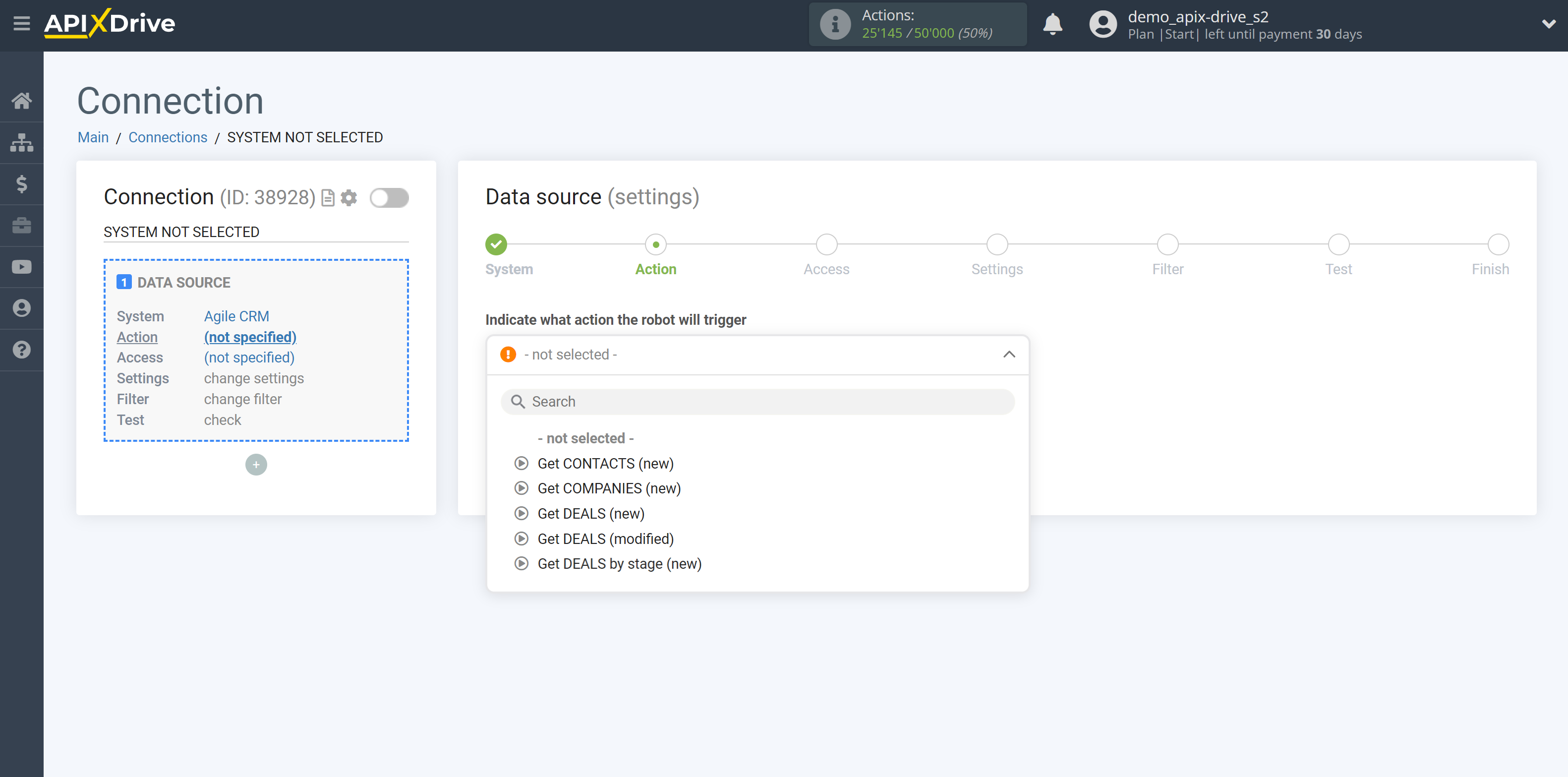
- Get DEALS (new) - ApiX-Drive will get all new deals from AgileCRM that appear once set up the connection and start auto-update.
- Get CONTACTS (new) - ApiX-Drive will get all new contacts from AgileCRM, which will appear once set up the connection and start auto-update.
- Get COMPANIES (new) - ApiX-Drive will get all new companies from AgileCRM, which will appear once set up the connection and start auto-update.
- Get DEALS (modified) - ApiX-Drive will get all deals from AgileCRM, which will have some changes once set up the connection and start auto-update.
- Get DEALS by stage (new) - ApiX-Drive will get all new deals in the selected stage from AgileCRM, which will appear in it once set up the connection and start auto-update.
The next step is to select the AgileCRM account from which will get the data.
If there are no accounts connected to the system, click "Connect account".
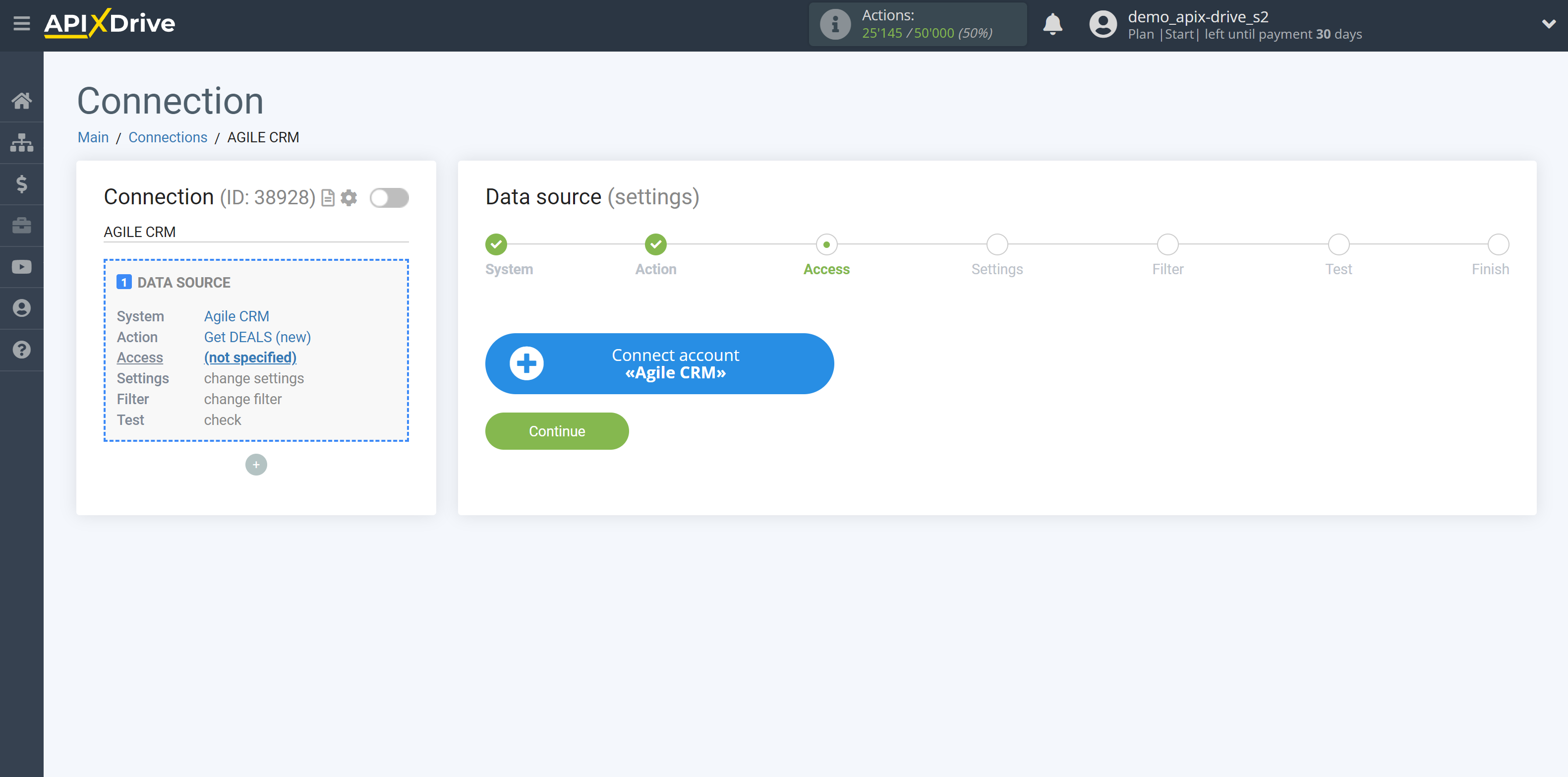
Next, you need to enter the values, where:
- Domain - URL of your AgileCRM page.
- Login - login under which you enter your AgileCRM personal account.
- API key or password - API key in AgileCRM.
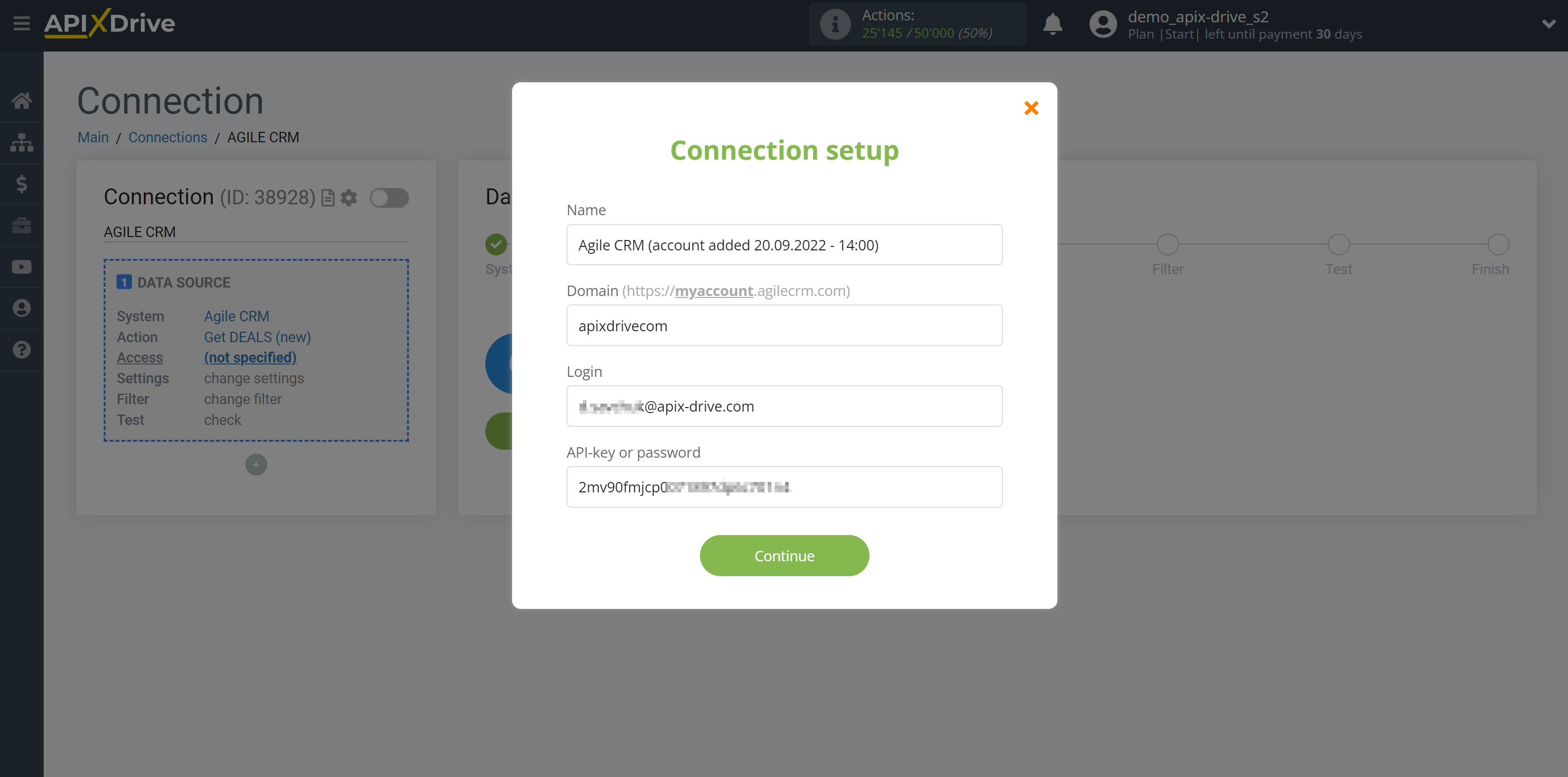
Then go to "Admin Settings" of your AgileCRM account. After that, go to the "Developers & API" tab, copy your API key and paste it into the appropriate row in the ApiX-Drive.
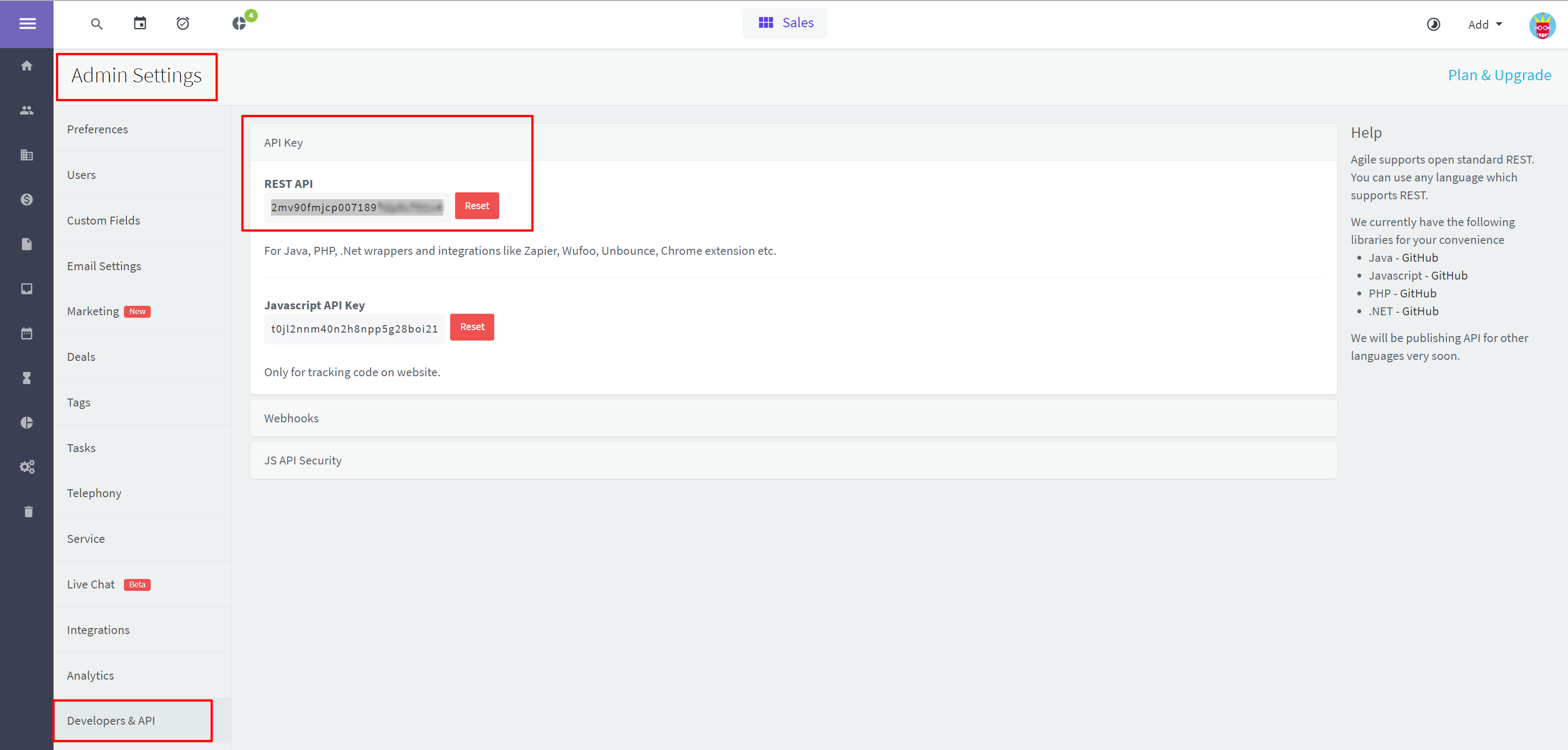
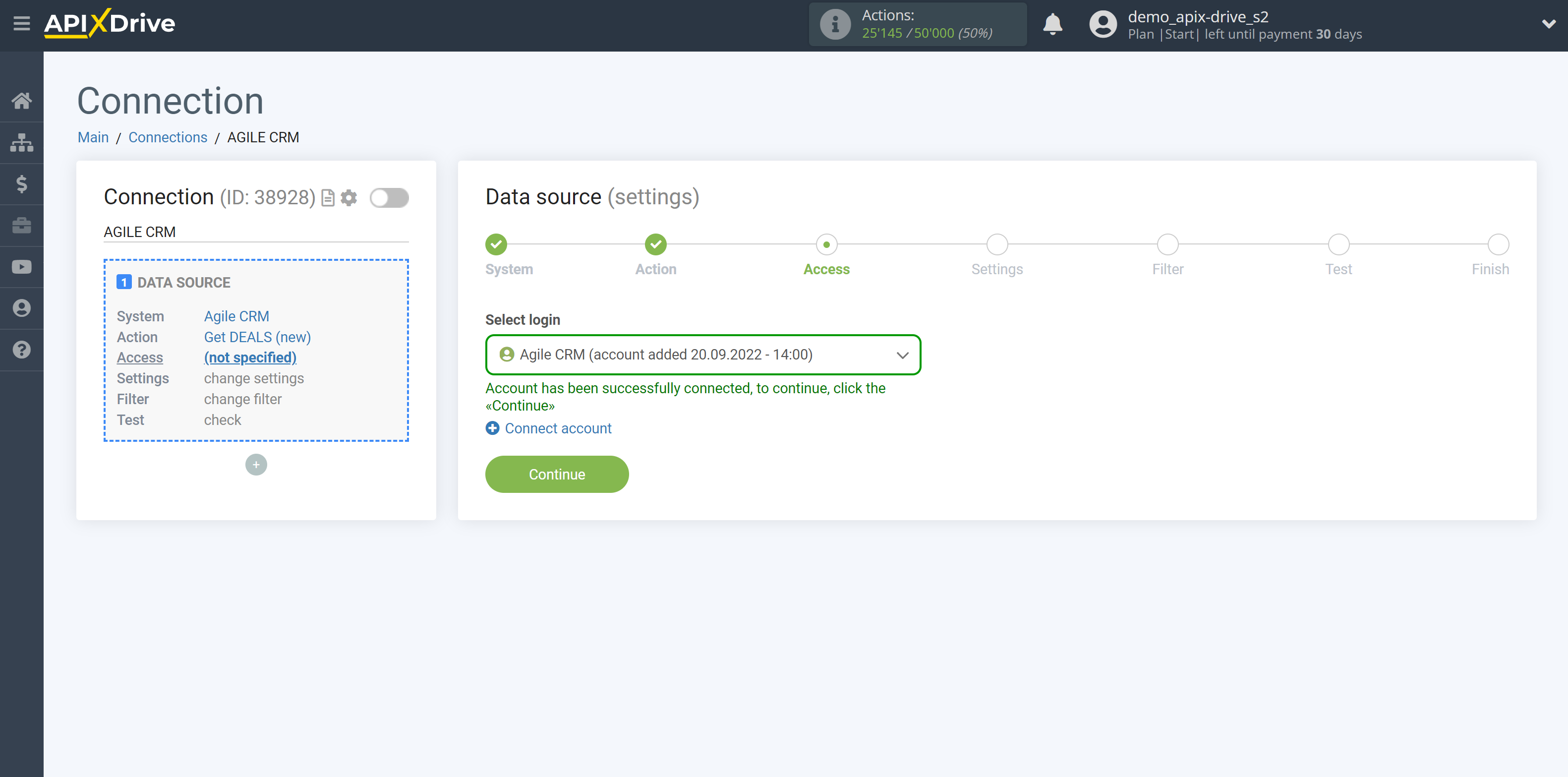
If there are no settings for the selected action, click "Continue".
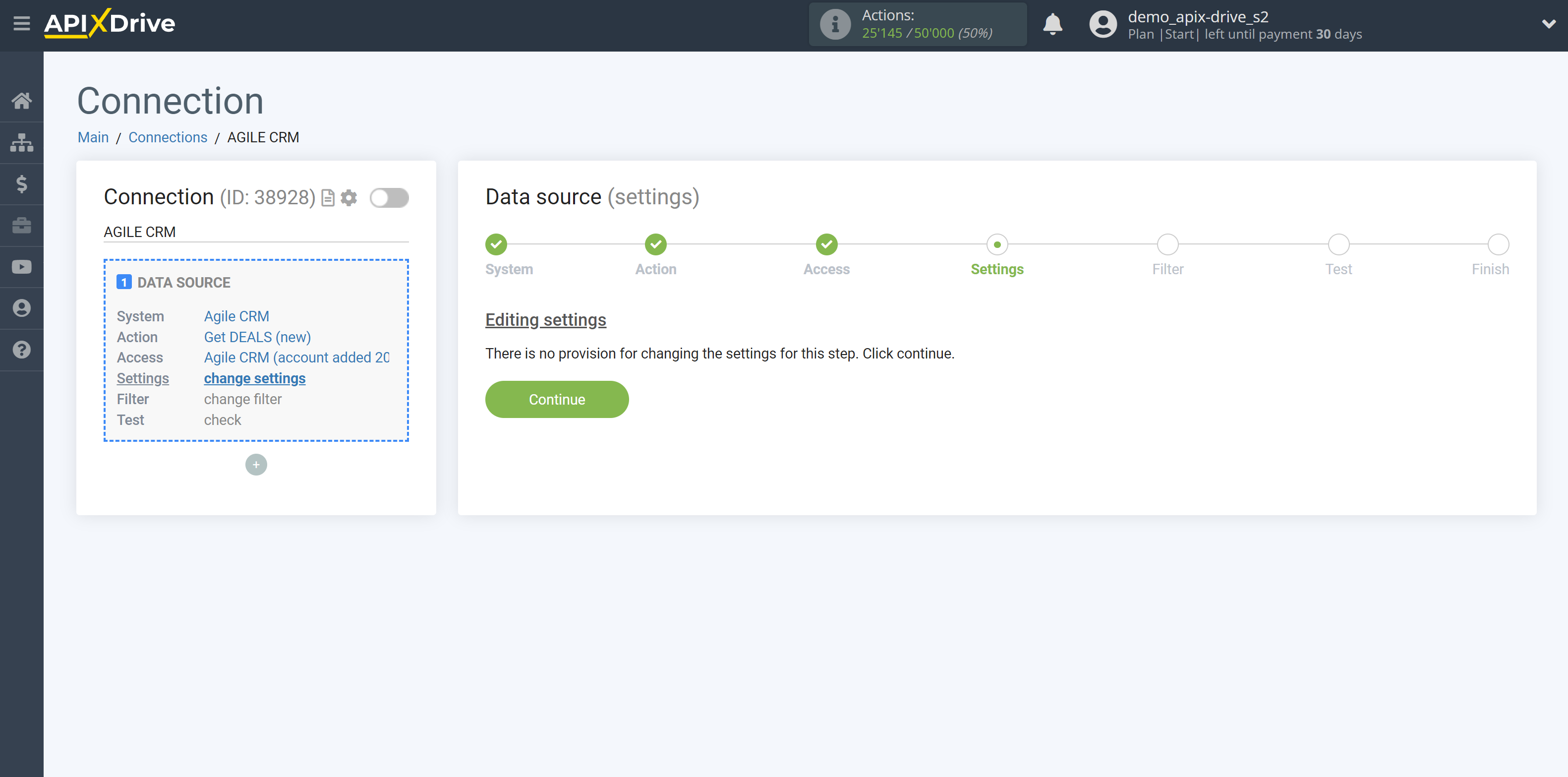
If necessary, you can set up a Data Filter, or click "Continue" to skip this step.
To find out how to set up the Data Filter, follow the link: https://apix-drive.com/en/help/data-filter
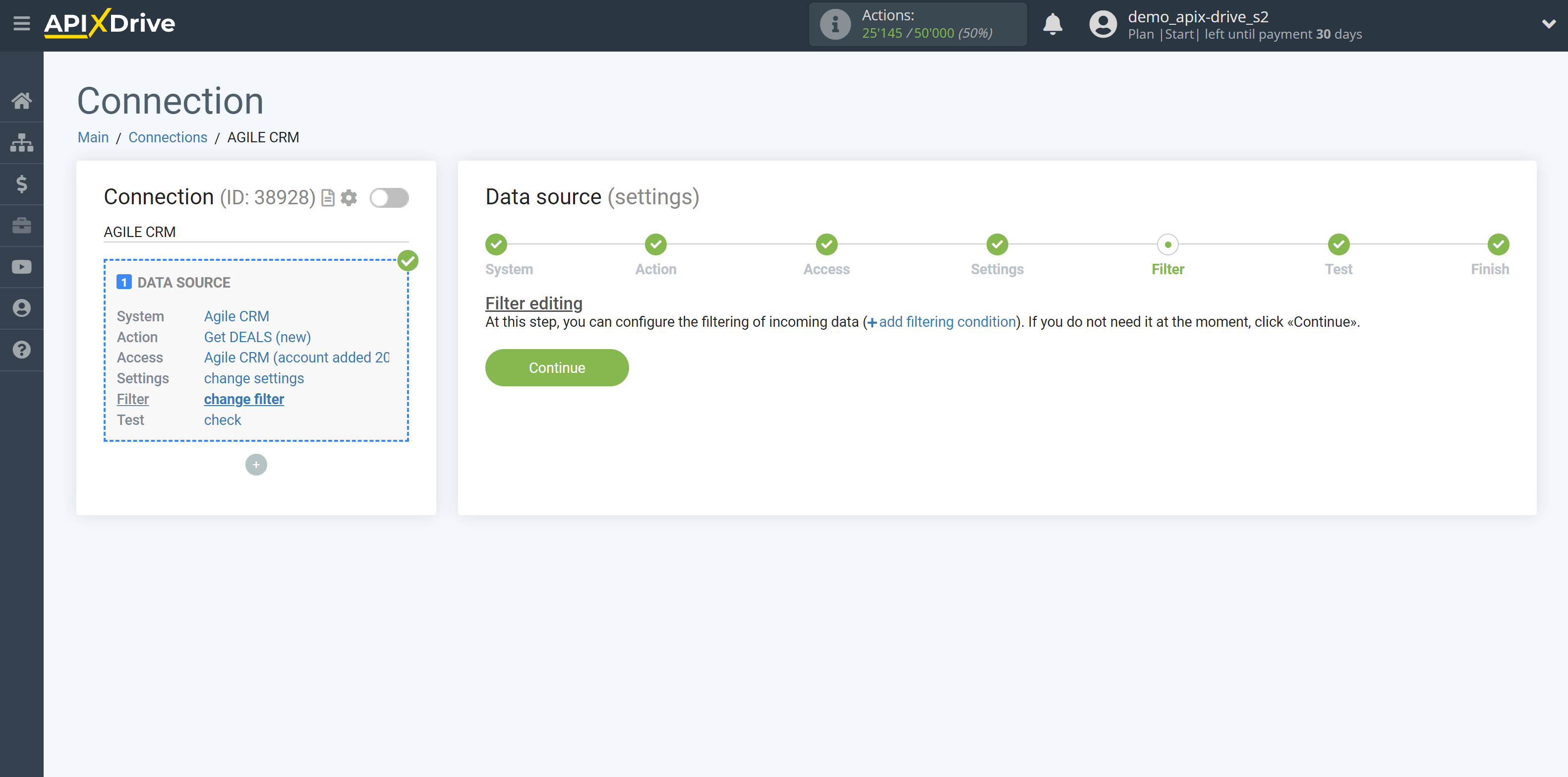
Now you can see test data for one of your deals.
If the test data does not appear automatically, click "Load test data from AgileCRM".
If you want to change the setup - click "Edit" and you will go back one step.
If everything suits you, click "Next".
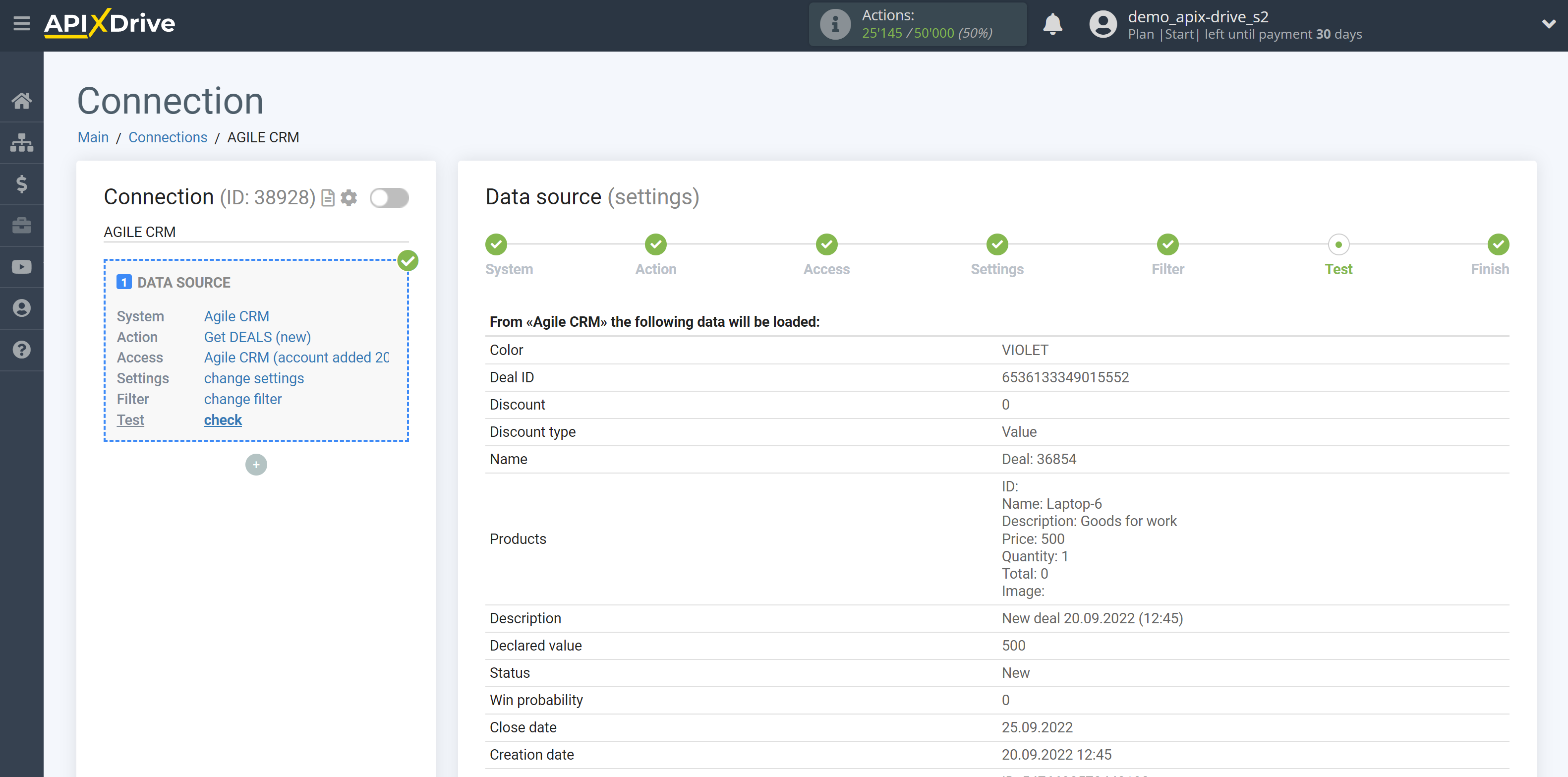
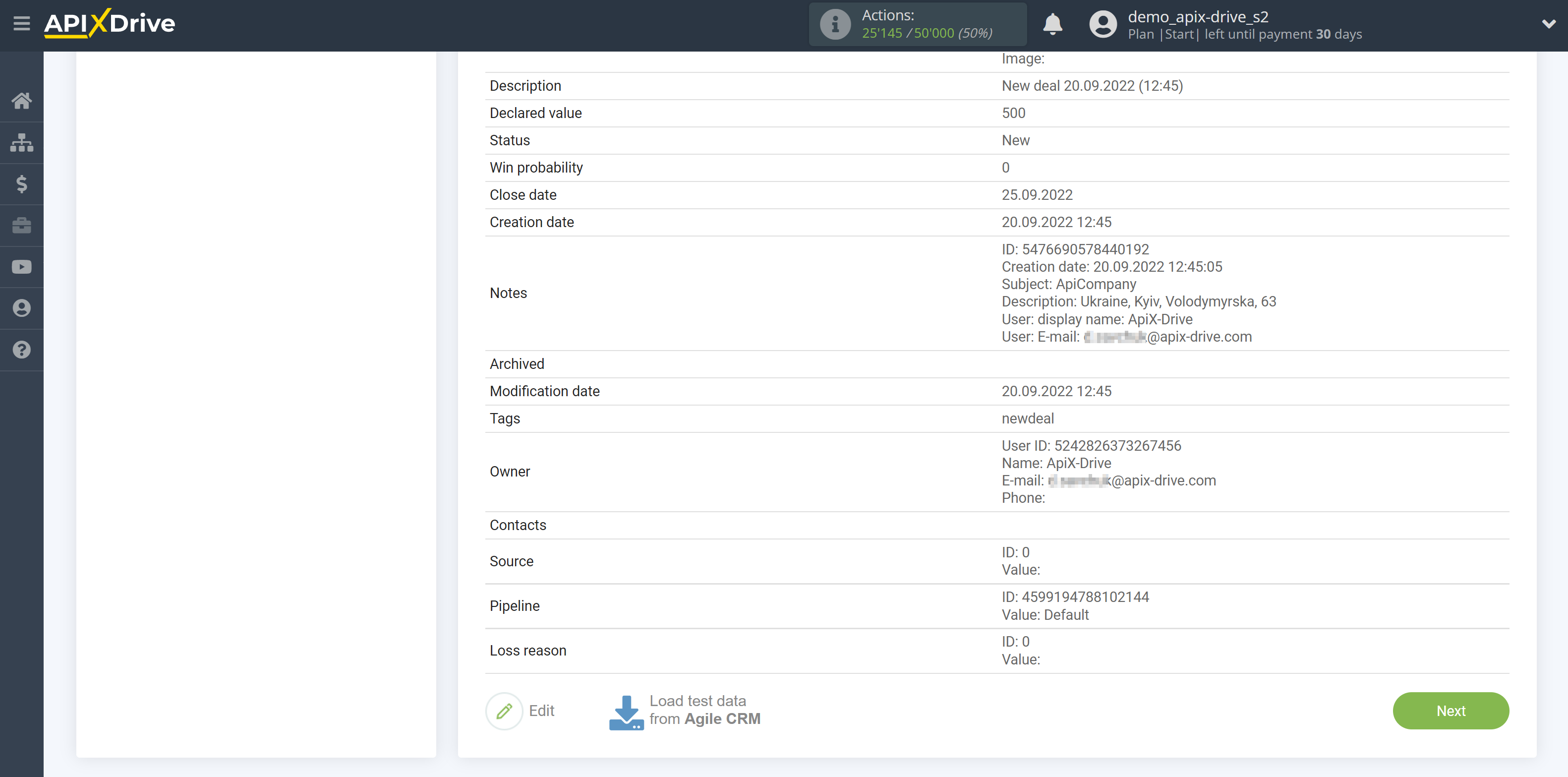
This completes the entire Data Source setup! See how easy it is!?
Now you can set up the Data Destination system.
To do this, set up it yourself or go to the help section "Data Destination", select the service you need as Data Destination, and follow the setup recommendations.
Good luck!