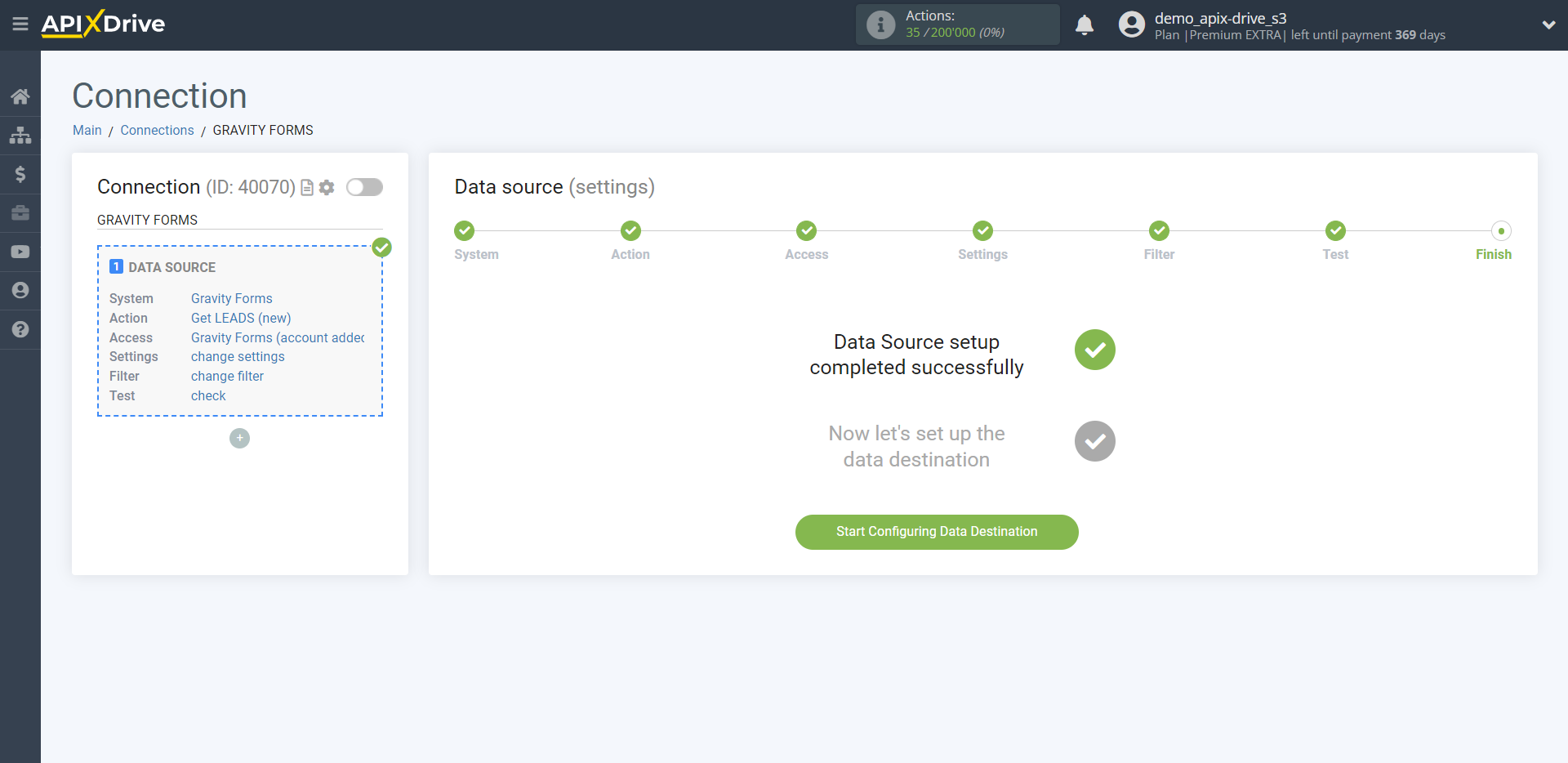How to Connect Gravity Forms as Data Source
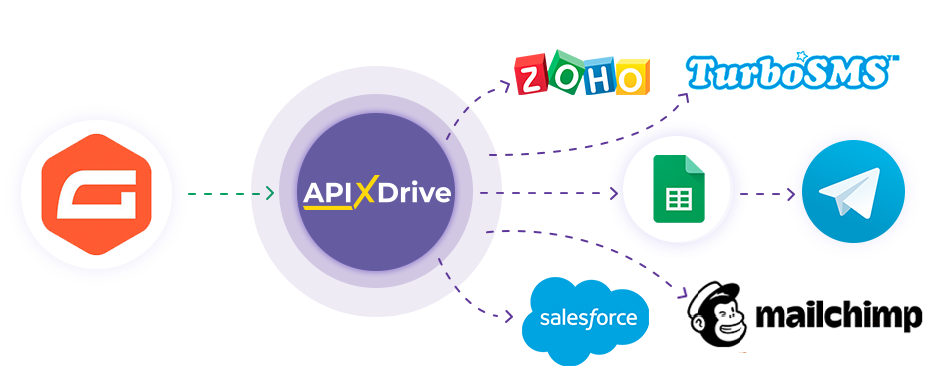
The integration will allow you to get form responses from Gravity Forms, passing them to other systems. For example, you can transfer new responses to CRM or GoogleSheets, send them as notifications to a group of managers, so as not to miss a single response. You can also send data in the form to the SMS or Email mailing service. So you can automate the process of processing responses to forms as efficiently as possible using the different services that you use.
Let's go through the entire Gravity Forms setup steps together!
Navigation:
1. What data can be get from Gravity Forms?
2. How to connect Gravity Forms account to ApiX-Drive?
3. Form select.
4. An example of data on filling out the form.
To start setup a new connection, click "Create Connection".
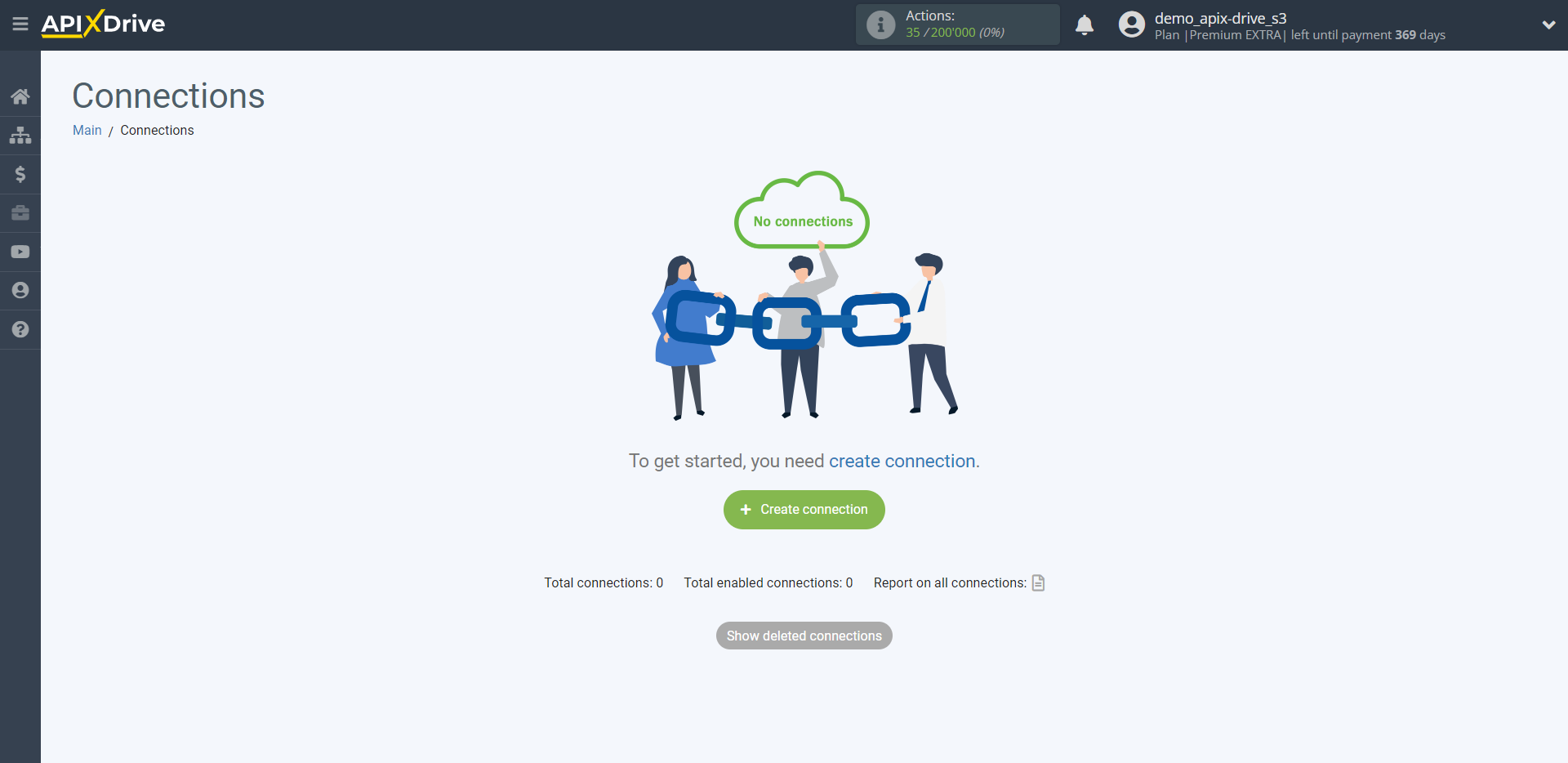
Select a system as the Data Source. In this case, Gravity Forms must be specified.
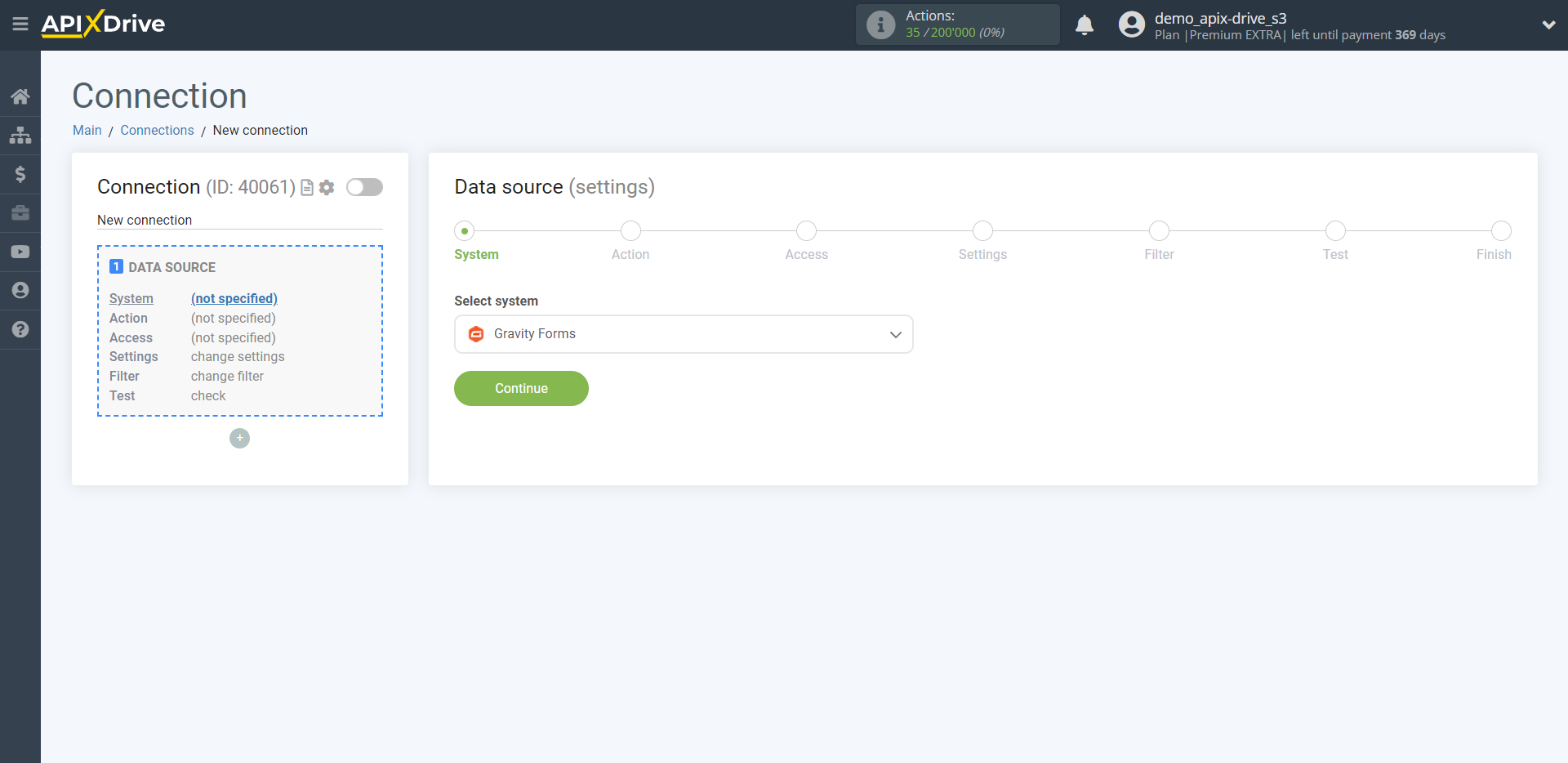
Next, you need to specify the action, "Get LEADS (new)" - Apix-drive will get from your Gravity Forms account, all the filled data in your form, which will appear after setup the connection and starting auto-update.
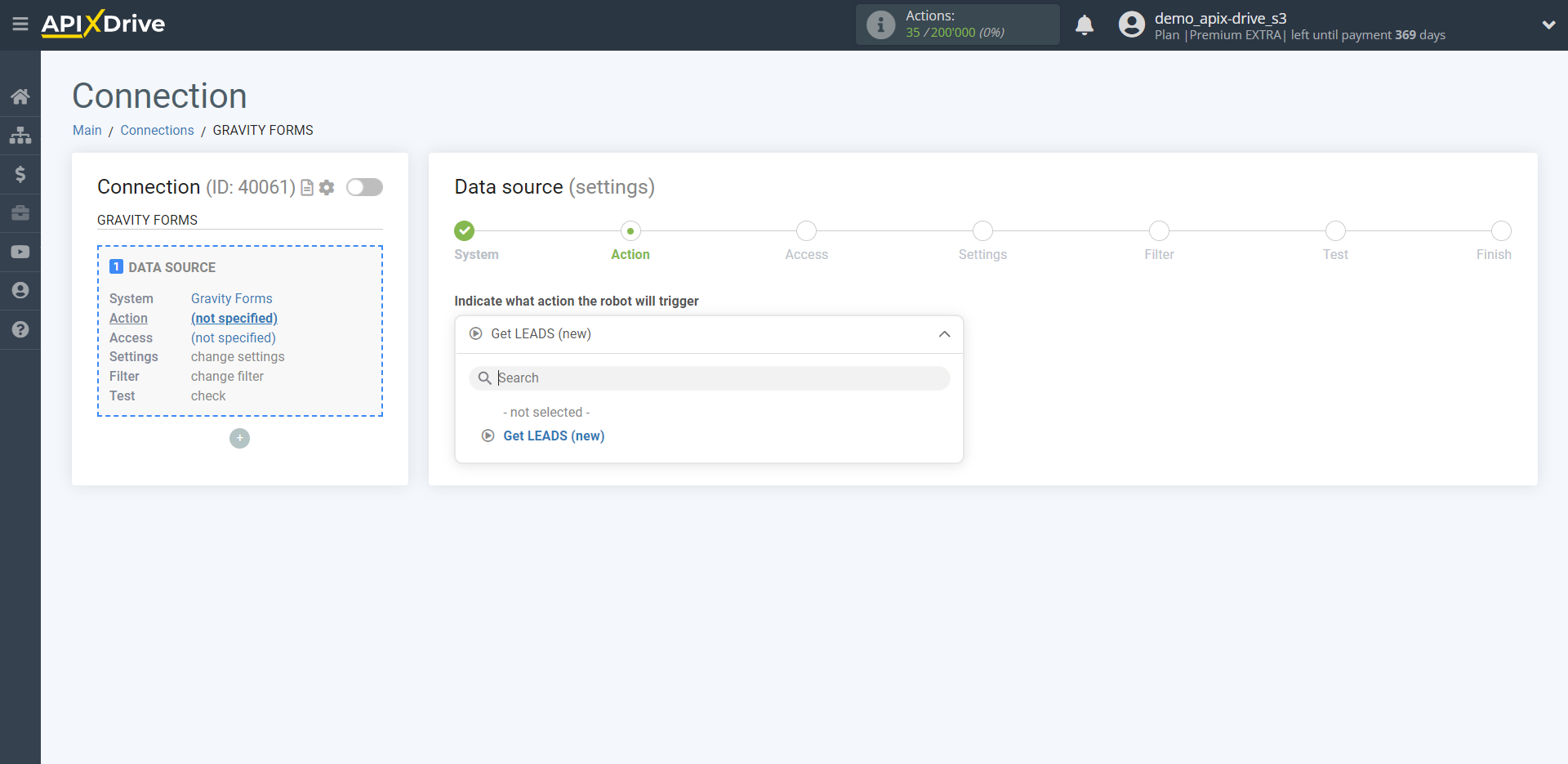
The next step is to select the Gravity Forms account from which will get the data.
If there are no accounts connected to the system, click "Connect account"
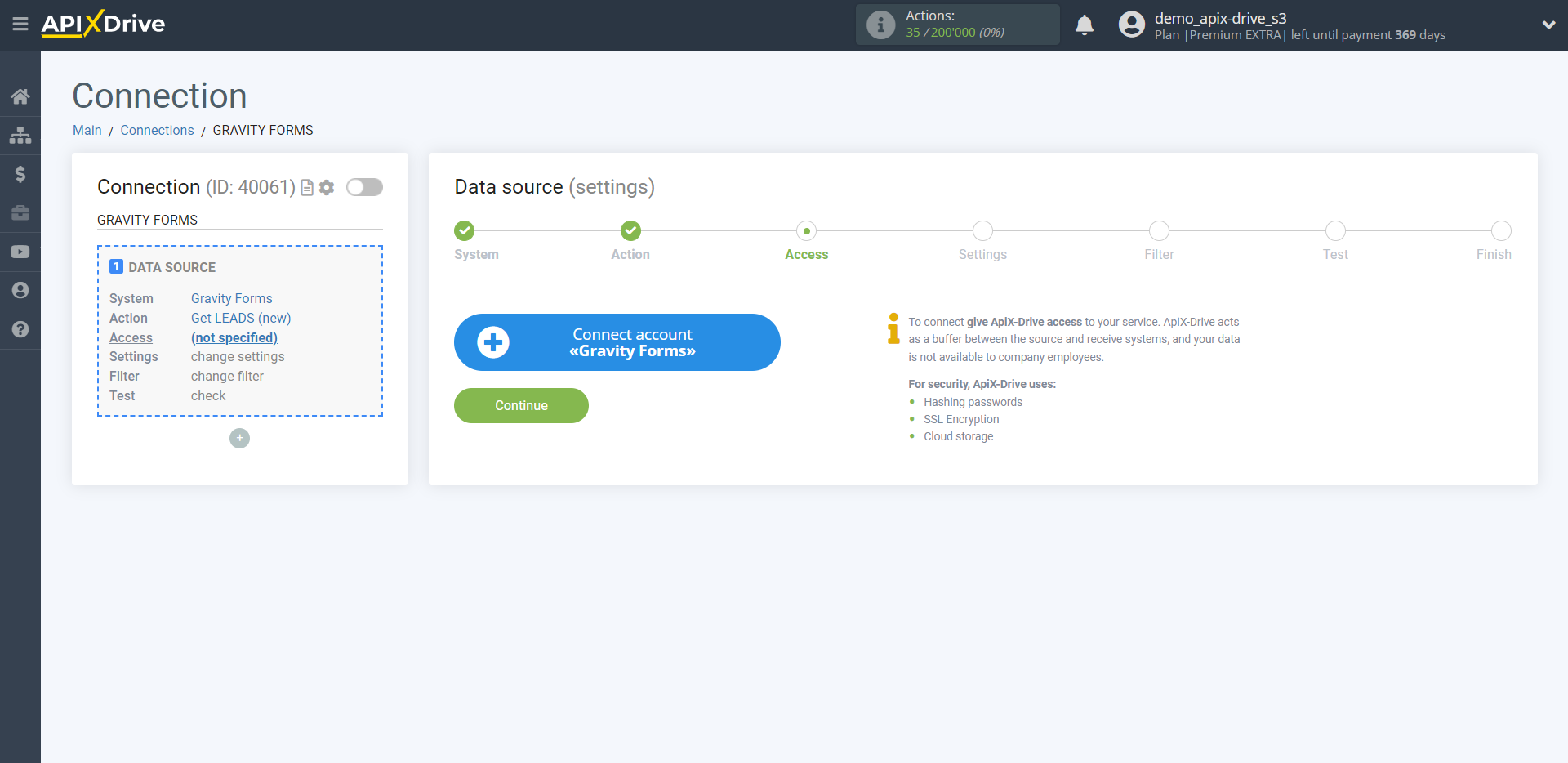
Fill in the fields with the appropriate values, where:
Domain - the domain name of your Gravity Forms, specified without the additional characters https://, /, etc.
The API key is the key to connect to the Gravity Forms personal account.
API secret is a secret key for connecting to Gravity Forms personal account.
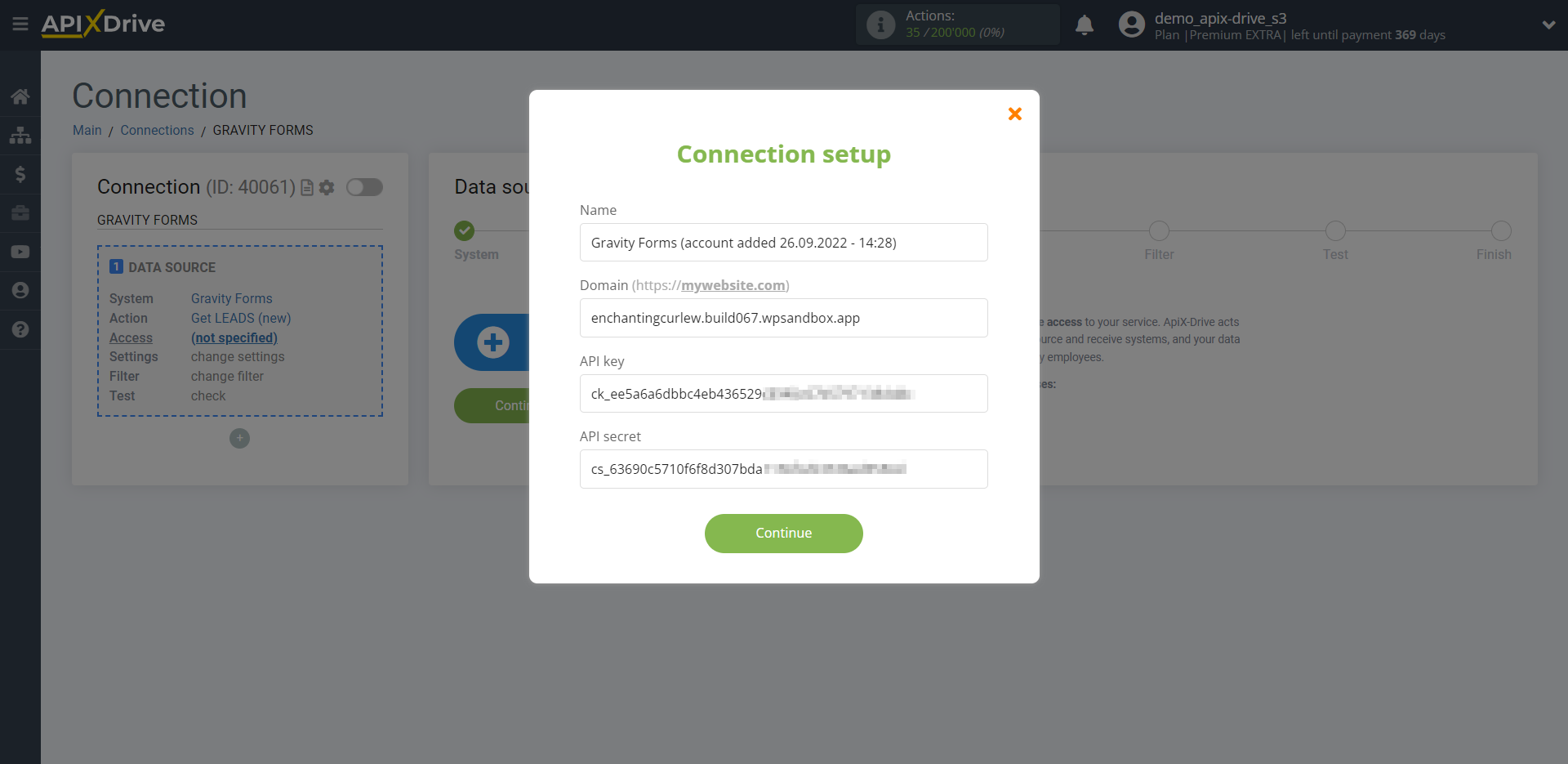
The API key and API secret are located in the form settings section "Forms - Settings - REST API - Authentication ( API version 2 ) - Add Key".
Integration requires APIv2 keys - read.
Also, on the page with the keys, it is important to enable the API with a checkmark and click the "Update" button below.
Note ! The connection will only work for the https:// protocol.
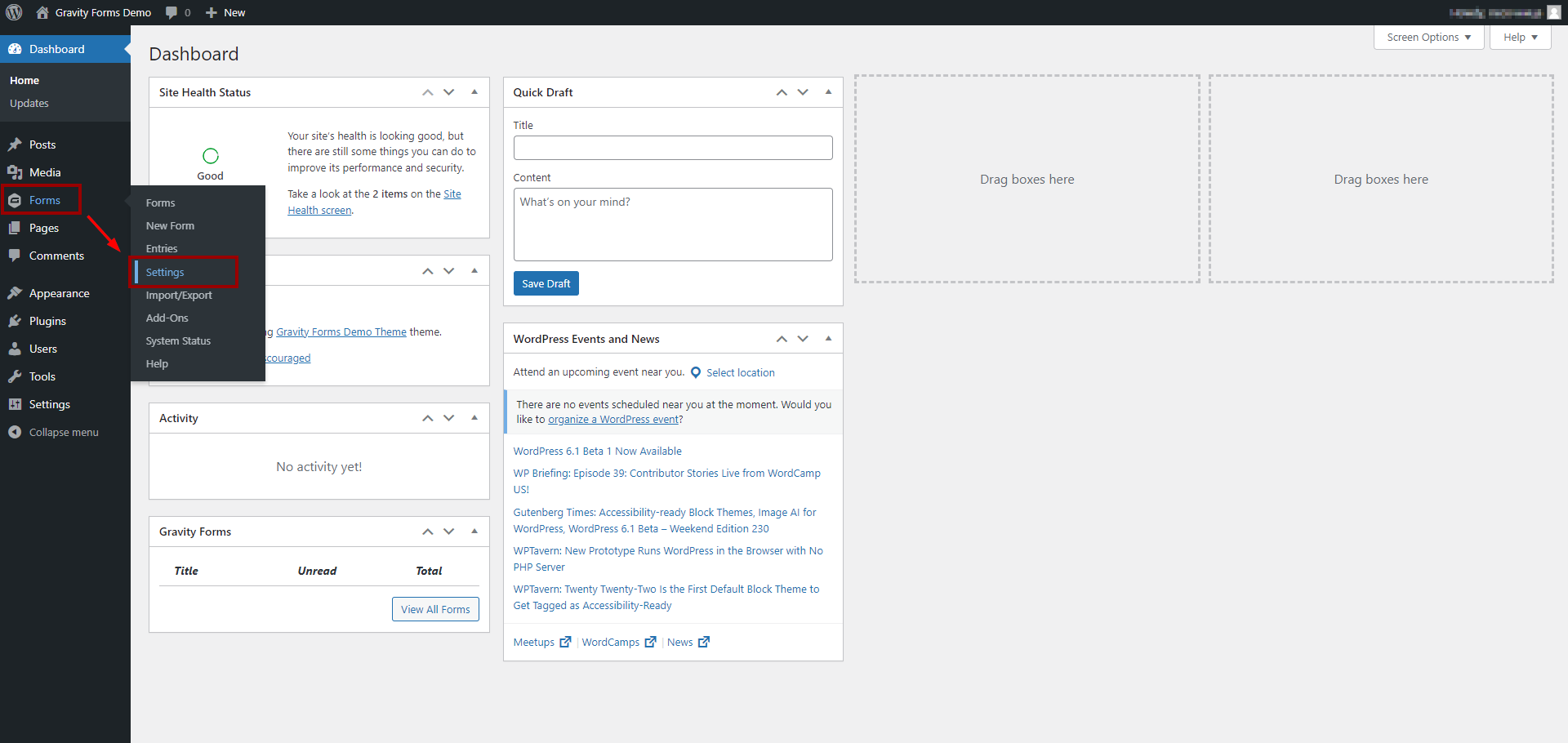
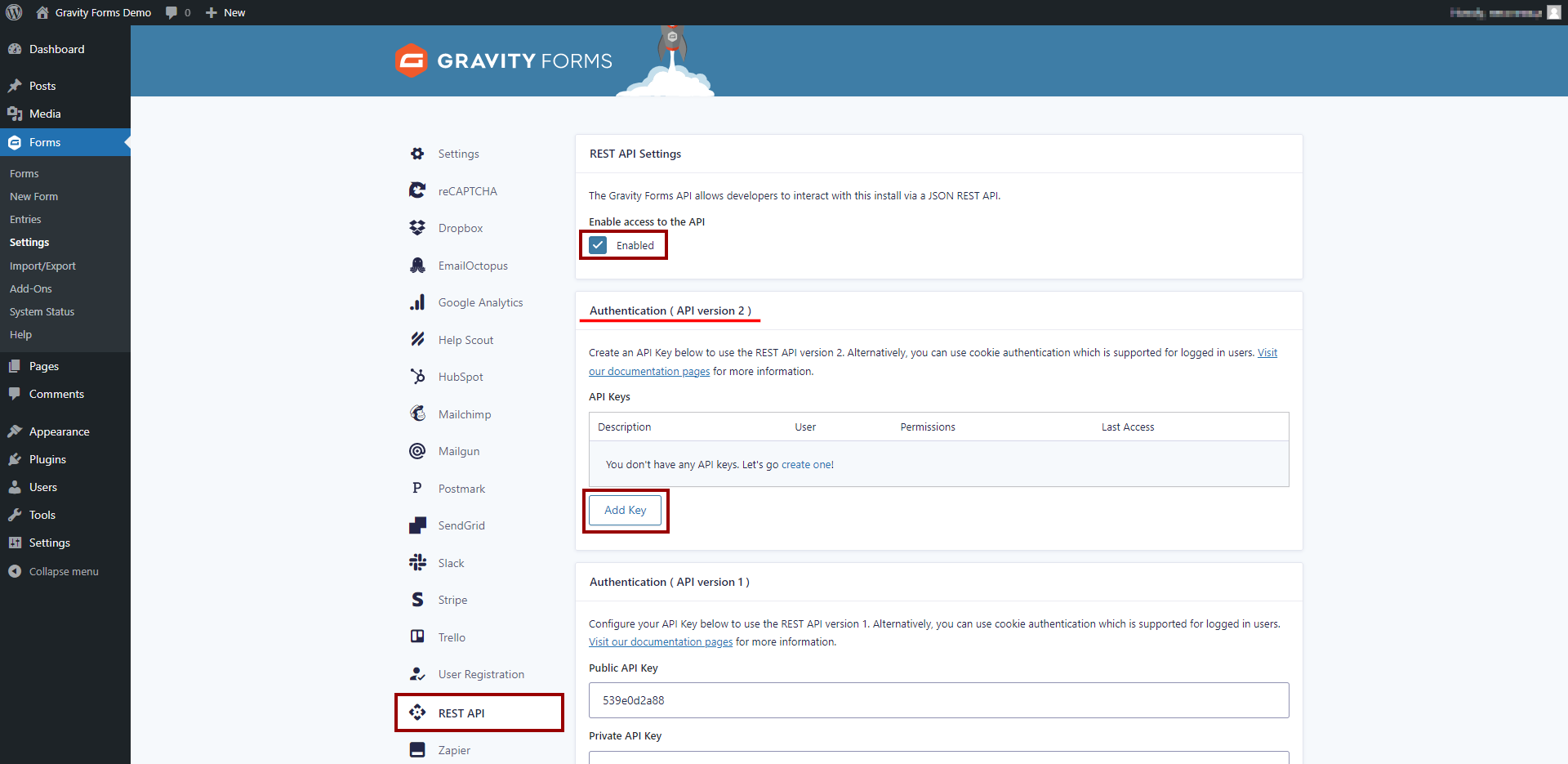
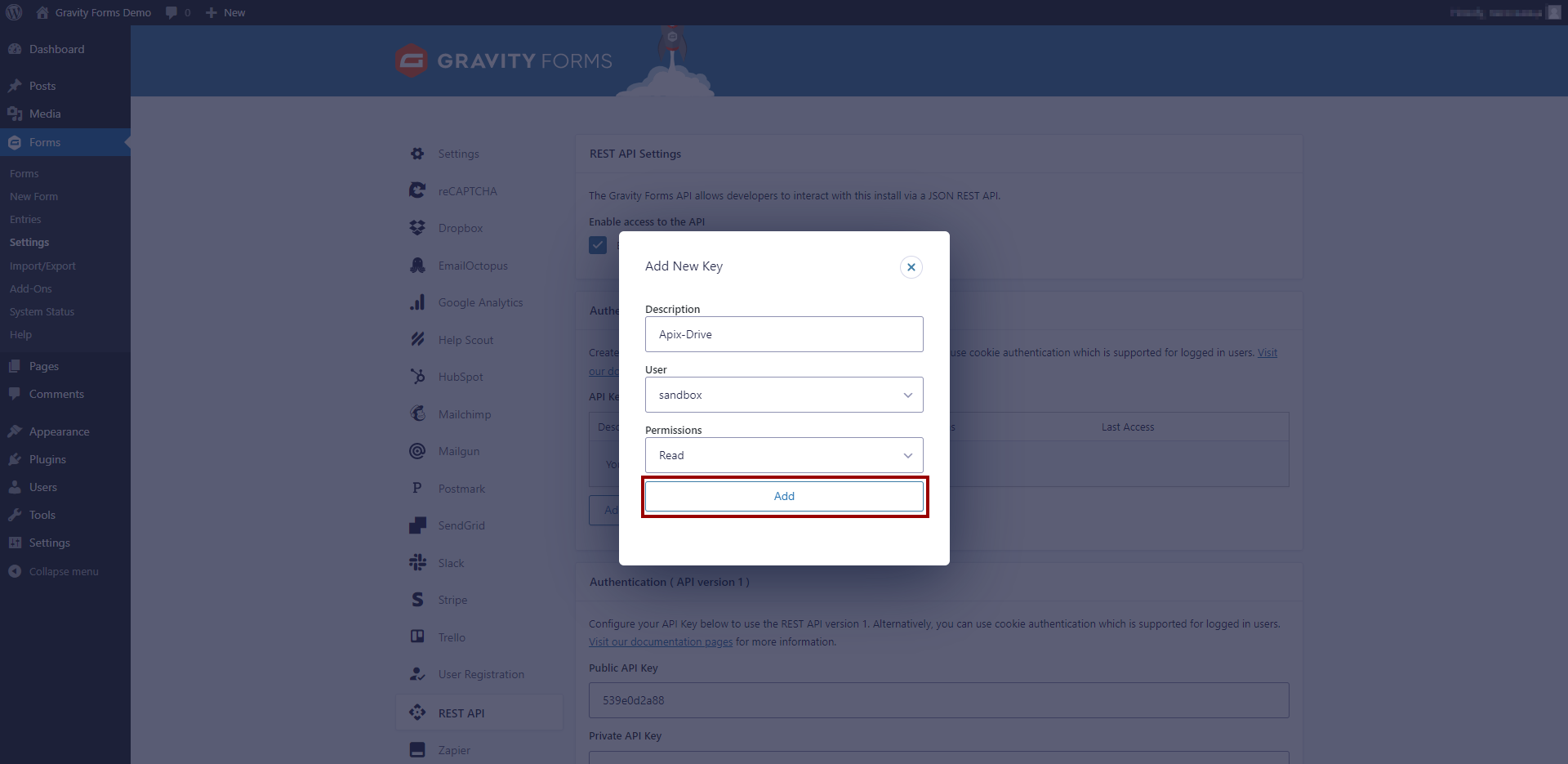
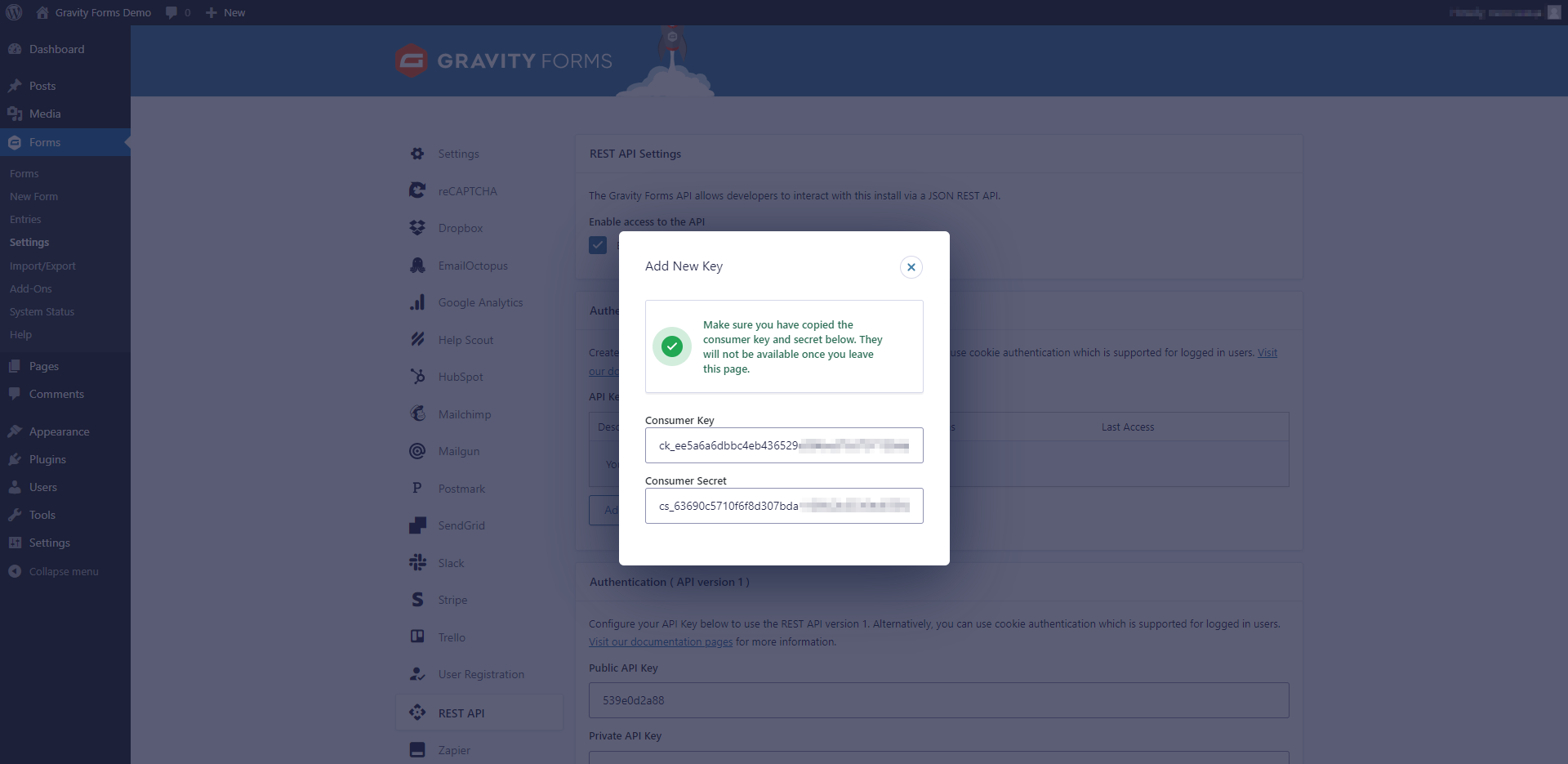
When the connected account is displayed in the "active accounts" list, select it.
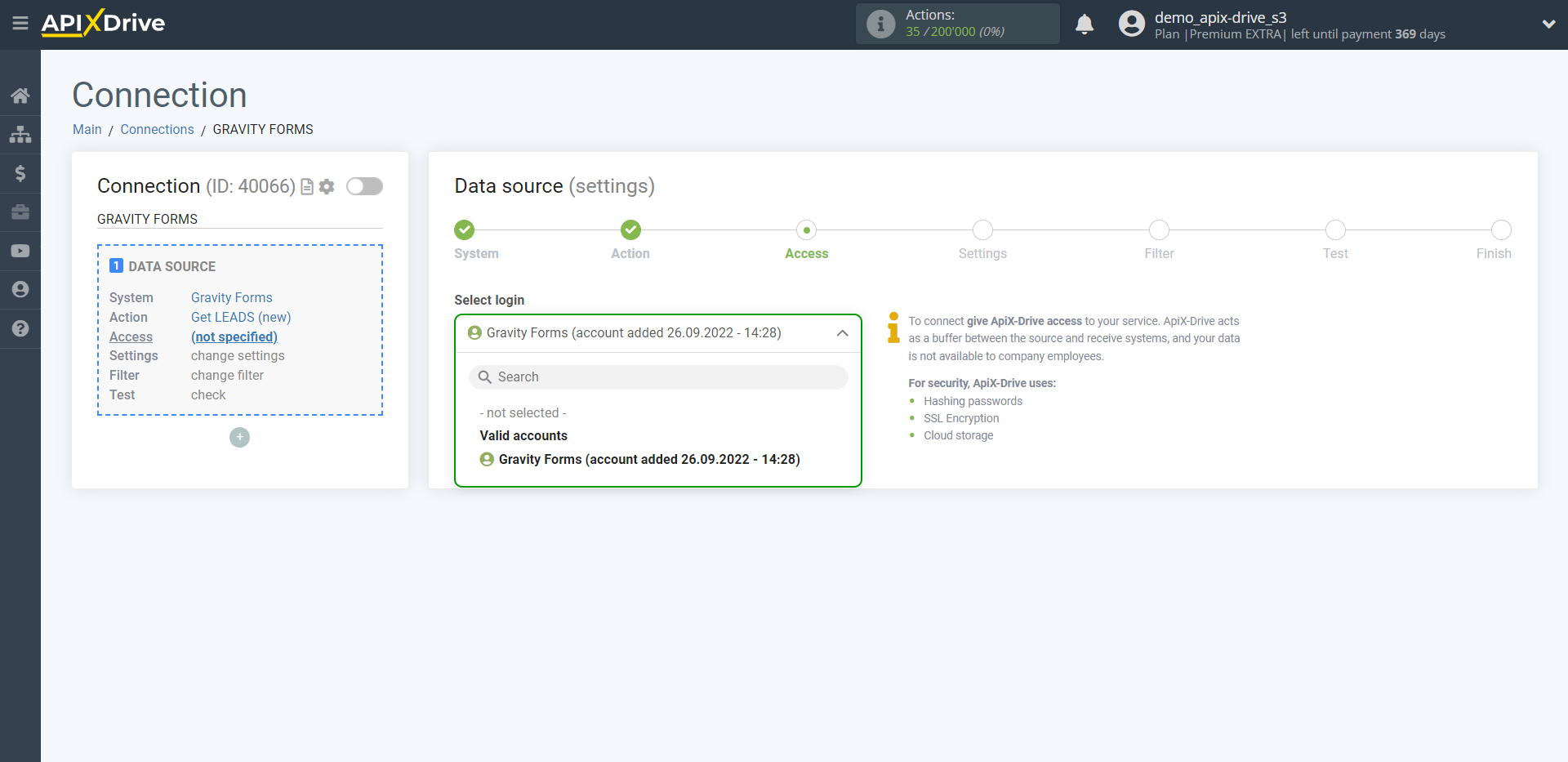
Select the form will get from which the completed data.
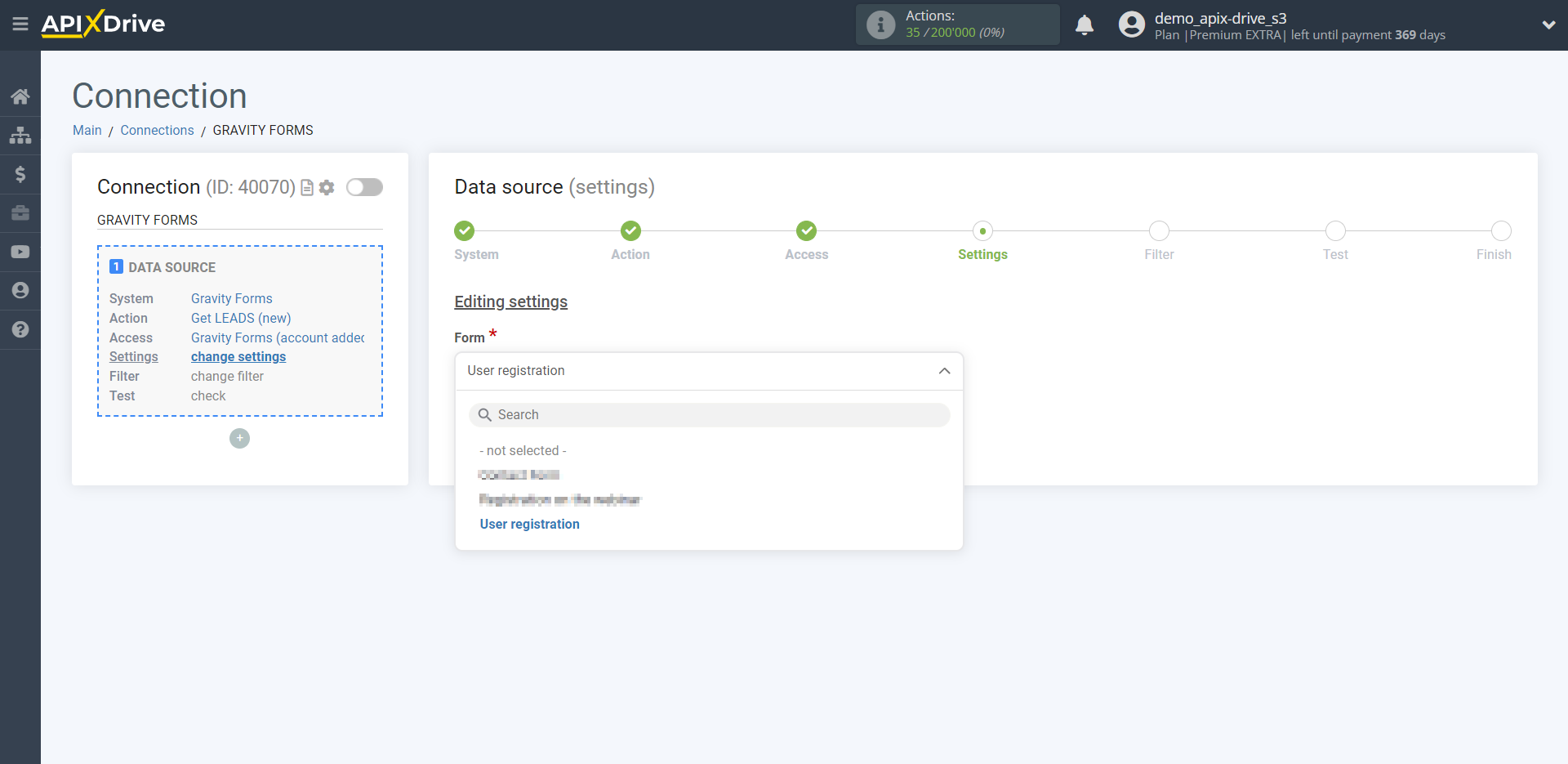
If necessary, you can set up a Data Filter, or click "Continue" to skip this step.
To find out how to setup the Data Filter, follow the link: https://apix-drive.com/en/help/data-filter
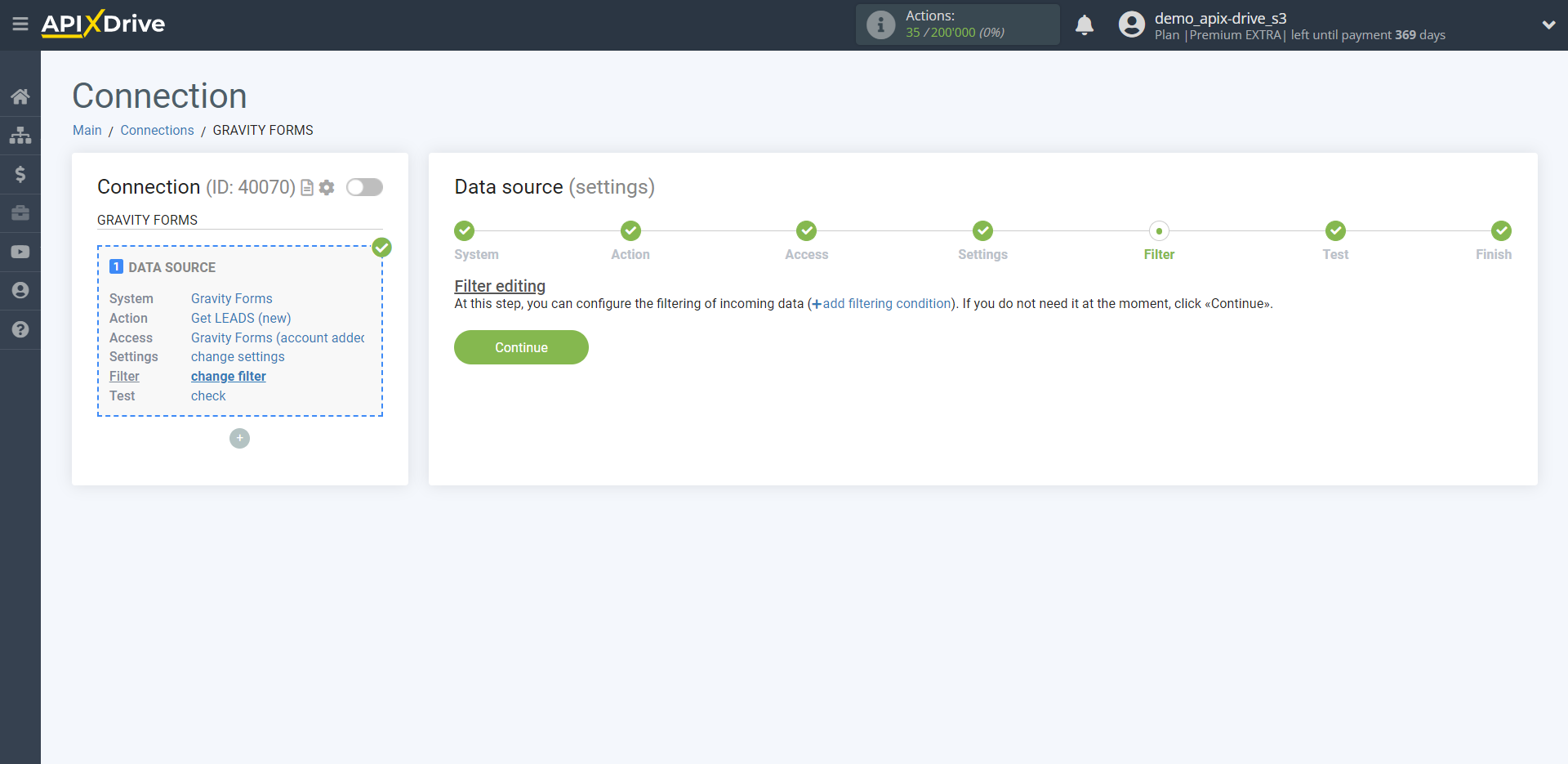
Now you can see the test data.
If you want to update the test data - click "Load test data from Gravity Forms". If there is no test data, fill out the form on the site will that you selected in the settings and click "Load test data from Gravity Forms".
If you want to change the settings - click "Edit" and you will go back one step.
If everything suits you, click "Next".
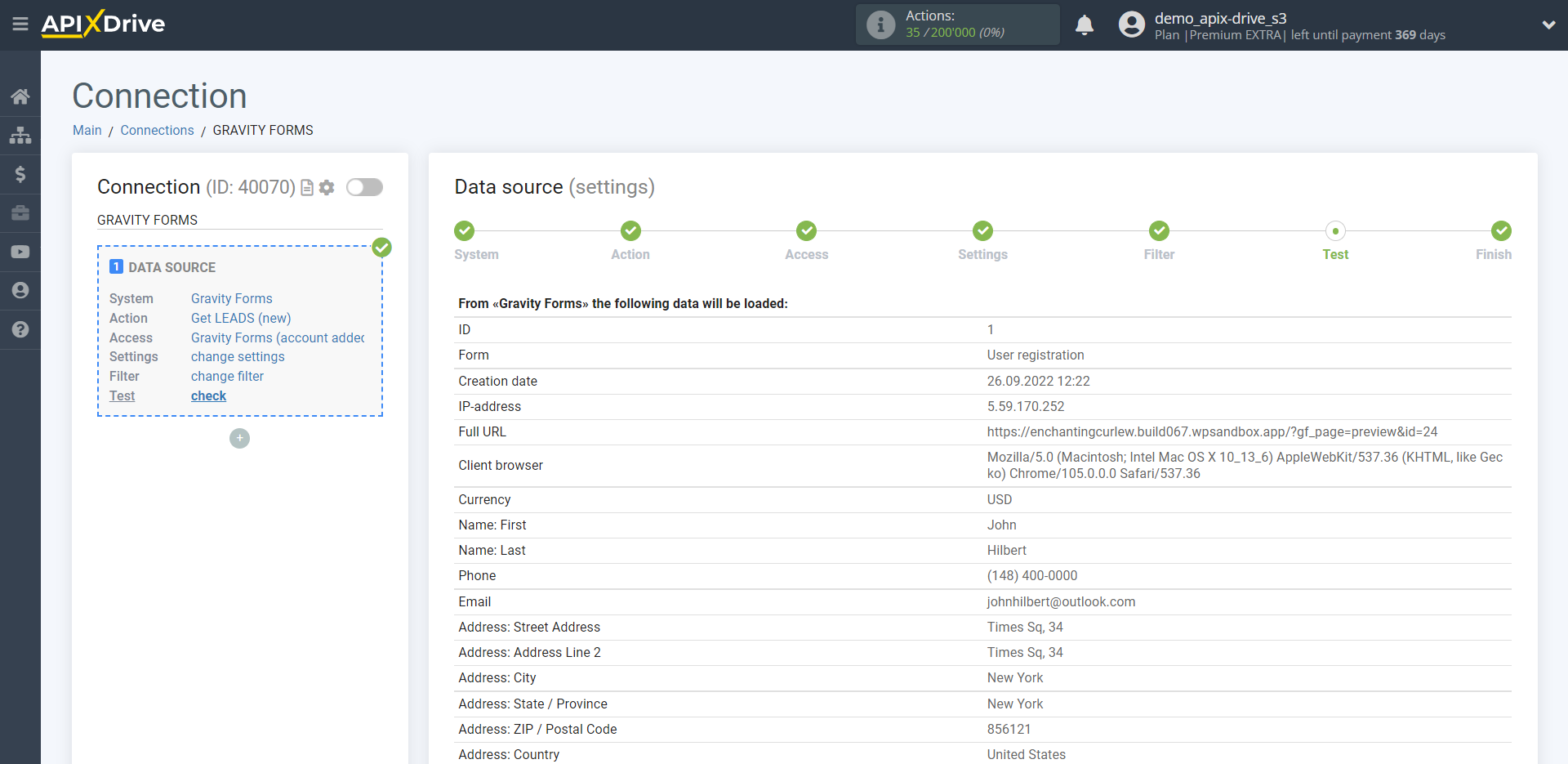
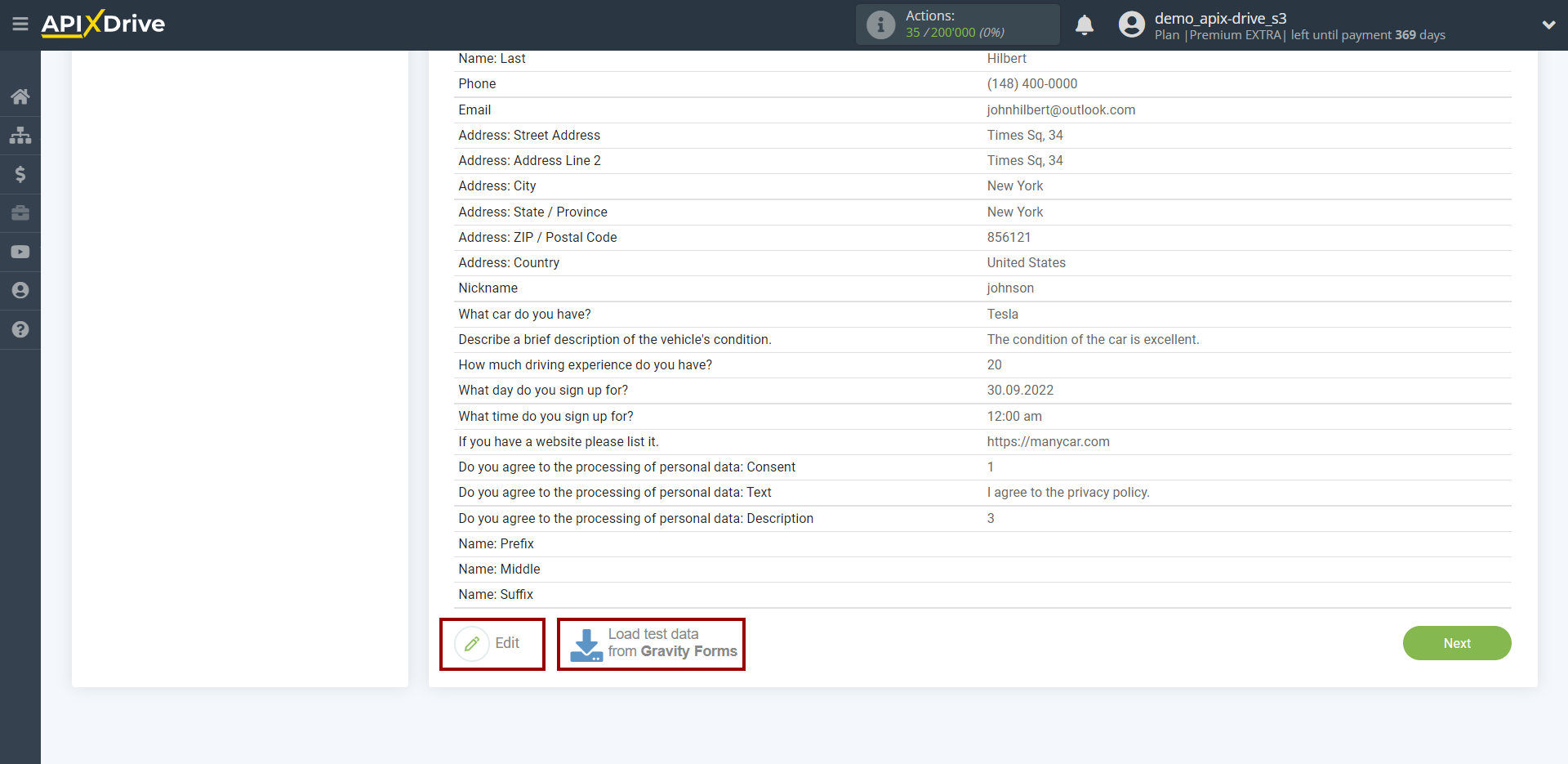
This completes the entire Data Source setup! See how easy it is!?
Now you can start setup the Data Destination system.
To do this, setup it yourself or go to the help section "Data Destination", select the service you need as Data Destination, and follow the setup recommendations.
Good luck!