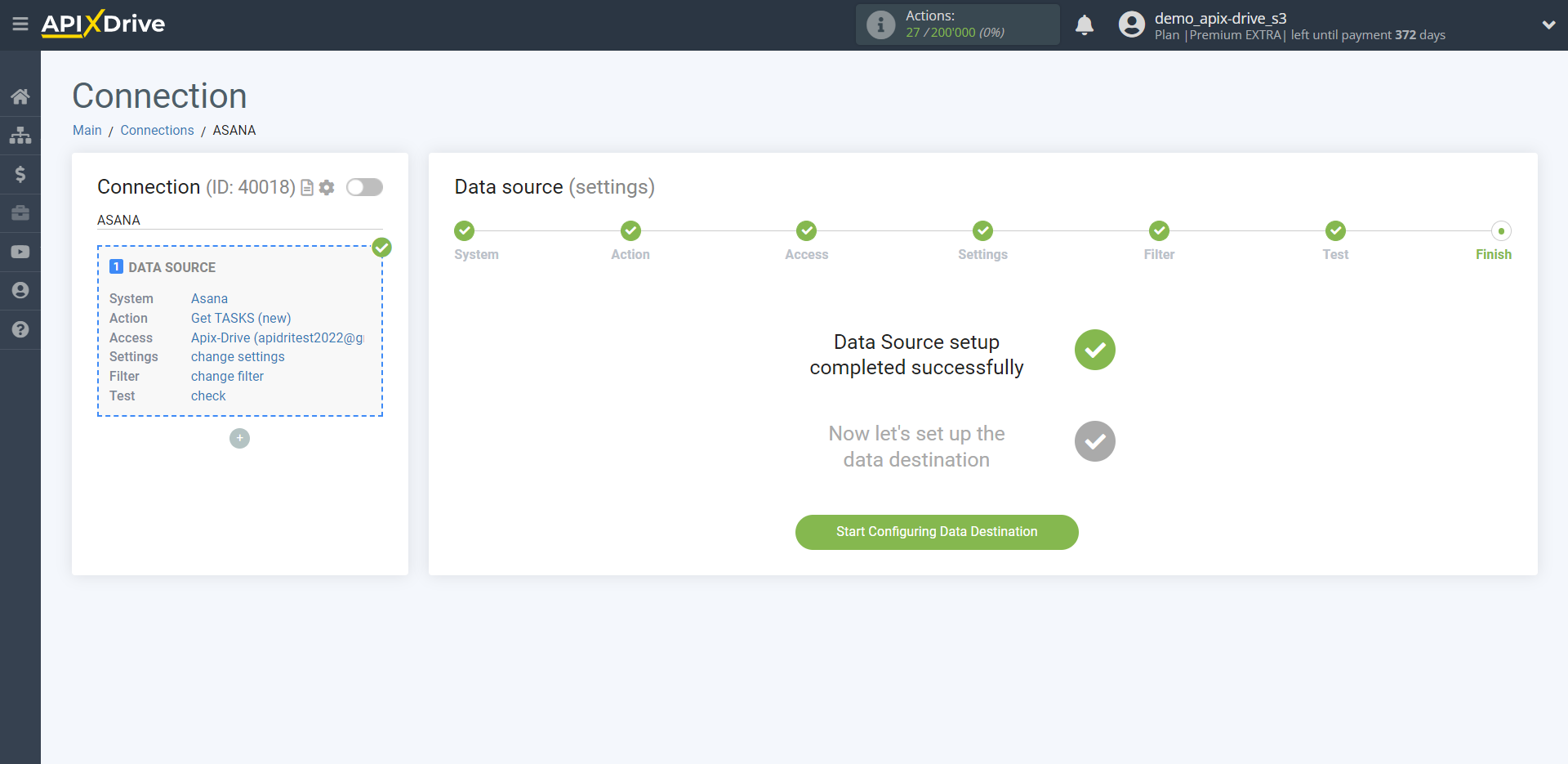How to Connect Asana as Data Source
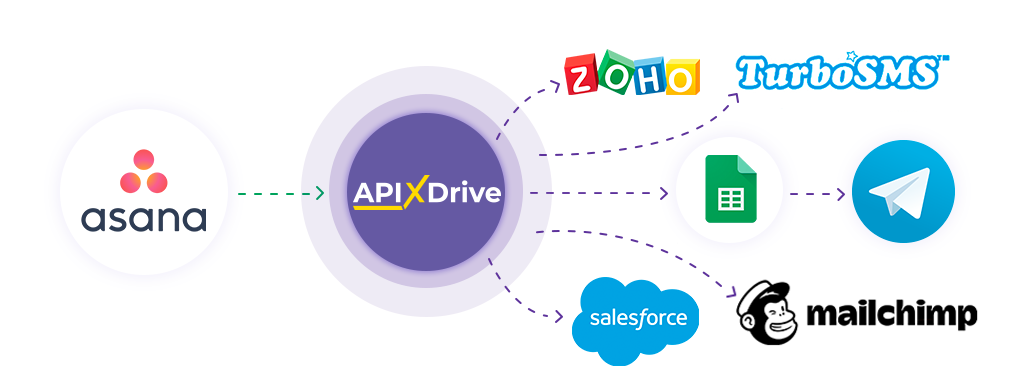
The integration will allow you get tasks, subtasks, projects or users from Asana transferring this data to other systems. For example, you can send new tasks to CRM or GoogleSheets, and send them as notifications to yourself or a group of managers.You can also send data to the SMS or Email mailing service. This will allow you to maximize the automation interaction of Asana with other services and systems.
Let's go through the entire Asana setup steps together!
Navigation:
1. What data can I get from Asana?
2. How to connect Asana account to ApiX-Drive?
3. Select Workspace and Project.
4. An example of data for a new task.
To start setup a new connection, click "Create Connection".
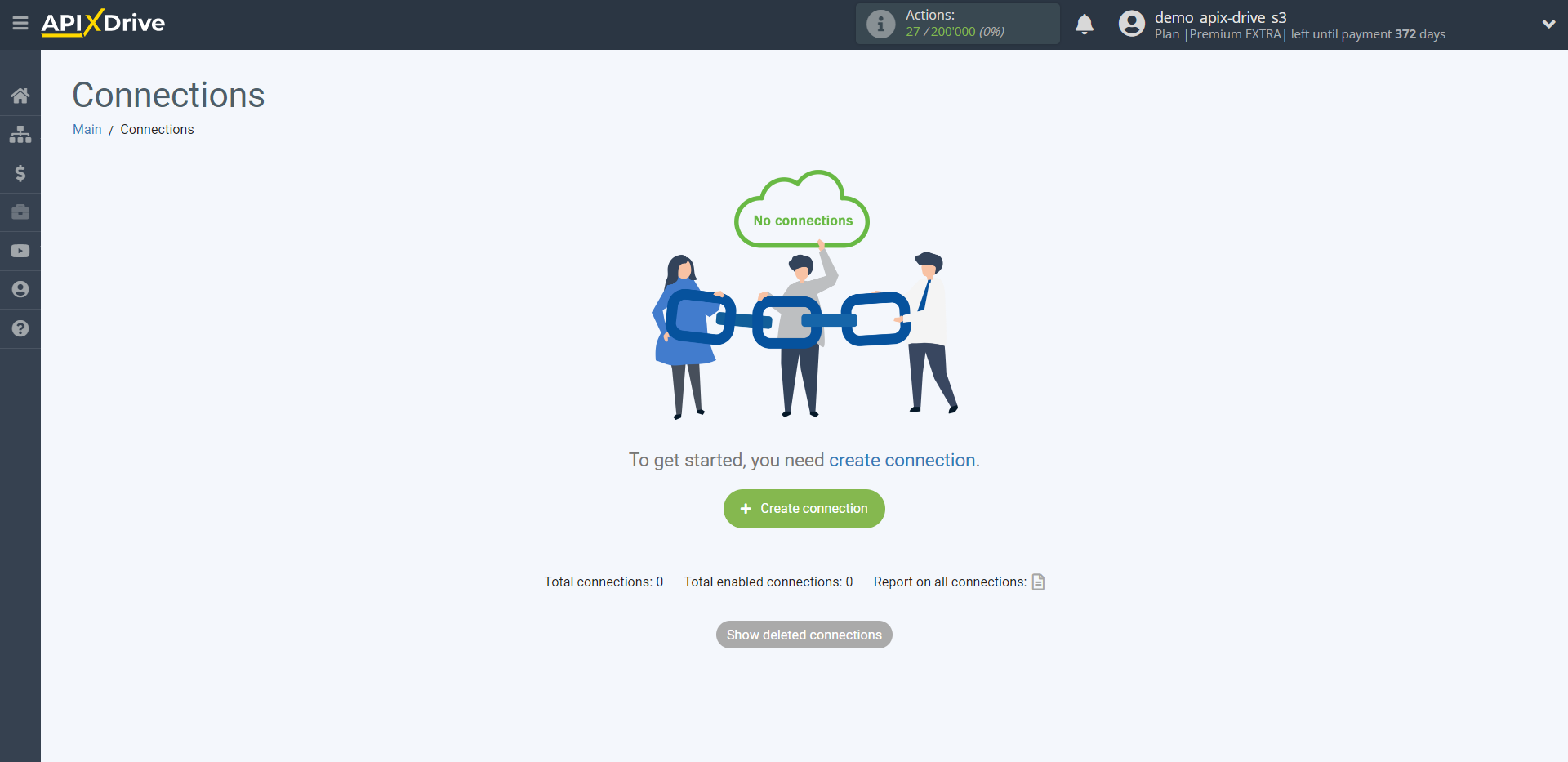
Select a system as the Data Source. In this case, you must specify Asana.
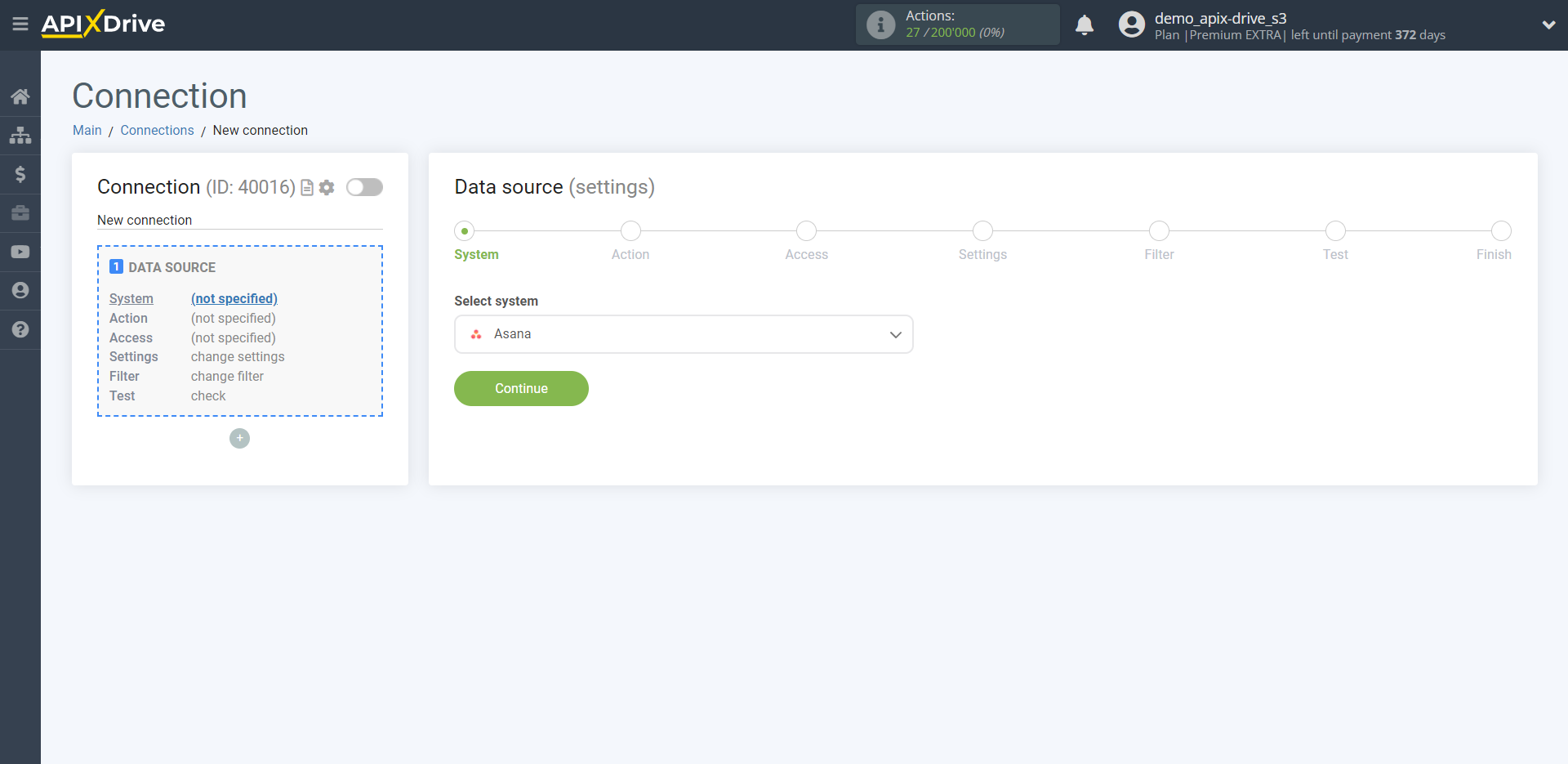
Next, you need to specify the action "Get TASKS (new)".
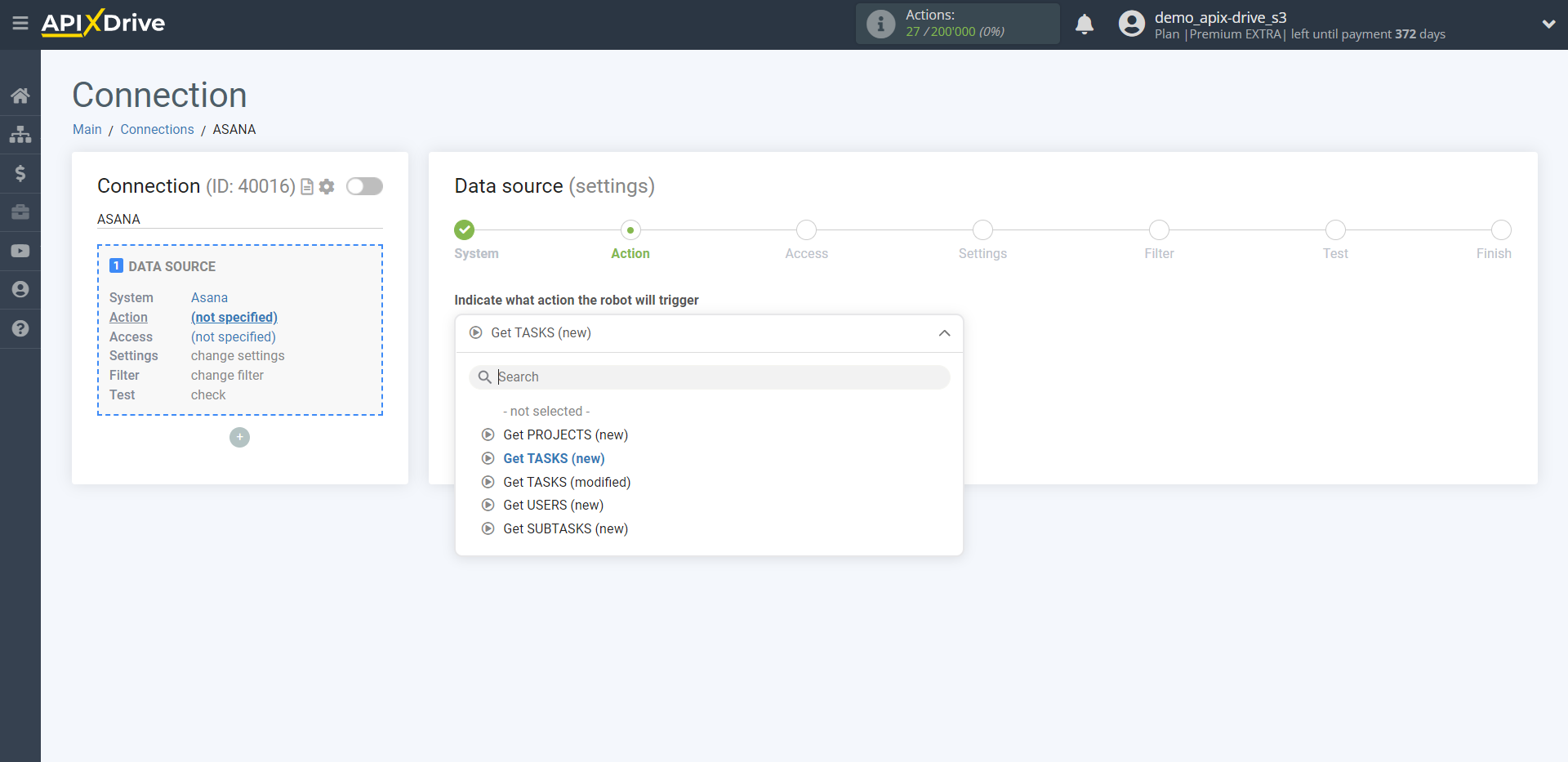
- Get PROJECTS (new) - Apix-Drive will get from Asana all new projects which will appear in it after setup the connection and starting auto-update.
- Get TASKS (new) - Apix-Drive will get from Asana all new tasks which will appear in it after setup the connection and starting auto-update.
- Get TASKS (modified) - Apix-Drive will get from Asana all modified tasks, which will appear in it after setup the connection and starting auto-update.
- Get USERS (new) - Apix-Drive will get from Asana all new users, which will appear in it after setup the connection and starting auto-update.
- Get SUBTASKS (new) - Apix-Drive will get from Asana all new subtasks which will appear in it after setup the connection and starting auto-update.
The next step is to select the Asana account from which will get the data.
If there are not accounts connected to the system, click "Connect account".

Enter your username and password for Asana personal account and permission access to work with your account.
After that, the page will reload and the saved account will automatically selected.
If this does not happen, select the created account in the list.
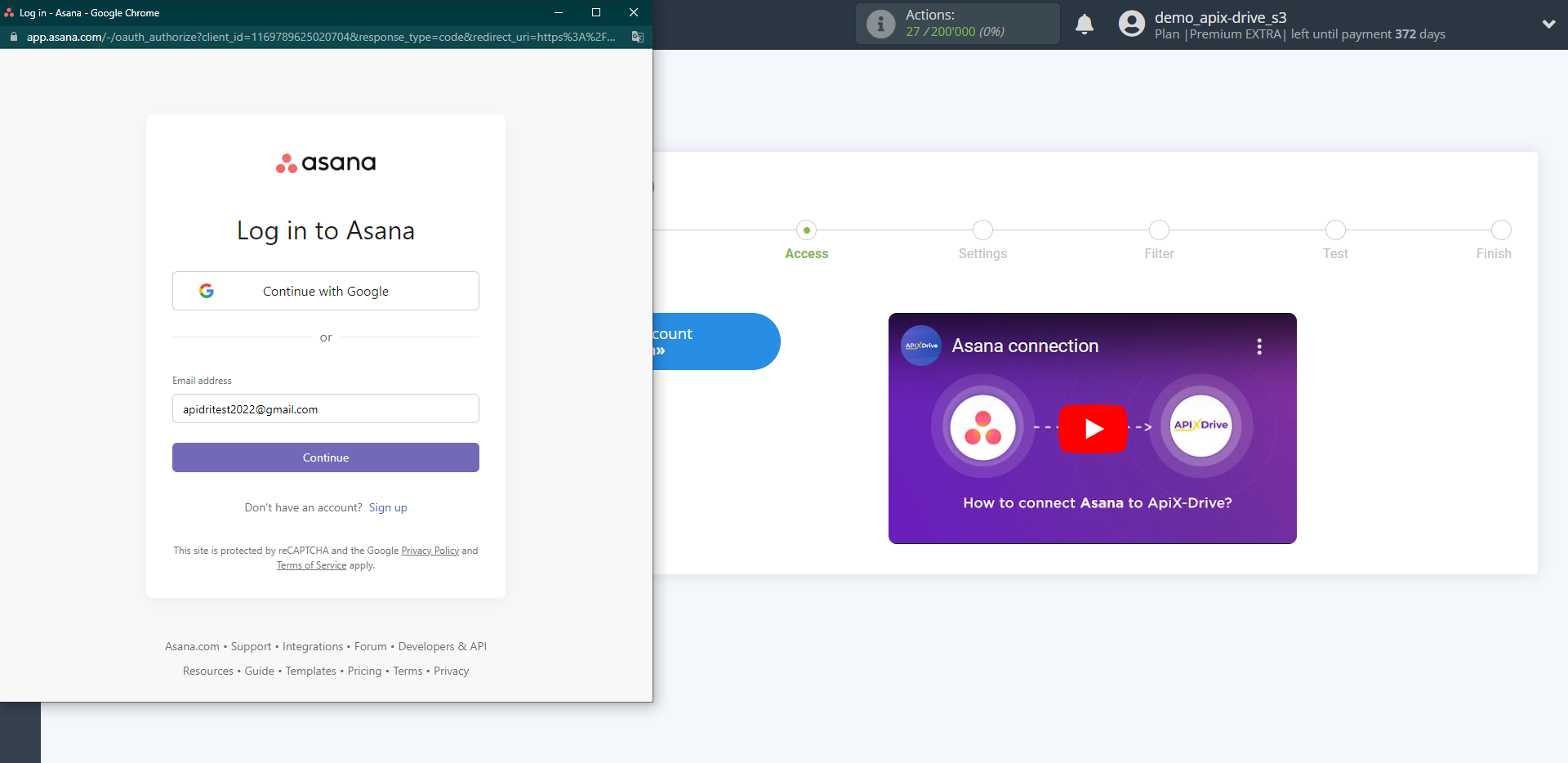
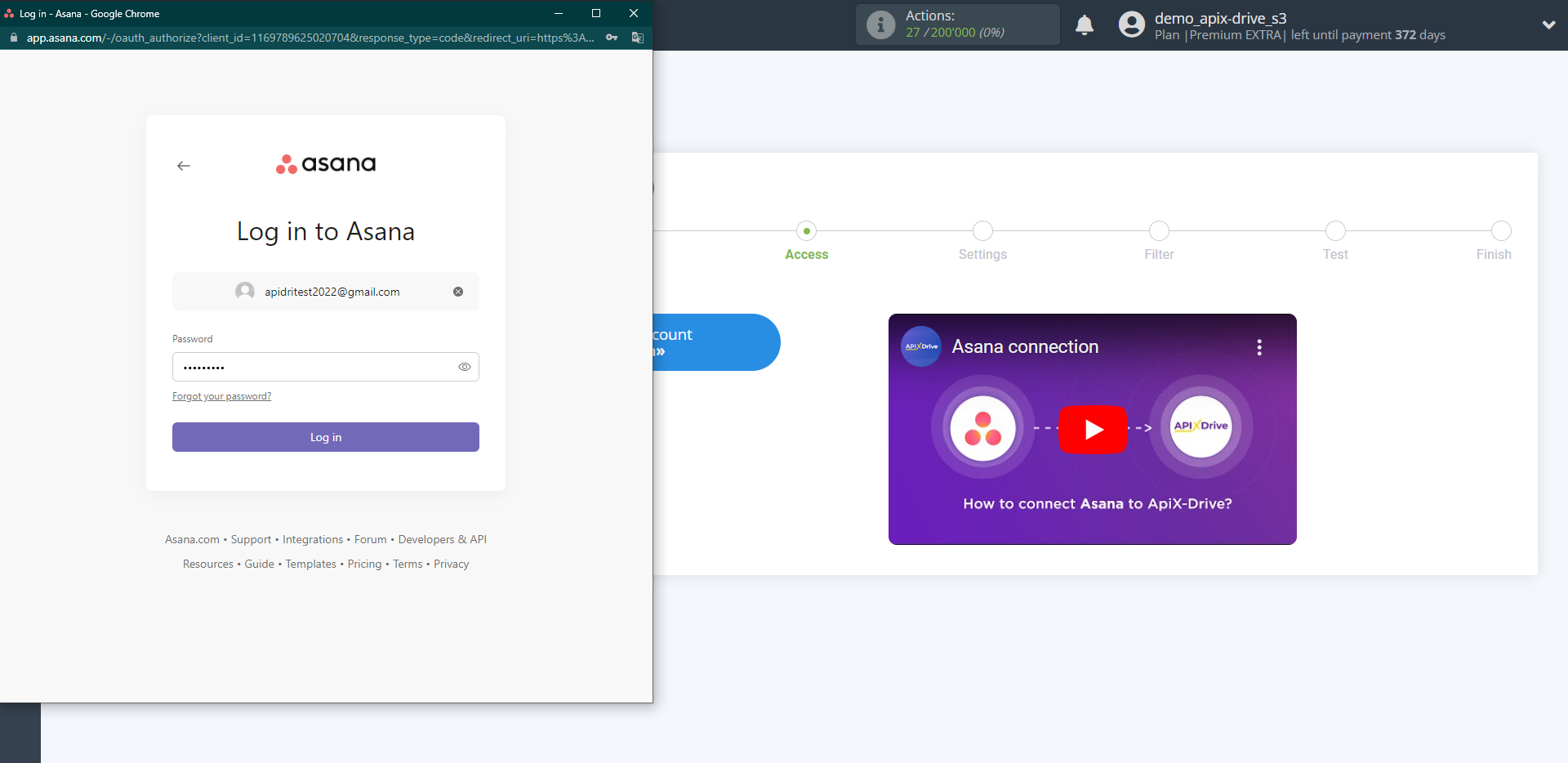
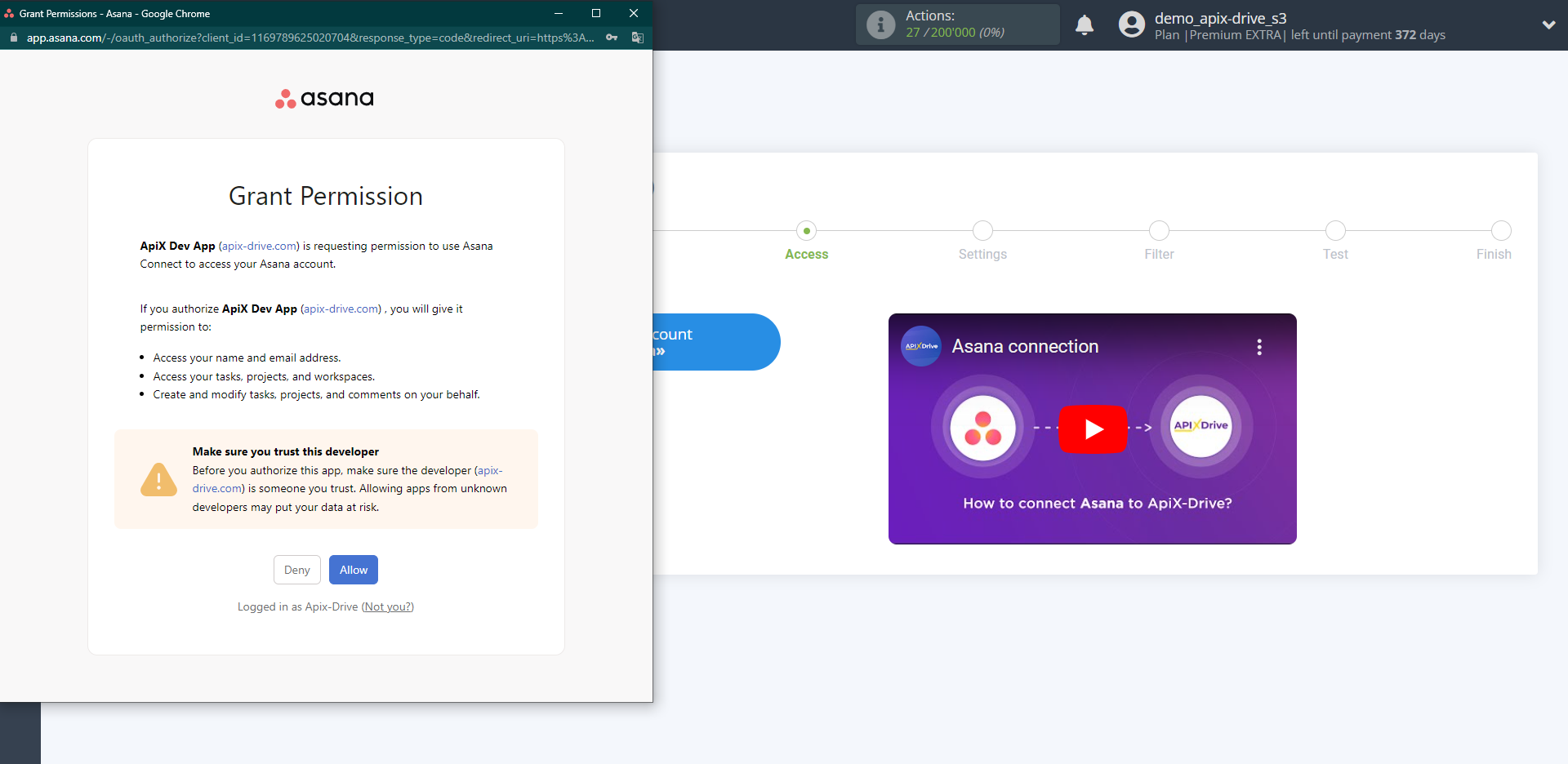
When the connected account is displayed in the "active accounts" list, select it.
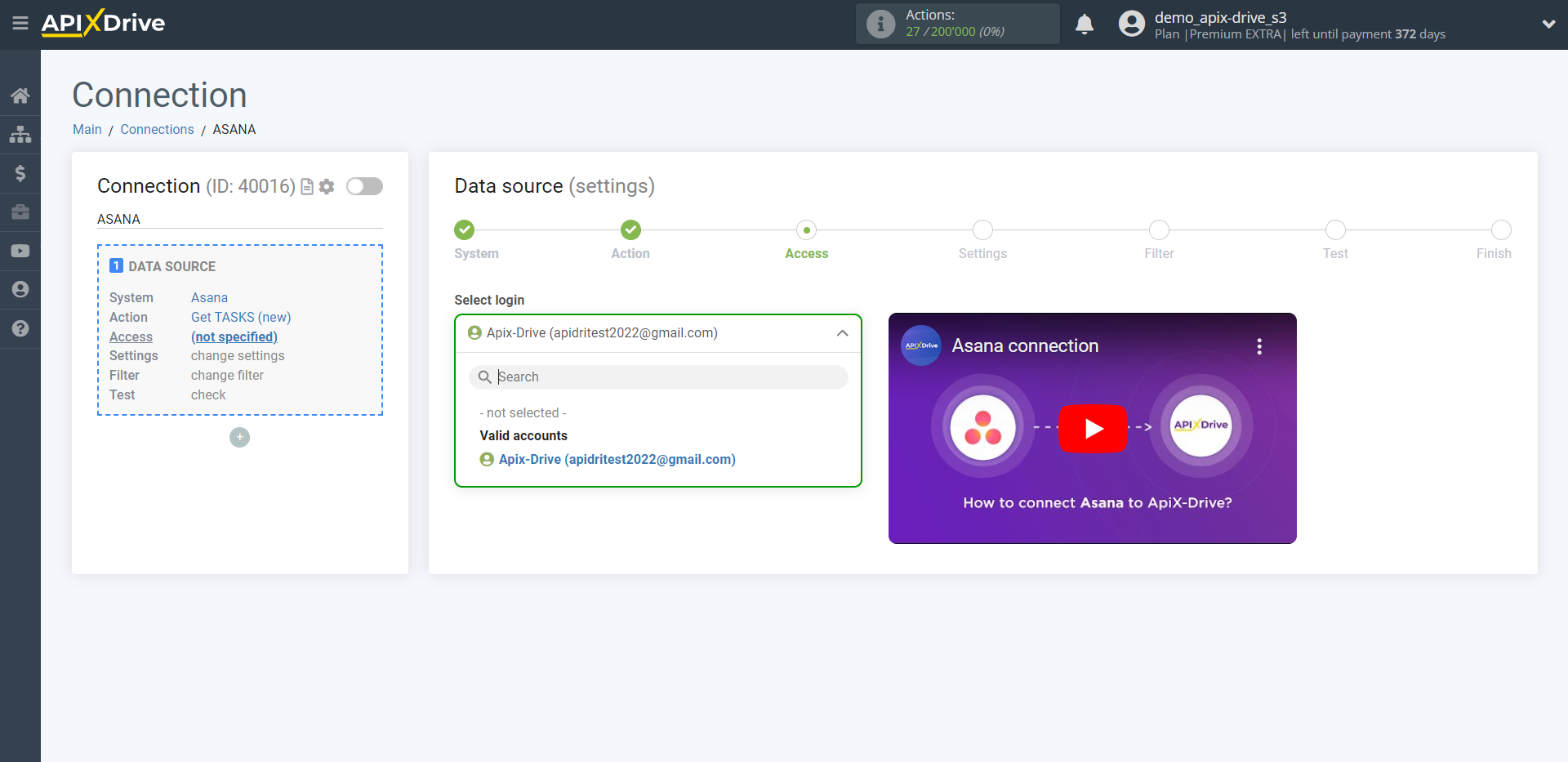
Select the Workspace and Project from which to get new tasks.
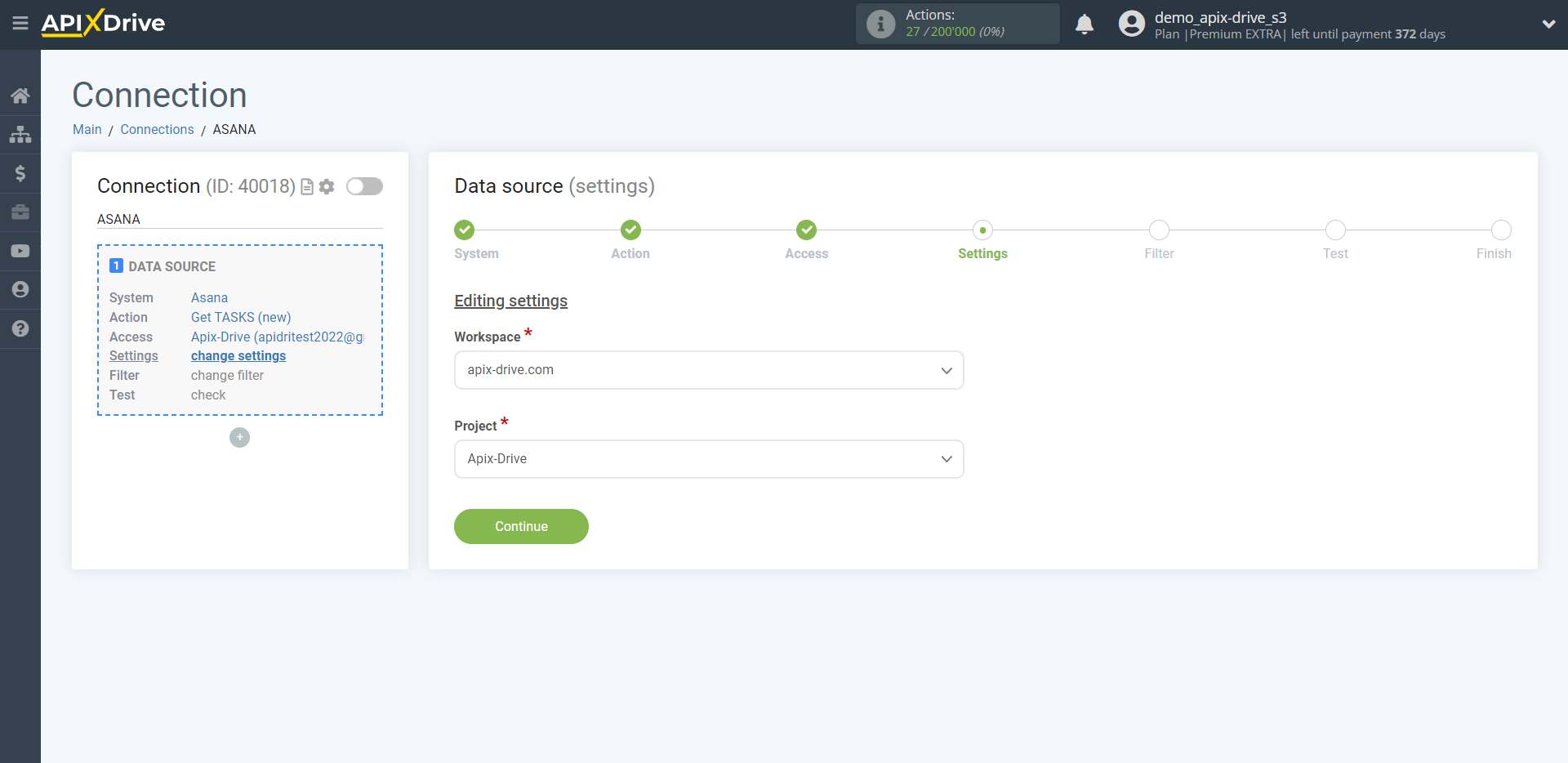
If necessary, you can set up a Data Filter, or click "Continue" to skip this step.
To find out how to setup the Data Filter, follow the link: https://apix-drive.com/en/help/data-filter

Now you can see the test data.
If the test data does not appear automatically - click "Load test data from Asana" or try to generate test data in your Asana by performing the action that you specified in the settings. In this case, you need to create a new task.
If everything suits you, click "Next".
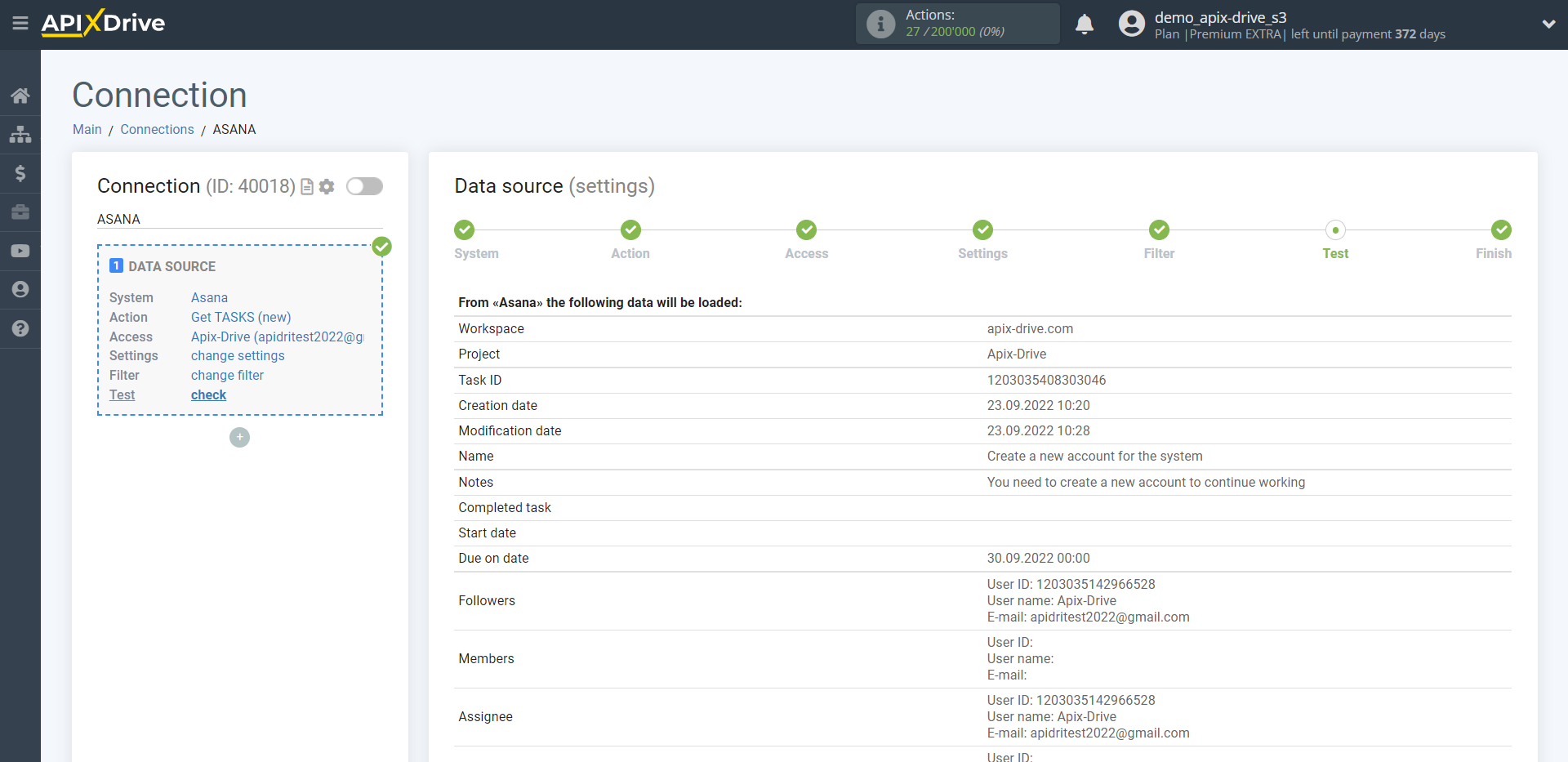
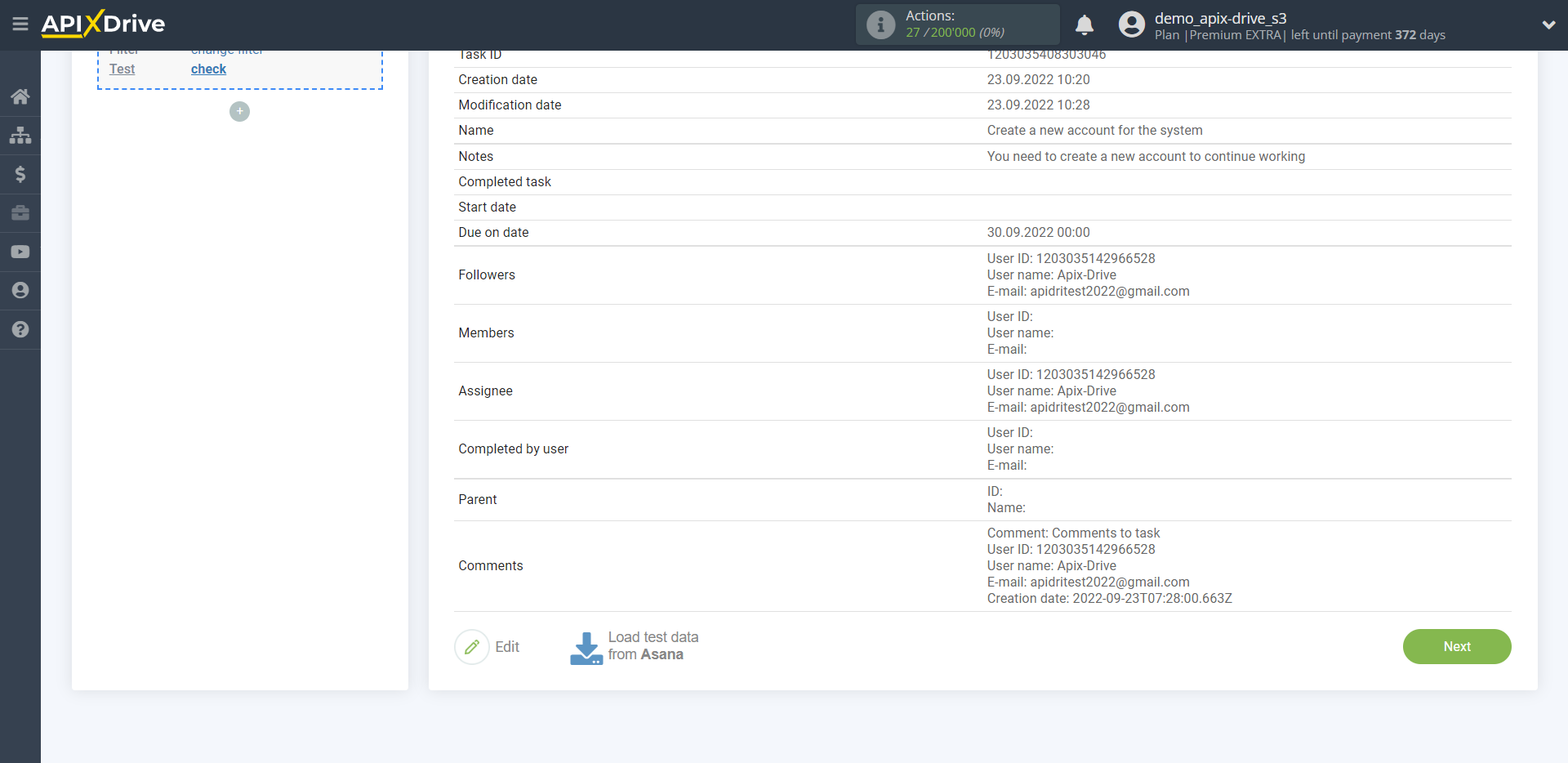
This completes the entire Data Source setup! See how easy it is!?
Now you can start setup the Data Destination system.
To do this, setup it yourself or go to the help section "Data Destination", select the service you need as Data Destination, and follow the setup recommendations.
Good luck!