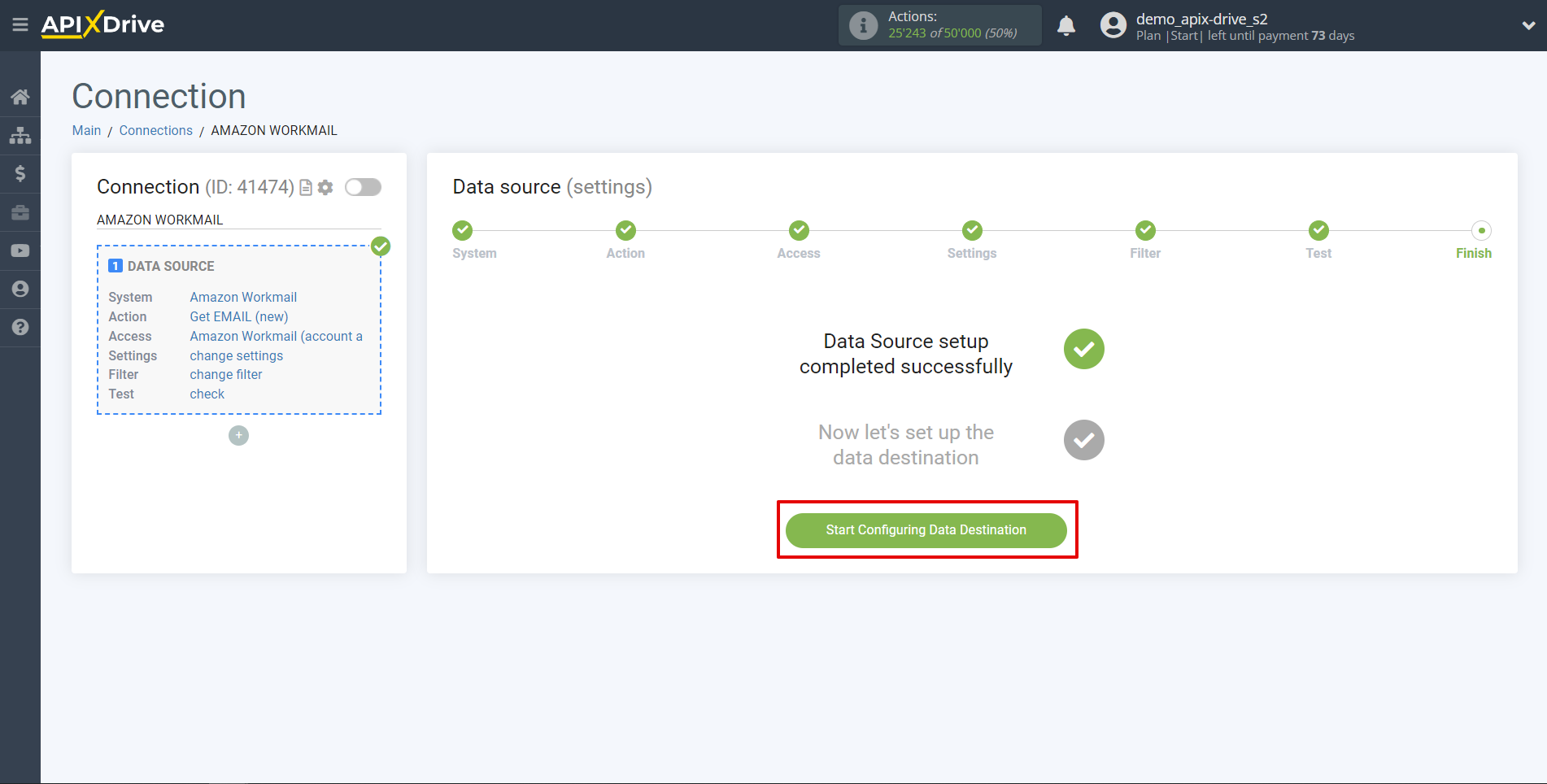How to Connect Amazon Workmail as Data Source
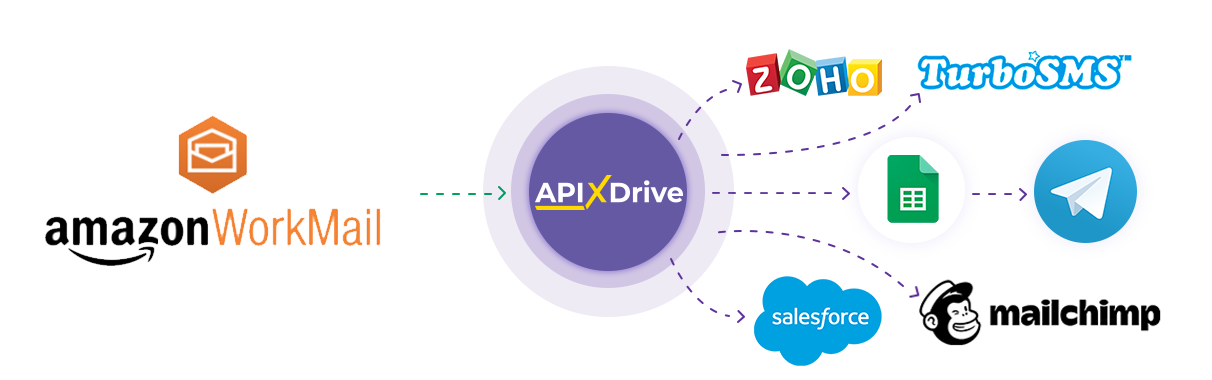
The integration will allow you to download new email data from Amazon Workmail and transfer it to other systems. For example, you can transfer new emails to CRM or GoogleSheets and send them as notifications to yourself or a group of managers. You can also send data to an SMS or Email distribution service. So you can automate the process associated with the mail paired with the services you use.
Let's go through the entire Amazon Workmail setup step together!
Navigation:
1. What data can be get from Amazon Workmail?
2. How do I connect my Amazon Workmail account to ApiX-Drive?
3. Select a folder.
4. An example of data on an e-mail.
Answers to FAQ:
1. How to create e-mail in my Amazon Workmail account?
To start setup a new connection, click "Create Connection".
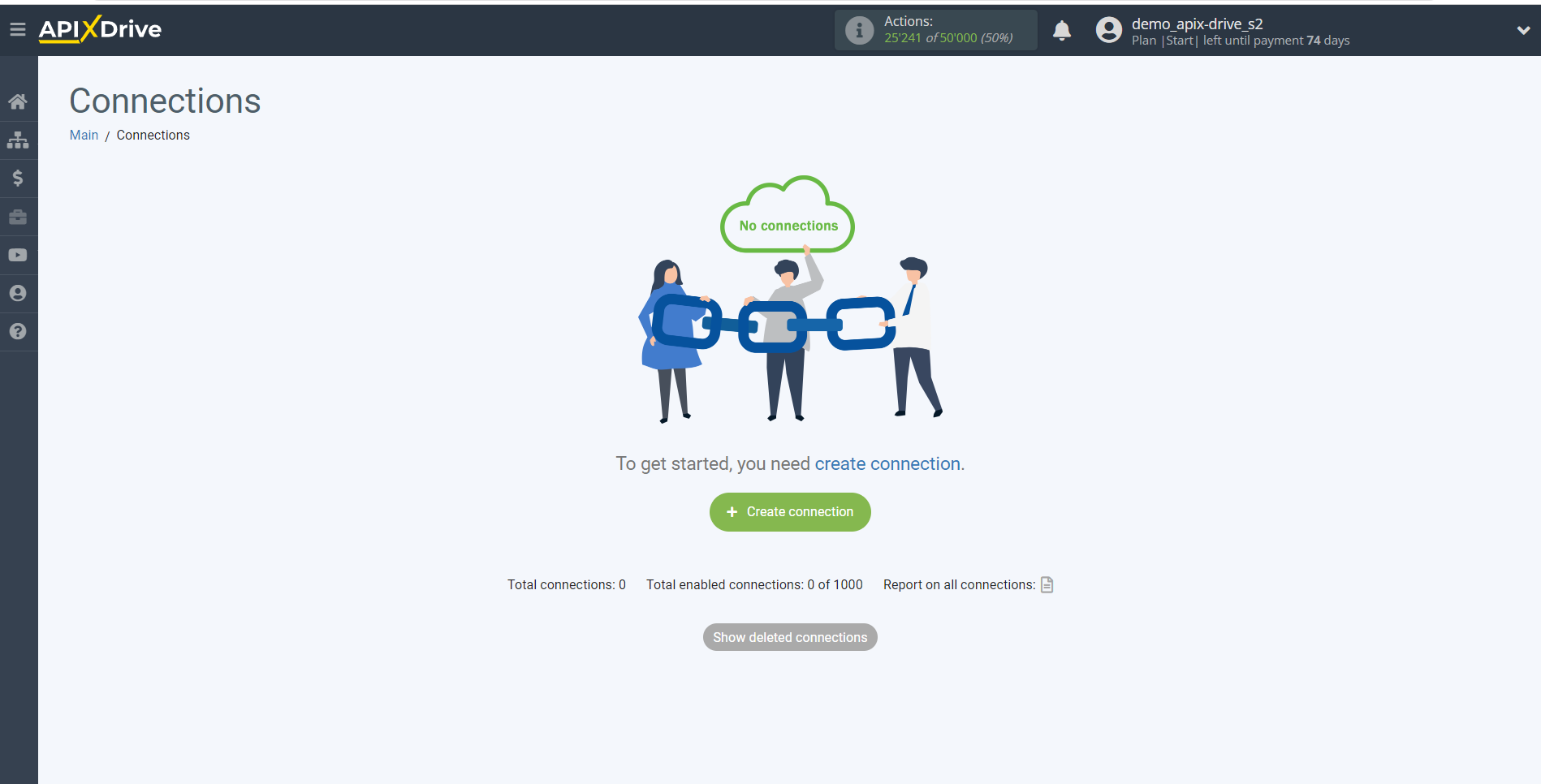
Select a system as the Data Source. In this case, you must specify Amazon Workmail.
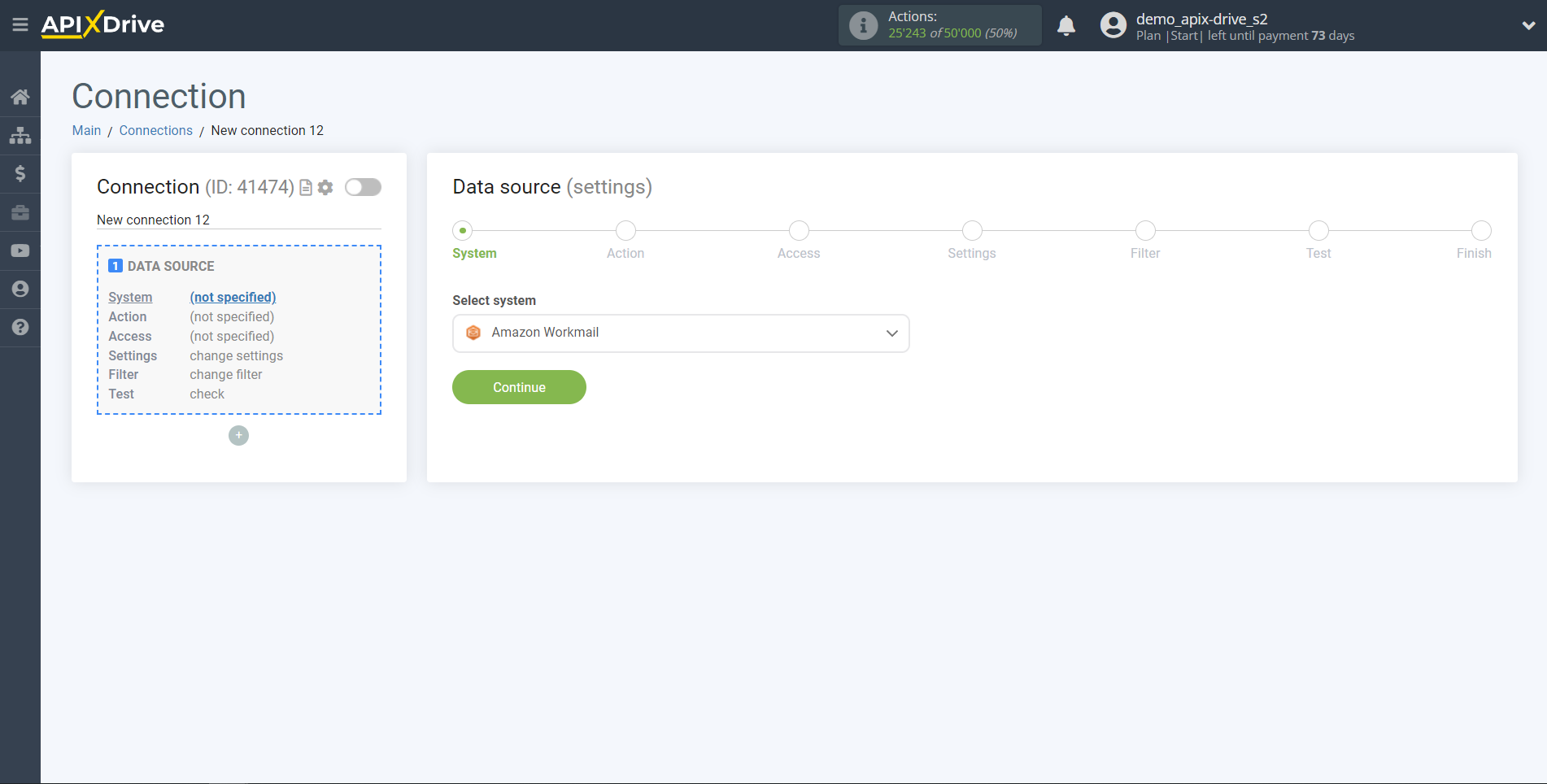
Next, you need to specify an action, for example, "Get EMAIL (new)".
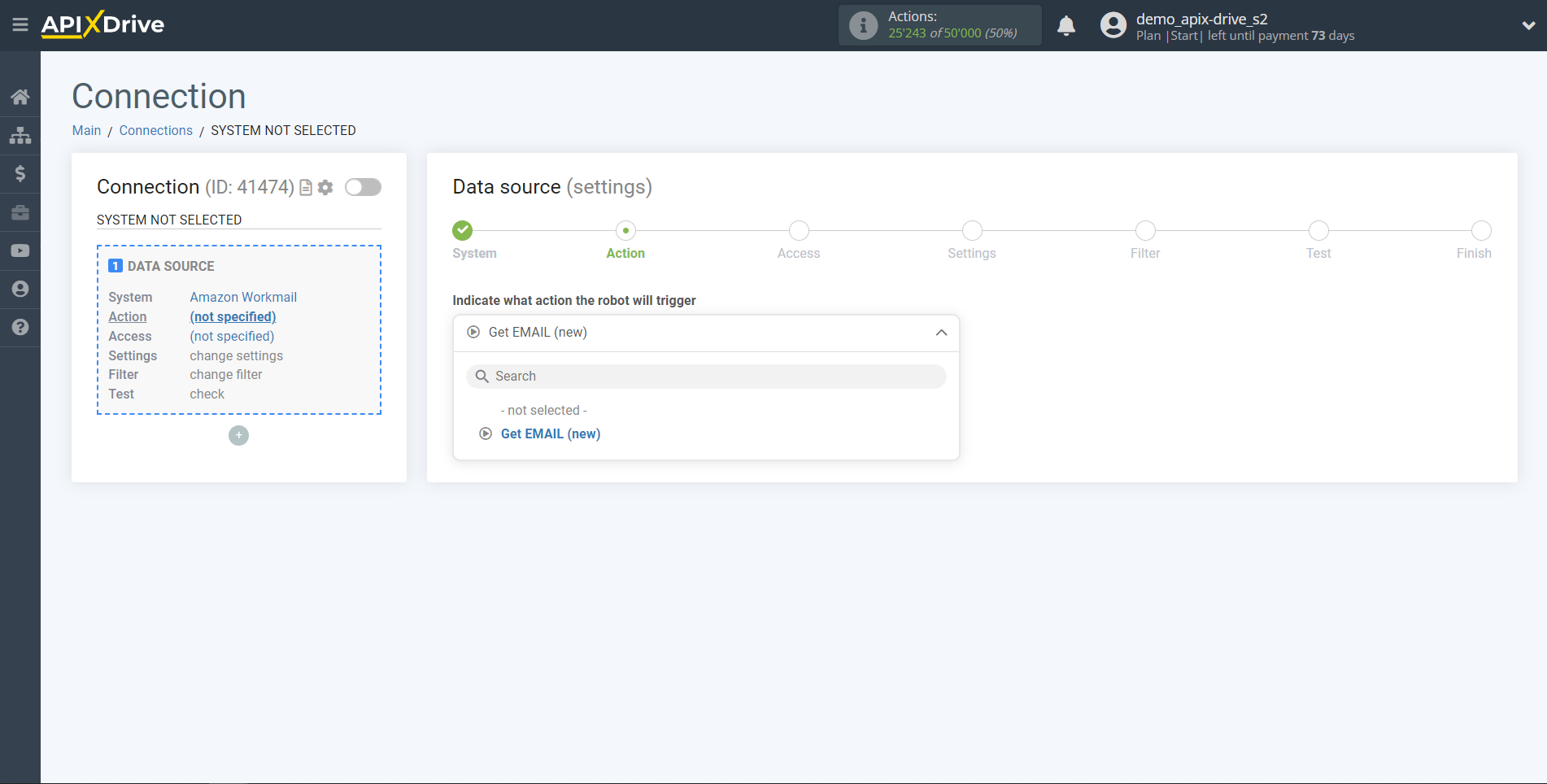
The next step is to select the Amazon Workmail account from which the data will get the data.
If there are no logins connected to the system, click "Connect account".
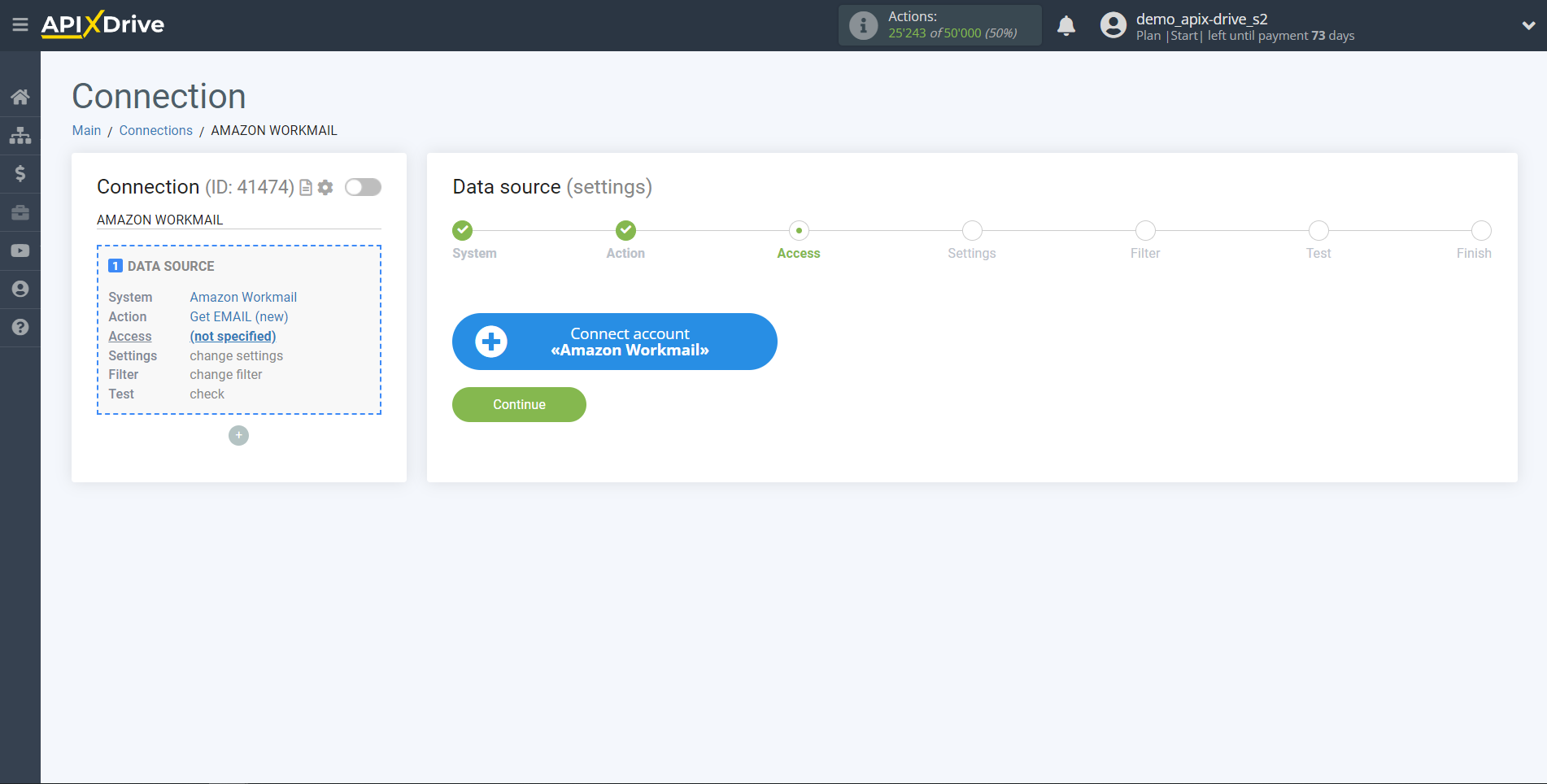
When connecting an account, you need to specify in the appropriate fields:
Region - the region of your choice in the Amazon Workmail system.
Email - Your Amazon Workmail account email.
Password - The password for your Amazon Workmail account.
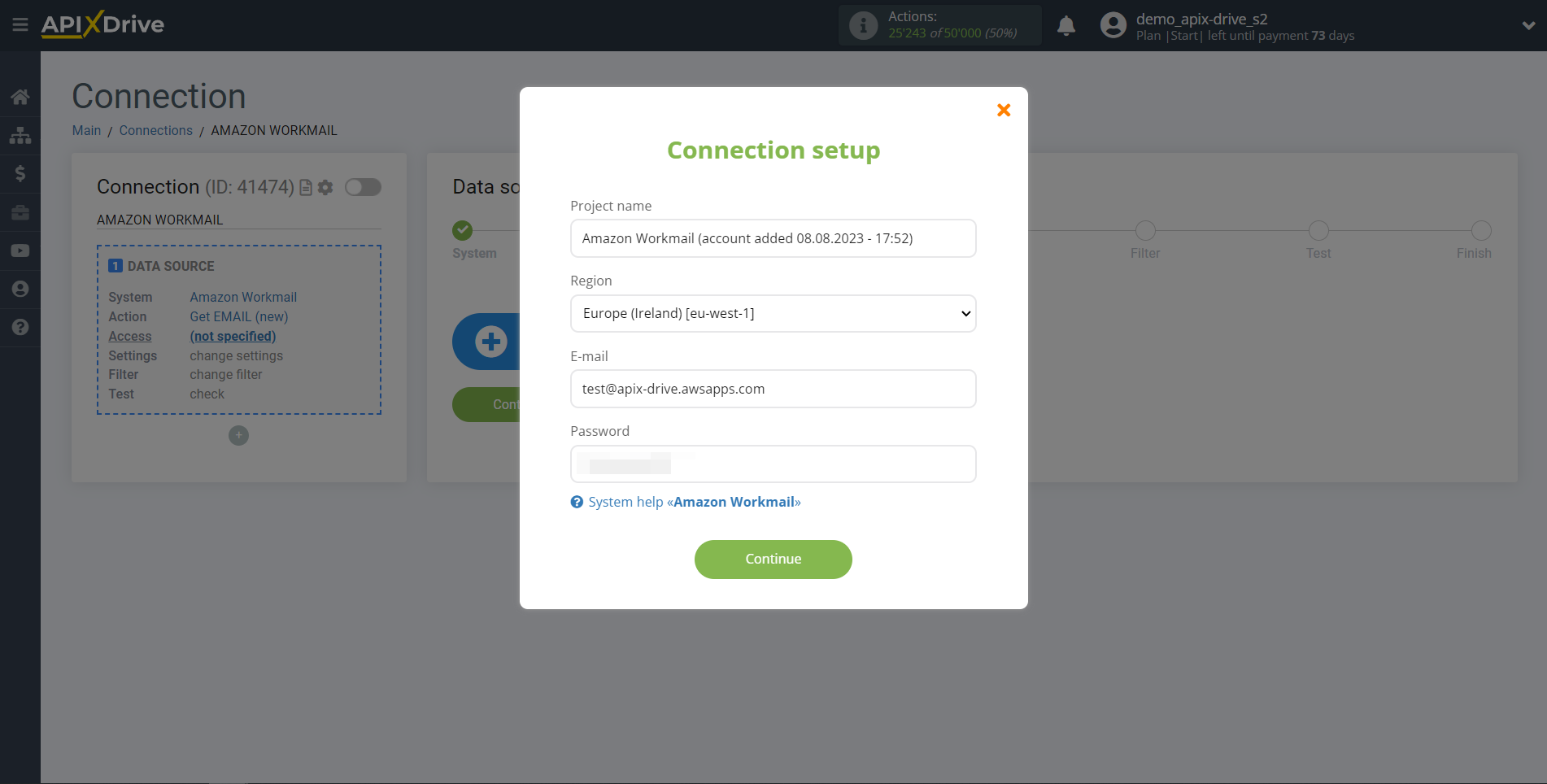
To specify your Region, go to your Amazon Workmail account. If you don't already have your Region selected, select it from the list.
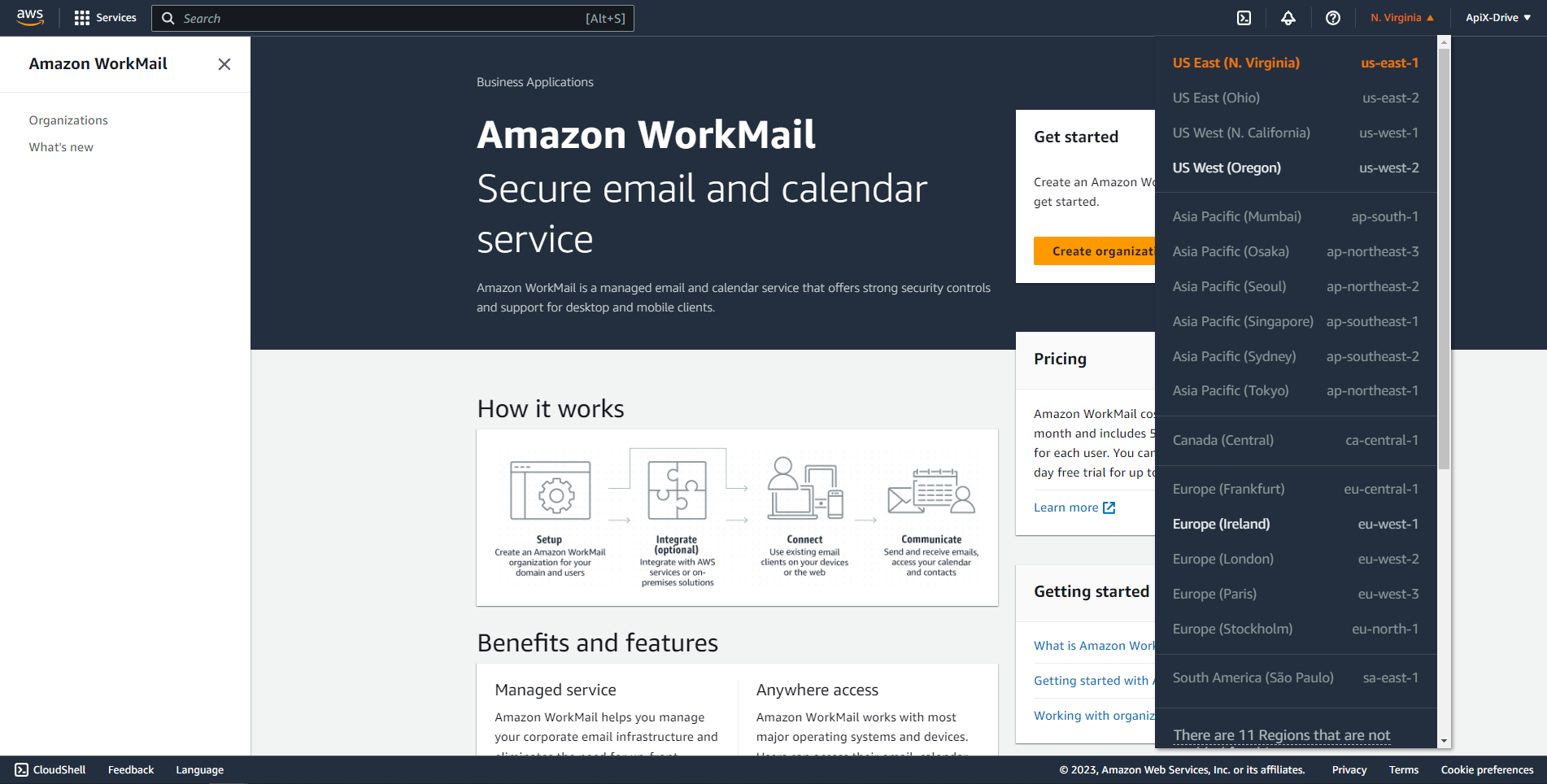
When the connected account is displayed in the "active accounts" list, select it for further work.
Attention! If your account is in the "inactive accounts" list, check your access to this login!
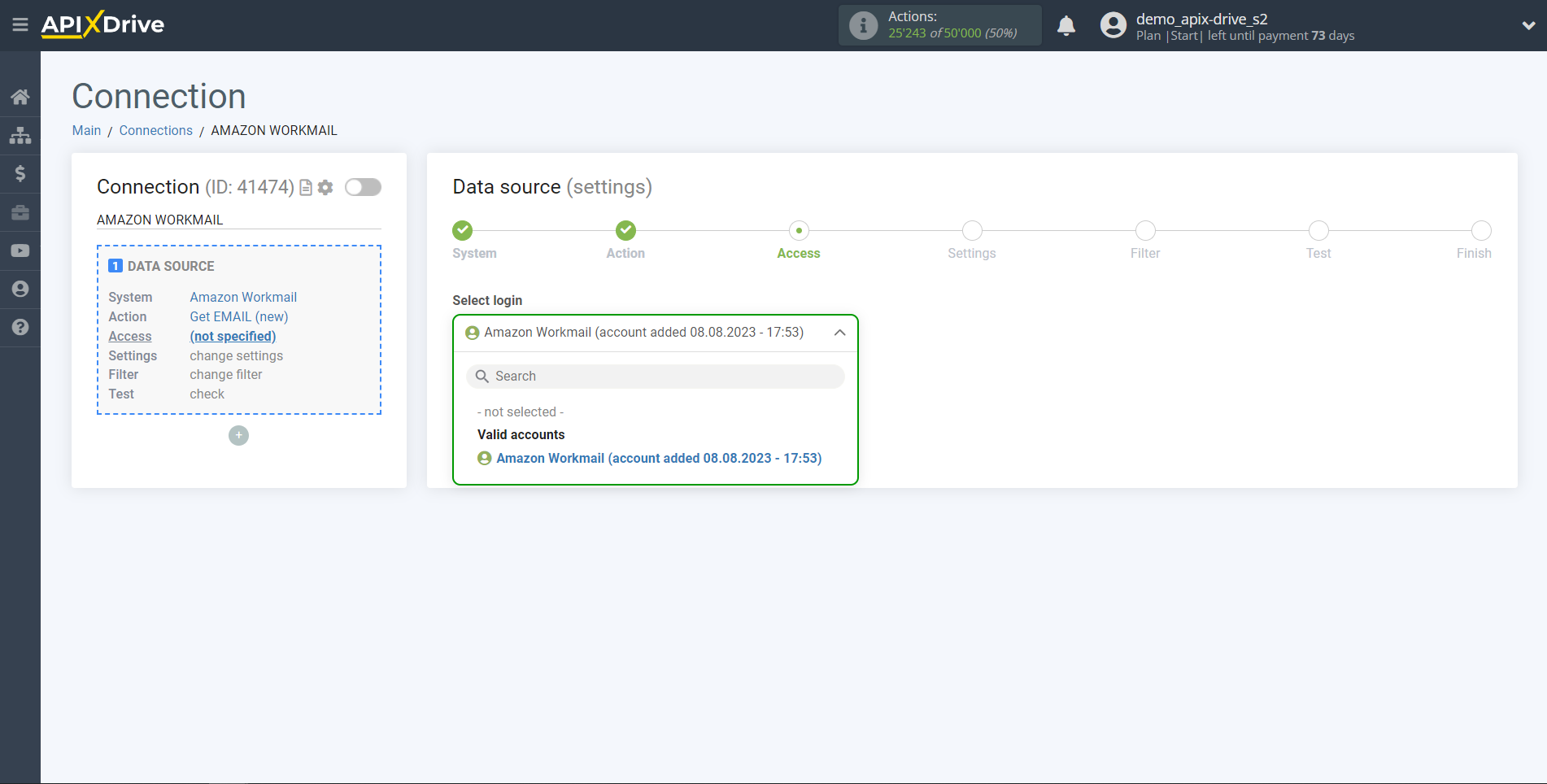
To connect a mail account, go to the "Organizations" section and click "Create organization".
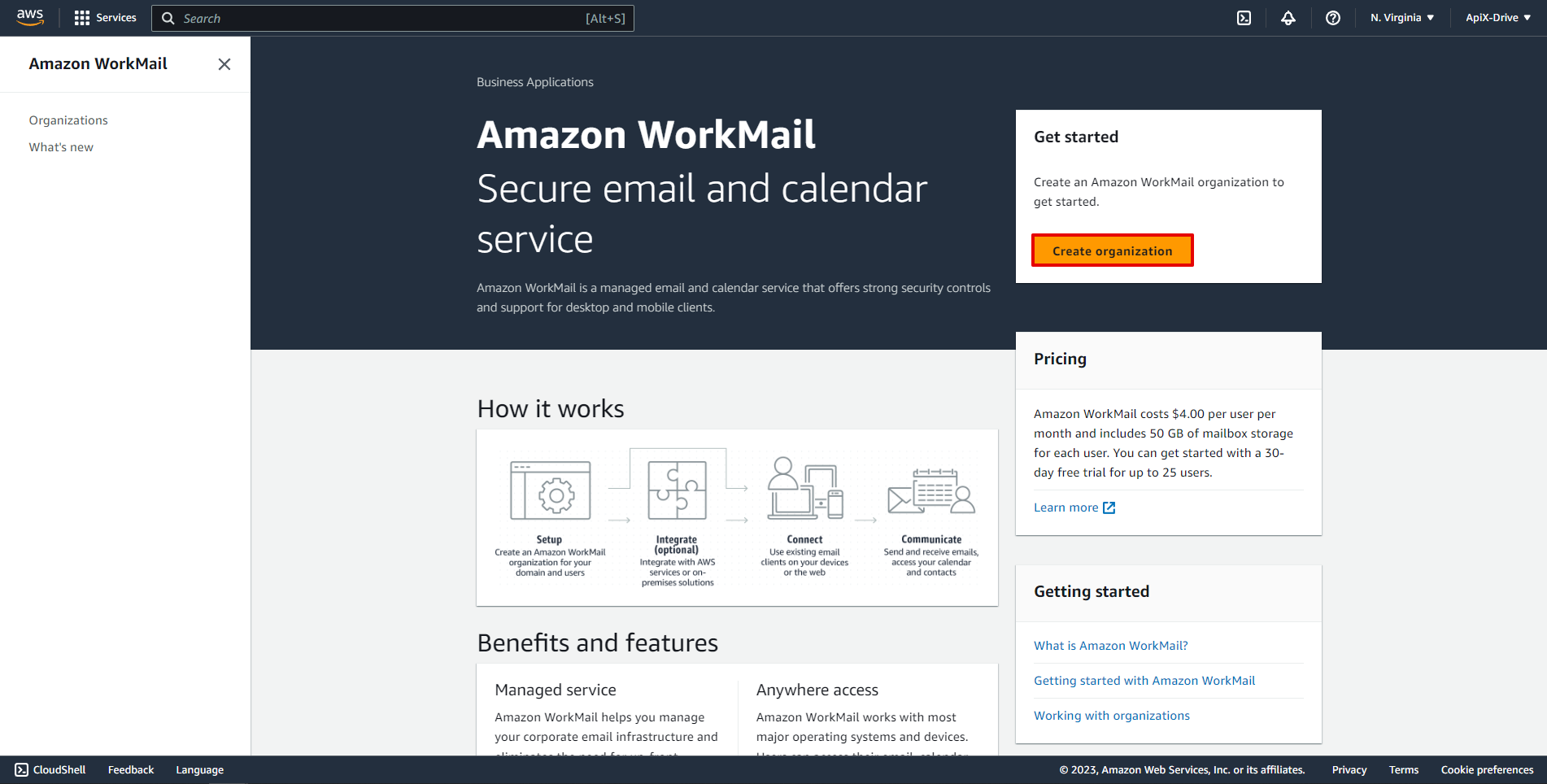
Select a domain type and enter your domain name and organization name. Then click "Create organization".
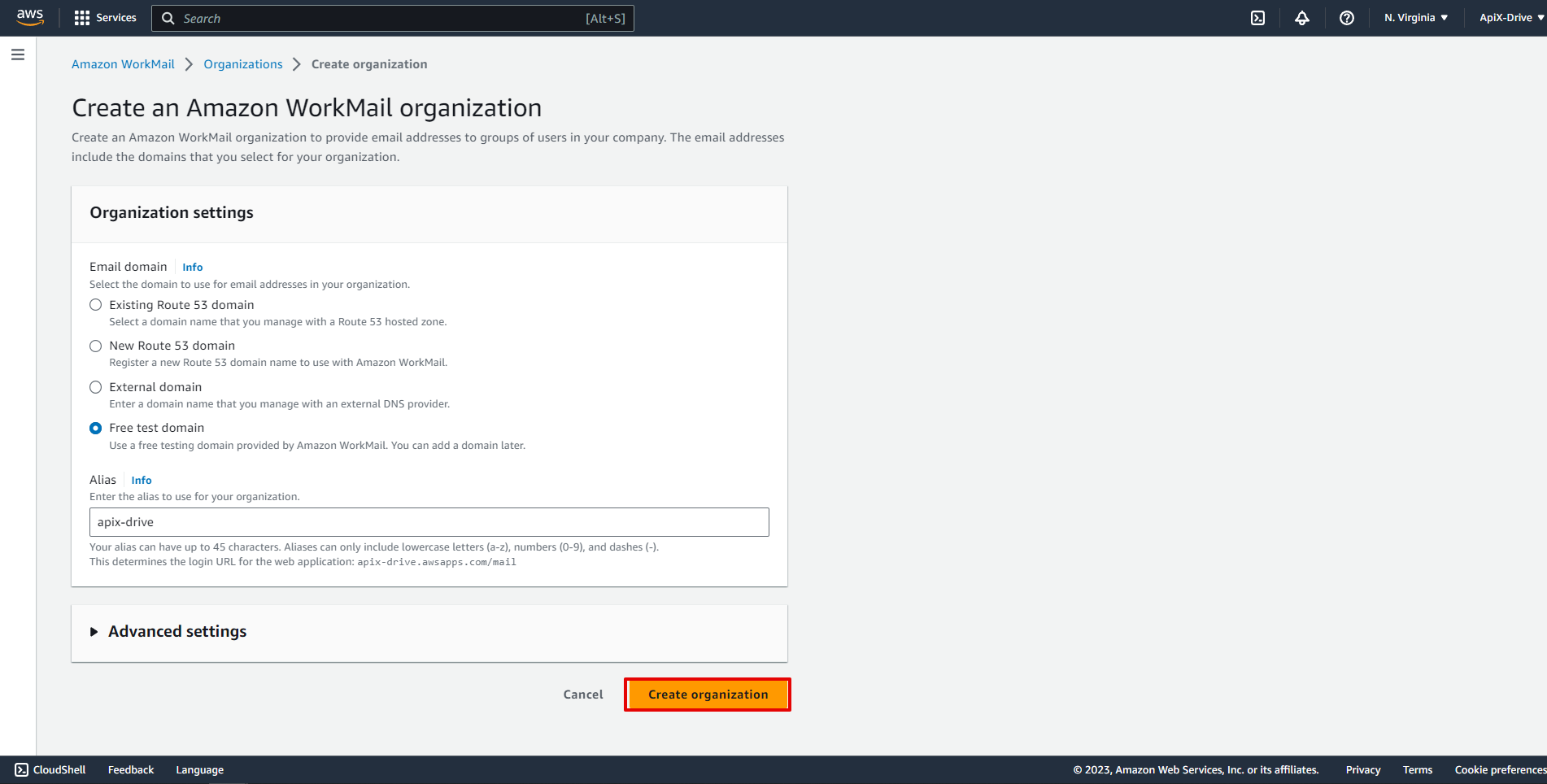
Next, wait for the activation of your organization and go to its settings.
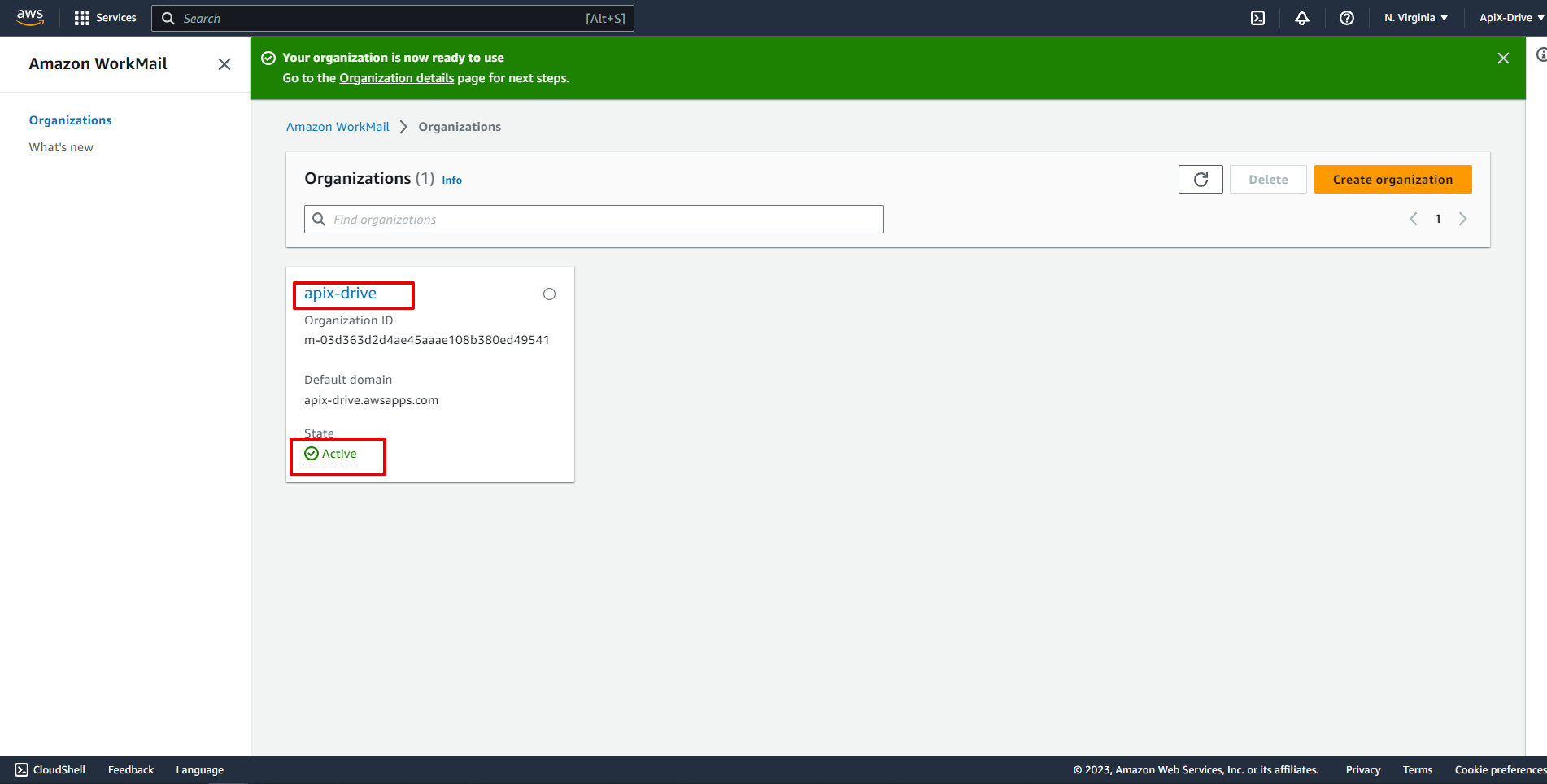
Go to the "Users" section and click "Create user".
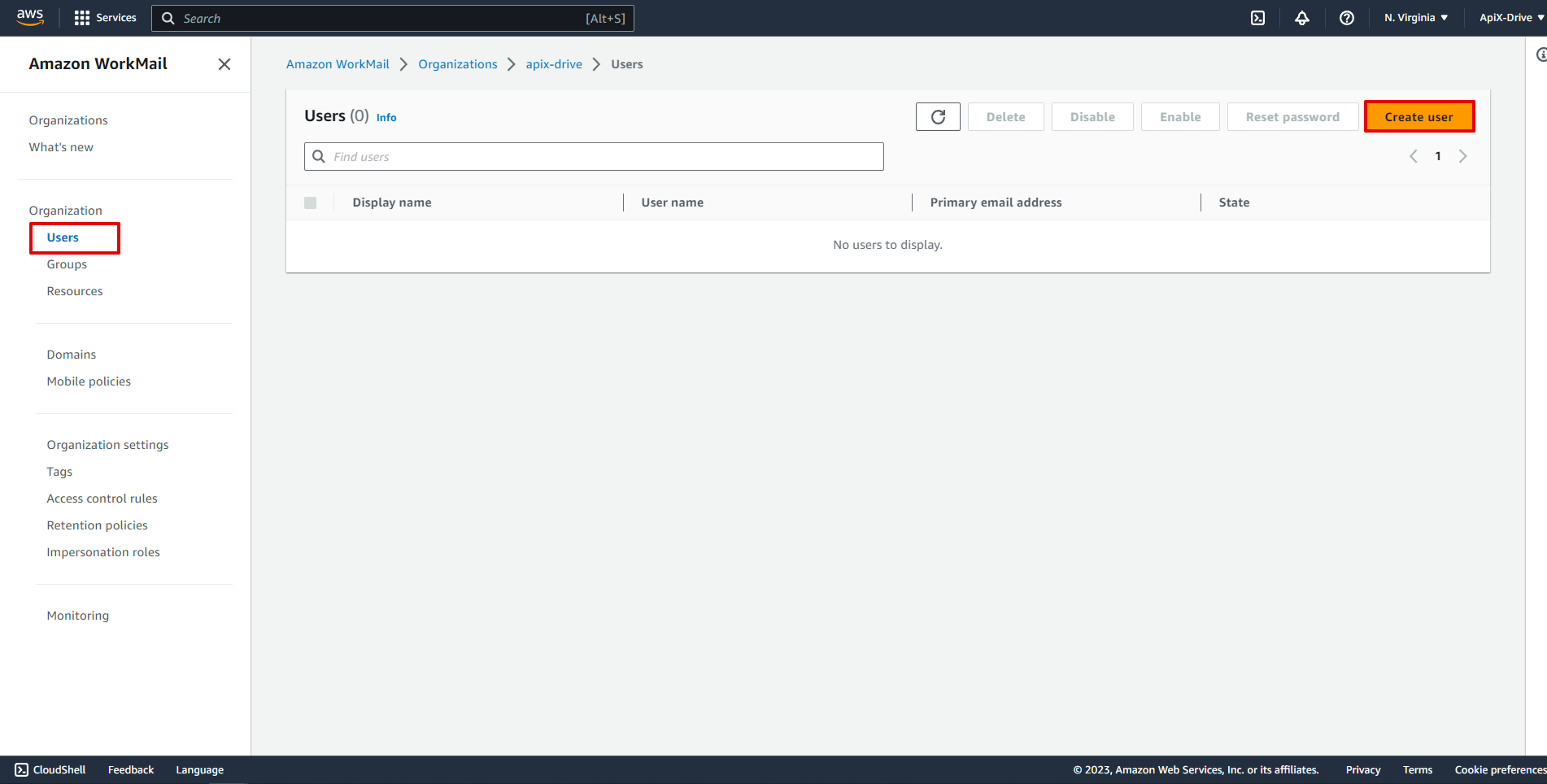
Specify "User name", "Display name", "Email address" and "Password", after which click "Create user".
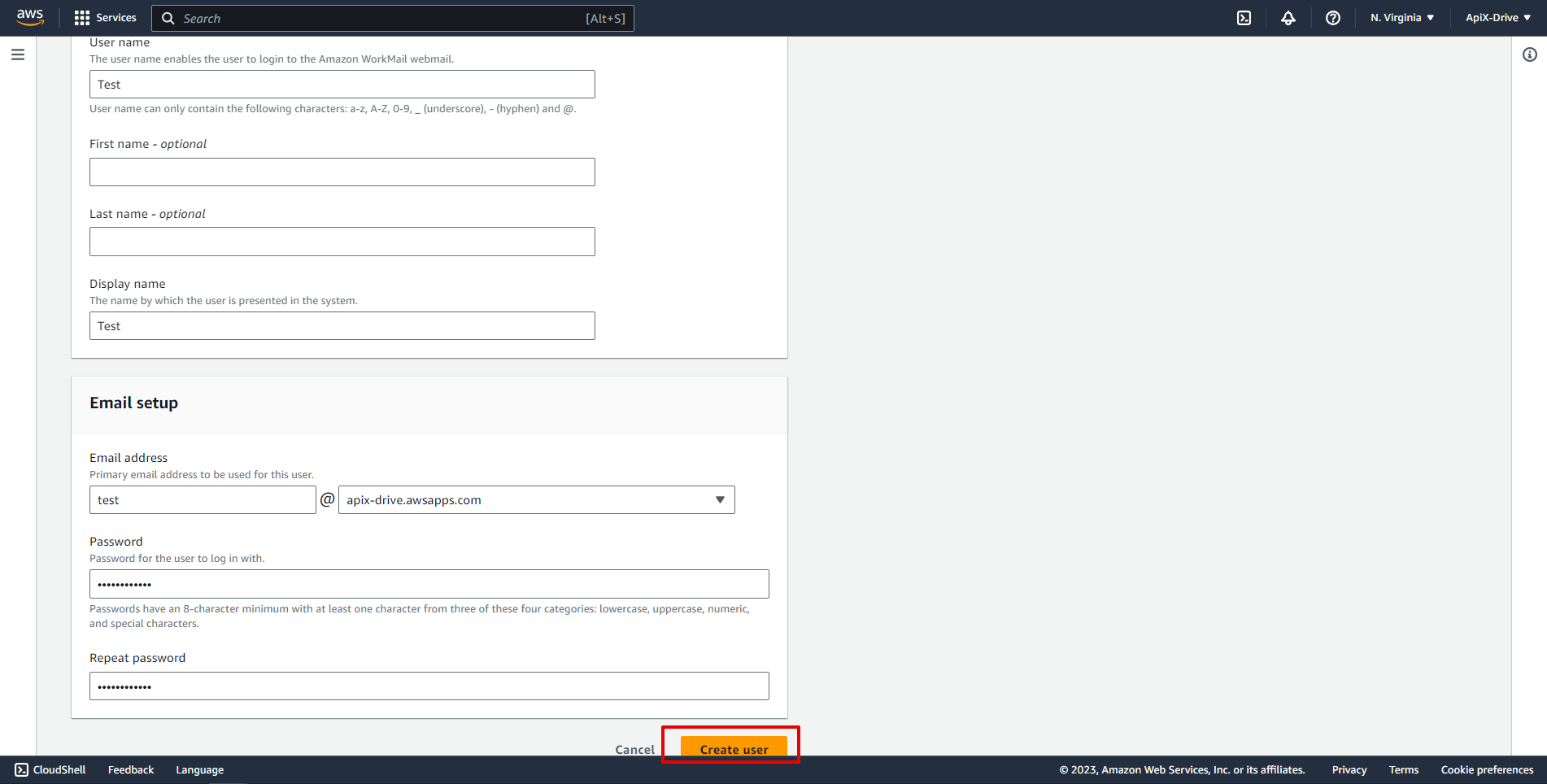
Specify the folder of your e-mail from which you want to get the messages.
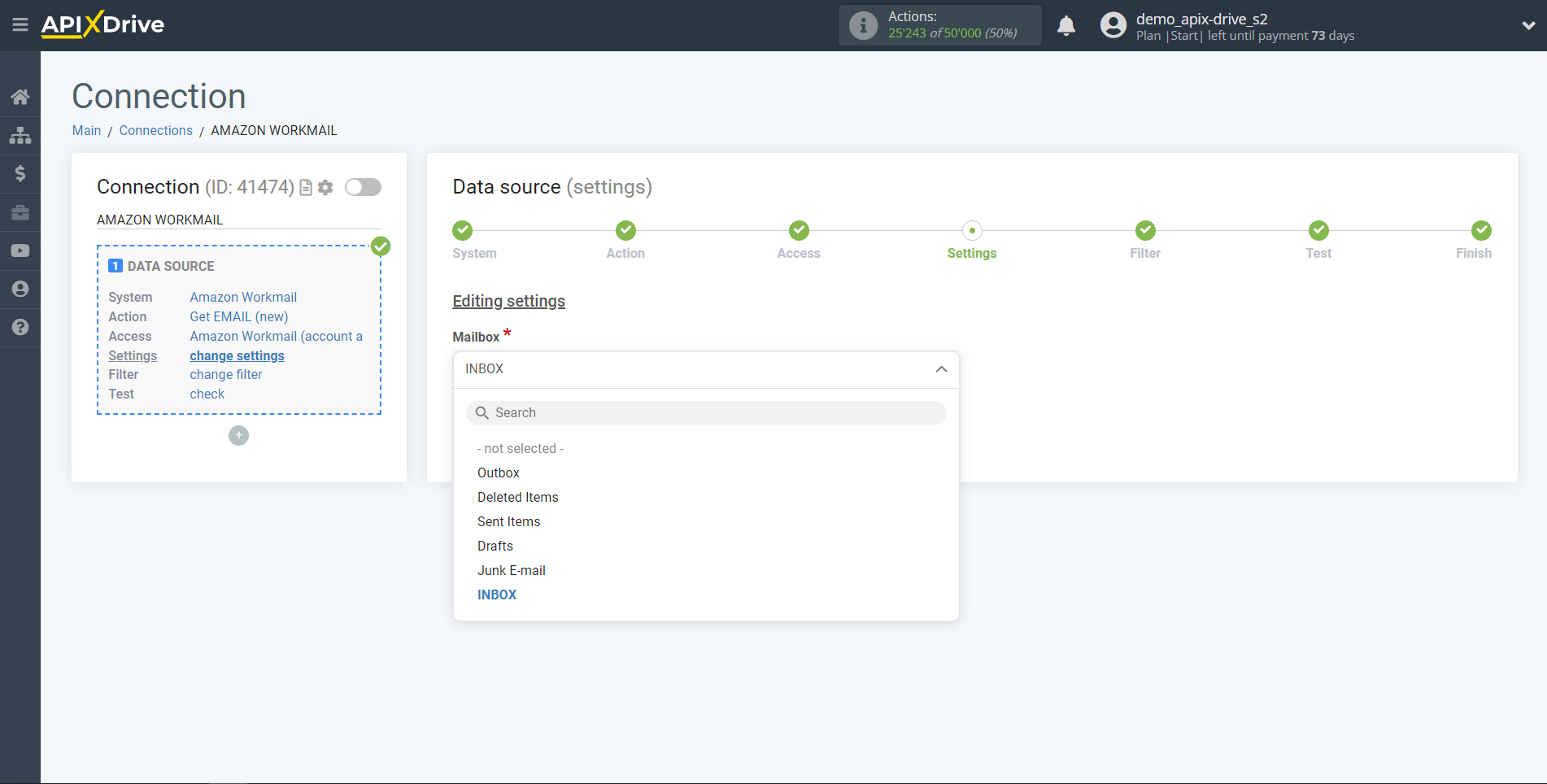
If necessary, you can set up a Data Filter, or click "Continue" to skip this step.
To learn how to configure the Data Filter, follow the link: https://apix-drive.com/en/help/data-filter
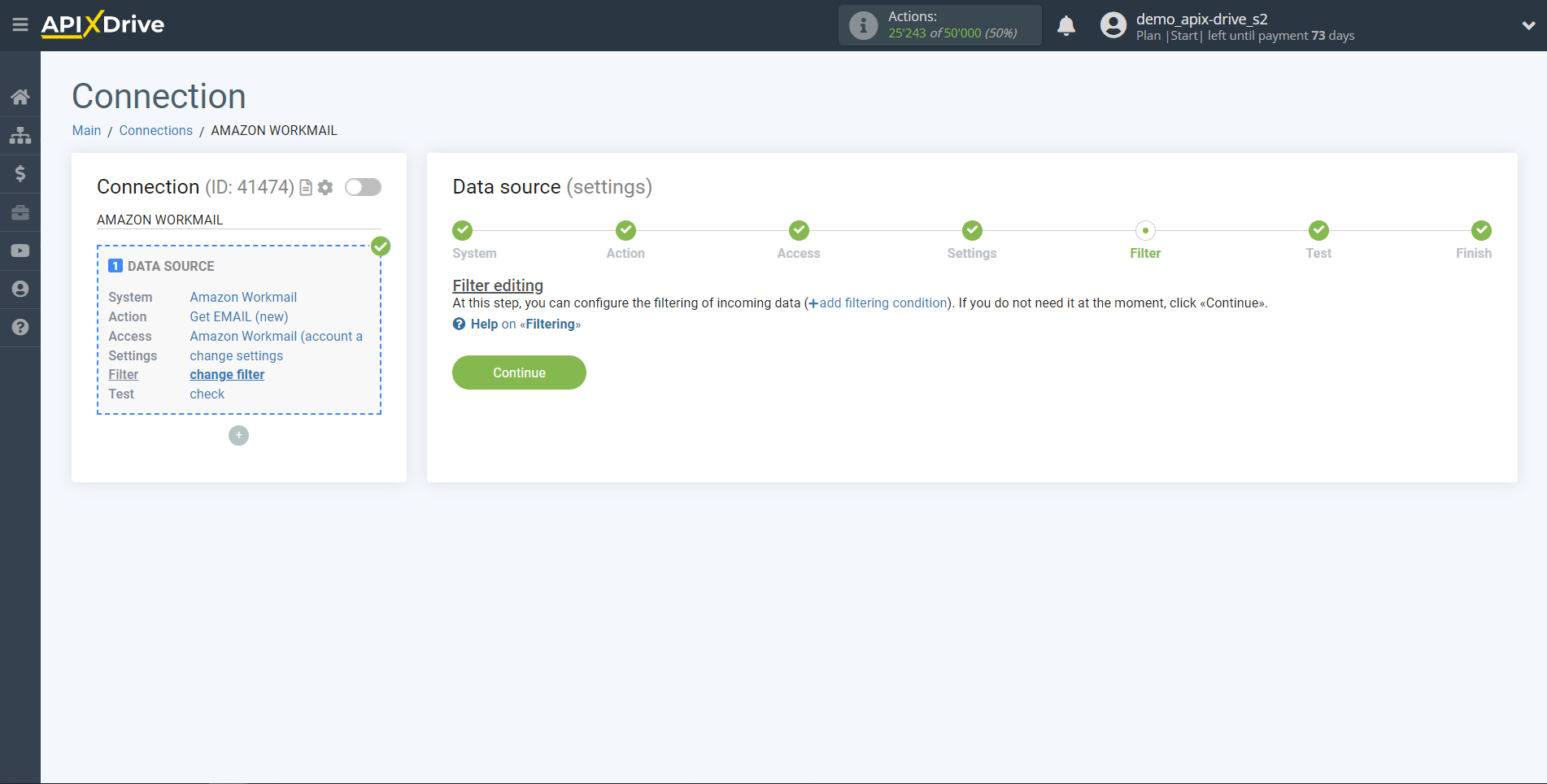
Now you can see the test data for one of the rows in your table.
If you want to update the test data, click "Load test data from Amazon Workmail".
If everything suits you, click "Next".
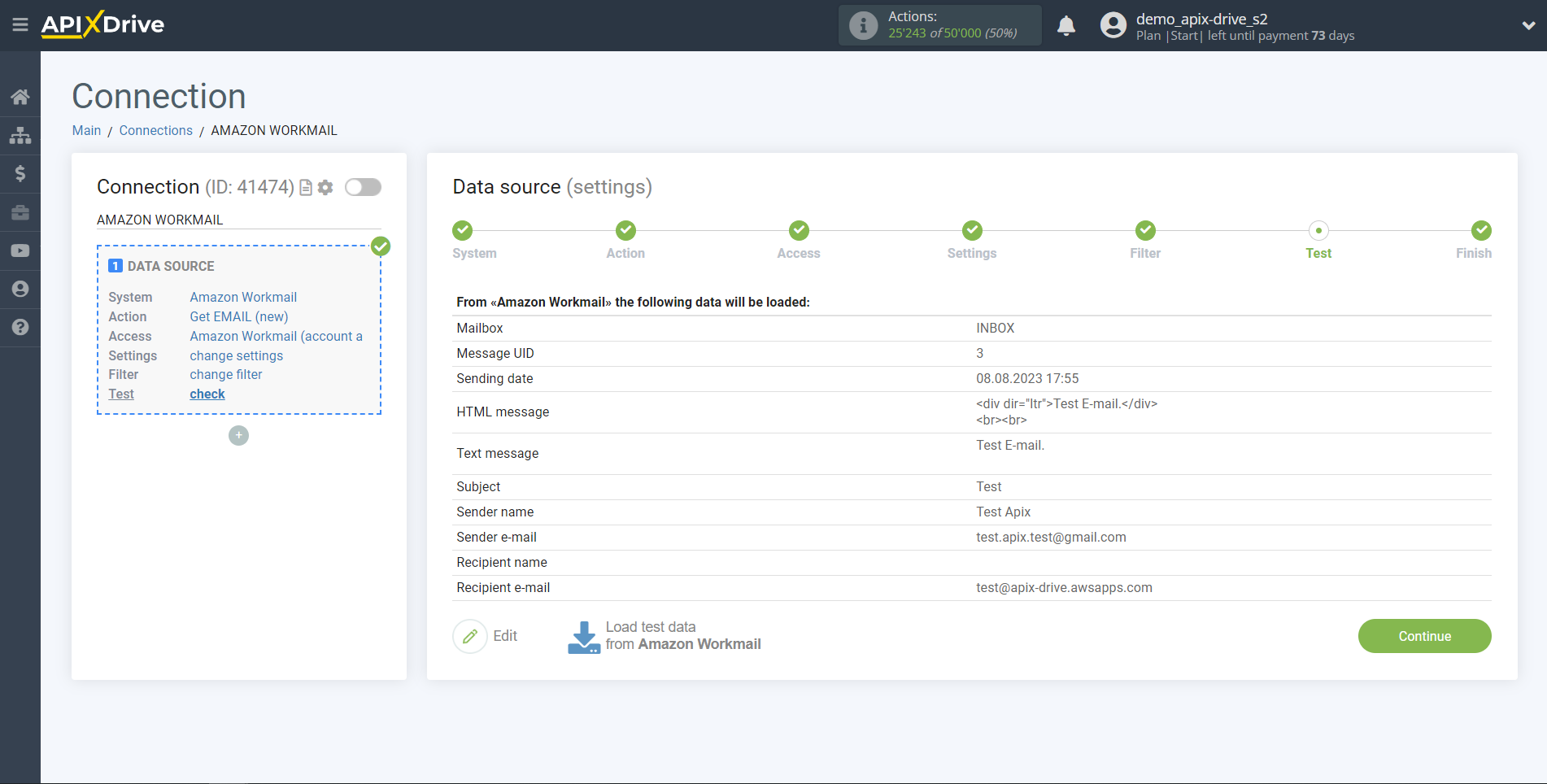
This completes the entire data source setup! See how easy it is!? Now you can start setting up the data receiving system.
To do this, configure it yourself or go to the help section "Data Destination", select the service you need as a data receiver and follow the configuration recommendations.
Good luck!