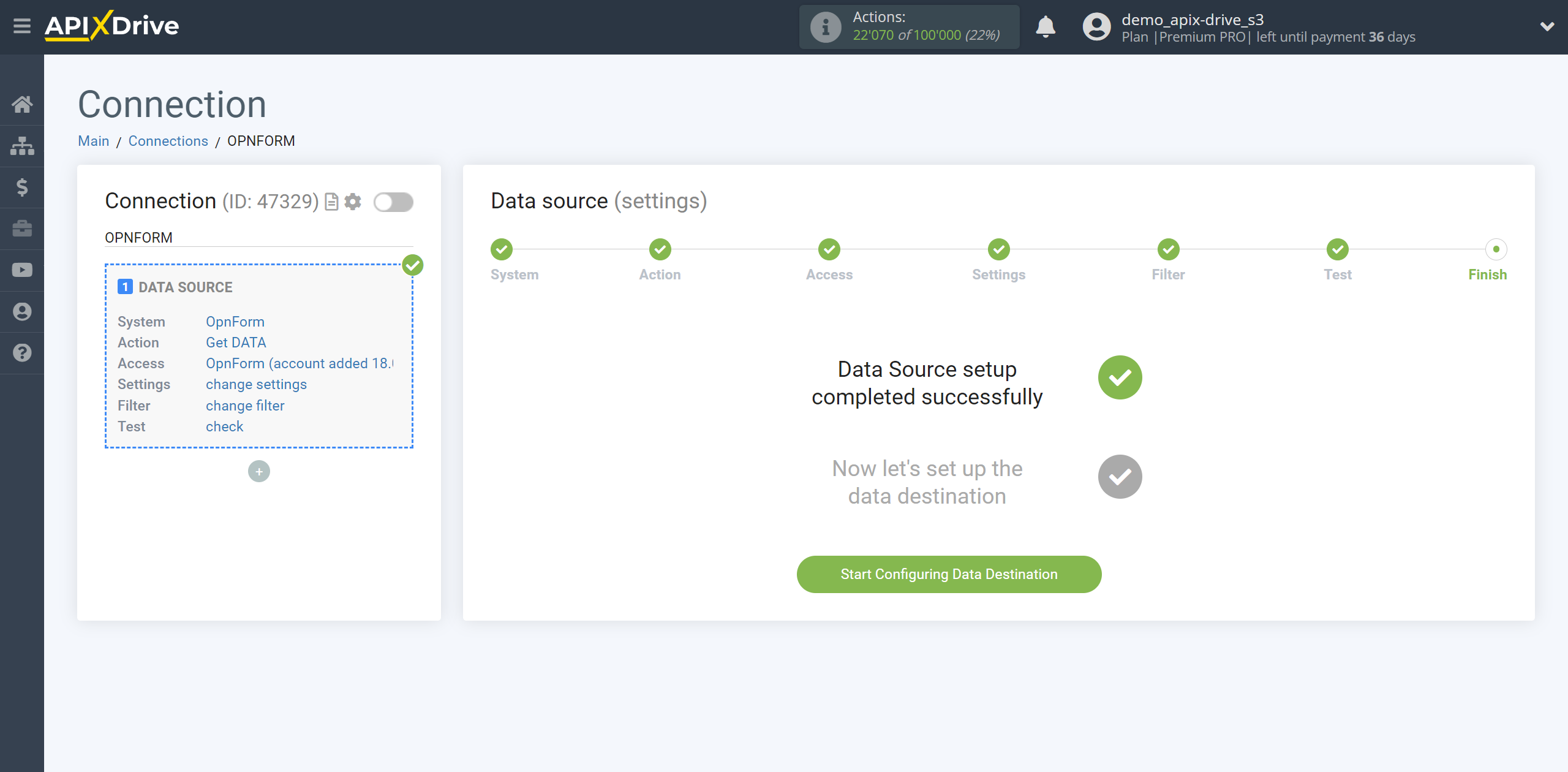How to Connect OpnForm as Data Source
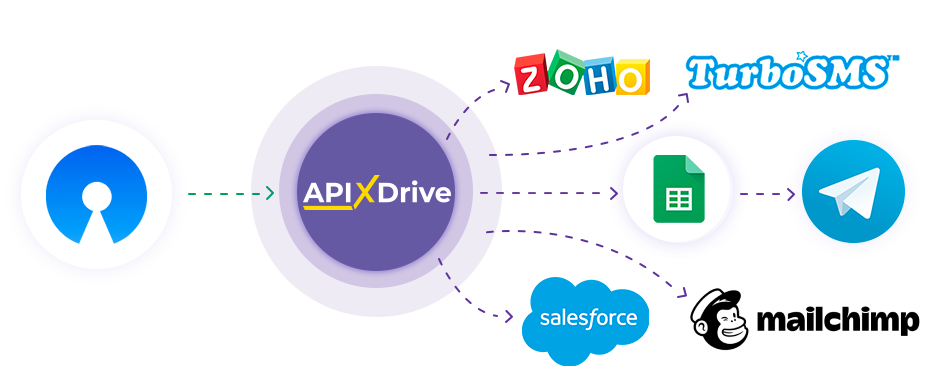
The integration will allow you to get data on new responses from OpnForm forms, transferring this data to other systems. For example, you can feed new responses into your CRM or GoogleSheets and send them as notifications to yourself or a group of managers. You can also send data to an SMS or Email distribution service. This will allow you to automate the transfer of data from OpnForm to other services and systems as much as possible.
Let's go through the entire OpnForm setup steps together!
Navigation:
1. What data can be get from OpnForm?
2. How to connect your OpnForm account to ApiX-Drive?
3. Link to get data.
4. Example of data on the form.
Answers to frequently asked questions:
1. How to generate test data in OpnForm?
To start setup a new connection, click “Create connection”.
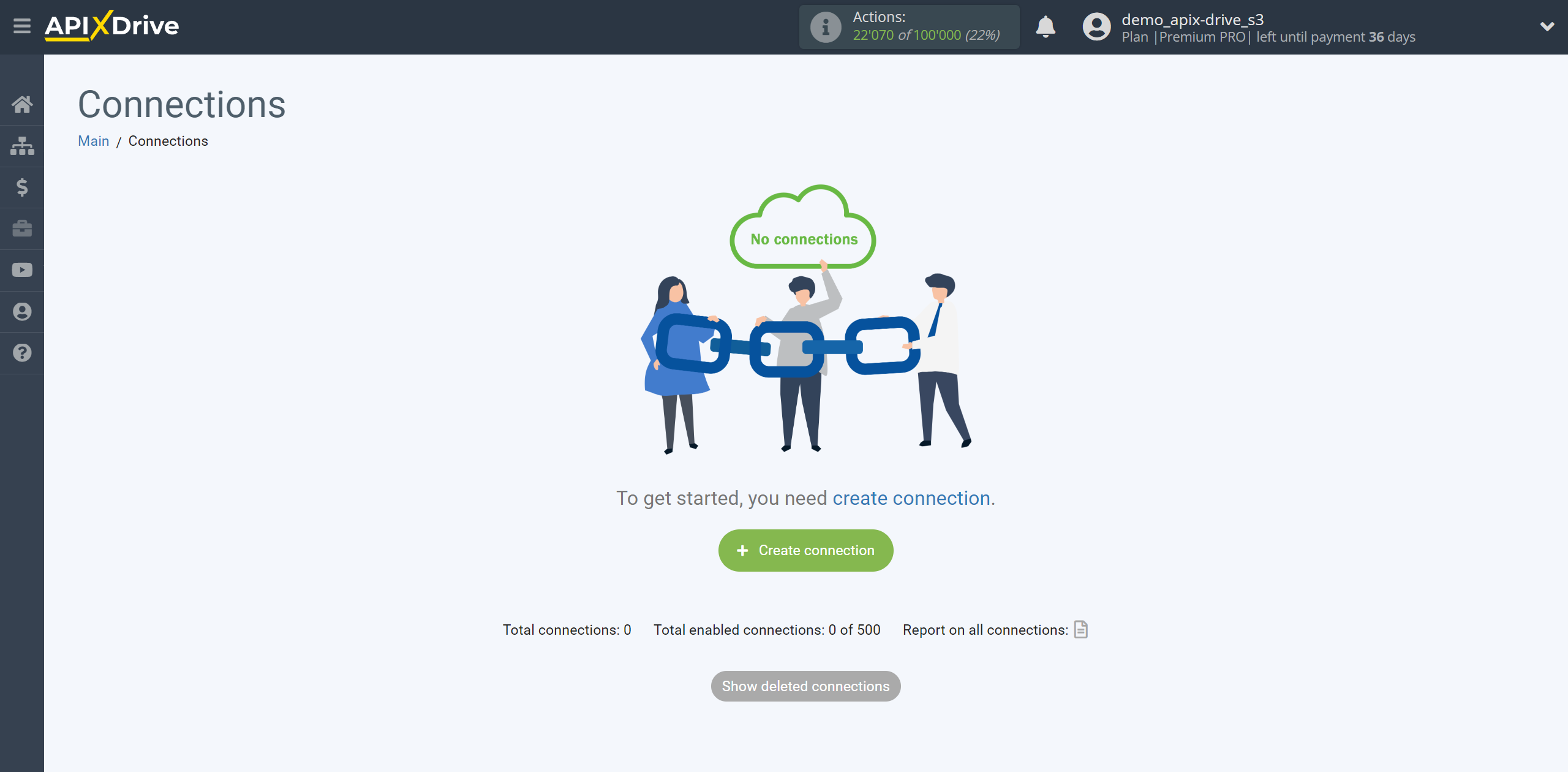
Select the system as the Data Source. In this case, you must specify OpnForm.
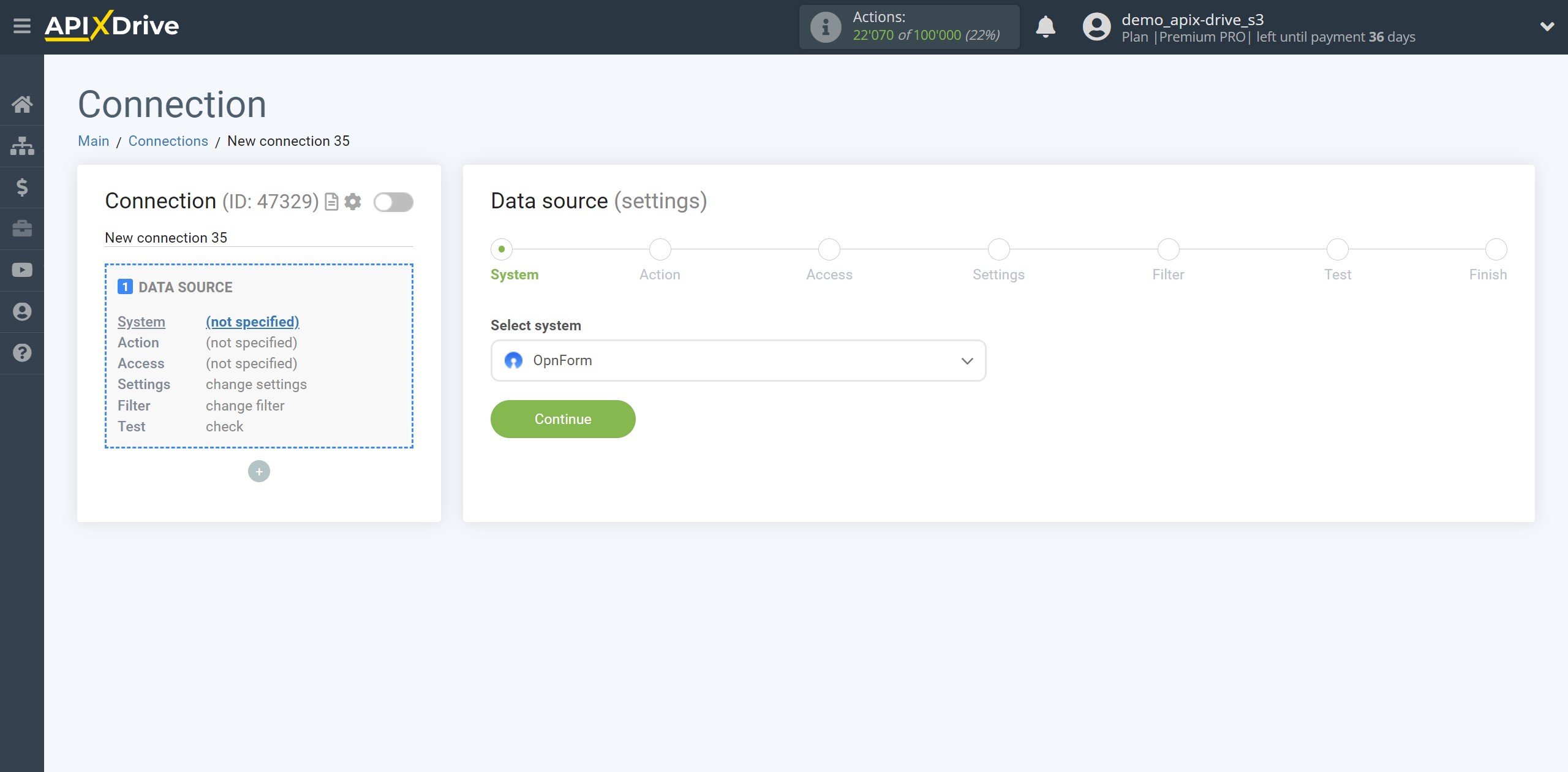
Next, you need to specify the action "Get DATA".
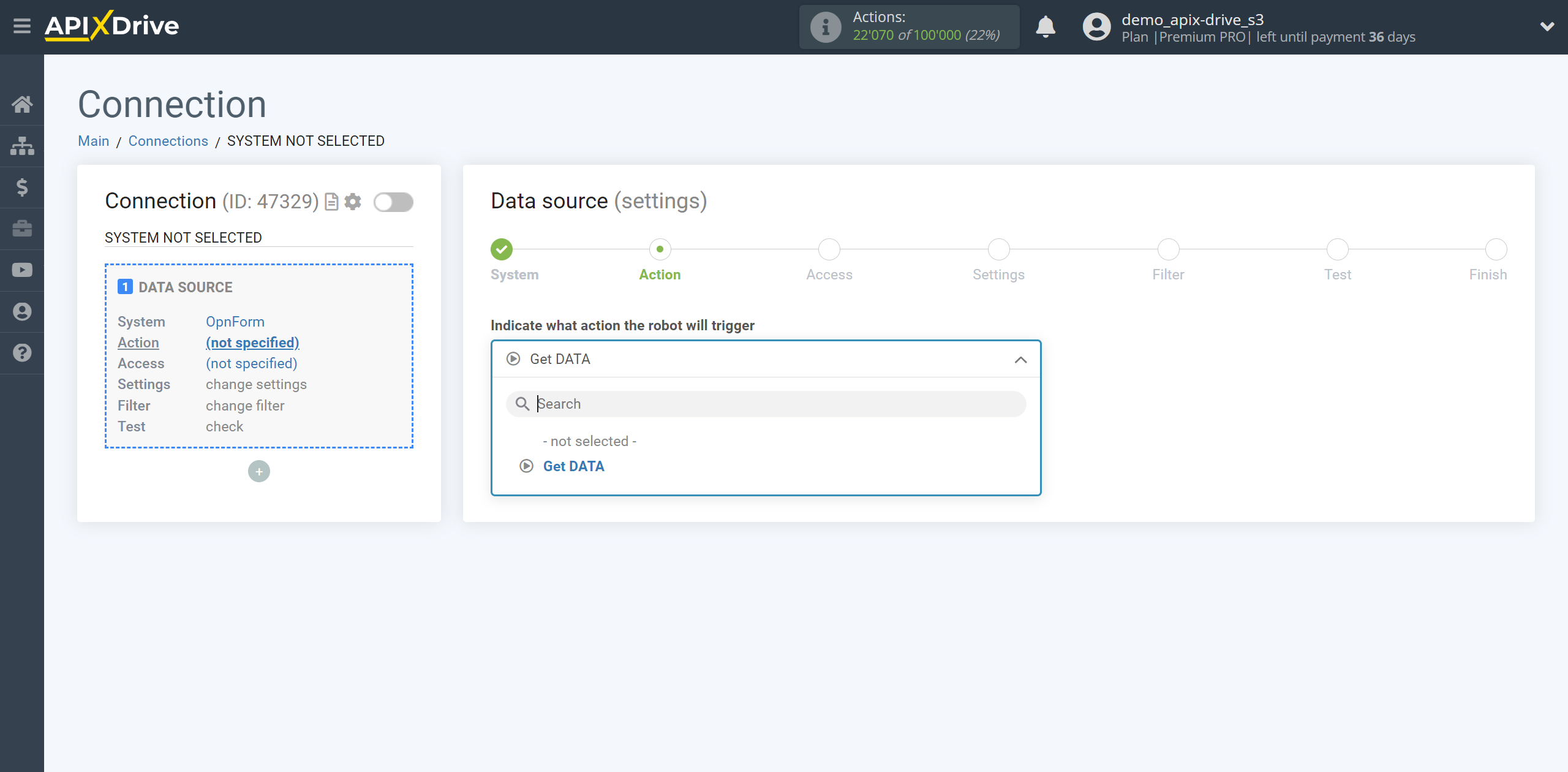
The next step is to select the OpnForm account from which will get the data.
If there are no accounts connected to the system, click “Connect account”.
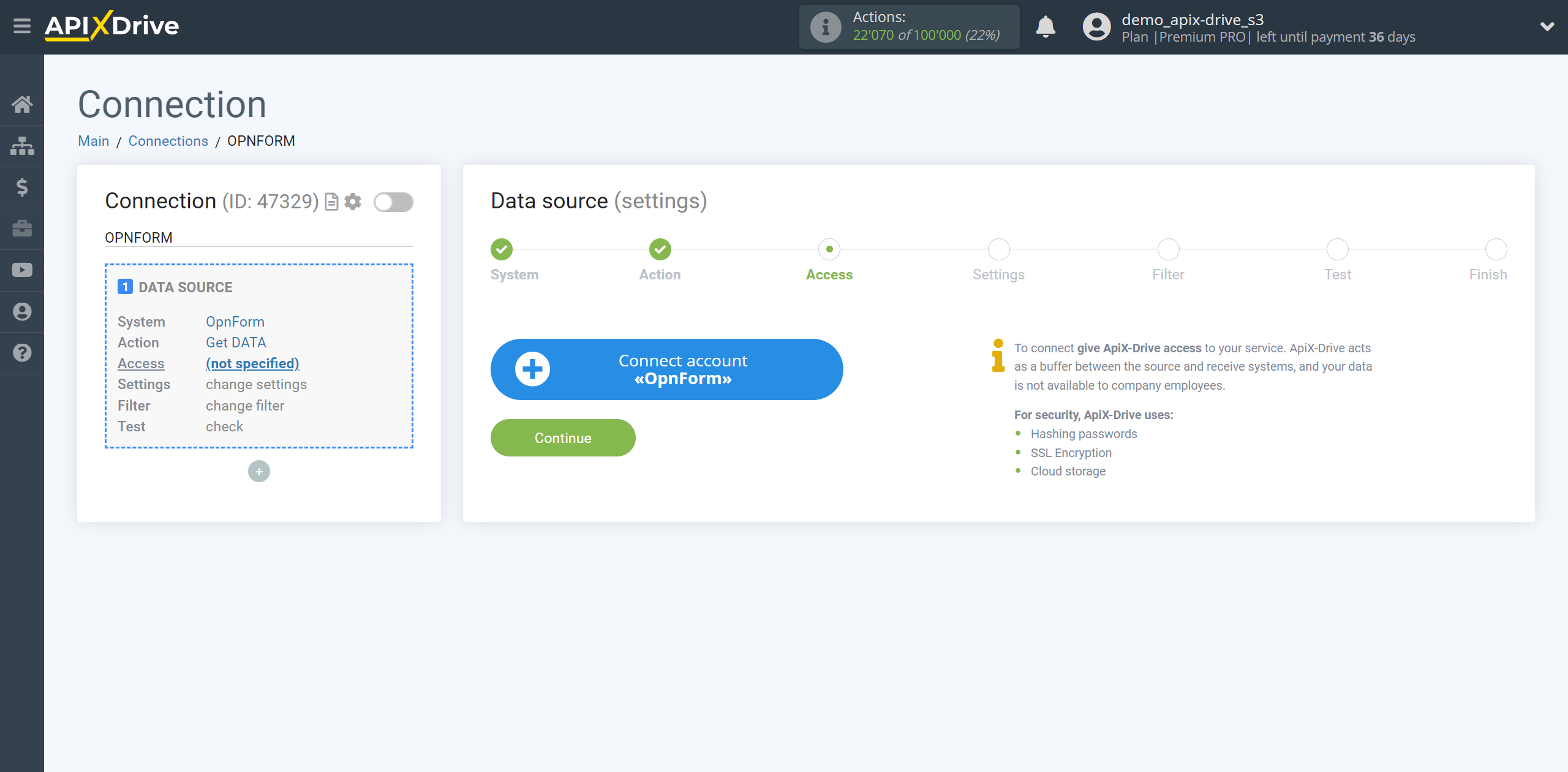
Enter the name of your account (if necessary) and click "Save".
After this, reload the page and select the connected account if this did not happen automatically.
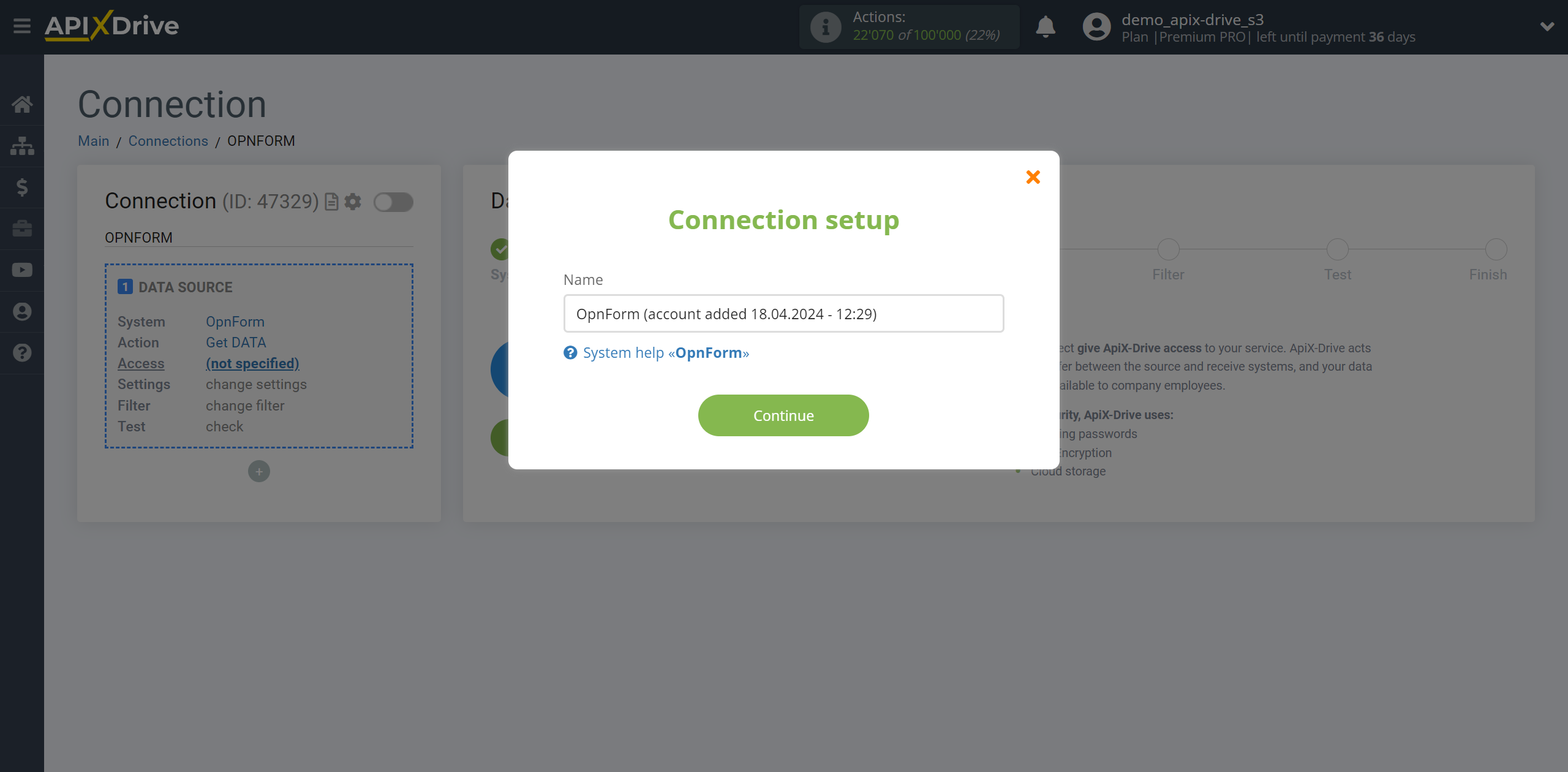
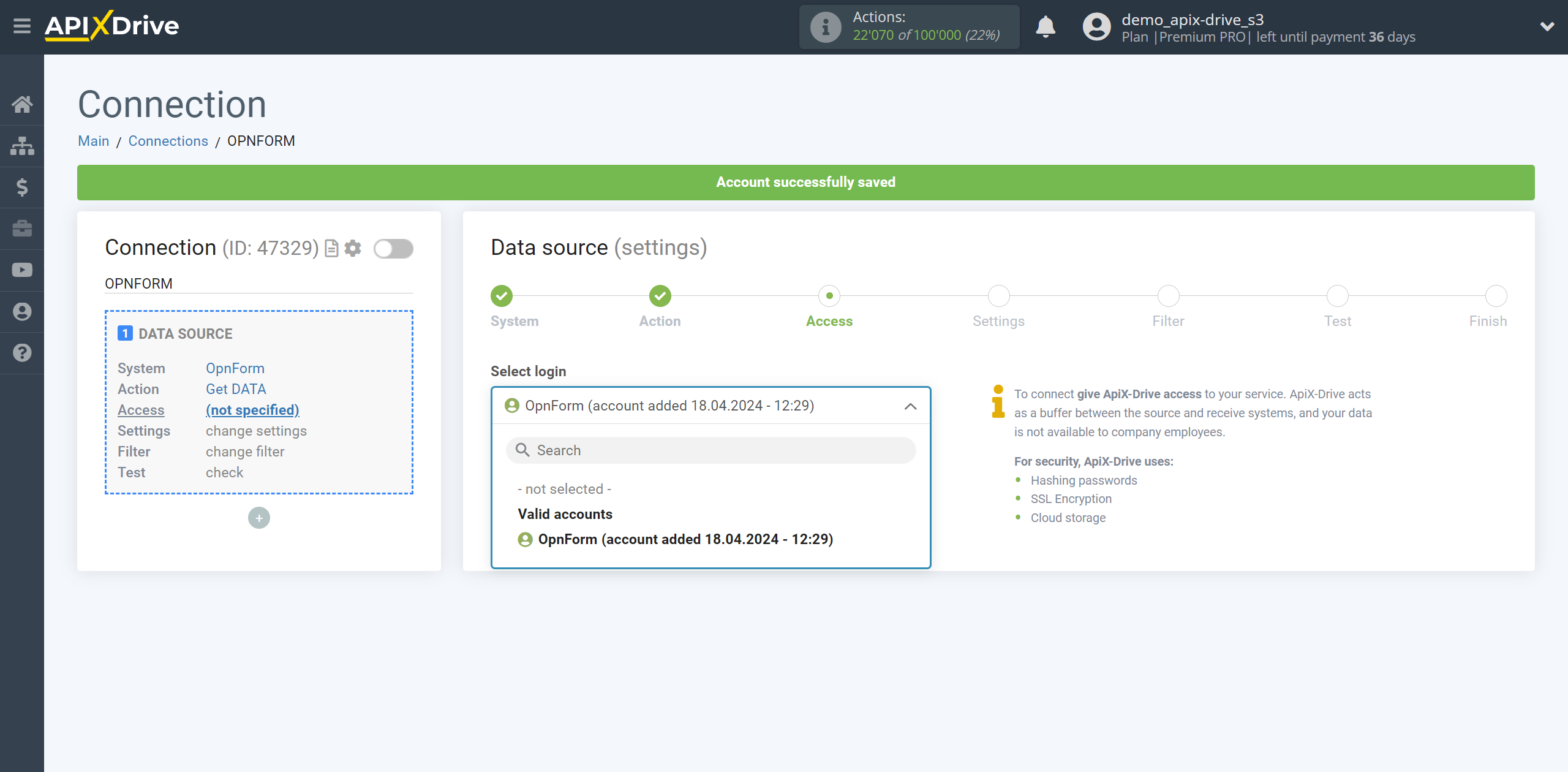
Copy the link in the "URL for receiving data" field and go to your OpnForm account.
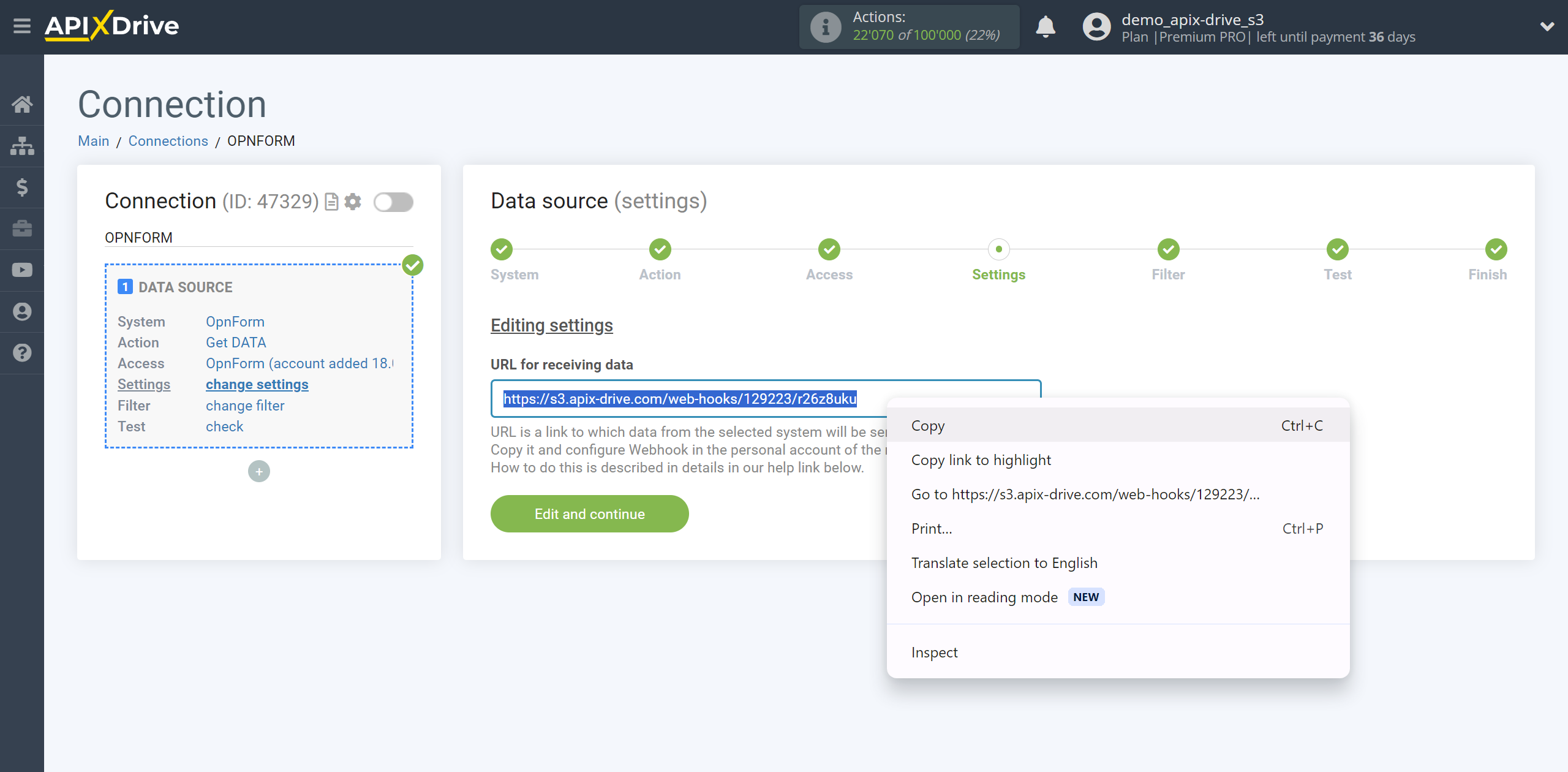
Go to your form.
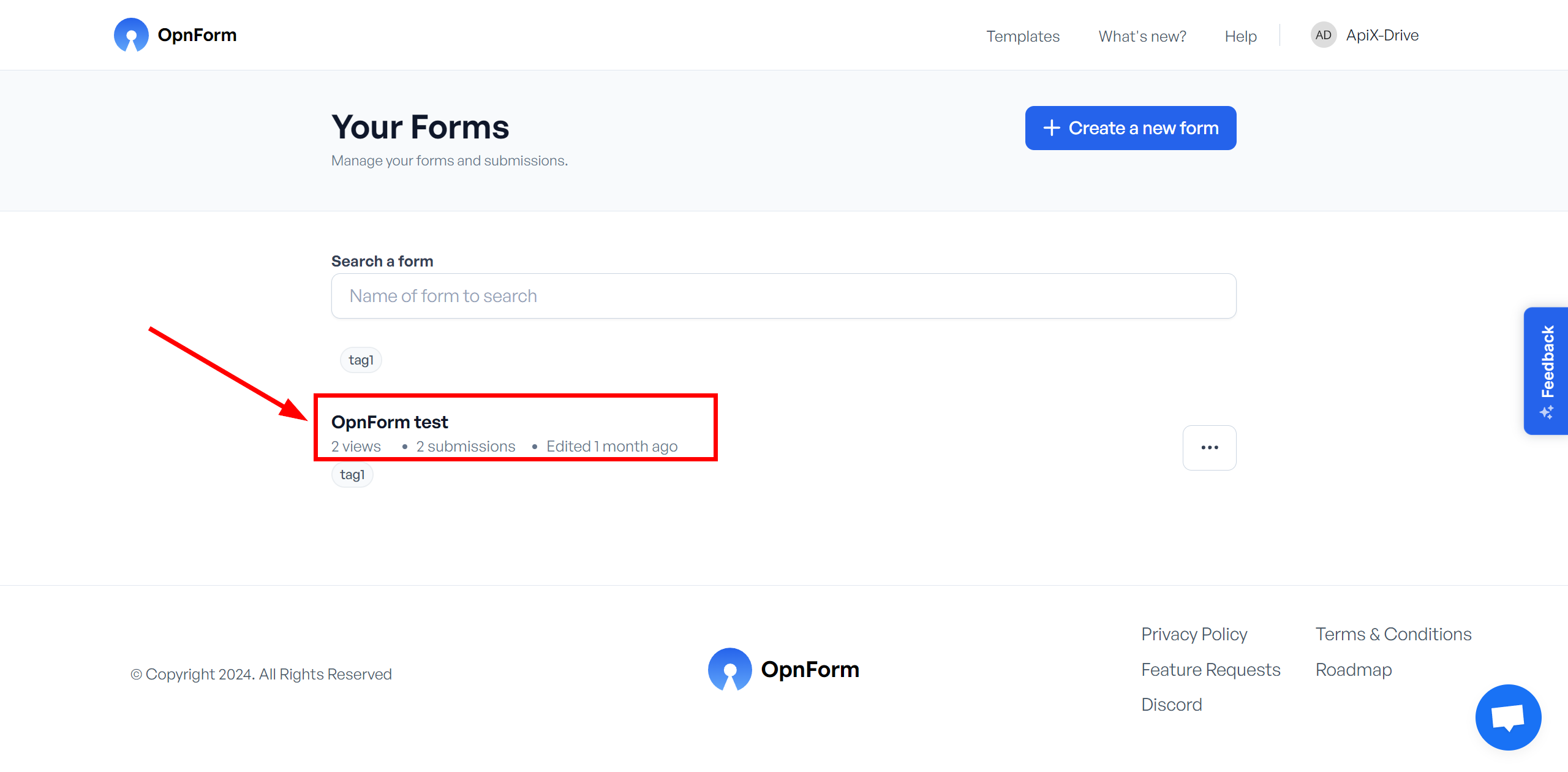
Go to the Integrations section and click on the Webhook Notification connection system.
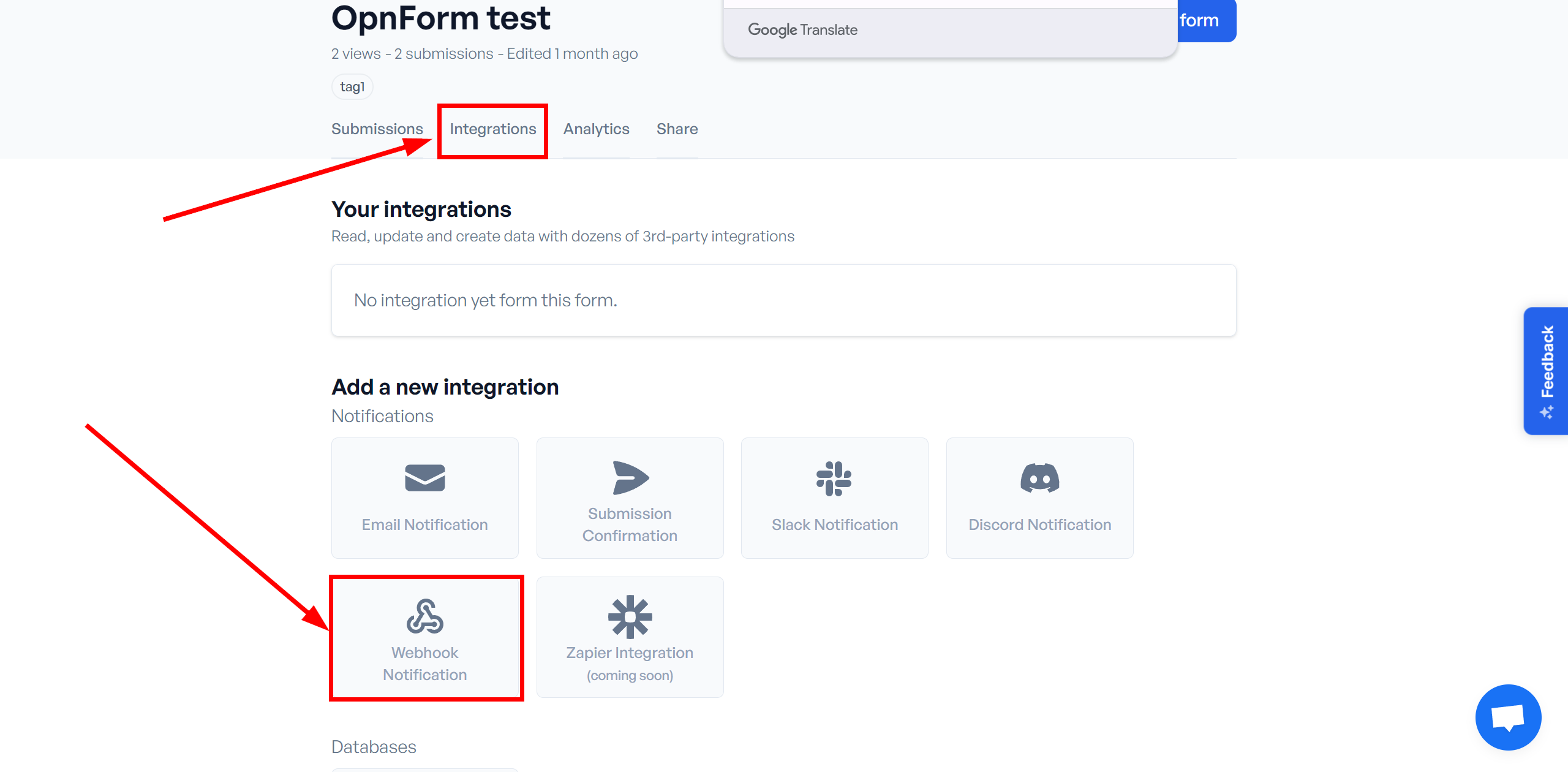
In the Webhook url field, paste the previously copied link from ApiX-Drive and click Save.
The Webhook transfer connection is completed.
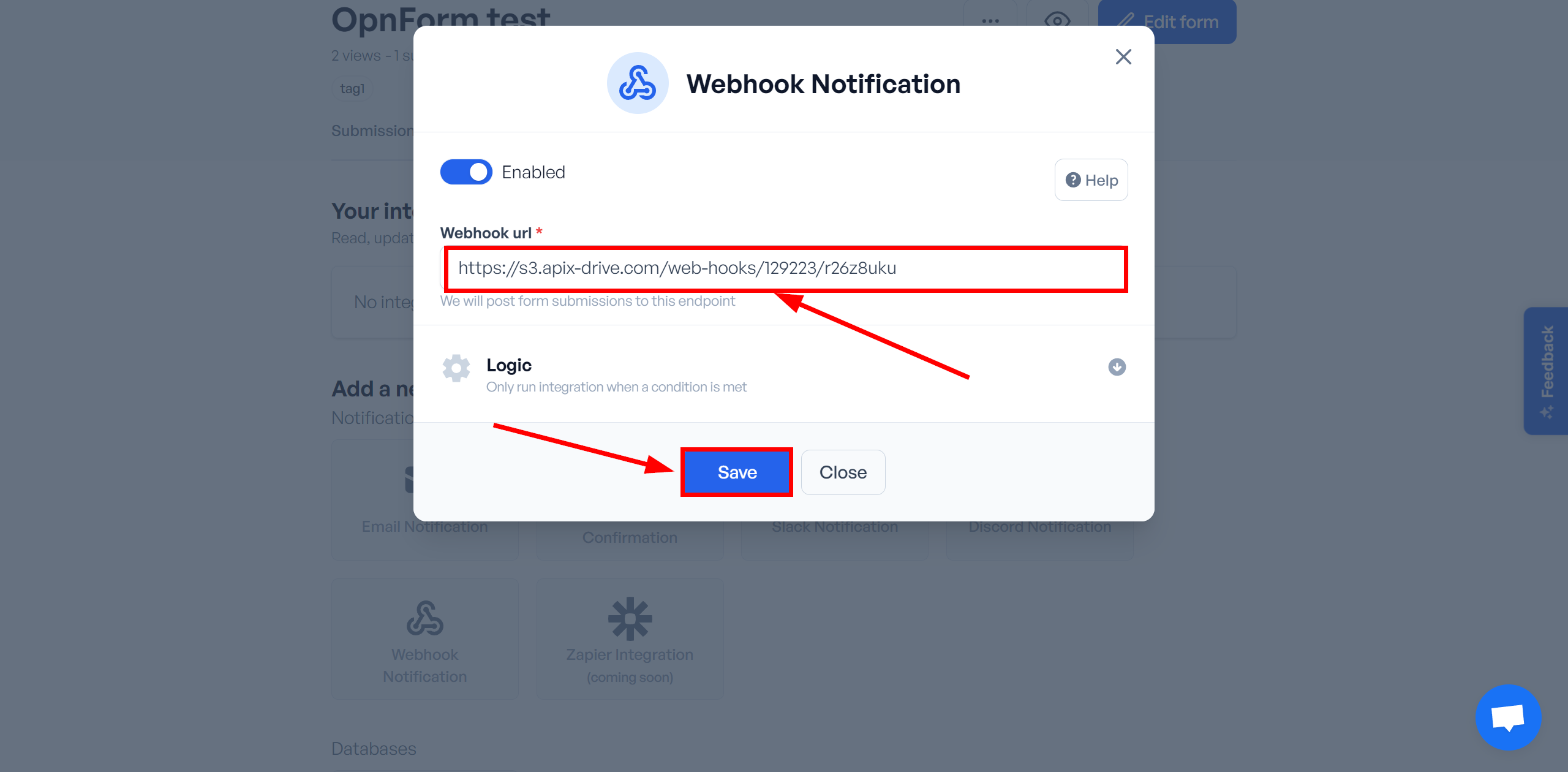
Note! After setup, our system will not immediately have test data and a list of fields, because nothing has come to the new URL yet.
It is necessary, to make an event, for example, fill out a form.
After that, at the Test stage in the Data Source, fields with data will displayed.
If this does not happen, click "Load test data from OpnForm" or repeat the generation of test data, or wait for a while, the data does not come immediately, but within 1 minute.
If necessary, you can set up a Data Filter, or click "Continue" to skip this step.
To find out how to configure the Data Filter, follow the link: https://apix-drive.com/en/help/data-filter
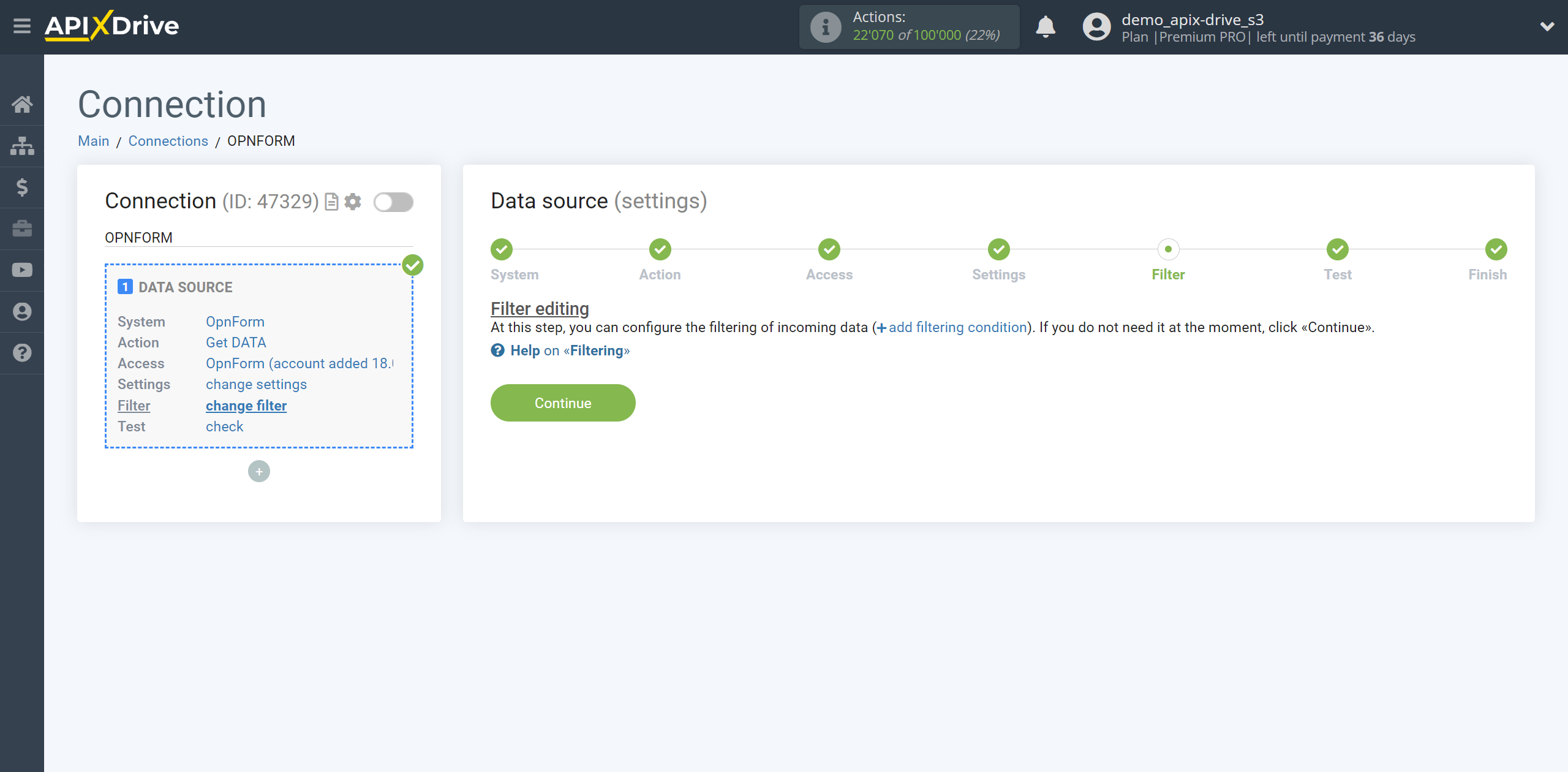
Now you can see the test data.
If the test data does not appear automatically, click "Load test data from OpnForm" or try to generate actions in your OpnForm for which the connection is configured.
If you are satisfied with everything, click “Next”.
Note! After setup, our system will not immediately have test data and a list of fields, because nothing has come to the new URL yet.
It is necessary, to make an event, for example, fill out a form.
After that, at the Test stage in the Data Source, fields with data will displayed.
If this does not happen, click "Load test data from OpnForm" or repeat the generation of test data, or wait for a while, the data does not come immediately, but within 1 minute.
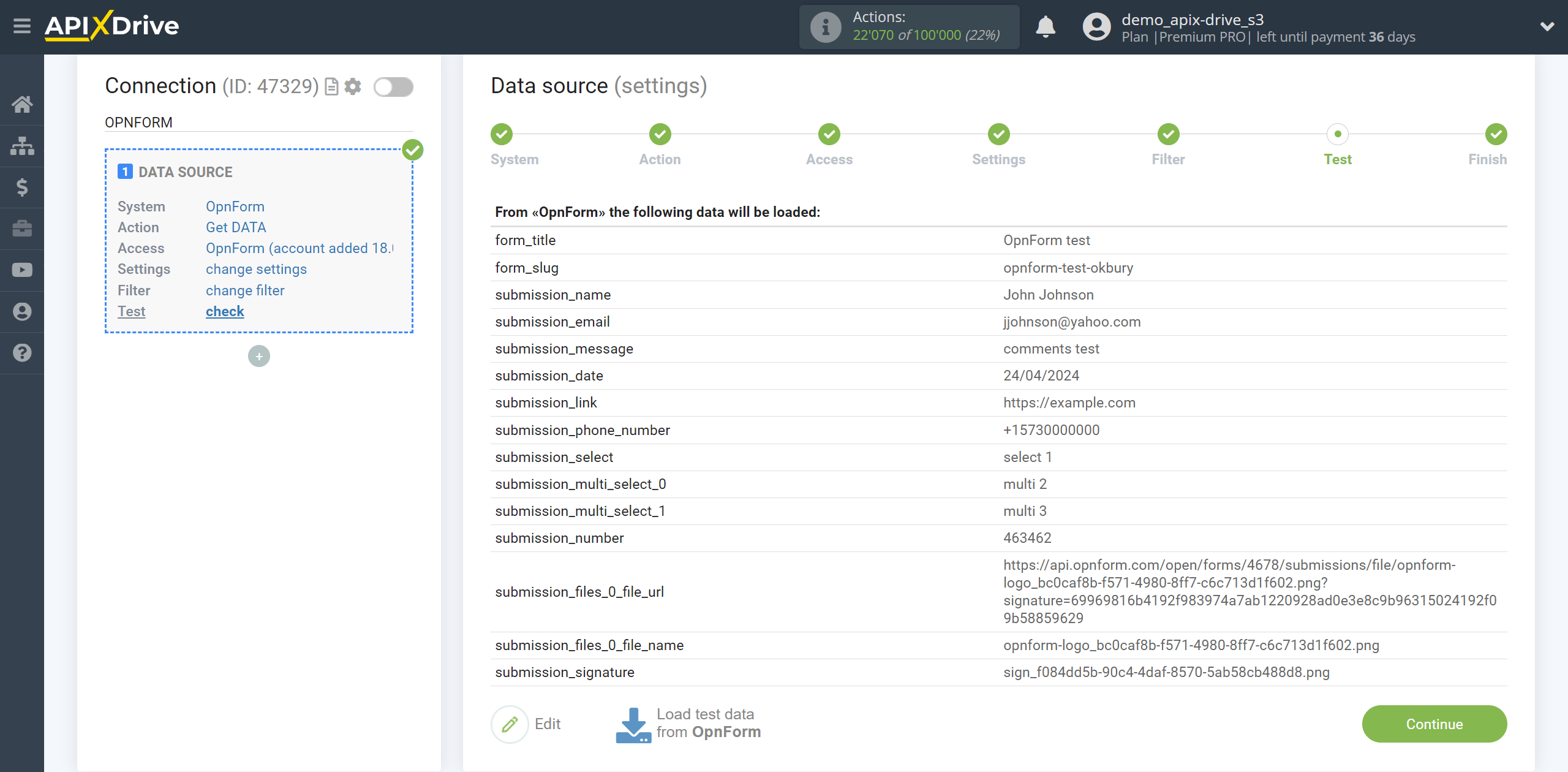
To generate test data opposite the form, click on the three dots and click Copy link to share, this way you will copy the link to your form, then paste it into the search bar of your browser and follow it.
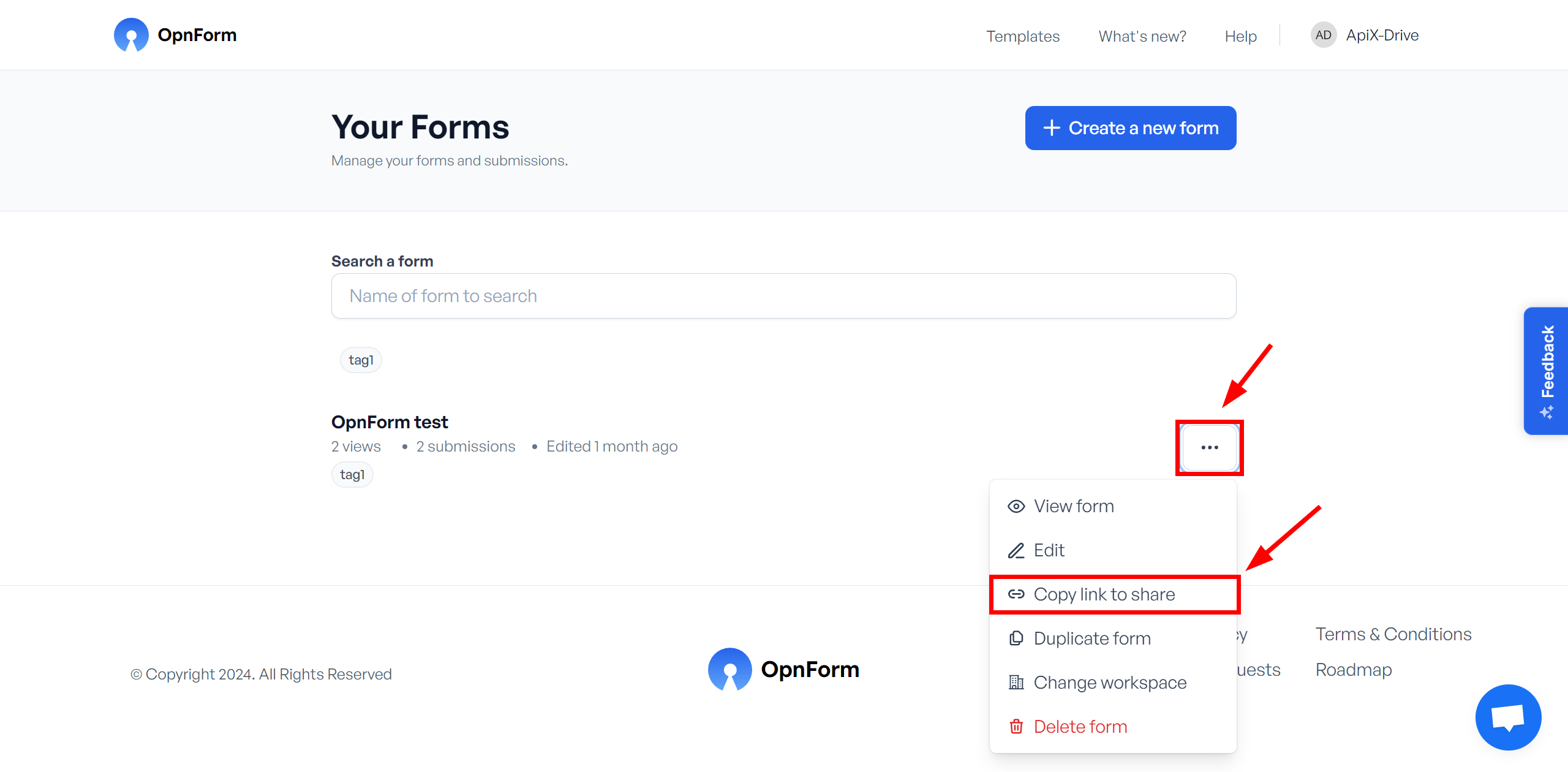
Fill out the form and click "Submit".
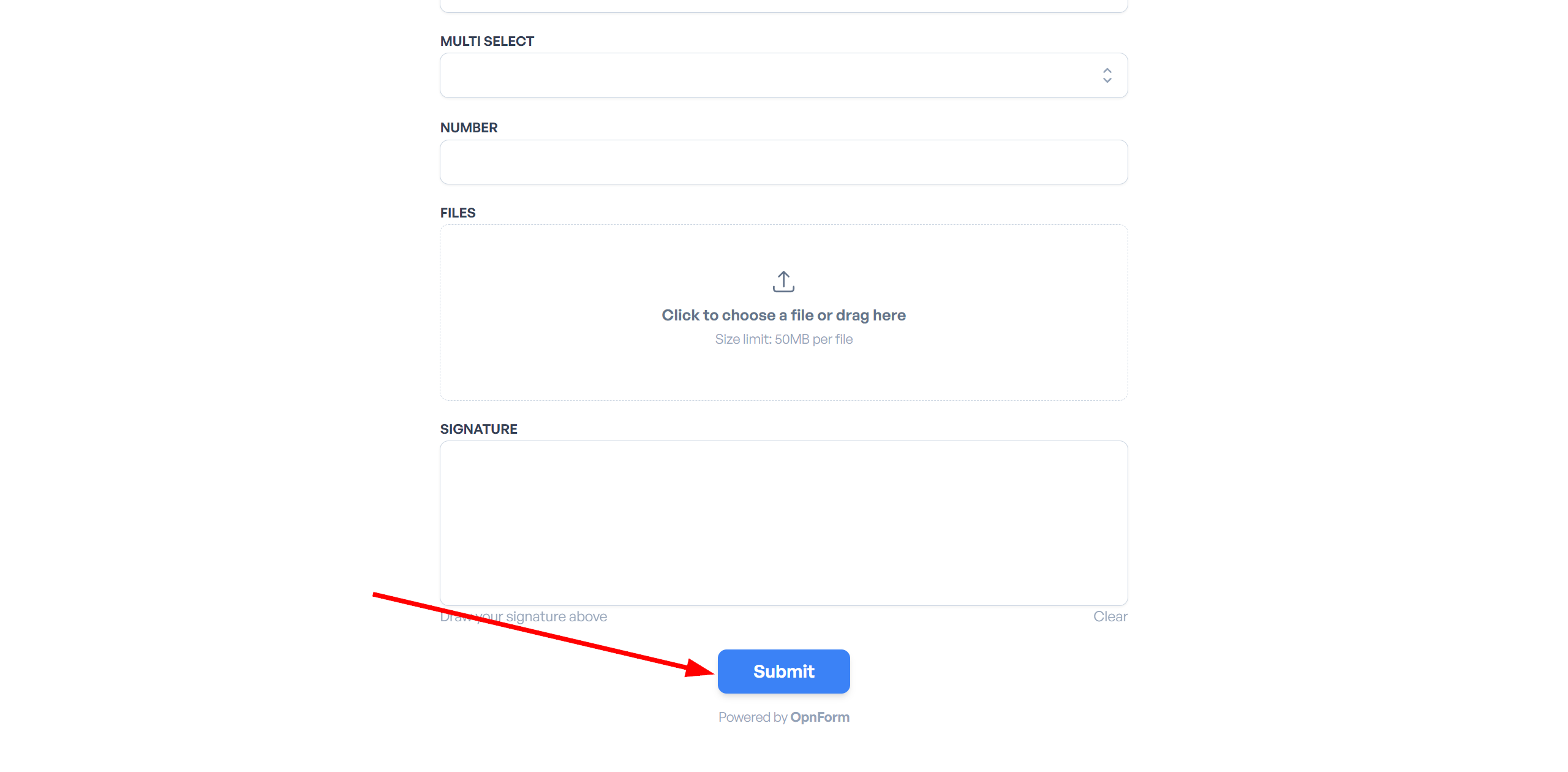
Responses will appear inside the form in the Submissions section.
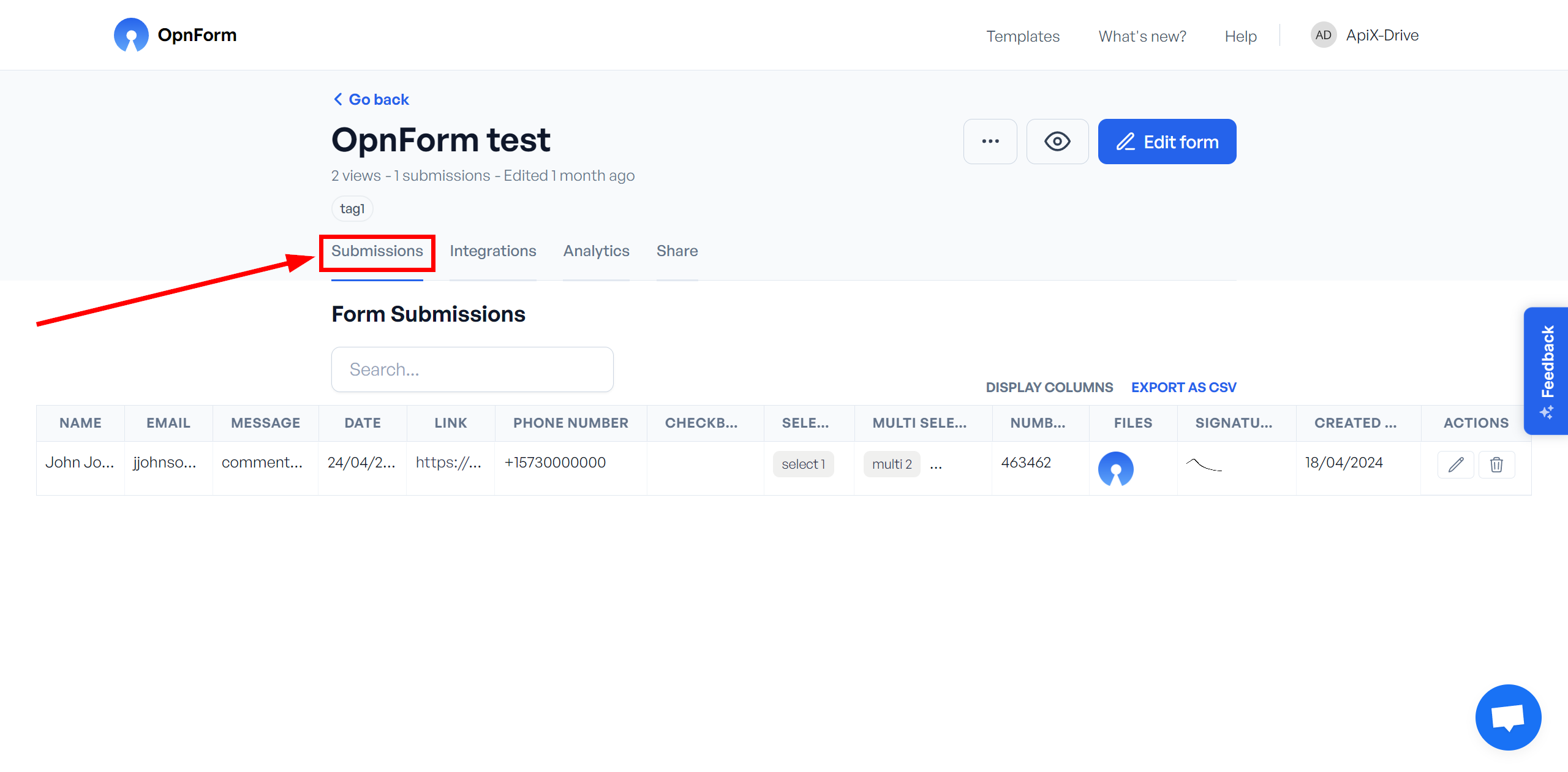
This completes the entire Data Source setup! See how easy it is!?
Now you can start setup the Data Destination system.
To do this, setup it yourself or go to the help section "Data Destination", select the service you need as Data Destination, and follow the setup recommendations.
Good luck!