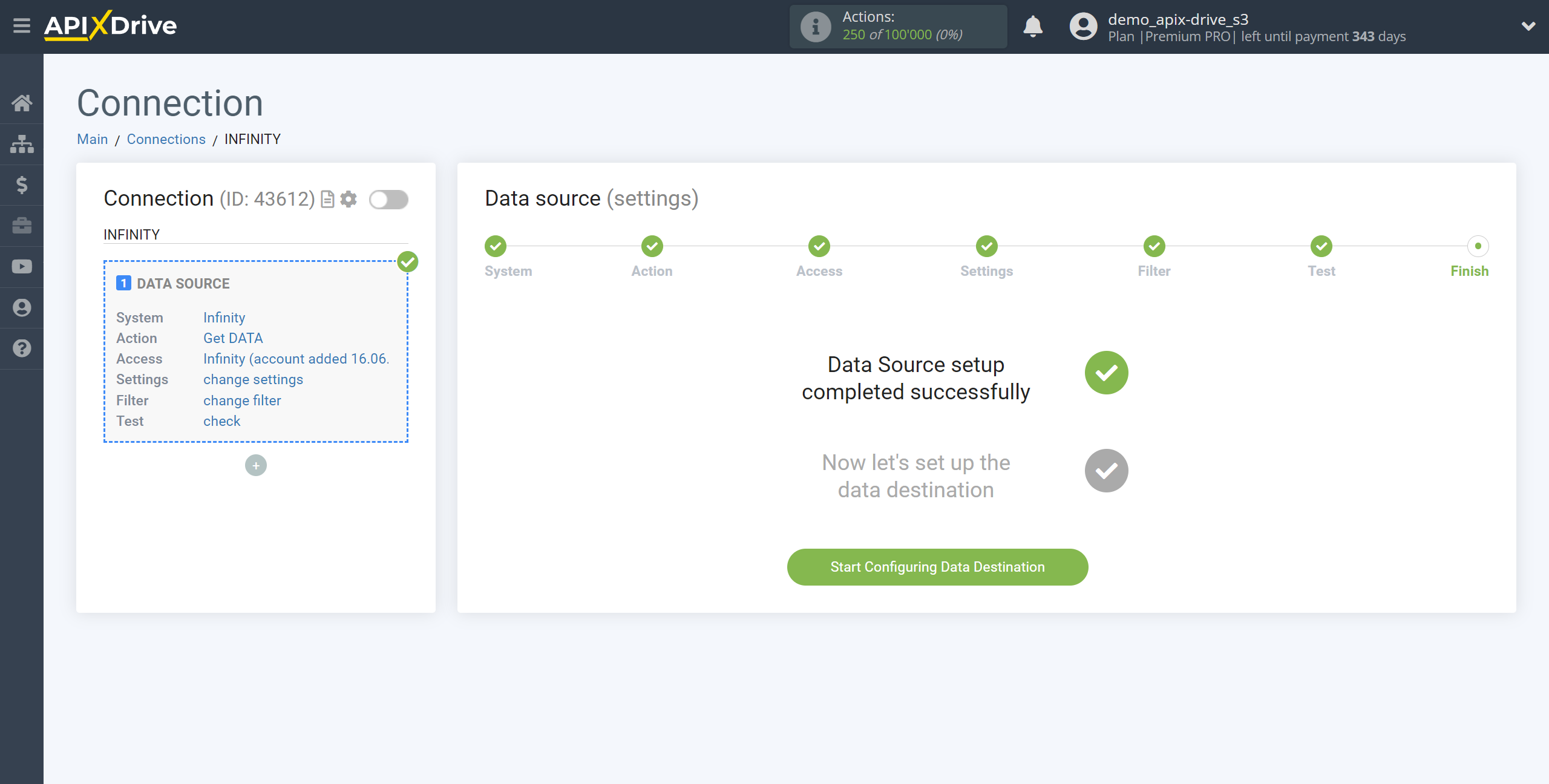How to Connect Infinity as Data Source
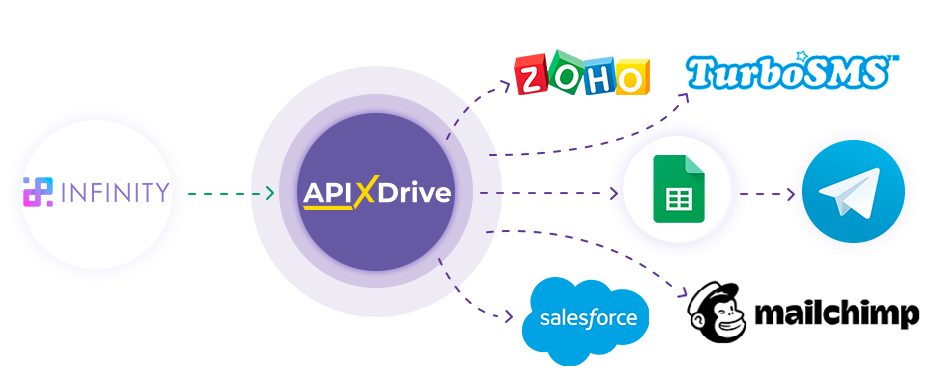
The integration will allow you to get data from Infinity, transferring it to other systems. For example, you can transfer data on a completed form to CRM or GoogleSheets, send it as notifications to a group of managers. You can also send data to the SMS or Email mailing service. So you can automate the data processing process as efficiently as possible using the different services that you use.
Let's go through the entire Infinity setup steps together!
Navigation:
1. What data can I get from Infinity?
2. How do I connect my Infinity account to ApiX-Drive?
3. Link to get data.
4. Sample data.
To start setup a new connection, click "Create Connection".
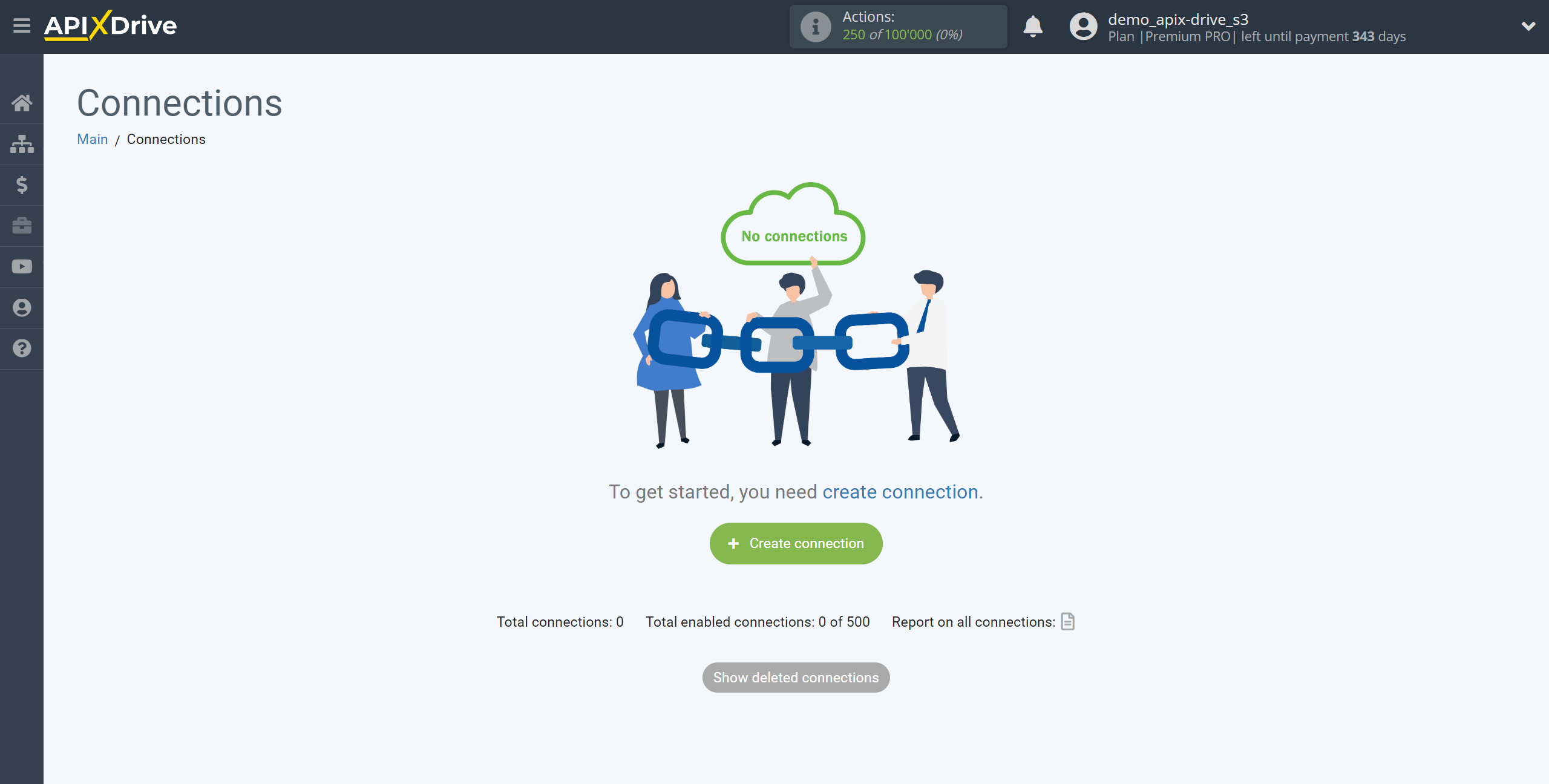
Select a system as the Data Source. In this case, you must specify Infinity.
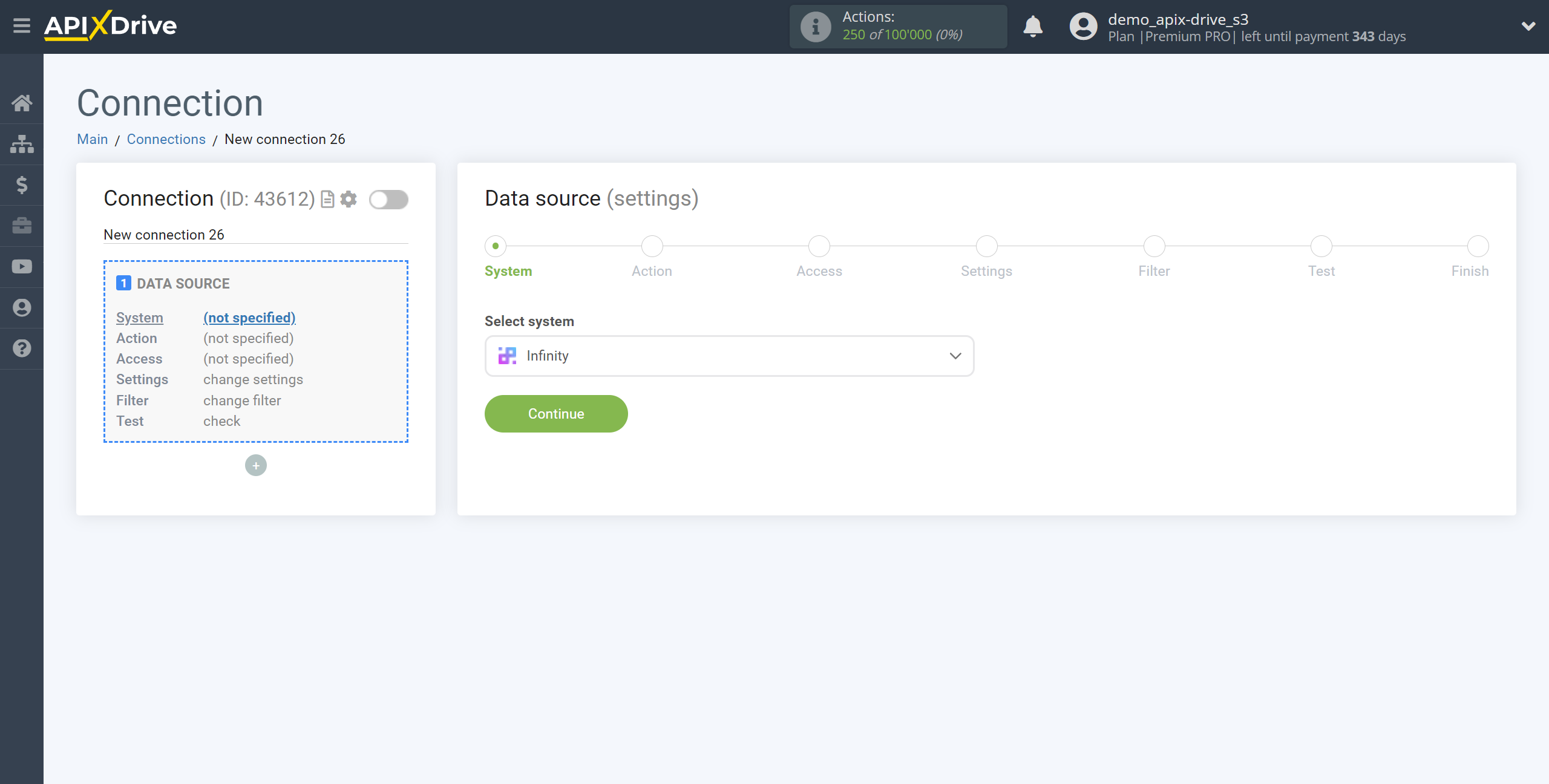
Next, you need to specify the action "Get DATA".
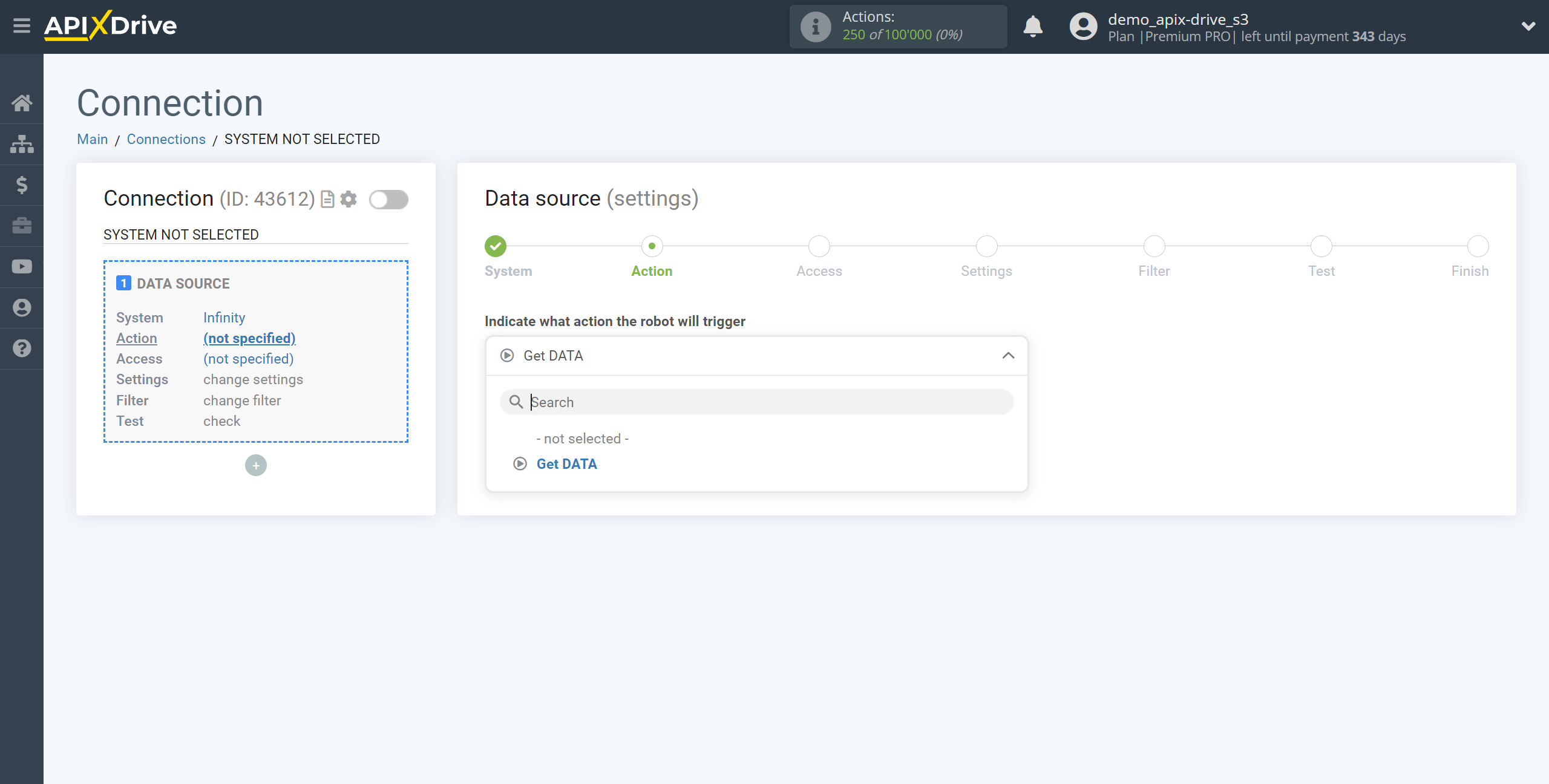
The next step is to select the Infinity account from which will get the data.
If there are no accounts connected to the system, click "Connect account".
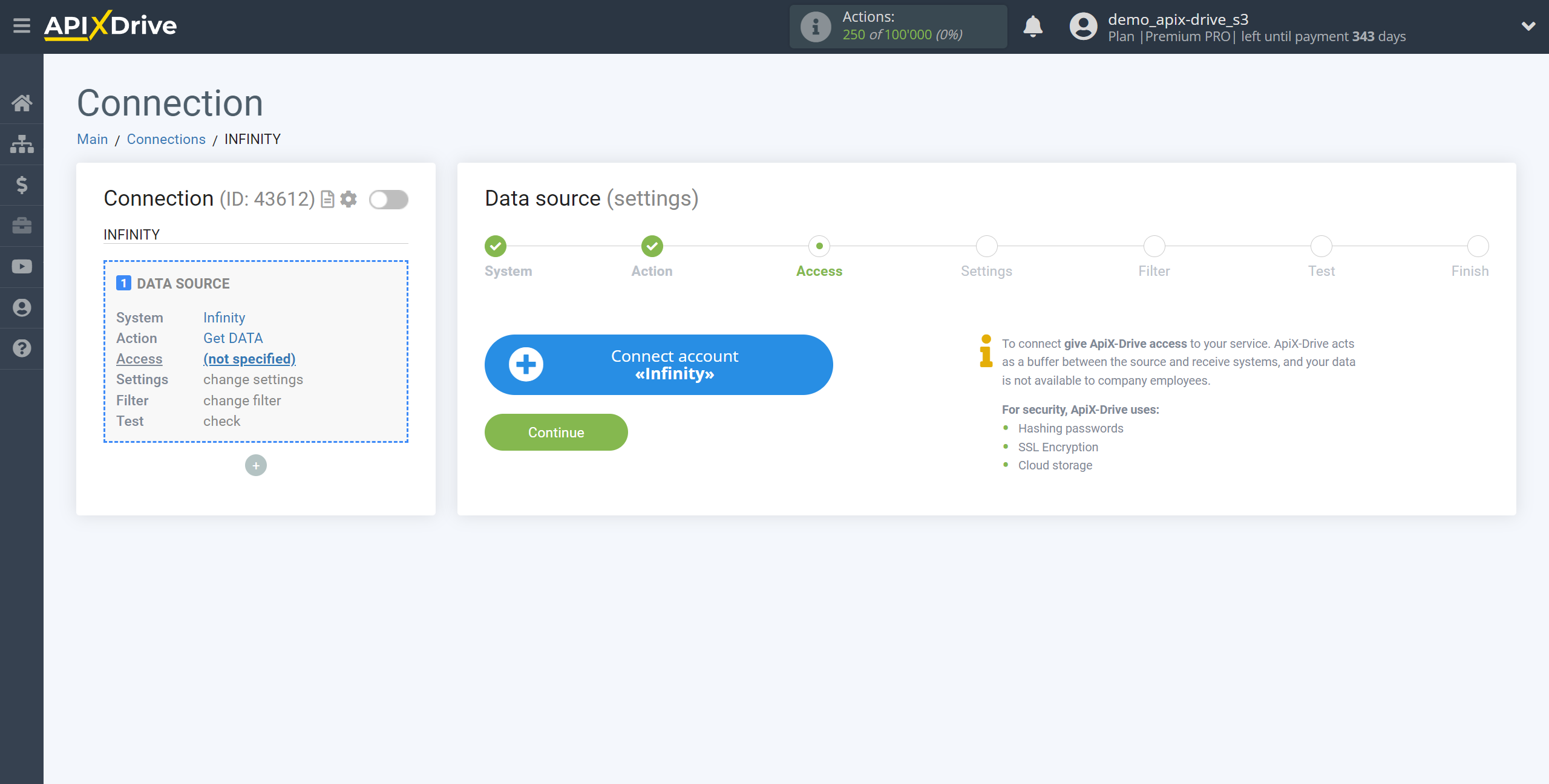
Specify the name of your account (if necessary) and click "Save".
After that, the page will reload and the saved account will automatically selected.
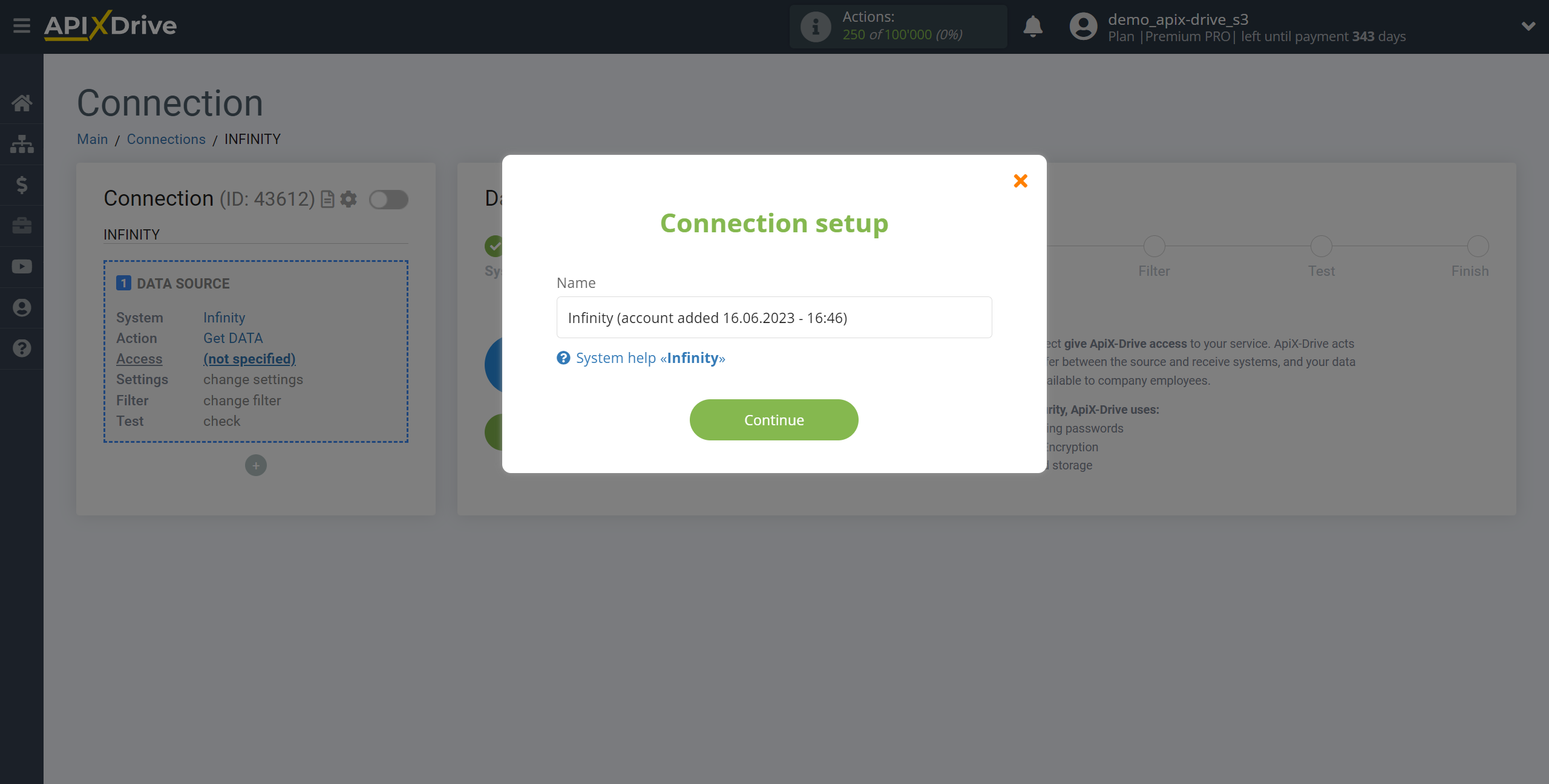
If this does not happen, select the created account in the list.
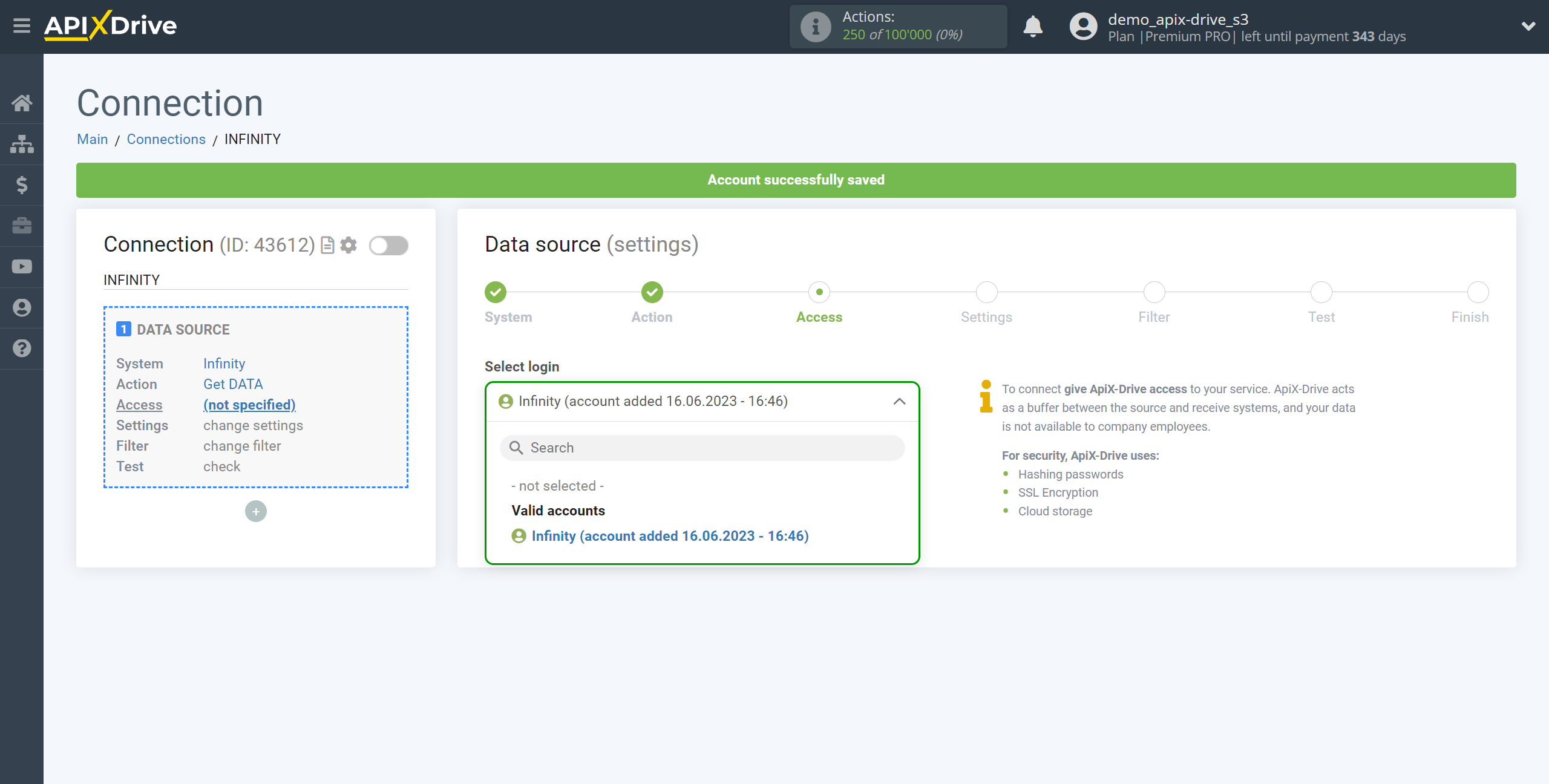
Copy the link in the "URL for receiving data" field, go to your personal Infinity account.

Go to your Workspace and select the required Board.
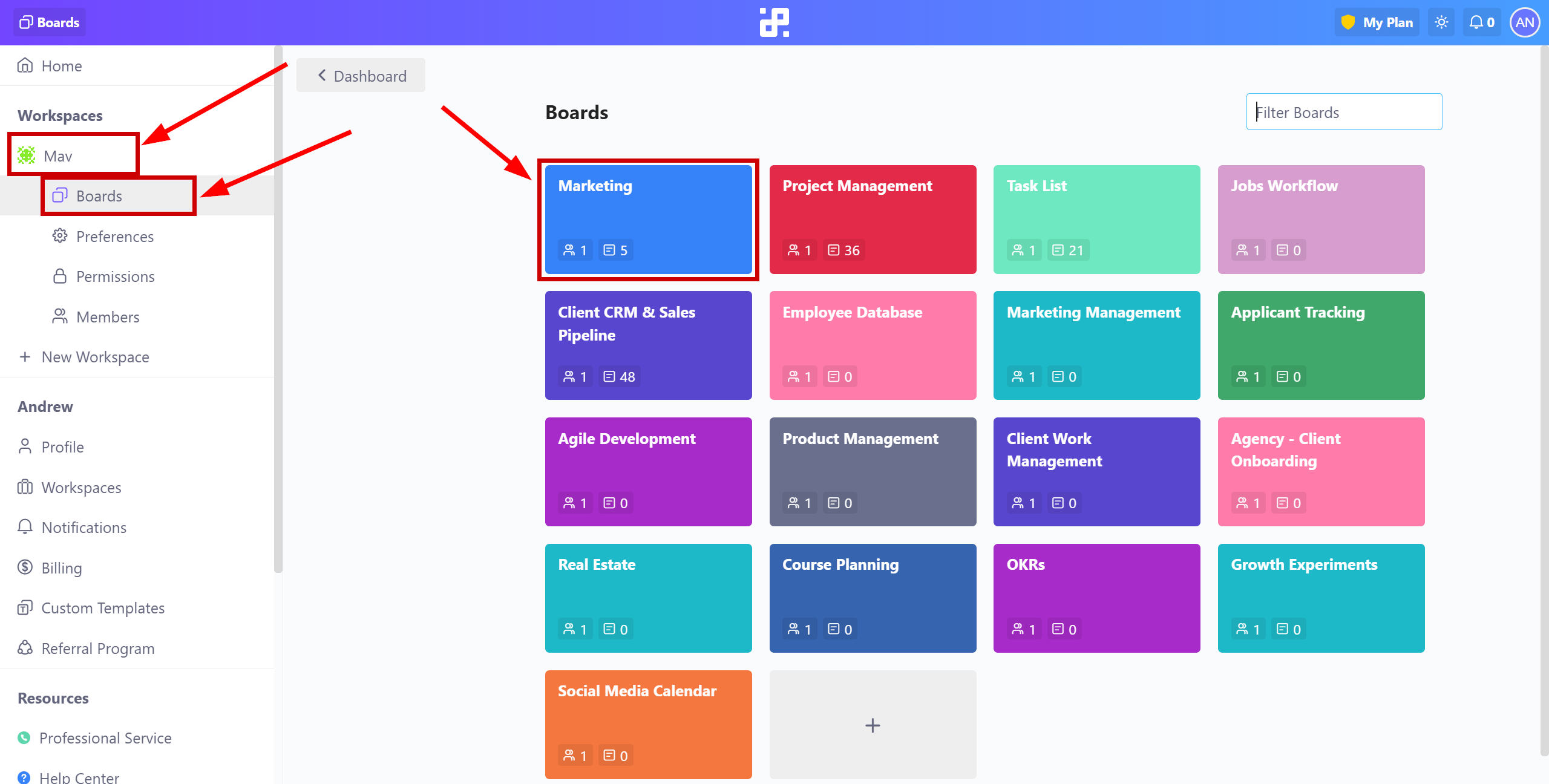
Click "Automations", go to the Manage section and click "Create automation".
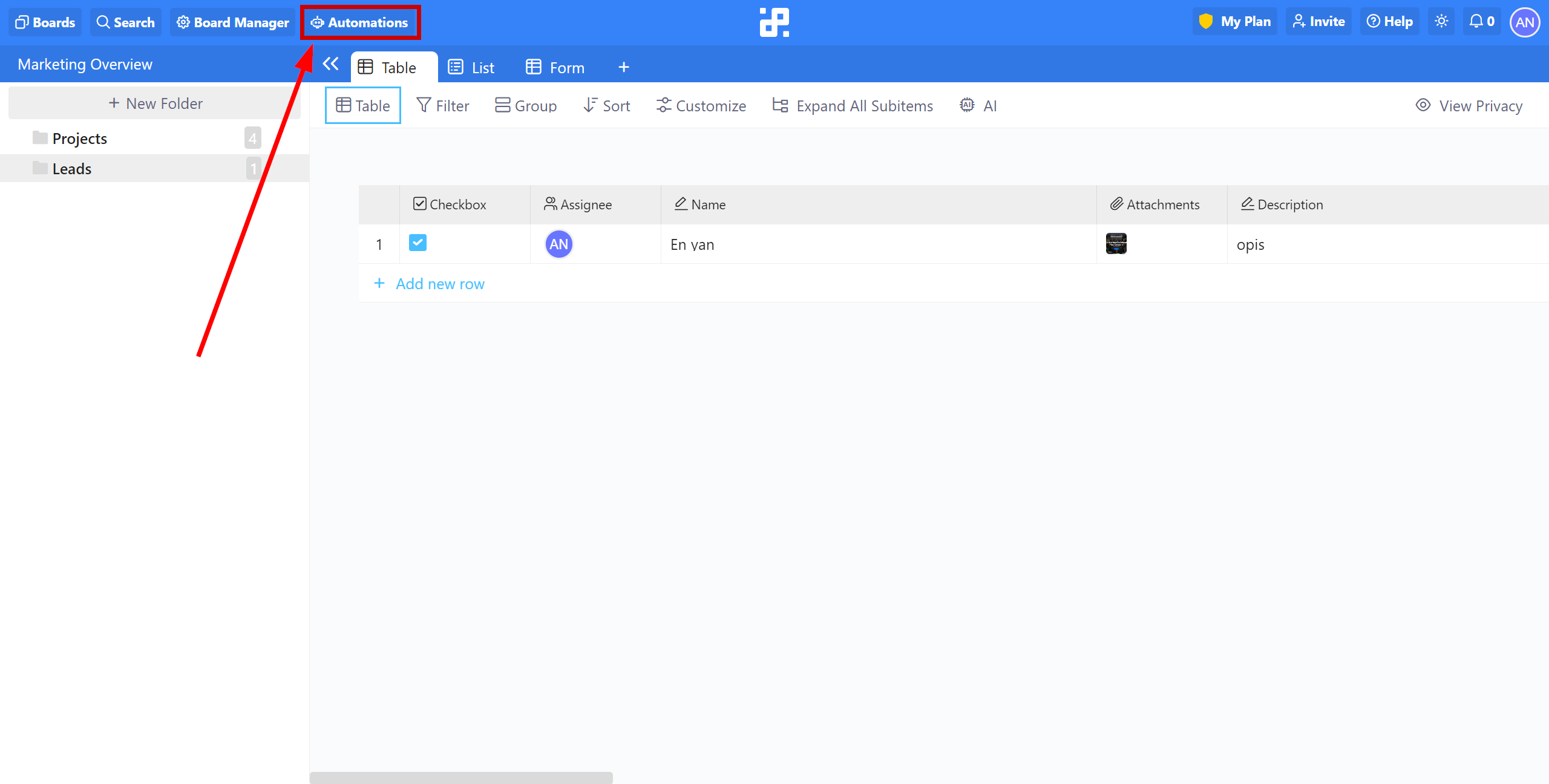
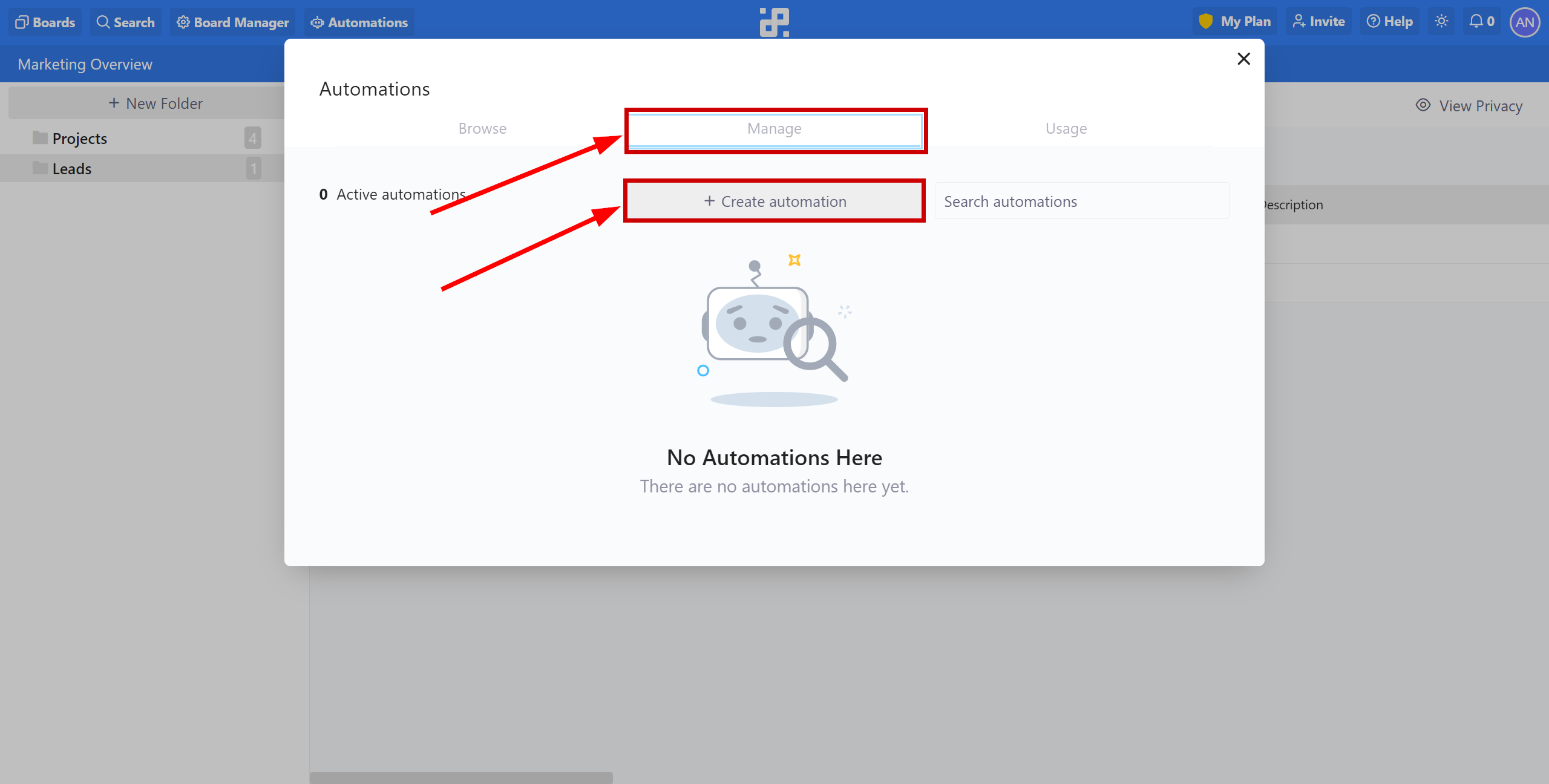
Specify a name for your connection. Click Add a trigger and select an event upon which the data will be sent to the Webhook, we choose Form Submitted as an example.
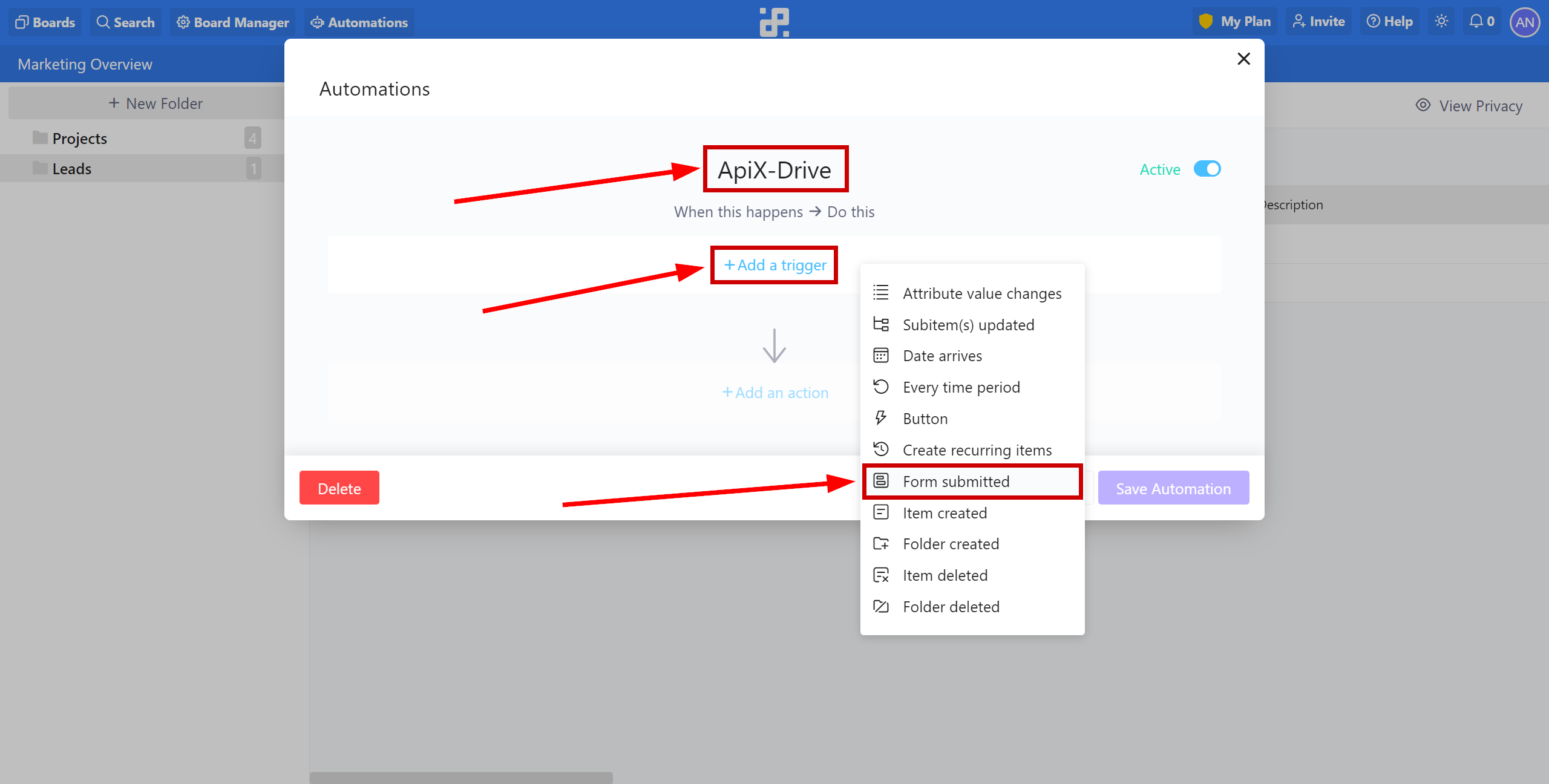
Next, click Add action and select Trigger a webhook
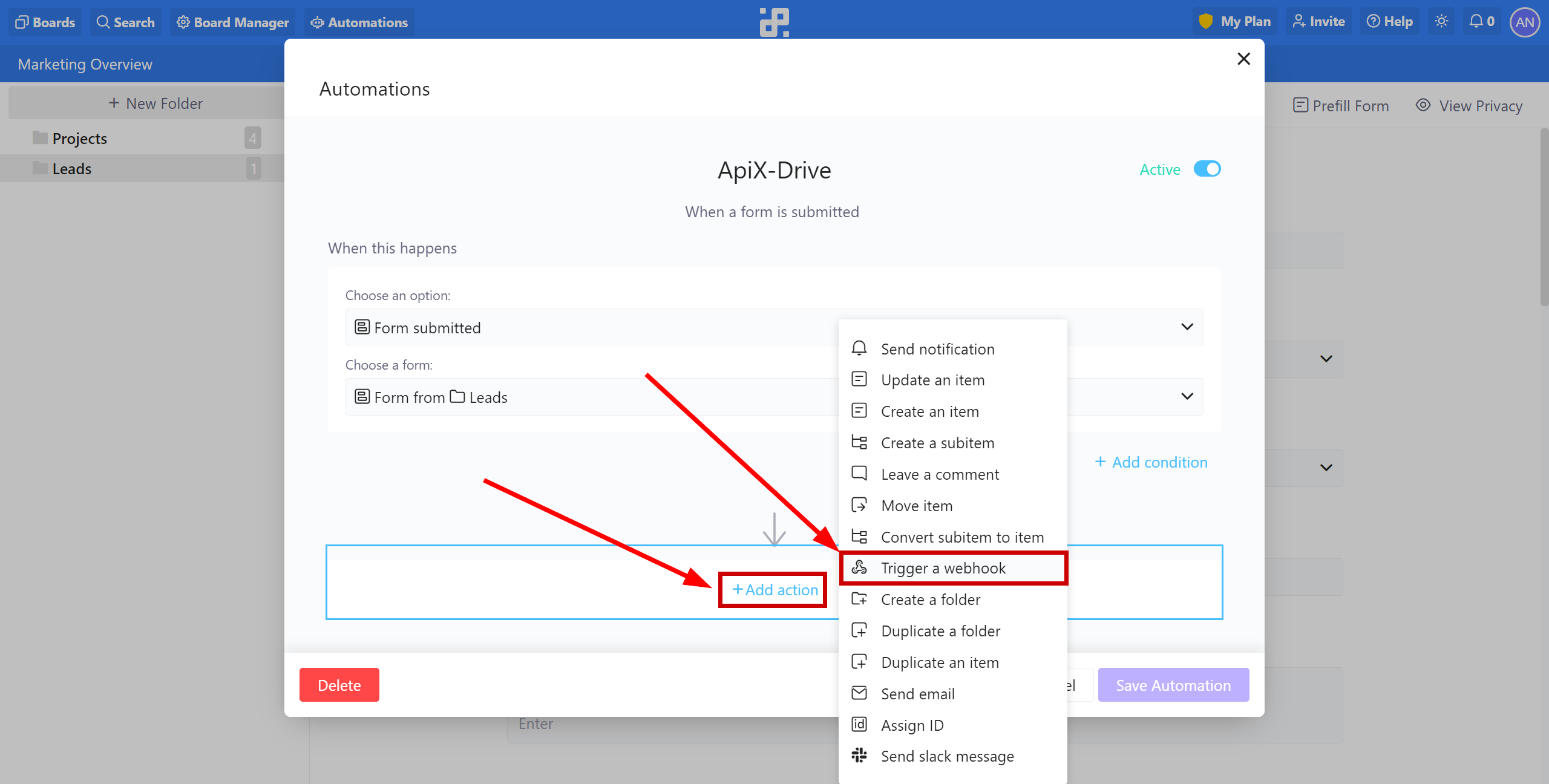
In the Please provide a valid URL field, paste the link you copied earlier in the ApiX-Drive system.
Click Save Automation to save the settings.
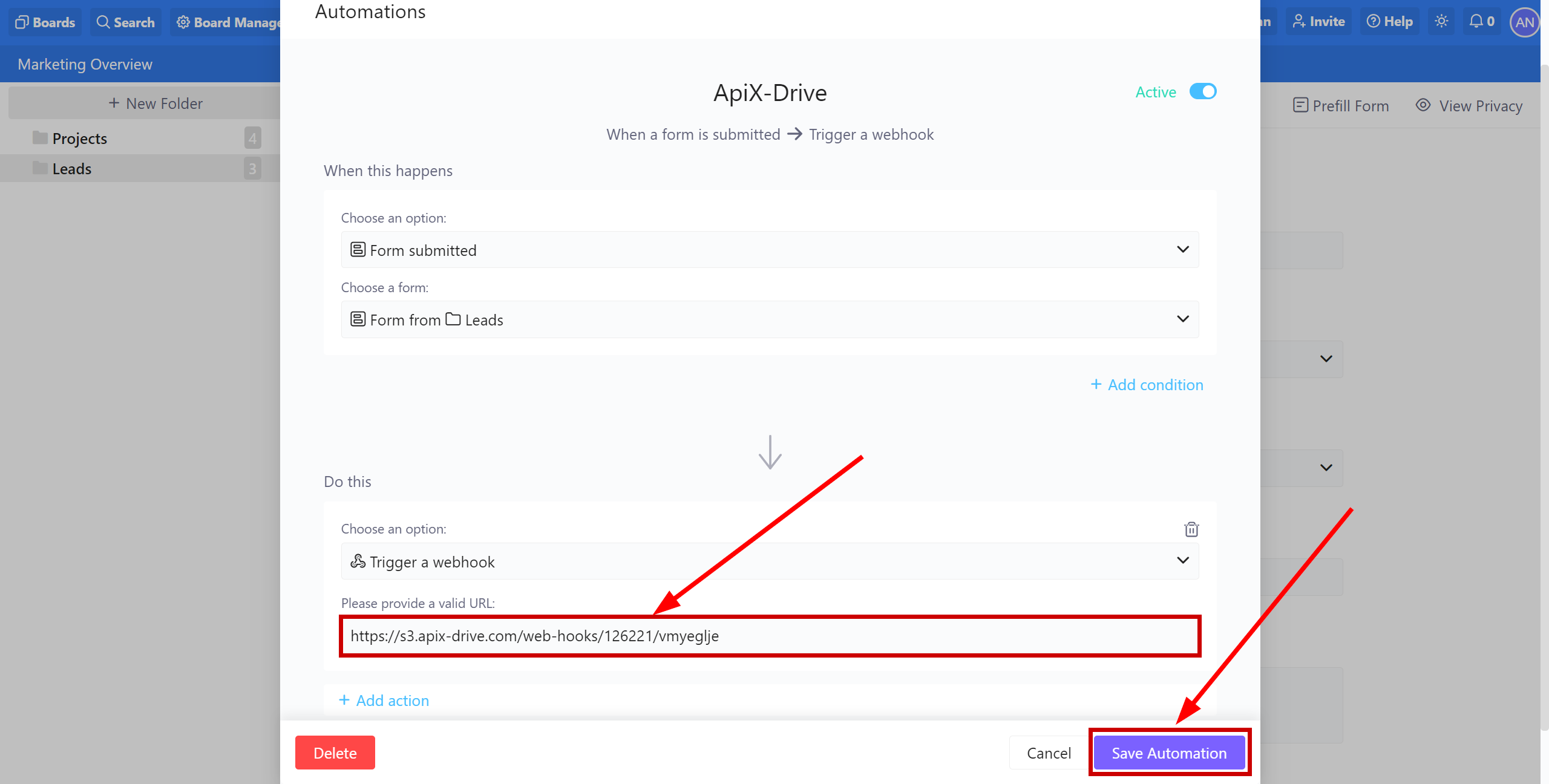
Note! After setup, our system will not immediately have test data and a list of fields, because nothing has come to the new URL yet.
It is necessary to perform an event, for example, to fill out a form.
After that, at the Test stage in the Data Source, fields with data will displayed.
If this does not happen, click "Load test data from Infinity" or repeat the test data generation, or wait for a while, the data does not come immediately, but within 1 minute.
If necessary, you can set up a Data Filter, or click "Continue" to skip this step.
To find out how to configure the Data Filter, follow the link: https://apix-drive.com/en/help/data-filter
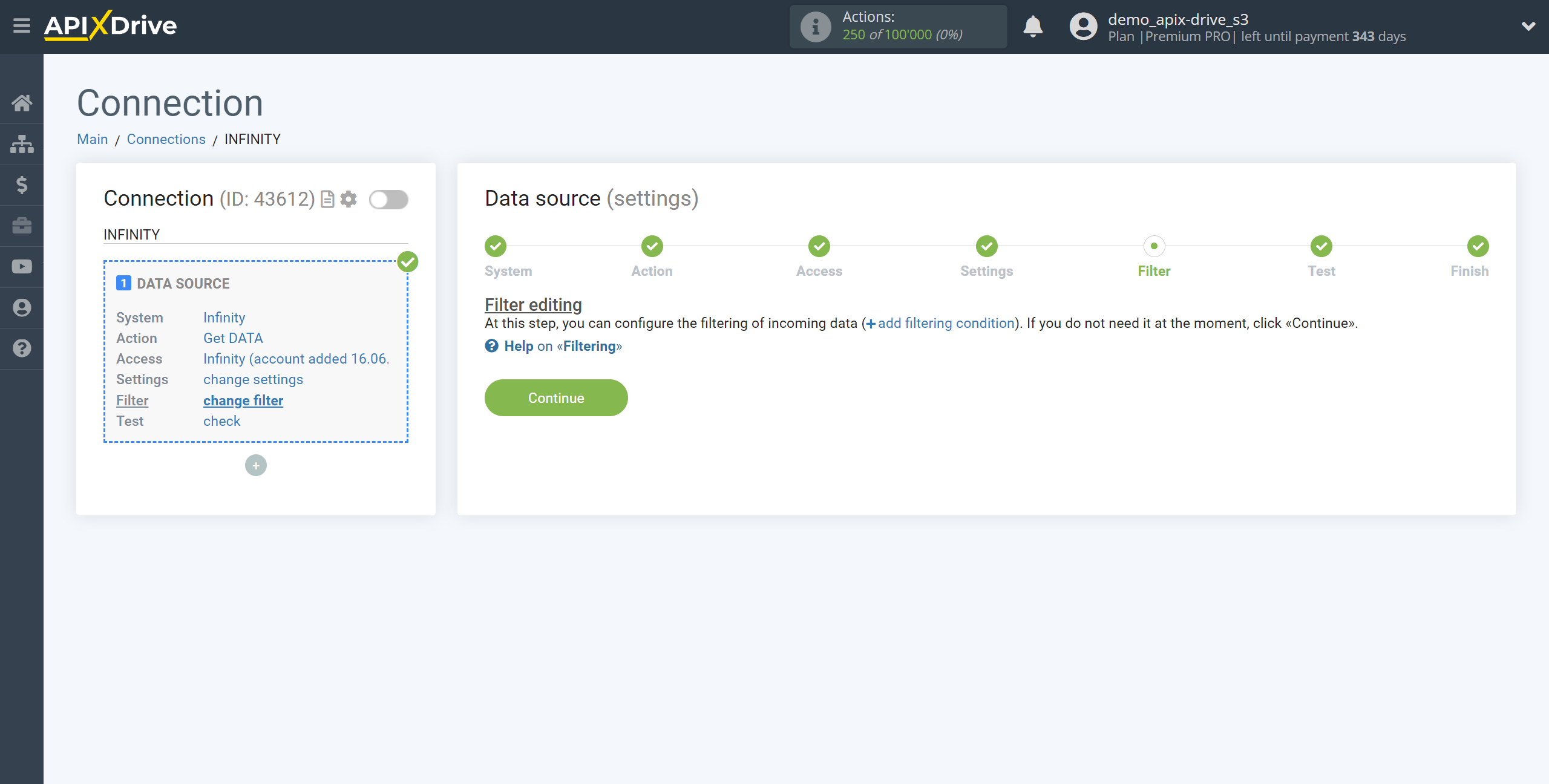
Now you can see the test data on the Form.
If the test data does not appear automatically, click "Load test data from Infinity" or try generating activities in your Infinity account.
If you are satisfied with everything, click "Next".
Note! After setup, our system will not immediately have test data and a list of fields, because nothing has come to the new URL yet.
It is necessary to perform an event, for example, to fill out a form.
After that, at the Test stage in the Data Source, fields with data will displayed.
If this does not happen, click "Load test data from Infinity" or repeat the test data generation, or wait for a while, the data does not come immediately, but within 1 minute.
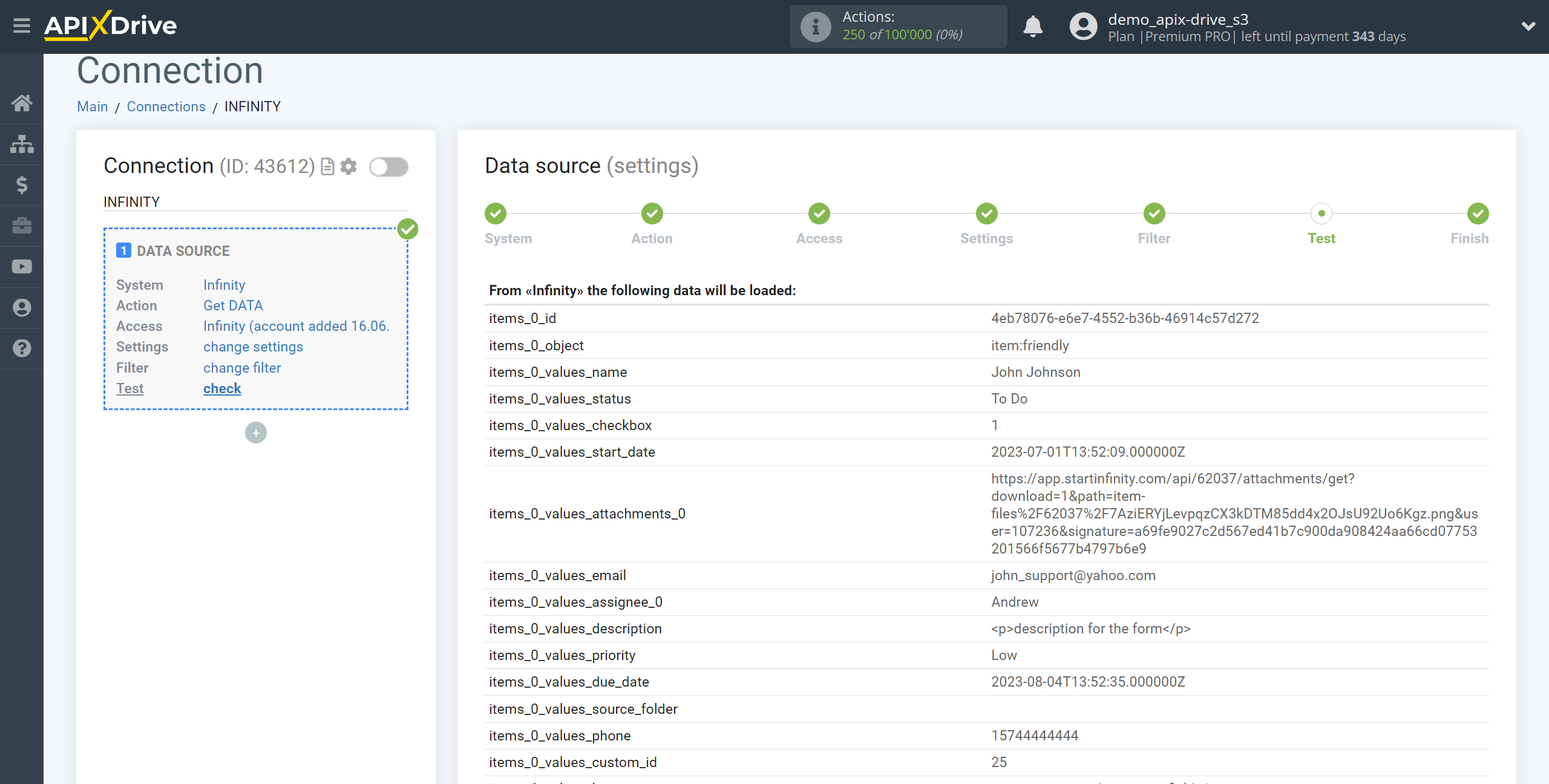
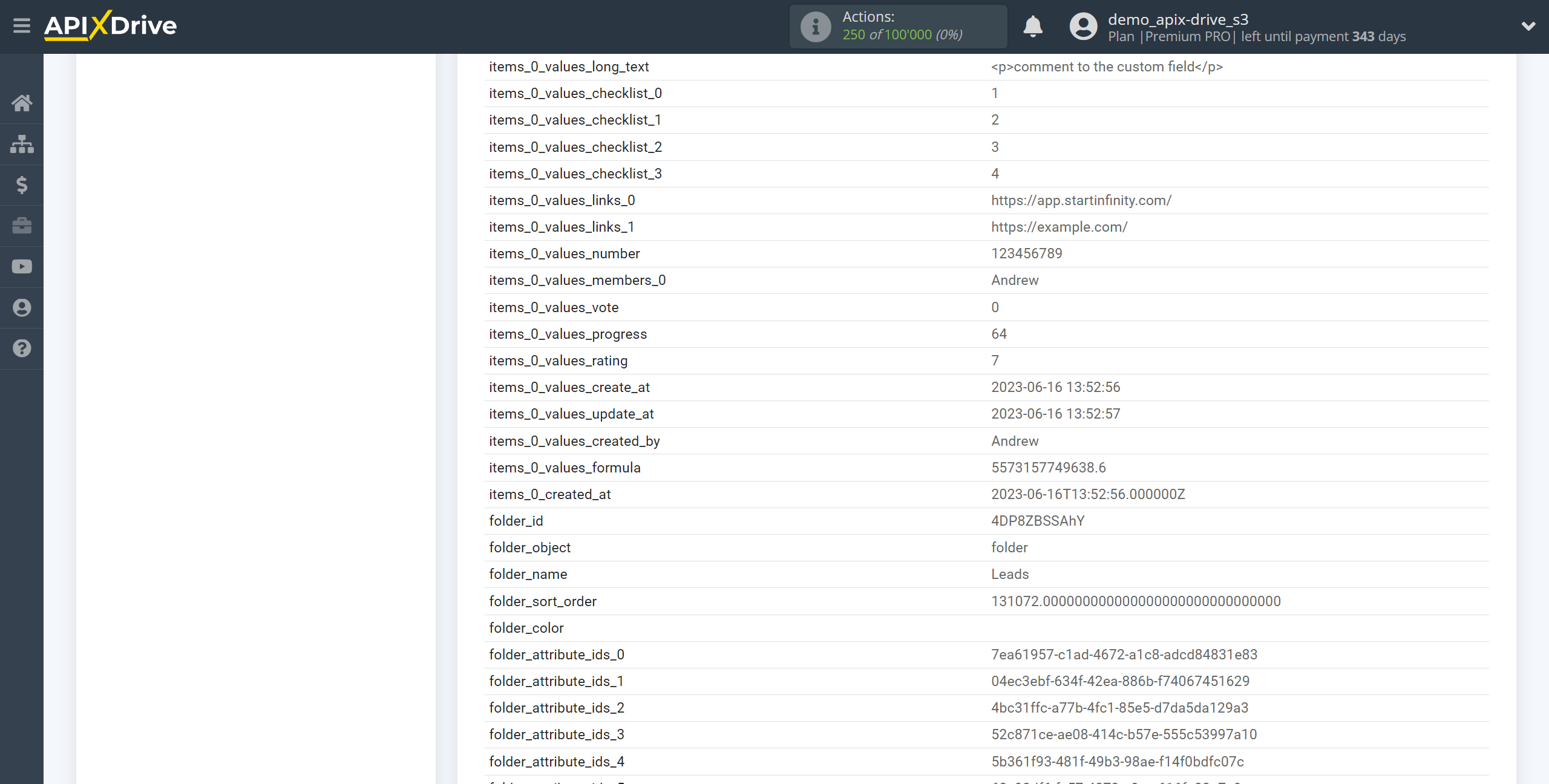
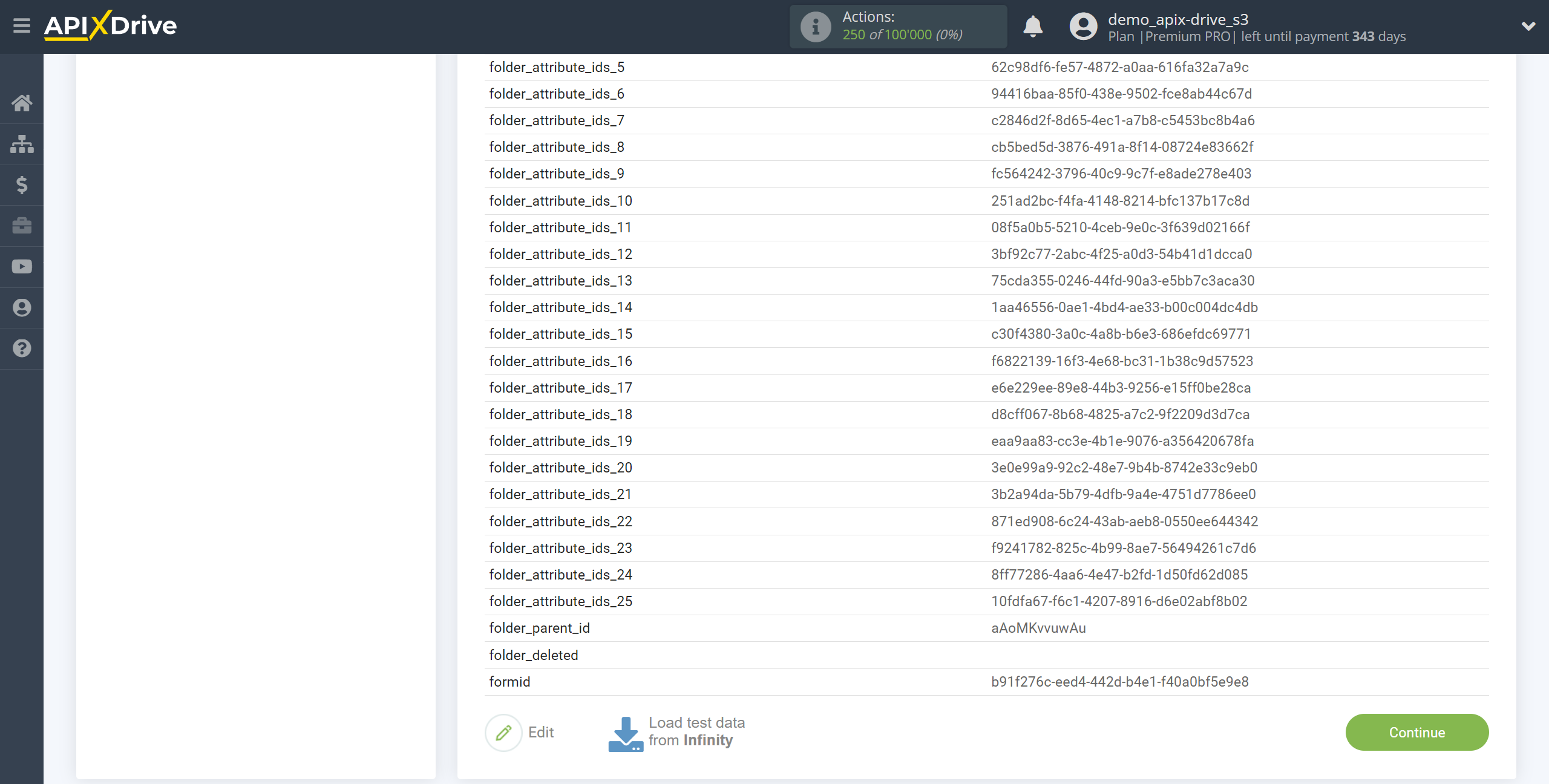
This completes the entire Data Source setup! See how easy it is!?
Now you can start setup the Data Destination system.
To do this, setup it yourself or go to the help section "Data Destination", select the service you need as Data Destination, and follow the setup recommendations.
Good luck!