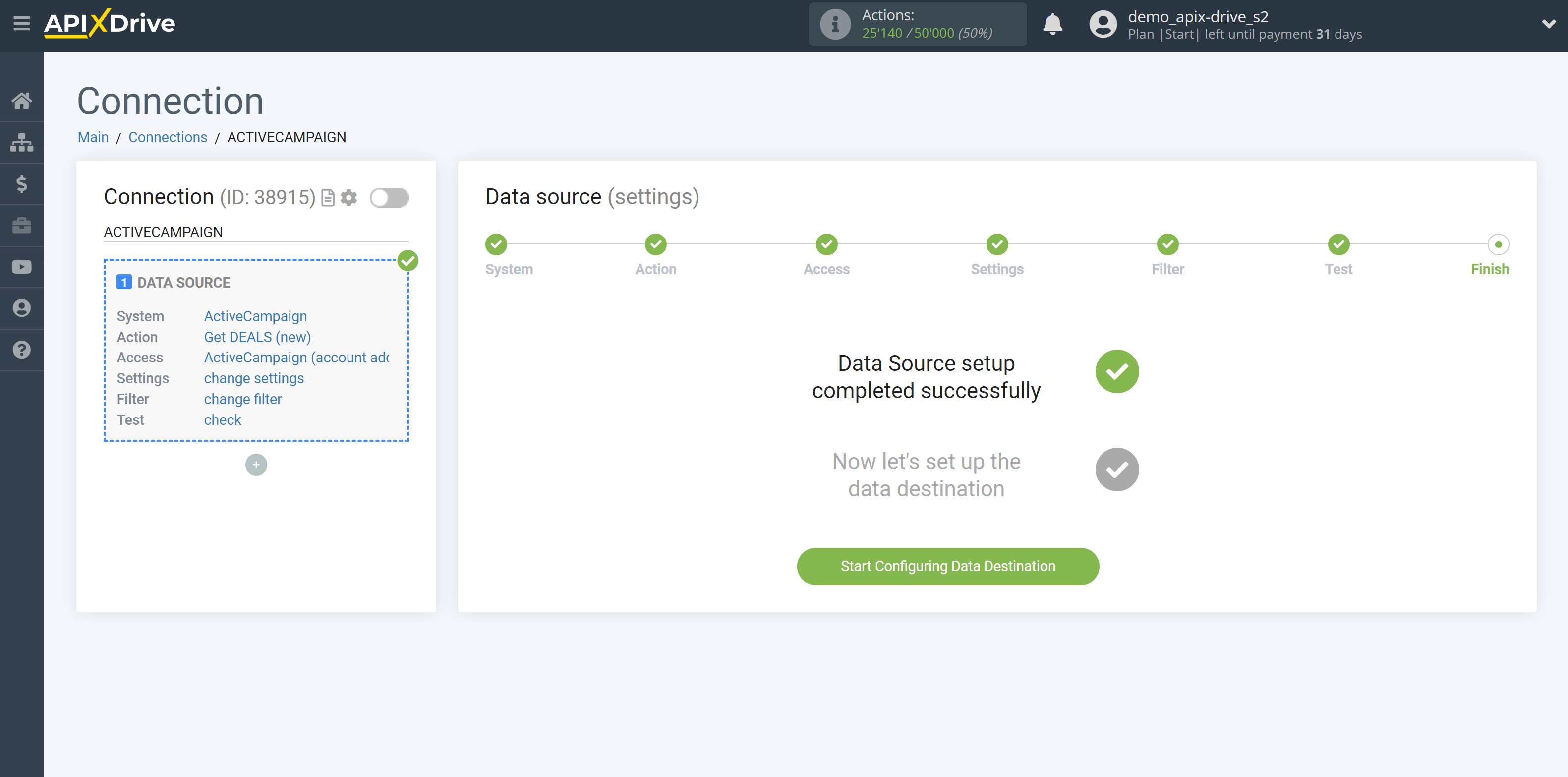How to Connect ActiveCampaign as Data Source

The integration allows you to get from ActiveCampaign deals, transferring data for them to other systems. For example, you can transfer new deals to CRM or GoogleSheets, and send them as notifications to yourself or a group of managers. You can also post data to the SMS or Email Distribution service. This will allow you to maximize the automation interaction of ActiveCampaign with other services and systems.
Let's go through the entire ActiveCampaign setup steps together!
Navigation:
1. What data can I get from ActiveCampaign?
2. How to connect an ActiveCampaign account?
3. An example of test data.
To start setup click "Create Connection".
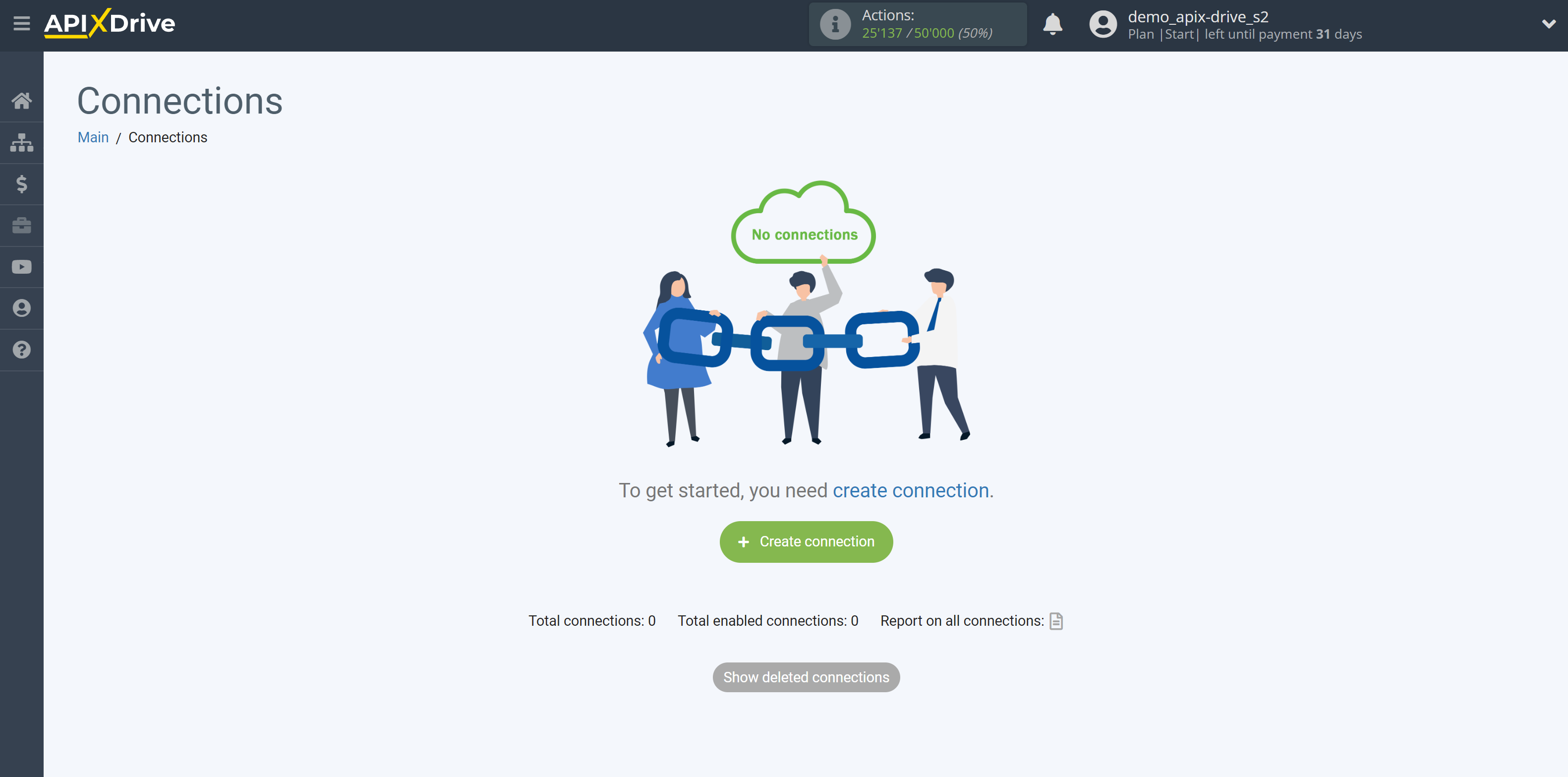
Select a system as the Data Source. In this case, ActiveCampaign must be specified.
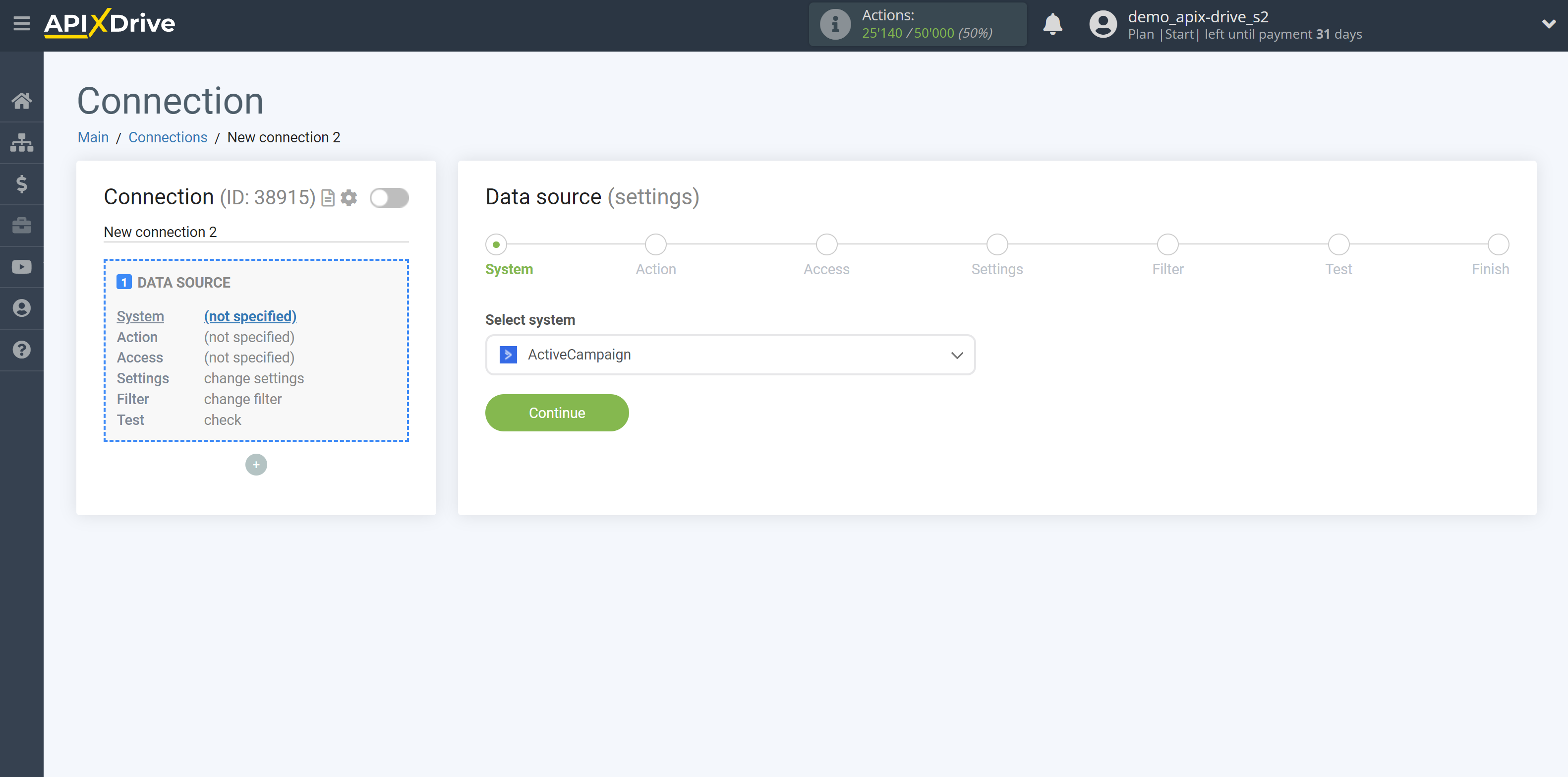
Next, you need to specify an action, for example, "Get DEALS (new)".
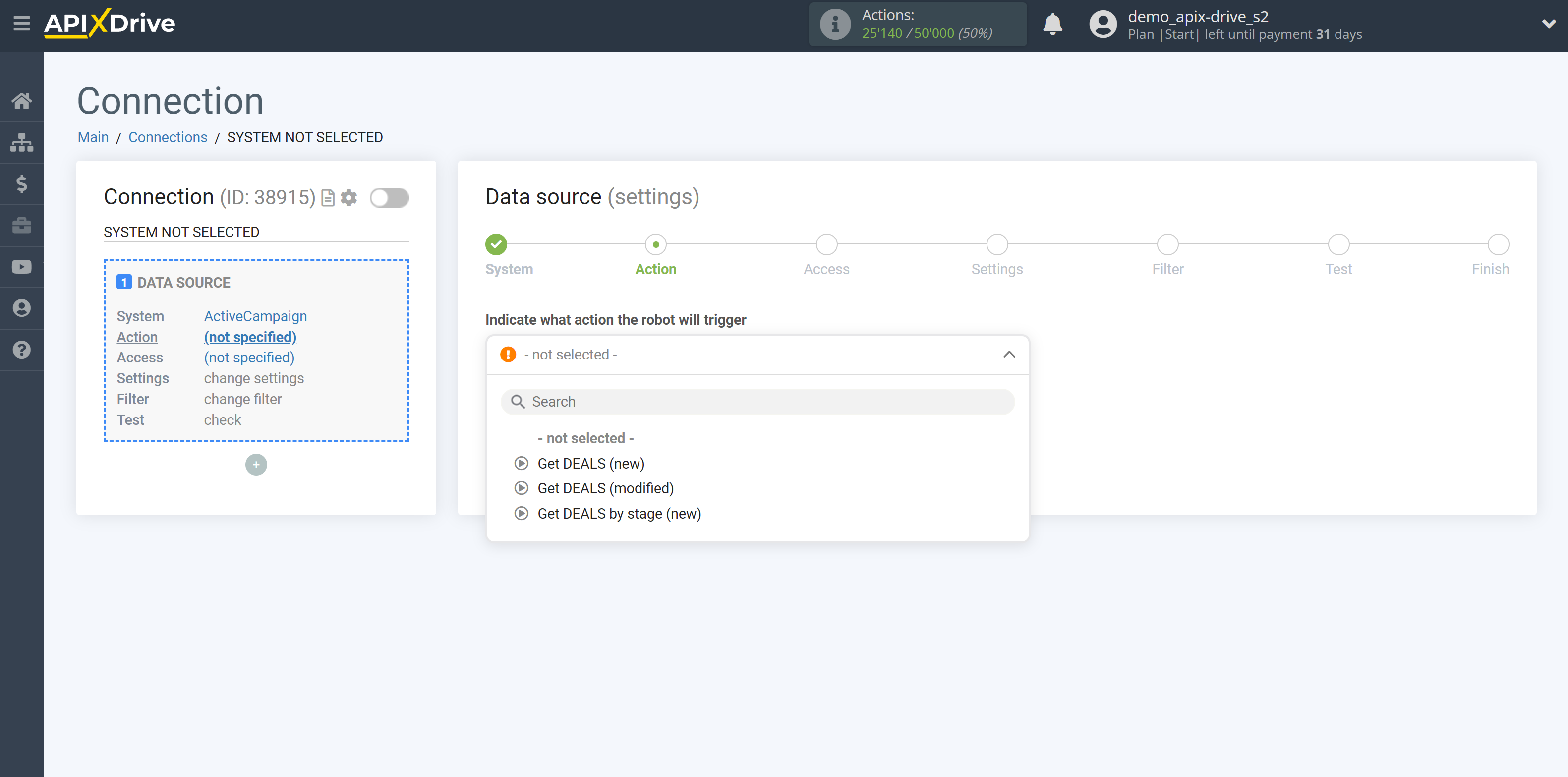
- Get DEALS (new) - ApiX-Drive will get all new deals from ActiveCampaign that appear once set up the connection and start auto-update.
- Get DEALS (modified) - ApiX-Drive will get all deals from ActiveCampaign that will be changed once set up the connection and start auto-update.
- Get DEALS by stage (new) - ApiX-Drive will get all new deals from ActiveCampaign that appear in the stage once set up the connection and start auto-update. For example, you specified the "Follow Up" stage - ApiX-Drive will get all new deals that moved on into this stage.
The next step is to select the ActiveCampaign account from which will get the data.
If there are no accounts connected to the system, click "Connect account".
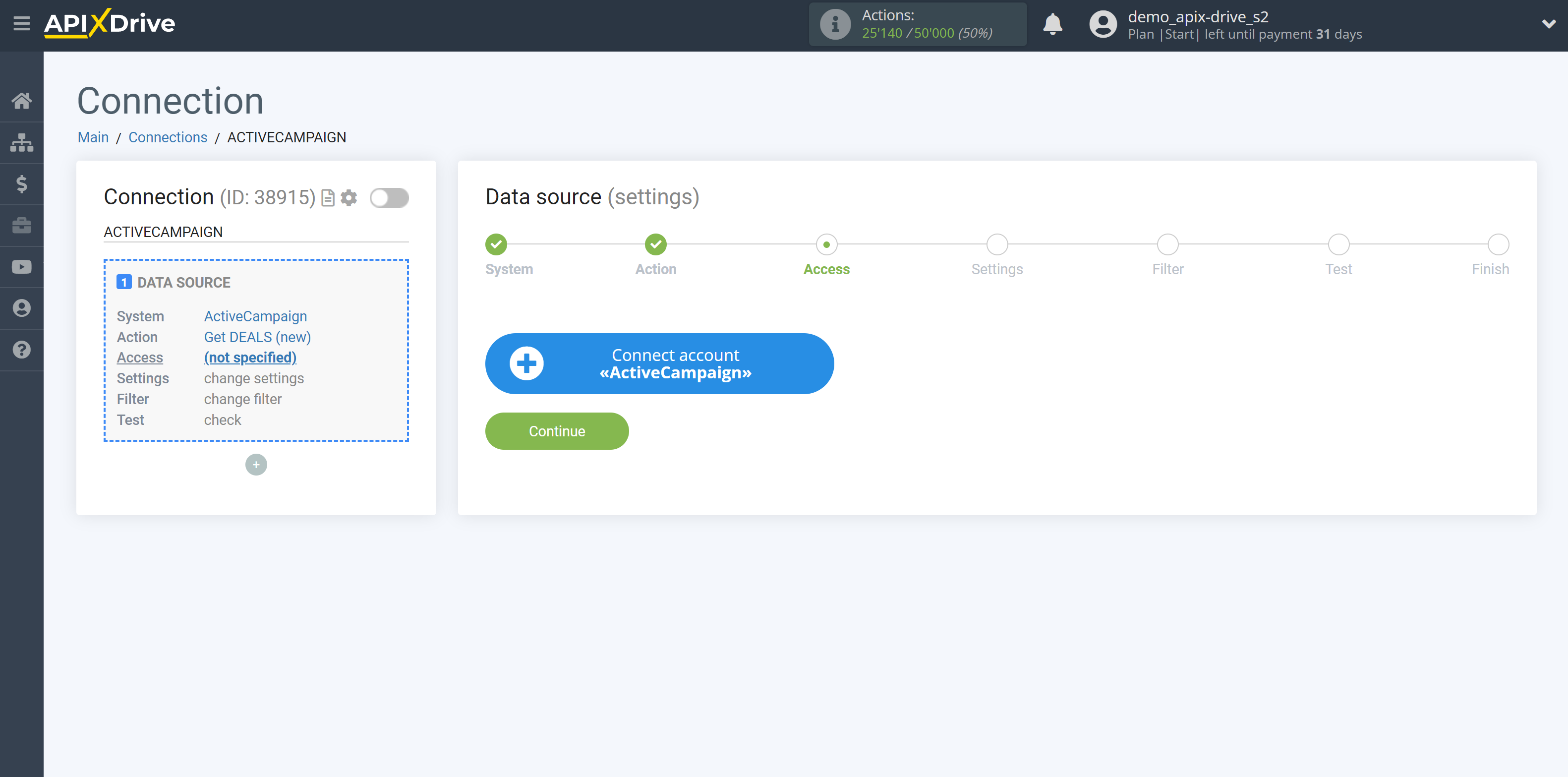
Next, you need to enter the values, where:
- API domain - URL of your ActiveCampaign
- API Key - Key in ActiveCampaign
After filling in, click "Continue" and reload the page, if necessary.
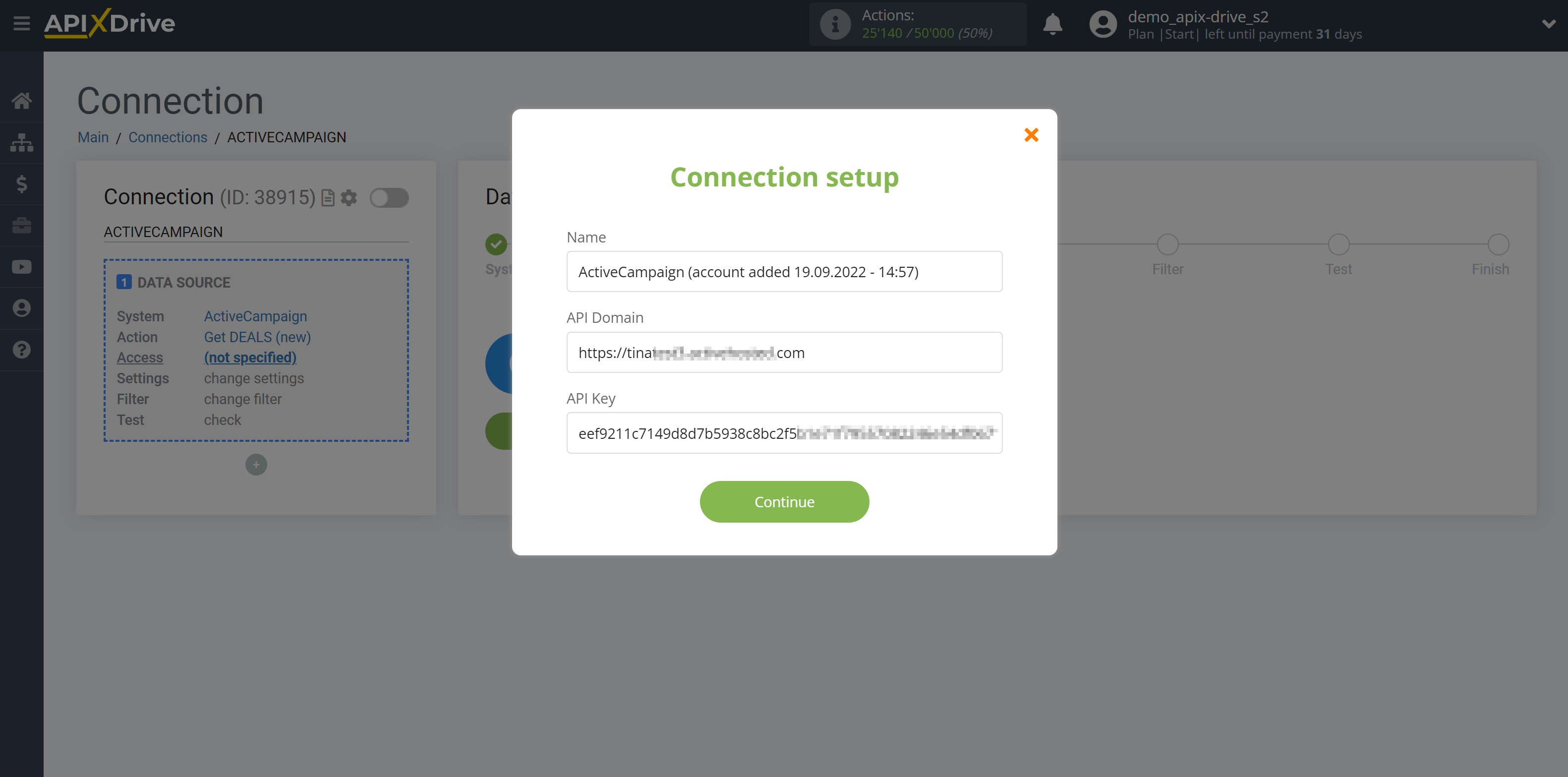
Go to "Settings" of your account. After that, go to the "Developer" tab, copy your URL and Key and paste them into the appropriate fields in the ApiX-Drive.
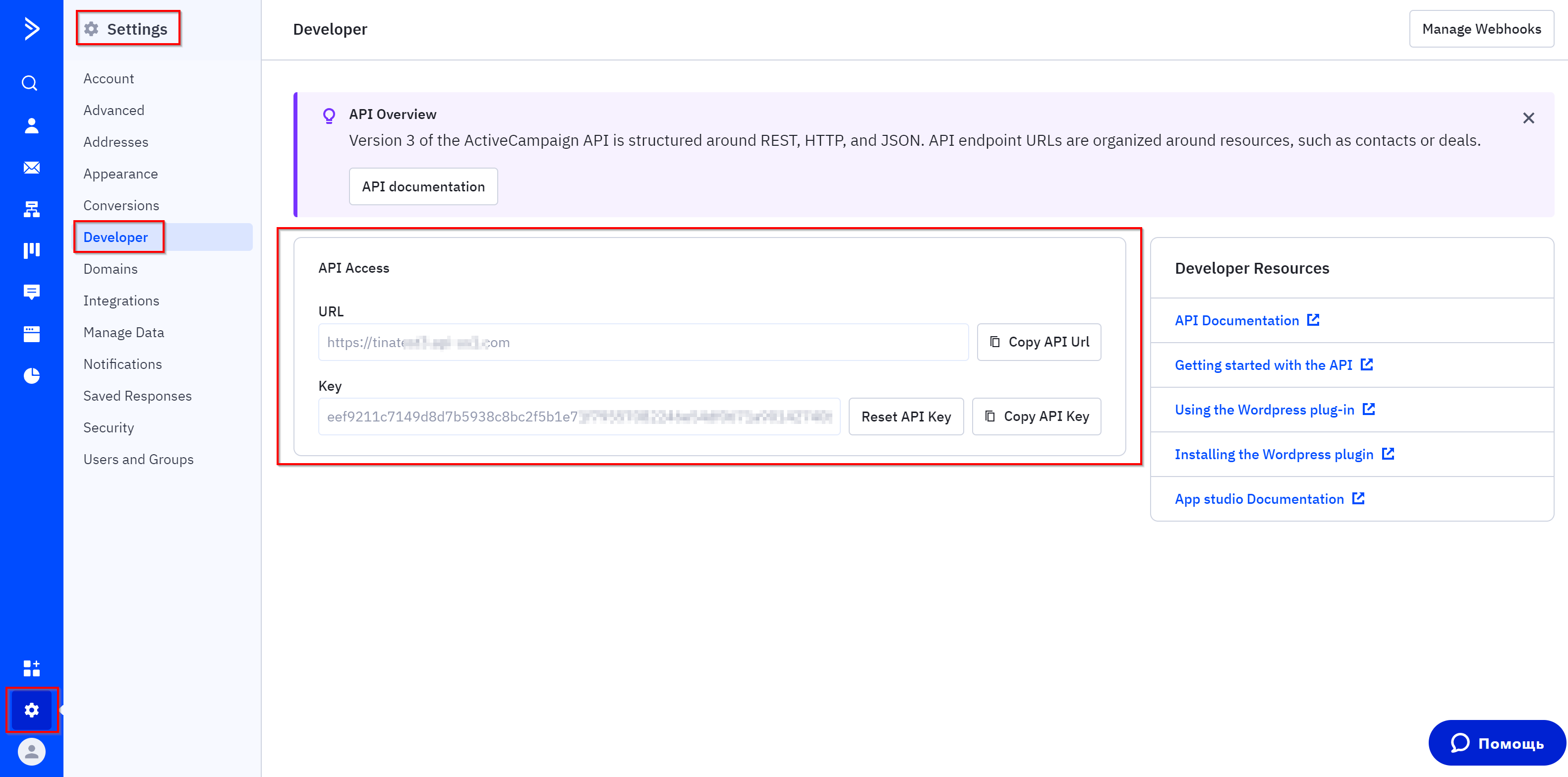
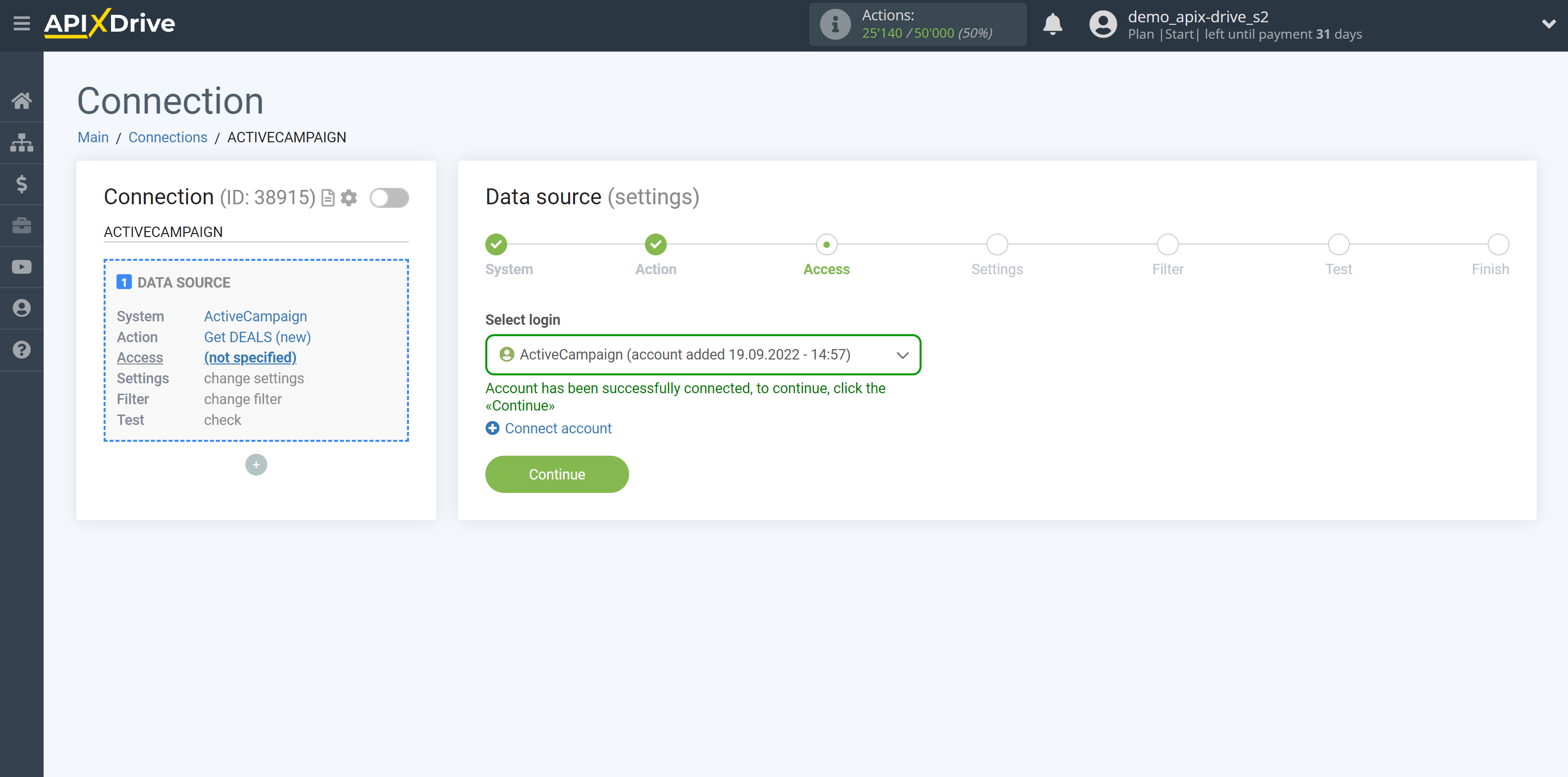
If there are no settings for the selected action, click "Edit and continue".
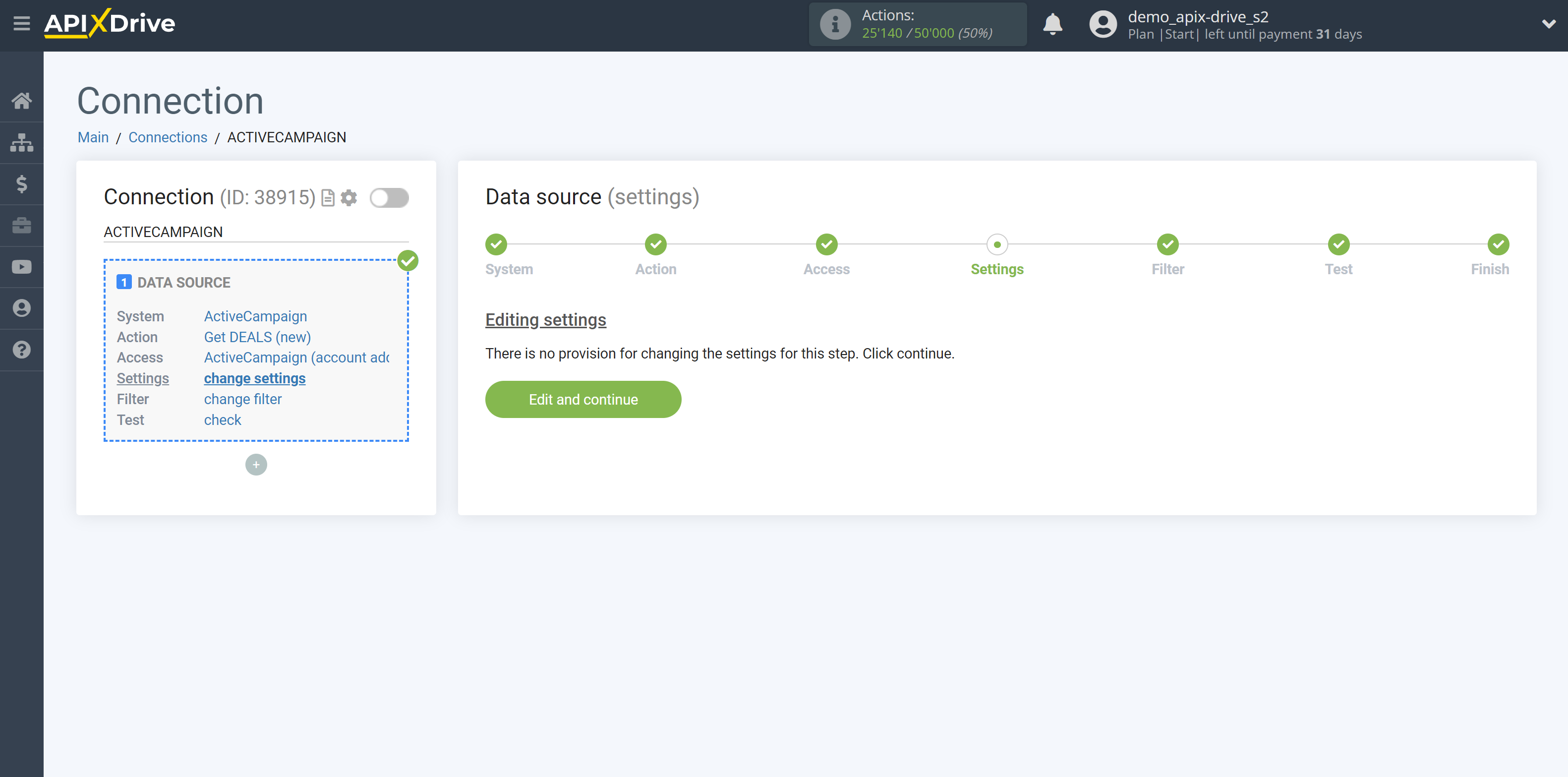
If necessary, you can set up a Data Filter, or click "Continue" to skip this step.
To find out how to set up the Data Filter, follow the link: https://apix-drive.com/en/help/data-filter
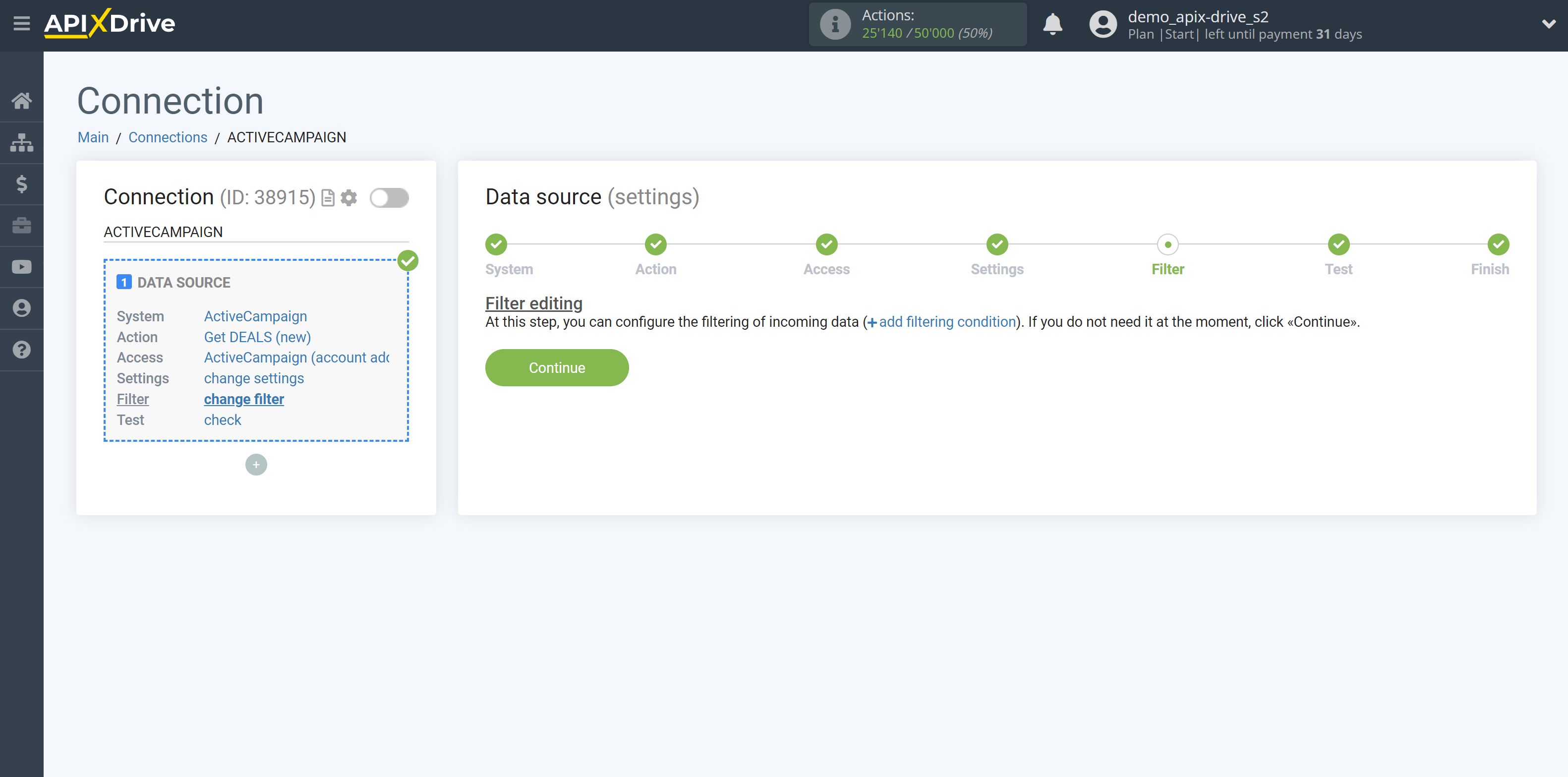
Now you can see test data for one of your deals.
If the test data does not appear automatically, click "Load test data from ActiveCampaign".
If you want to change the setup - click "Edit" and you will go back one step.
If everything suits you, click "Next".
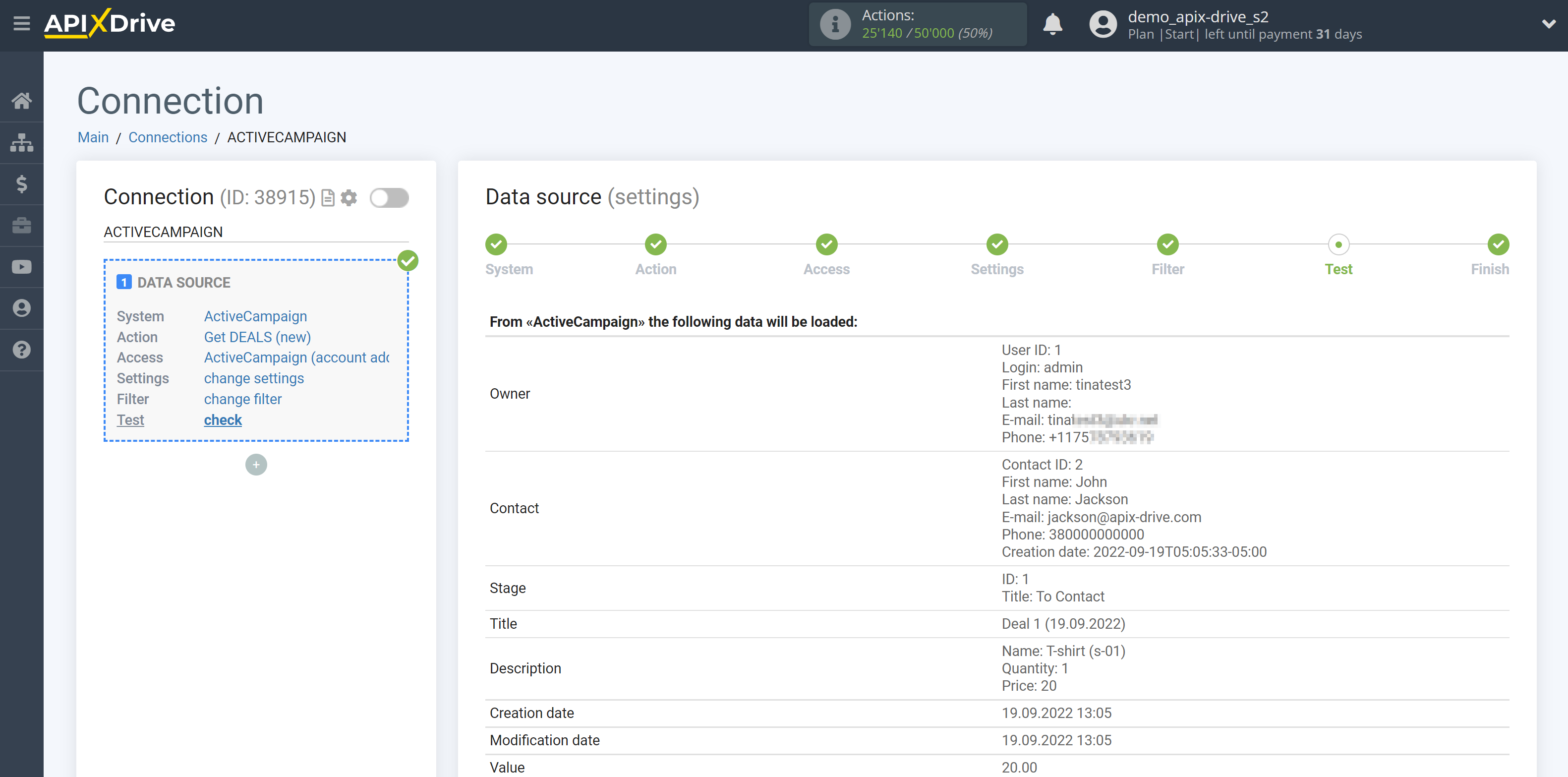
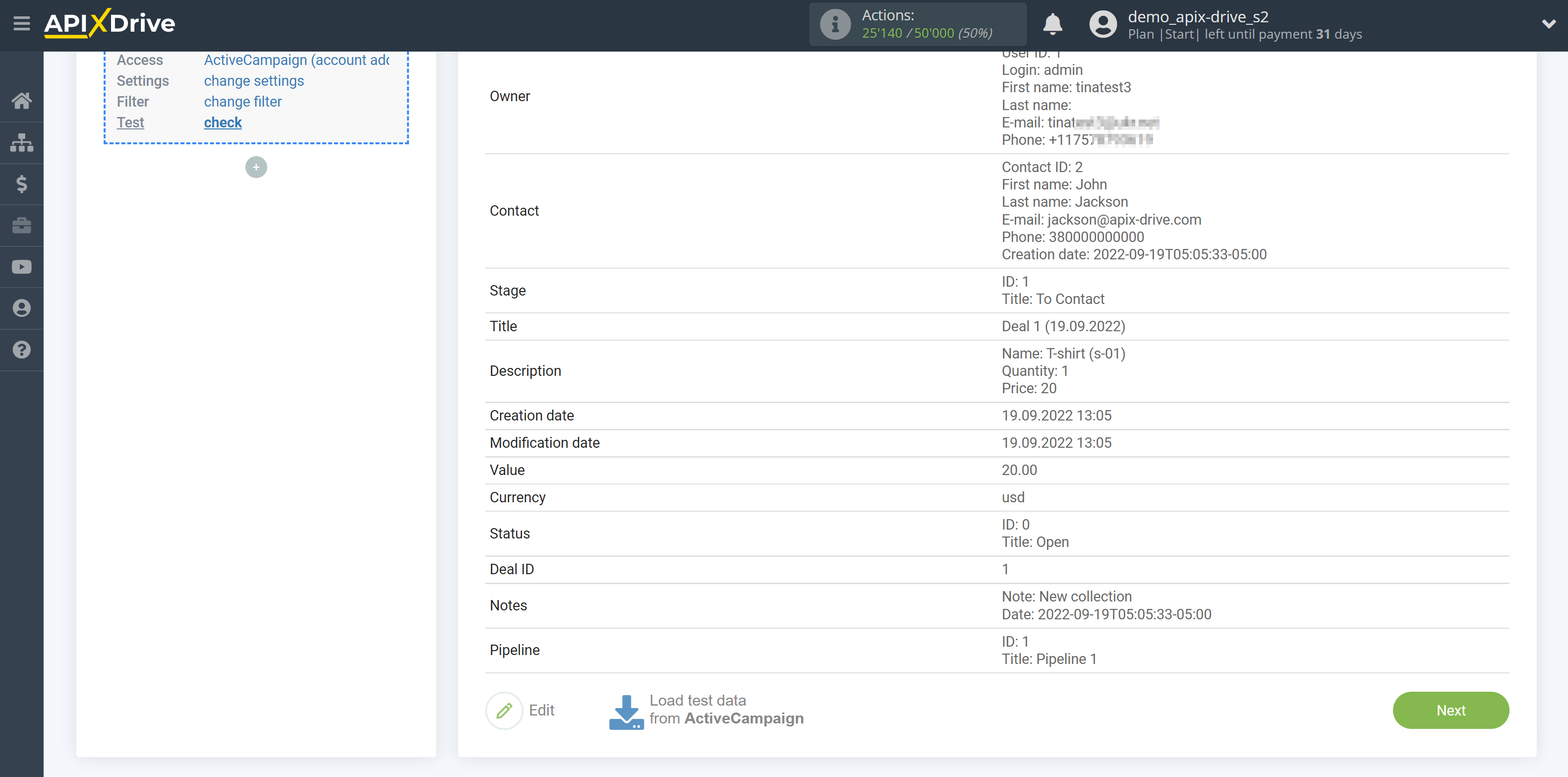
This completes the entire Data Source setup! See how easy it is!?
Now you can set up the Data Destination system.
To do this, set up it yourself or go to the help section "Data Destination", select the service you need as Data Destination, and follow the setup recommendations.
Good luck!