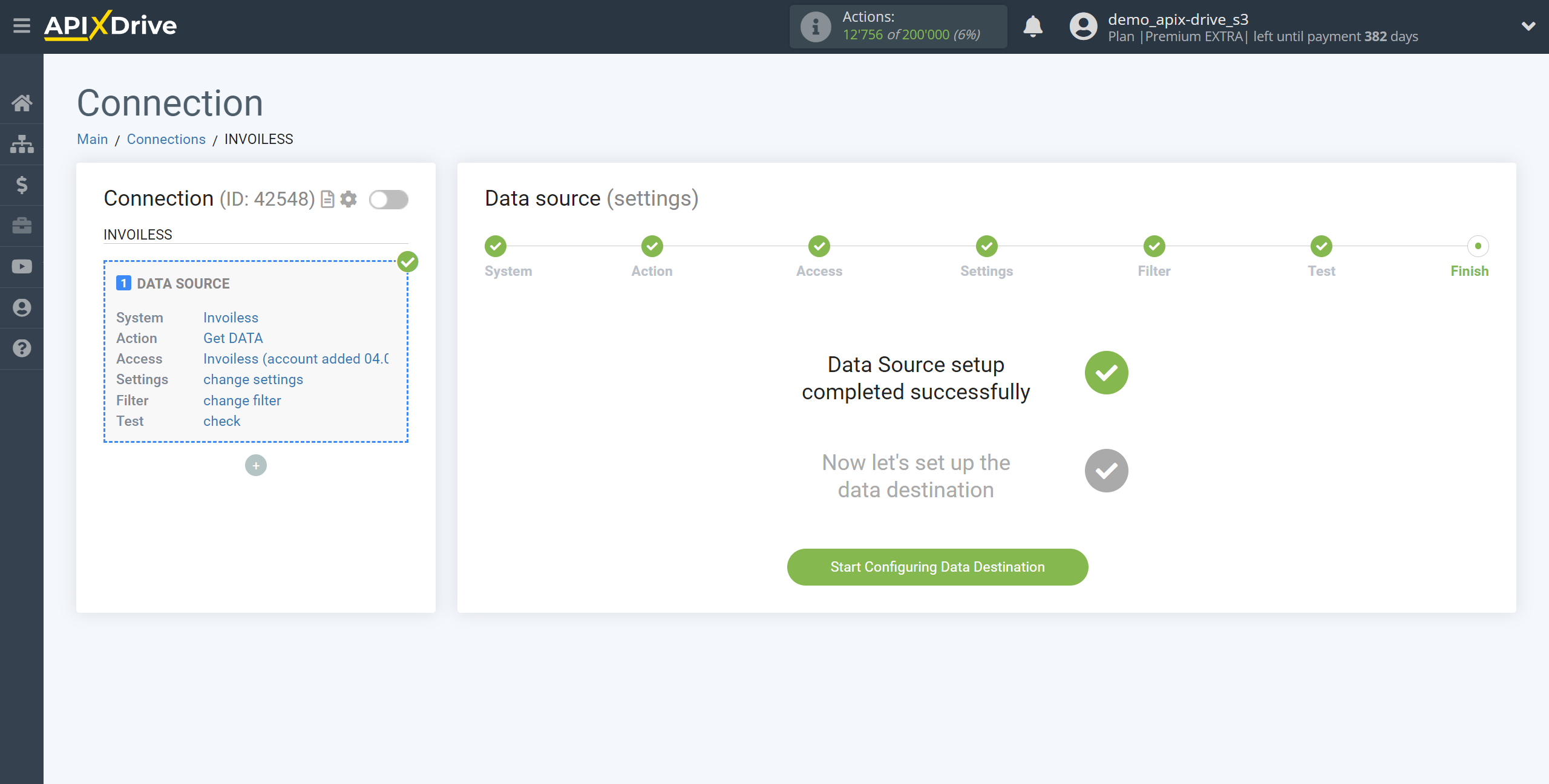How to Connect Invoiless as Data Source

The integration will allow you to get invoice data from Invoiless, transferring this data to other systems. For example, you can transfer data on new accounts to CRM or GoogleSheets, send it as notifications to a group of managers in Telegram. You can also send billing information to an SMS or Email mailing service. So you can automate the process of interacting with customers in conjunction with the services that you use and store all the information in one place convenient for you.
Let's go through the entire Invoiless setup steps together!
Navigation:
1. What data can be get from Invoiless?
2. How do I connect my Invoiless account to ApiX-Drive?
3. Link to get data.
4. An example of invoice data.
To start setup a new connection, click "Create Connection".
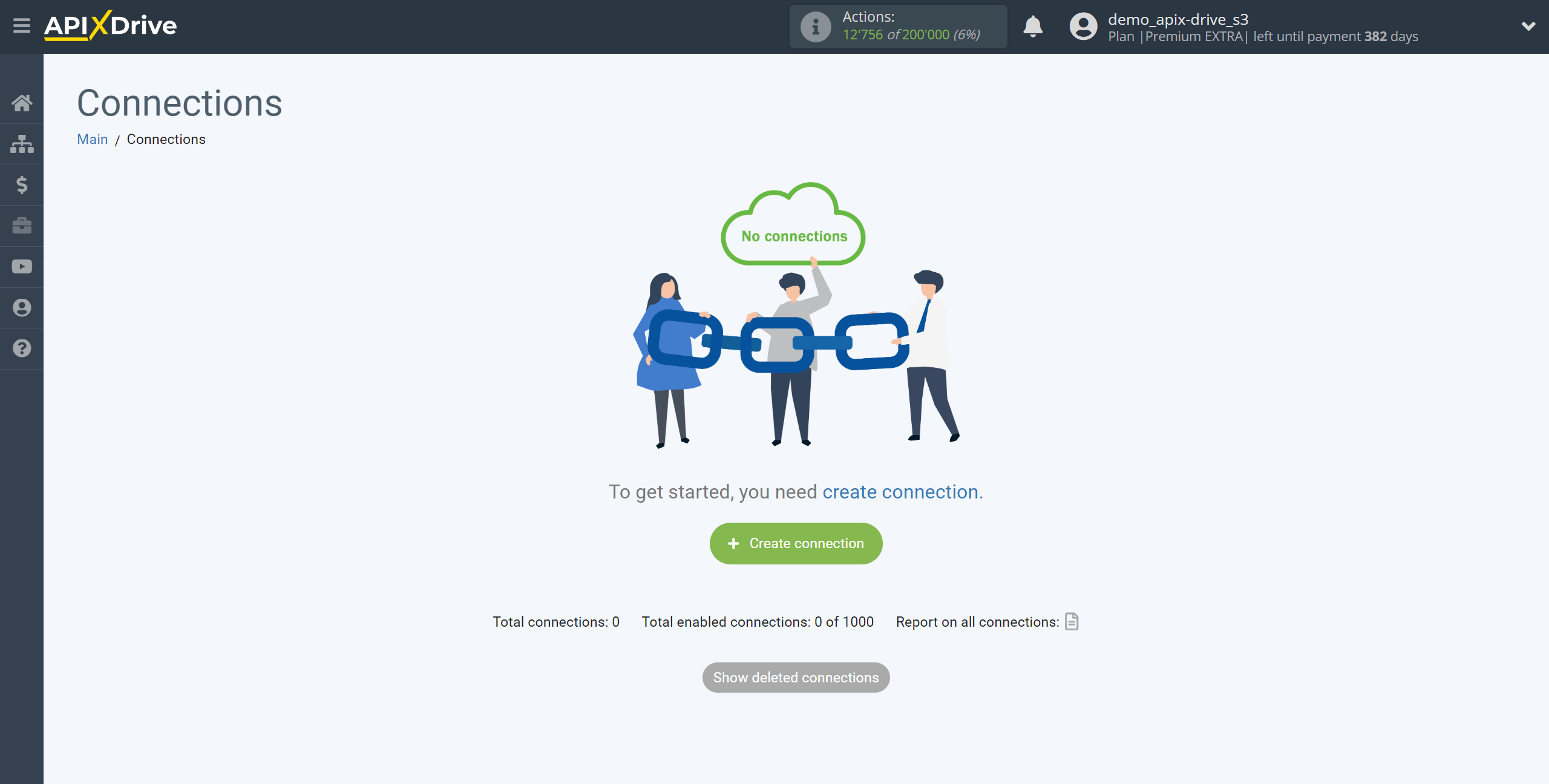
Select a system as the Data Source. In this case, you must specify Invoiless.
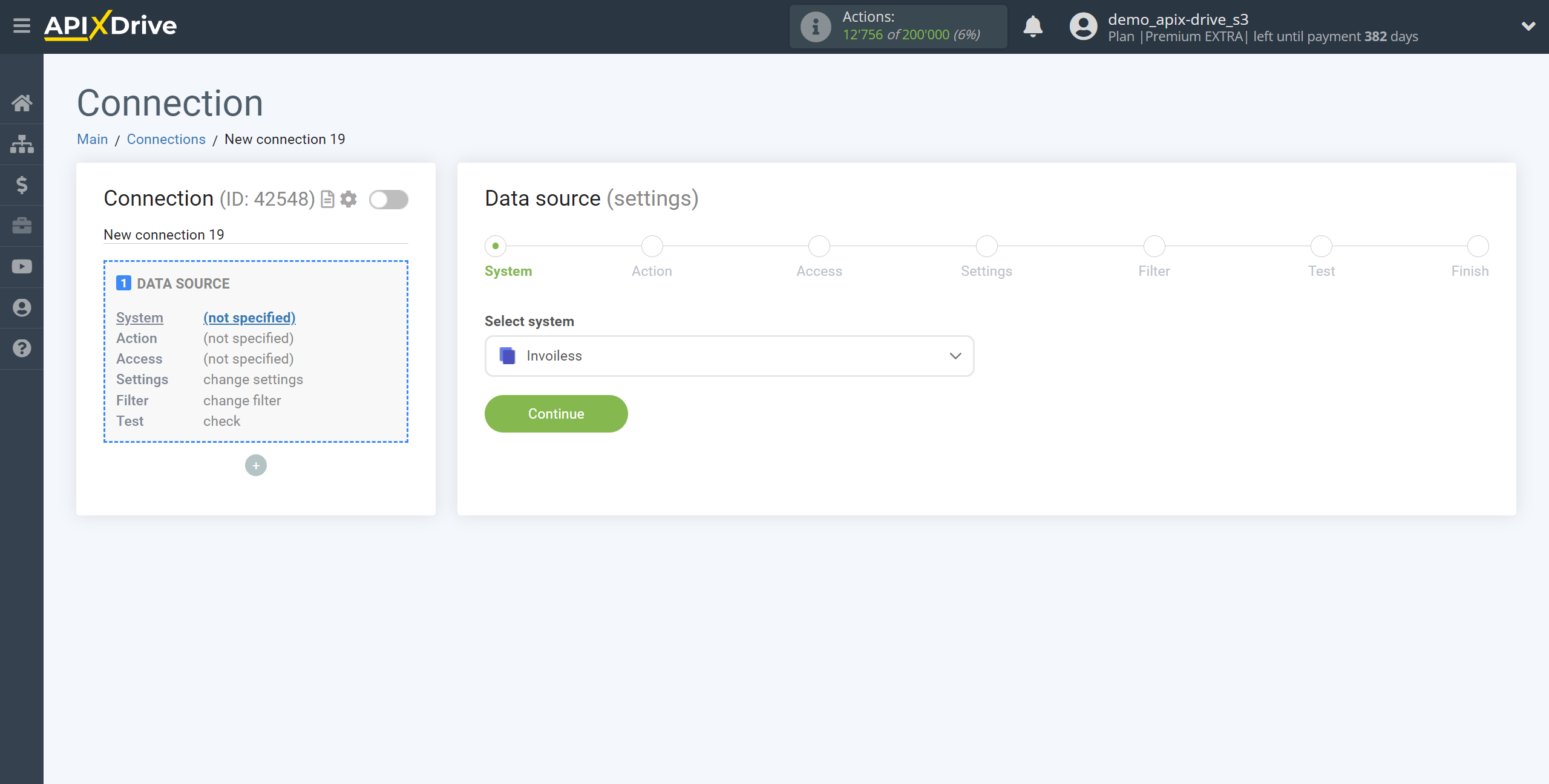
Next, you need to specify the action "Get DATA".
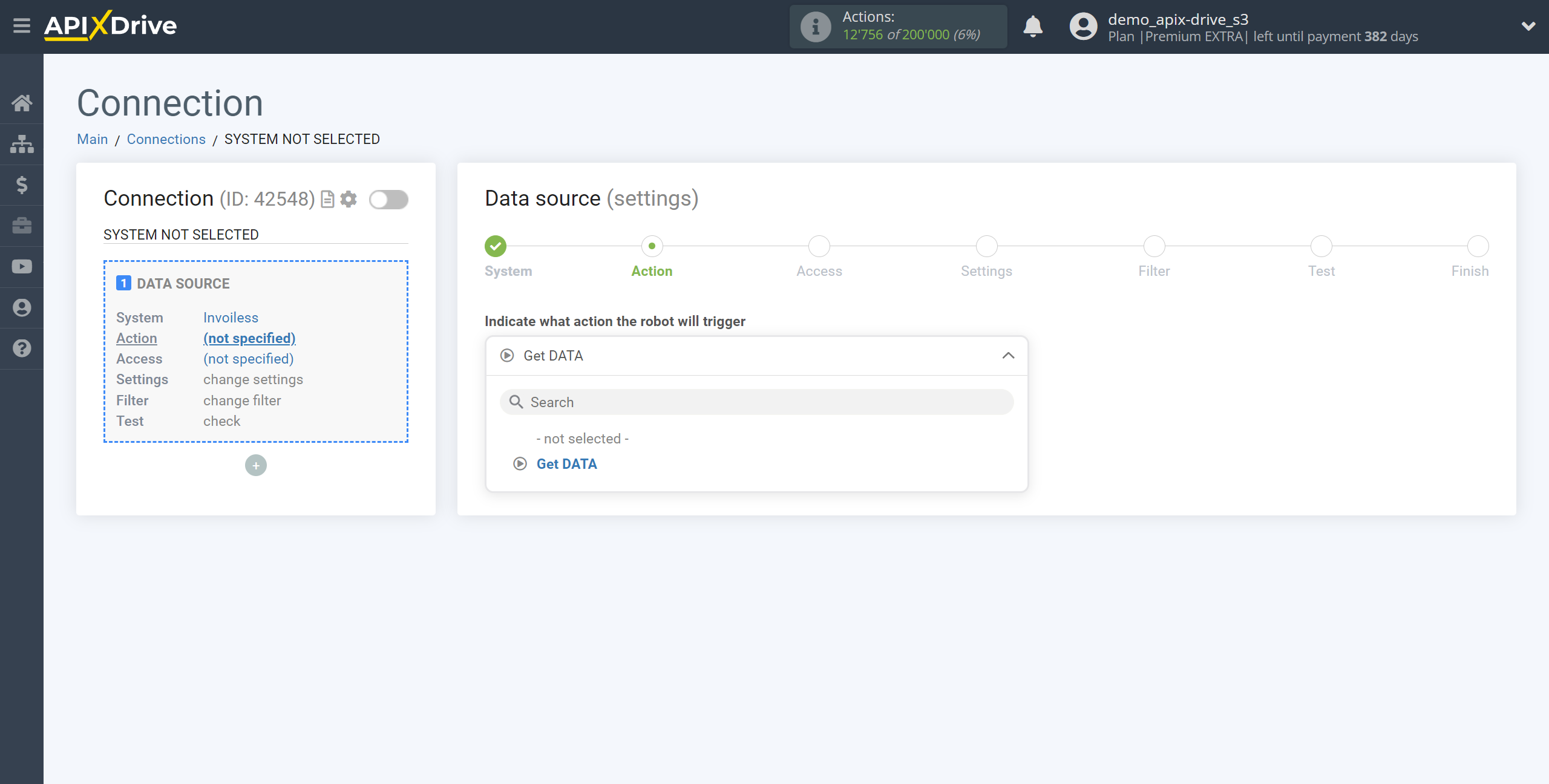
The next step is to select the Invoiless account from which will get the data.
If there are no accounts connected to the system, click "Connect account".
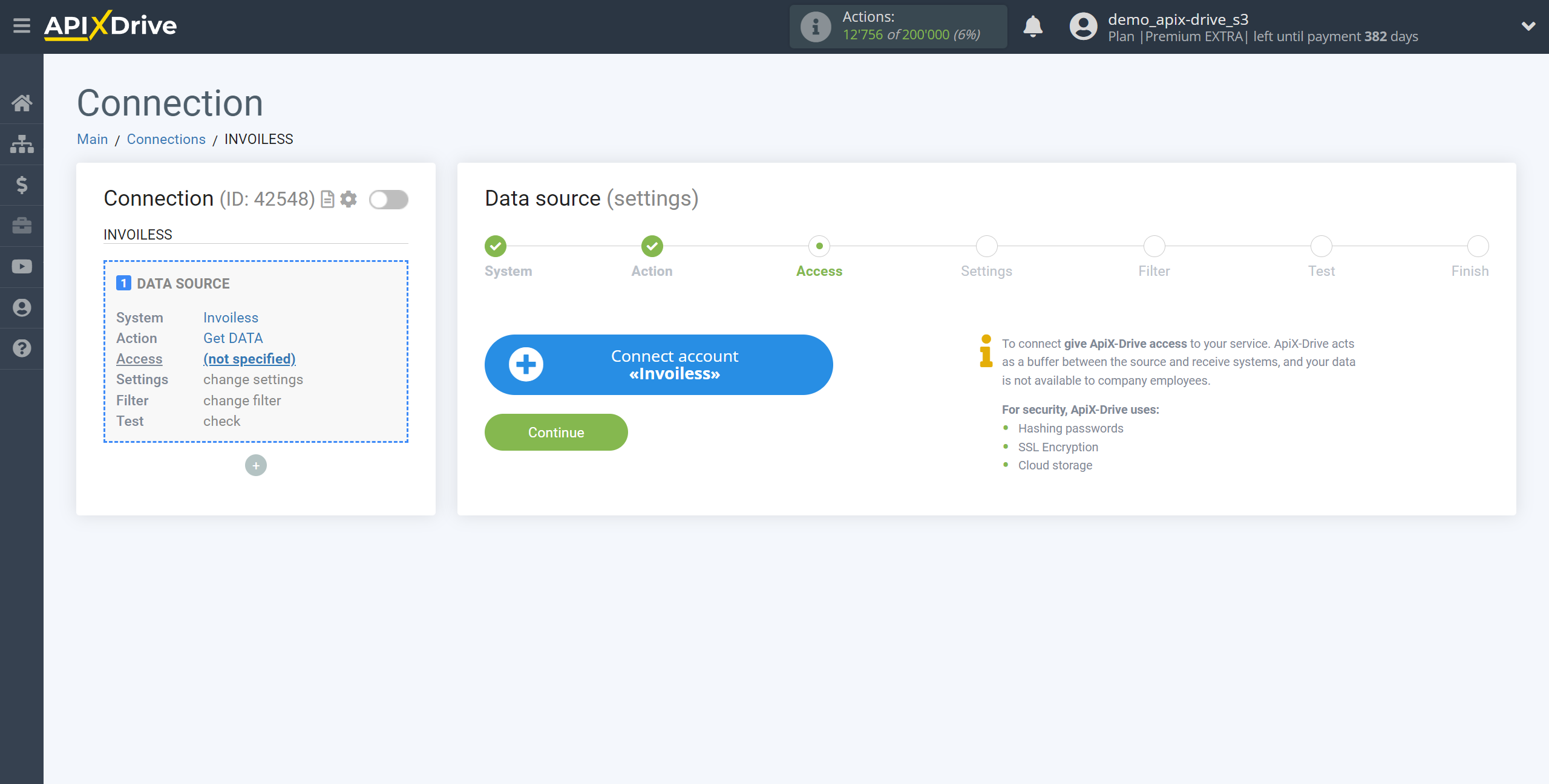
Specify the name of your account (if necessary) and click "Save".
After that, the page will reload and the saved account will be automatically selected.
If this does not happen, select the created account in the list.
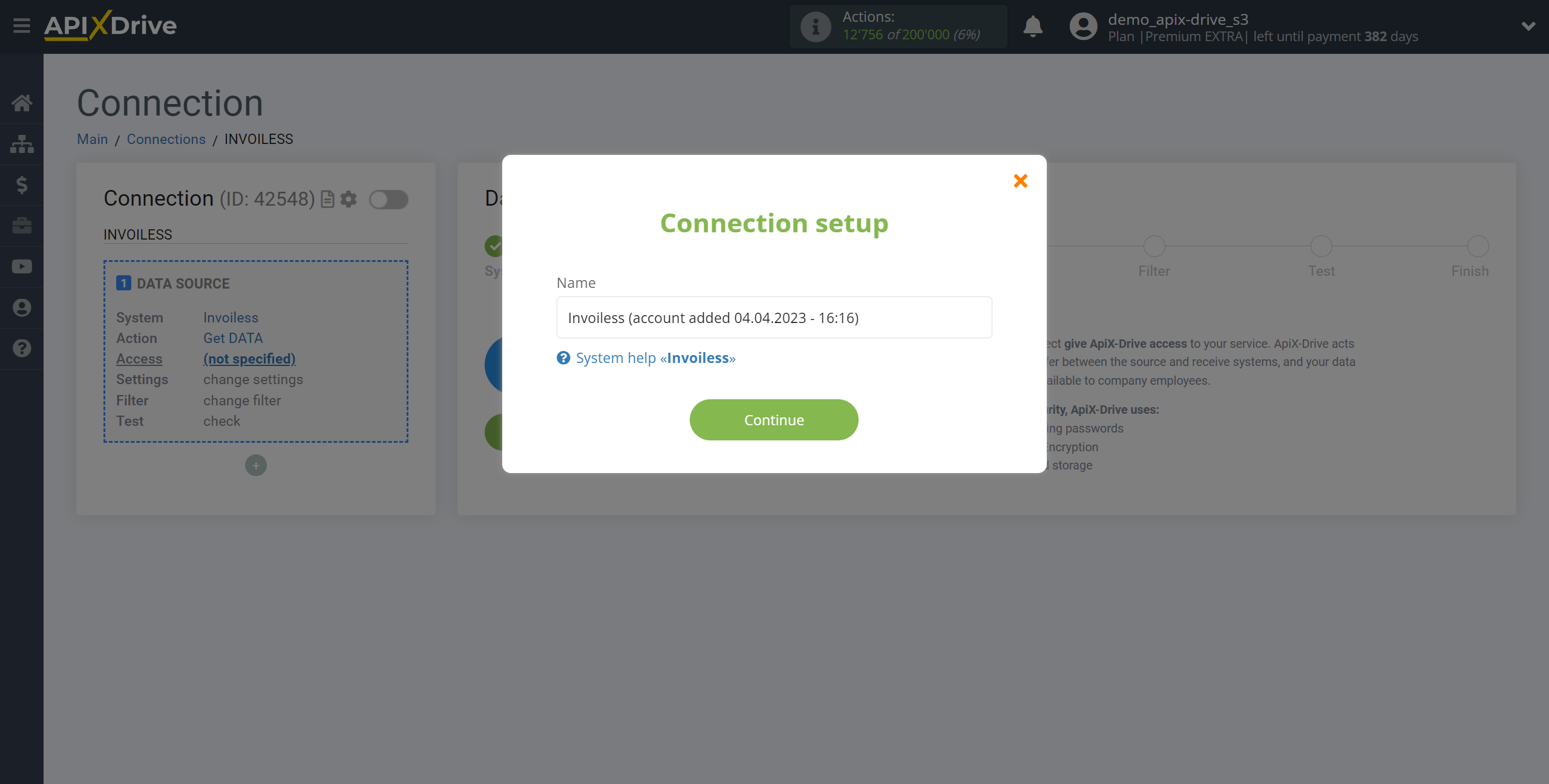
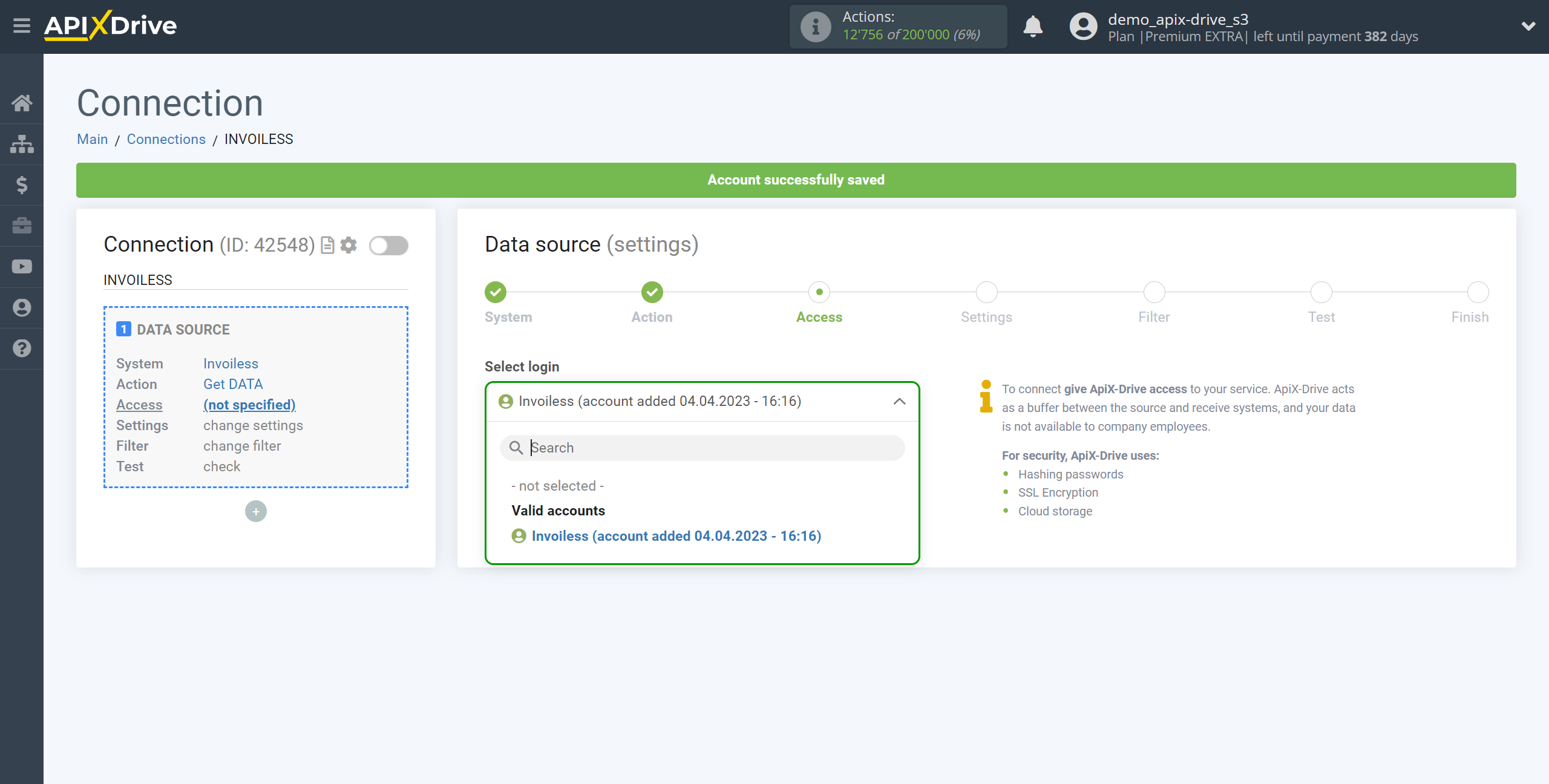
Copy the link in the "URL for receiving data" field and go to your personal Invoiless account.
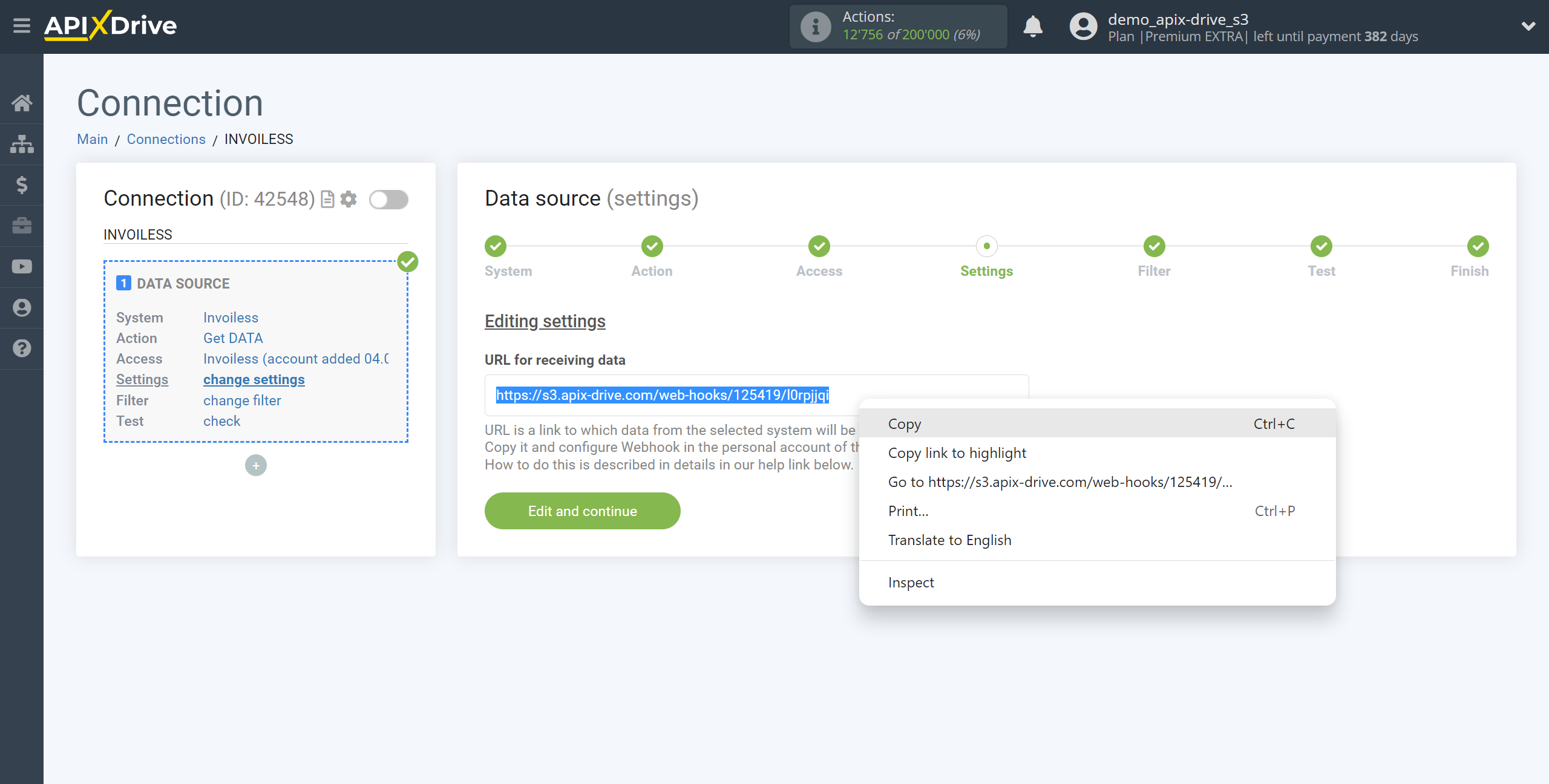
Go to the "Integrations" section, in the Webhook section, paste the copied URL from ApiX-Drive and select at which event the data will be sent. Click Save to save the settings.
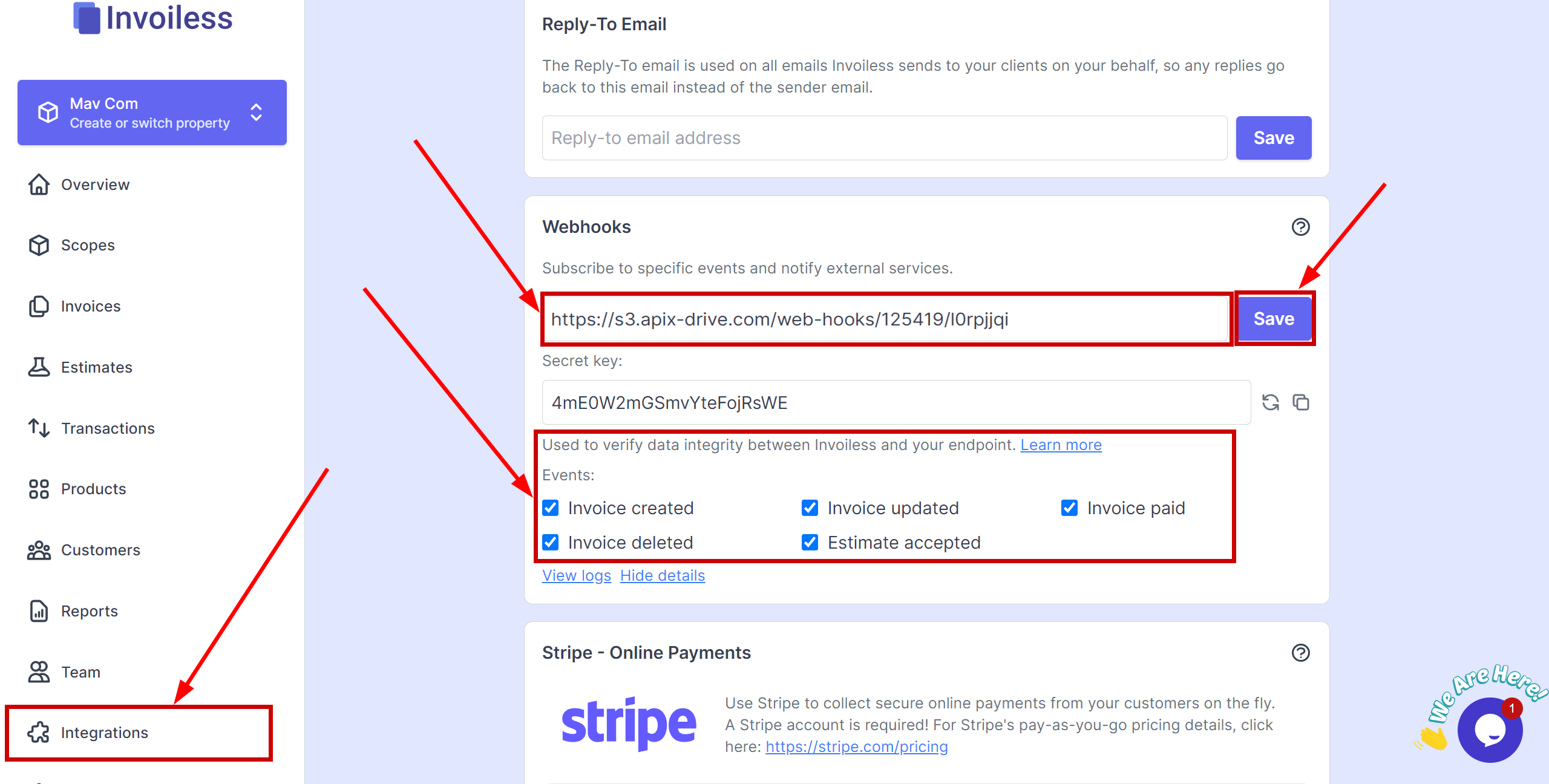
Note! After setup, our system will not immediately have test data and a list of fields, because nothing has come to the new URL yet.
It is necessary, be sure to commit an event, for example, create an invoice.
After that, at the Test stage in the Data Source, fields with data will displayed.
If this does not happen, click "Load test data from Invoiless" or repeat the test data generation, or wait for a while, the data does not come immediately, but within 1 minute.
If necessary, you can set up a Data Filter, or click "Continue" to skip this step.
To find out how to configure the Data Filter, follow the link: https://apix-drive.com/en/help/data-filter
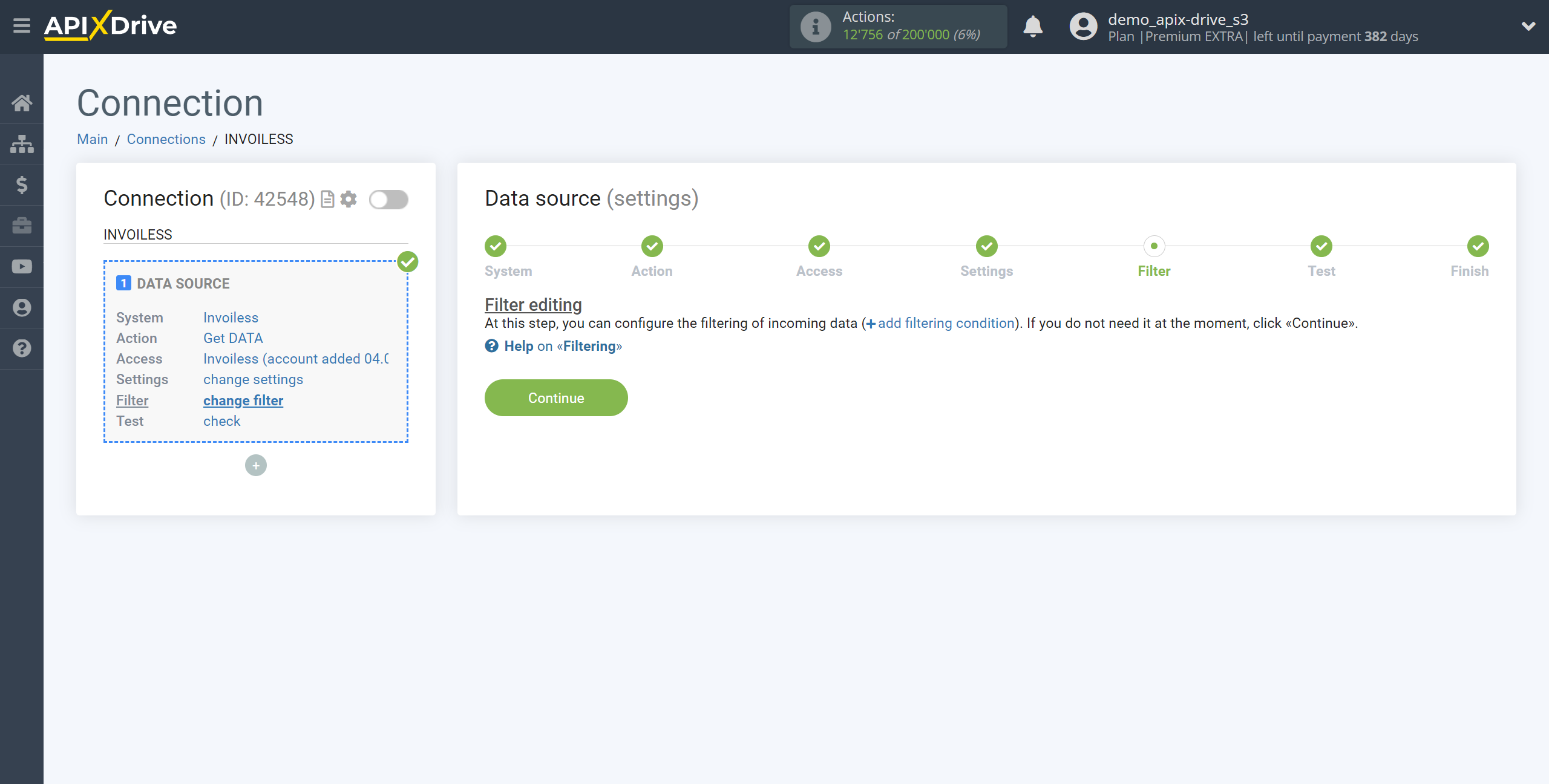
Now you can see the test data.
If the test data does not appear automatically - click "Load test data from Invoiless" or try to generate actions in your Invoiless for which communication is configured.
If everything suits you, click "Next".
Note! After setup, our system will not immediately have test data and a list of fields, because nothing has come to the new URL yet.
It is necessary, be sure to commit an event, for example, create an invoice.
After that, at the Test stage in the Data Source, fields with data will displayed.
If this does not happen, click "Load test data from Invoiless" or repeat the test data generation, or wait for a while, the data does not come immediately, but within 1 minute.
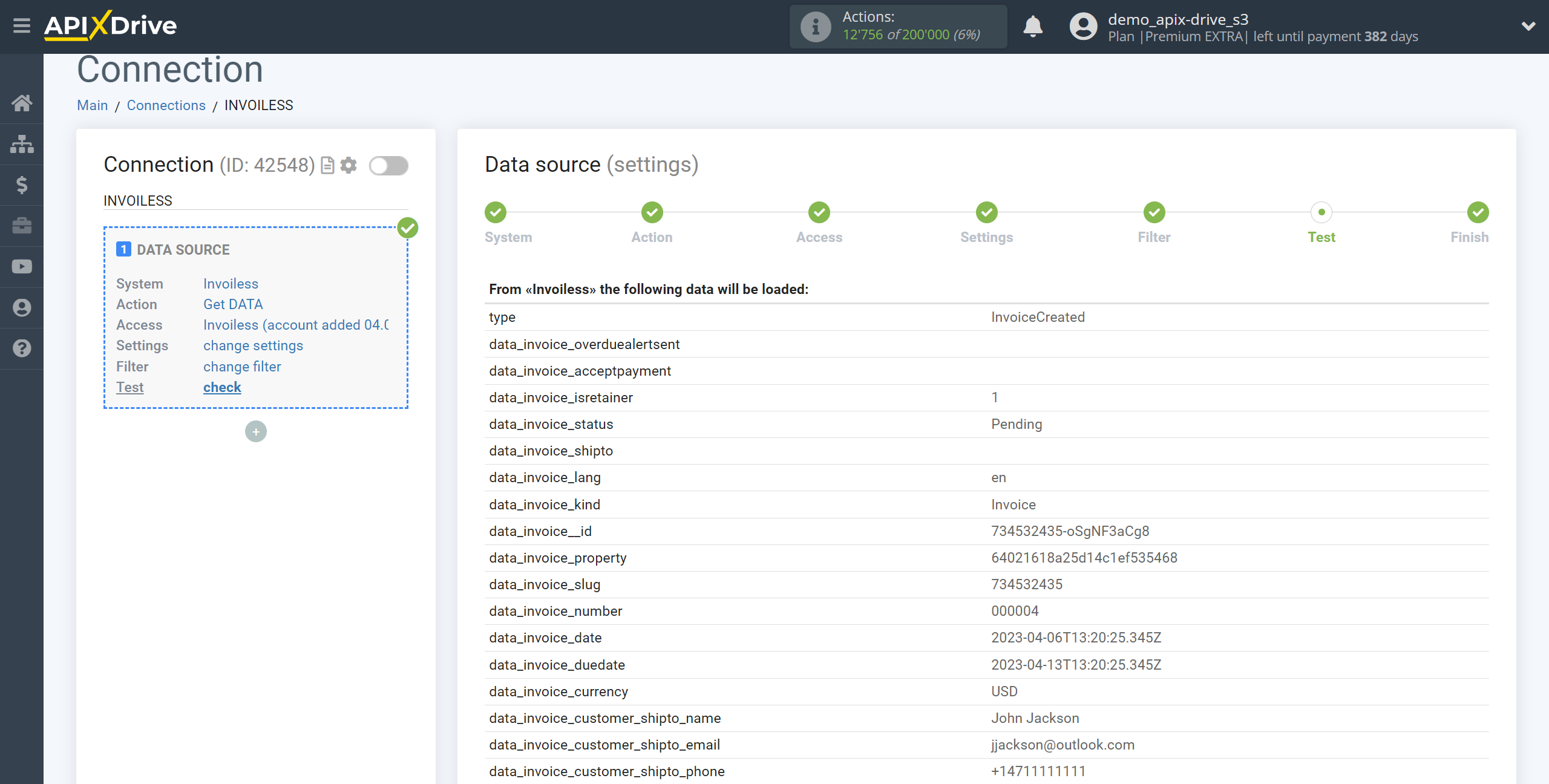
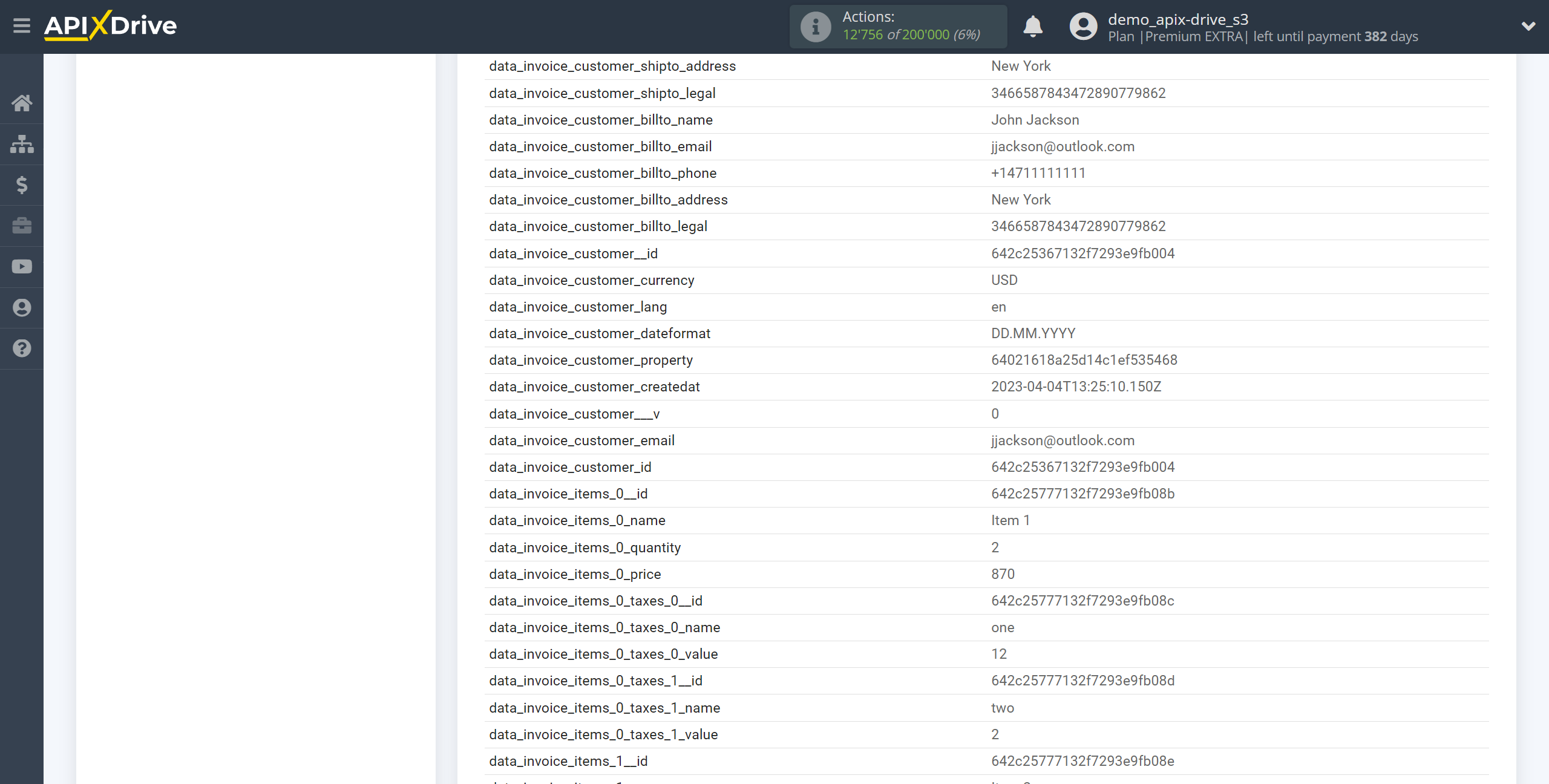
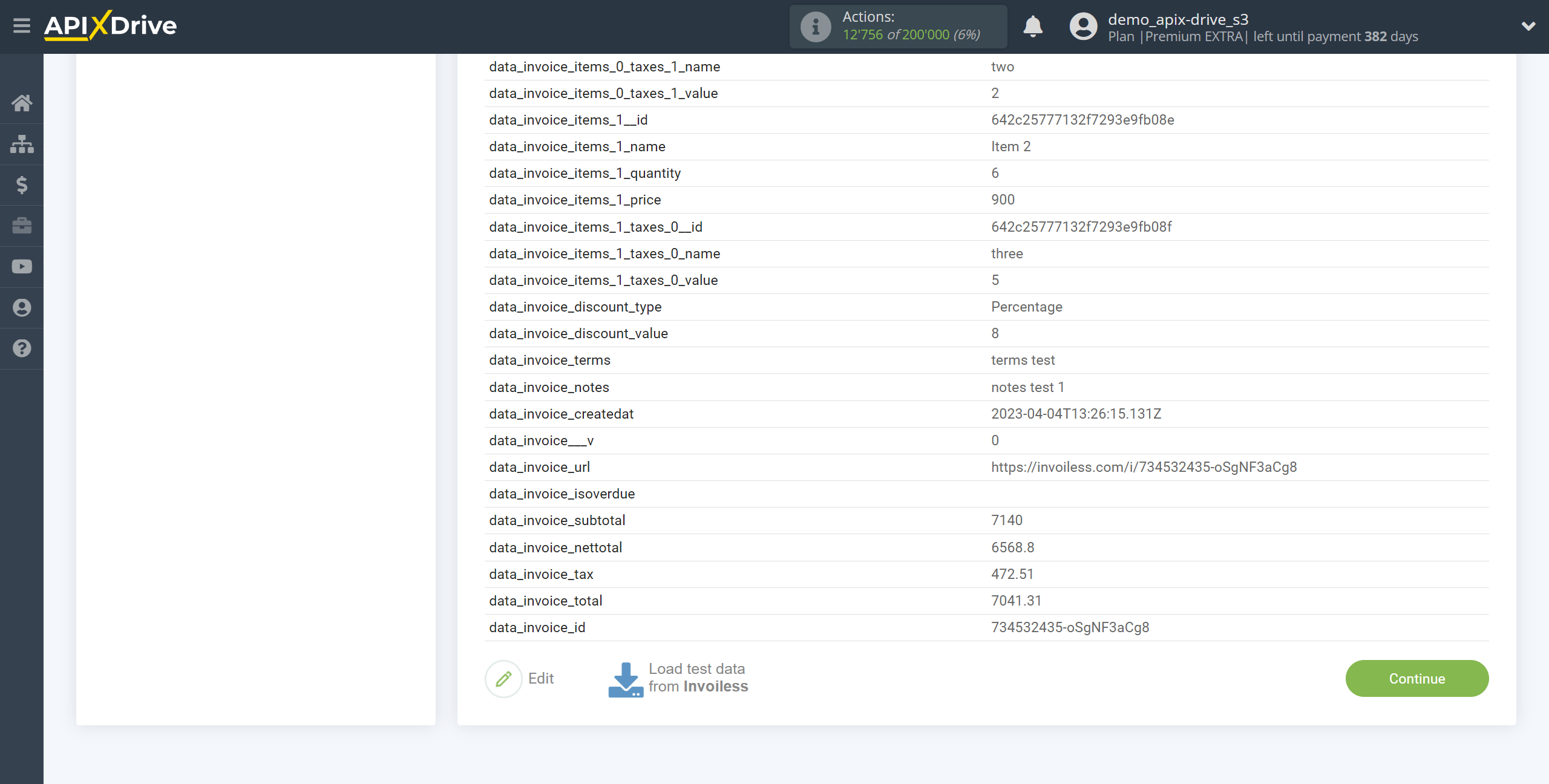
This completes the entire Data Source setup! See how easy it is!?
Now you can start setup the Data Destination system.
To do this, setup it yourself or go to the help section "Data Destination", select the service you need as Data Destination, and follow the setup recommendations.
Good luck!