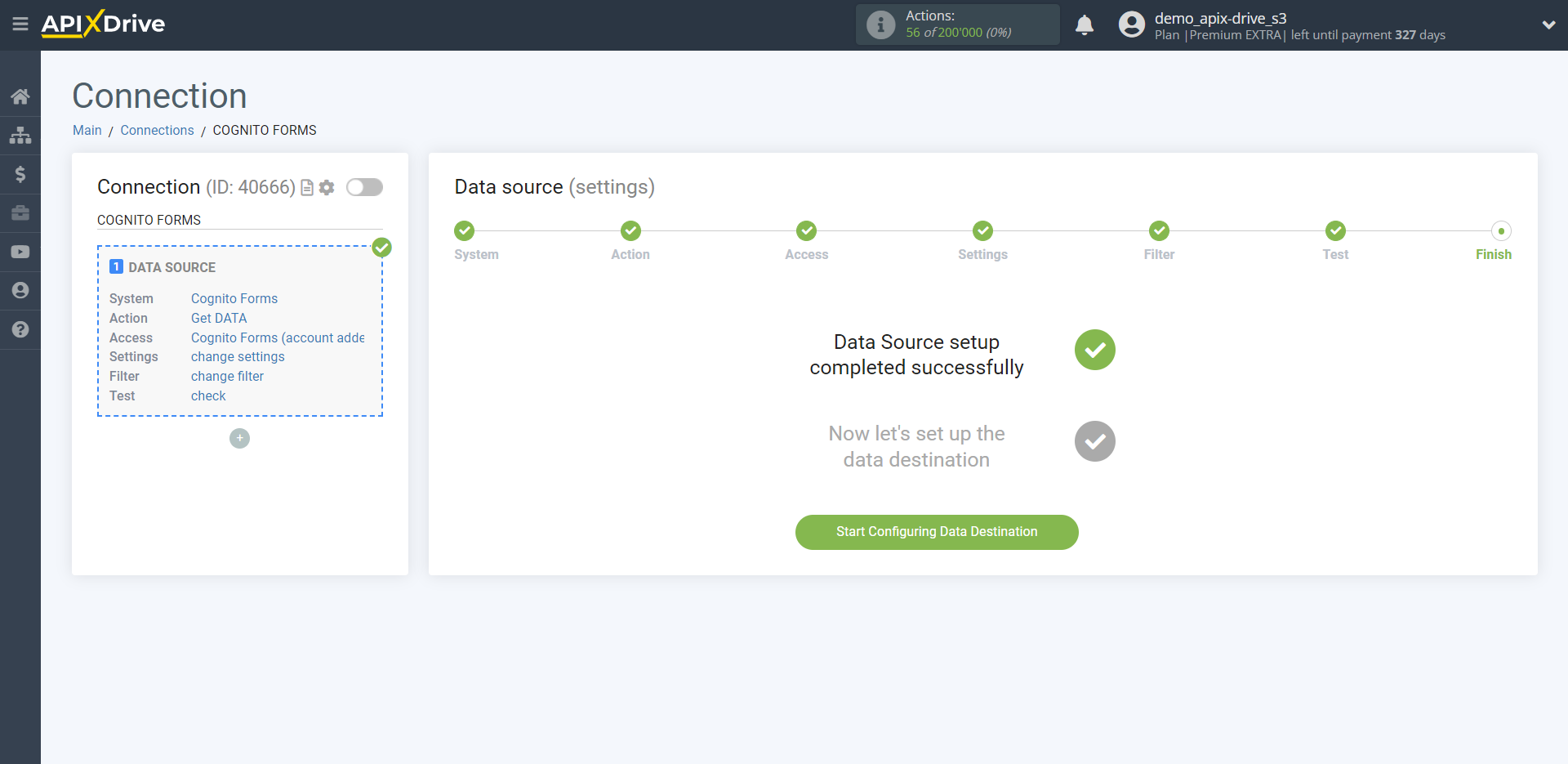How to Connect Cognito Forms as Data Source
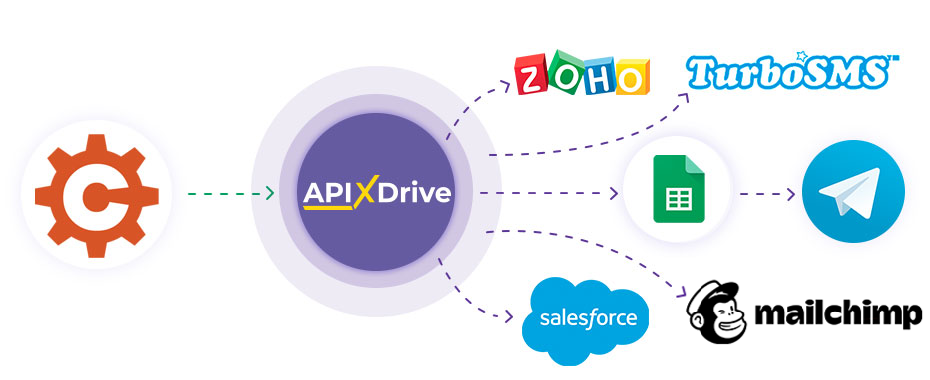
The integration will allow you to get form responses from Cognito Forms, passing them to other systems. For example, you can transfer new responses to CRM or GoogleSheets, send them as notifications to a group of managers, so as not to miss a single response. You can also send data in the form to the SMS or Email mailing service. So you can automate the process of processing responses to forms as efficiently as possible using the different services that you use.
Let's go through the entire Cognito Forms setup steps together!
Navigation:
1. What data can be get from Cognito Forms?
2. How do I connect my Cognito Forms account to ApiX-Drive?
3. Link to get data.
4. An example of data in the form.
Answers to frequently asked questions:
1. How to generate test data in Cognito Forms?
To start setup a new connection, click "Create Connection".
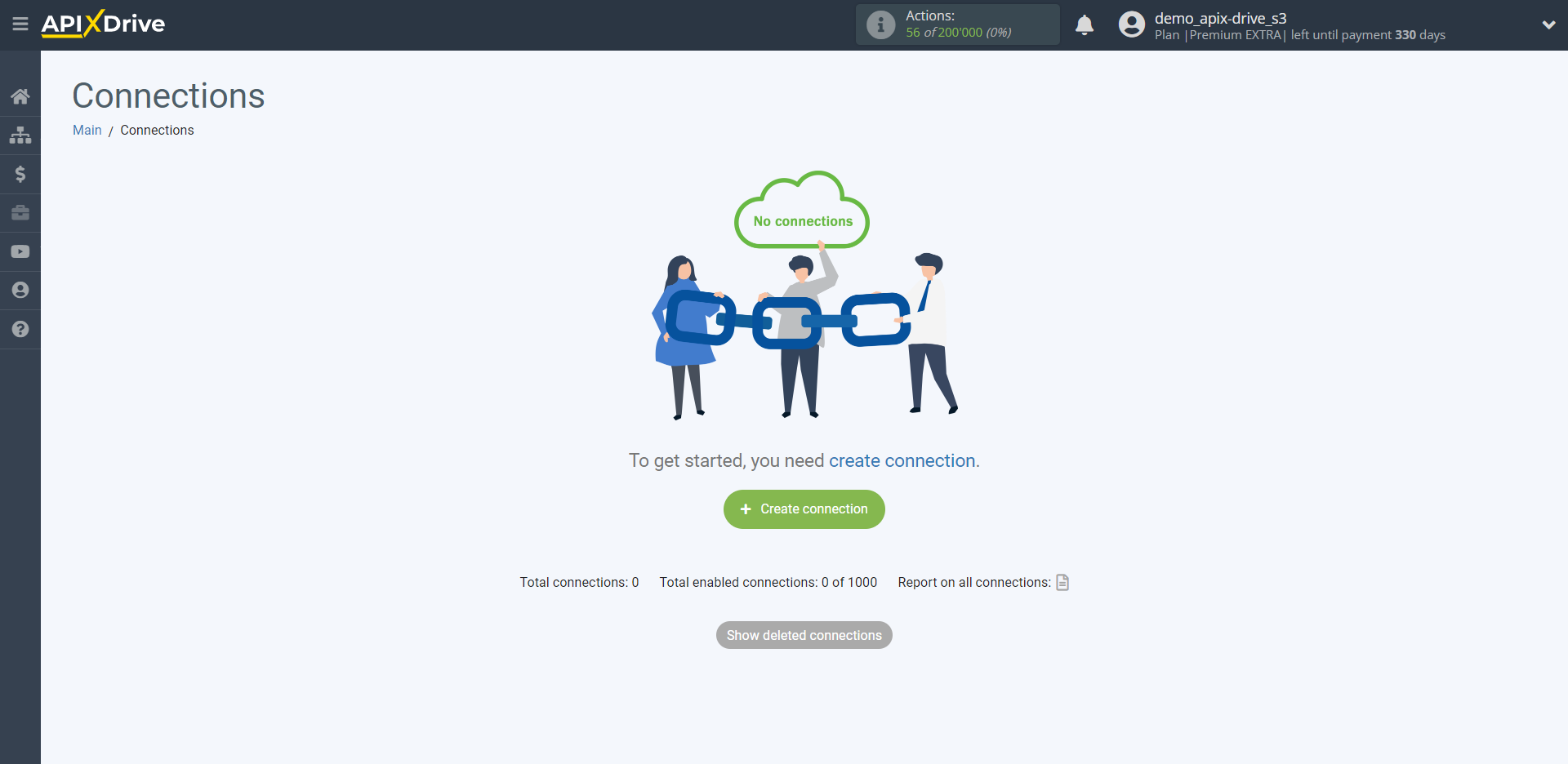
Select a system as the Data Source. In this case, you must specify Cognito Forms.
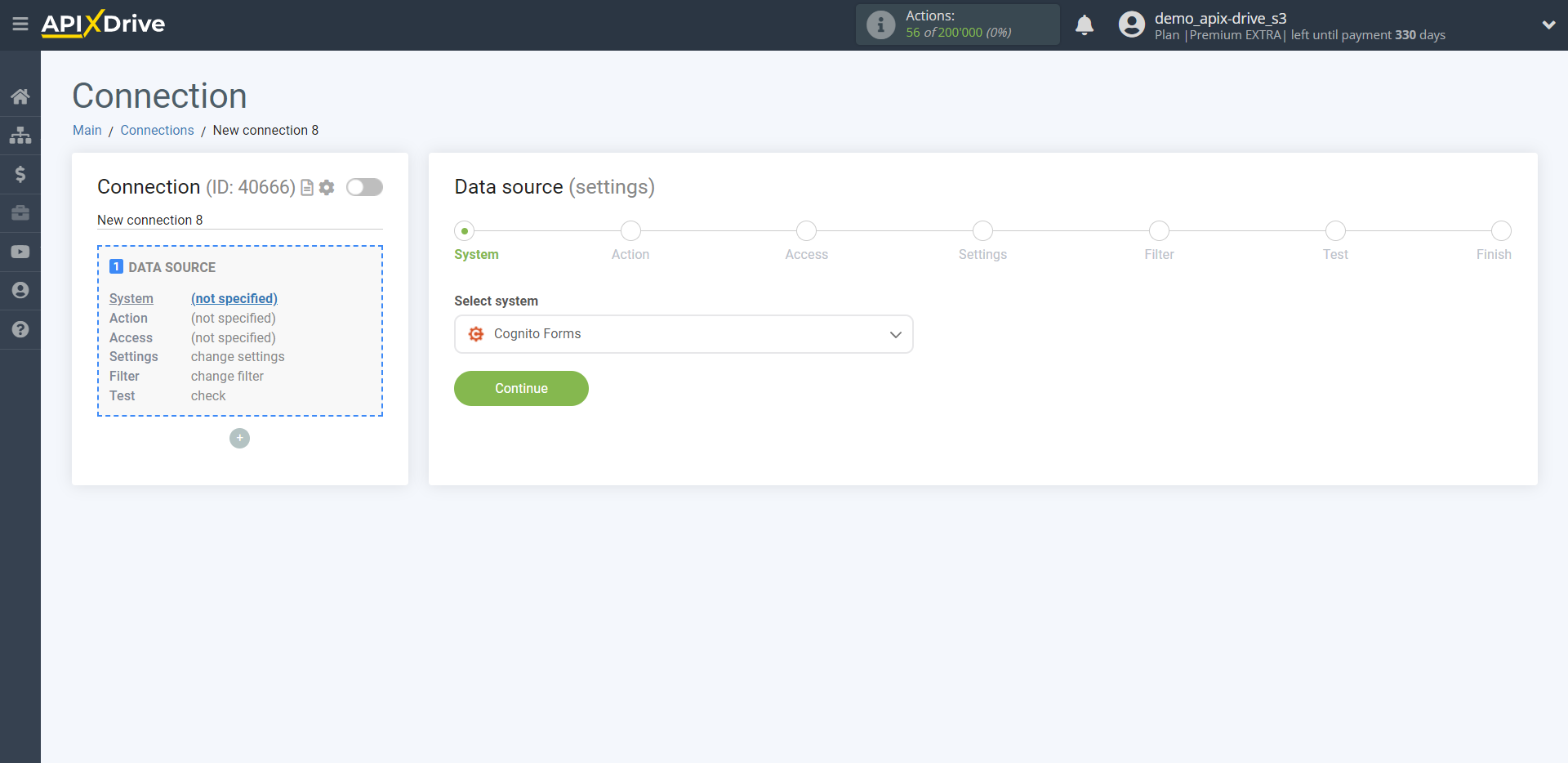
Next, you need to specify the action "Get DATA".
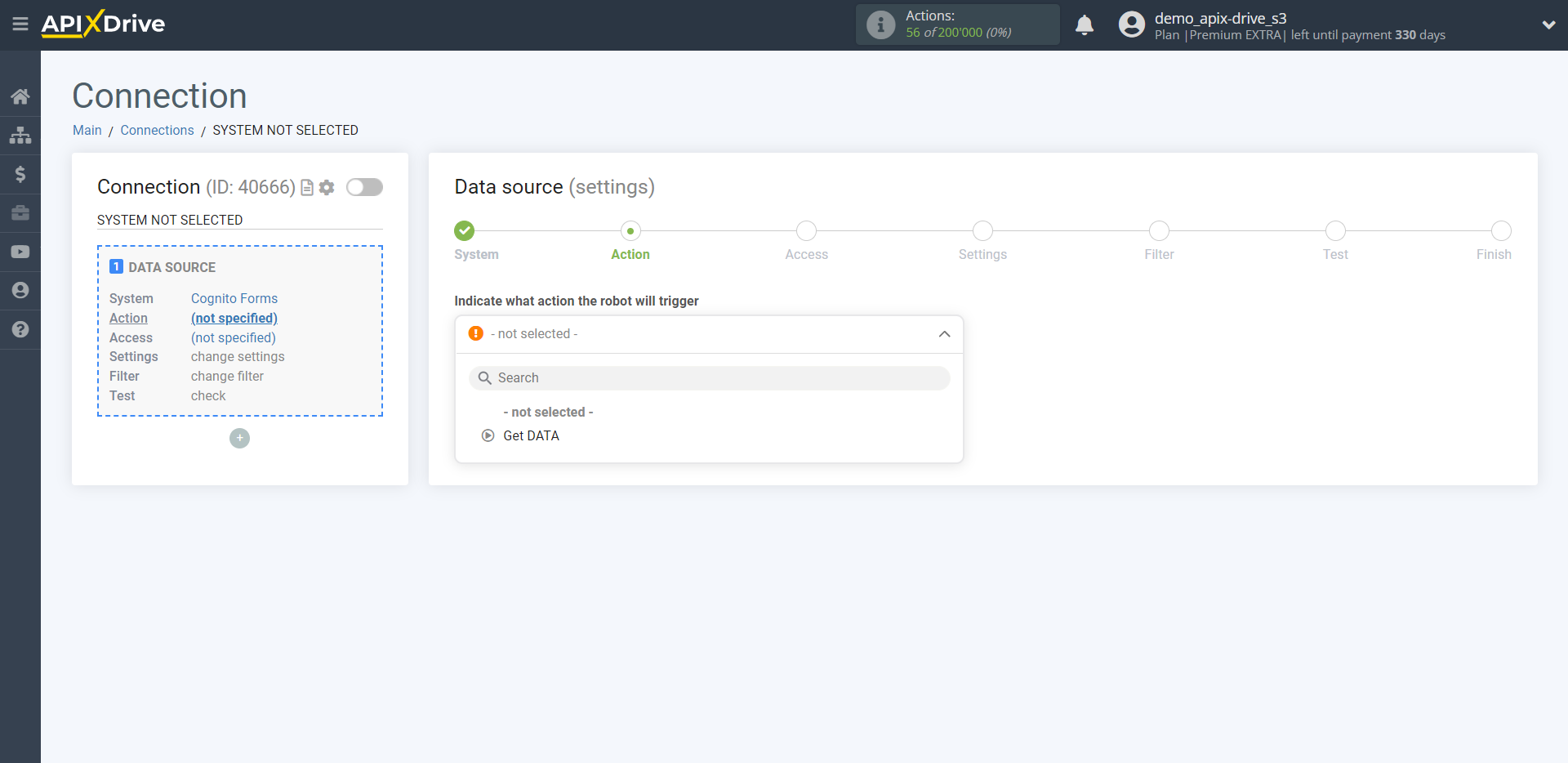
The next step is to select the Cognito Forms account from which will get the data.
If there are no accounts connected to the system, click "Connect account".
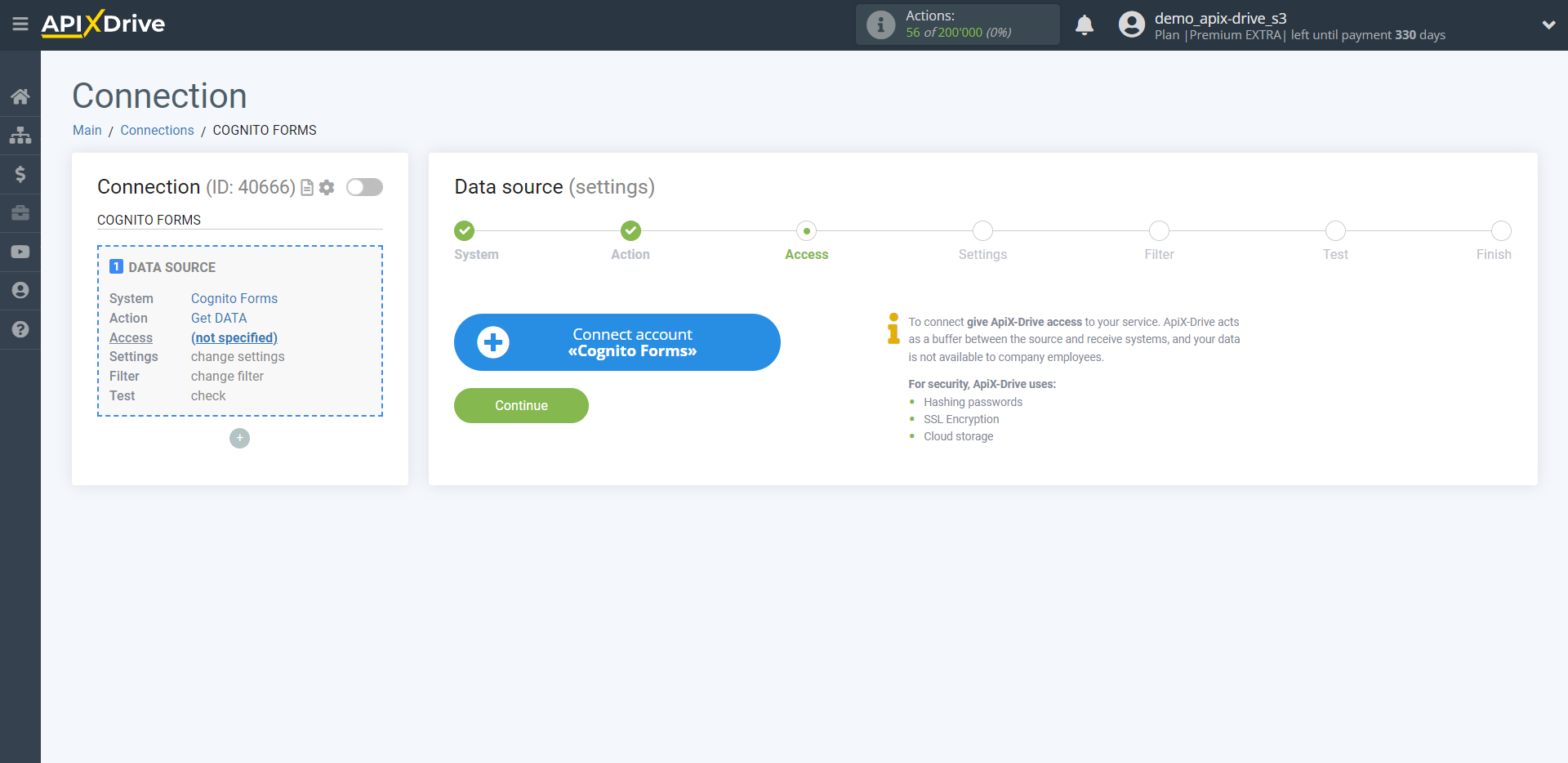
Specify the name of your account (if necessary) and click "Save".
After that, the page will reload and the saved account will automatically selected.
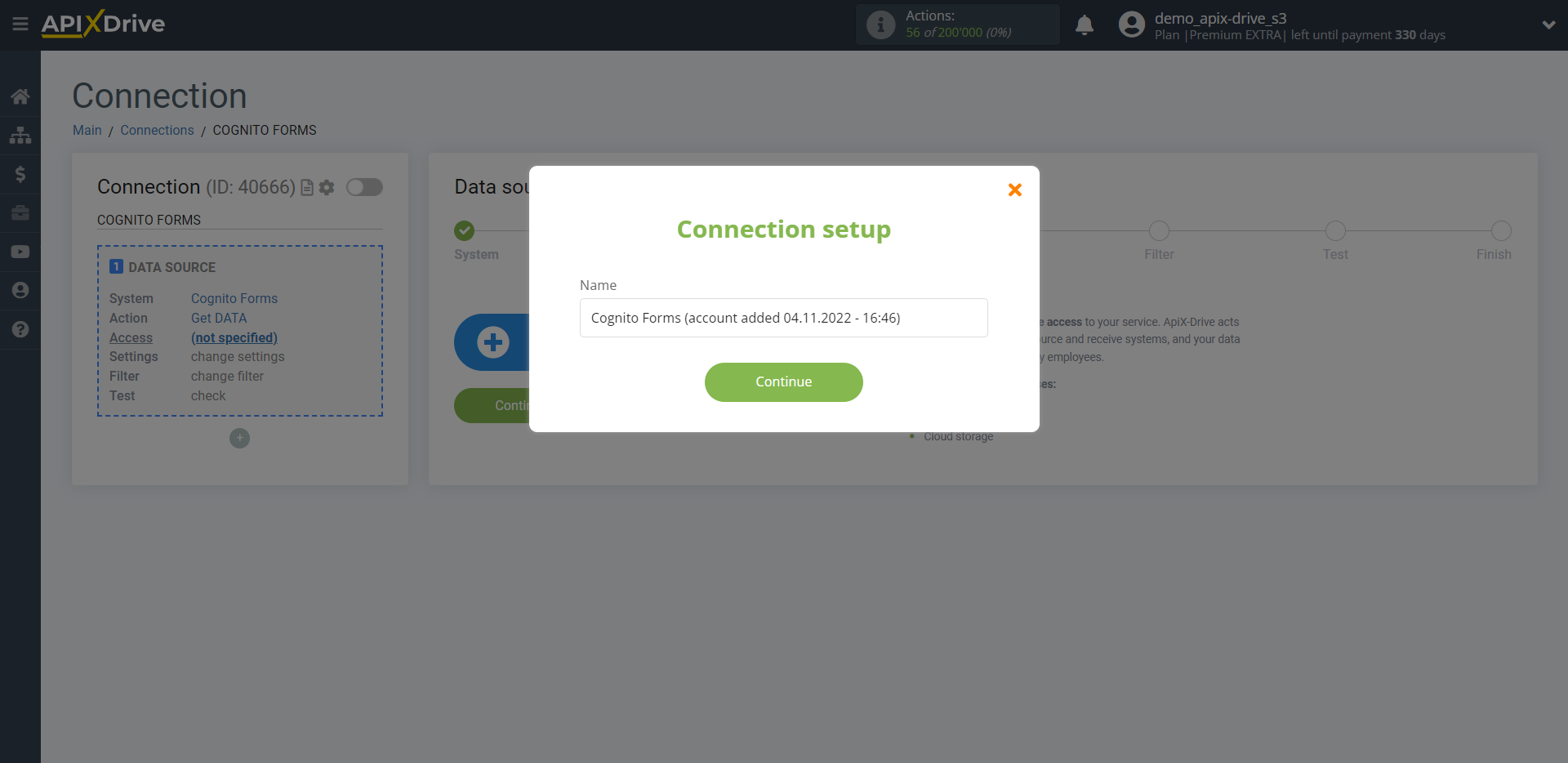
If this does not happen, select the created account in the list.
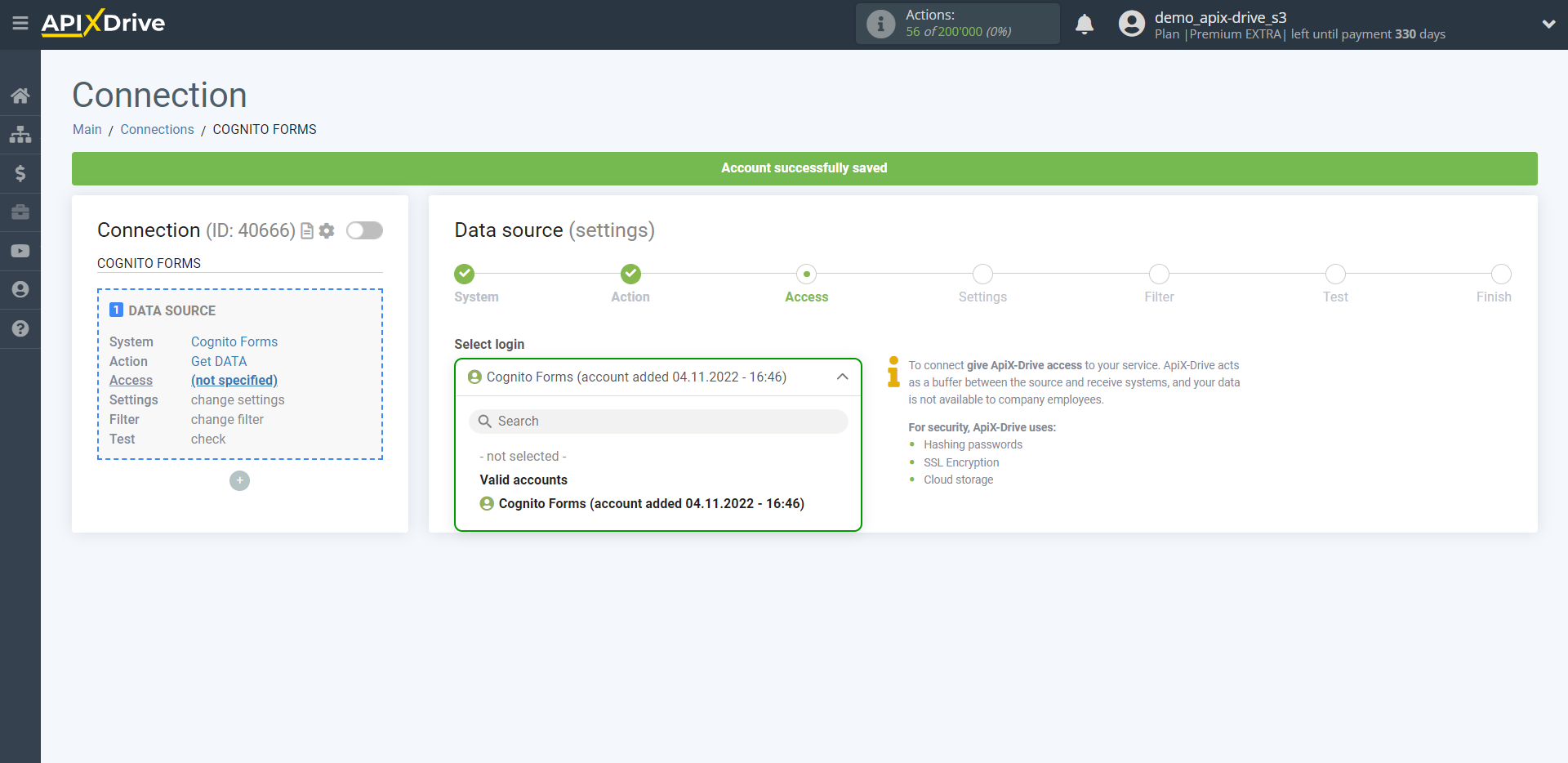
Copy the link in the "URL for receiving data" field and go to your Cognito Forms account.
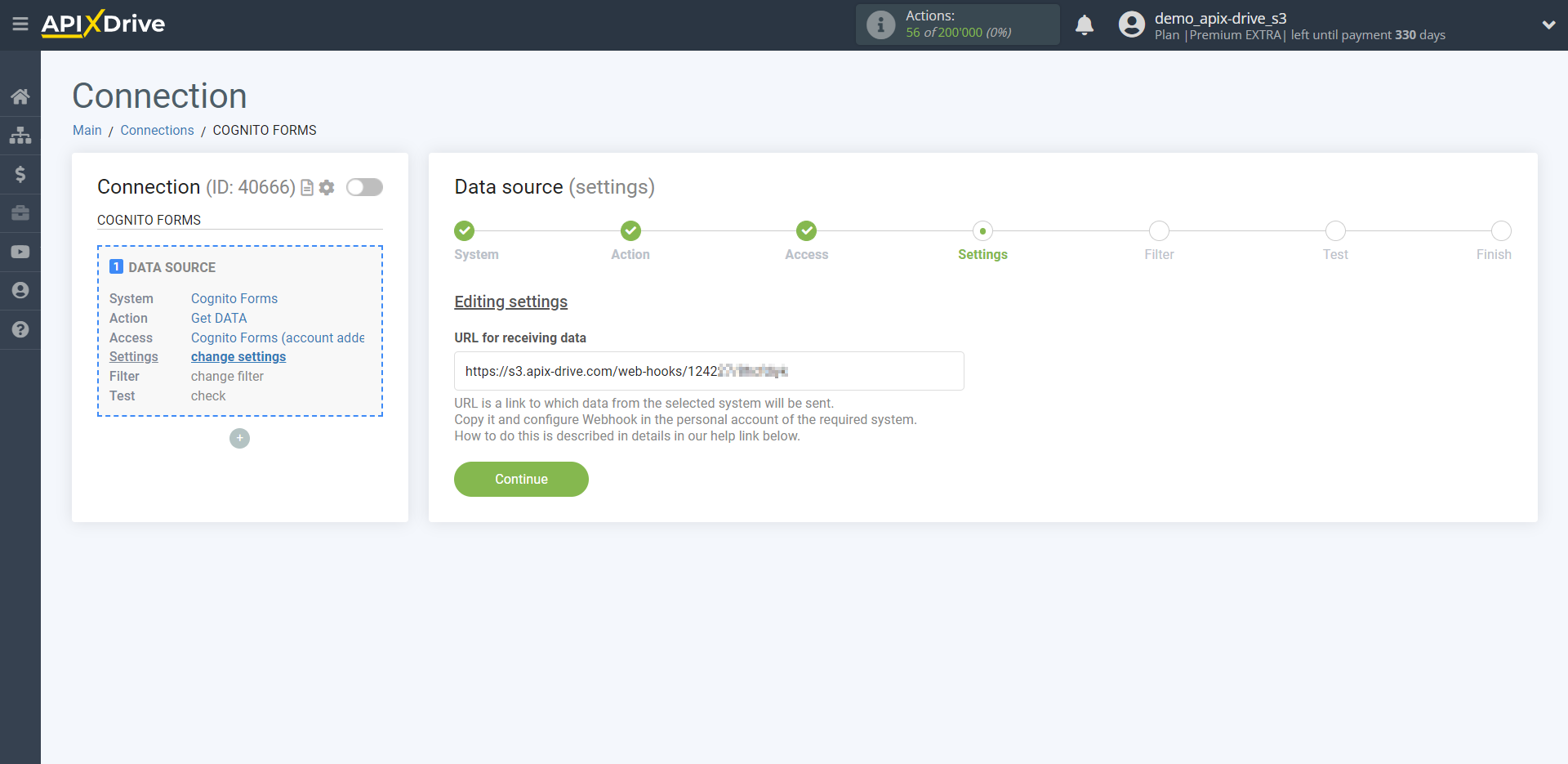
In your Cognito Forms personal account, go to the form from which will get the data.
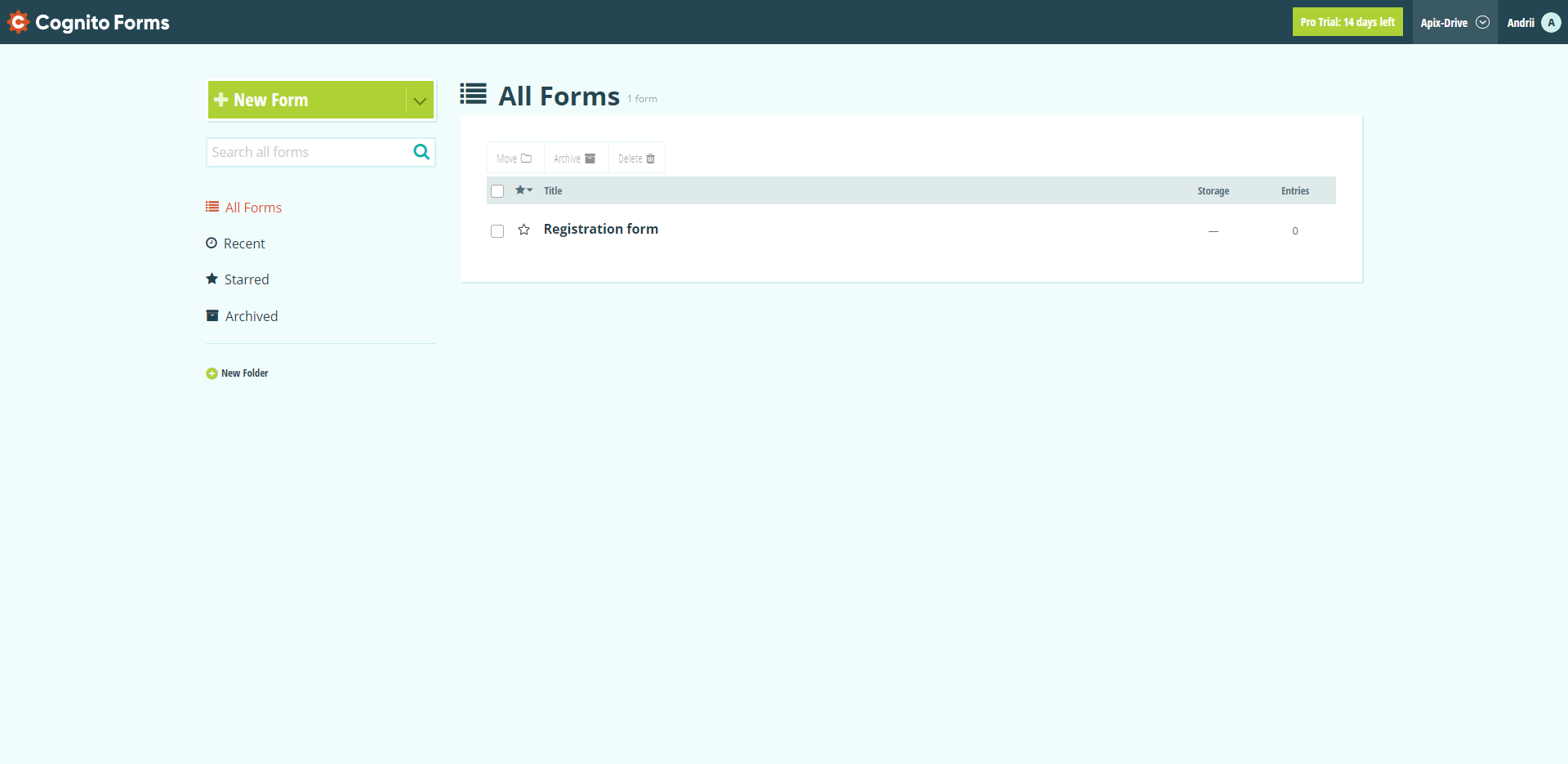
Click "Form Settings" at the bottom of the screen.
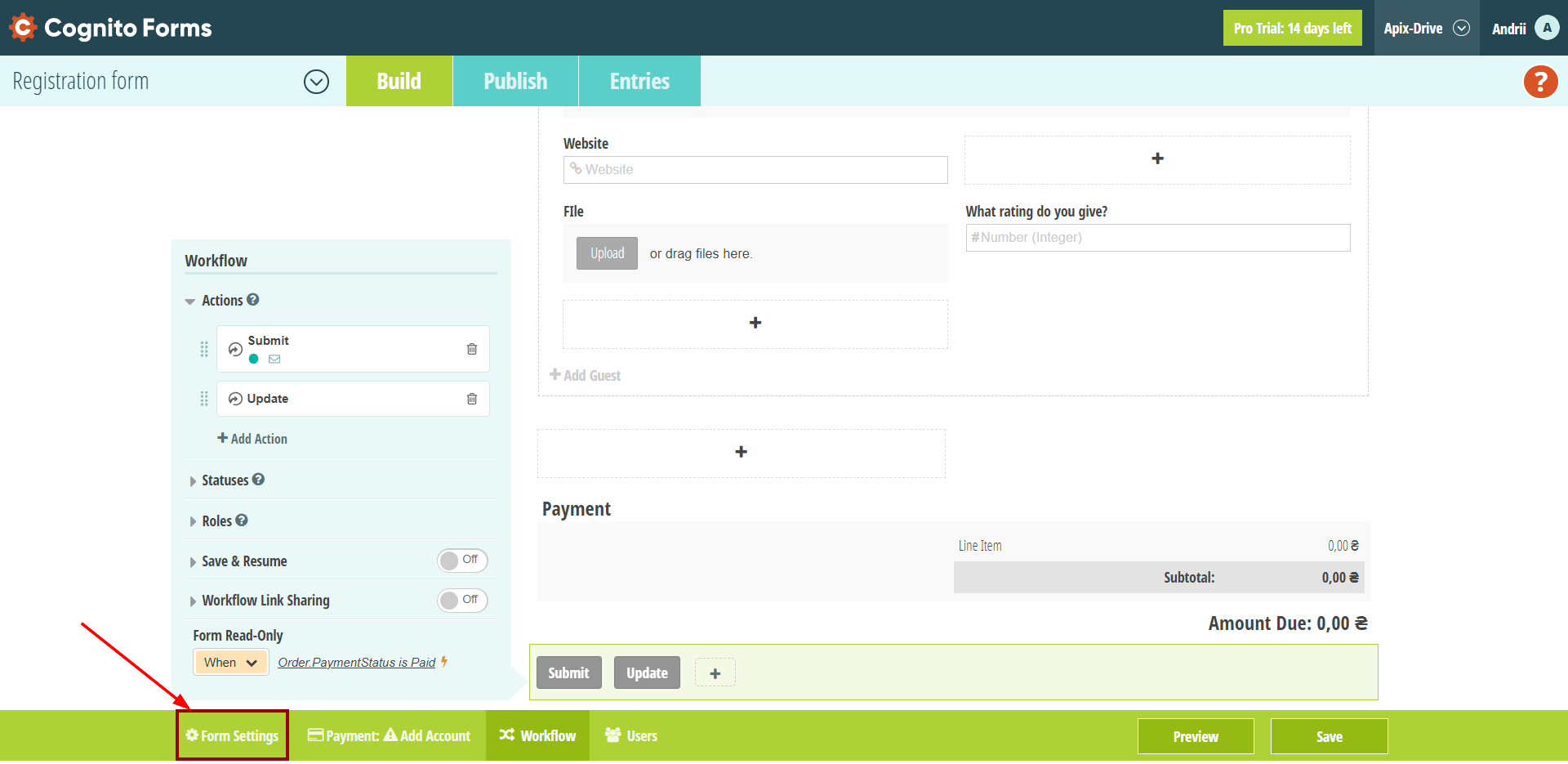
Next, you need to enable "Post JSON Data to a Website". Check that "ON" is lit next to this item.

Now paste the previously copied link into the required field. Please note that the link must be inserted in the cells from which you want to get actions.
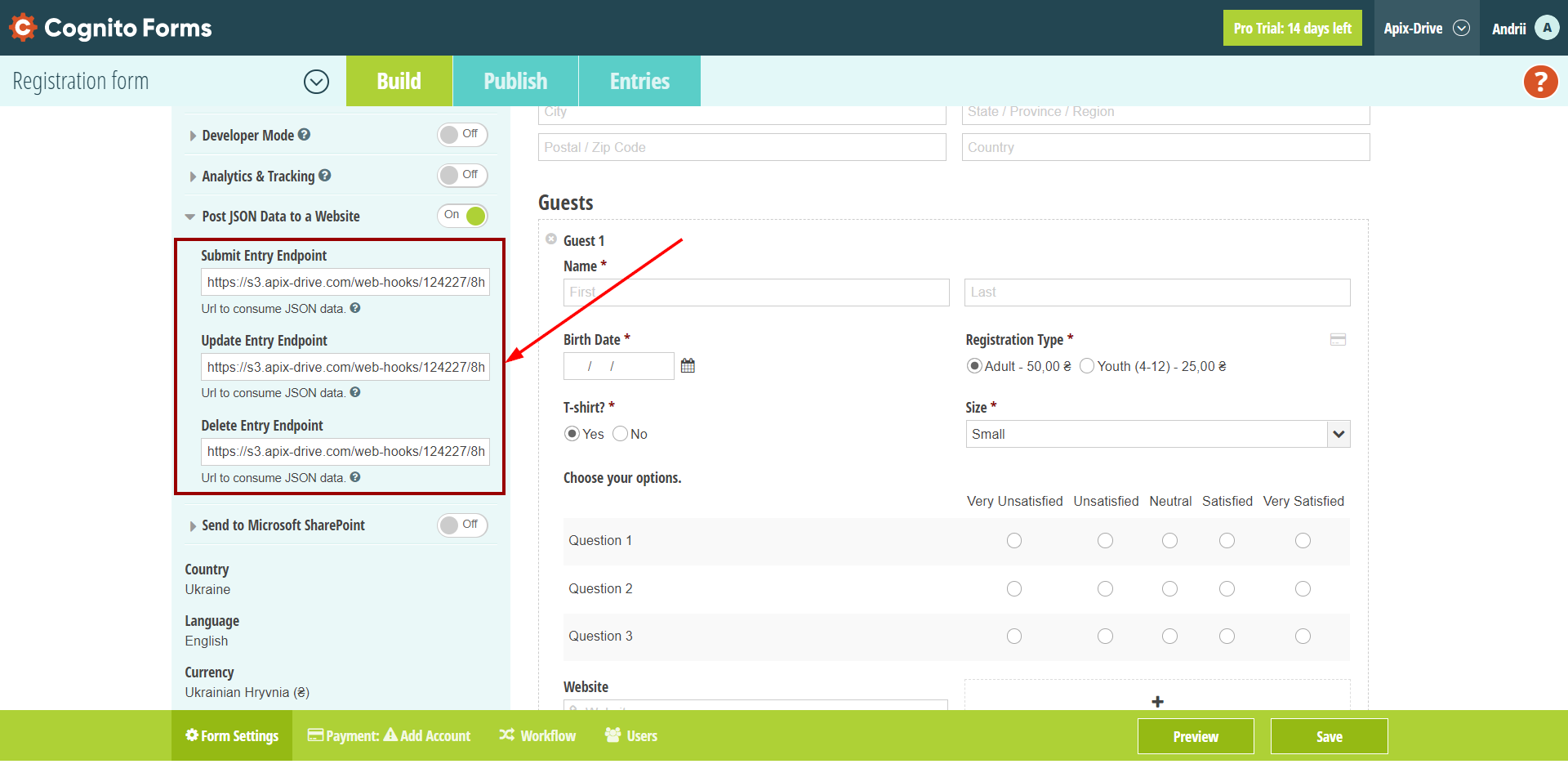
- Submit Entry Endpoint - all new responses to the selected form;
- Update Entry Endpoint - all modified form responses;
- Delete Entry Endpoint - All deleted responses.
If you want to get data on all actions, insert a link in all fields.
Click "Save" at the bottom right. Webhook transmission connection completed.
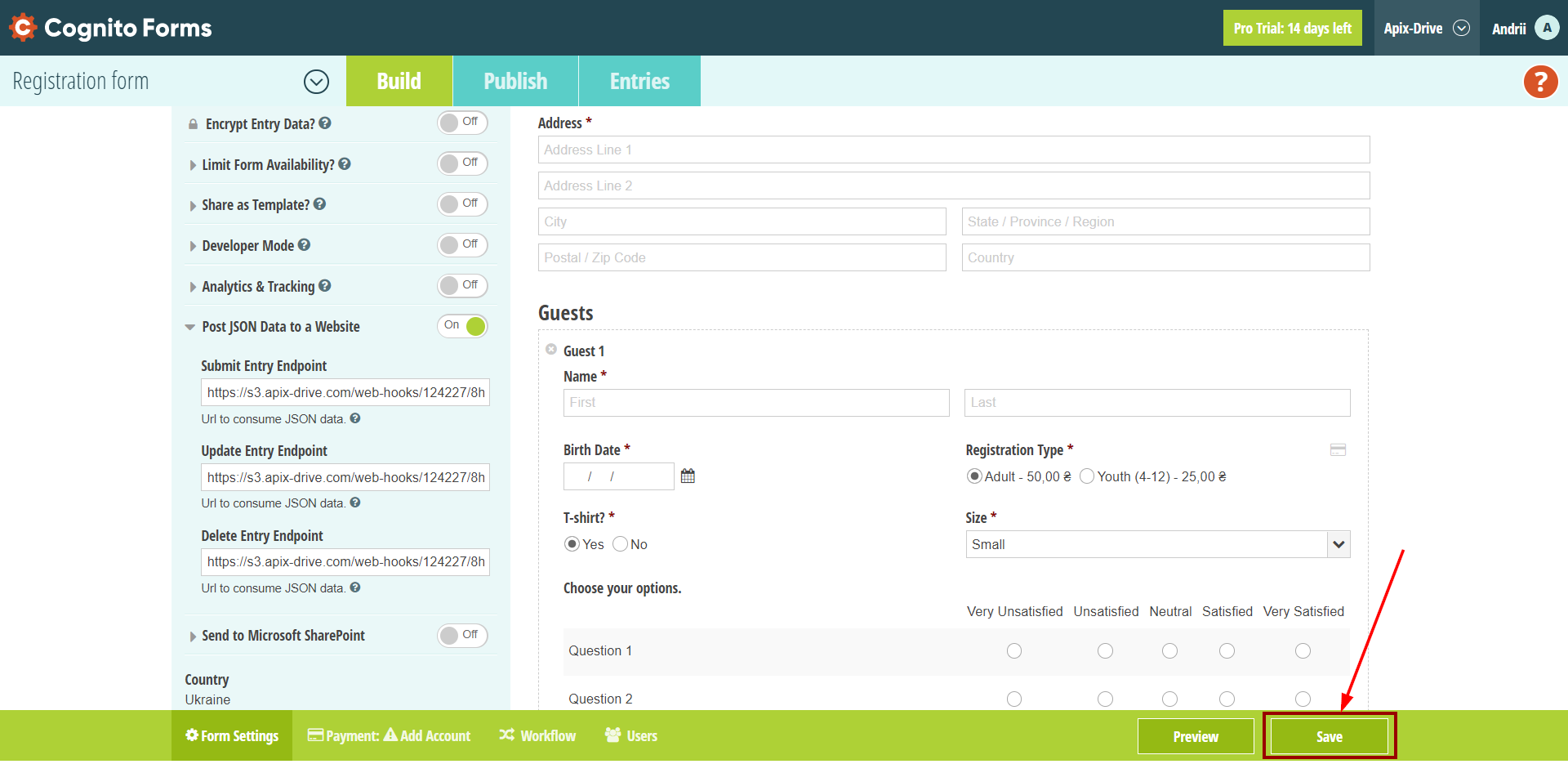
Note! After setup, our system will not immediately have test data and a list of fields, because nothing has come to the new URL yet.
It is necessary to perform an event, for example, to fill out a form.
After that, at the Test stage in the Data Source, fields with data will displayed.
If this does not happen, click "Load test data from Cognito Forms" or repeat the test data generation, or wait for a while, the data does not come immediately, but within 1 minute.
If necessary, you can set up a Data Filter, or click "Continue" to skip this step.
To find out how to configure the Data Filter, follow the link: https://apix-drive.com/en/help/data-filter
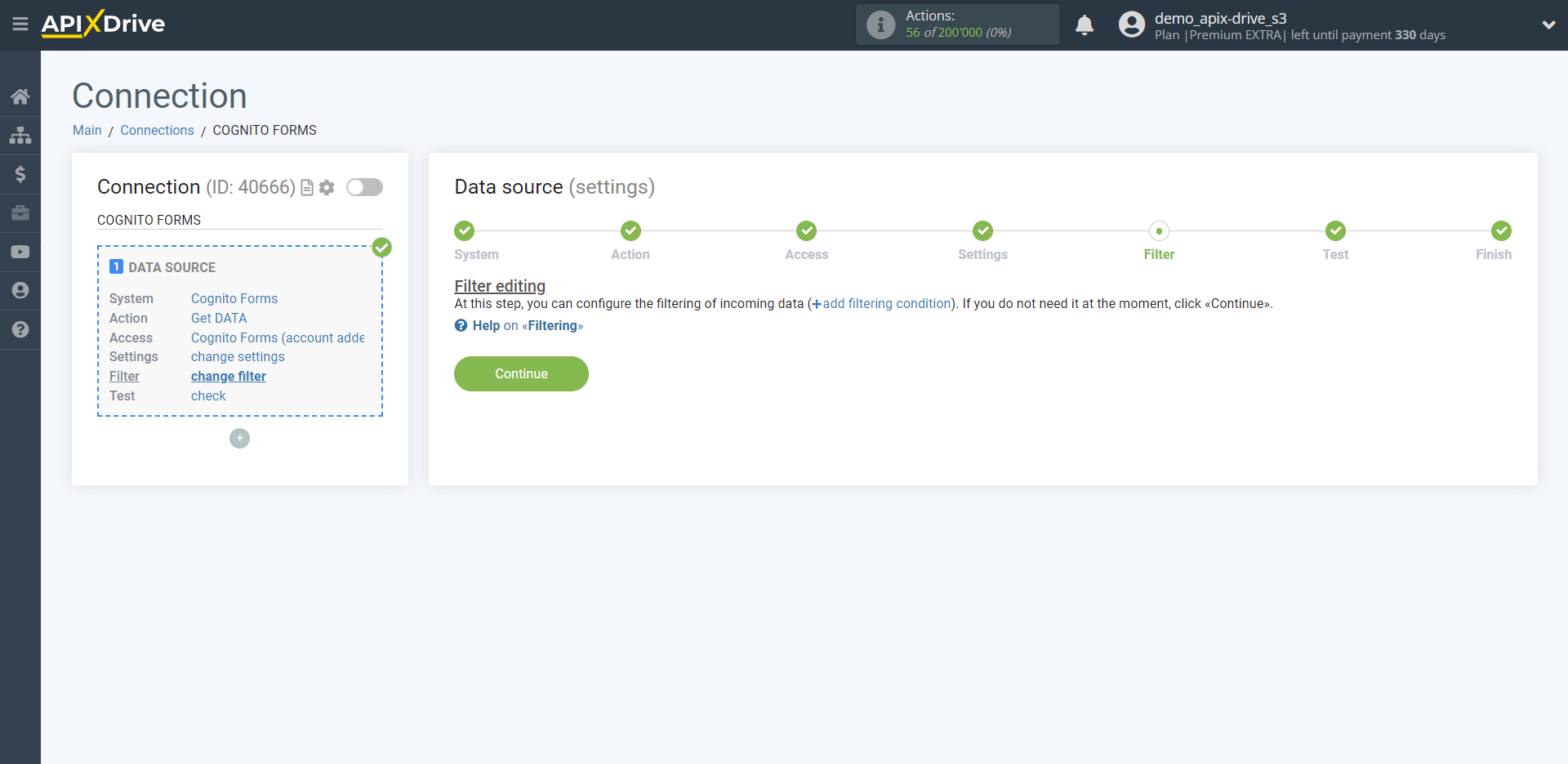
Now you can see the test data on the Form.
If the test data does not appear automatically, click "Load test data from Cognito Forms" or try generating activities in your Cognito Forms using testing.
If you are satisfied with everything, click "Next".
Note! After setup, our system will not immediately have test data and a list of fields, because nothing has come to the new URL yet.
It is necessary to perform an event, for example, to fill out a form.
After that, at the Test stage in the Data Source, fields with data will displayed.
If this does not happen, click "Load test data from Cognito Forms" or repeat the test data generation, or wait for a while, the data does not come immediately, but within 1 minute.
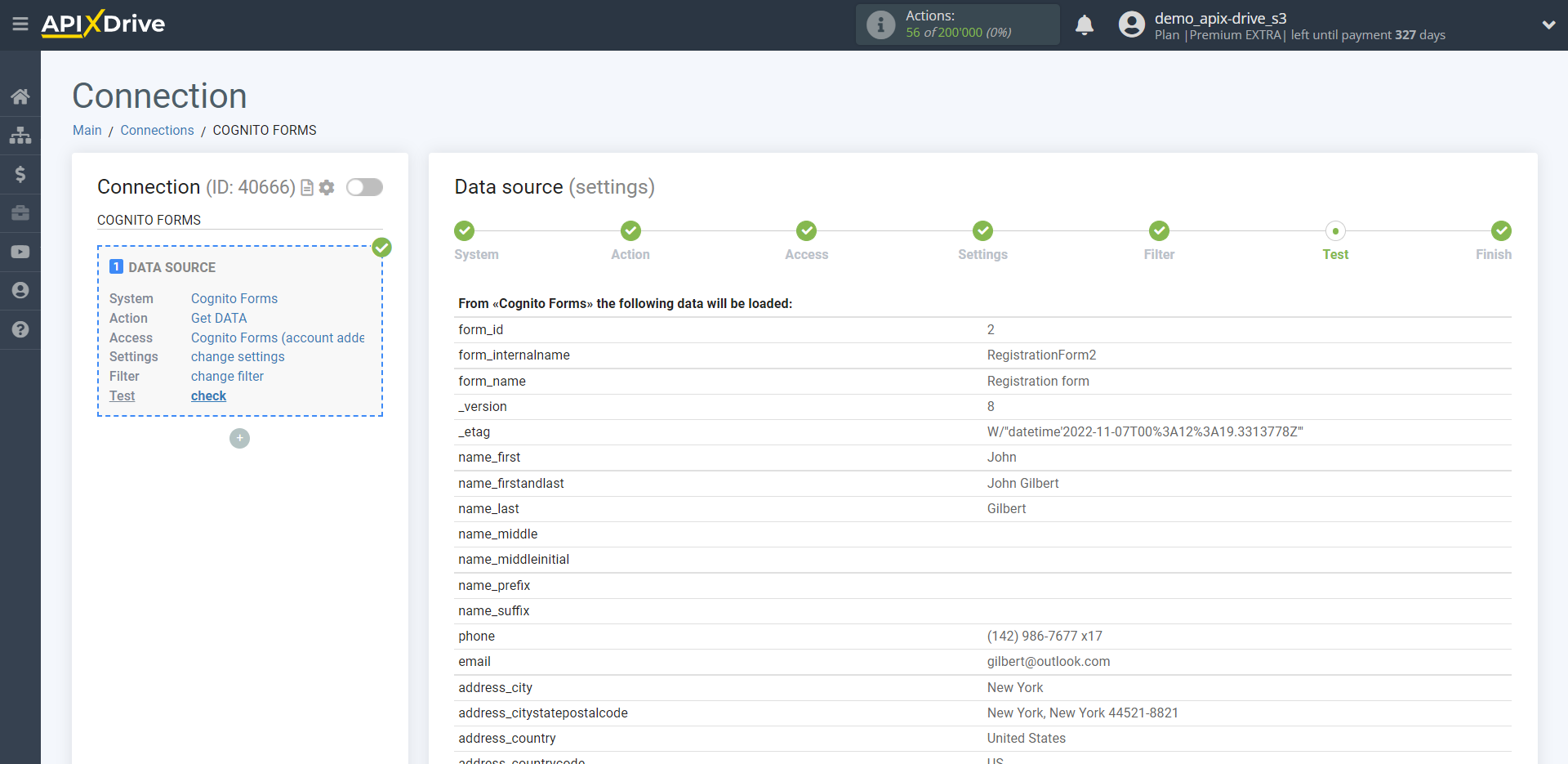
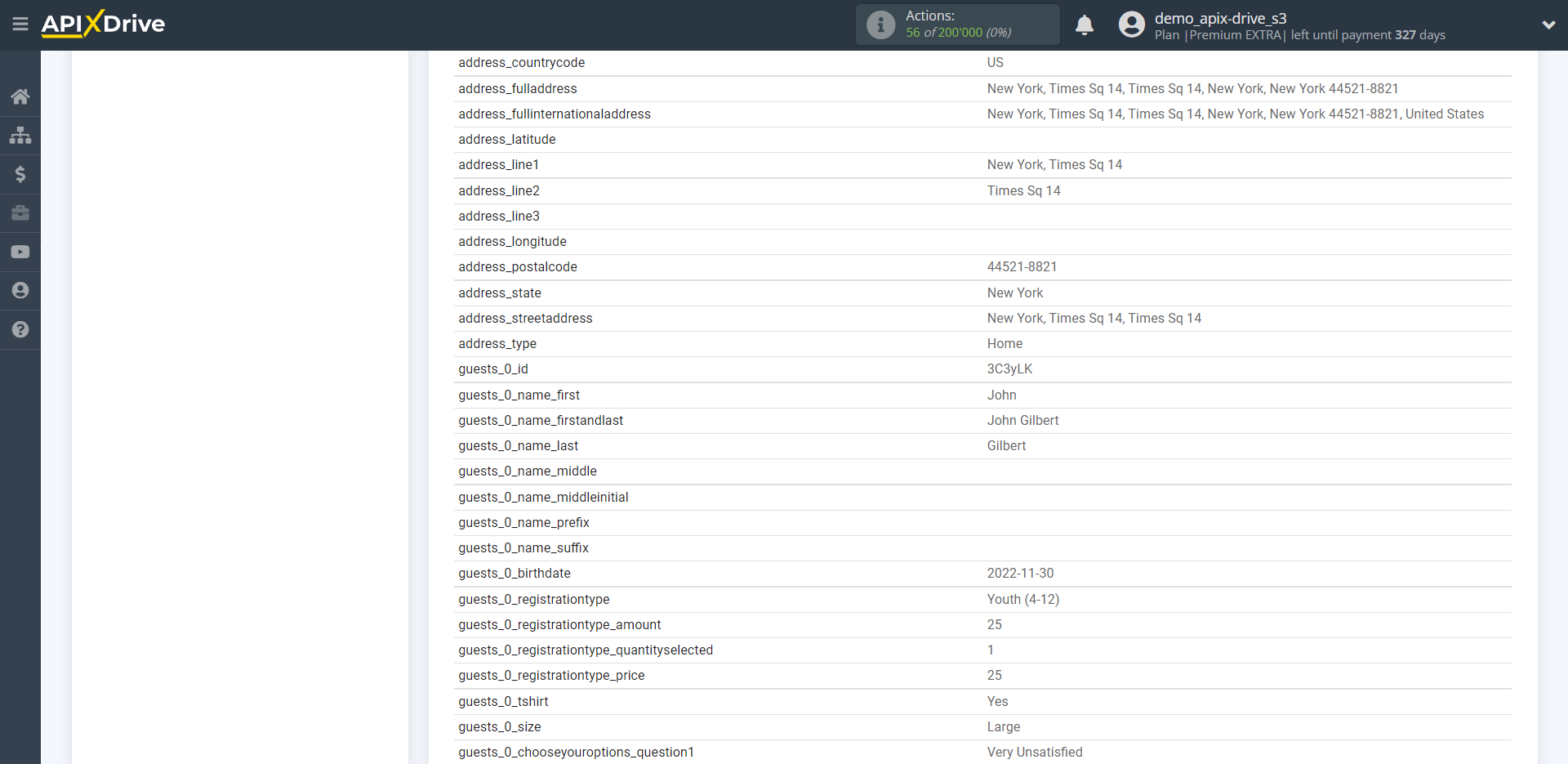
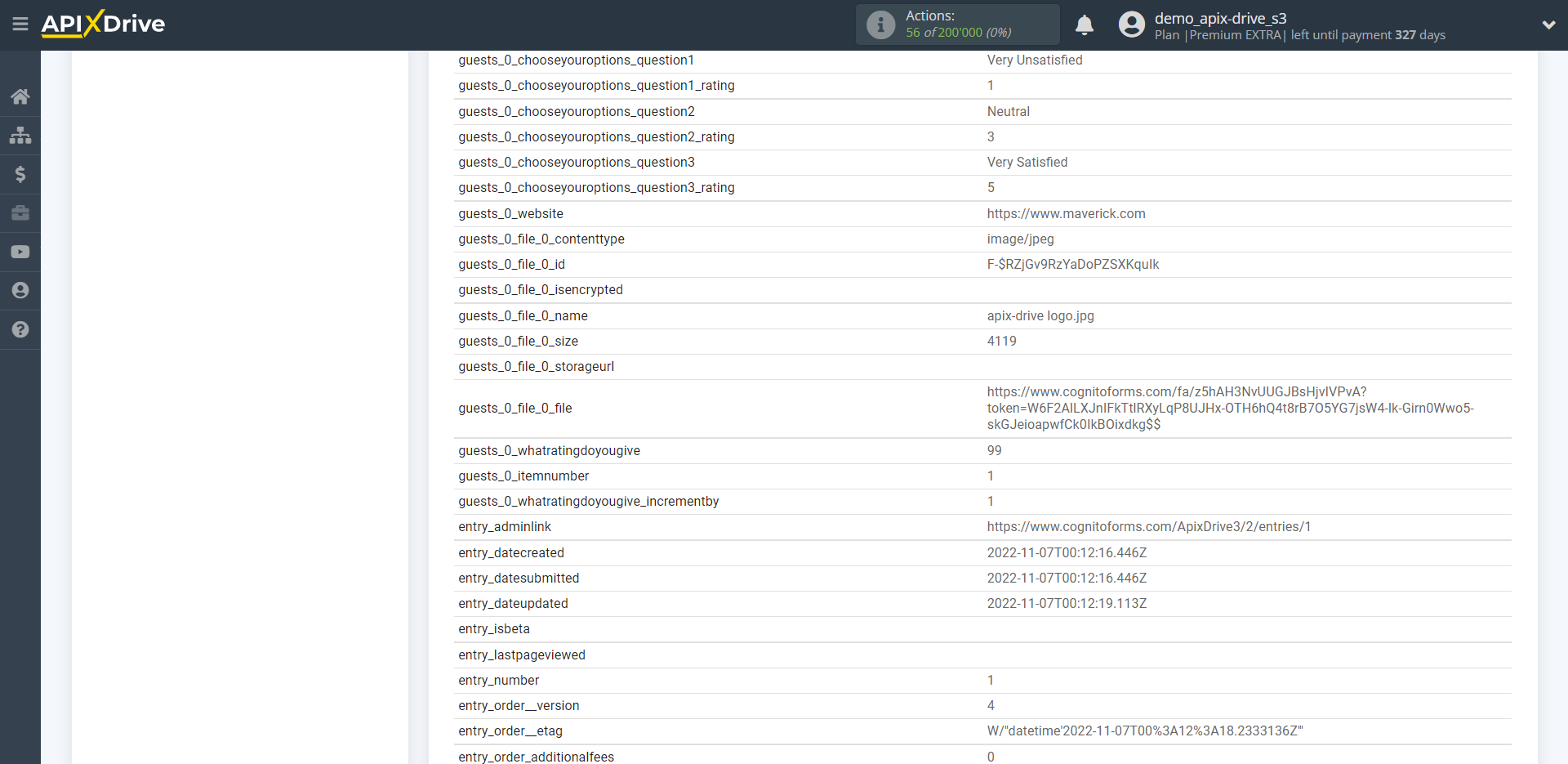
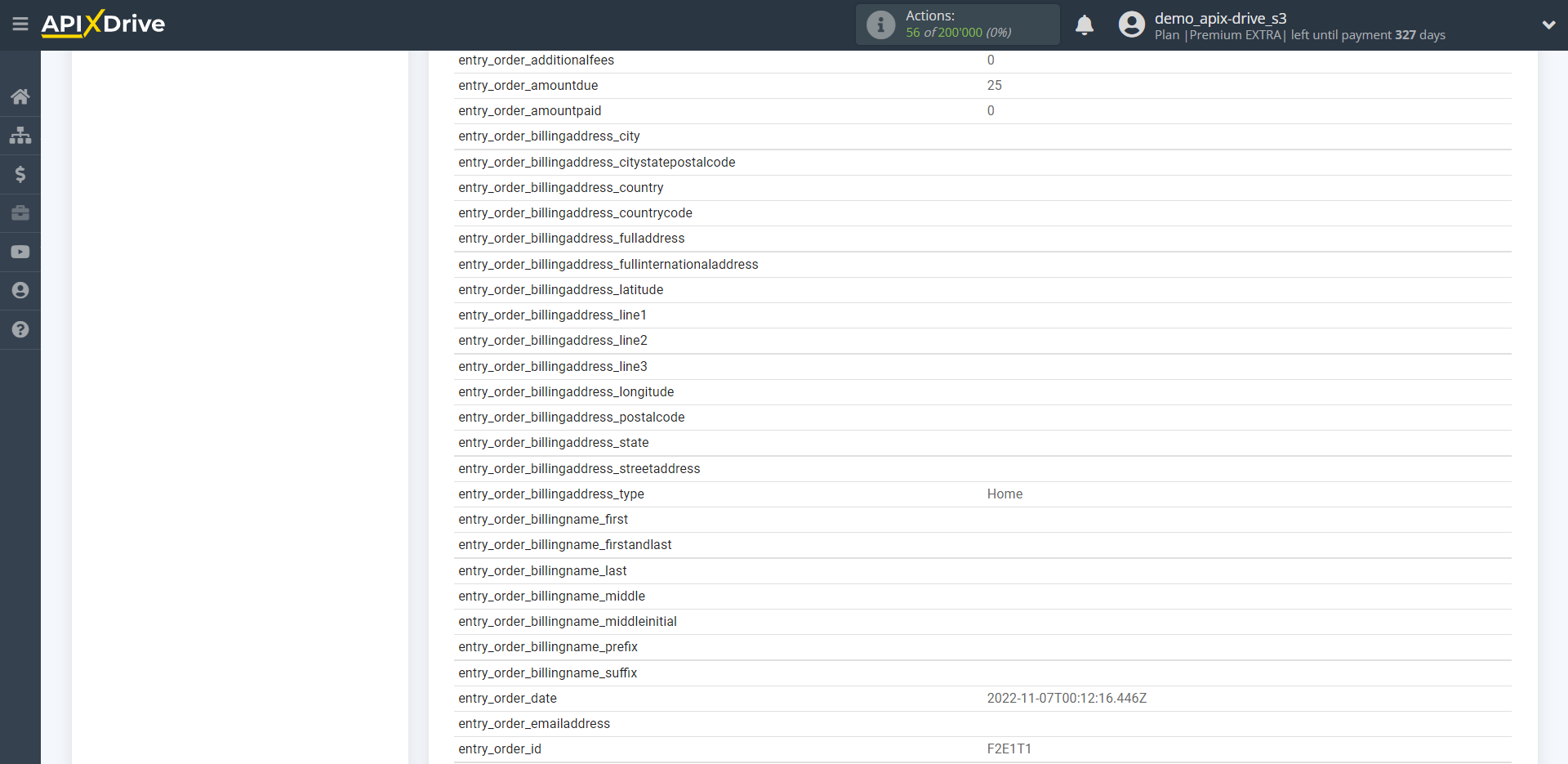
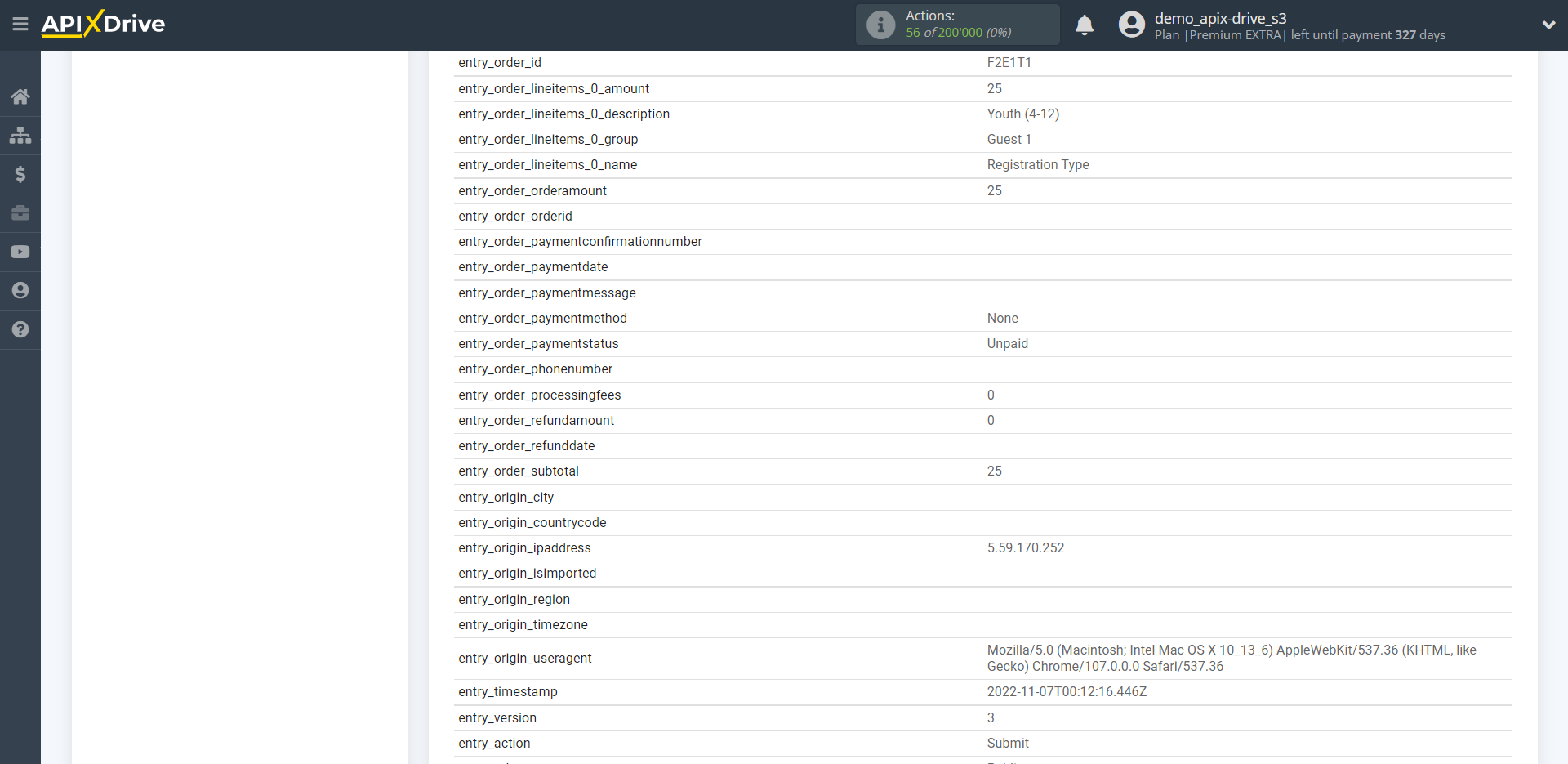
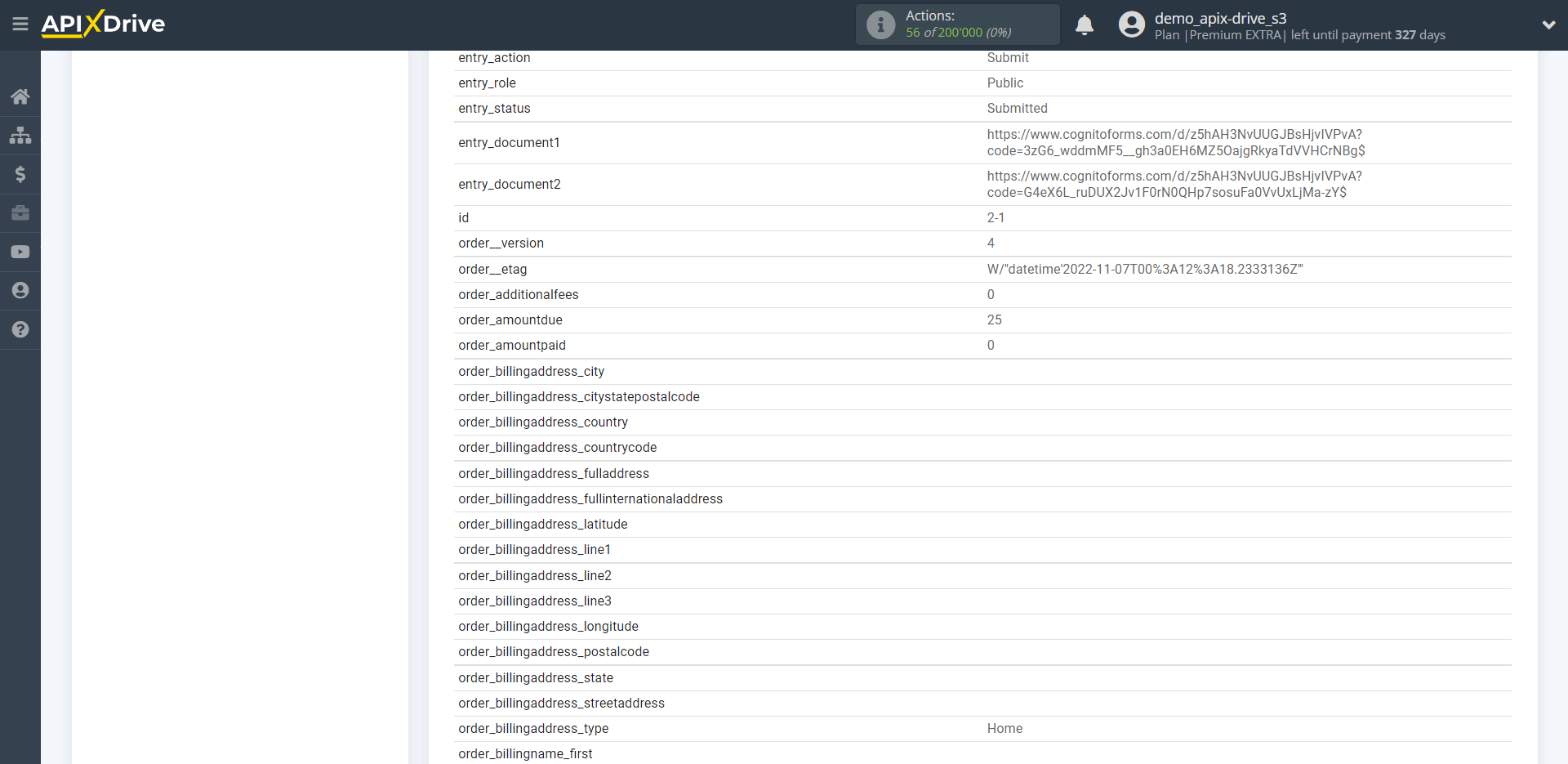
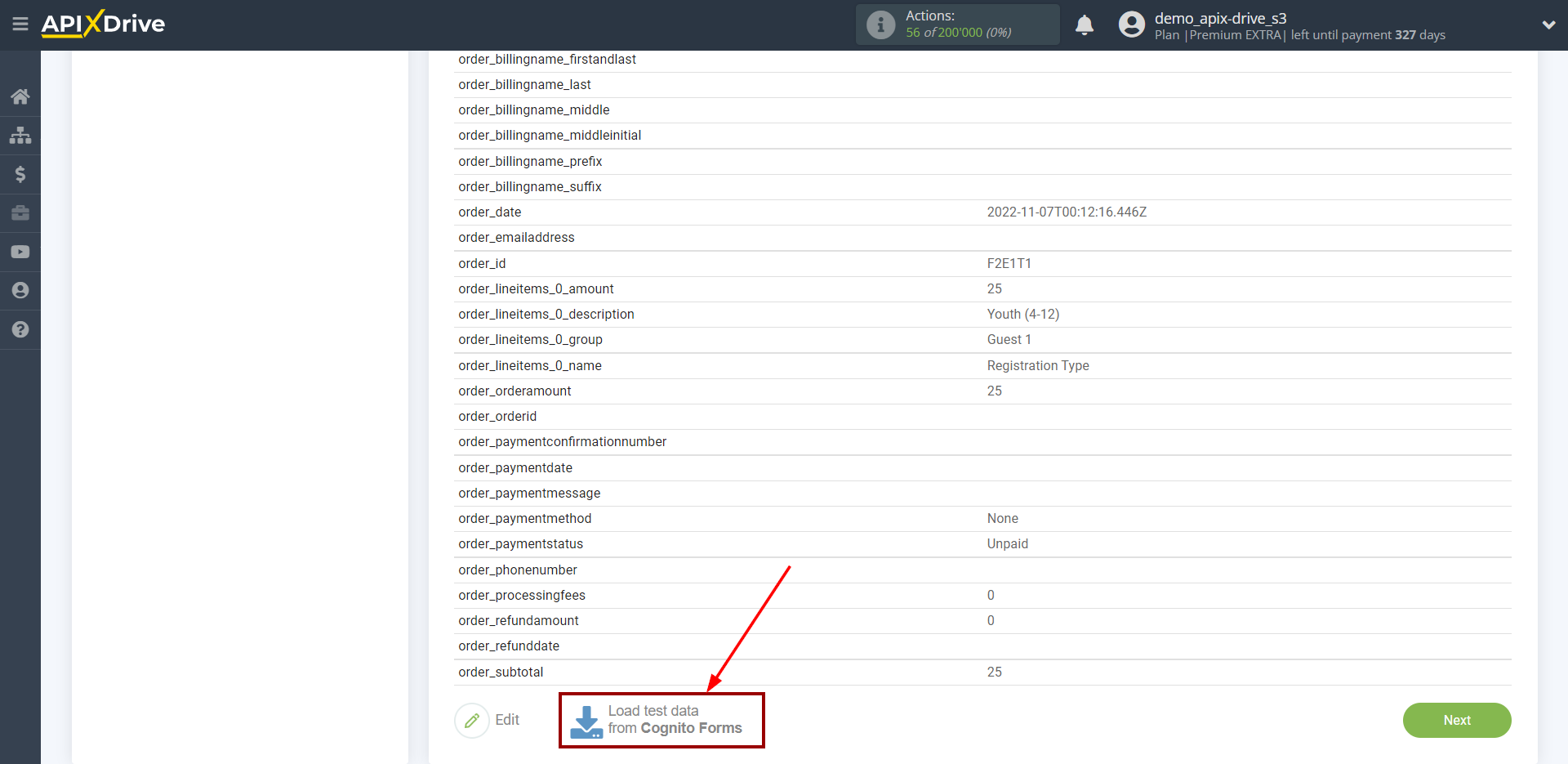
To generate test data, go to the Publish section (step 1) and open the link to the form (step 2).
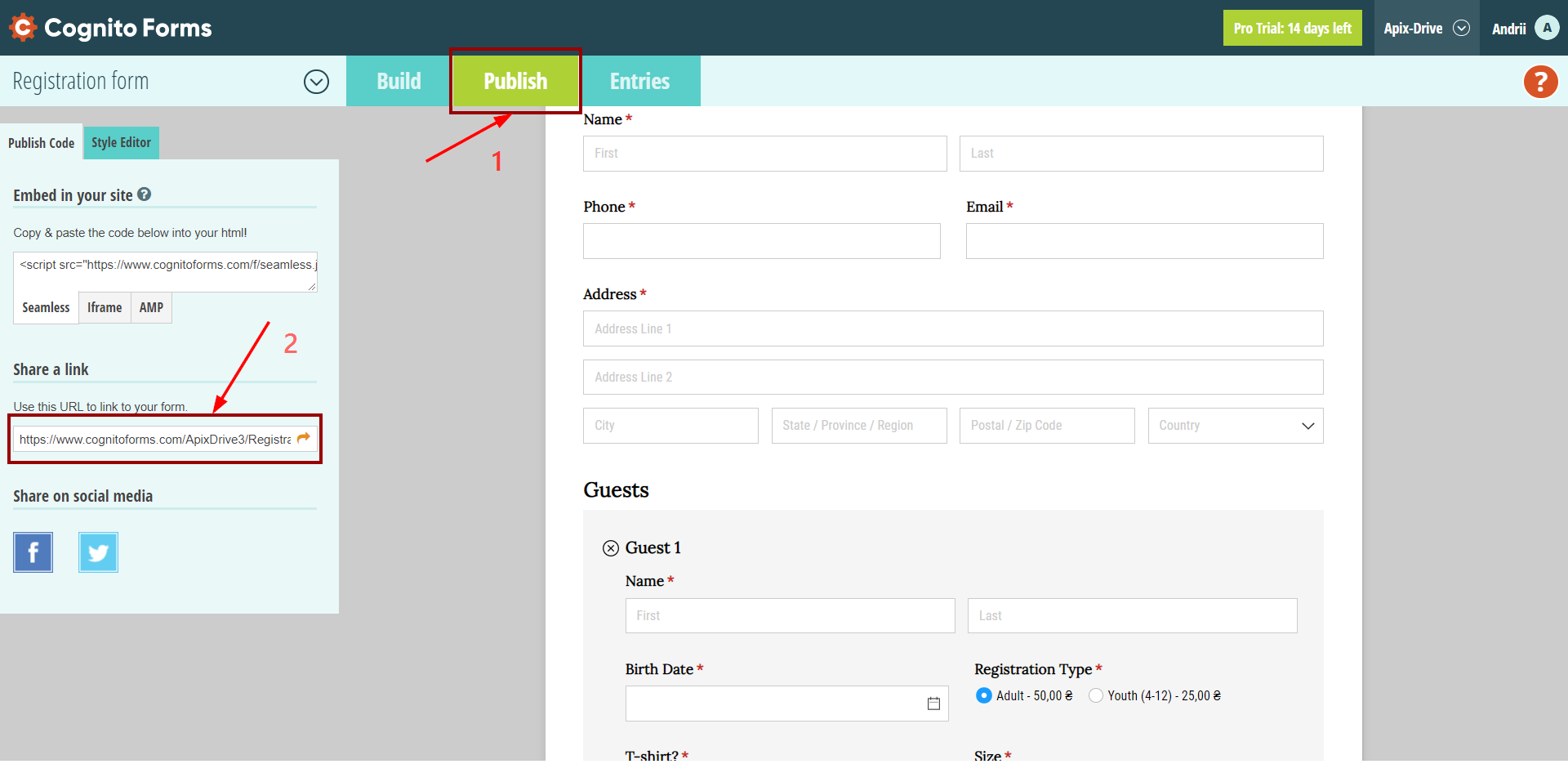
Fill out the form and click "Submit".
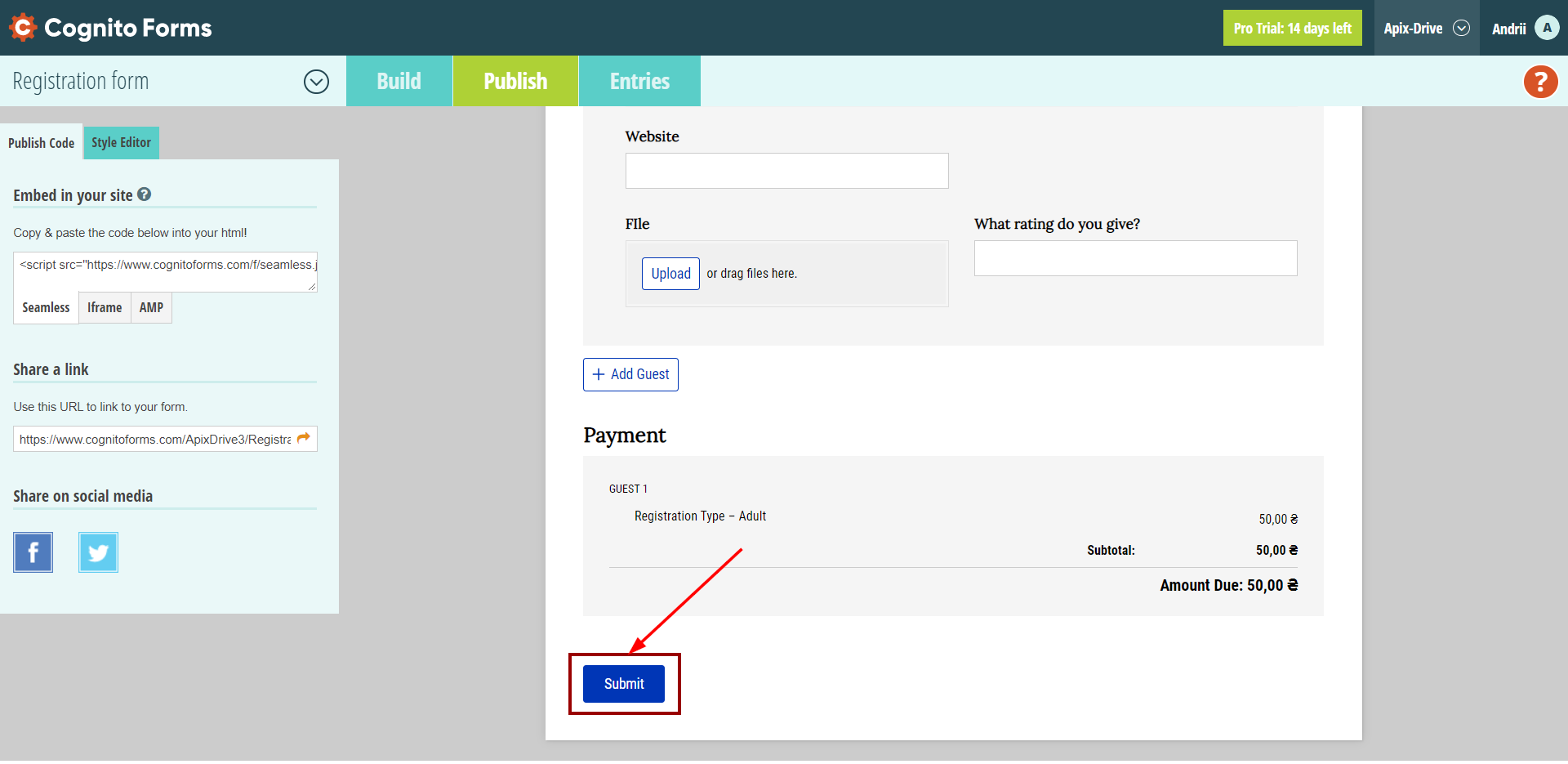
The answers will appear in the "Entries" section.
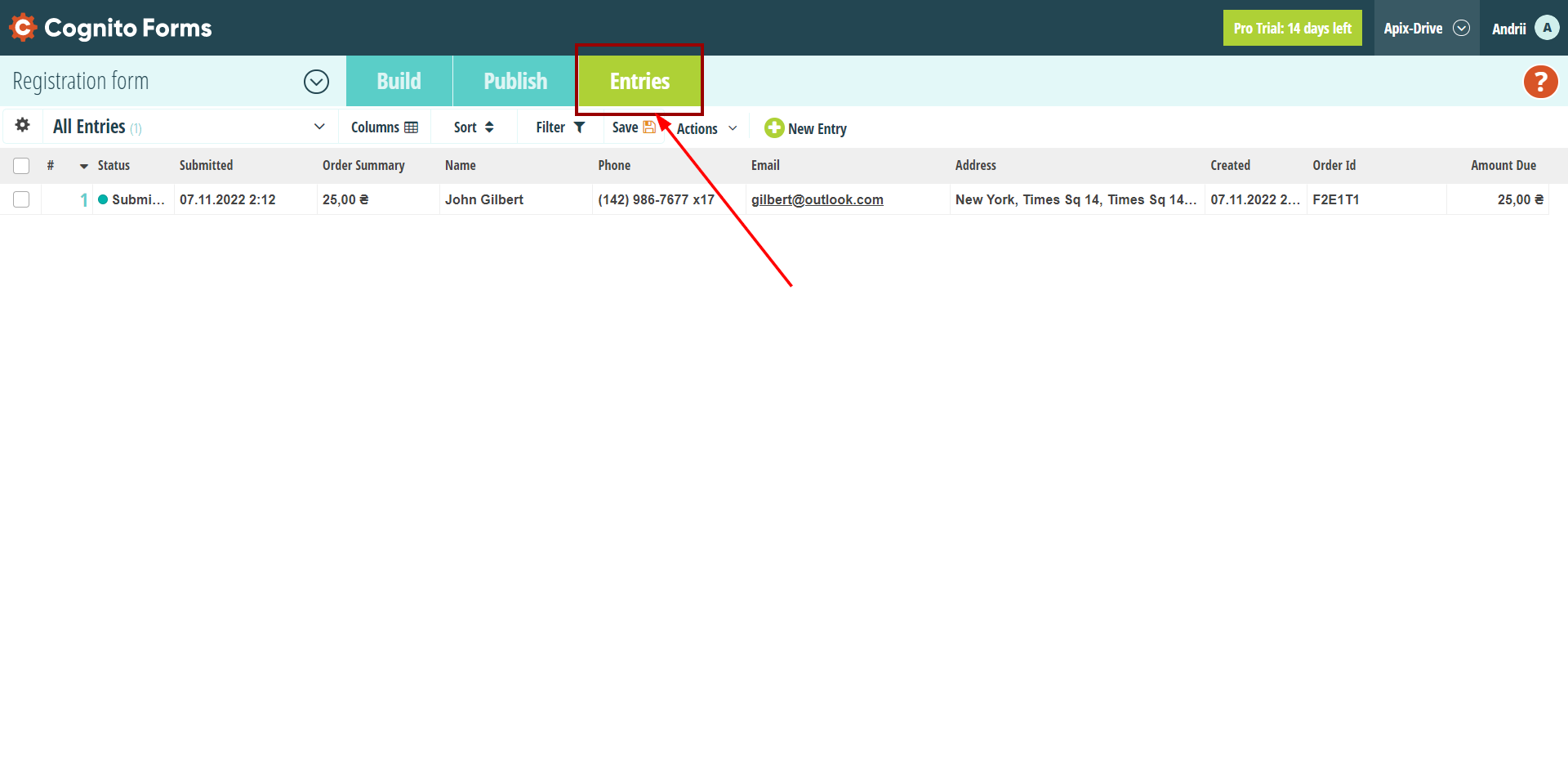
This completes the entire Data Source setup! See how easy it is!?
Now you can start setup the Data Destination system.
To do this, setup it yourself or go to the help section "Data Destination", select the service you need as Data Destination, and follow the setup recommendations.
Good luck!