How to Connect Rows as Data Destination
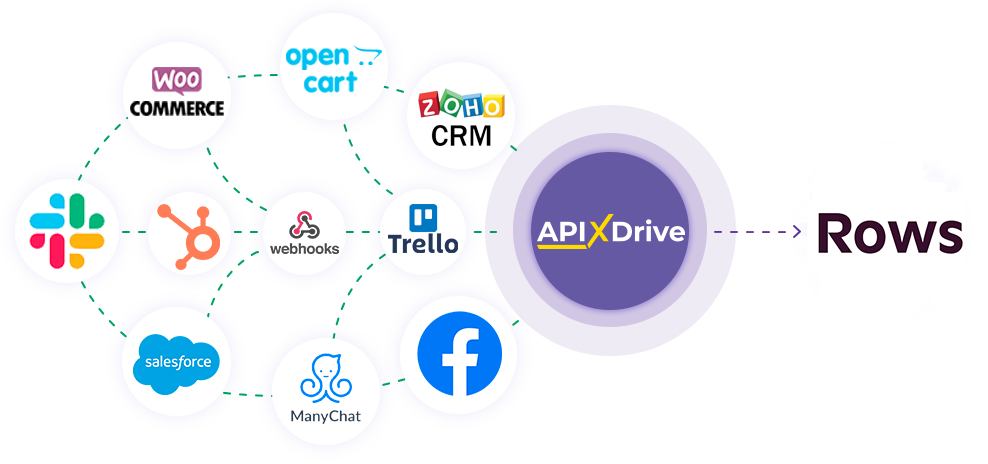
The integration will allow you to add or update rows in Rows based on data from other systems. For example, if an order in CRM moved to another stage of the funnel, or when a new order appeared on your site, a new row will be added. This will allow you to efficiently automate your workflows and save a lot of time by eliminating the need to manually add each row to the table.
Let's go through the entire Rows setup steps together!
Navigation:
1. What will integration with Rows do?
2. How to connect your Rows account to ApiX-Drive?
3. How to set up data transfer to Rows in the selected action?
4. An example of the data that will be sent to your Rows.
5. Auto-update and update interval.
After configuring Data Source, click "Start Configuring Data Destination"
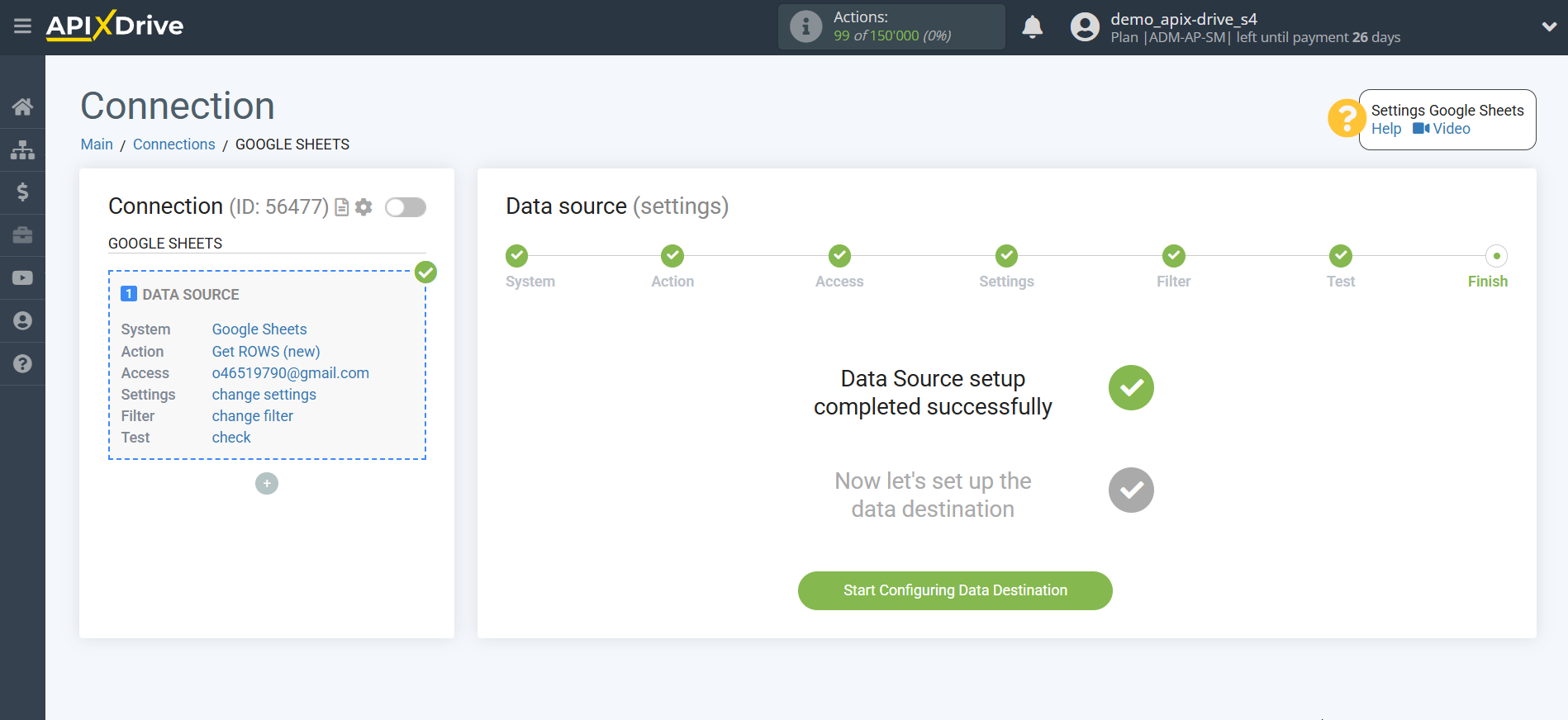
Select the system as Data Destination. In this case, you must specify Rows.
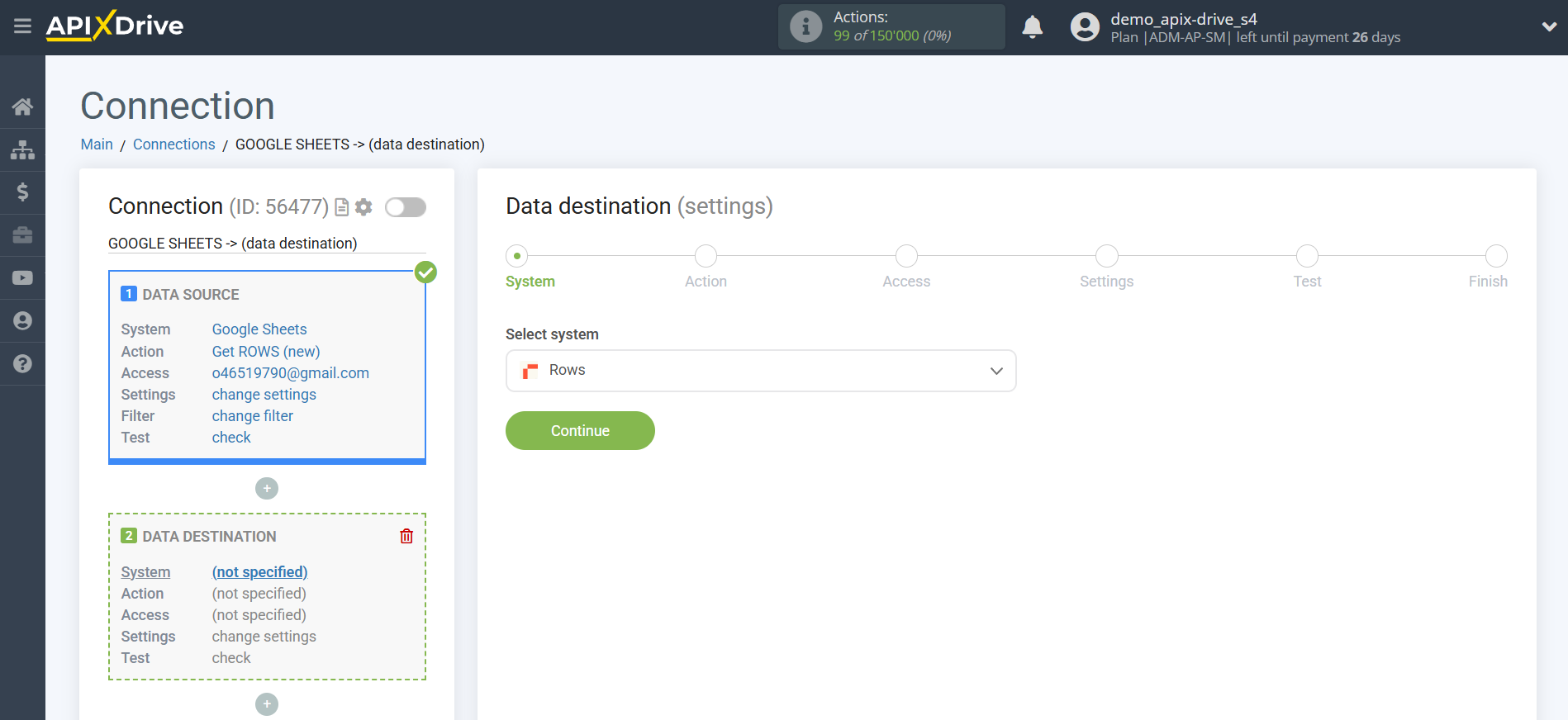
Next, you need to specify an action "Add ROW".
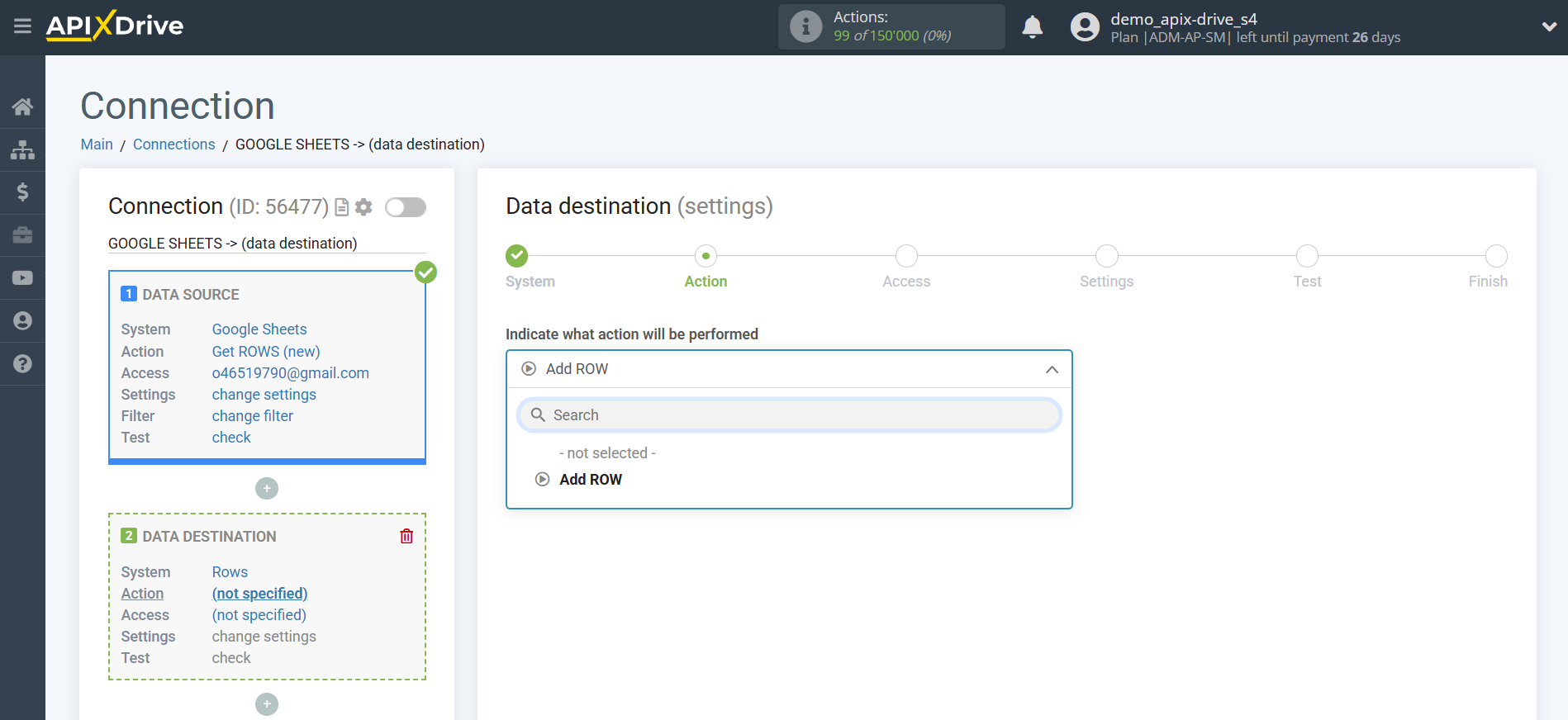
- Add ROW - data will be added to your table and sheet in new rows. For example, if you have 10 rows filled in your table, then our system will add data to the 11th row, and so on.
The next step is to select the Rows account to which will be send the data.
If there are no accounts connected to the ApiX-Drive system, click "Connect account".
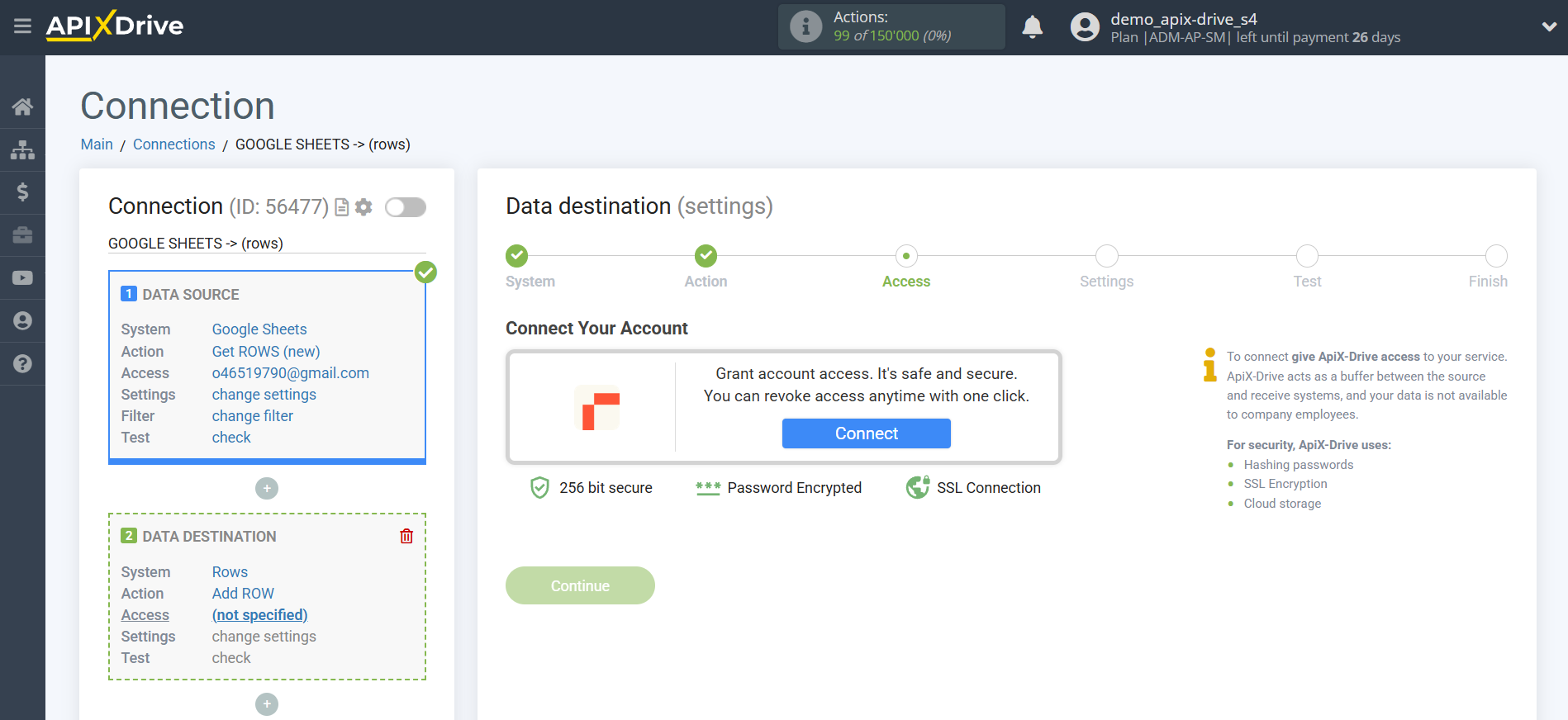
Next, you need to enter the value, where:
API key – the key to connect to your personal account. The API key is located in your Rows profile settings.
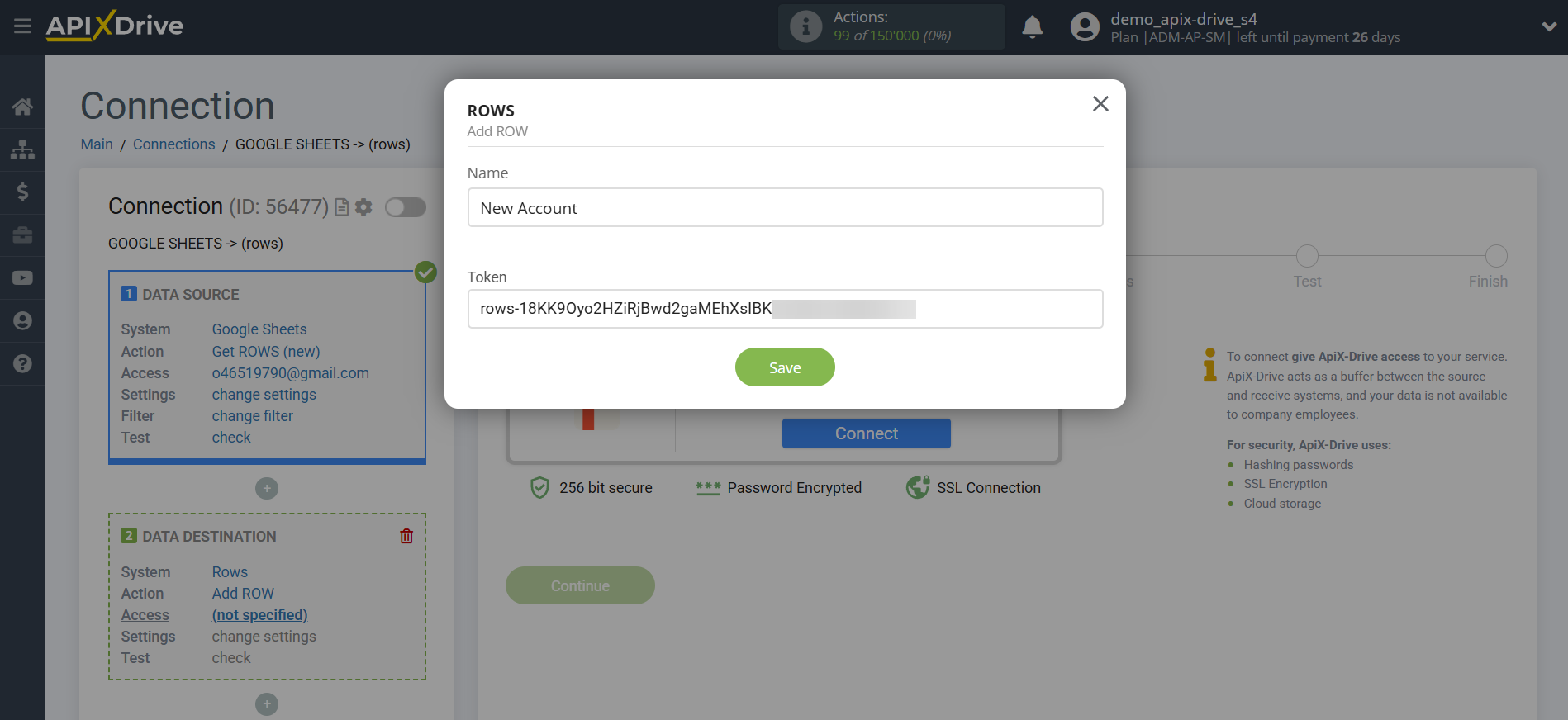
Open Settings in your Rows account and navigate to the Rows API section. Click New API key, copy the generated API key, and paste it into the corresponding field in ApiX-Drive.
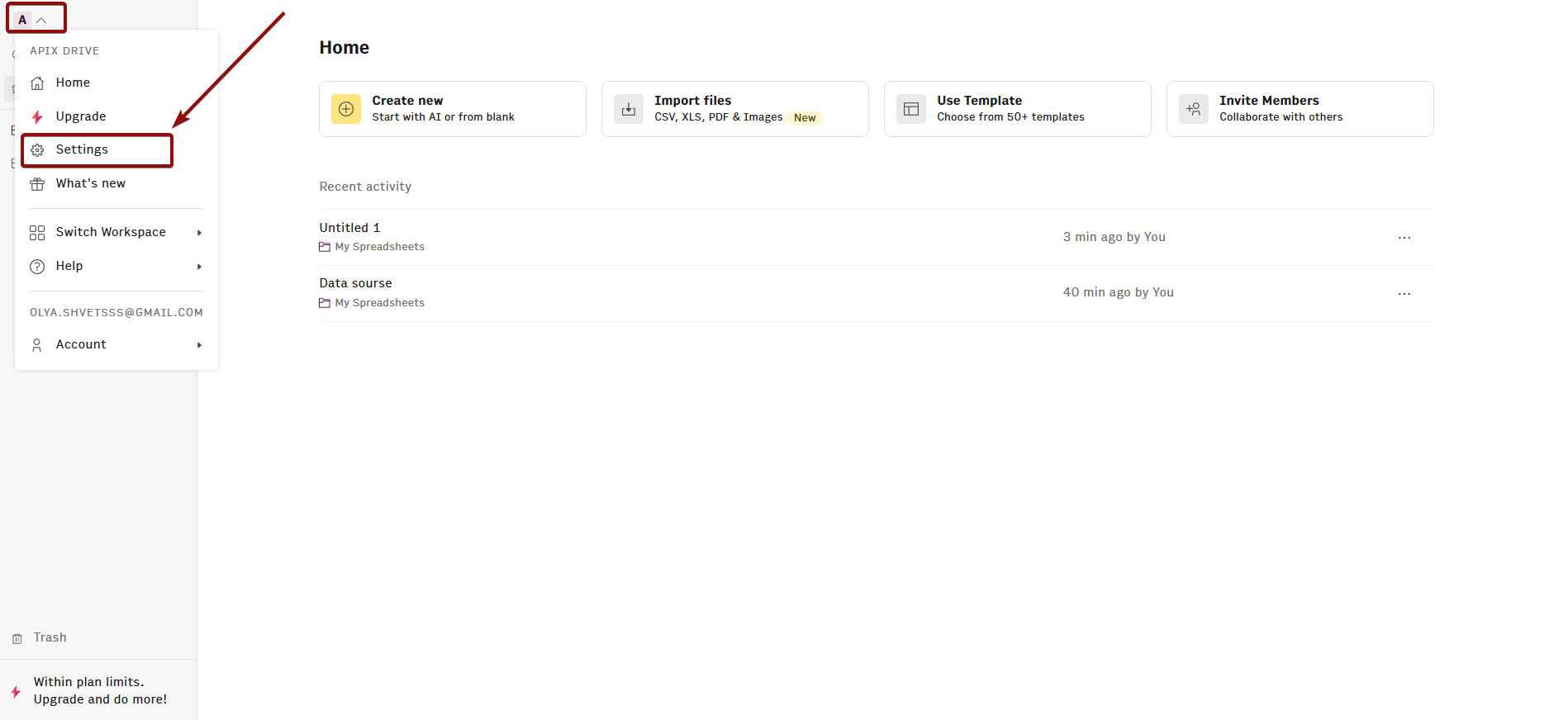
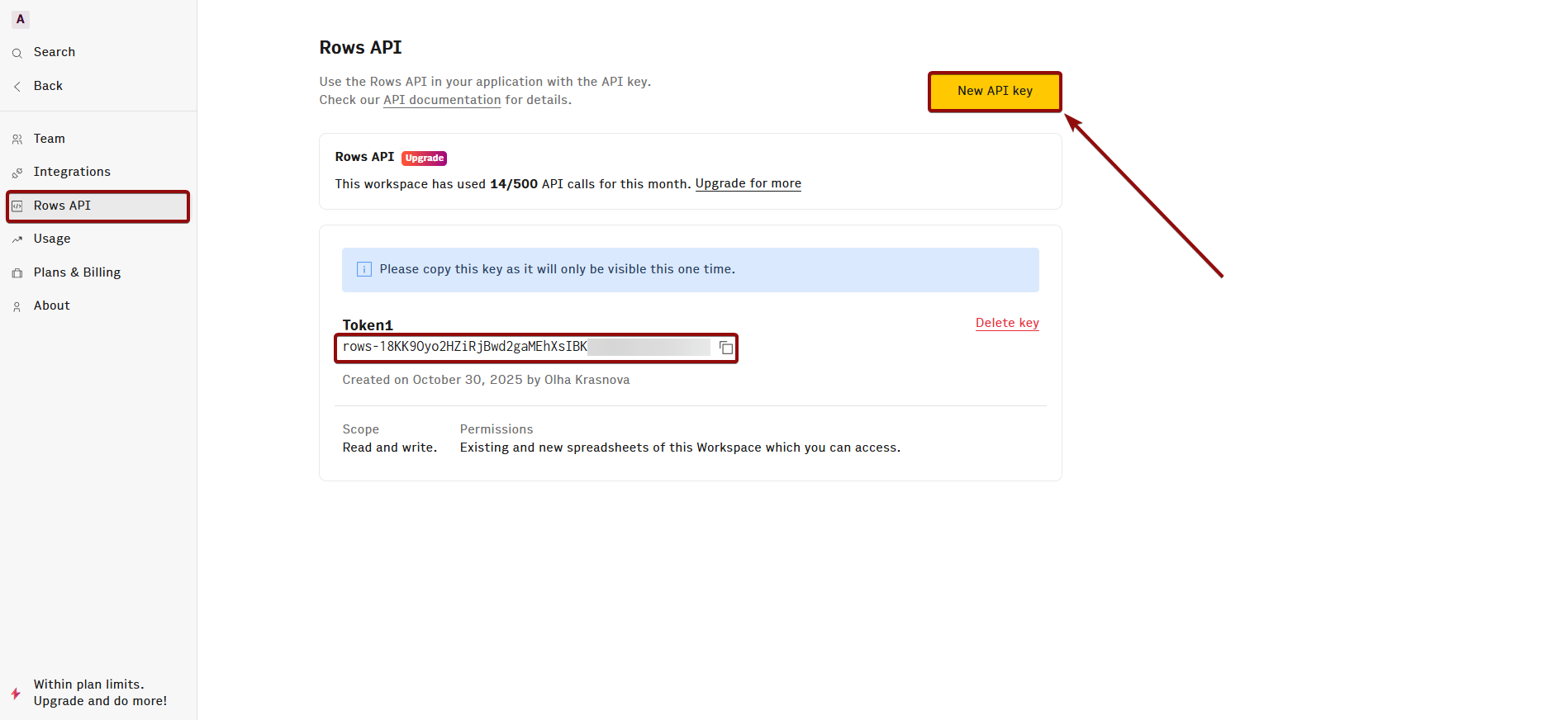
When the connected account is displayed in the "active accounts" list, select it.
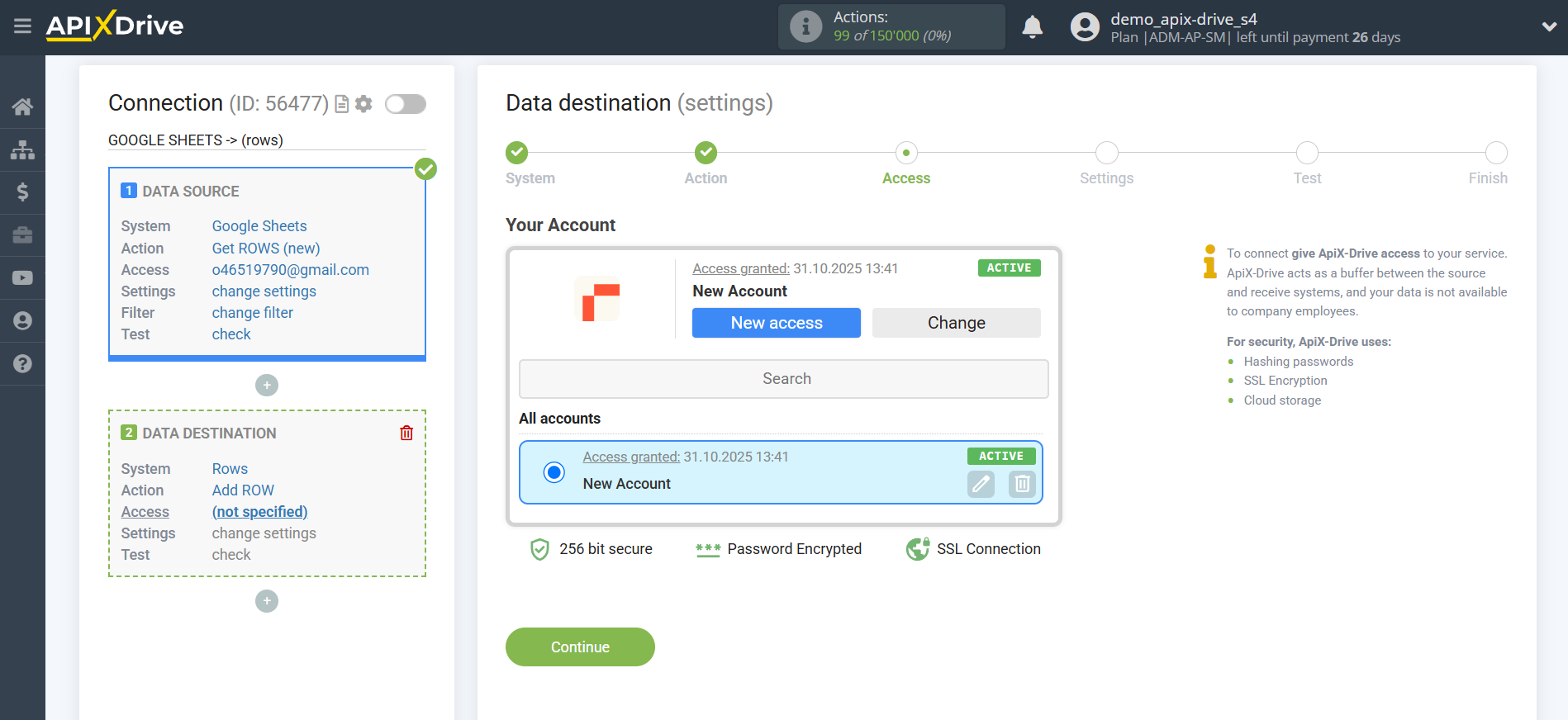
Select the folder, table, and Rows sheet where the data you need is located.
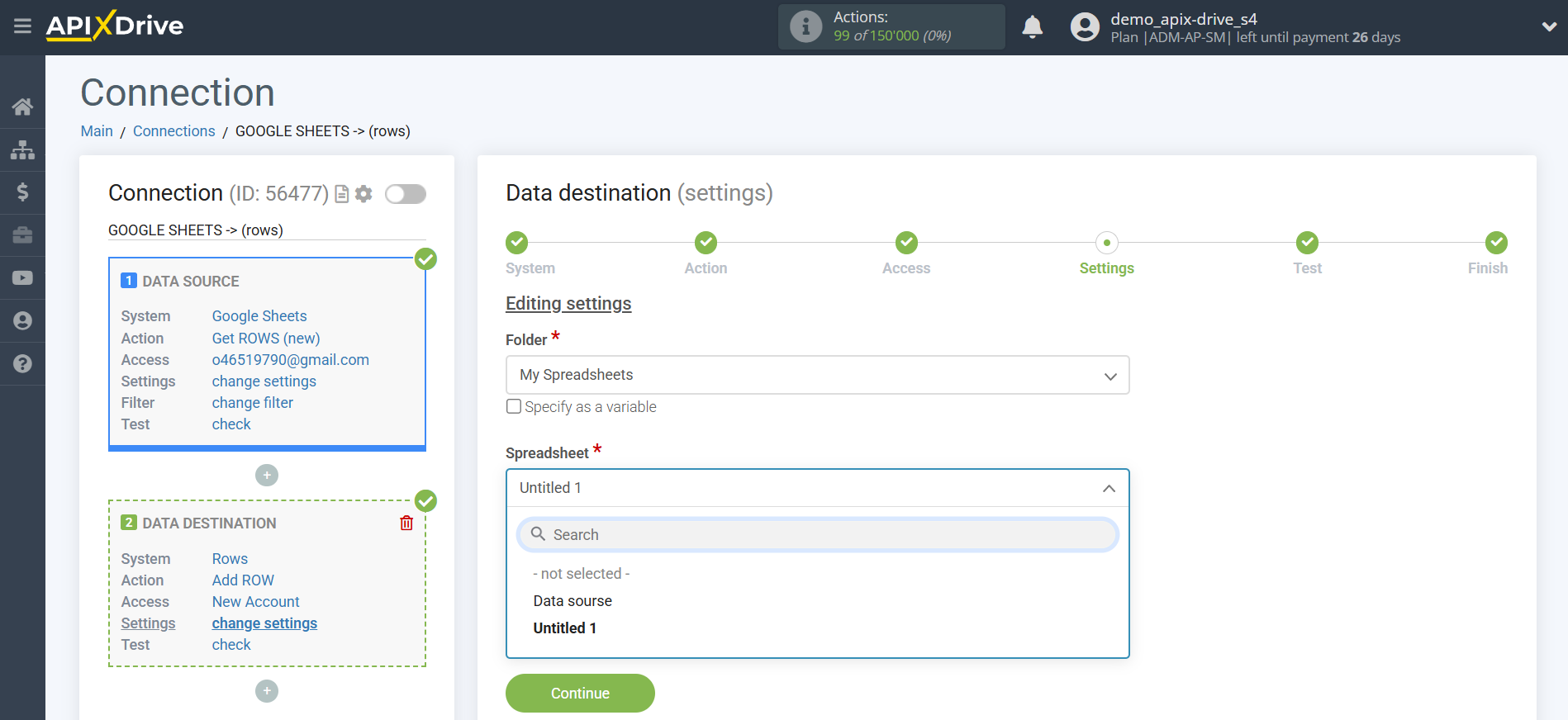
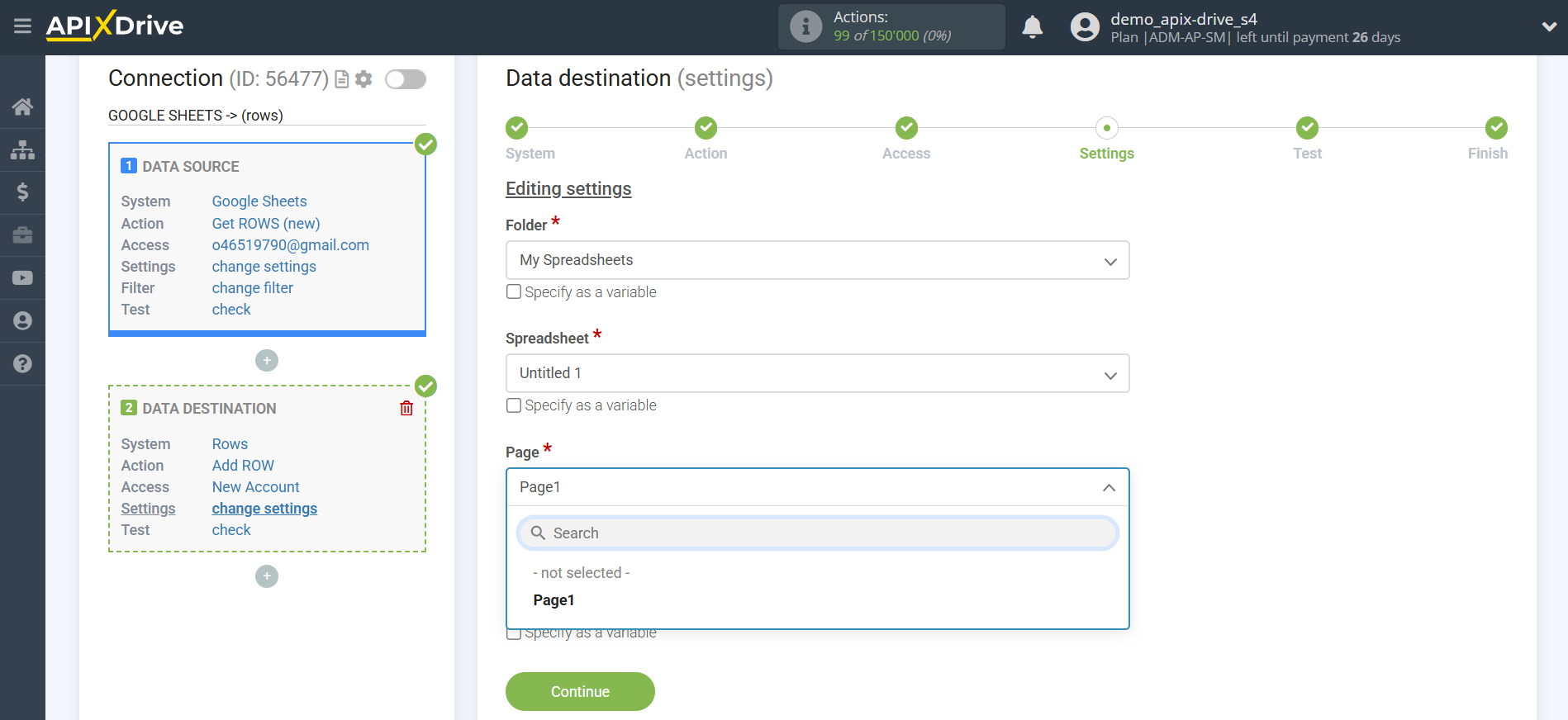
Now you need to assign variables from the Data Source system to the columns of the table you need.
To add a variable, click on the column field and select the desired variable from the drop-down list. Please note that you can use not only Data Source variables, but also manually entered data.
Click "Continue" when you're done with assigning fields.
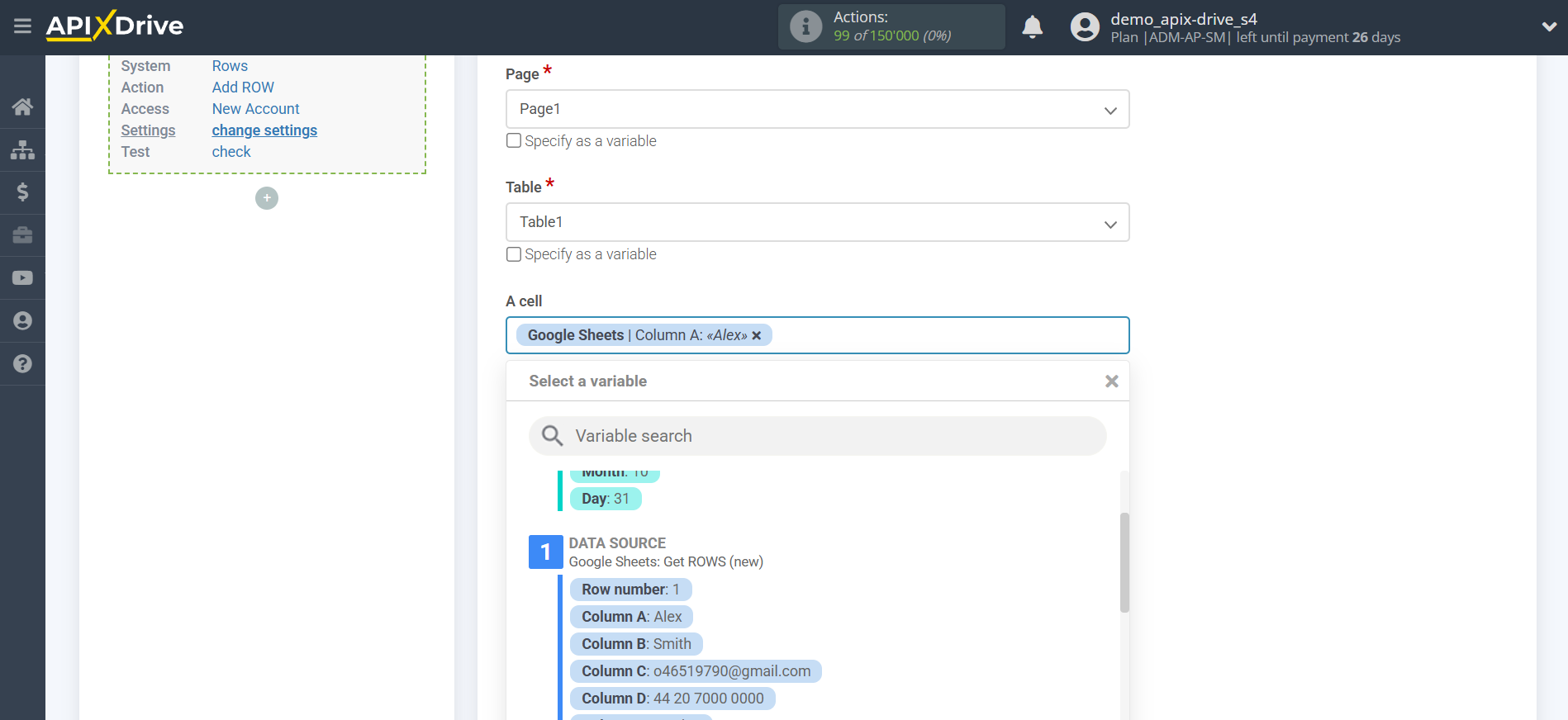

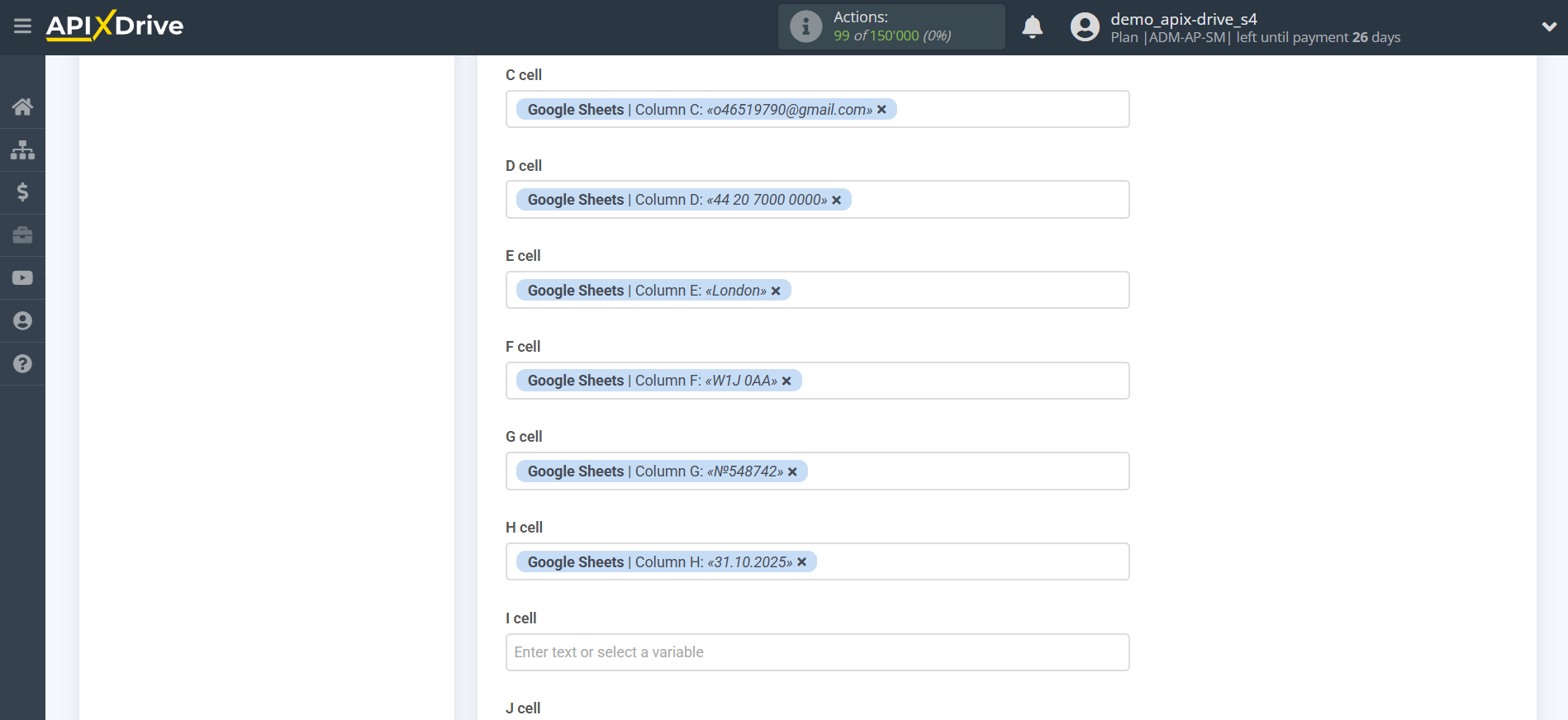
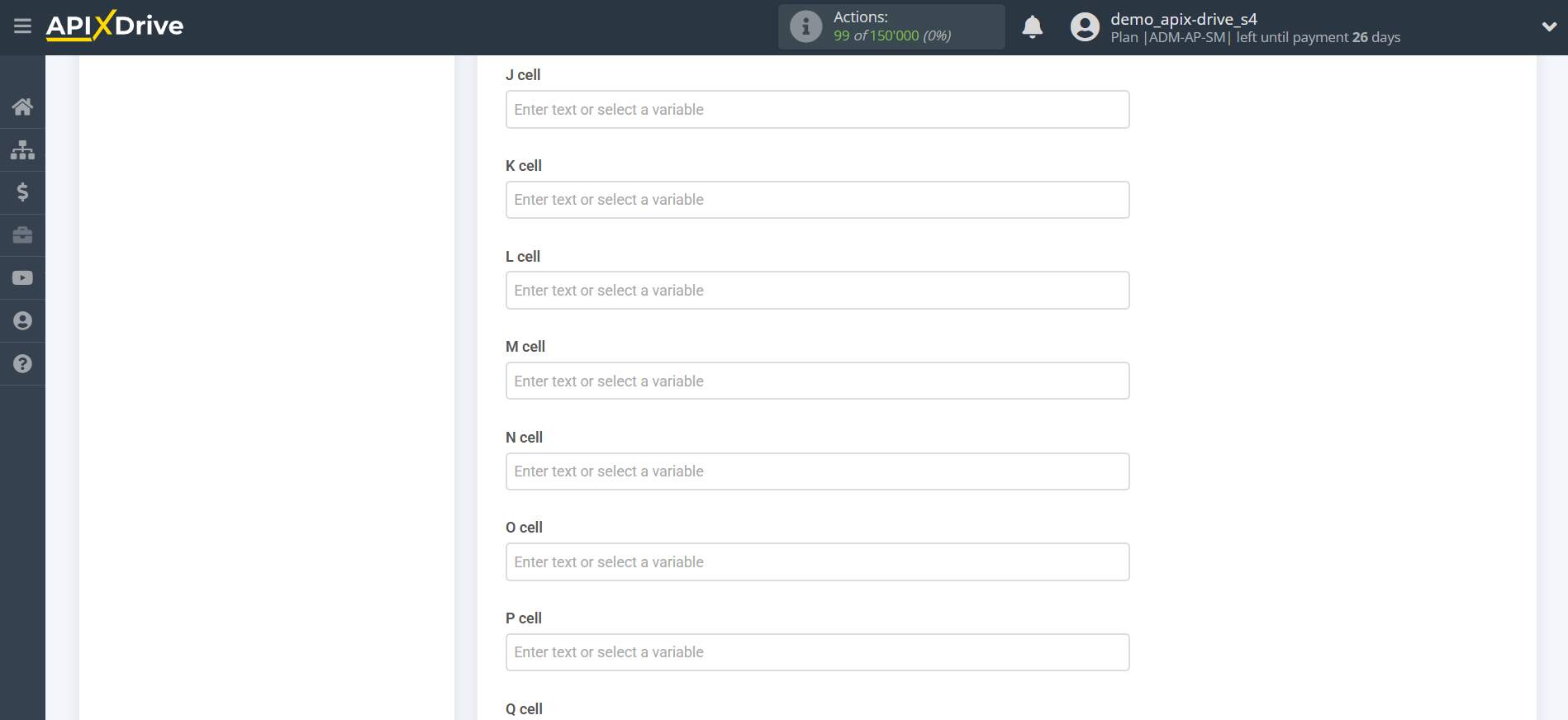
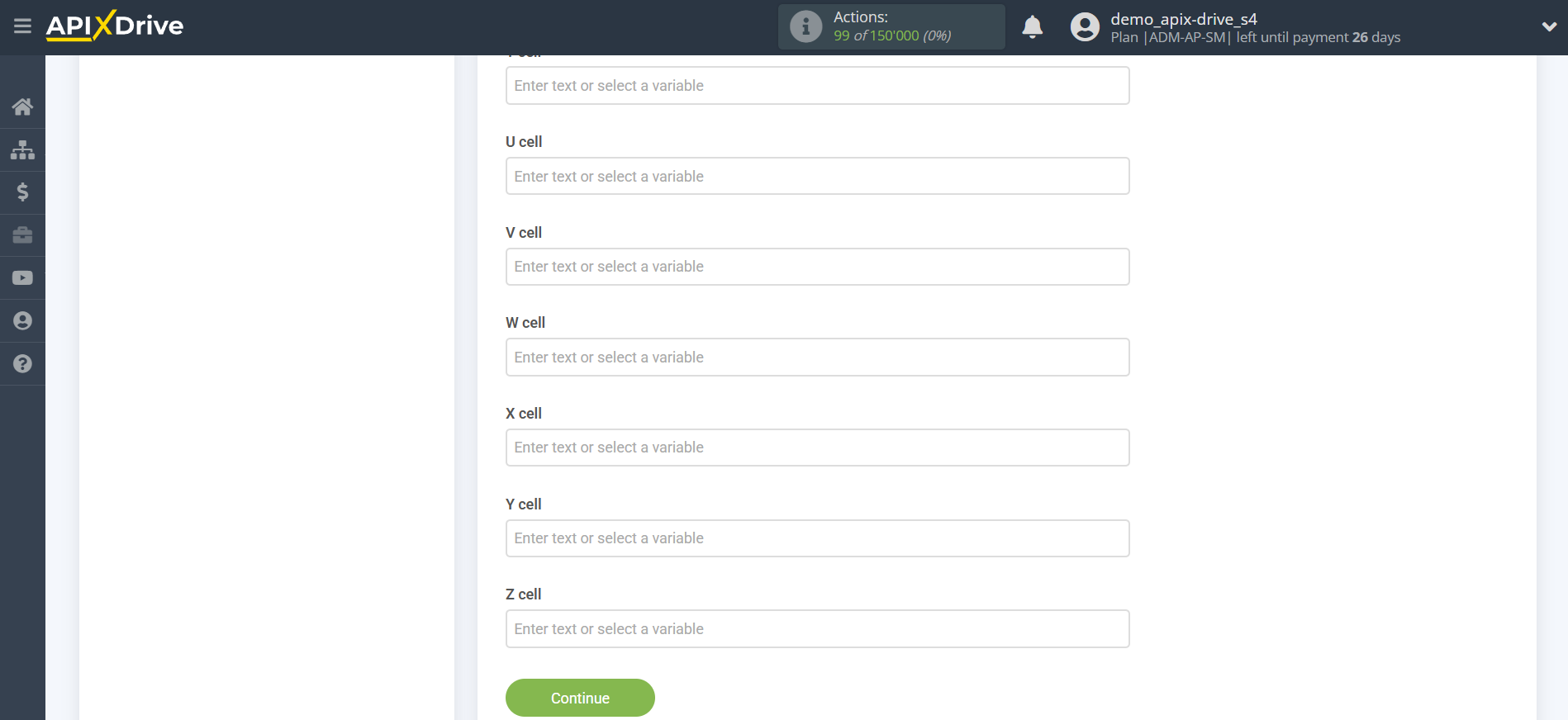
Now you see the test data to send to Rows.
Click "Send test data to Rows" and test the table and sheet in Rows.
If everything suits you, click "Next" for further configuration.
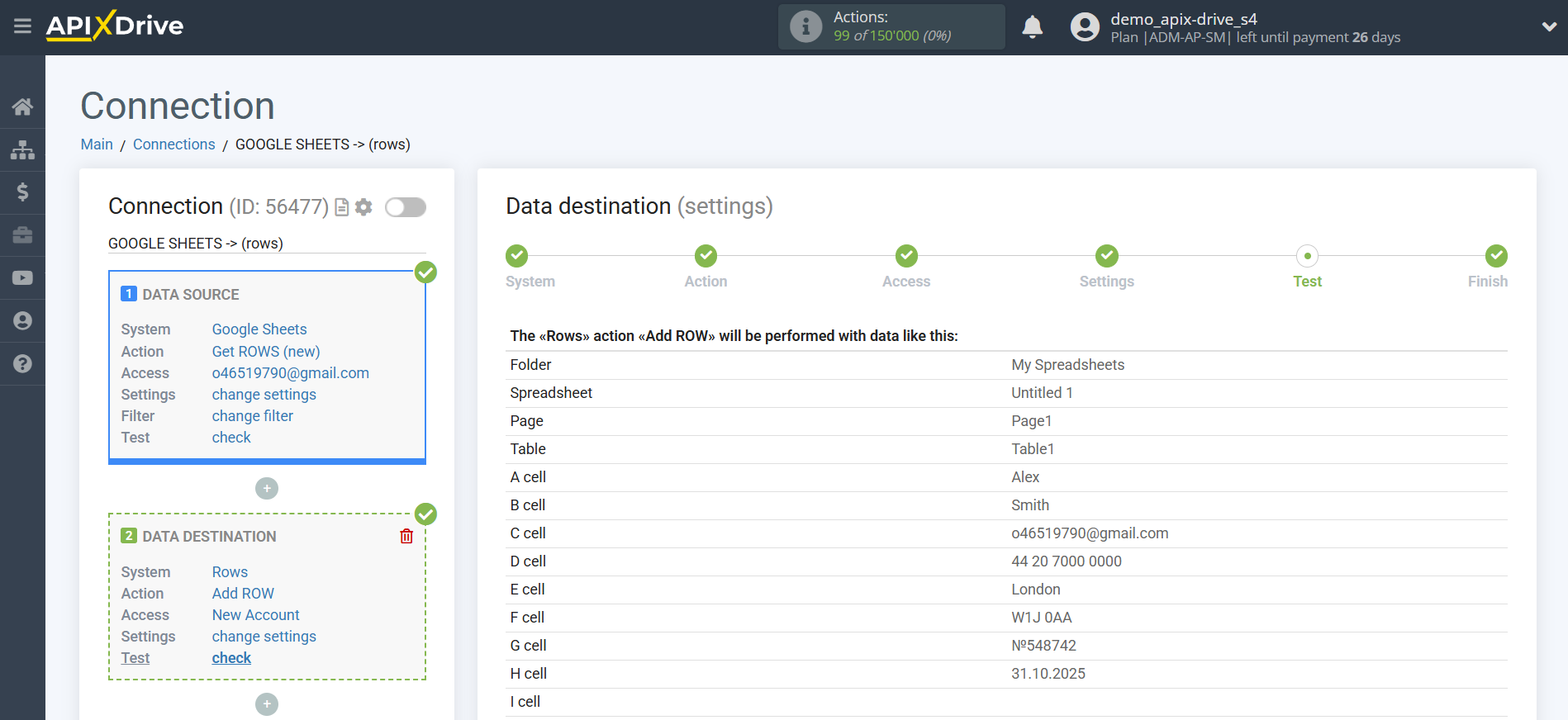
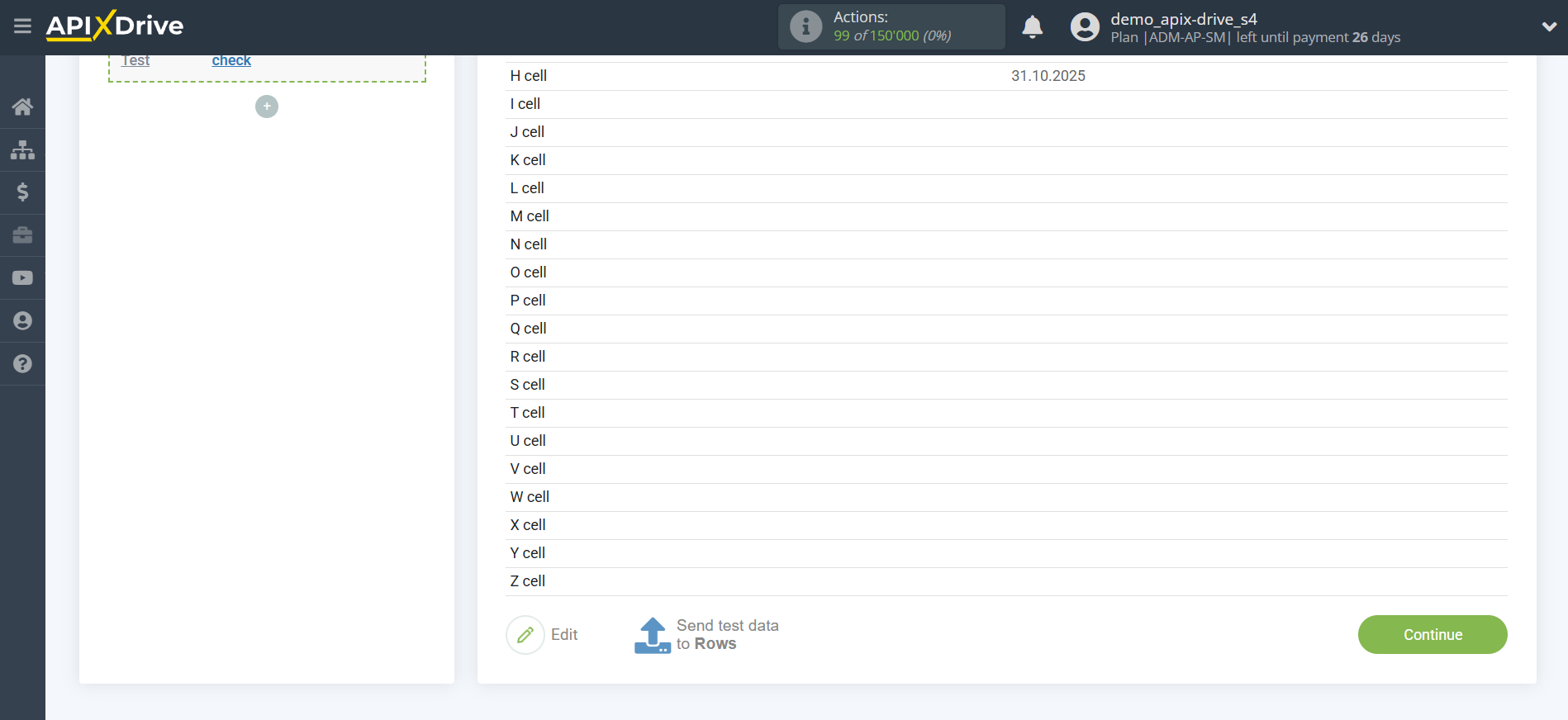
This completes the Data Destination system setup!
Now you can start choosing the update interval and enabling auto-update.
To do this, click "Enable update".
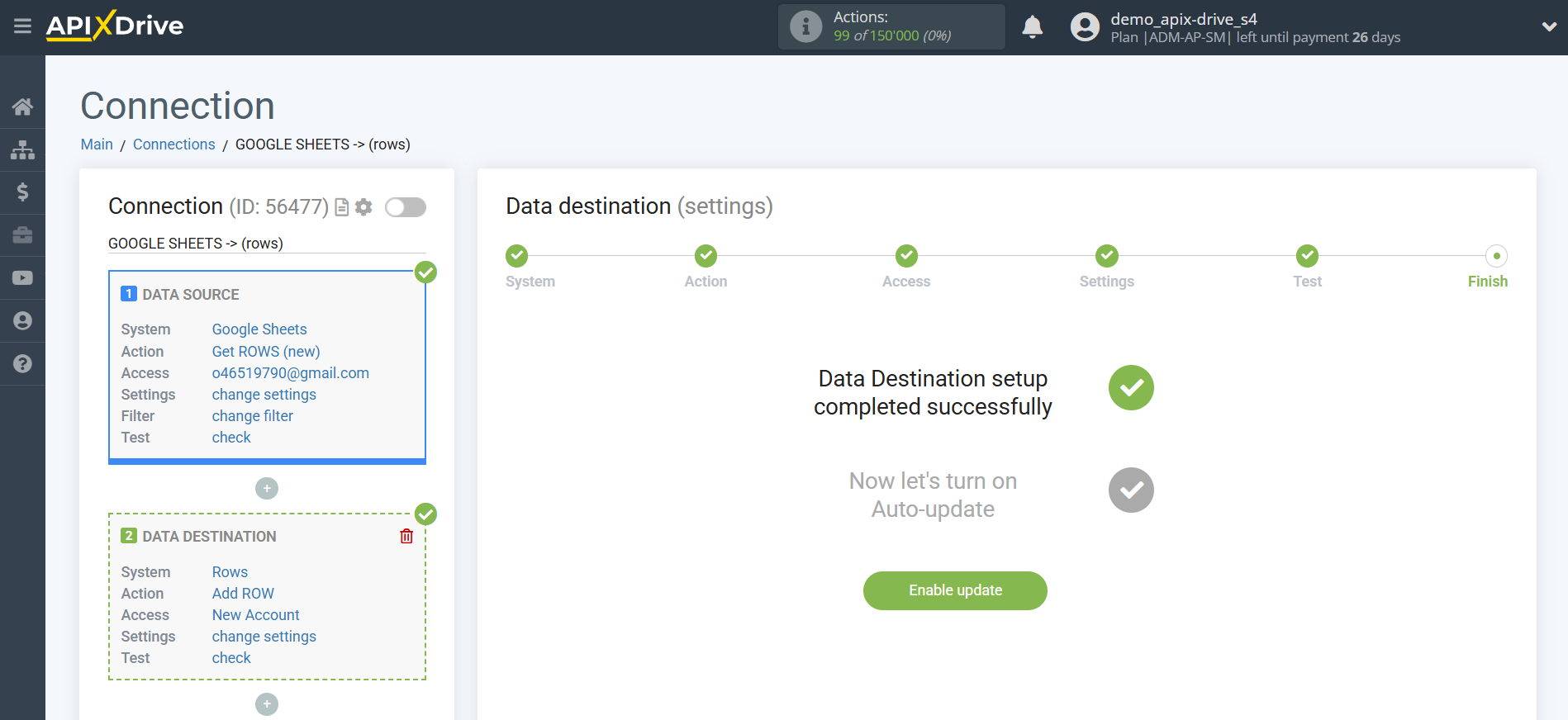
On the main screen, click on the gear icon to select the required update interval or set up scheduled launch. To start the connection by time, select scheduled start and specify the desired time for the connection update to fire, or add several options at once when you need the connection to fire.
Attention! In order for the scheduled run to work at the specified time, the interval between the current time and the specified time must be more than 5 minutes. For example, you select the time 12:10 and the current time is 12:08 - in this case, the automatic update of the connection will occur at 12:10 the next day. If you select the time 12:20 and the current time is 12:13 - the auto-update of the connection will work today and then every day at 12:20.
To make the current connection transmit data only after another connection, check the box "Update connection only after start other connection" and specify the connection after which the current connection will be started.
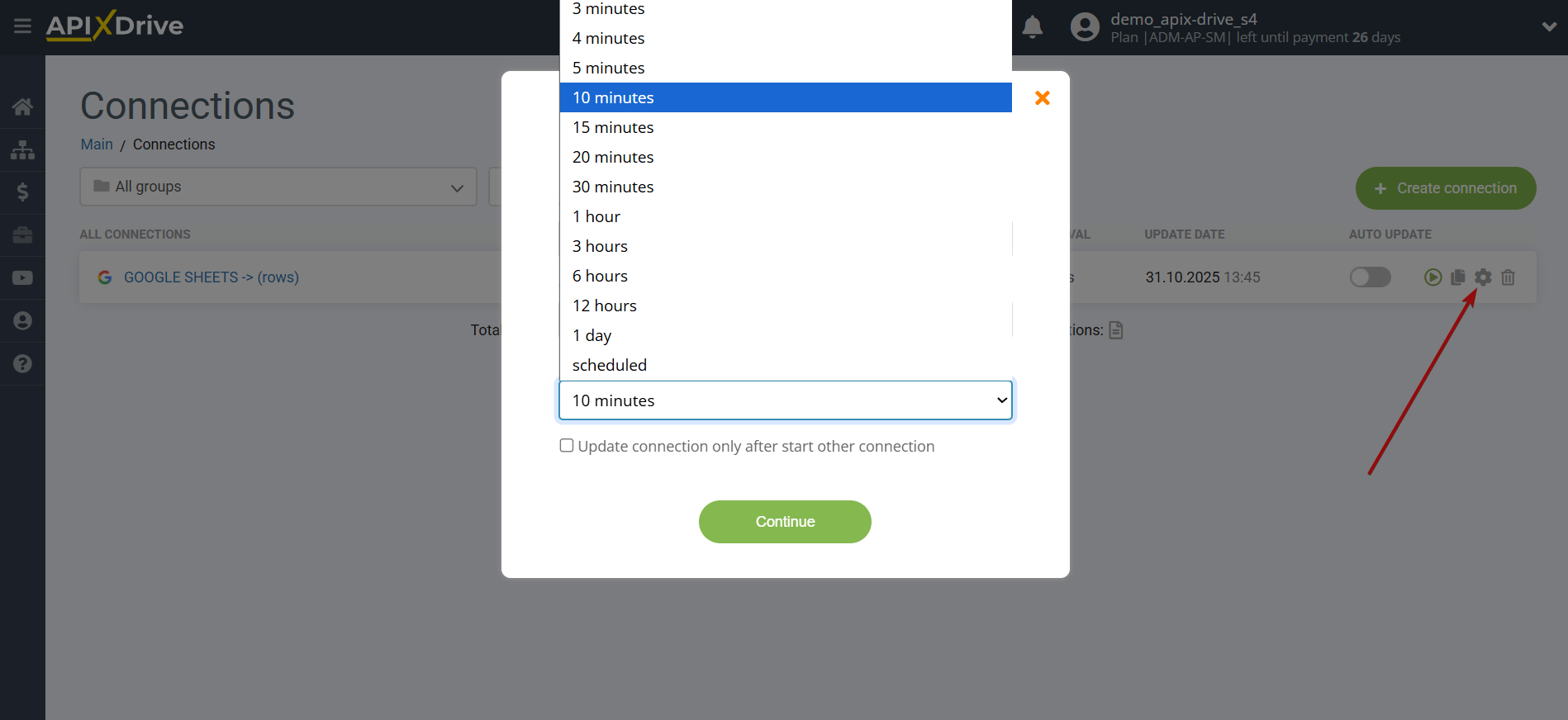
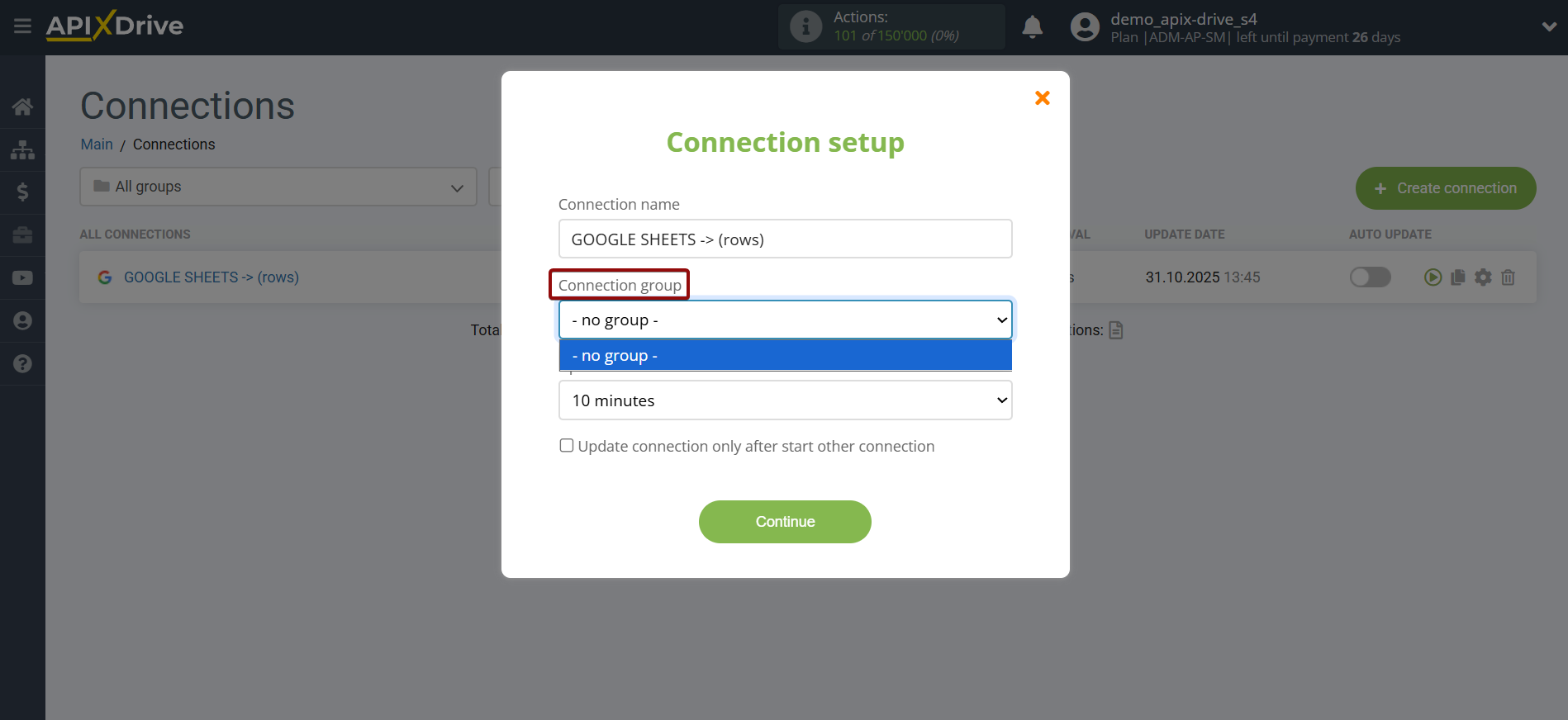
To enable auto-update, switch the slider to the position as shown in the picture.
To perform a one-time data transfer, click on the arrow icon.
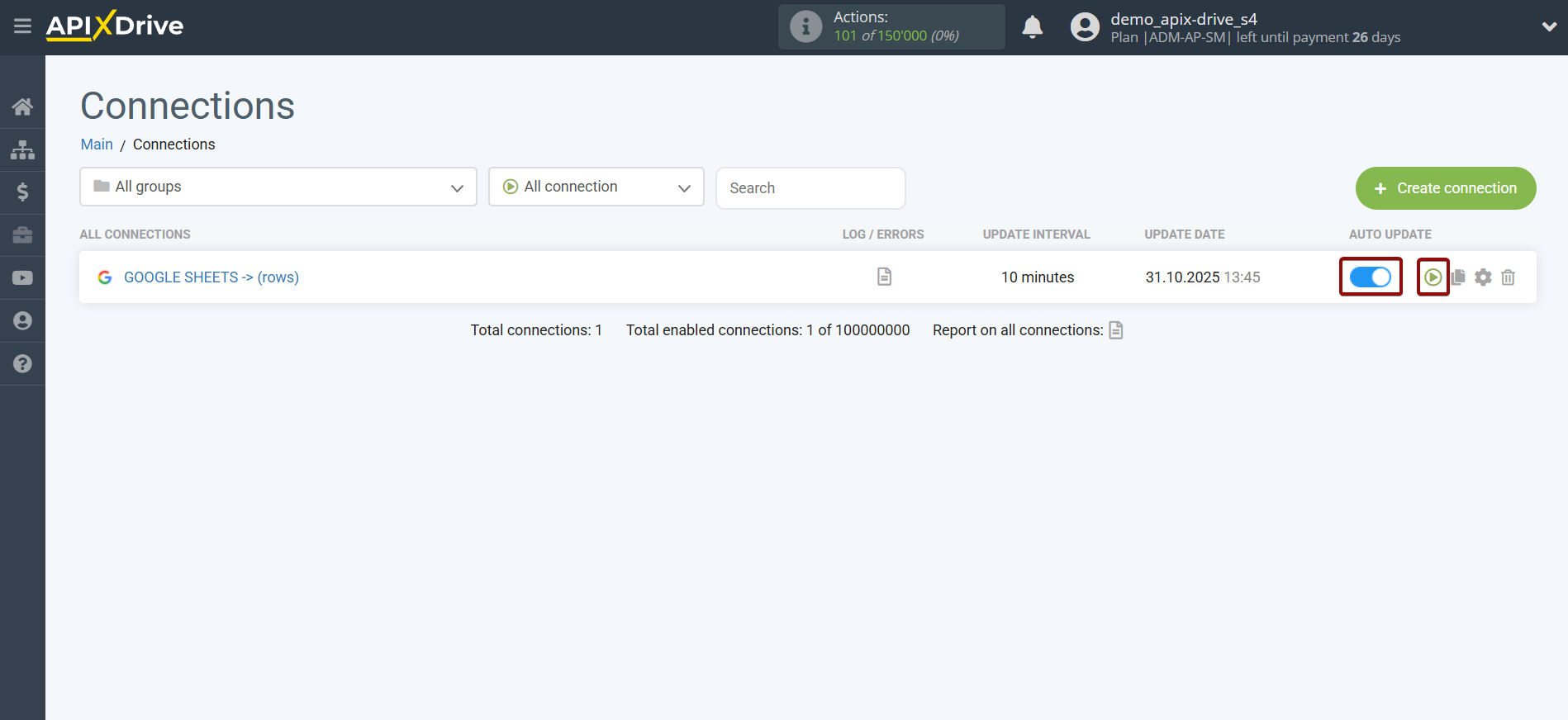
This completes setup Rows as a Data Destination! See how easy it is!?
Now don't worry, ApiX-Drive will do everything on its own!