How to Connect Creatio as Data Destination
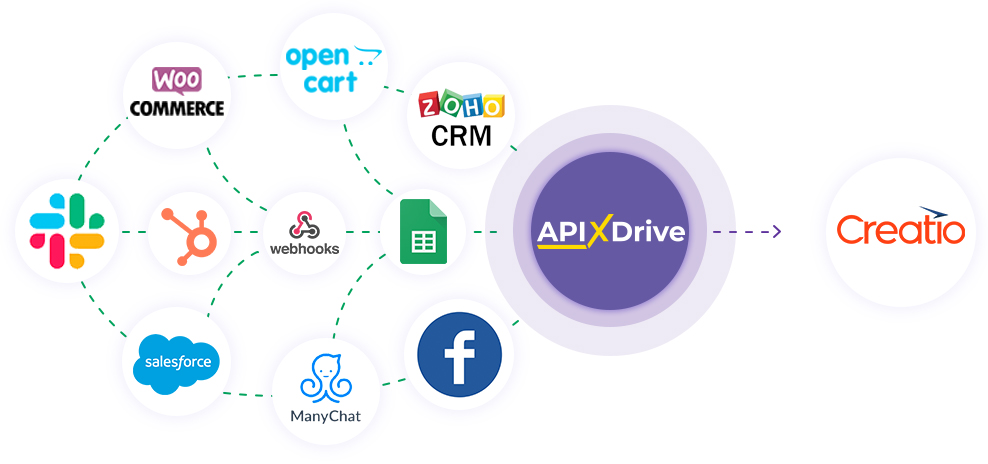
The integration allows you to create new deals, leads, or contacts in Creatio based on data from other systems. For example, you can transfer the leads from your website, landing page, or Google Sheets to Creatio and process them in one place. This will allow you to efficiently automate workflows as efficiently as possible with the various services you use and save a lot of time.
Let's go through the entire Creatio setup steps together!
Navigation:
1. What will integration with Creatio do?
2. How to connect the Creatio account to ApiX-Drive?
3. How to set up data transfer in Creatio in the selected action?
4. An example of the data will be sent to your Creatio.
5. Auto-update and update interval.
Once you've set up your Data Source system, such as Google Sheets, you can set up Creatio as your Data Destination.
To do this, click "Start configuring Data Destination".
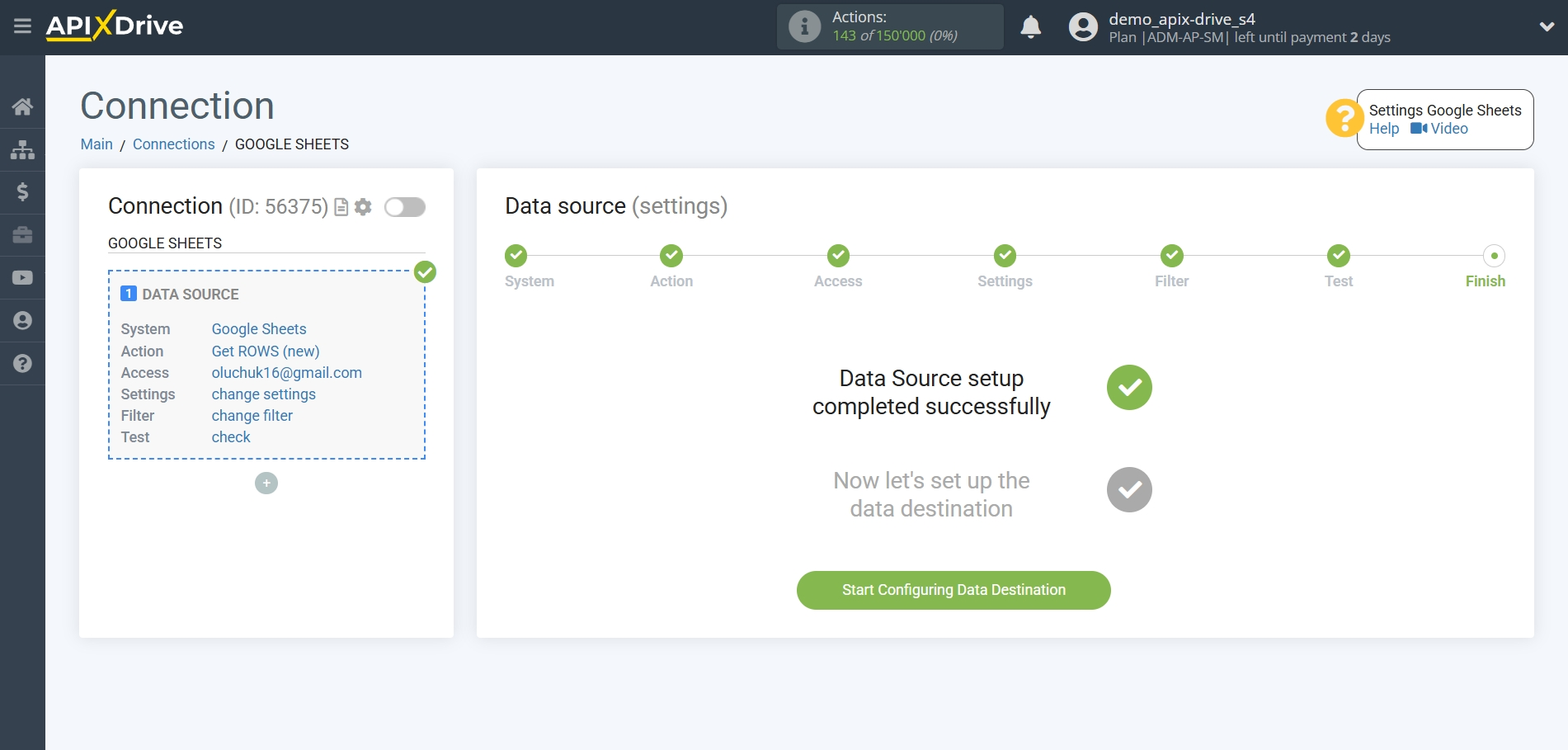
Select the system as Data Destination. In this case, Creatio must be specified.
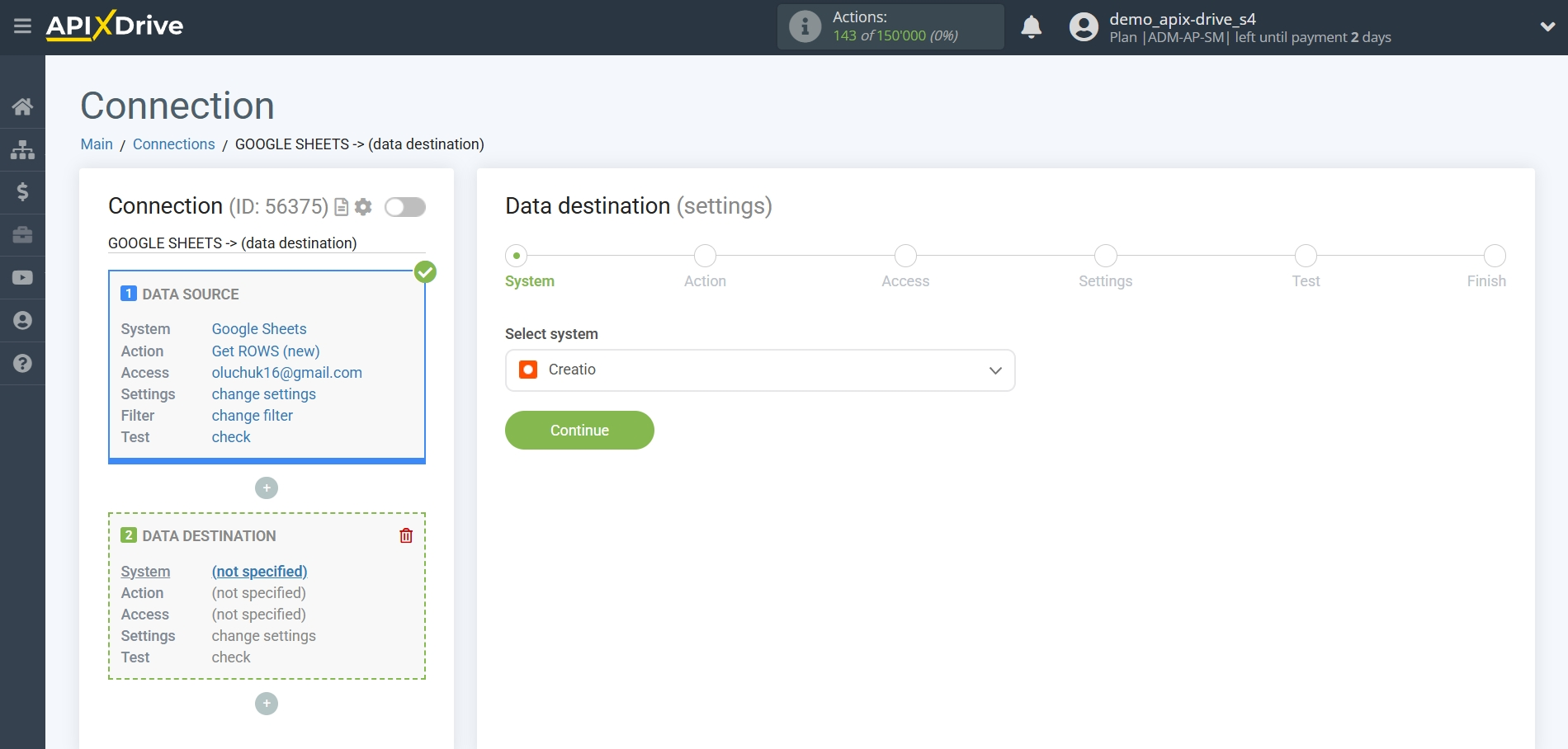
Next, you need to specify an action, for example, "Create LEAD".
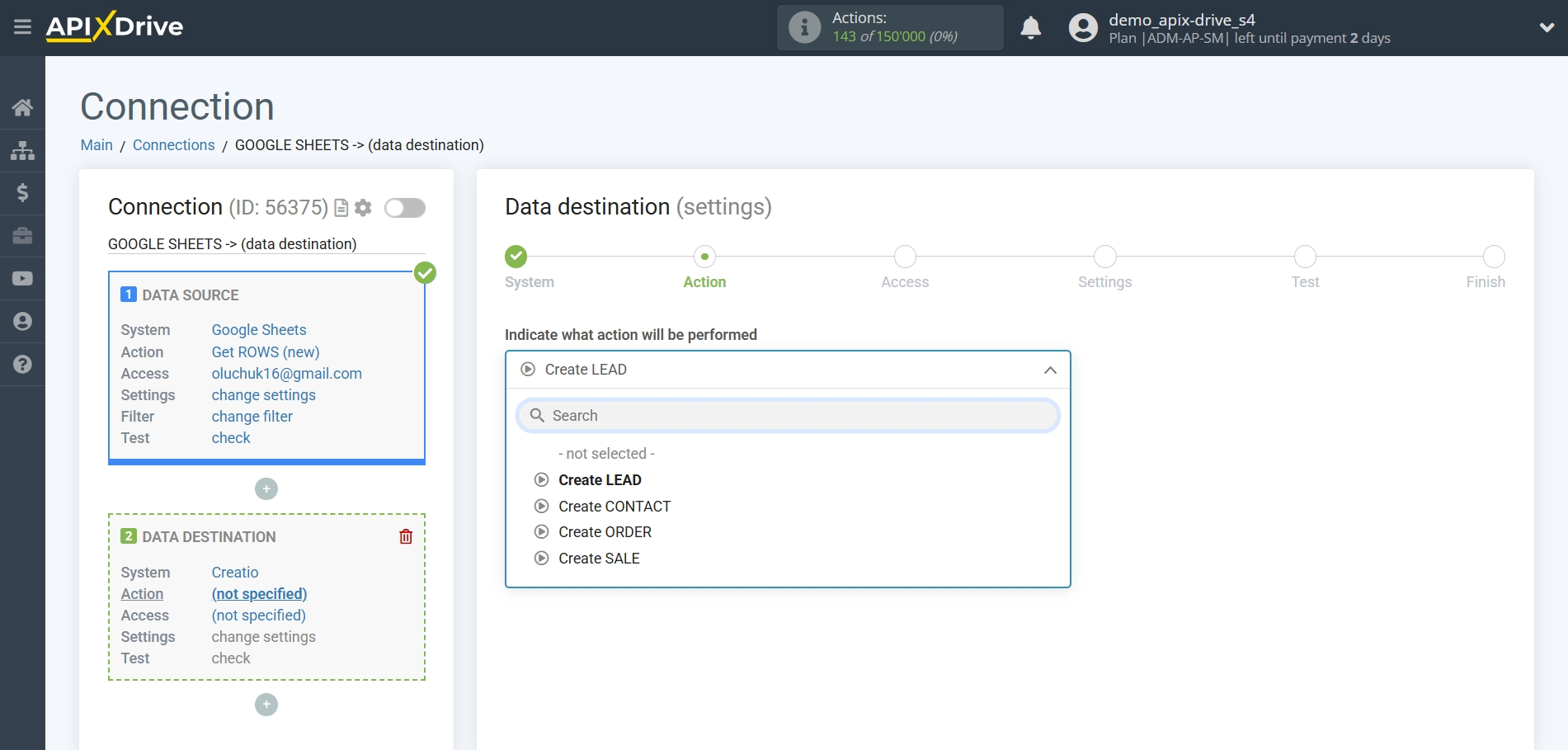
- Create LEAD - a new lead will be created in your Creatio account.
- Create CONTACT - a new contact will be created in your Creatio account.
- Create ORDER- a new order will be created in your Creatio account.
- Create SALE- a new sale will be created in your Creatio account.
The next step is to select the Creatio account from which will get the data.
If there are no accounts connected to the system, click "Connect account".
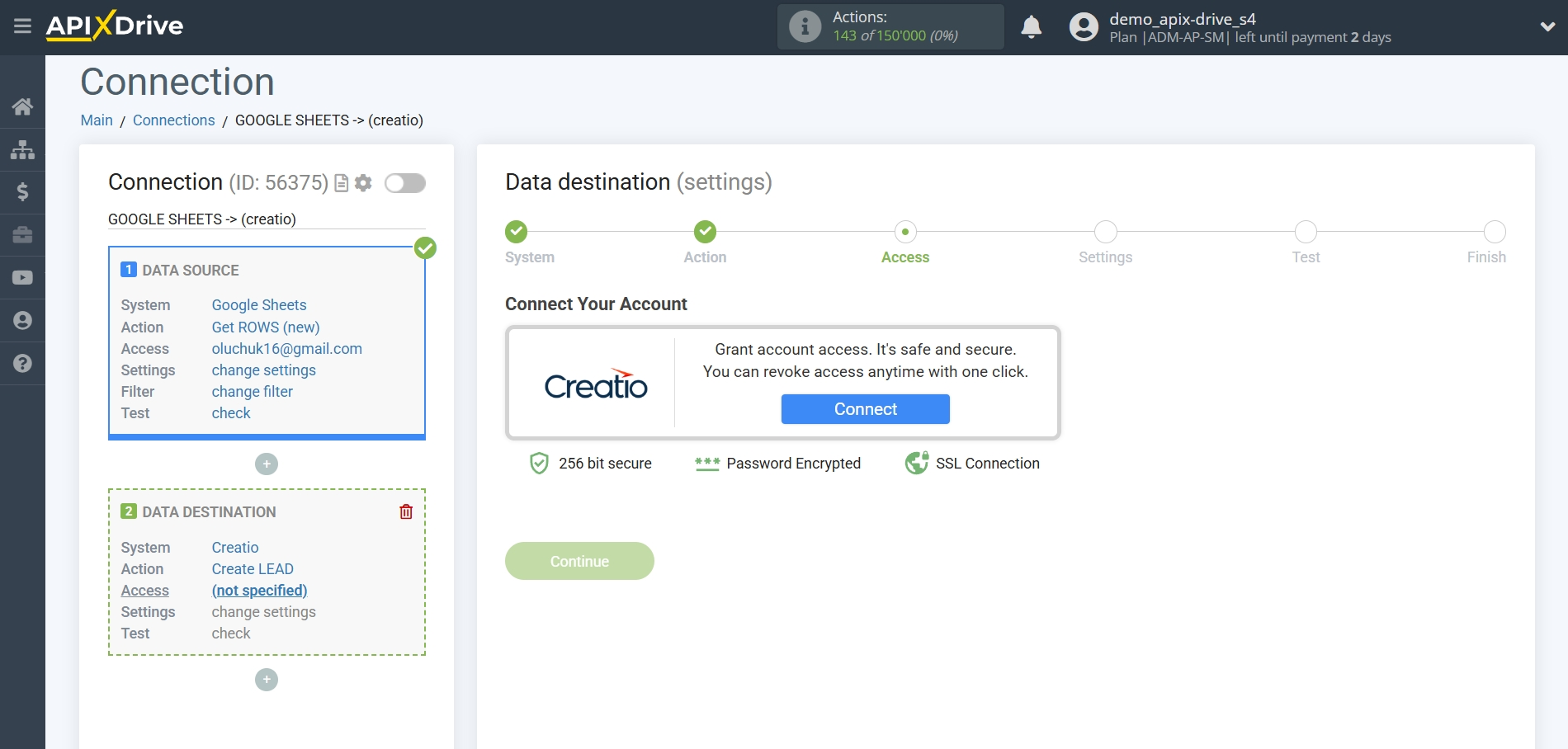
Enter the authorization data in your personal Creatio account.
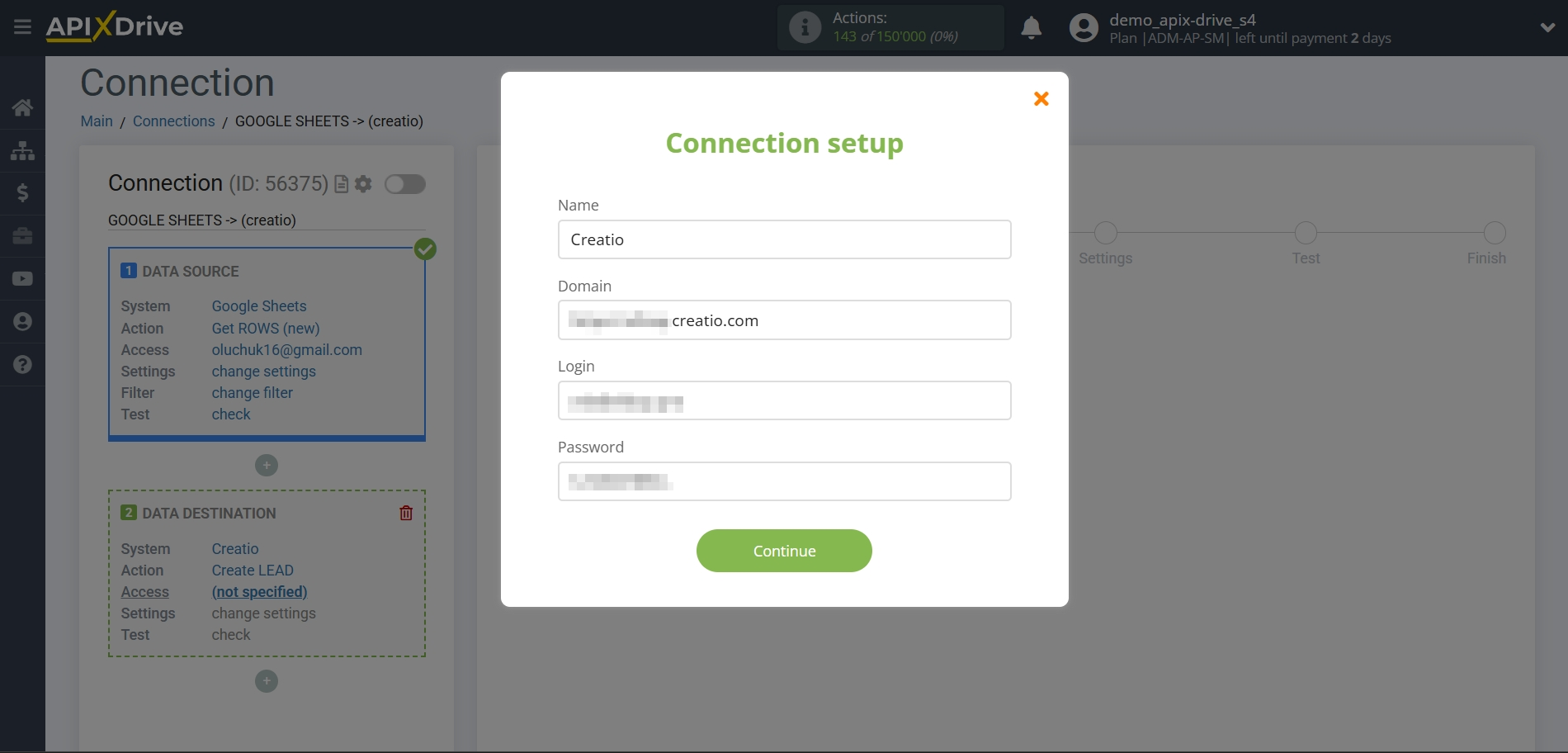
When the connected account is displayed in the "active accounts" list, select it for further work.
Attention! If your account is in the "inactive accounts" list, check your access to this login!
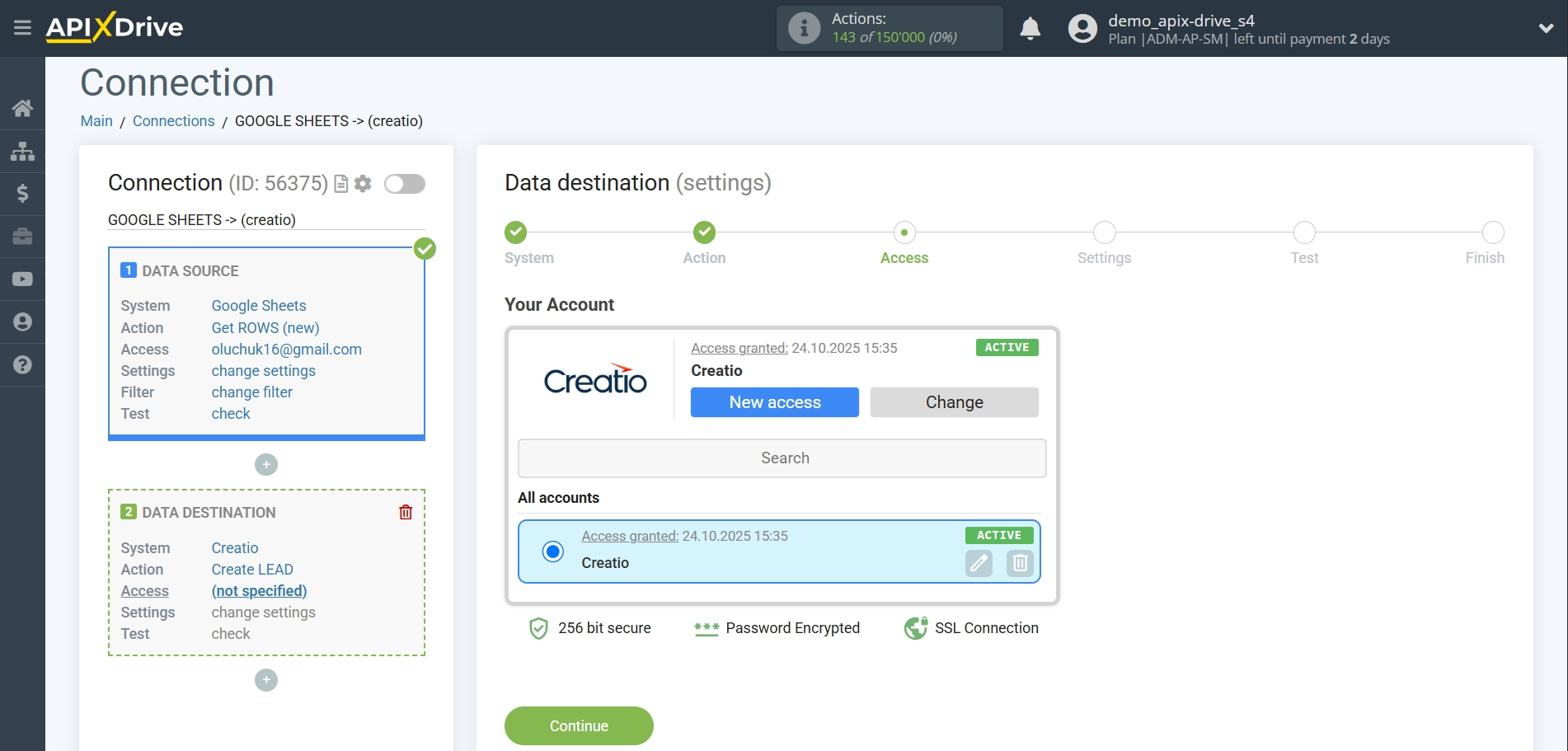
Now you need to assign variables from the Data Source to the Creatio fields you need.
In order to add a variable, click on the field to which you need to transfer data and select the desired variable from the drop-down list. If necessary, you can write the data manually.
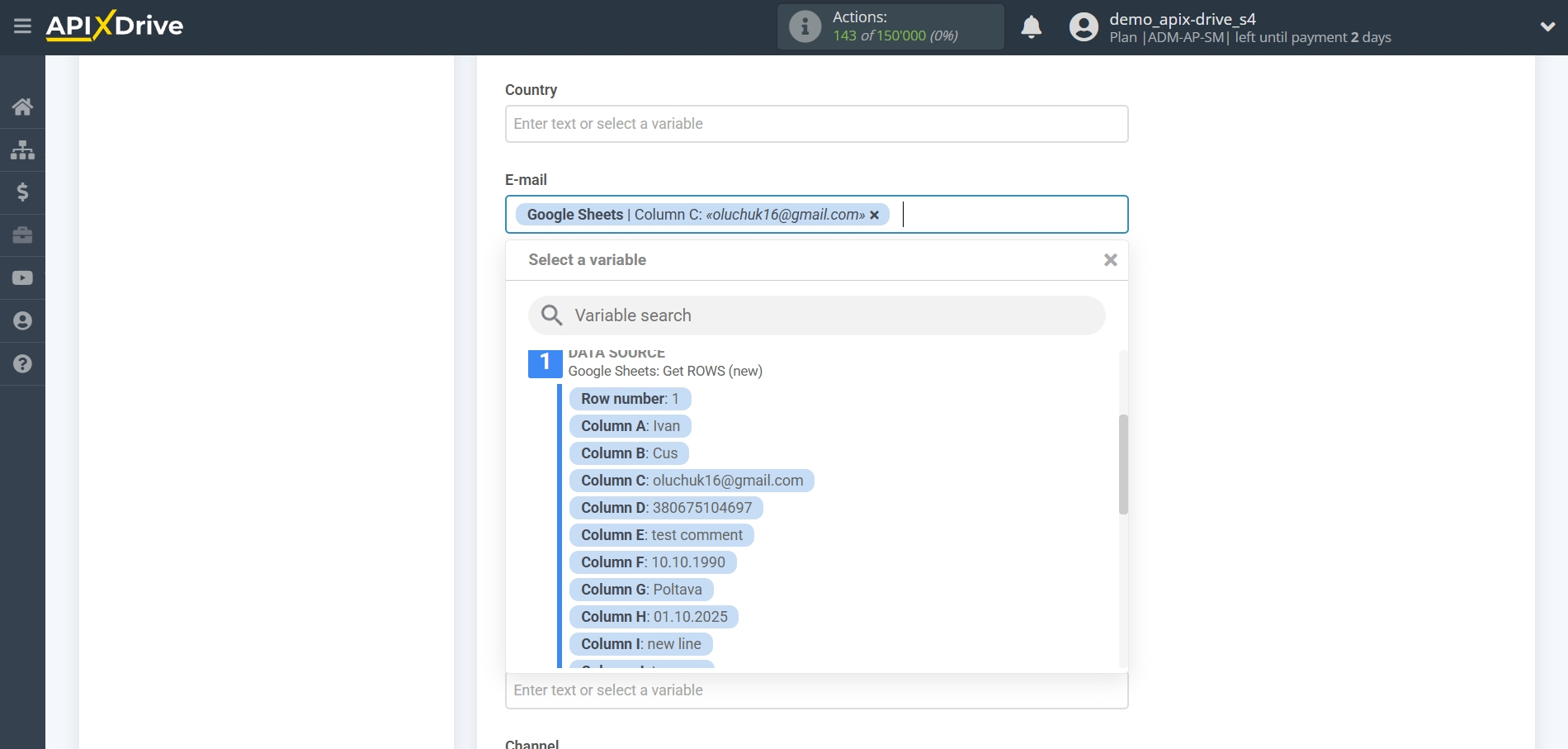
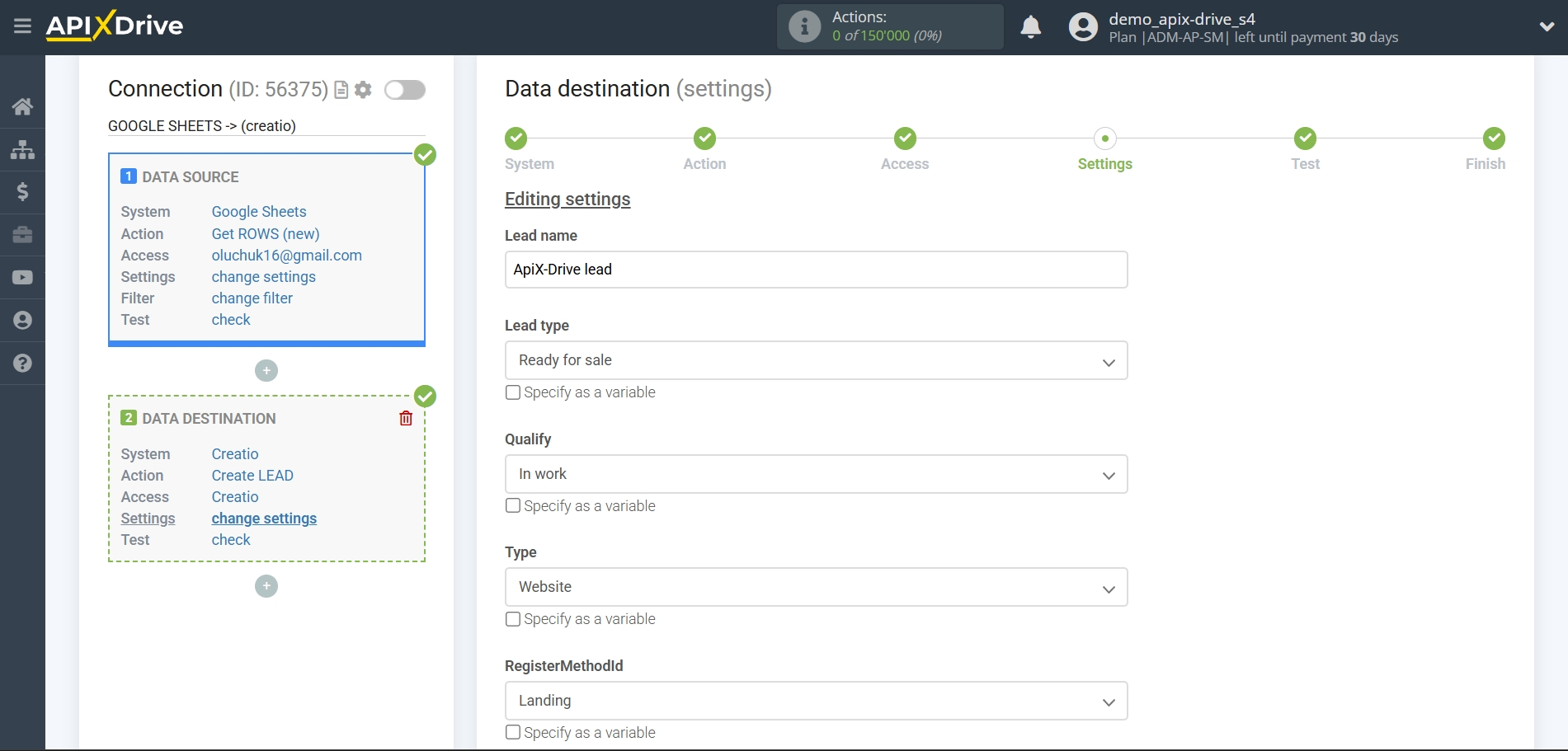
Please note that we recommend that you assign the lead name to the Company Name field, then it will be displayed in the Counterparty field in your Creatio account.
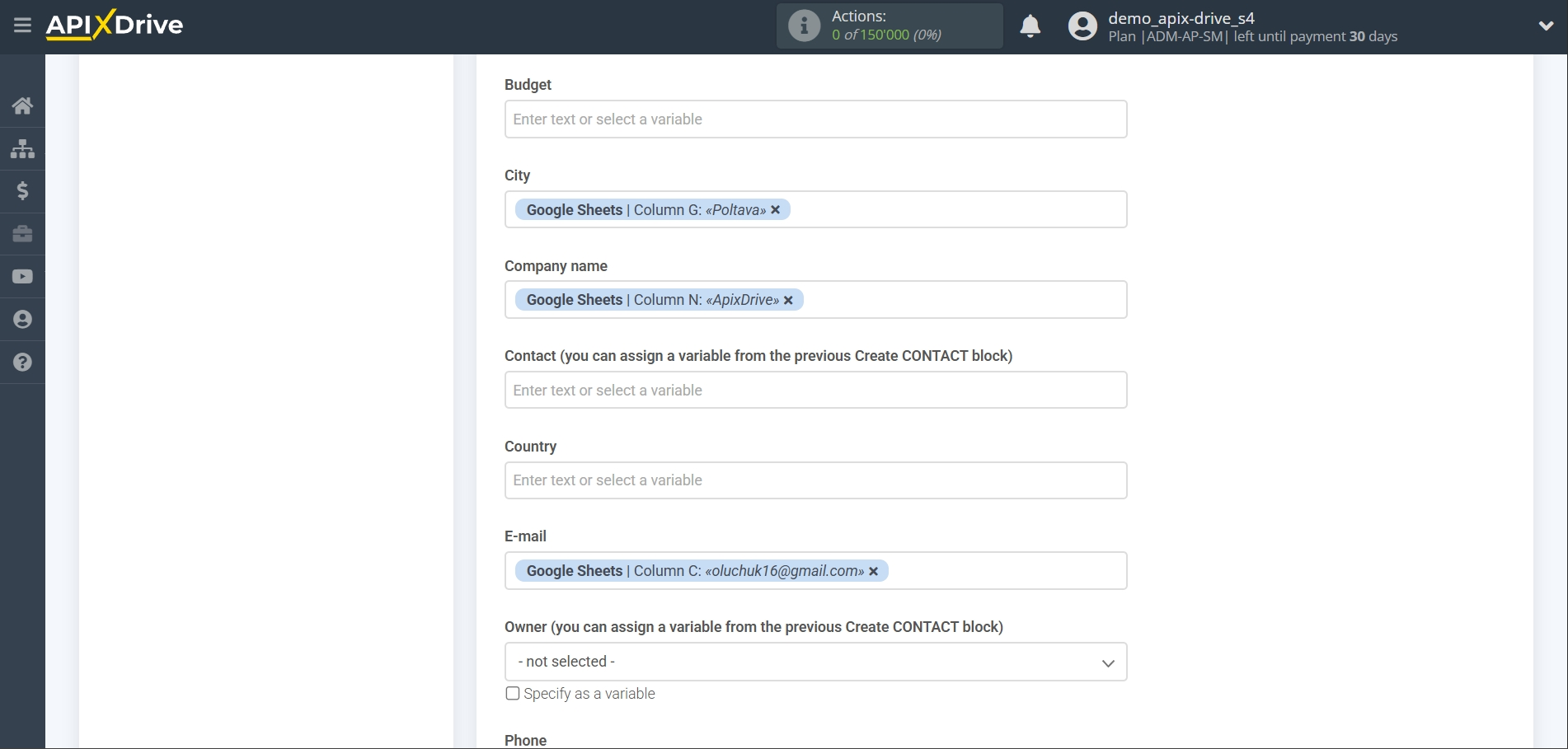
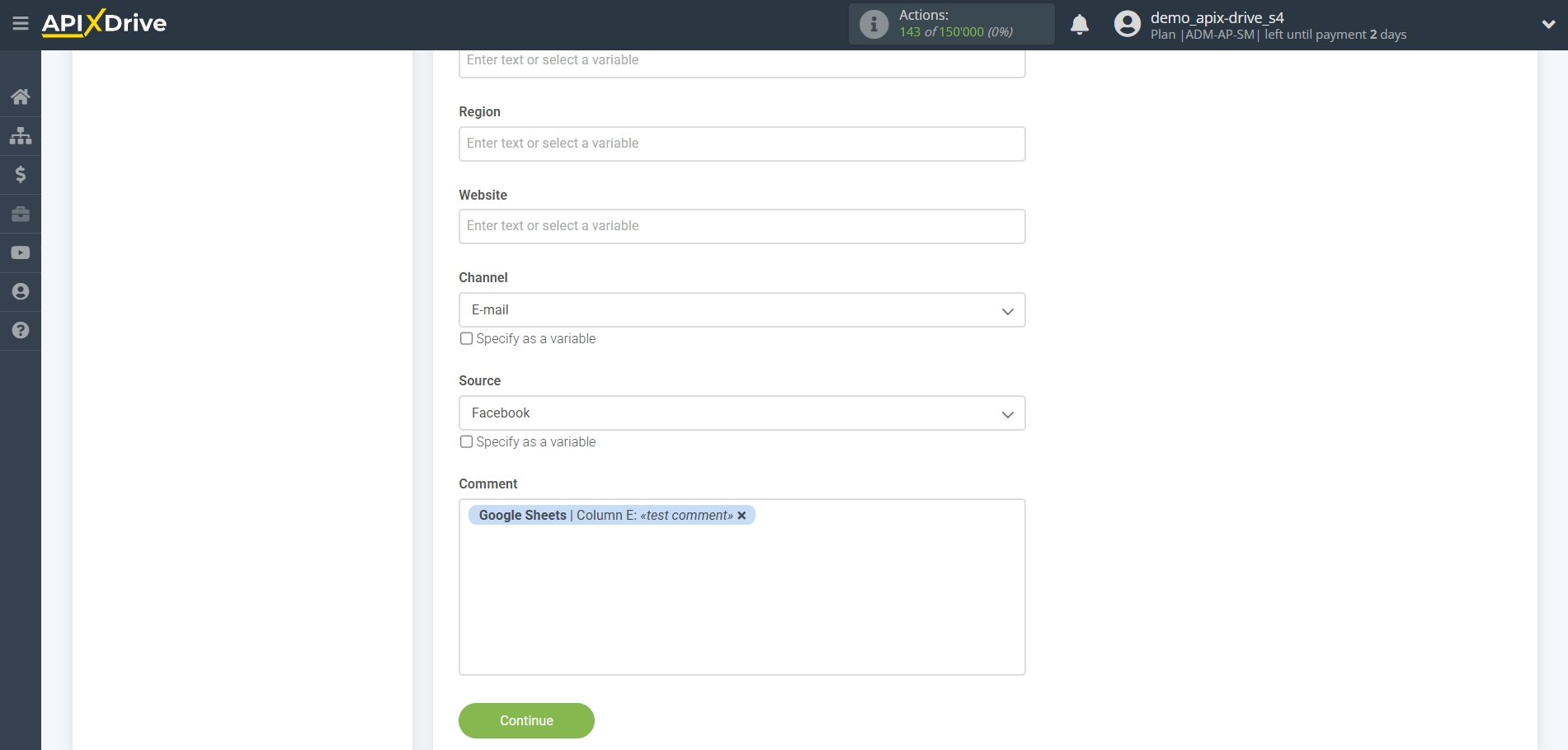
Now you can see the test data.
To check the correctness of the settings - click "Send test data to Creatio" and go to your Creatio to check the result.
If you want to change the settings - click "Edit" and you will go back one step.
If everything suits you, click "Next".
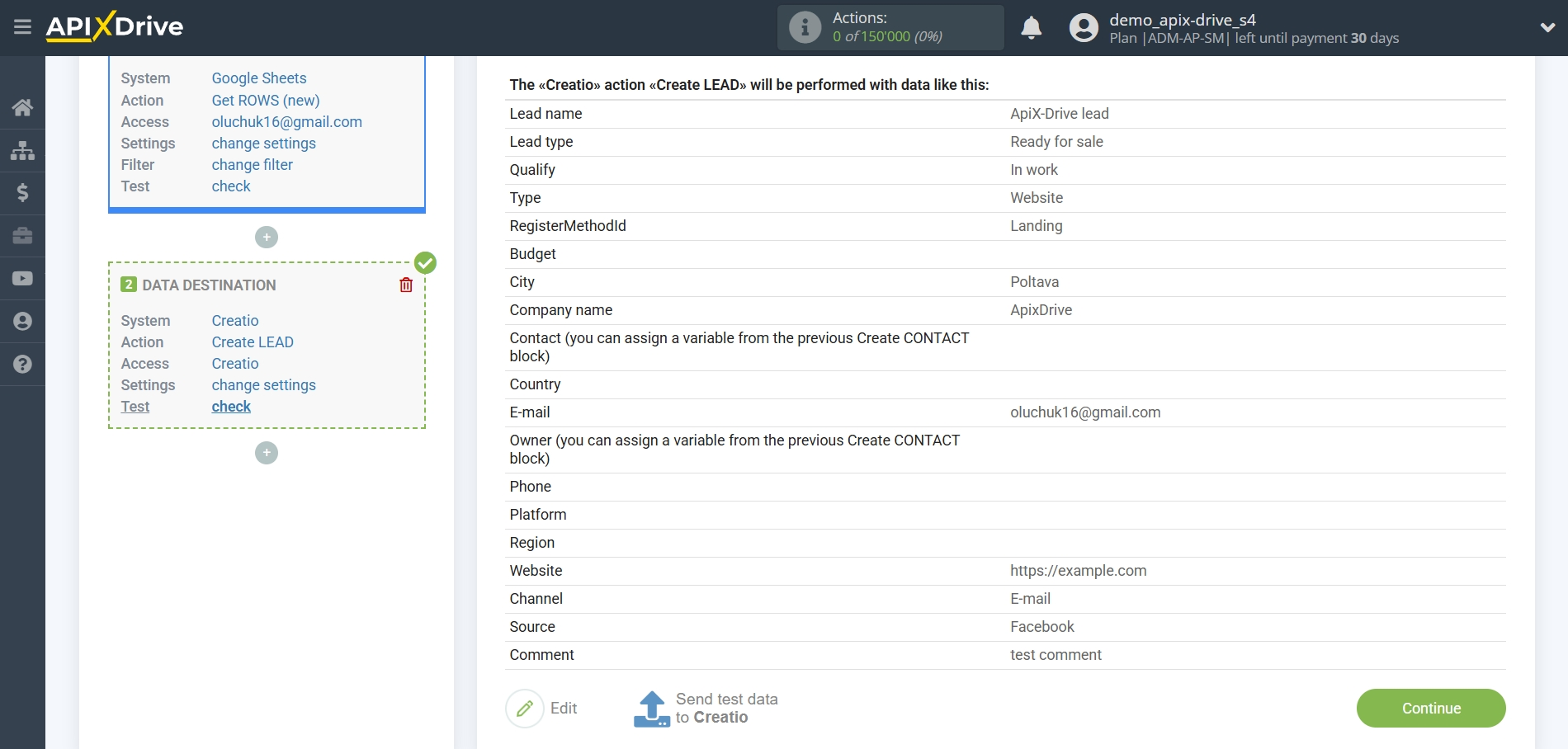
This completes the Data Destination system setup!
Now you can start choosing the update interval and enabling auto-update.
To do this, click "Enable update".
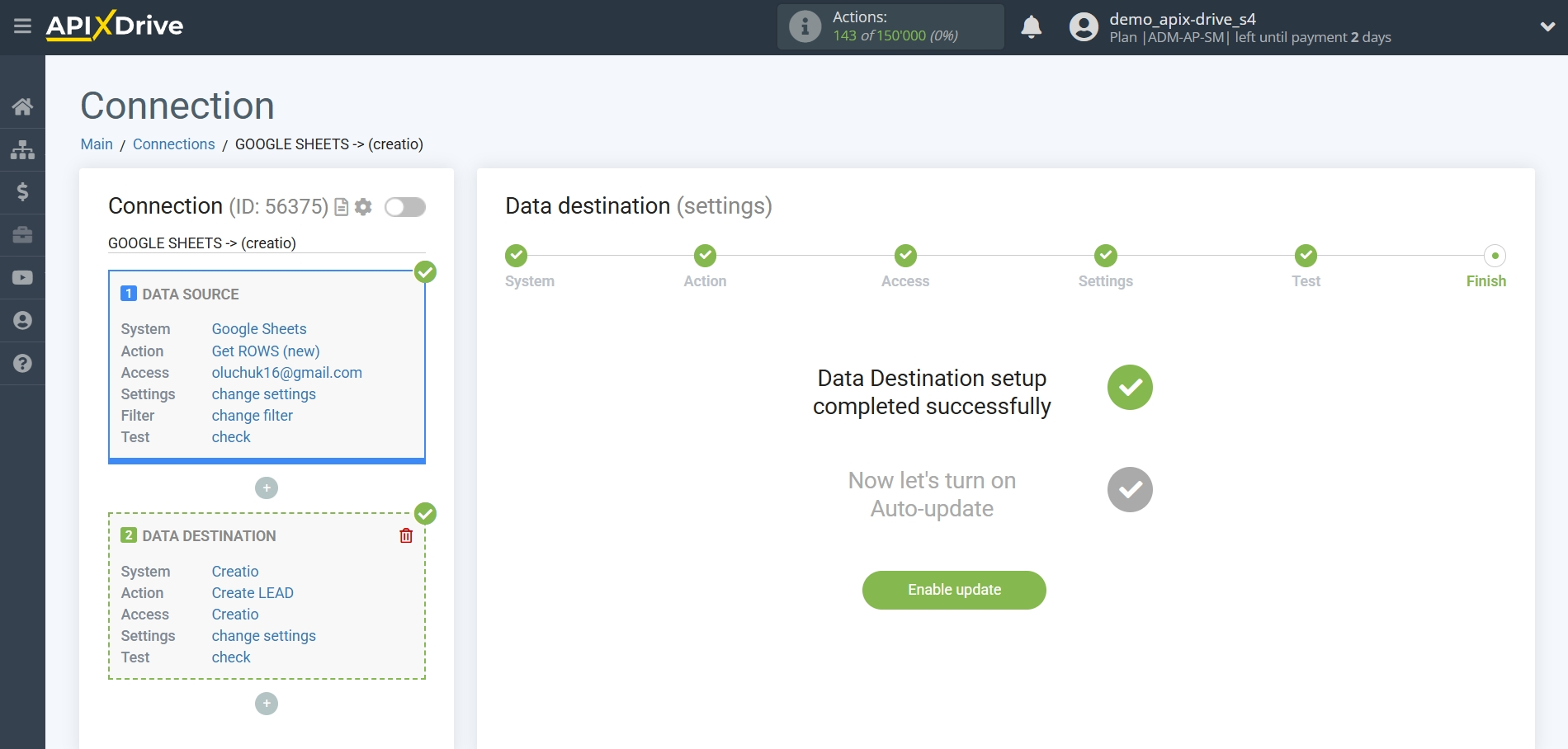
On the main screen, click on the gear icon to select the required update interval or setup scheduled launch. To start the connection by time, select scheduled start and specify the desired time for the connection update will be started, or add several options at once when you need the connection will be started.
Attention! In order for the scheduled launch to work at the specified time, the interval between the current time and the specified time must be more than 5 minutes. For example, you select the time 12:10 and the current time is 12:08 - in this case, the automatic update of the connection will occur at 12:10 the next day. If you select the time 12:20 and the current time is 12:13 - the auto-update of the connection will work today and then every day at 12:20.
To make the current connection transmit data only after another connection, check the box "Update connection only after start other connection" and specify the connection after which the current connection will be started.
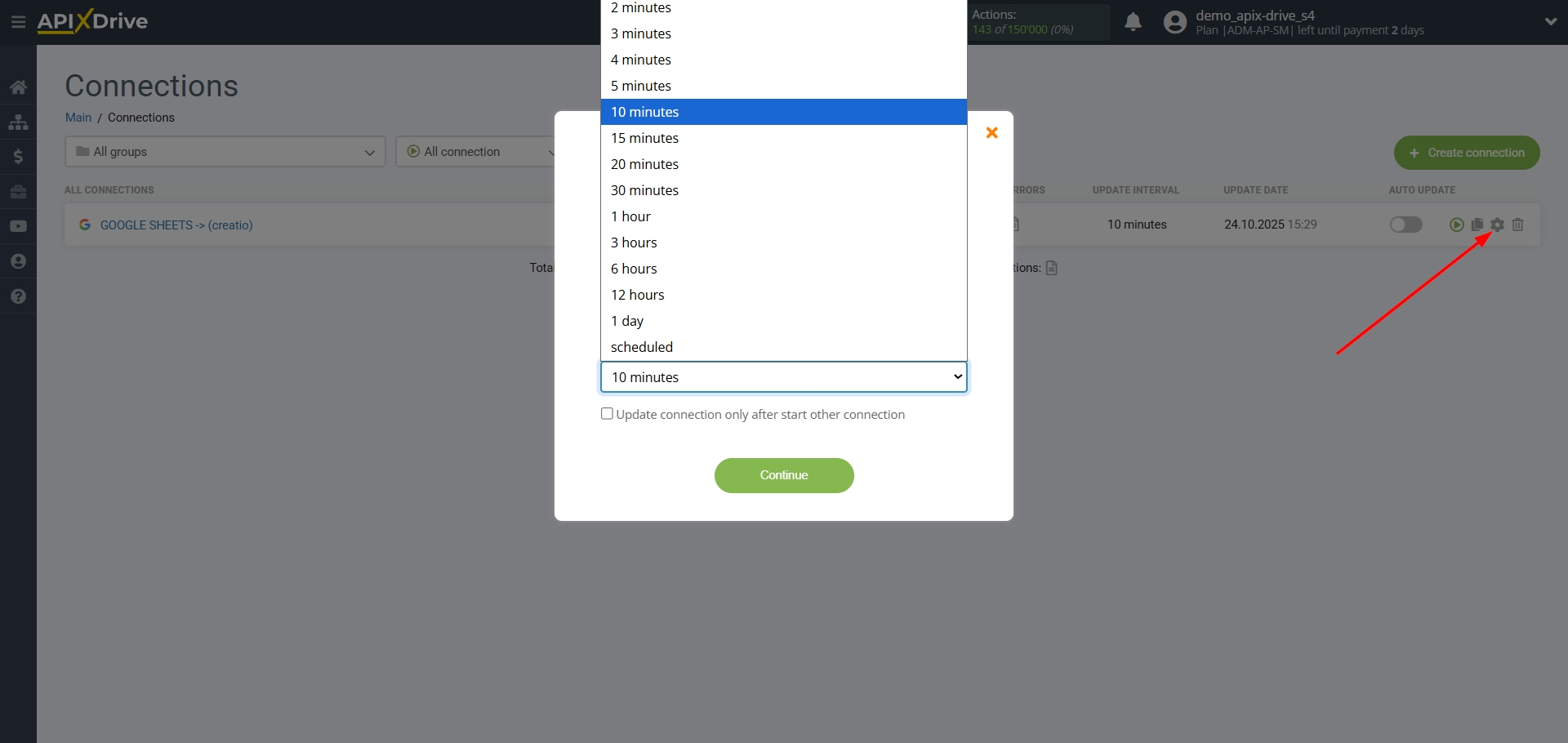
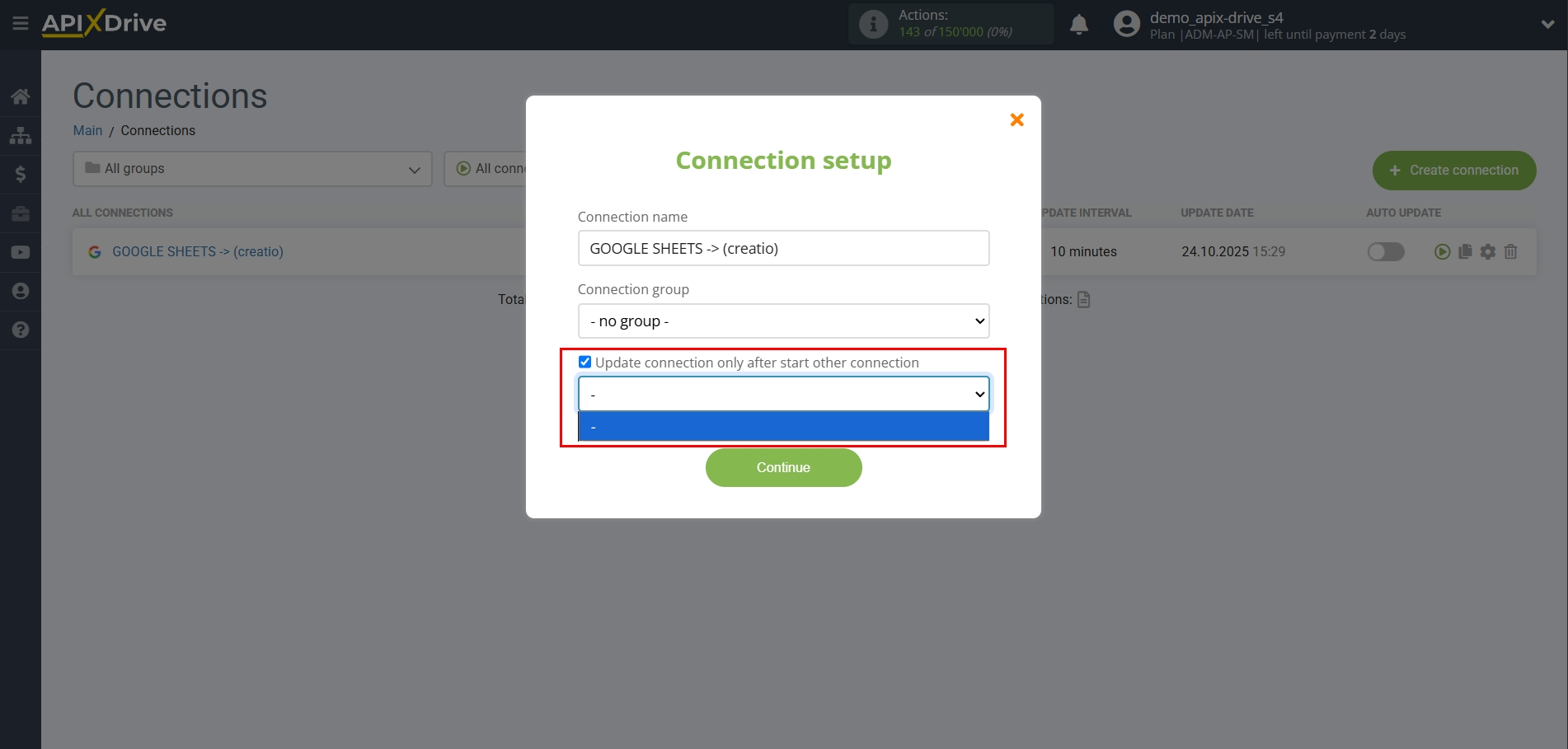
To enable auto-update, switch the slider to the position as shown in the picture.
To perform a one-time data transfer, click on the arrow icon.
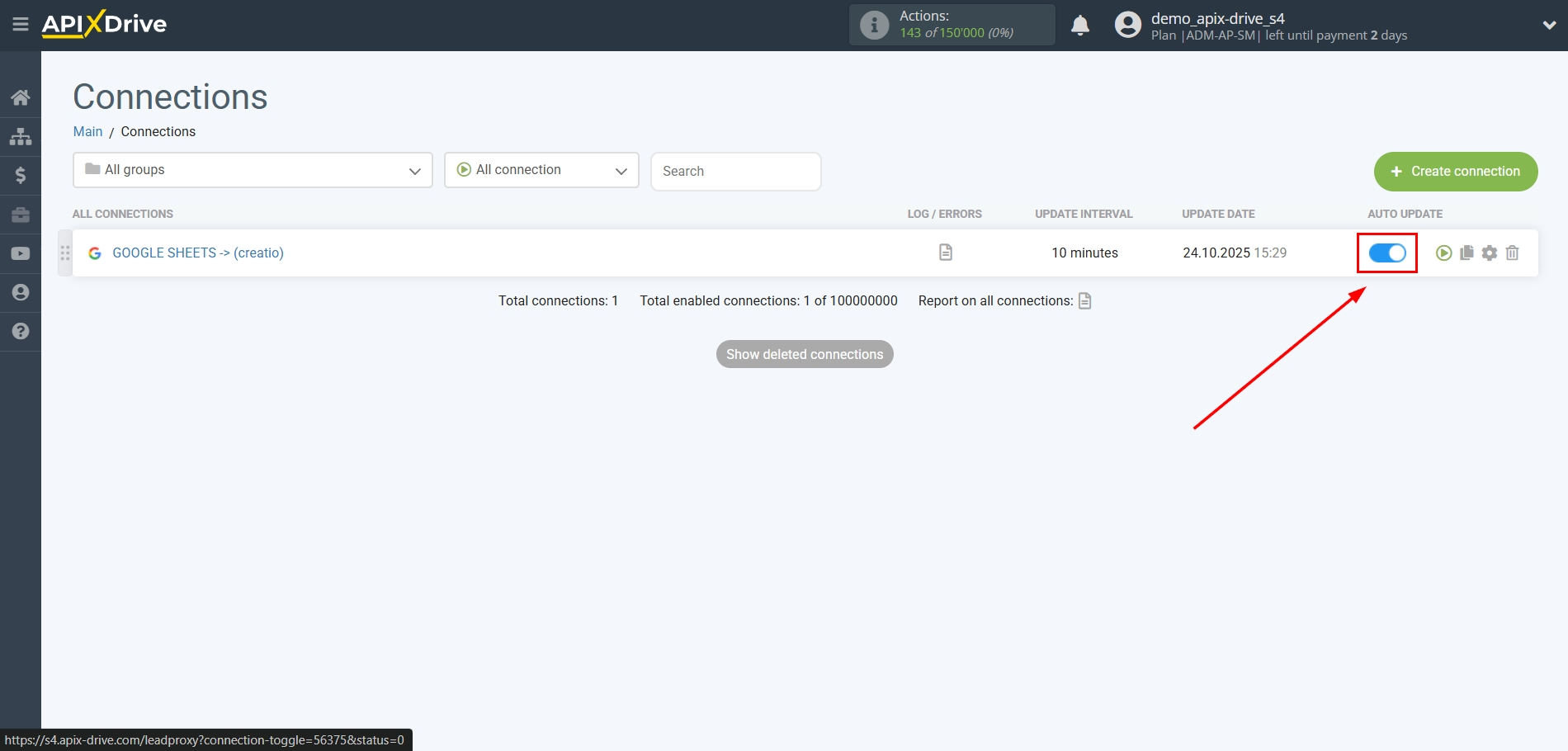
This completes the setup of Creatio as a Data Destination! See how easy it is!?
Now don't worry, ApiX-Drive will do everything on its own!