How to Connect Yahoo! as Data Destination
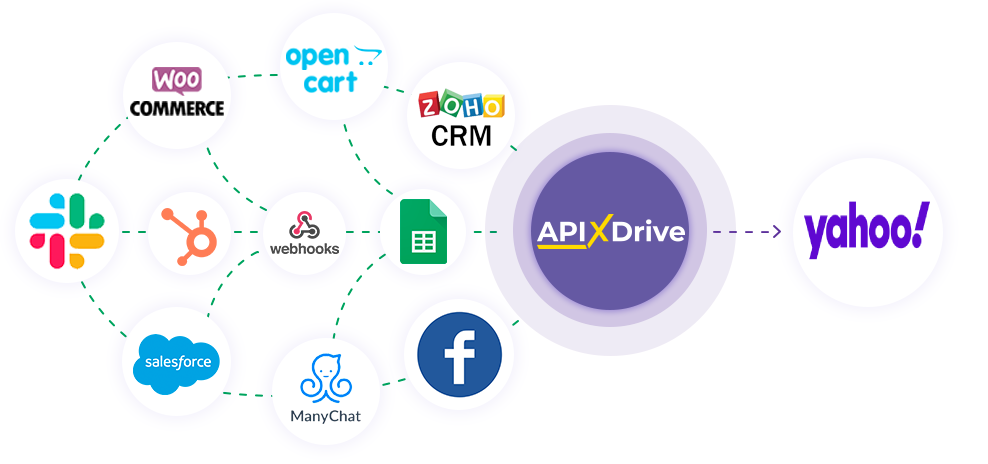
The integration will allow you to send new Emails to Yahoo! based on data from other systems. For example, if a new row appears in Google Sheets, an order in CRM moved to another stage of the funnel, or when a new order appears on your site, an Email will be automatically sent to the specified Email address. This will allow you to automate the process of sending Emails as efficiently as possible and save a lot of time.
Let's go through the entire Yahoo setup steps together!
Navigation:
1. What will integration with Yahoo do?
2. How to connect Yahoo account to ApiX-Drive?
3. How to setup data transfer in Yahoo in the selected action?
4. An example of the data that will be sent to your Yahoo.
5. Auto-update and update interval.
To do this, click "Start Configuring Data Destination".
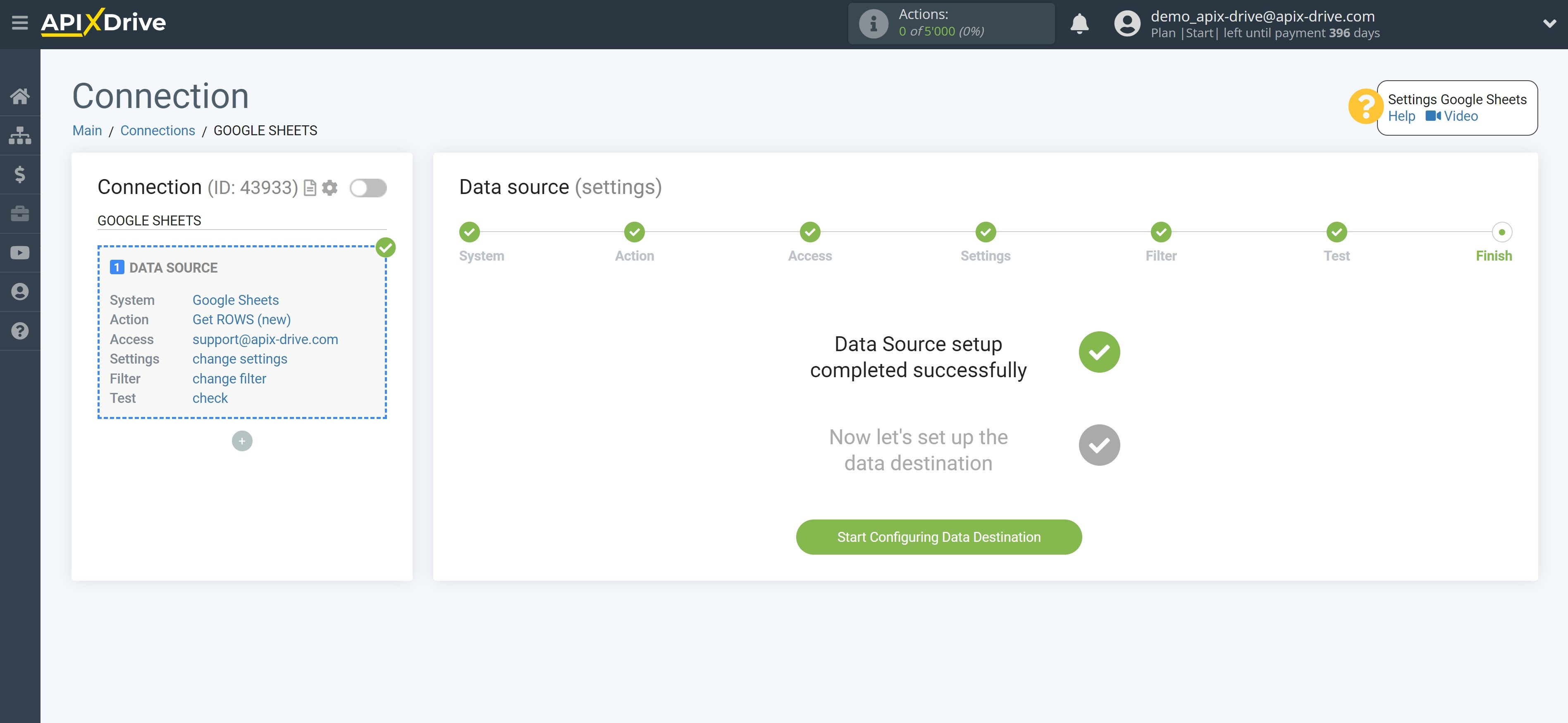
Select the system as Data Destination. In this case, you must specify Yahoo!.
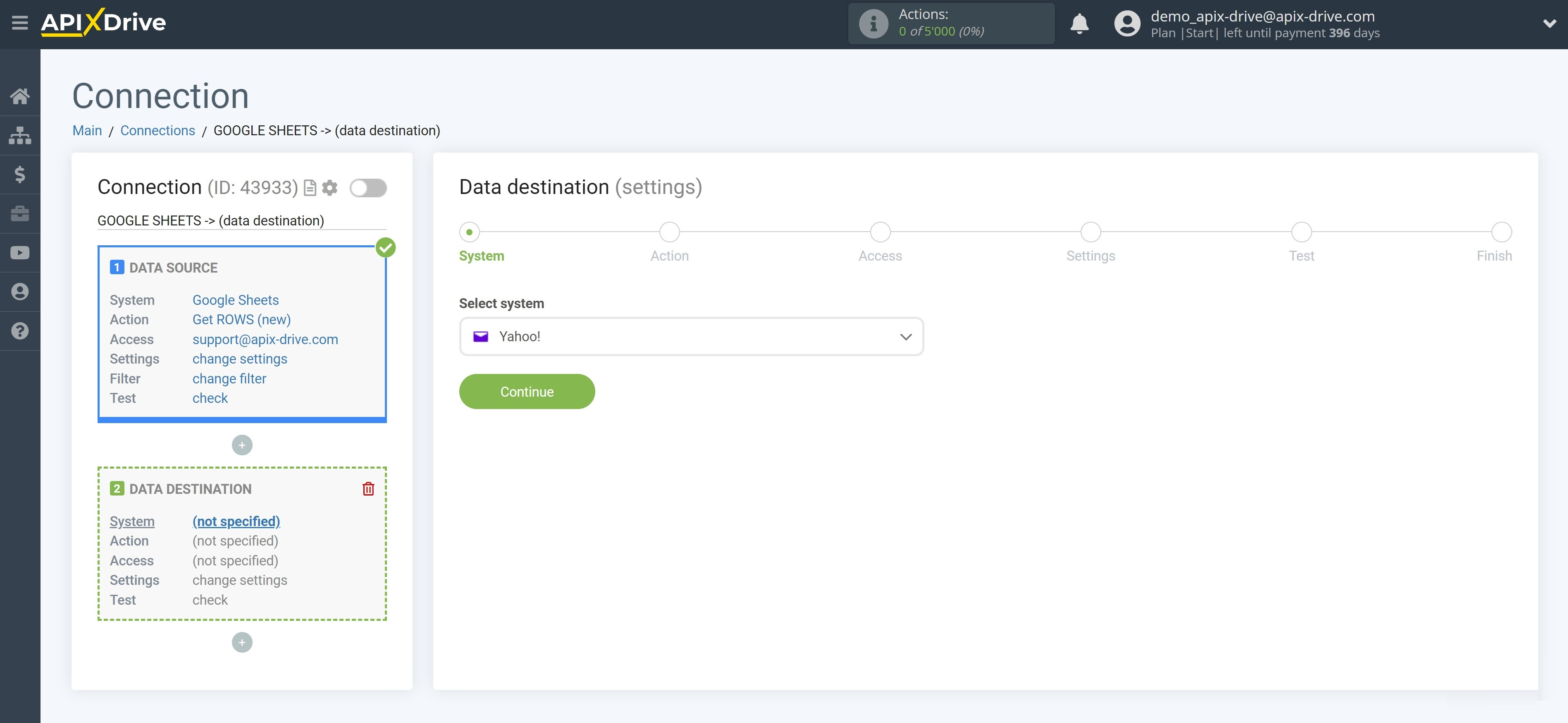
Next, you need to specify the action "Send EMAIL" - email will be sent from your account to the selected address with the text that will be written in advance.
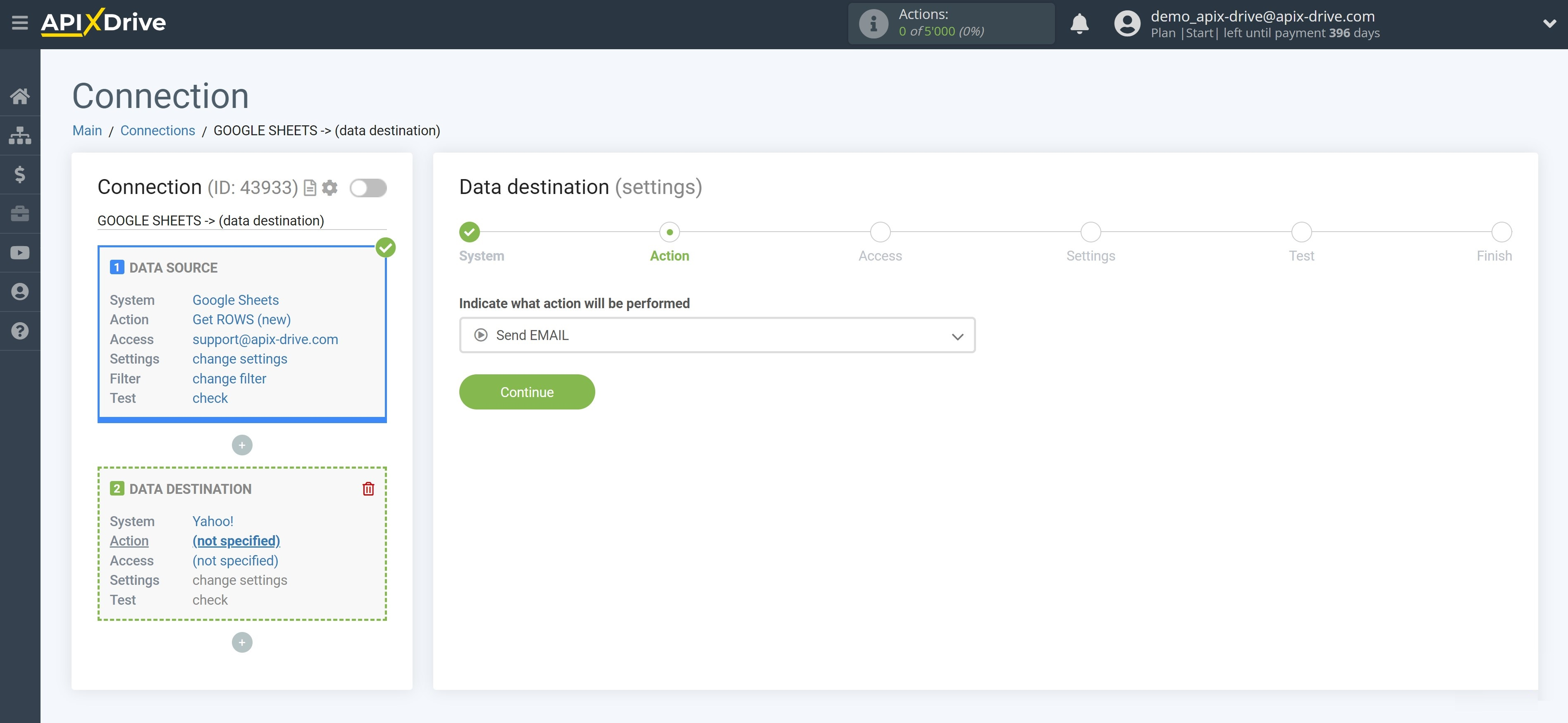
The next step is to select a Yahoo! account through which Emails will be sent.
If there are no accounts connected to the ApiX-Drive system, click "Connect account".
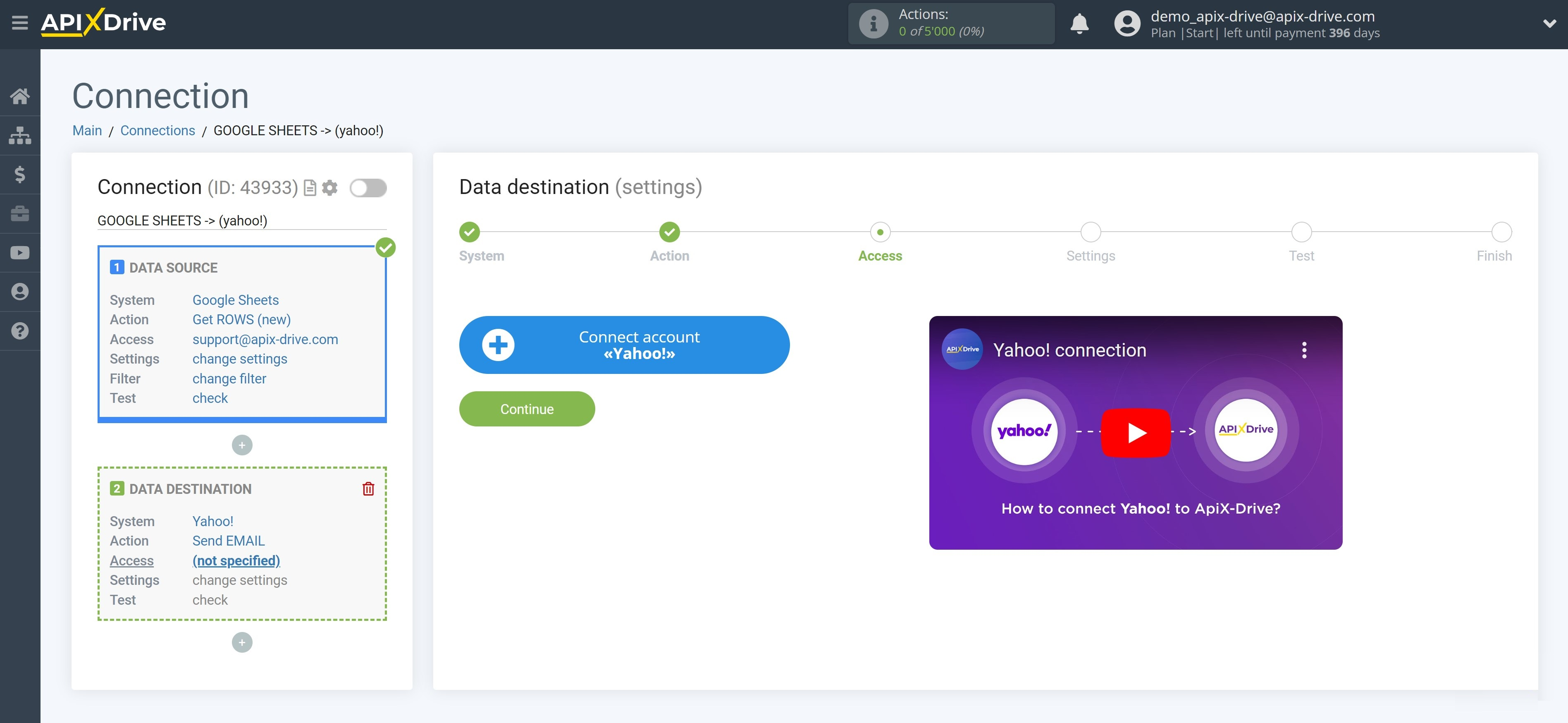
Fill in the fields with the appropriate data, where:
- E-mail - your e-mail to enter your mailbox.
- Password - your password for downloading new emails. To get it, you need to go to your Yahoo! account settings. Then, go to the "Account Security" tab. You will need to create a password for applications and go through the setup. Then copy the created password and paste it into the appropriate field in the ApiX-Drive system.
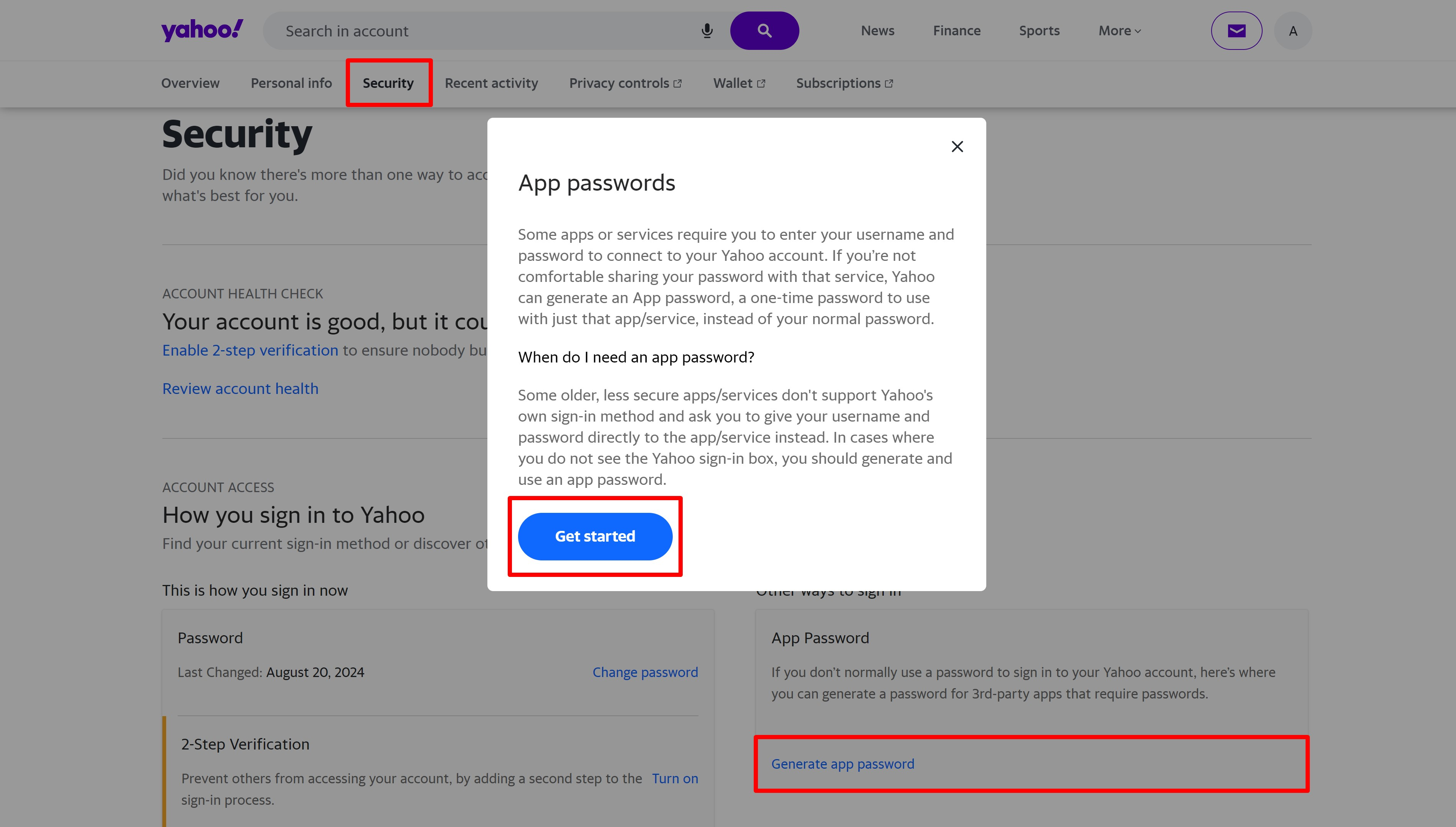
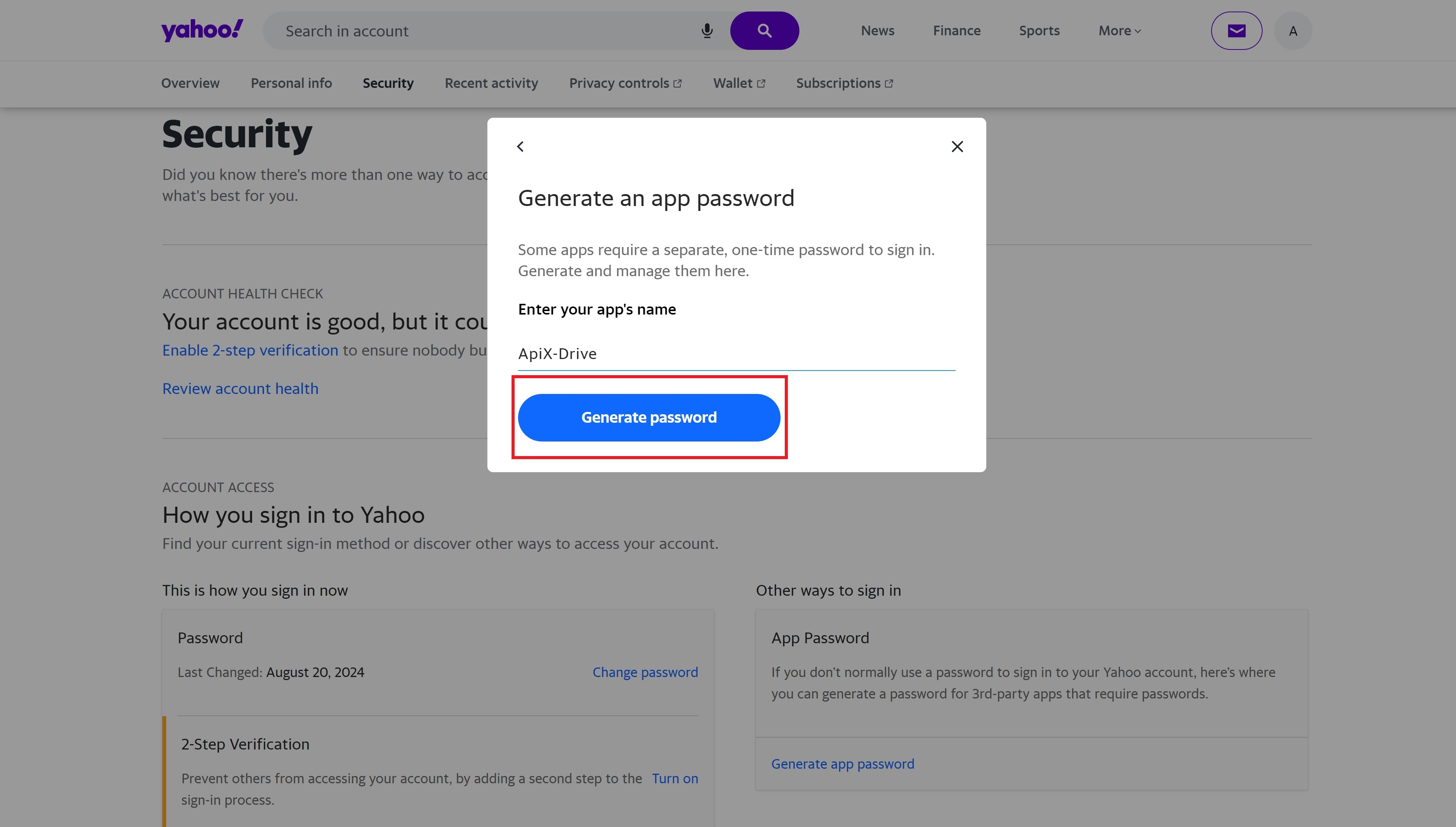
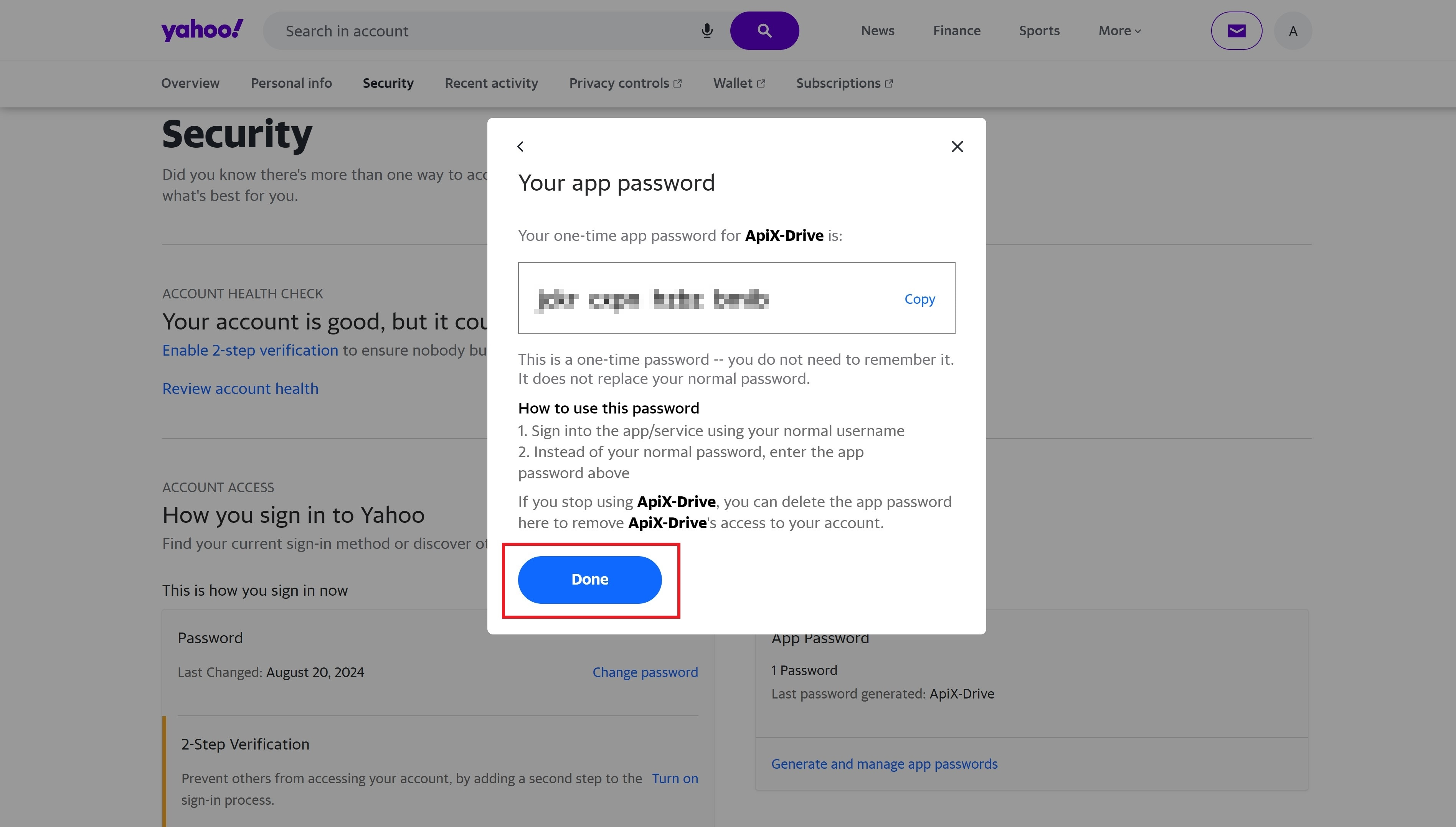
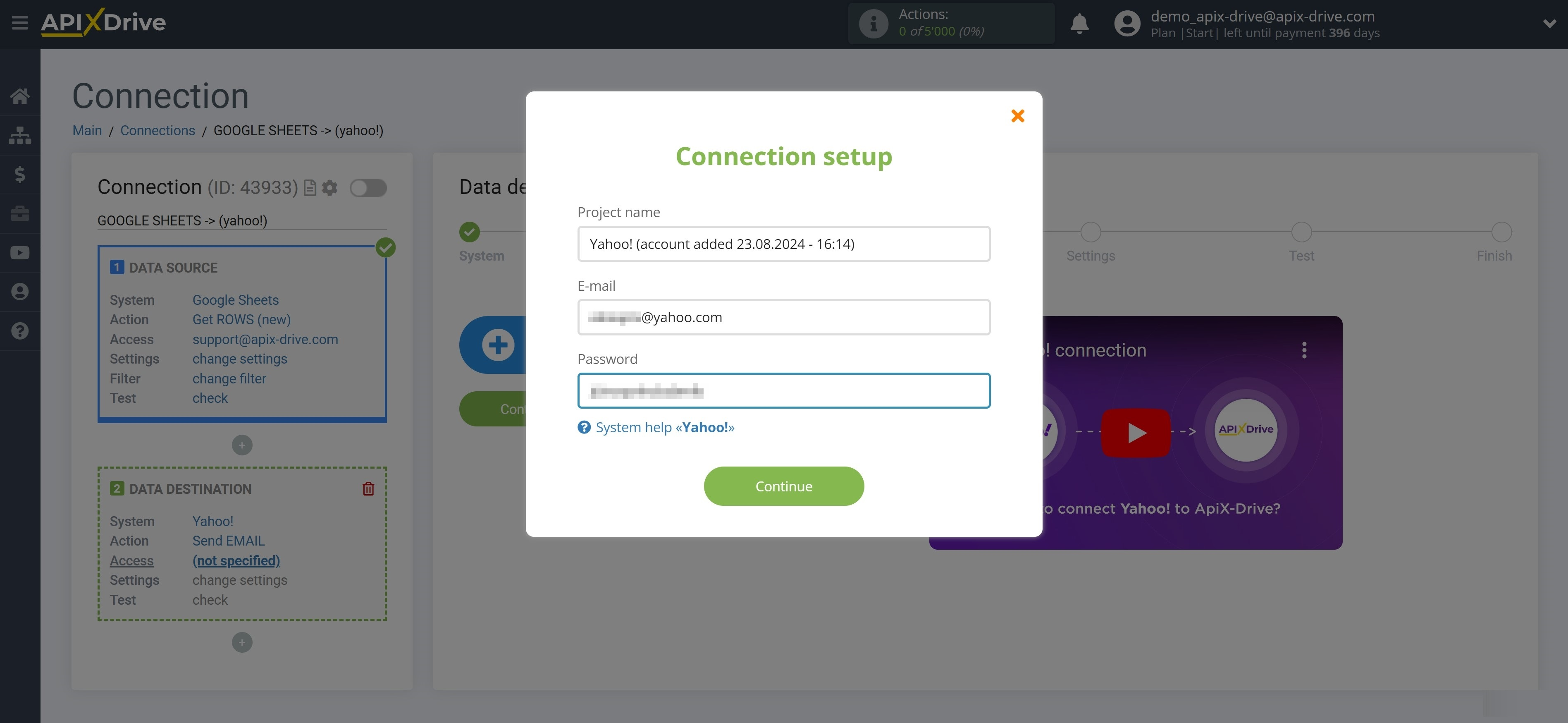
When the connected account is displayed in the "active accounts" list, select it for further work.
Attention! If your account is in the "inactive accounts" list, check your access to this account!
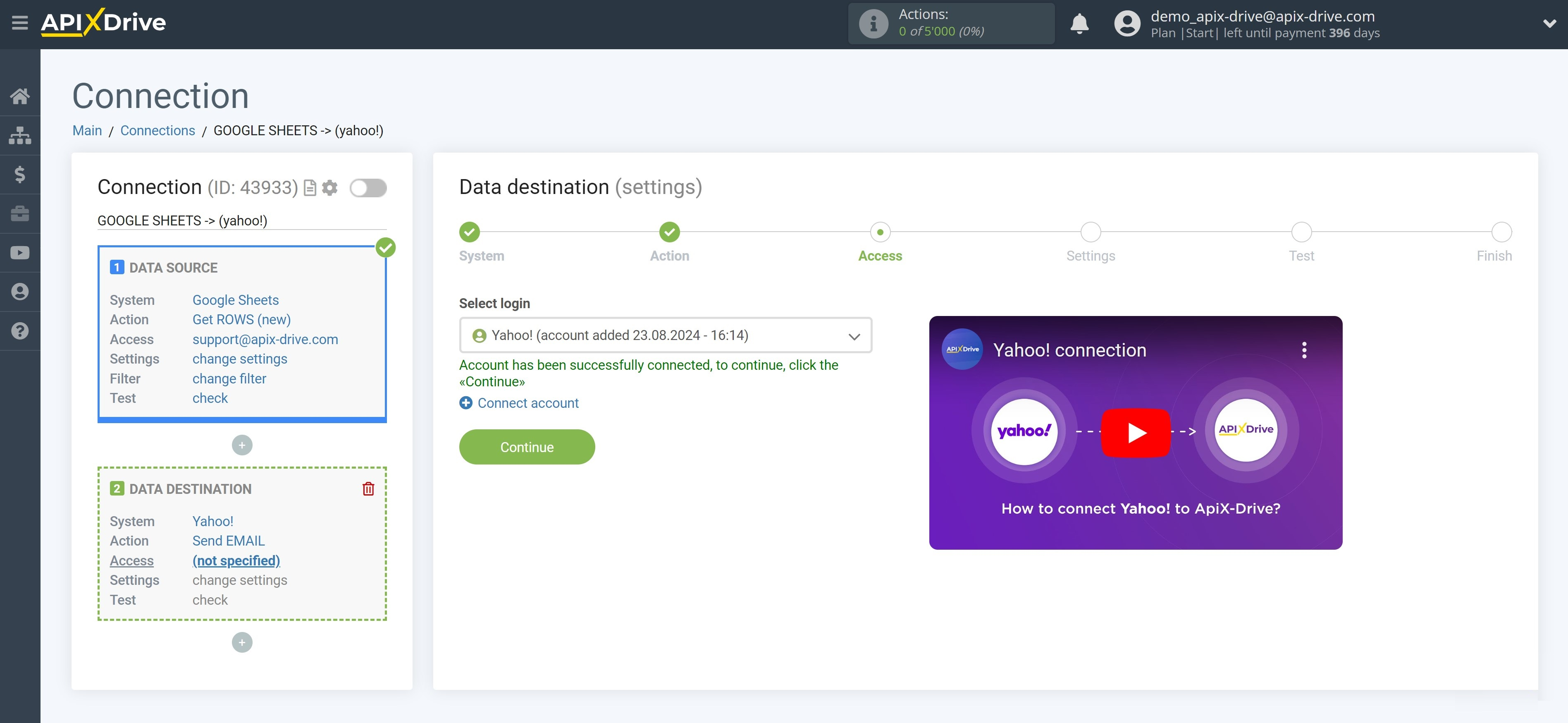
Select the required data that is in the cells of Google Sheets, click on the parameter and it will be assigned to the selected Yahoo! field. By selecting variables, you will be able to see what data is in the Google Sheets fields.
Please note that you can use not only Google Sheets variables, but also manually entered data, for example, you can compose the necessary text of the Email by adding it with data from Google Sheets cells.
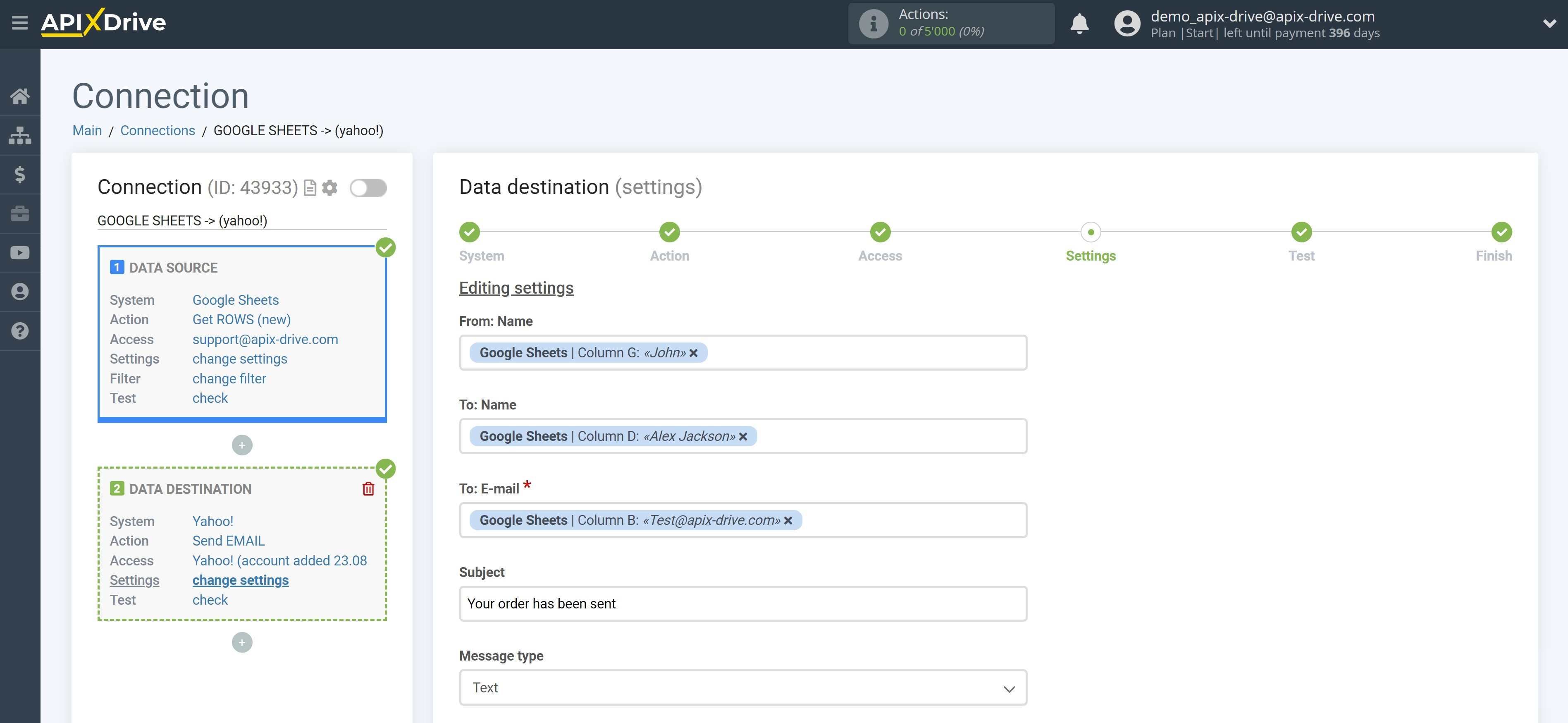
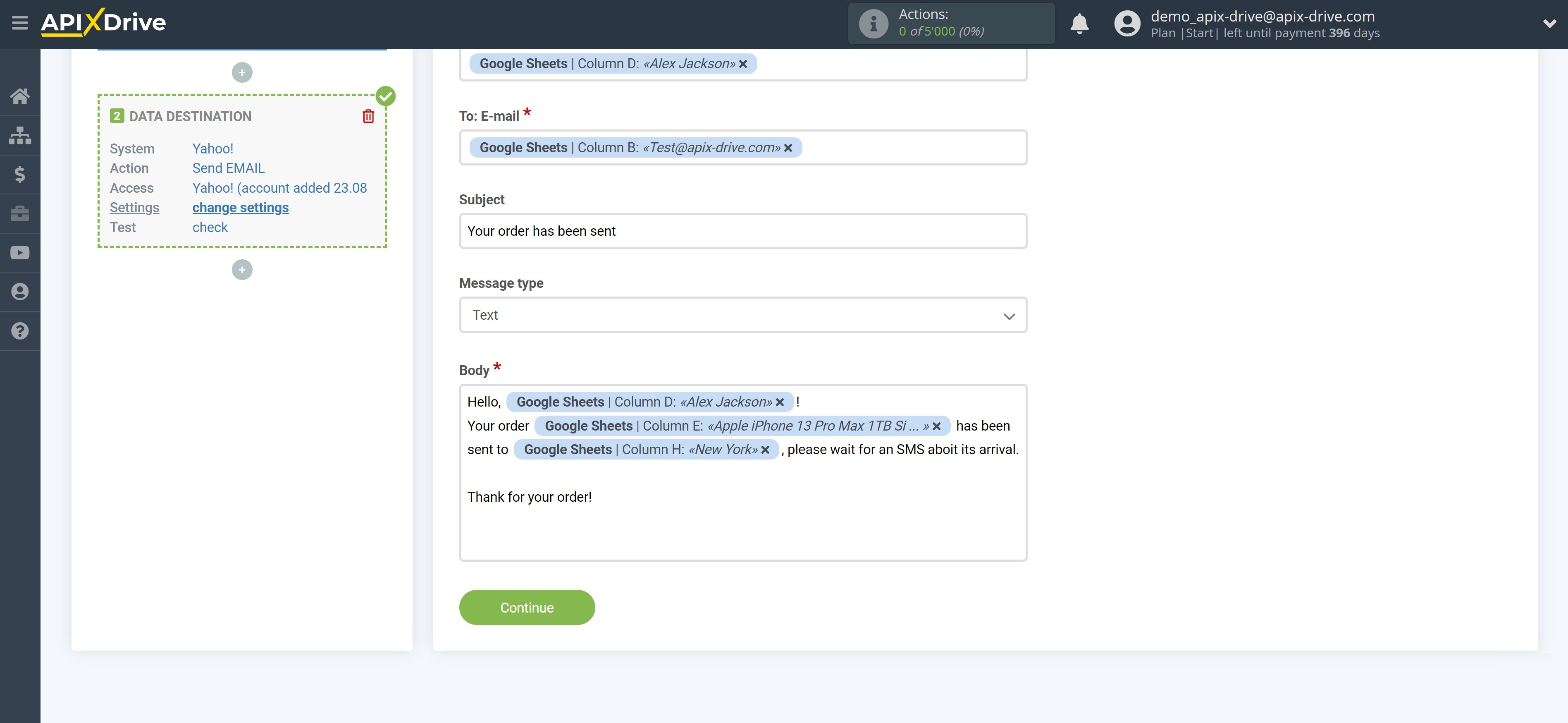
Now you can see the test data of the created email in Yahoo!
Click "Send test data to Yahoo!" and check if the Email has arrived and if it looks the way you intended.
If something does not suit you - click "Edit" and go back one step.
If everything suits you, click "Continue" for further settings.
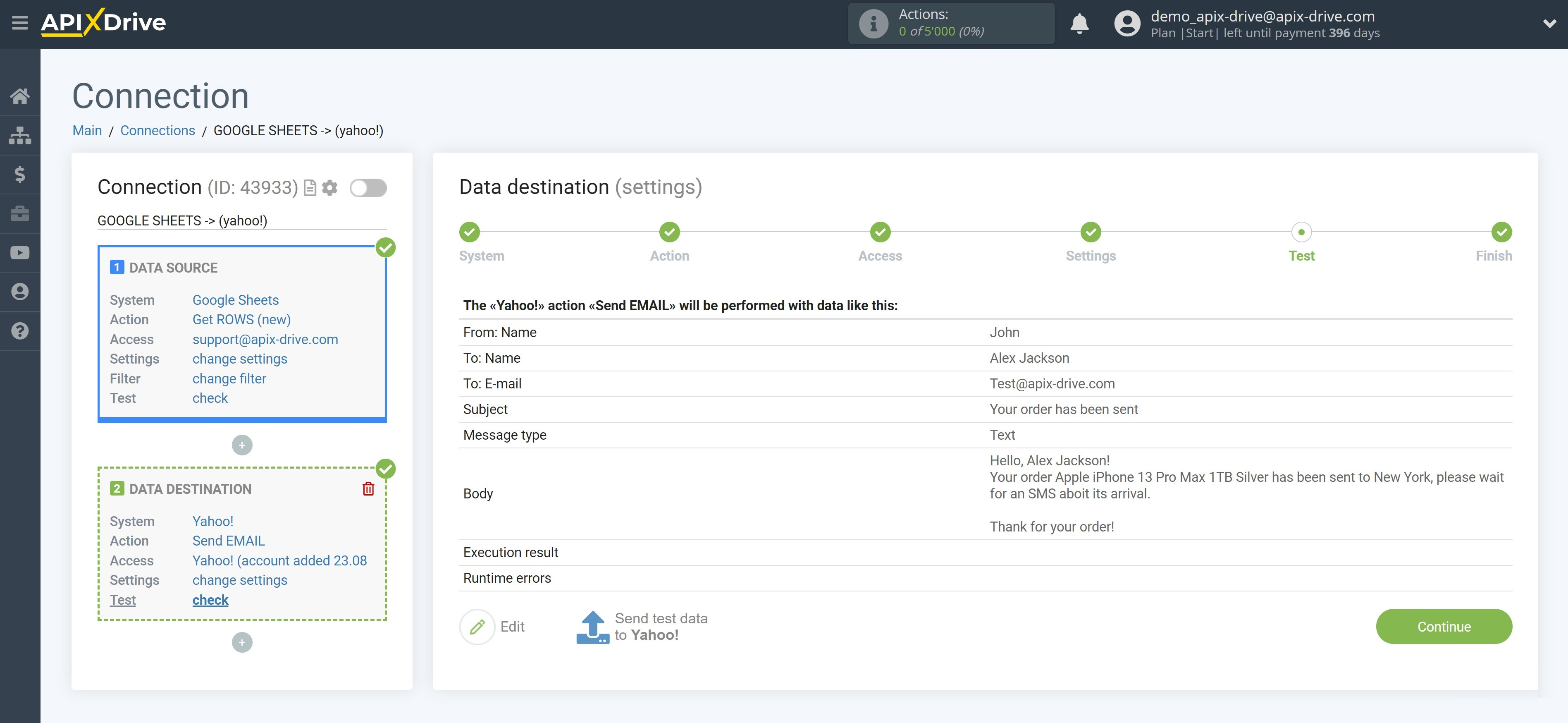
This completes the Data Destination system setup!
Now you can start choosing the update interval and enabling auto-update.
To do this, click "Enable auto-update".
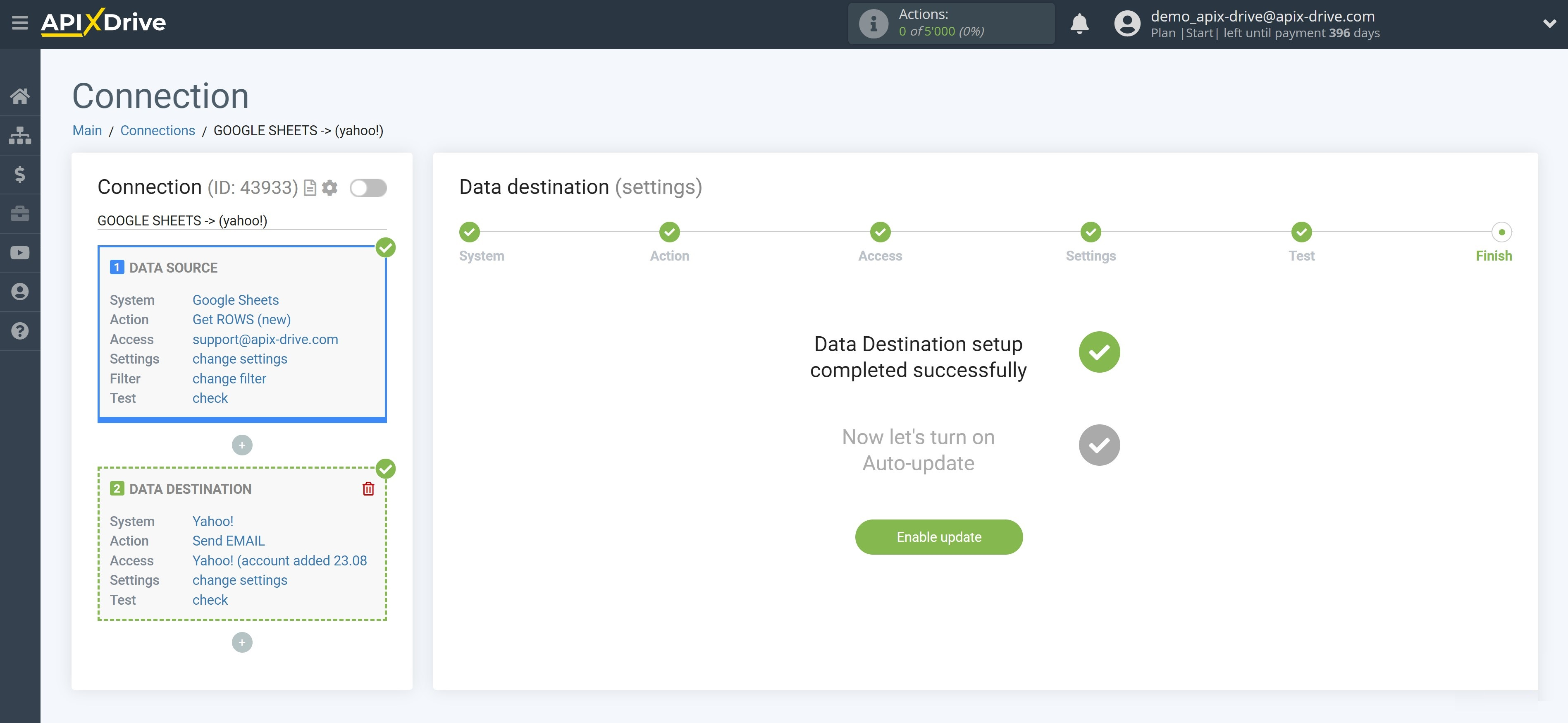
On the main screenclick on the gear icon to select the required update interval or setup scheduled launch. To start the connection by time, select scheduled start and specify the desired time for the connection update will be started, or add several options at once when you need the connection will be started.
Attention! In order for the scheduled run to work at the specified time, the interval between the current time and the specified time must be more than 5 minutes. For example, you select the time 12:10 and the current time is 12:08 - in this case, the automatic update of the connection will occur at 12:10 the next day. If you select the time 12:20 and the current time is 12:13 - auto-update of the connection will work today and then every day at 12:20.
To make the current connection transmit data only after another connection, check the box "Update connection only after start other connection" and specify the connection after which the current connection will be started.
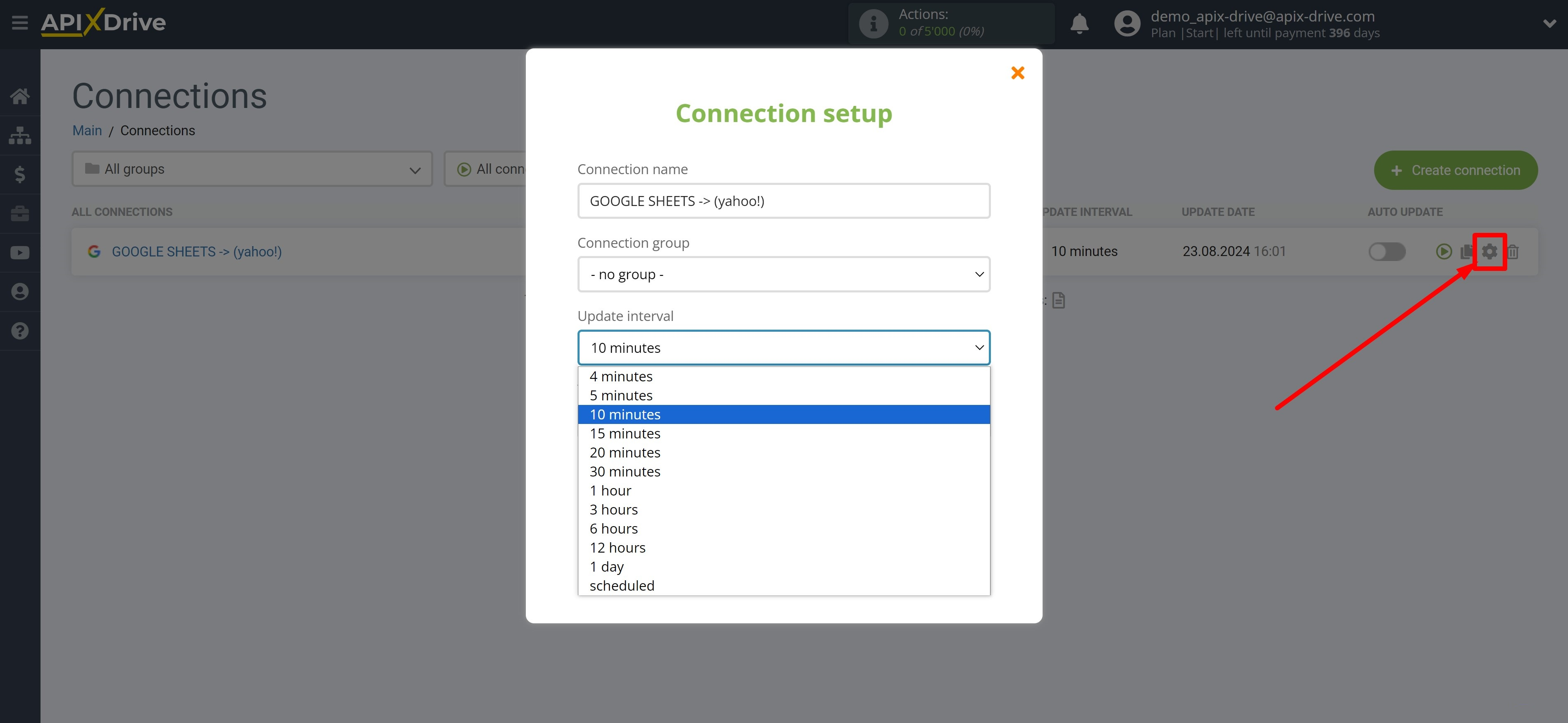
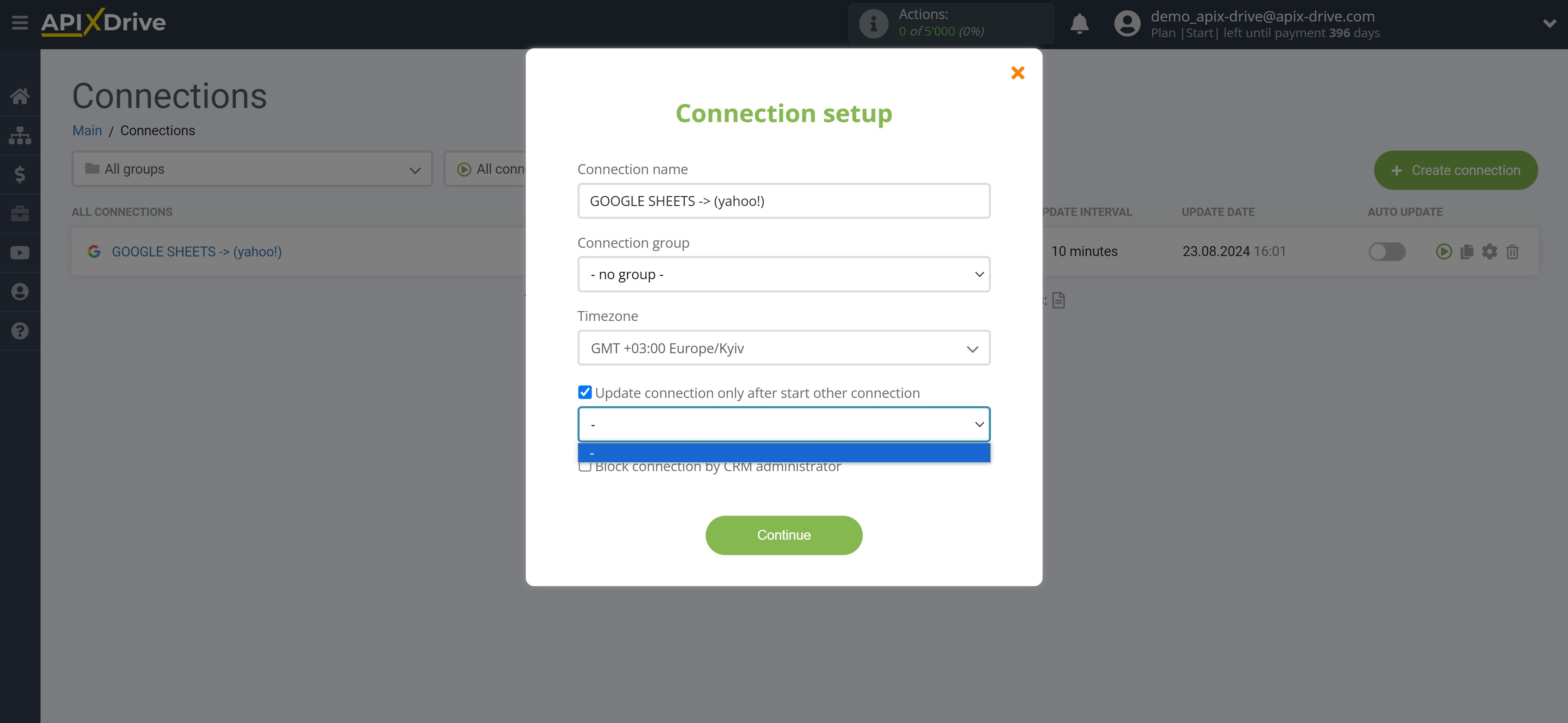
To enable auto-update, switch the slider to the position as shown in the picture.
To perform a one-time data transfer, click on the arrow icon.
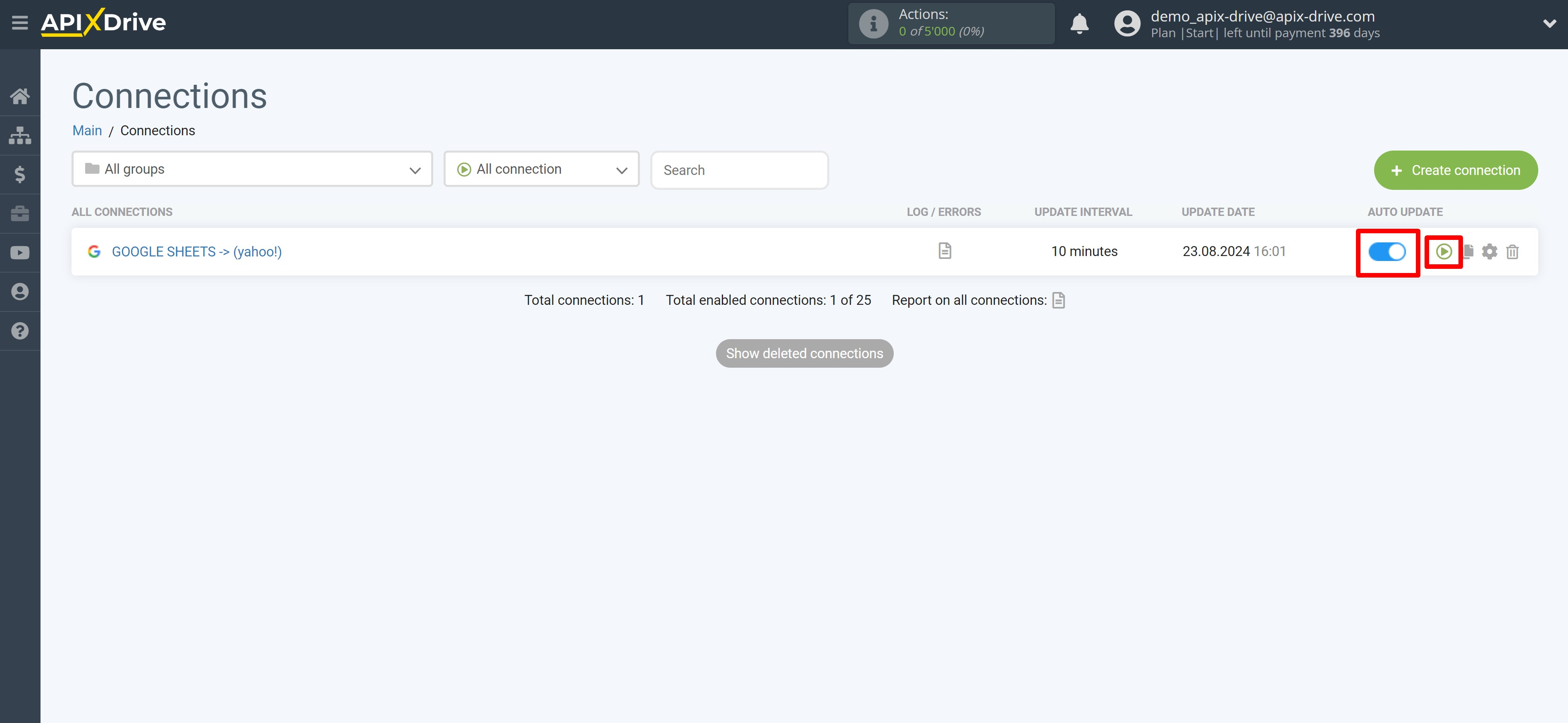
This completes the setup of Yahoo! as Data Destination! See how easy it is!?
Now don't worry, ApiX-Drive will do everything on its own!