How to Connect Drip as Data Destination
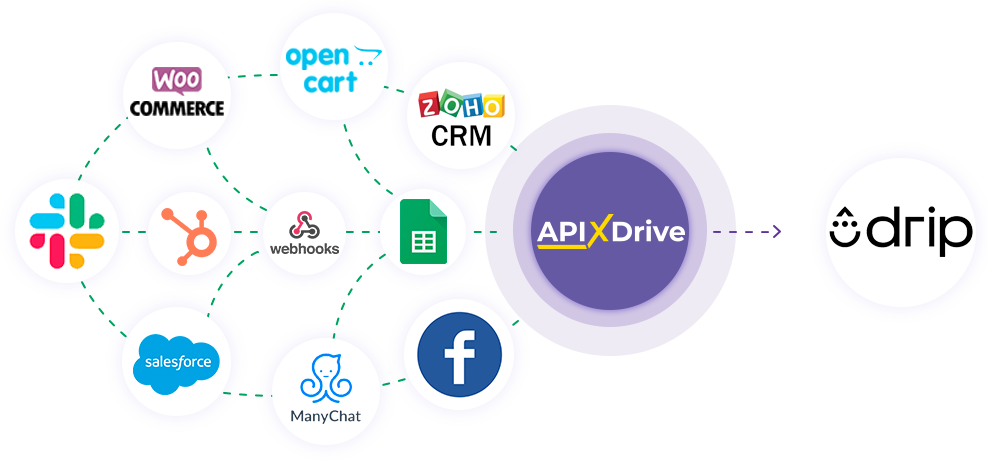
Integration will allow you to create/update and delete subscribers in Drip, add subscribers to or remove subscribers from campaigns, and unsubscribe from all subscriptions based on data from other systems. For example, you can pass contact data from your website, landing page, or Google Sheets to Drip to create a subscriber. Integration will allow you to automate the data processing process as efficiently as possible using the different services you use.
Let's go through the entire Drip setup steps together!
Navigation:
1. What will the integration with Drip do?
2. How to connect Drip account to ApiX-Drive?
3. How to can set up the selected action to transfer data to Drip?
4. An example of the data that will be sent to your Drip.
5. Auto-update and update interval.
Once you've set up a Data Source system, such as Google Sheets, you can begin setting up Drip as a Data Destination.
To do this, click “Start configuring Data Destination”.
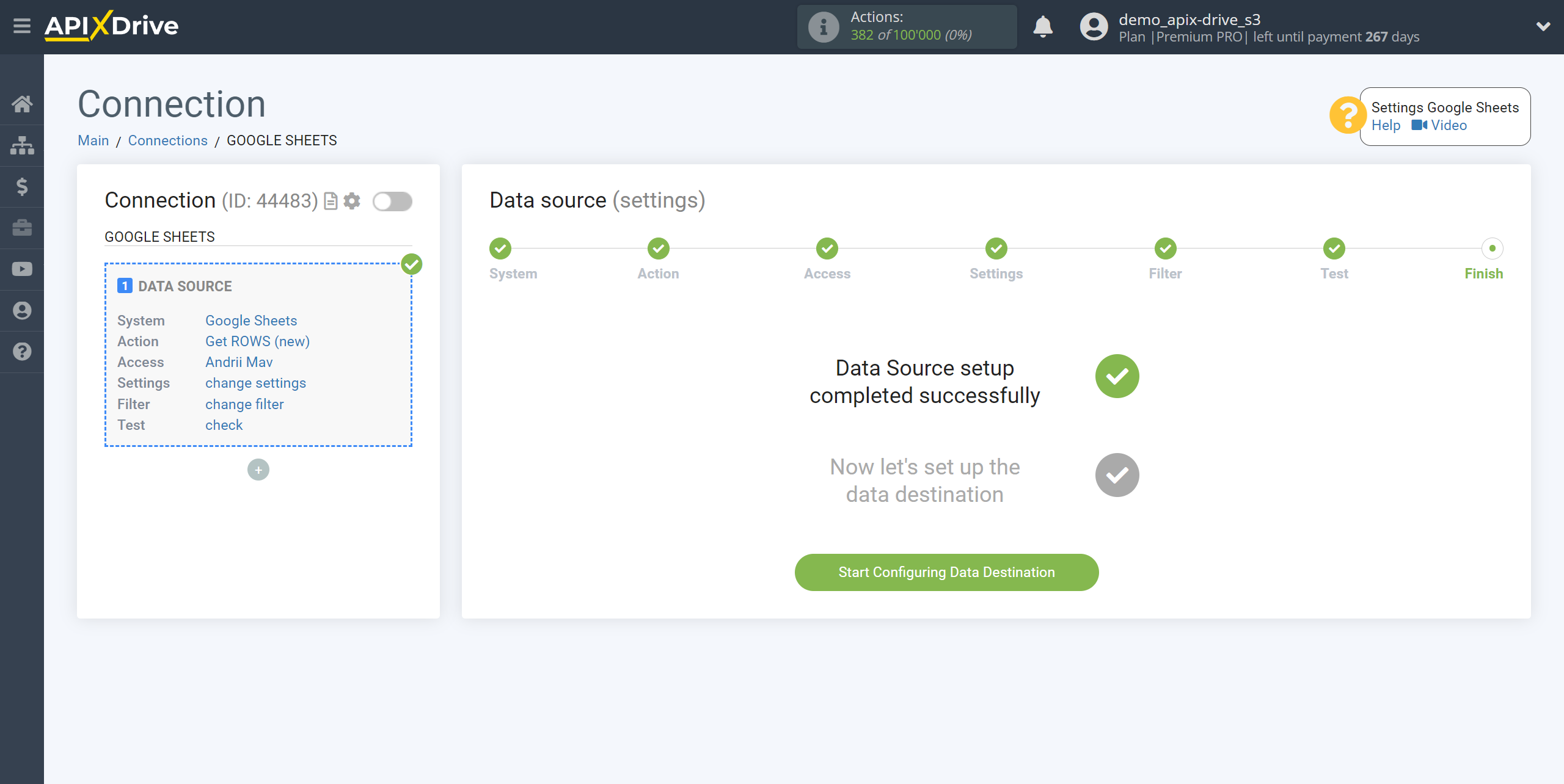
Select the system as Data Destination. In this case, you must specify Drip.
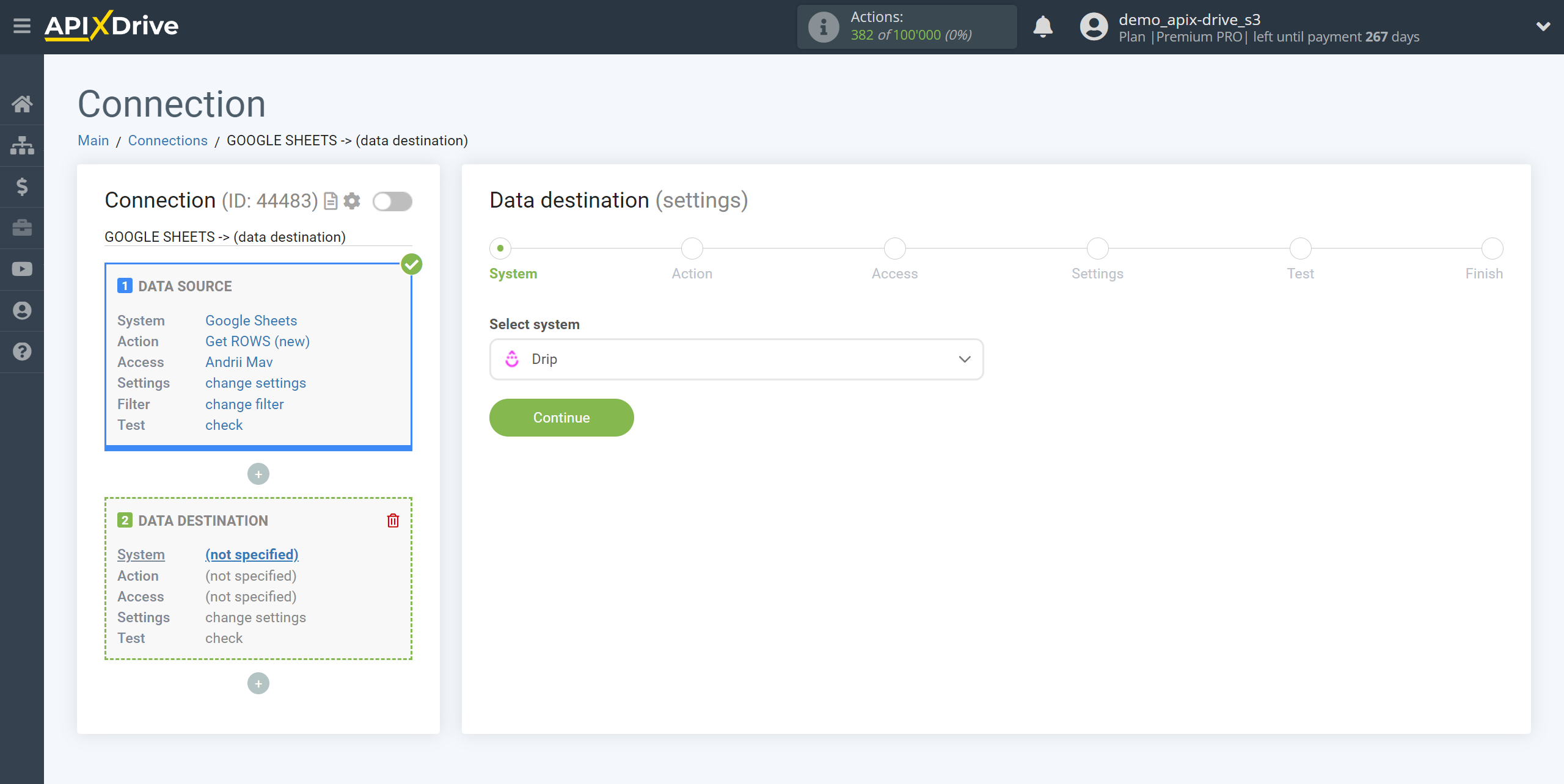
Next, you need to specify an action, for example, “Create/Update SUBSCRIBER”.
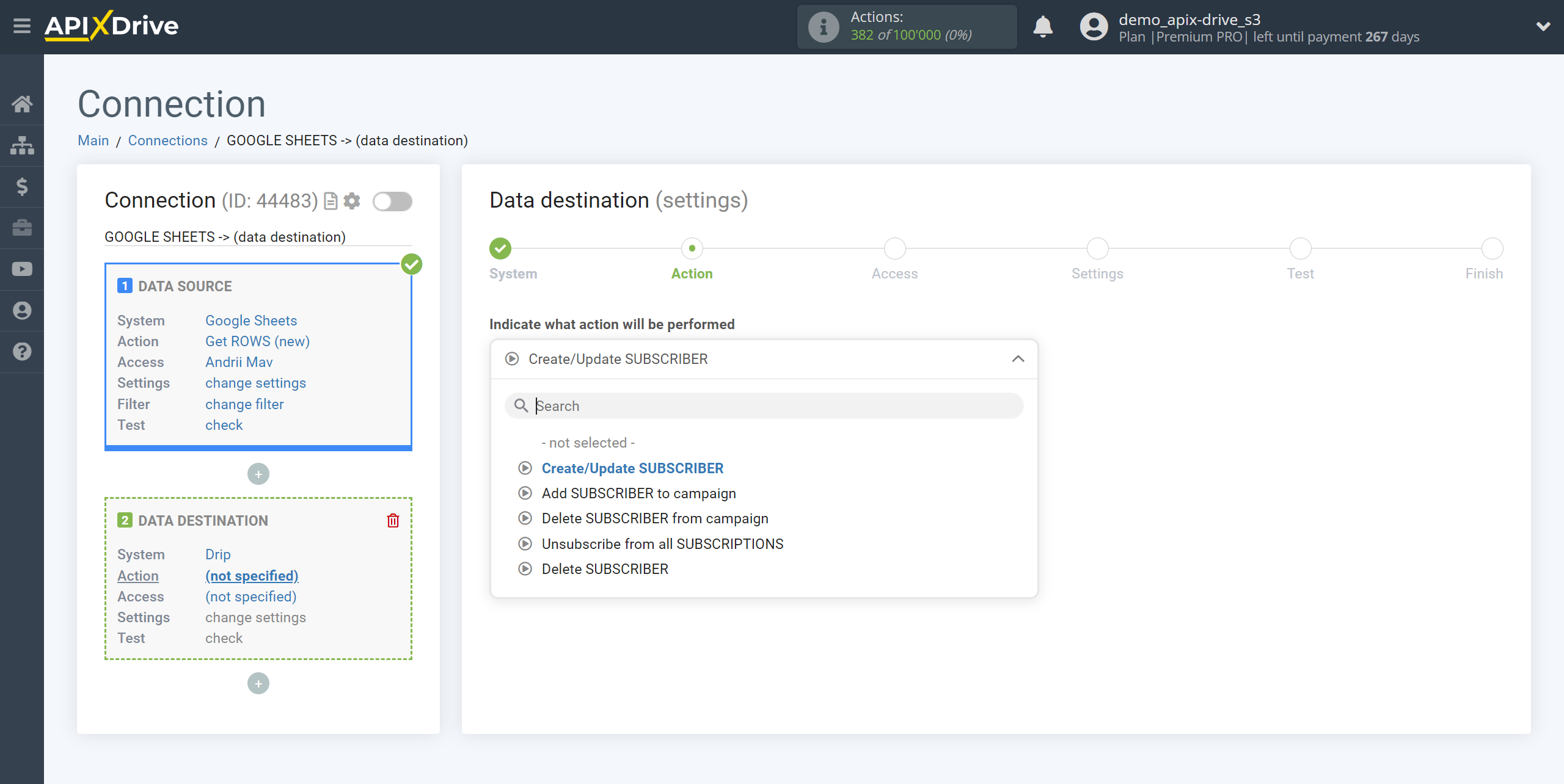
- Create/Update SUBSCRIBER - the ApiX-Drive system will create/update a new subscriber in your Drip account based on the data from the Data Source section.
- Delete SUBSCRIBER - the ApiX-Drive system will delete a subscriber in your Drip account based on the data from the Data Source section.
- Add SUBSCRIBER to campaign - the ApiX-Drive system will add a new subscriber to the campaign in your Drip account based on the data from the Data Source section. Note, you can add a subscriber to a campaign either existing in your Drip account or a new subscriber with data from the Data Source.
- Delete SUBSCRIBER from campaign - the ApiX-Drive system will delete the subscriber from the campaign in your Drip account based on the data from the Data Source section.
- Unsubscribe from all SUBSCRIPTIONS - the ApiX-Drive system will unsubscribe the subscriber from all subscriptions from your Drip account based on the data from the Data Source section. Please note that we unsubscribe subscribers from subscriptions, meaning they remain active in the general subscribers section, but are excluded from receiving commercial marketing emails. These subscribers can still receive transactional emails, start workflows, receive advertisements, etc.
The next step is to select the Drip account to which will get the data.
If there are no accounts connected to the ApiX-Drive system, click “Connect account”.
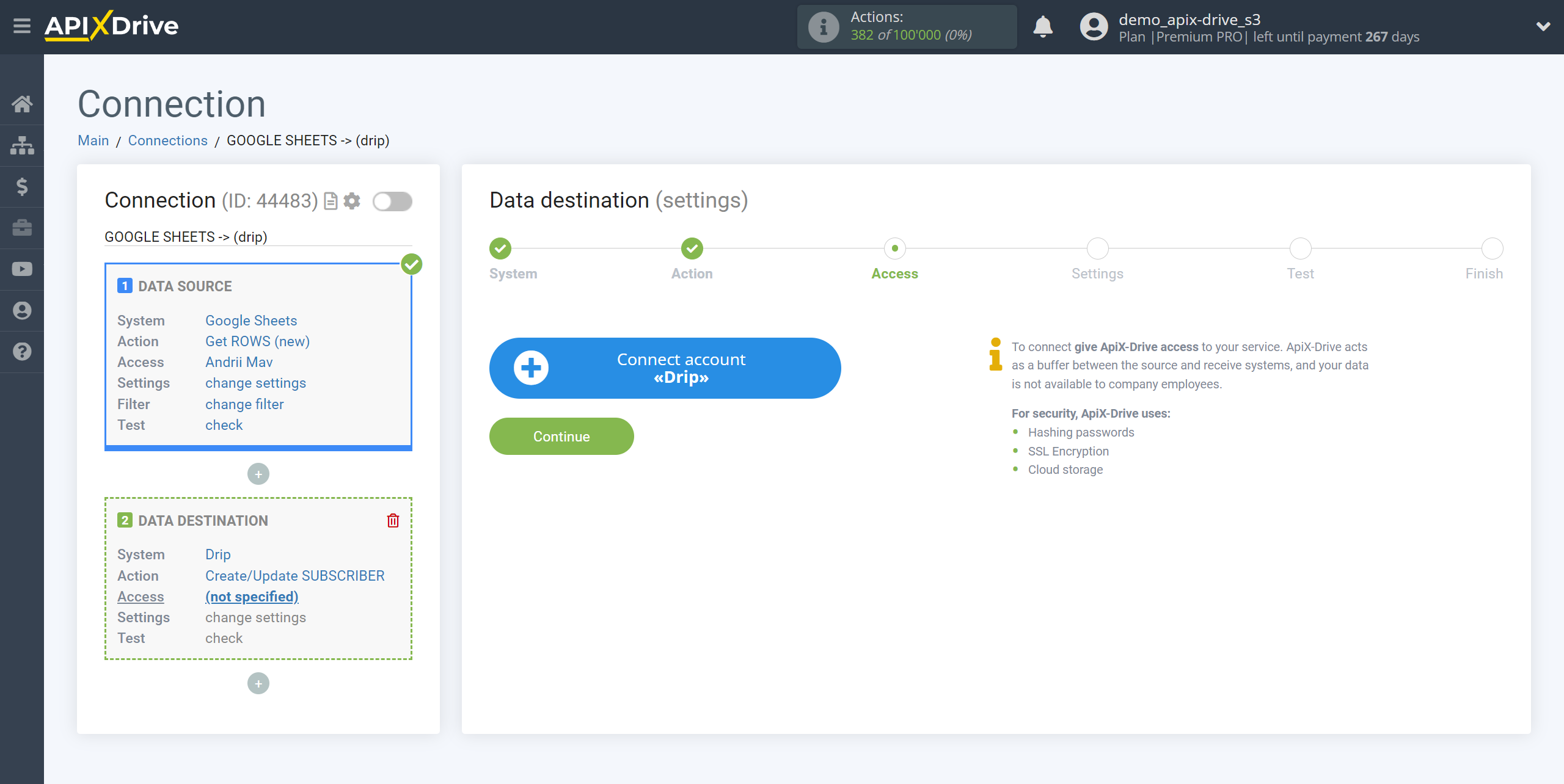
Enter authorization information into your Drip personal account and click Authorize to connect.
After this, the page will reload and the saved account will automatically selected.
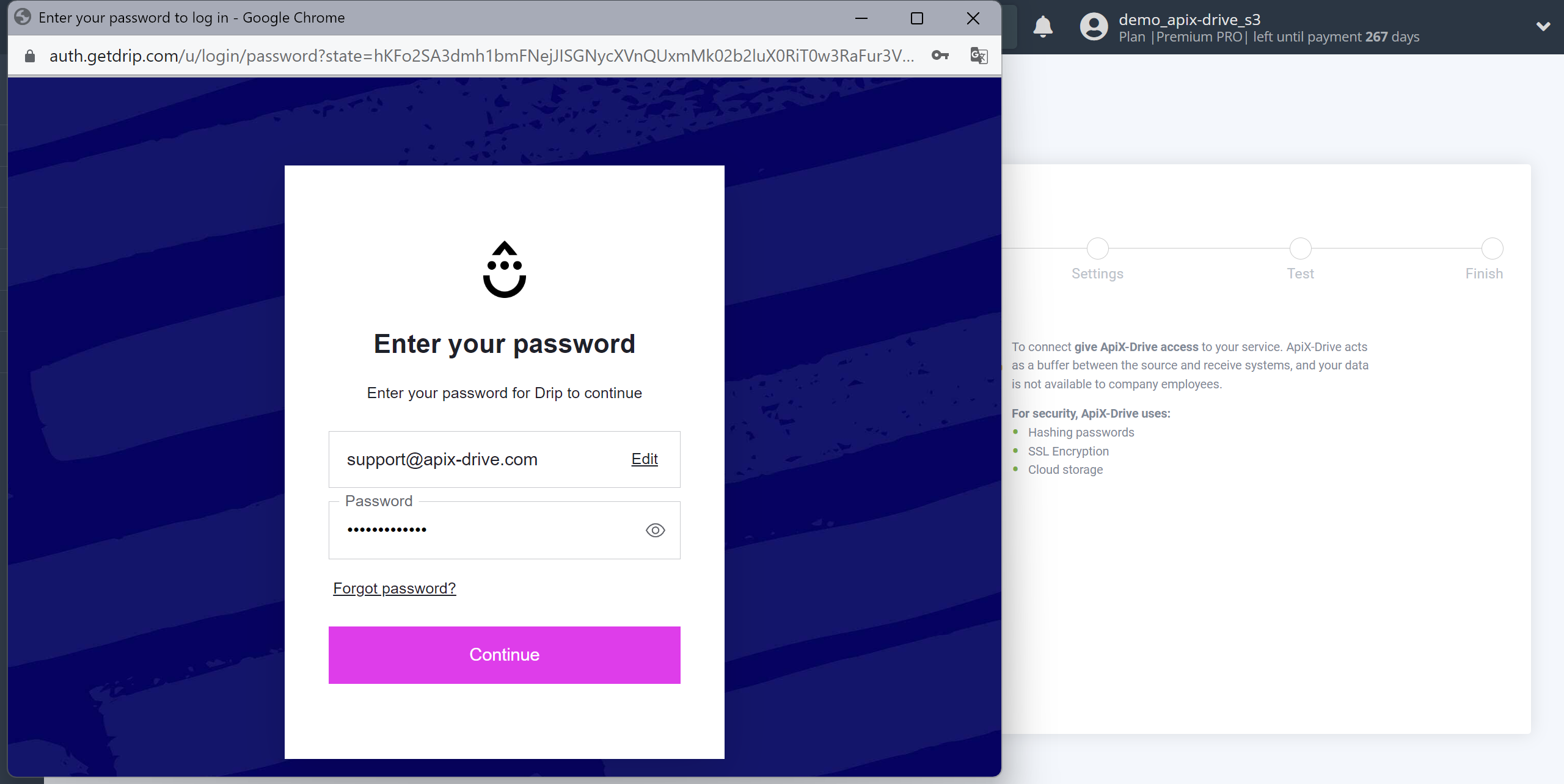
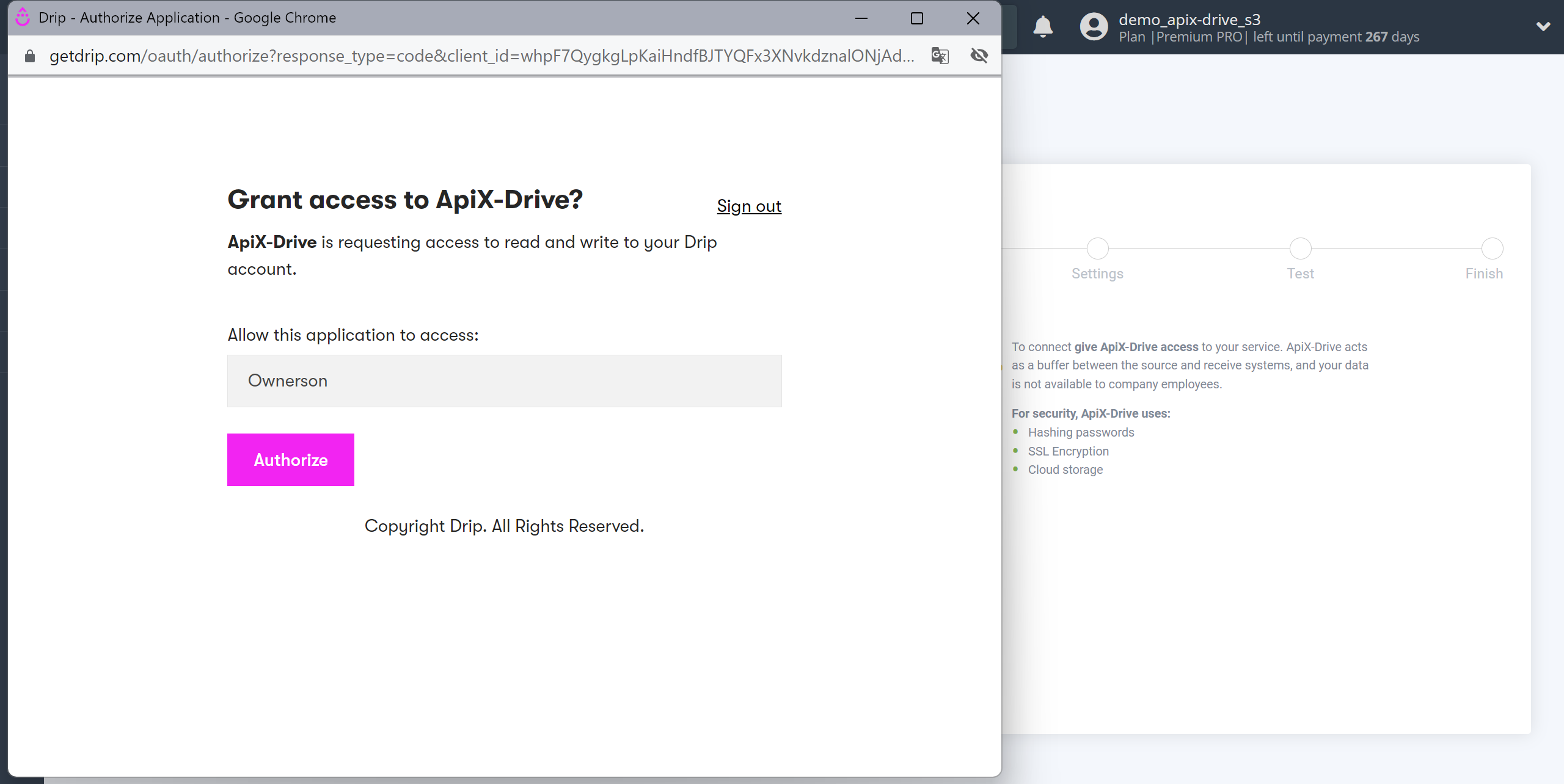
When the connected account appears in the "active accounts" list, select it.
Attention! If your account is on the "inactive accounts" list, check your access to this login!
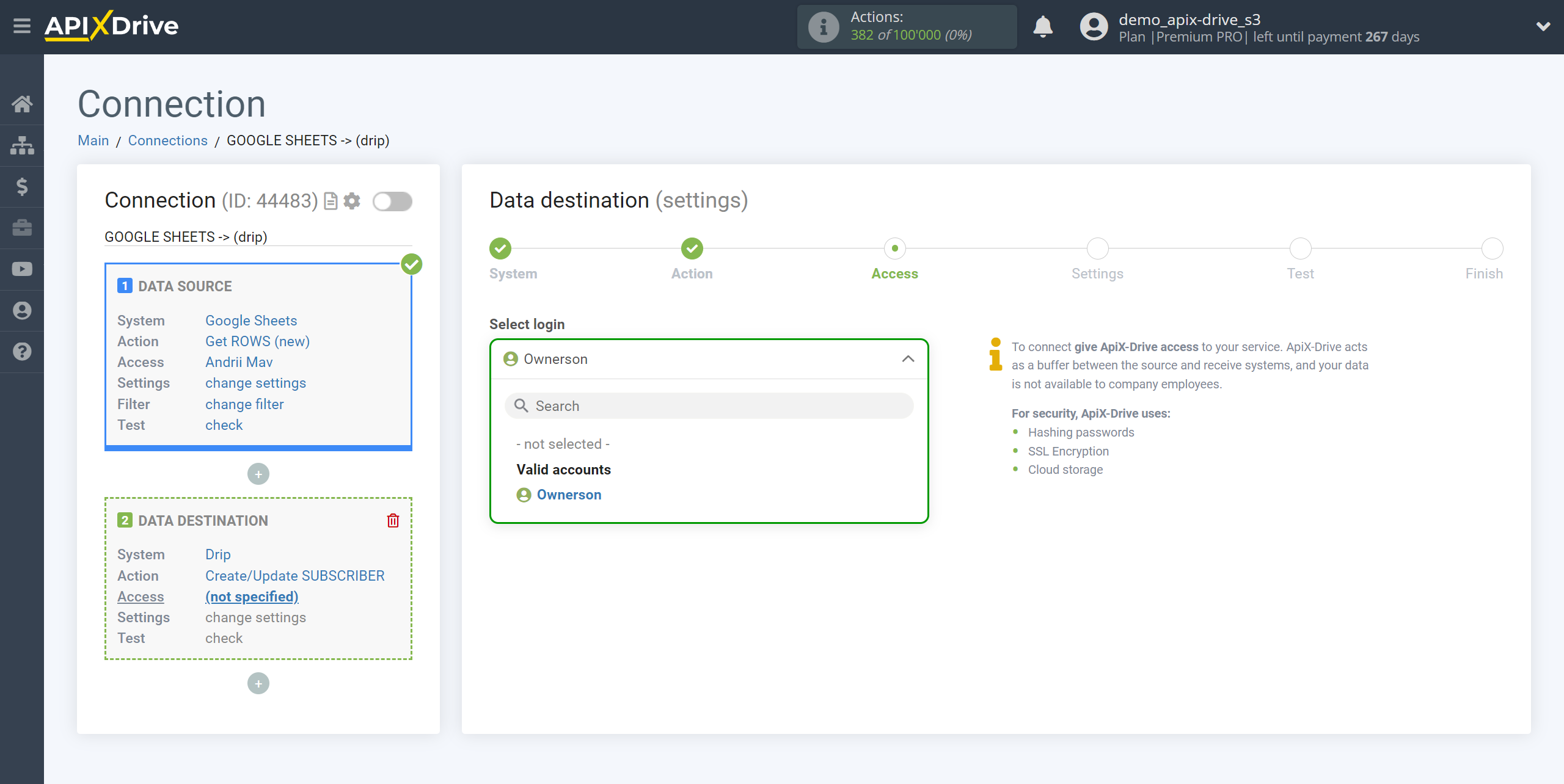
Now you need to configure the connection between the fields of the Data Source using the example of Google Sheets with the corresponding fields in Drip.
To begin, select the account in which subscribers will be created.
To add a variable, click on the field in which you need to transfer data and select the desired variable from the drop-down list.
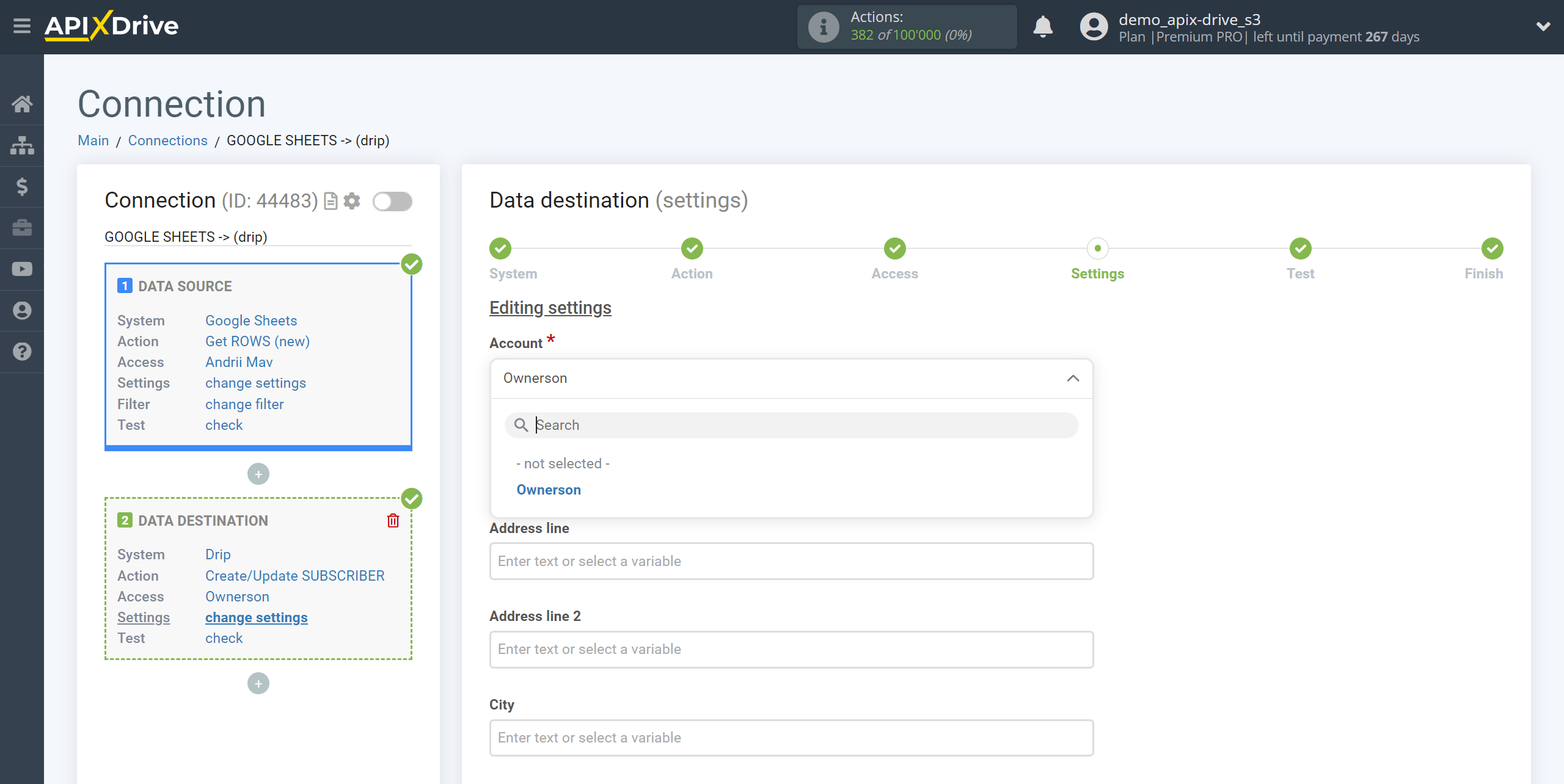
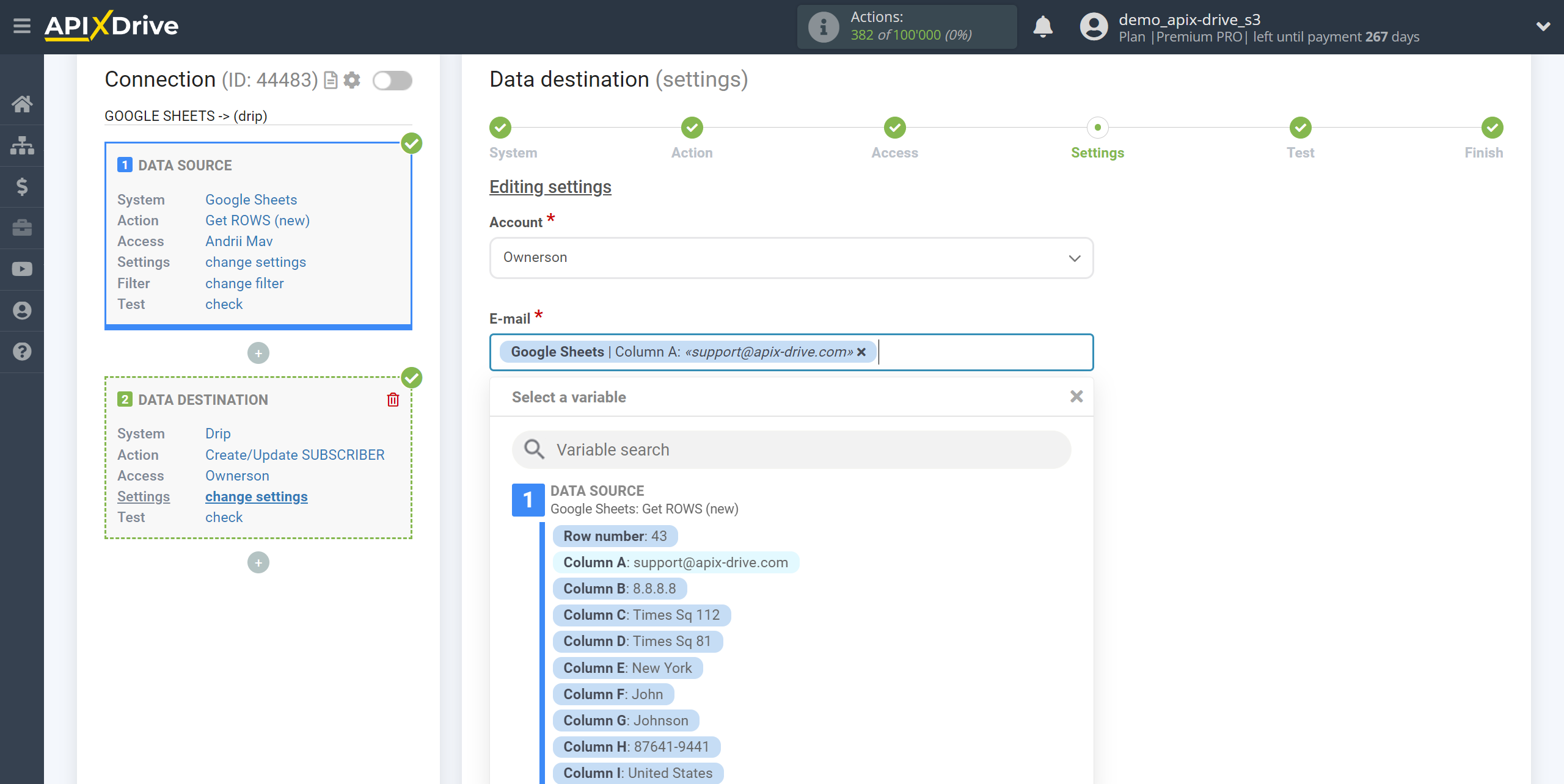
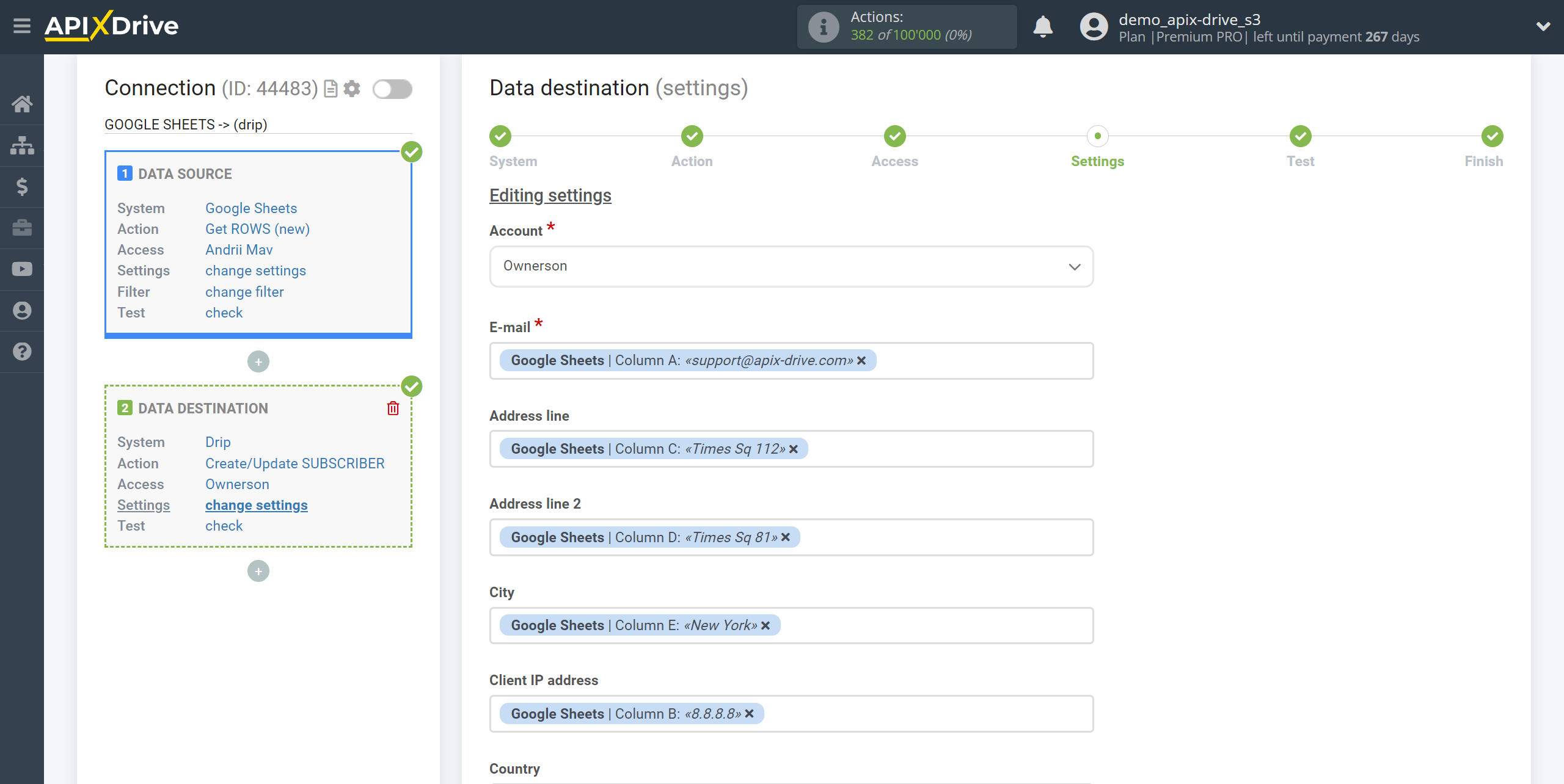
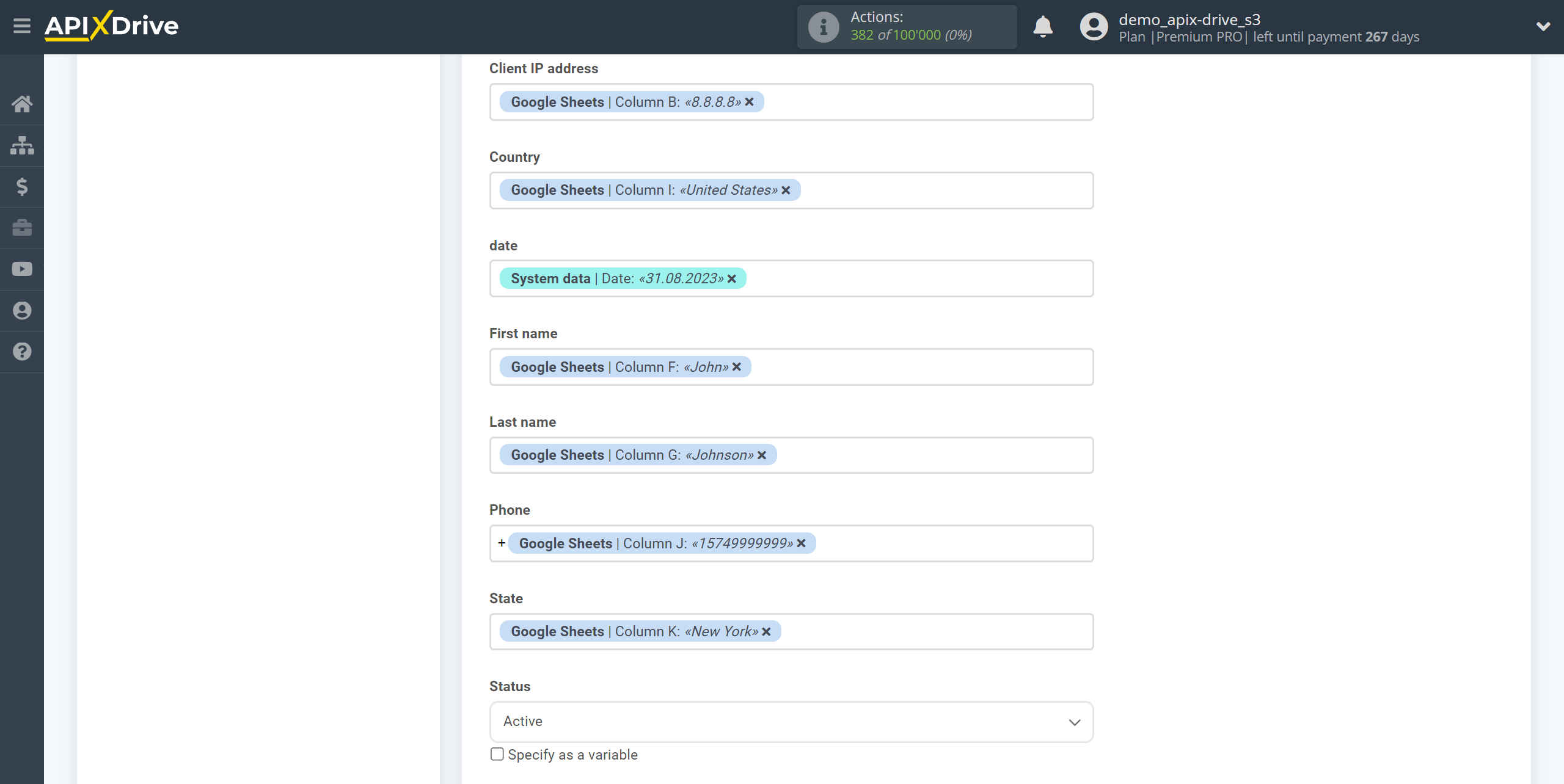
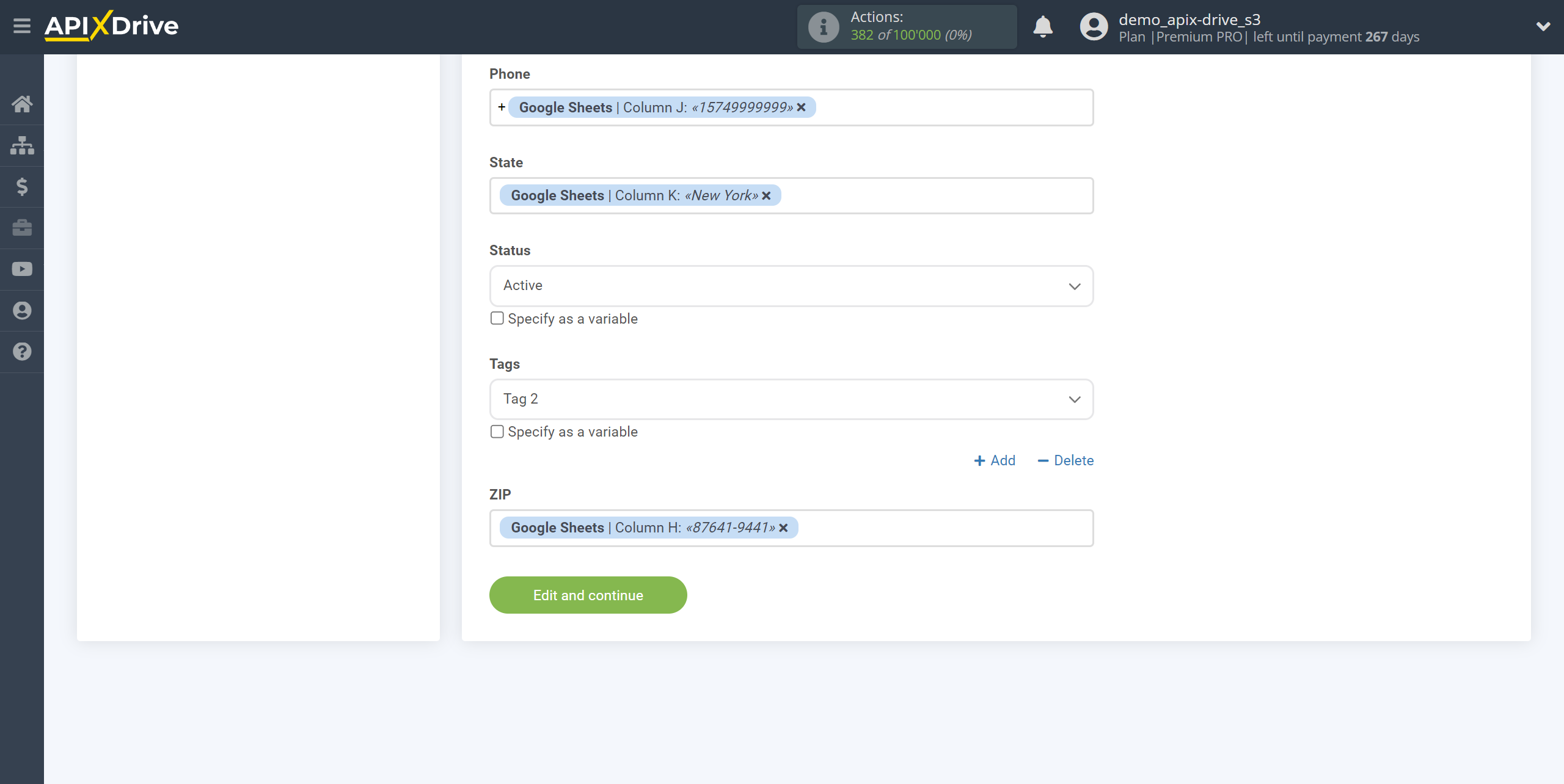
Now you can see the test data.
If you want to send test data to Drip in order to check the correctness of the settings, click “Send test data to Drip” and go to your Drip to check the result.
If you want to change the settings, click "Edit" and you will go back a step.
If you are satisfied with everything, click “Next”.
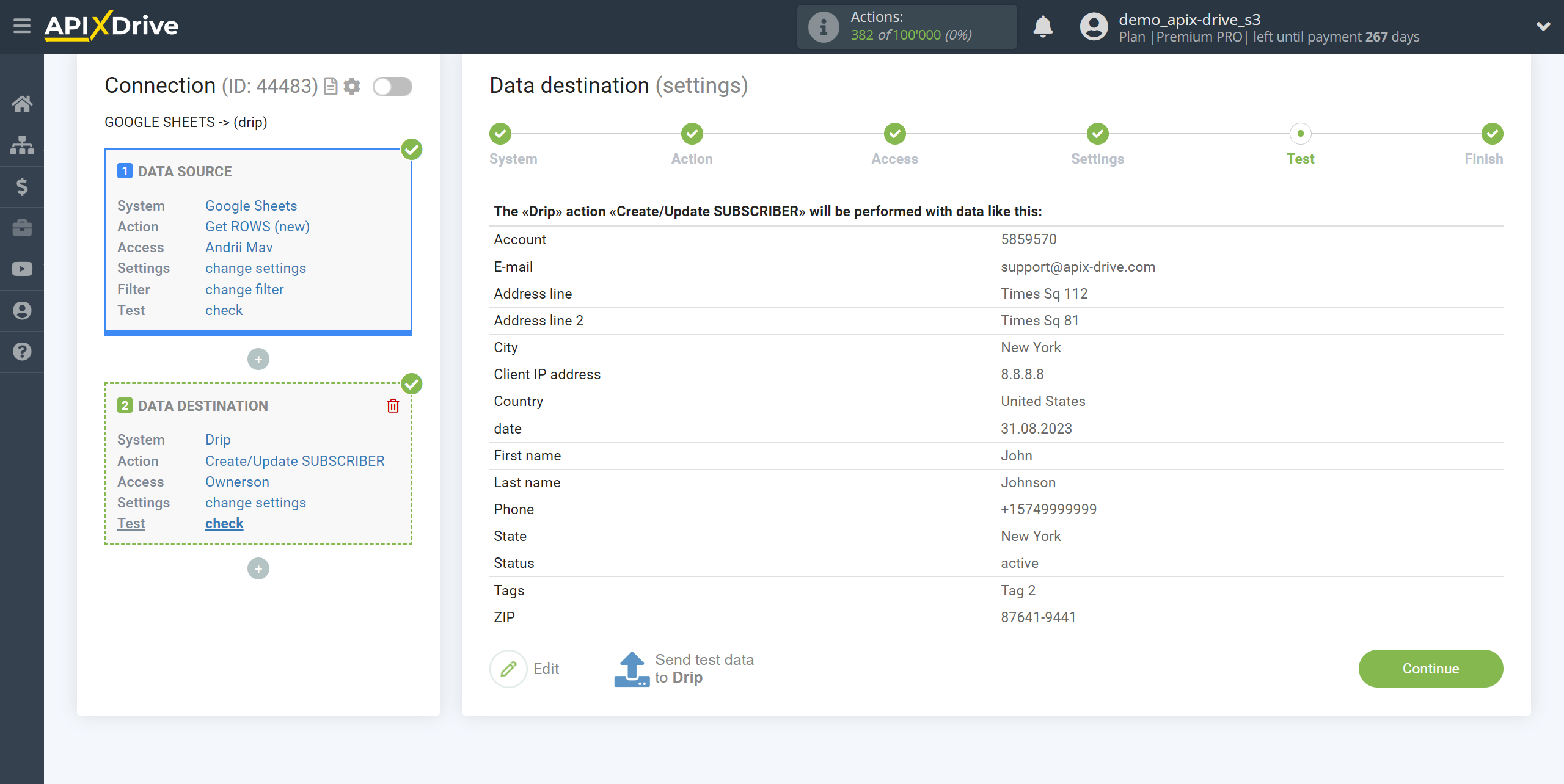
This completes the Data Destination setup!
Now you can start choosing the update interval and enabling auto-update.
To do this, click "Enable update".
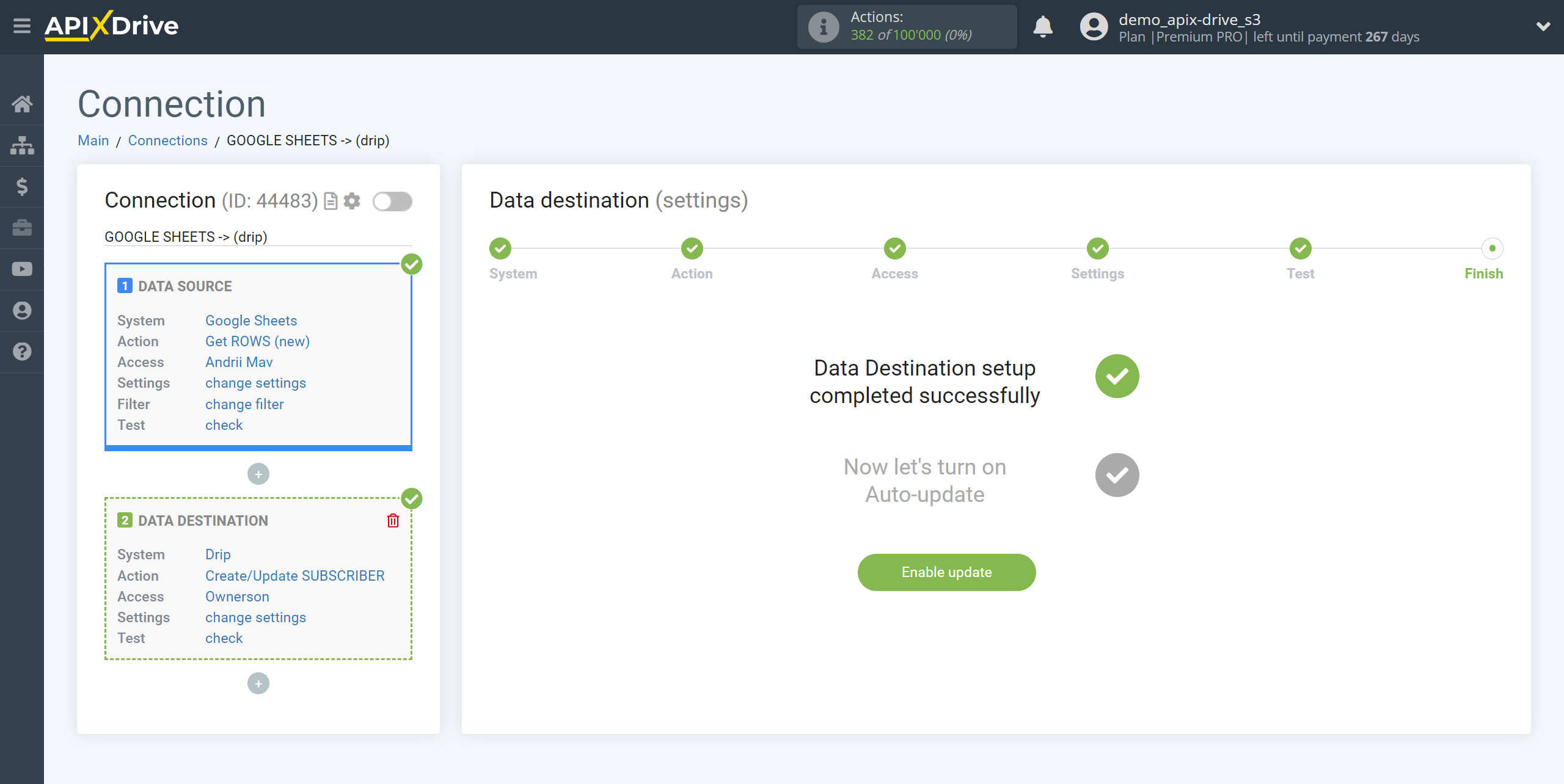
On the main screen, click on the gear icon to select the required update interval or setup scheduled launch. To start the connection by time, select scheduled start and specify the desired time for the connection update will be started, or add several options at once when you need the connection will be started.
Attention! In order for the scheduled launch to work at the specified time, the interval between the current time and the specified time must be more than 5 minutes. For example, you select the time 12:10 and the current time is 12:08 - in this case, the automatic update of the connection will occur at 12:10 the next day. If you select the time 12:20 and the current time is 12:13 - the auto-update of the connection will work today and then every day at 12:20.
To make the current connection transmit data only after another connection, check the box "Update connection only after start other connection" and specify the connection after which the current connection will be started.
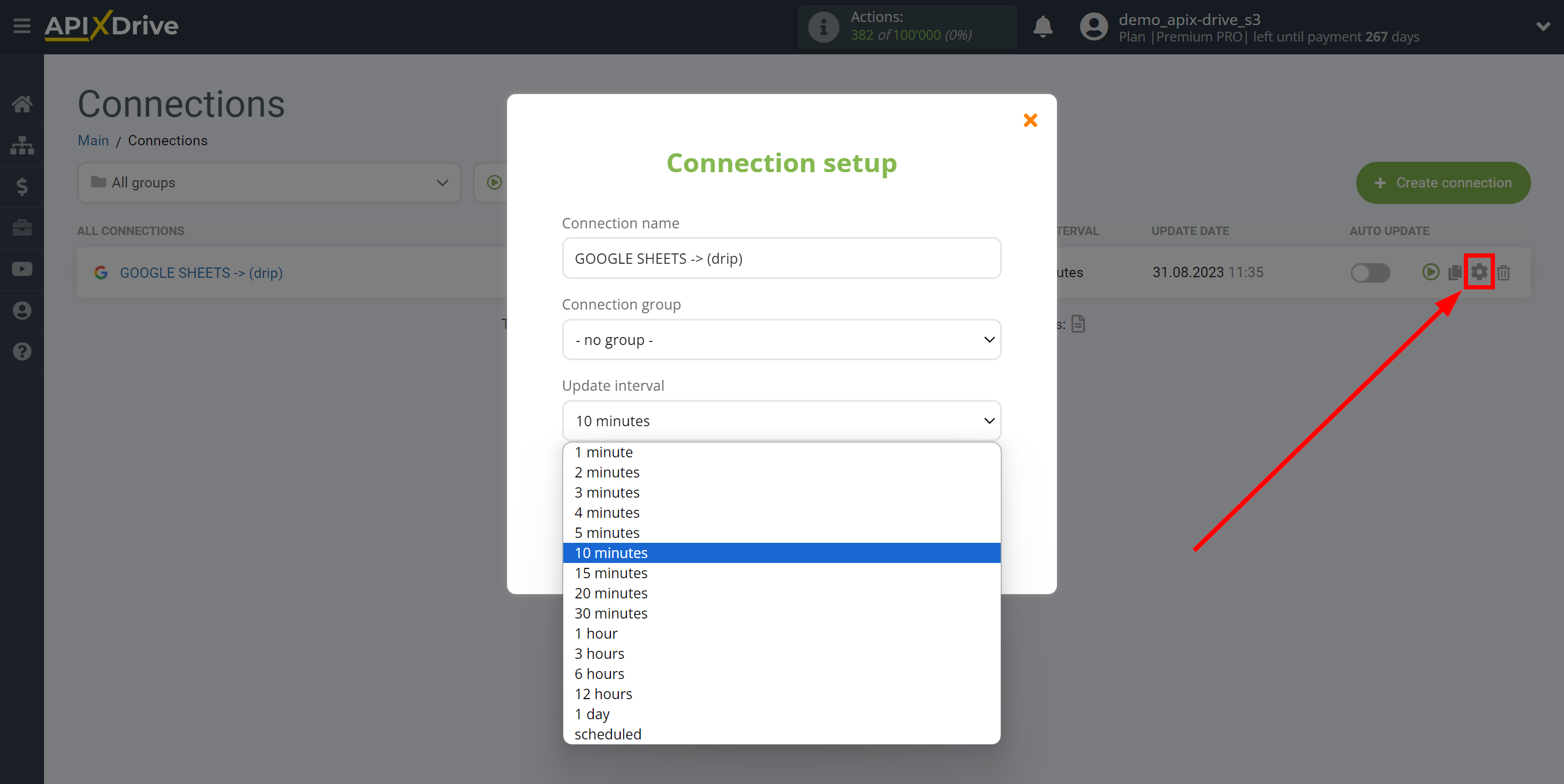
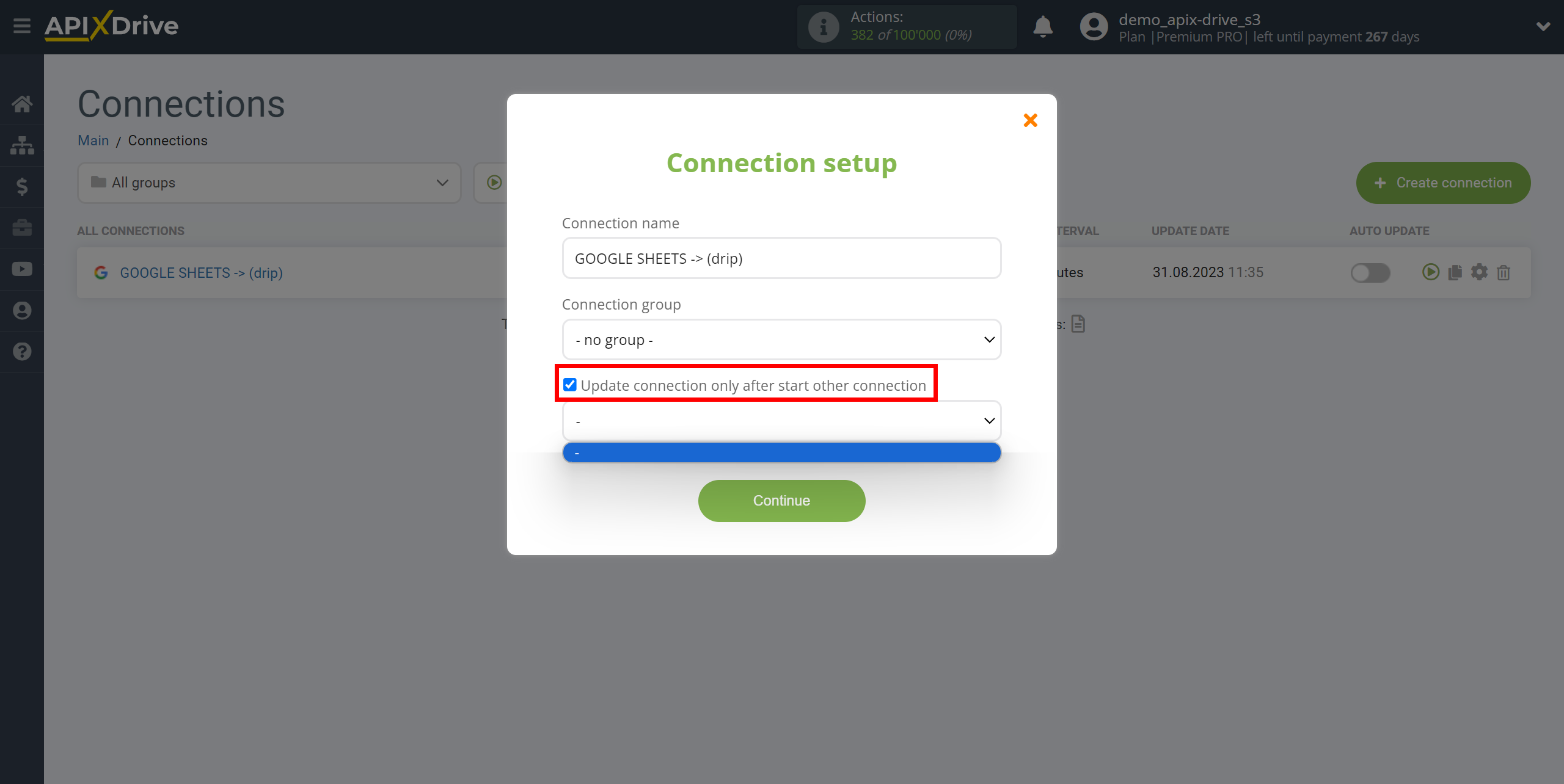
To enable auto-update, switch the slider to the position as shown in the picture.
In order to perform a one-time connection trigger, click on the arrow icon.
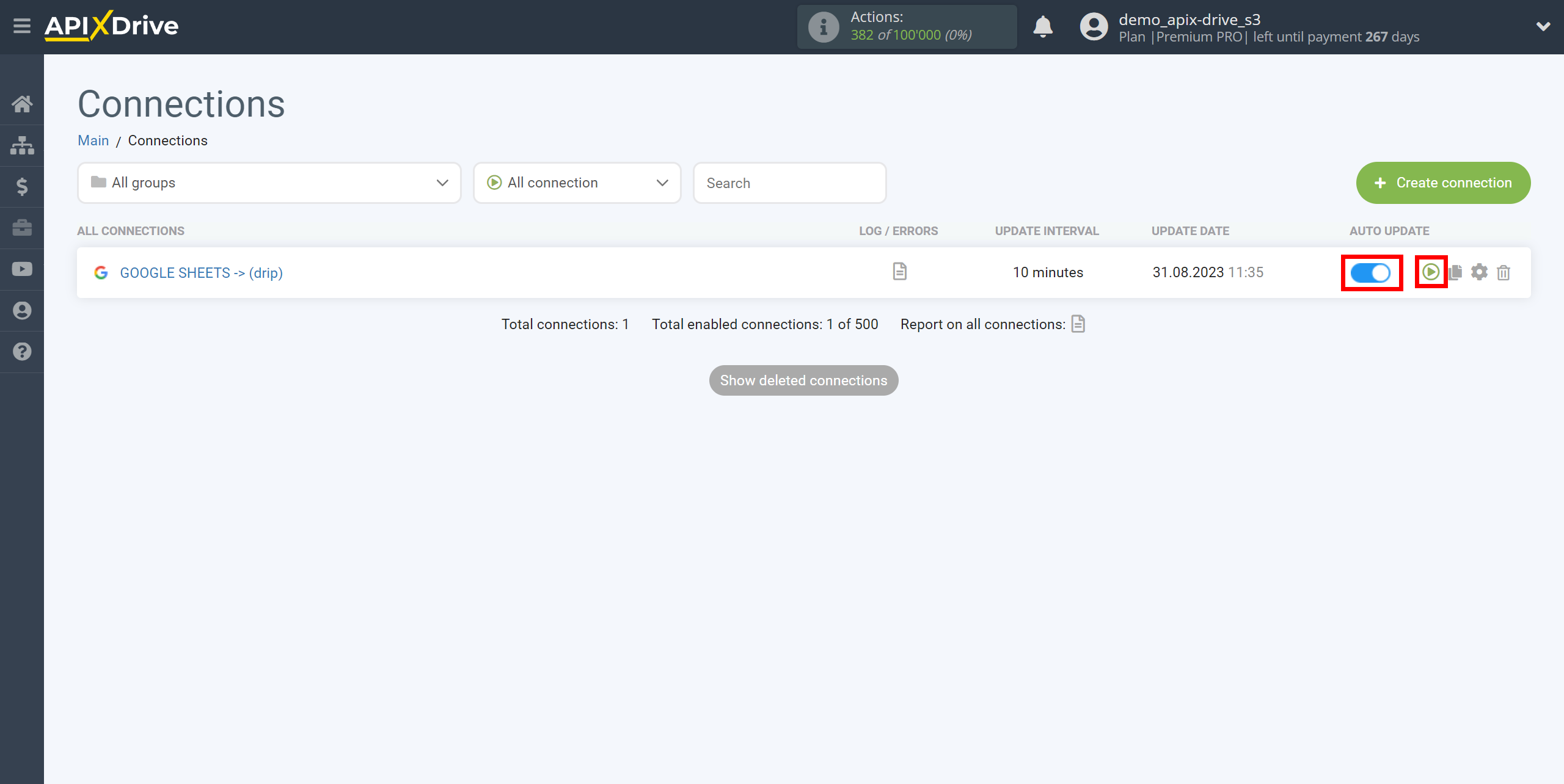
This completes setting up Drip as a Data Destination! See how easy it is!?
Now you don’t have to worry, ApiX-Drive will do everything on its own!