How to Connect Amazon SES as Data Destination
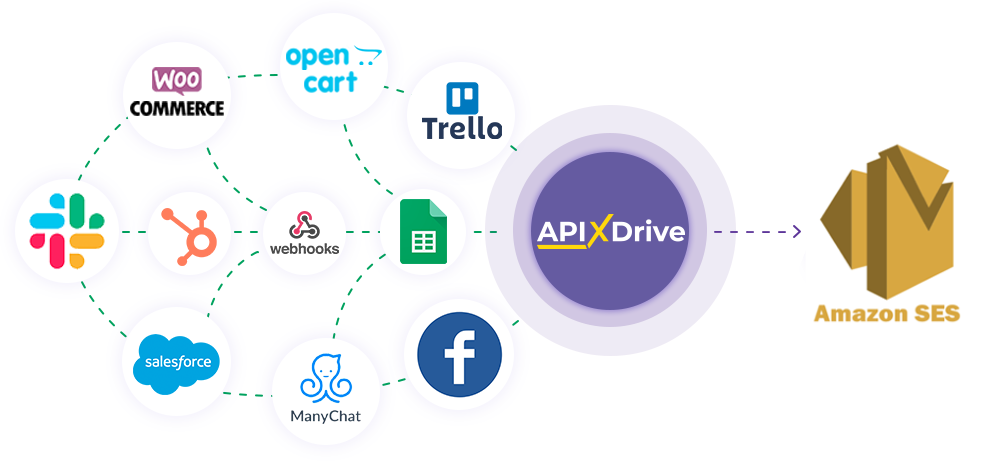
The integration will allow you to send emails to your customers via Amazon SES. For example, you can send an email based on data from your website, landing page, or Google Sheets. This will allow you to efficiently automate your workflows and save a lot of time by eliminating the need to manually send out emails and add or remove each contact.
Let's go through the entire Amazon SES setup step together!
Navigation:
1. What will the integration with Amazon SES do?
2. How to connect Amazon SES account to ApiX-Drive?
3. How to set up data transfer to Amazon SES in the selected action?
4. An example of the data that will be sent to your Amazon SES.
5. Auto-update and communication interval.
Answers to FAQ:
1. How to connect e-mail to my Amazon SES account?
After configuring Data Source, click "Start Configuring Data Destination".
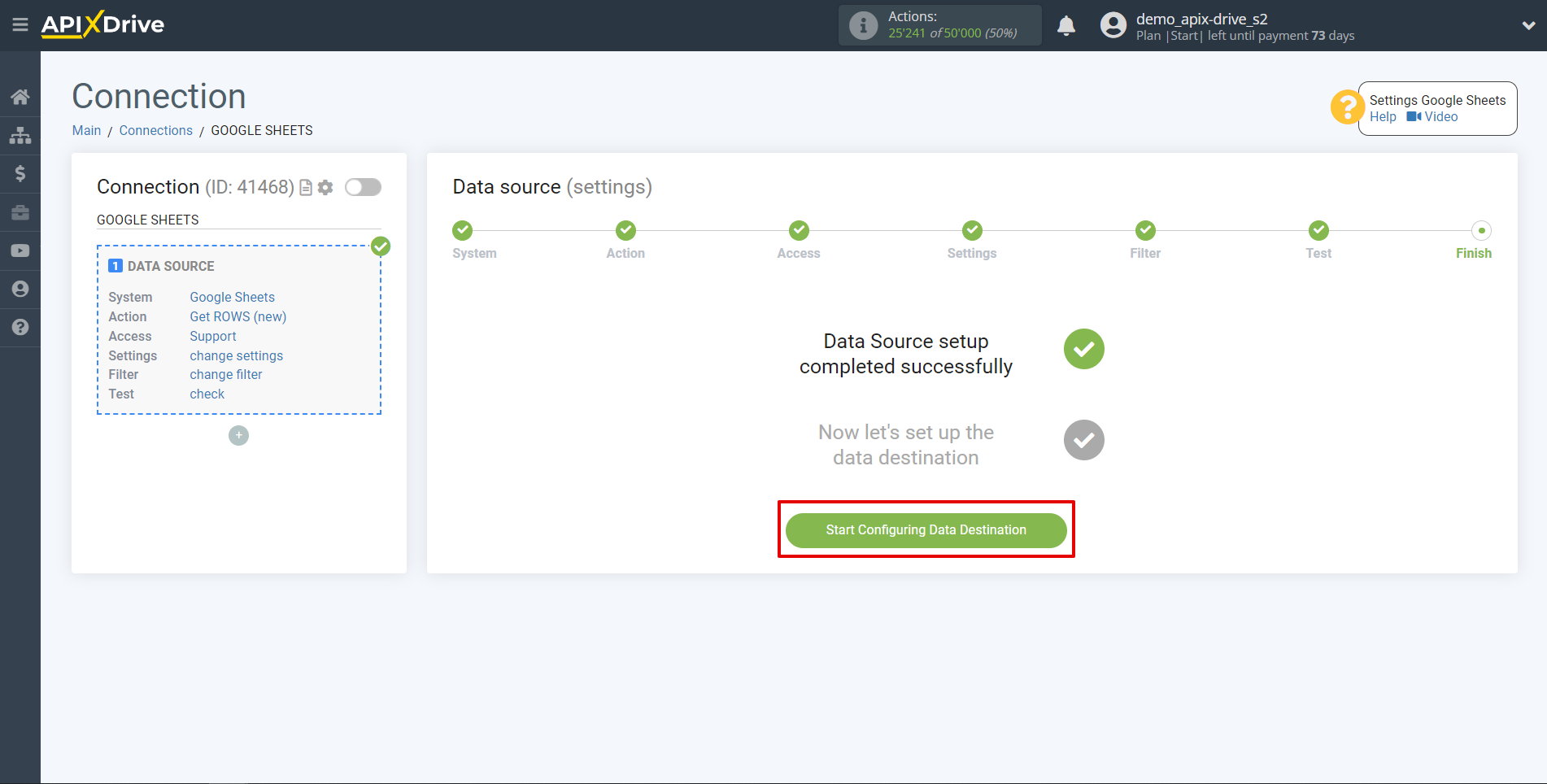
Select the system as Data Destination. In this case, you must specify Amazon SES.
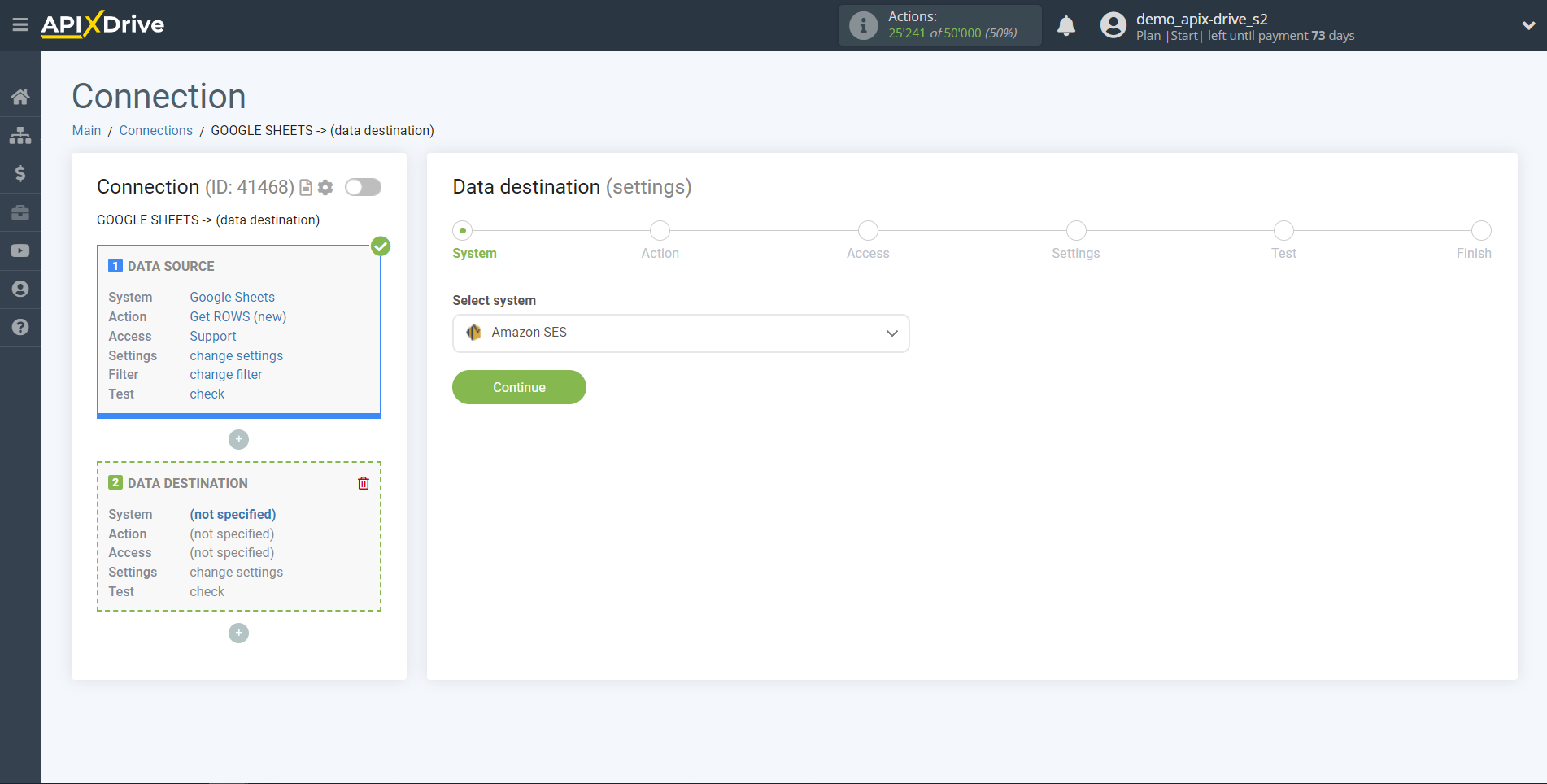
Next, you need to specify an action, for example "Send EMAIL".
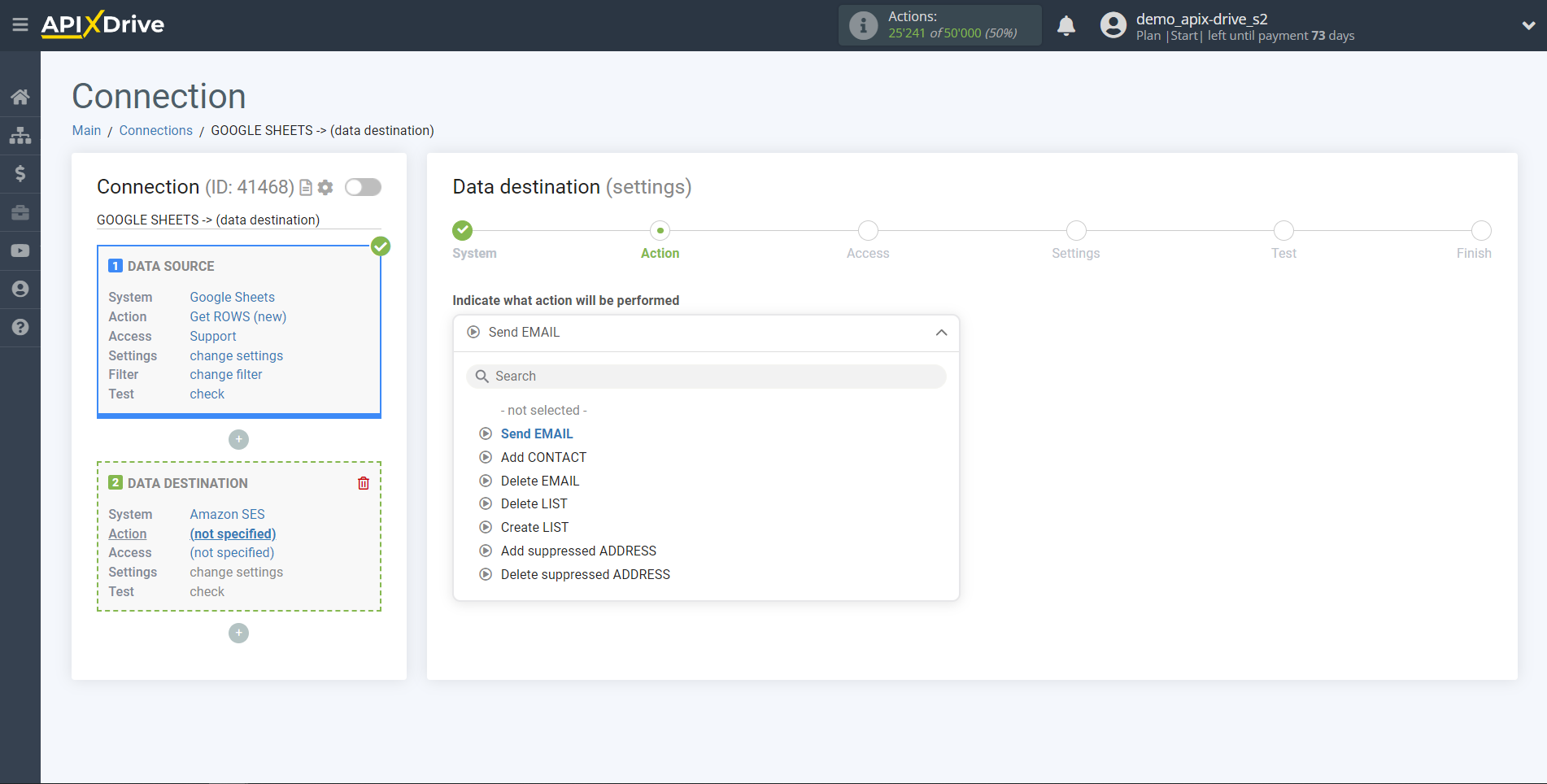
- Send EMAIL - the ApiX-Drive system will send an email from your Amazon SES account based on the data from the Data Source block.
- Add CONTACT - the ApiX-Drive system will create a new contact in your Amazon SES account based on the data from the Data Source section.
- Delete EMAIL- the ApiX-Drive system, based on the data from the Data Source block, will delete the contact in your Amazon SES account.
- Delete LIST- the ApiX-Drive system, based on the data from the Data Source block, will delete the list in your Amazon SES account
- Create LIST - the ApiX-Drive system will create a new list in your Amazon SES account based on the data from the Data Source section.
- Add suppressed ADDRESS - the ApiX-Drive system will add the new email to the Suppression list in your Amazon SES account based on the data in the Data Source section.
- Delete suppressed ADDRESS - the ApiX-Drive system will delete the contact in the Suppression list to the Amazon SES account based on the data in the Data Source section.
The next step is to select the Amazon SES account to which the data will be sent.
If there are no logins connected to the ApiX-Drive system, click "Connect account".
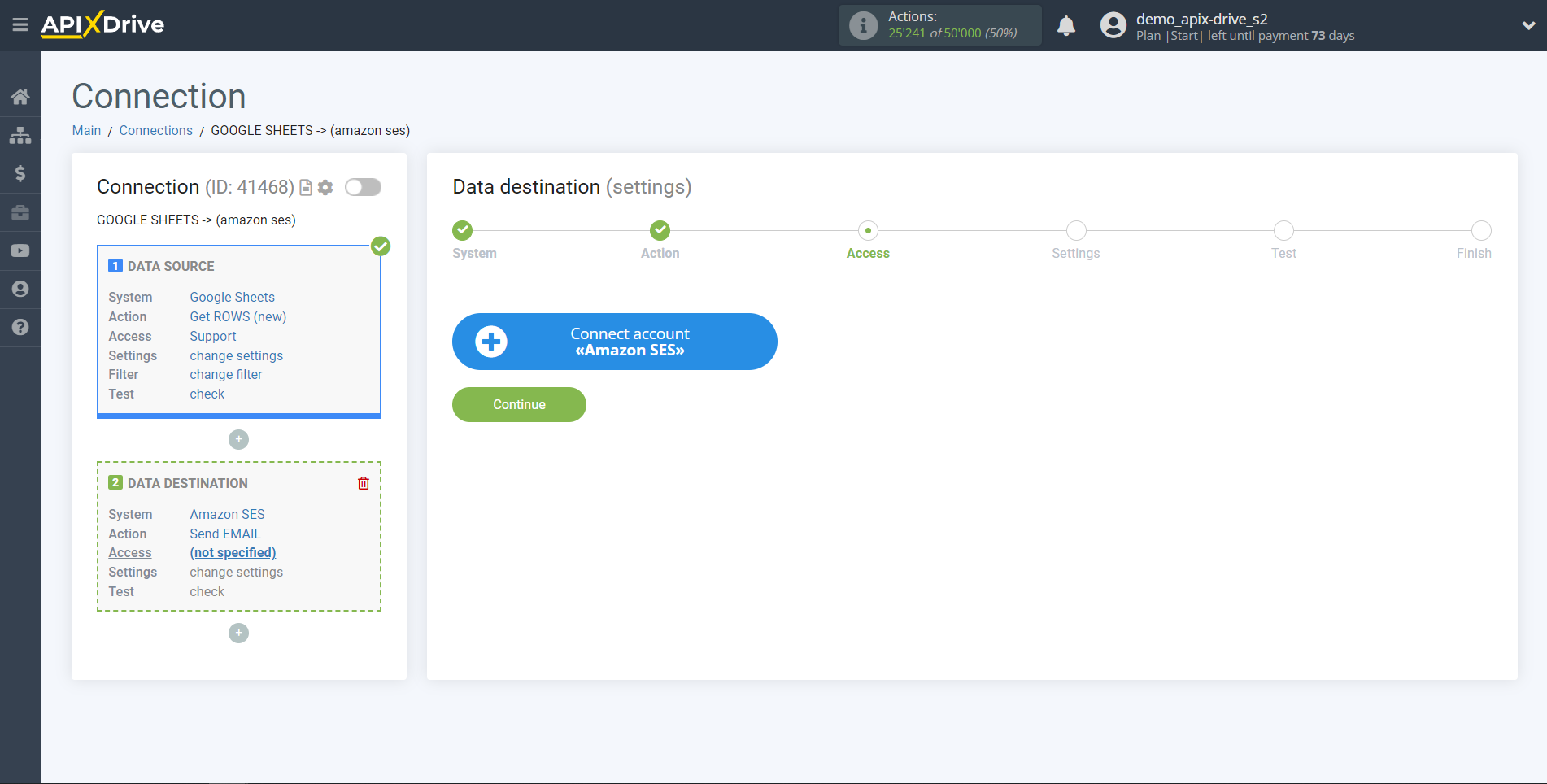
In the window that opens, specify the region in which you have Amazon SES configured, as well as "Access key ID" and "Secret access key".
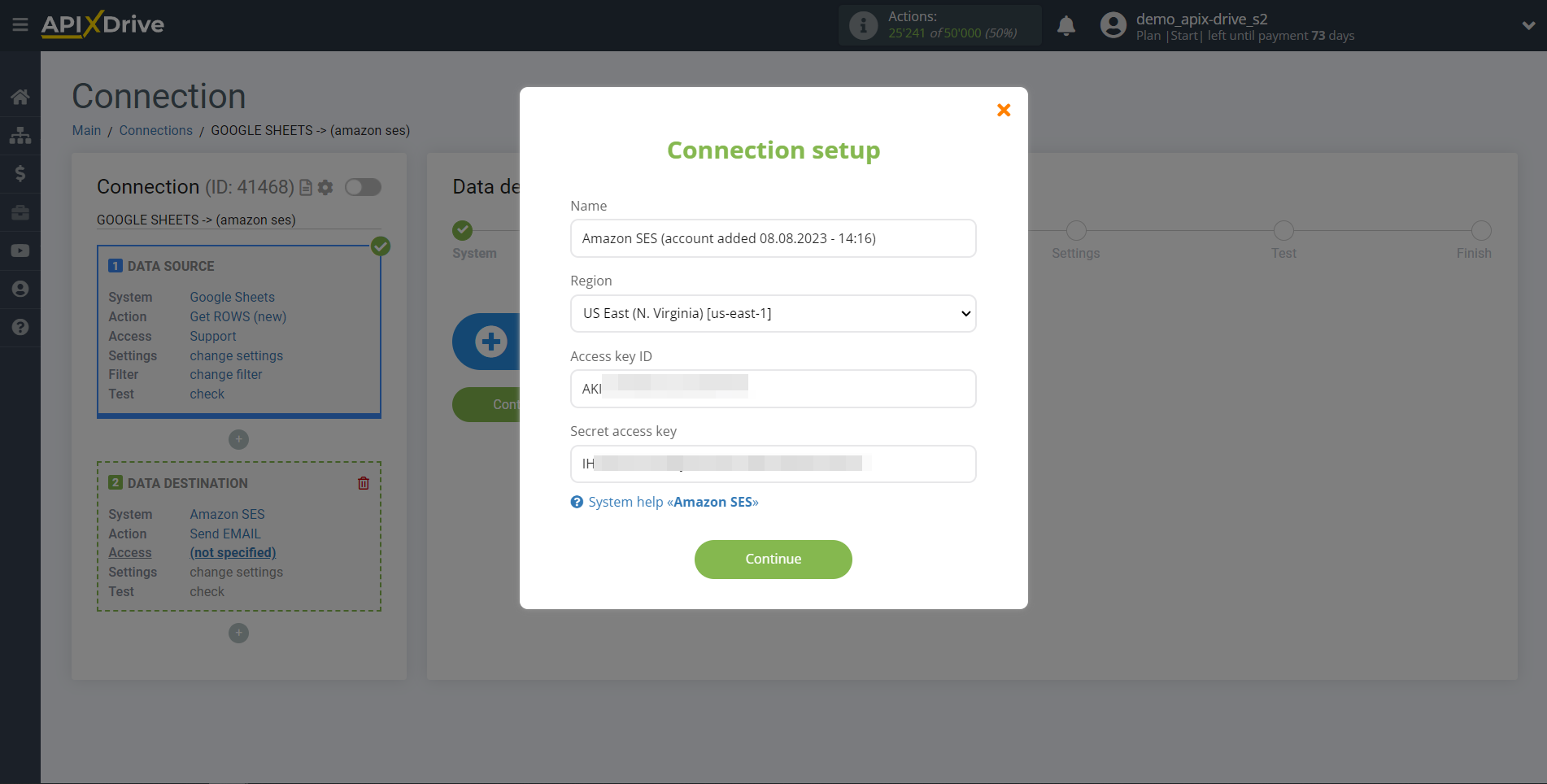
To specify your Region, go to your Amazon SES account. If you don't already have your Region selected, select it from the list.
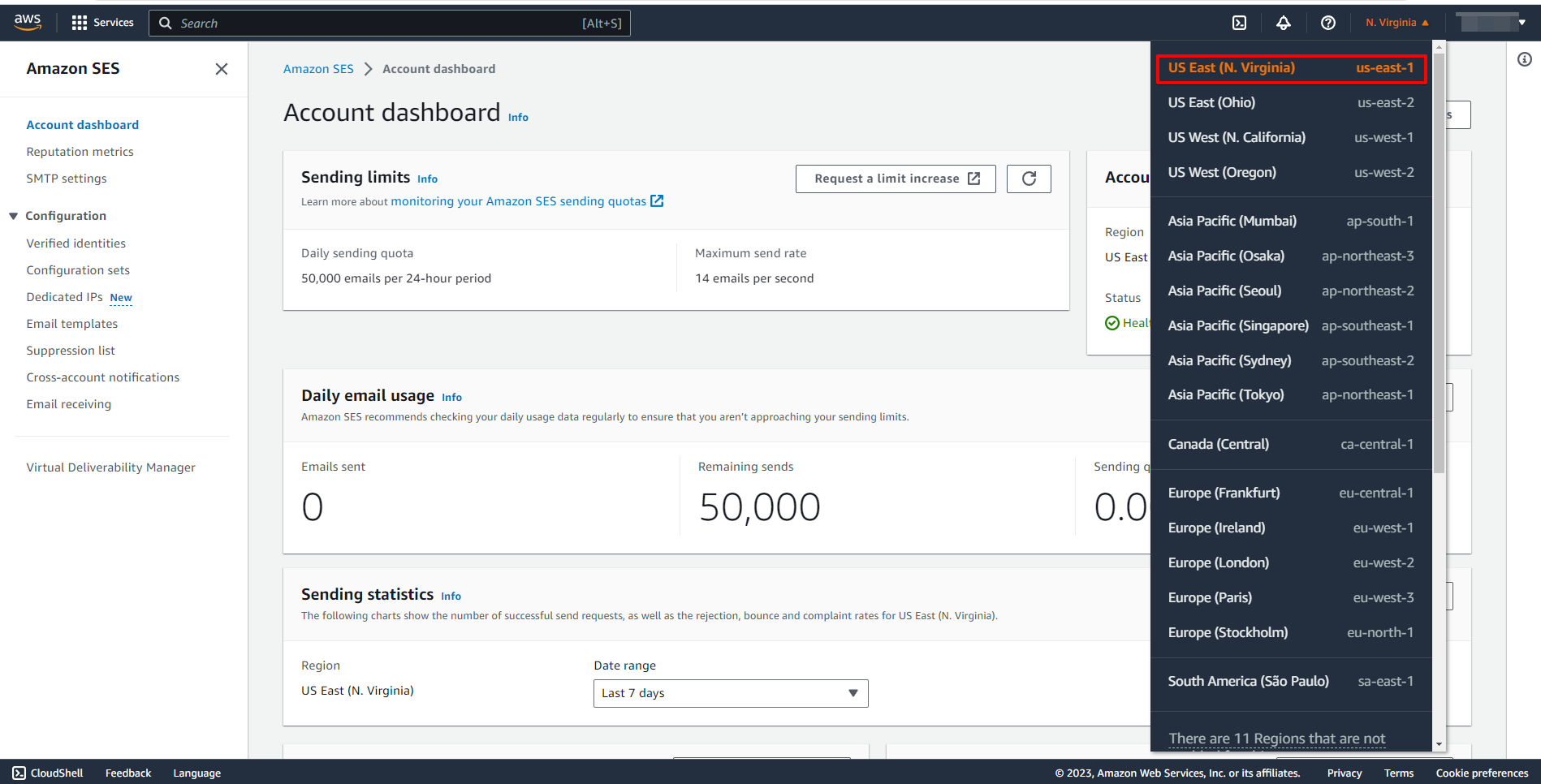
In order to create a user, find the IAM system in the search, then go to the "Users" tab and click "Add users".
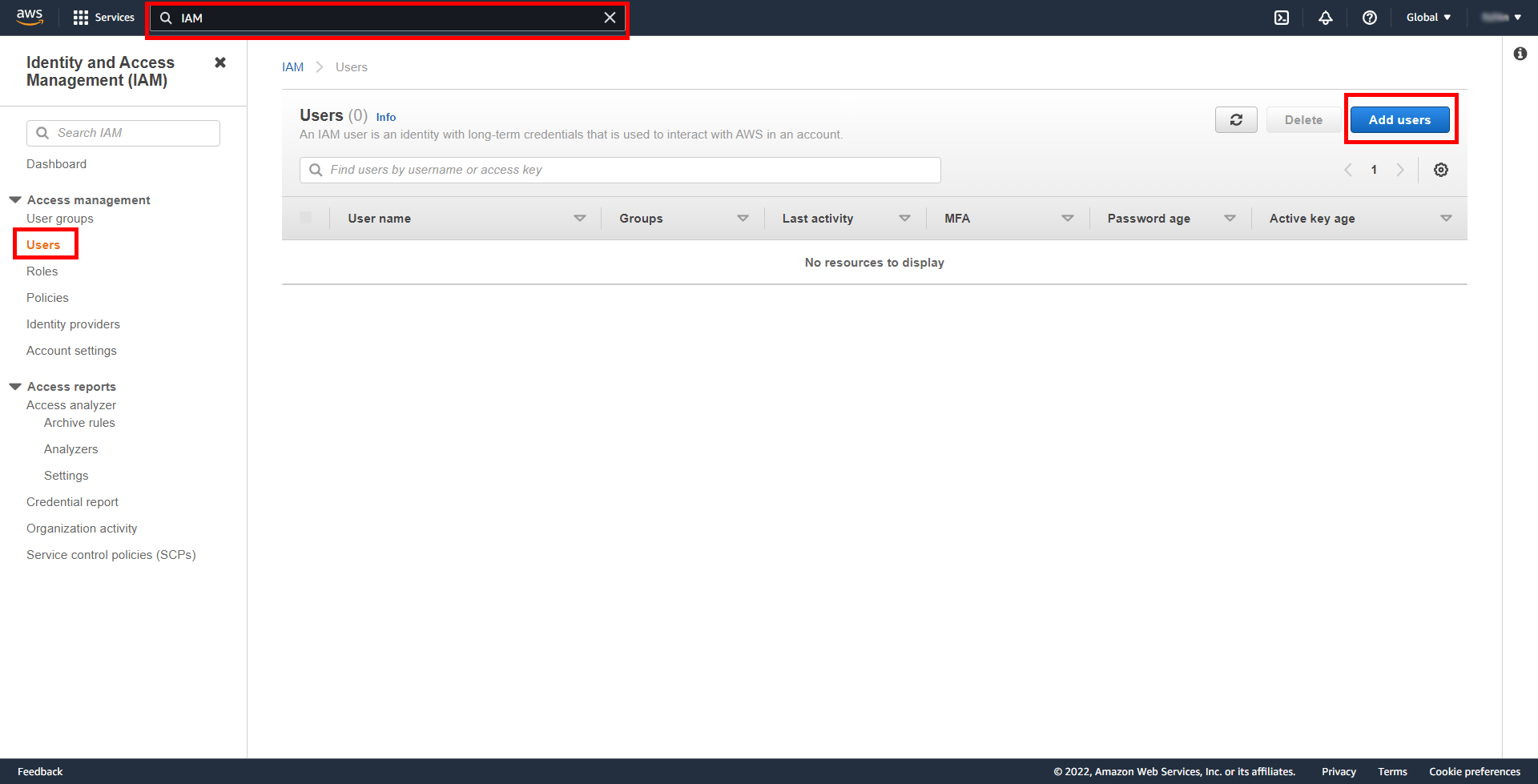
Enter a username.
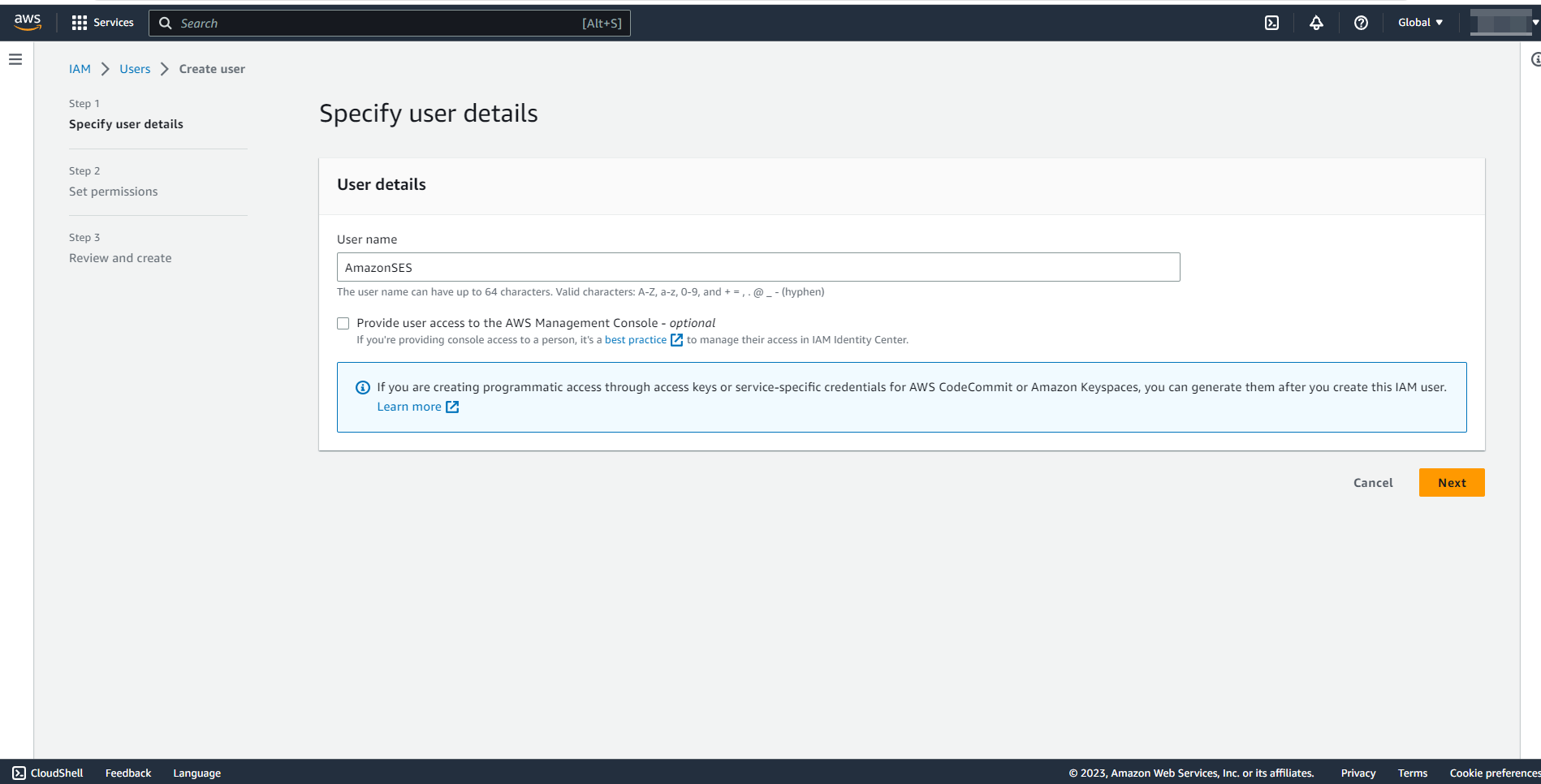
In the next step, click "Create group".
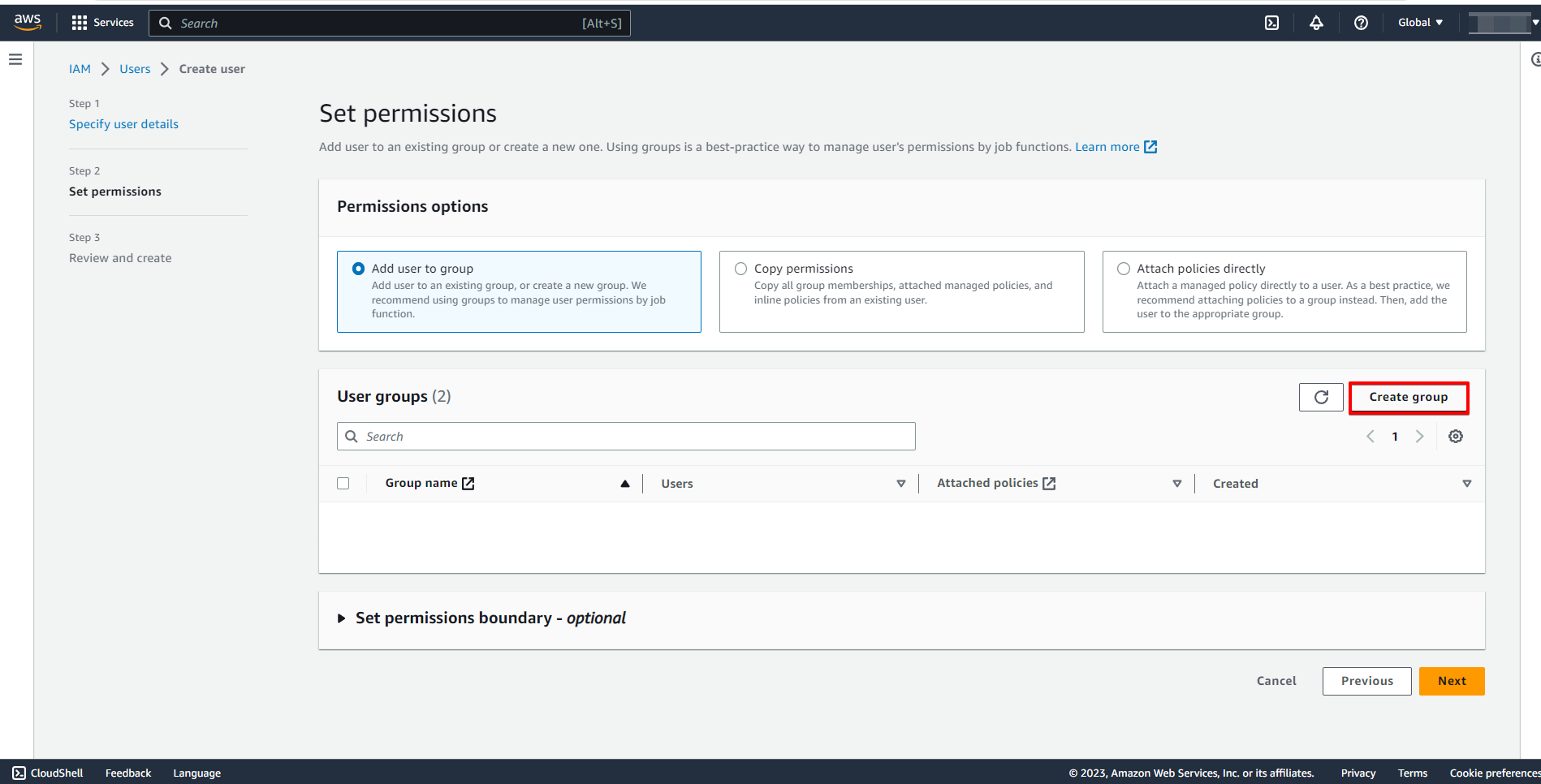
Specify the name of the group and in the search find "AmazonSesFullAccess", then tick these rights and click "Create group".
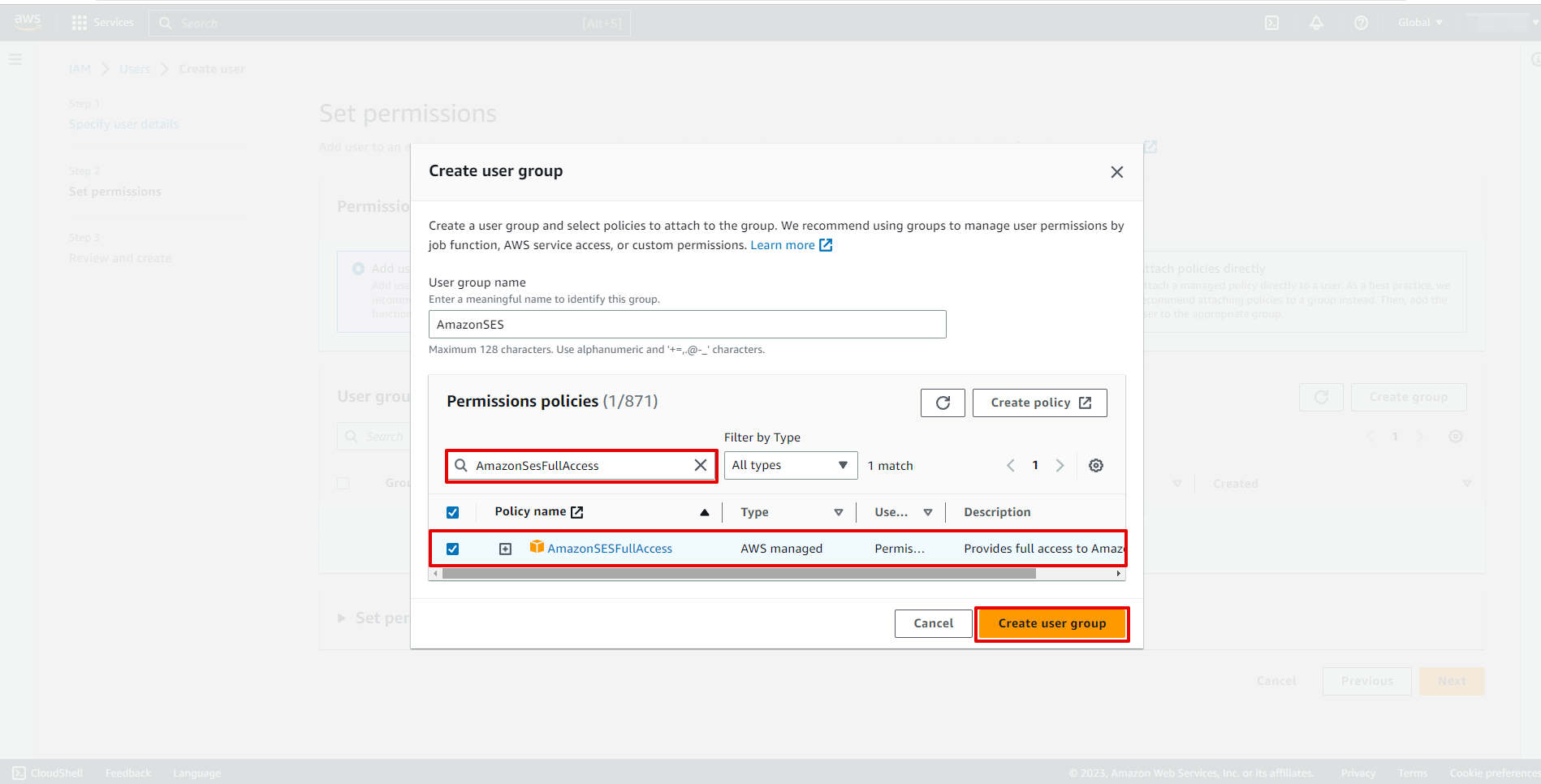
Click "Next" to move on to the next step.
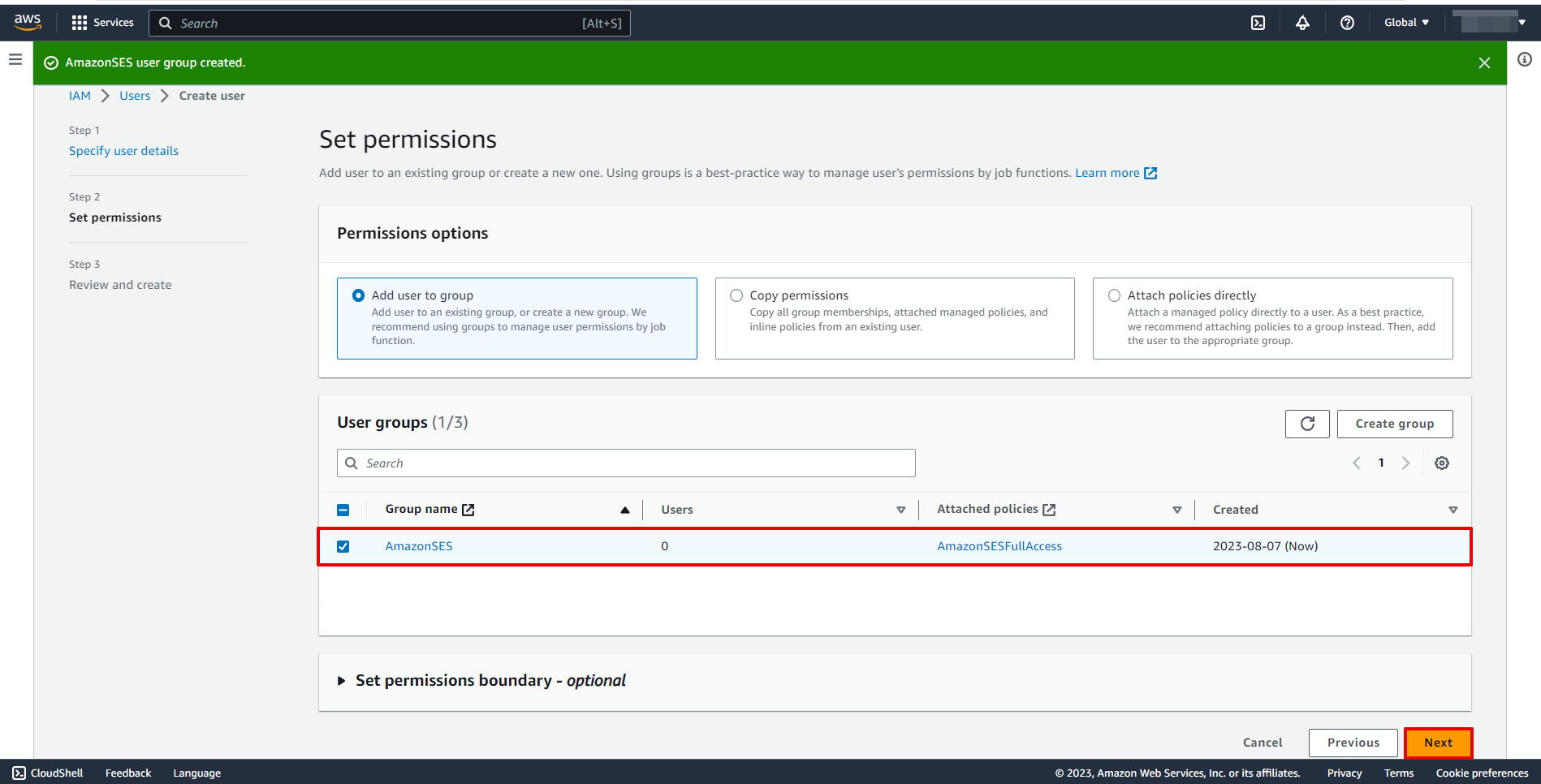
At this stage, it is not necessary to specify the settings and you can click "Create user".
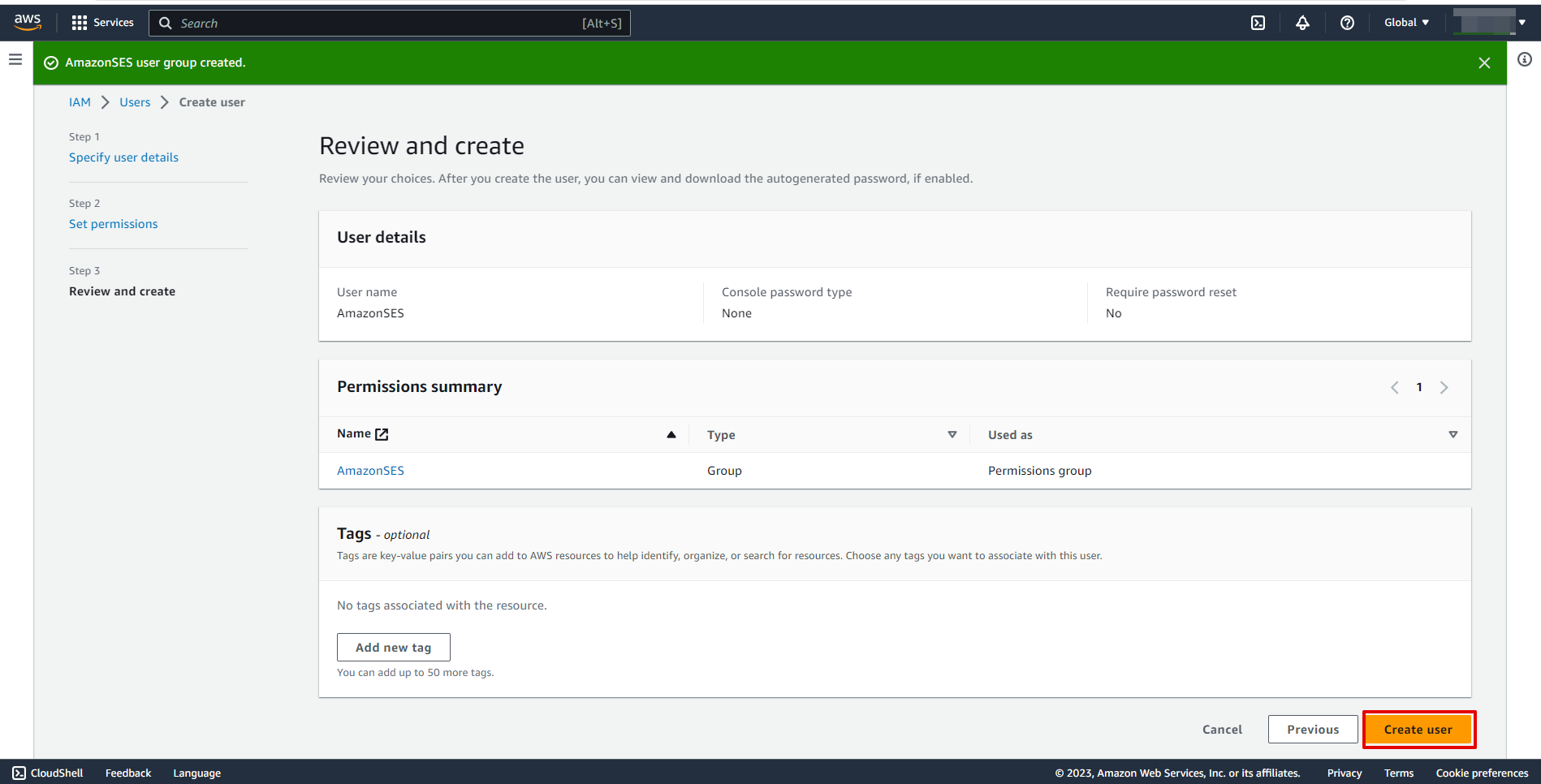
Select the created user.
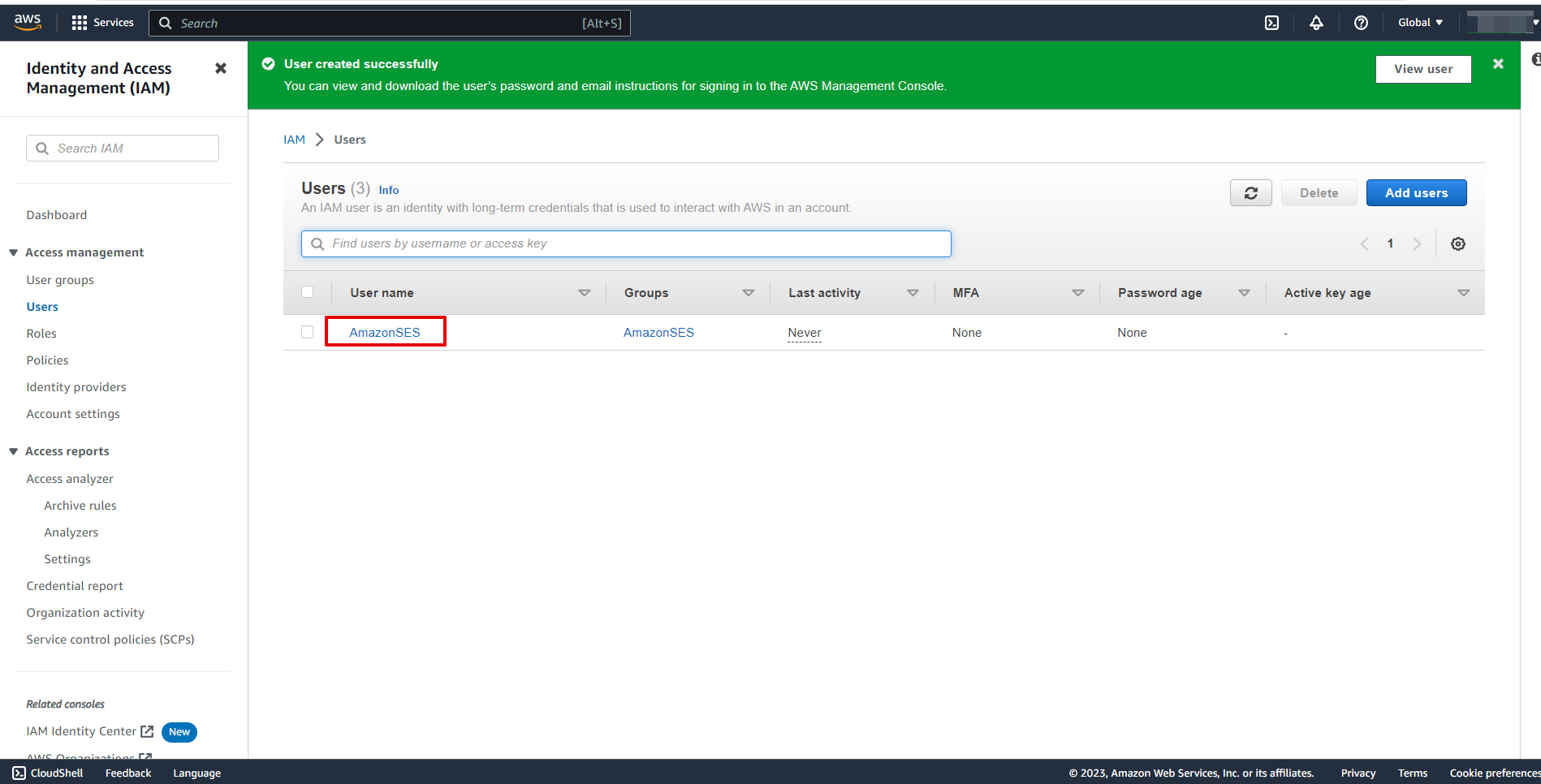
Go to "Security credentials" and click "Create access key".
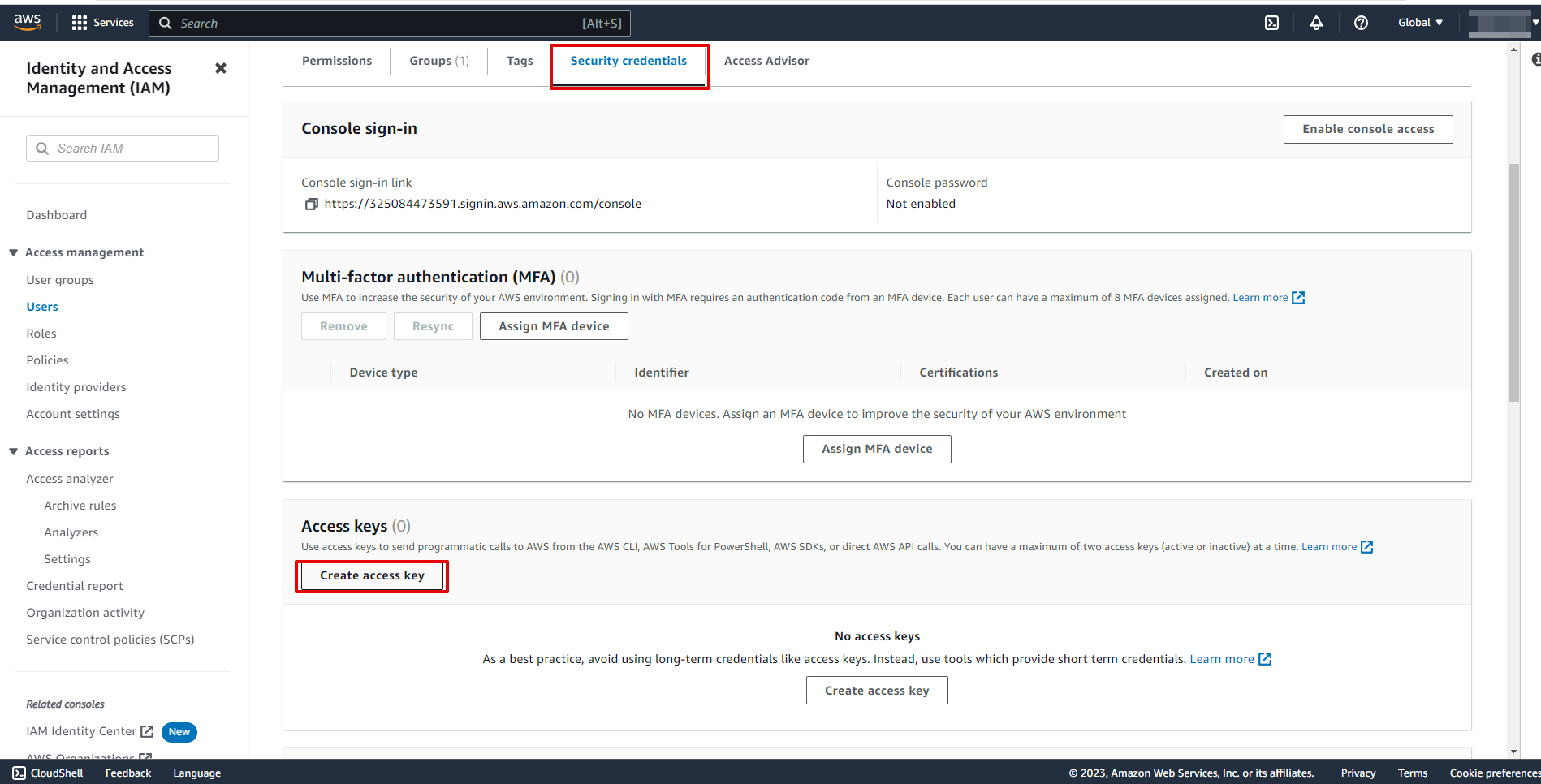
Select "Other".
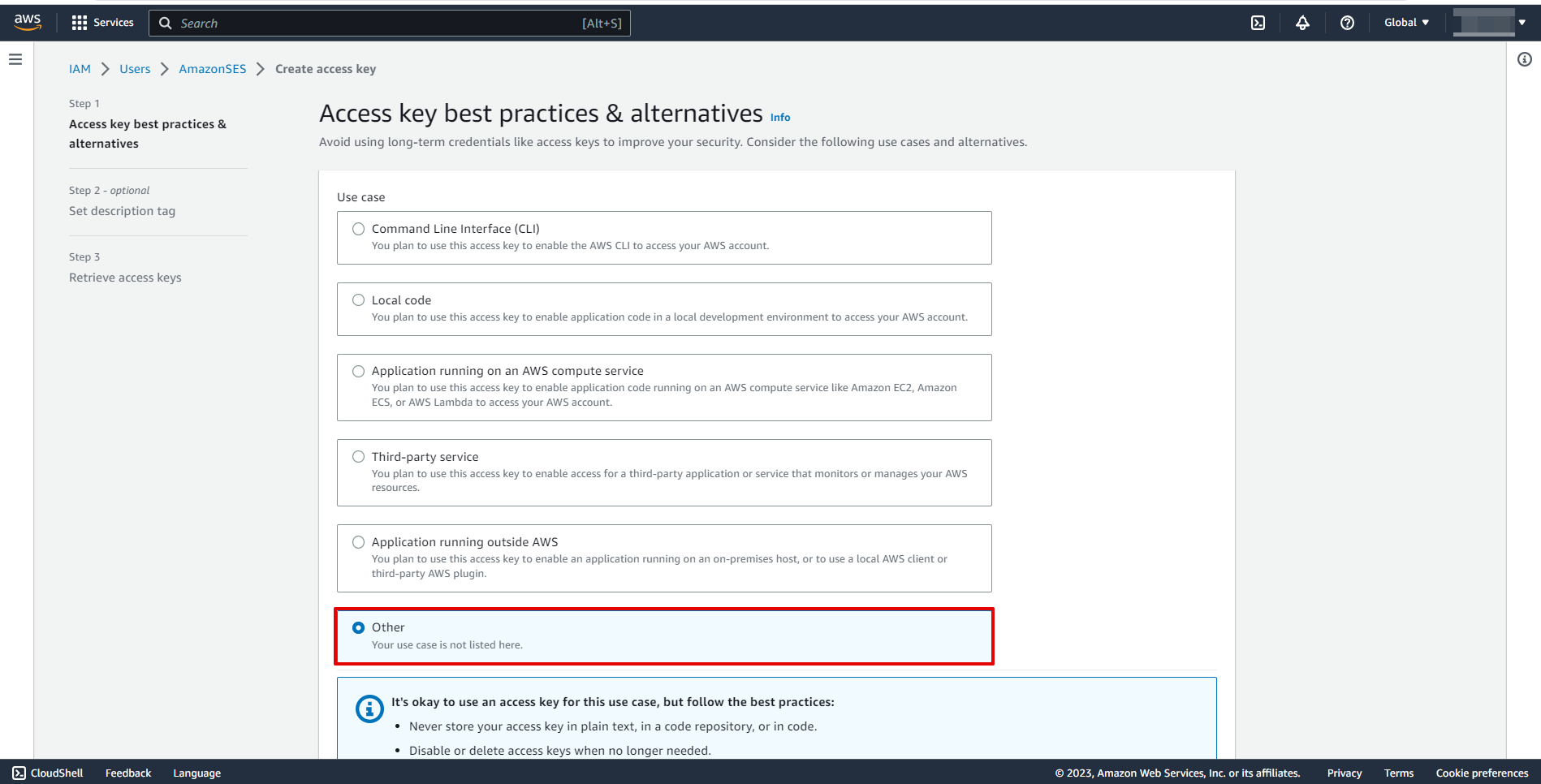
At this stage, it is not necessary to specify the settings and you can click "Create access key".
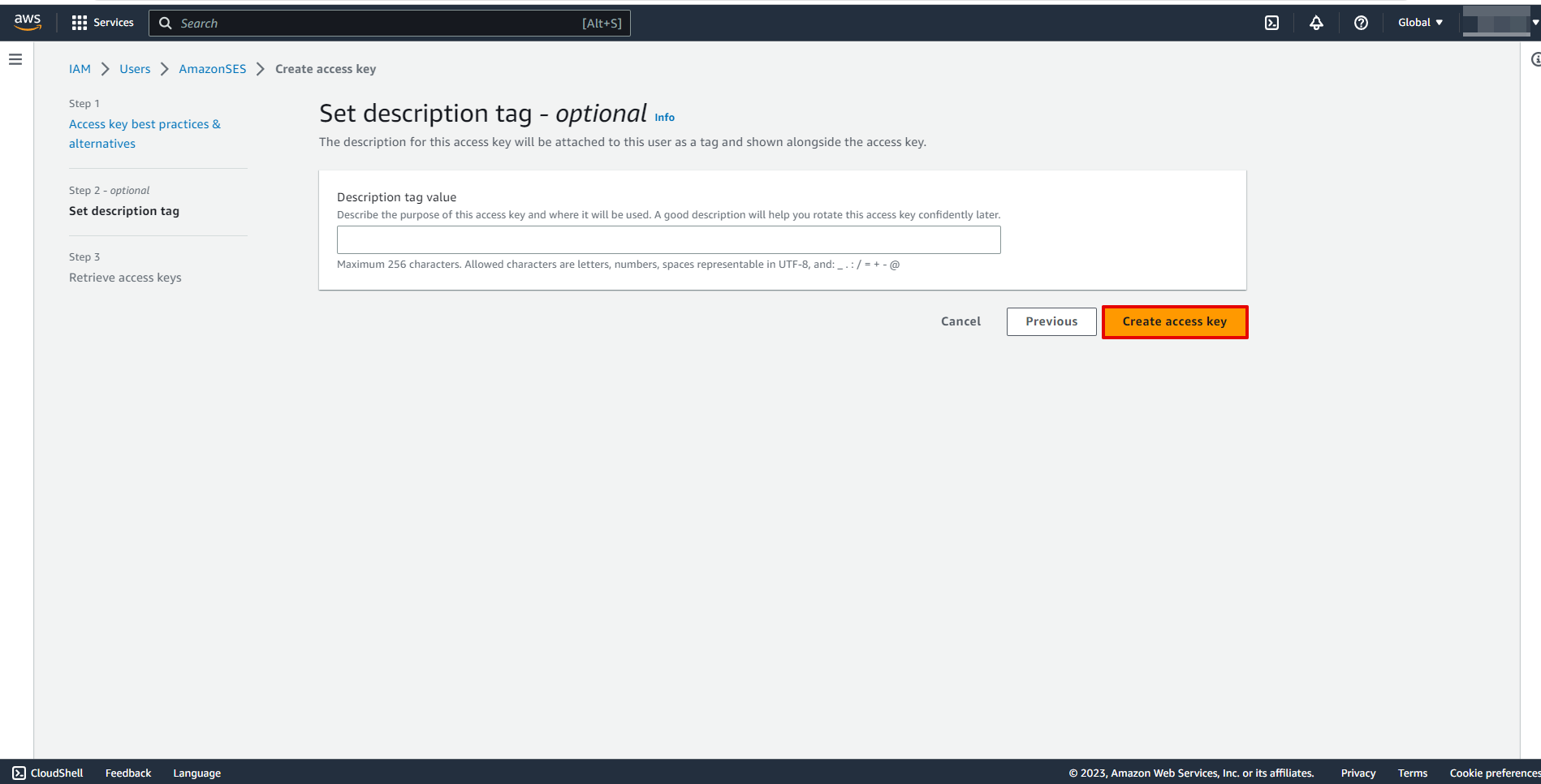
Copy "Access key ID" and "Secret access key" and paste them into the appropriate fields on our website.
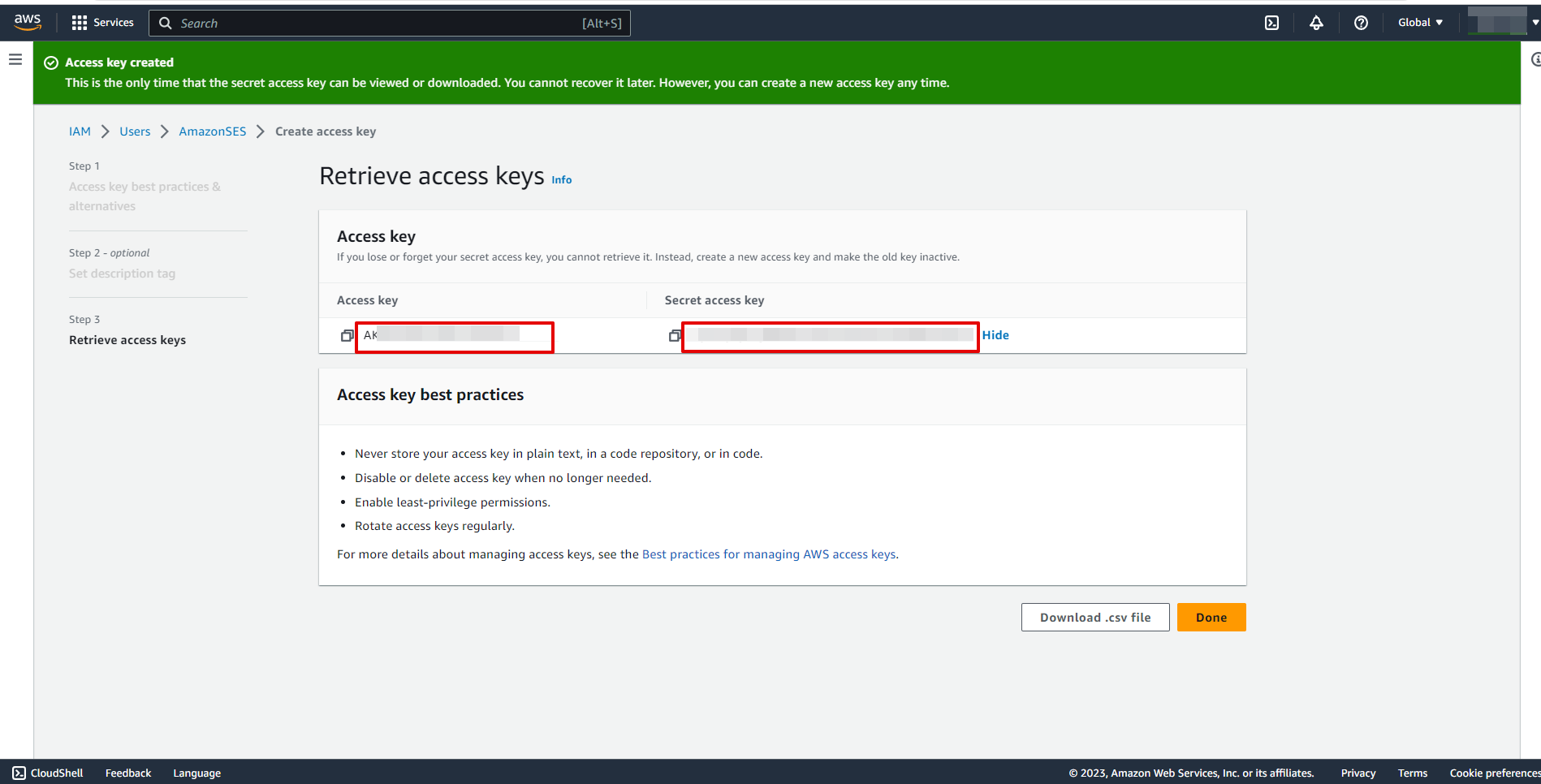
When the connected account is displayed in the "active accounts" list, select it for further work.
Attention! If your account is in the "inactive accounts" list, check your access to this user!
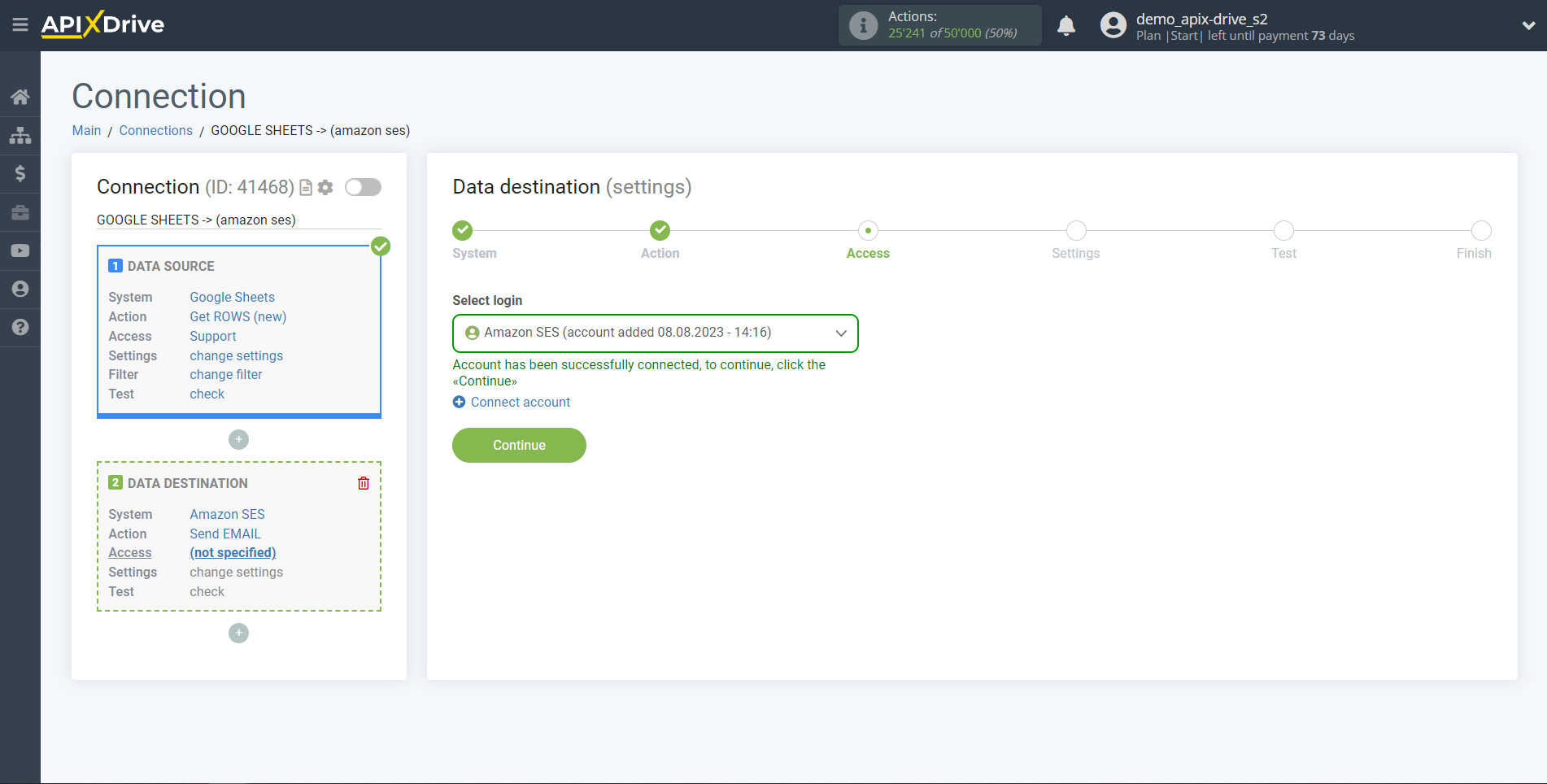
To connect a mail account, go to the "Verified identities" section and click "Create identity".
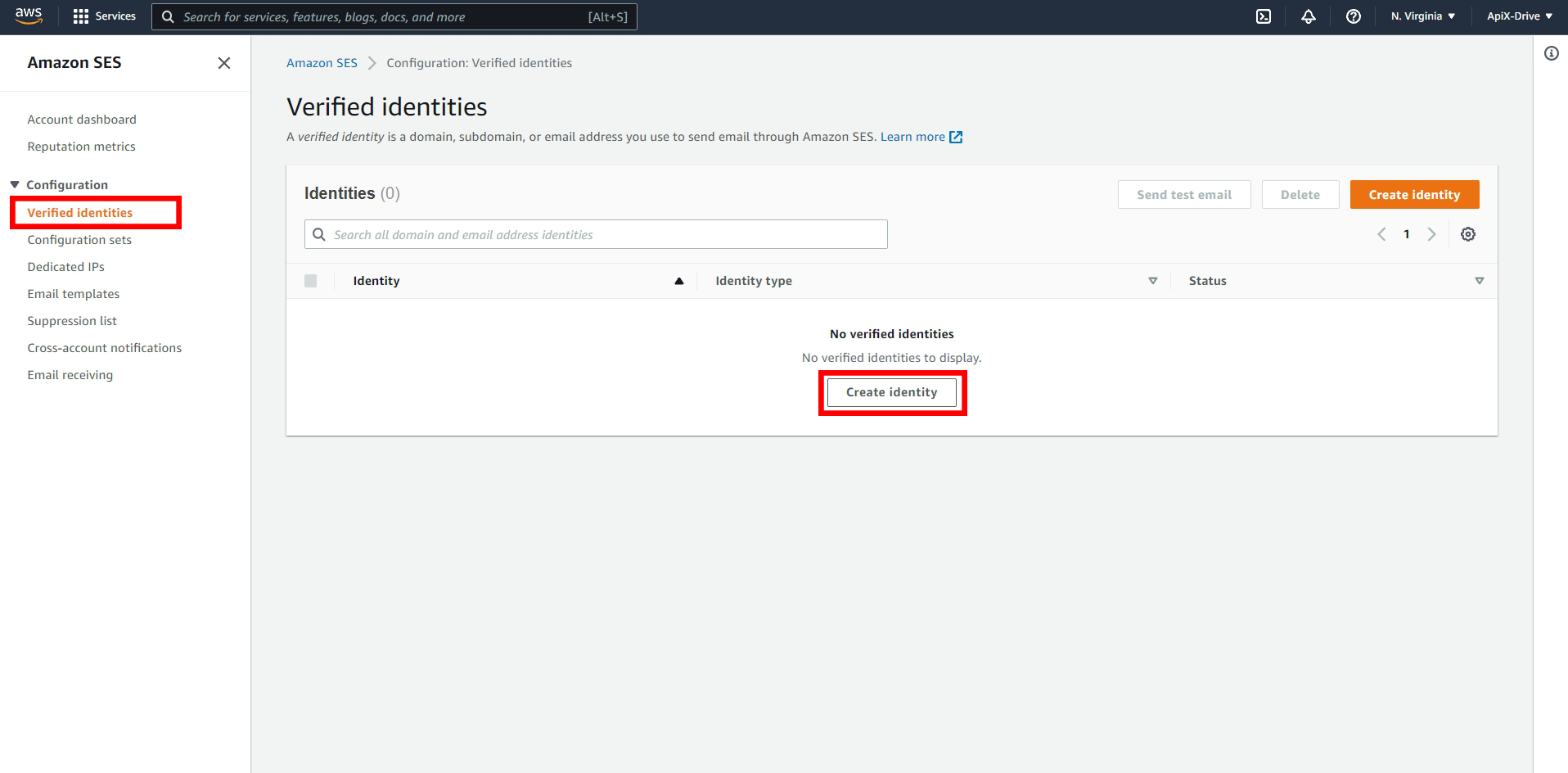
Select "Email address" and enter your email. Then click "Create identity".
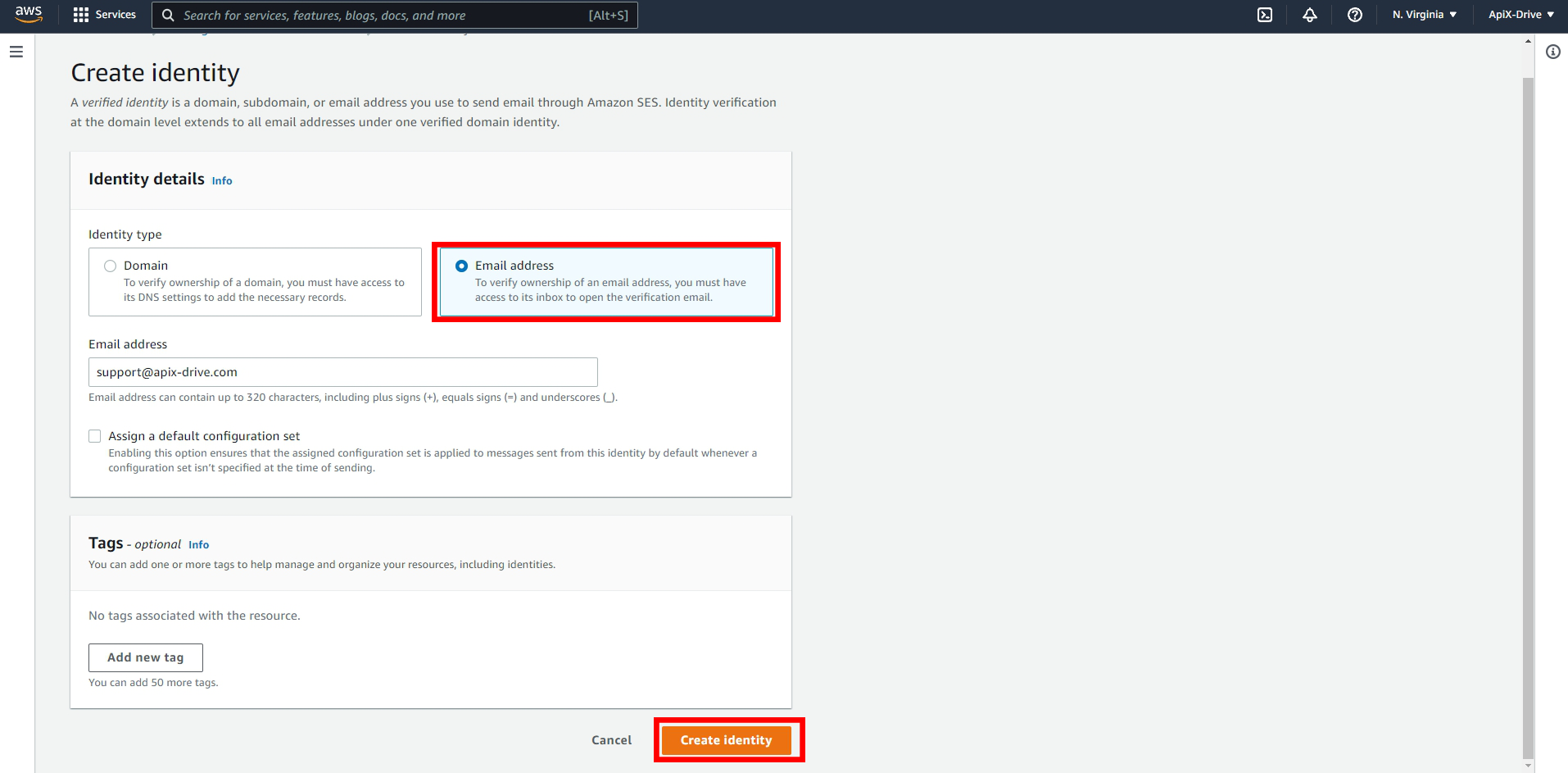
Next, go to the mail and confirm it by clicking on the link. After that, your status should change to "Verified".
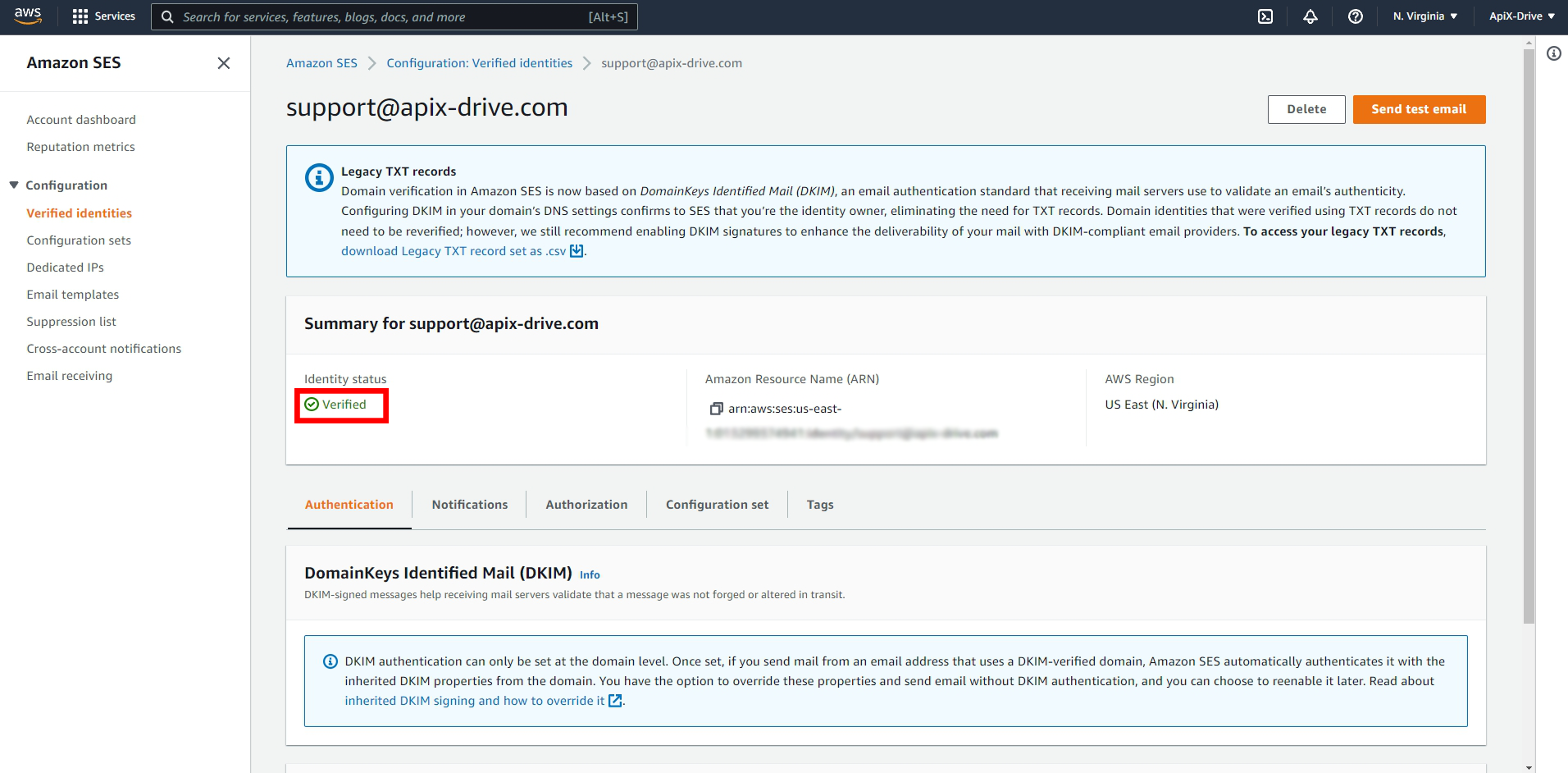
Now select the email address from which the data will be sent.
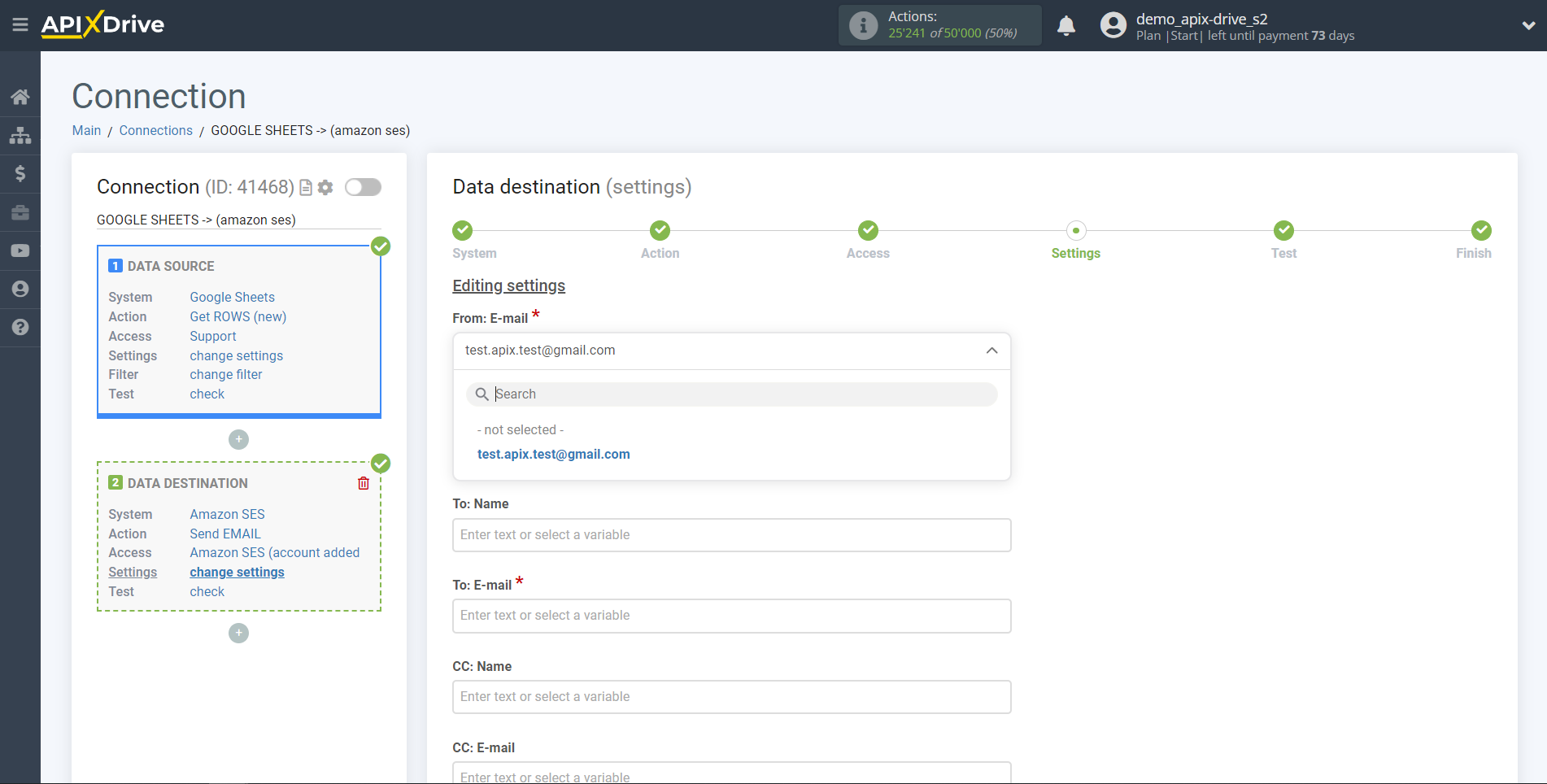
Now you need to assign variables from the Data Source block to the columns of the table you need.
To add a variable, click on the column field and select the desired variable from the drop-down list. Please note that you can use not only Data Source variables, but also manually entered data.
Click "Continue" when you're done with assigning fields.
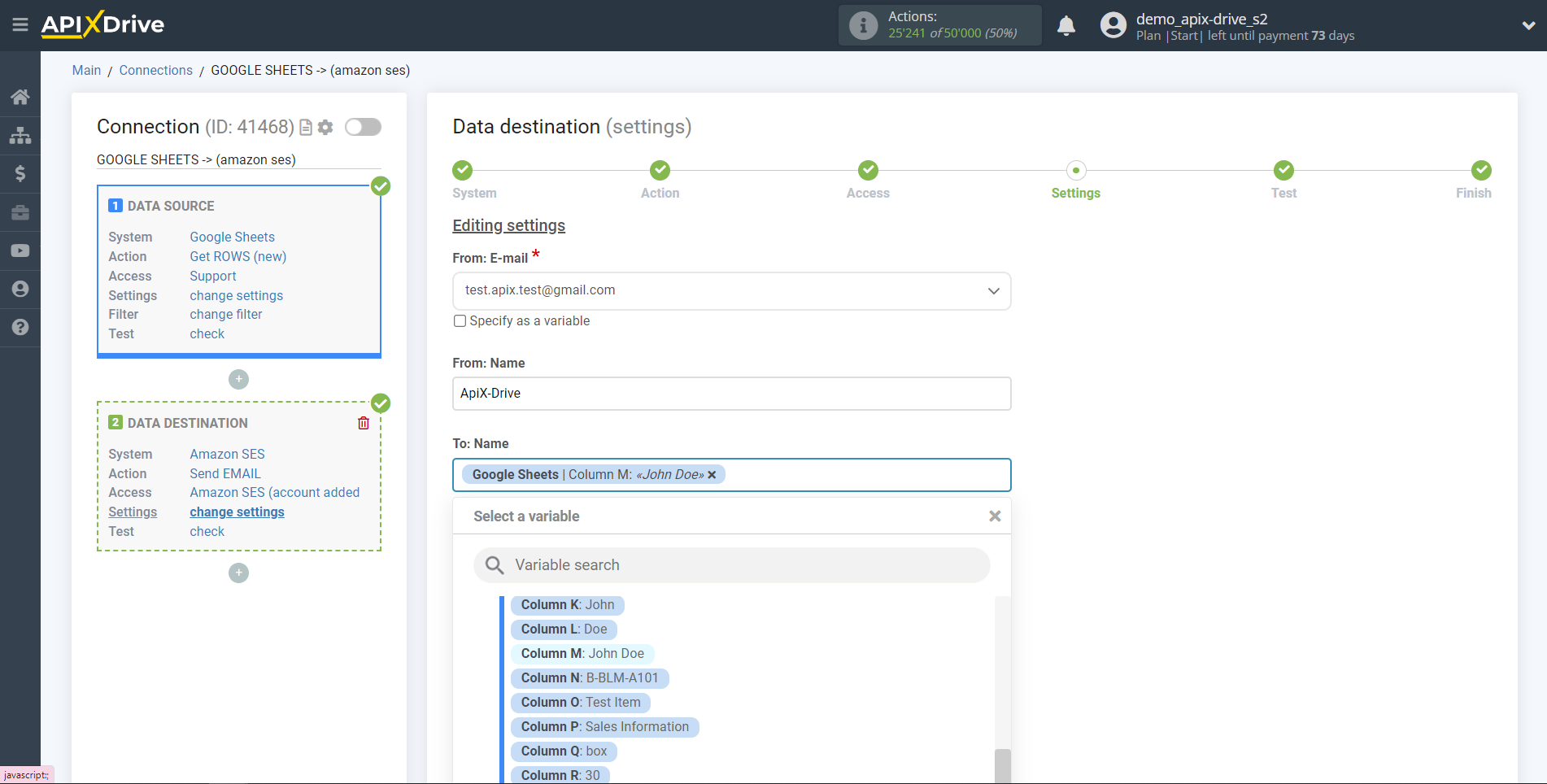
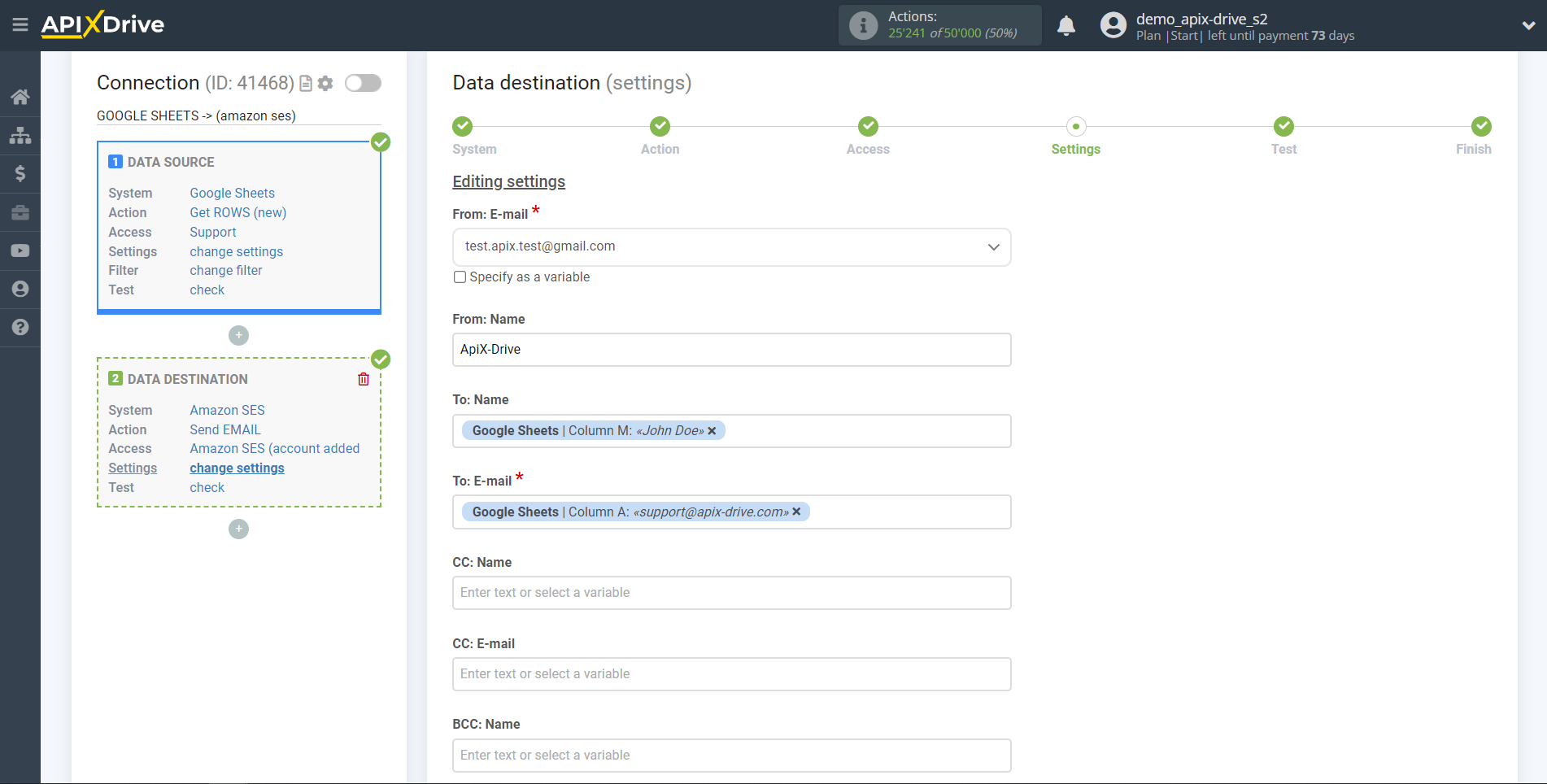
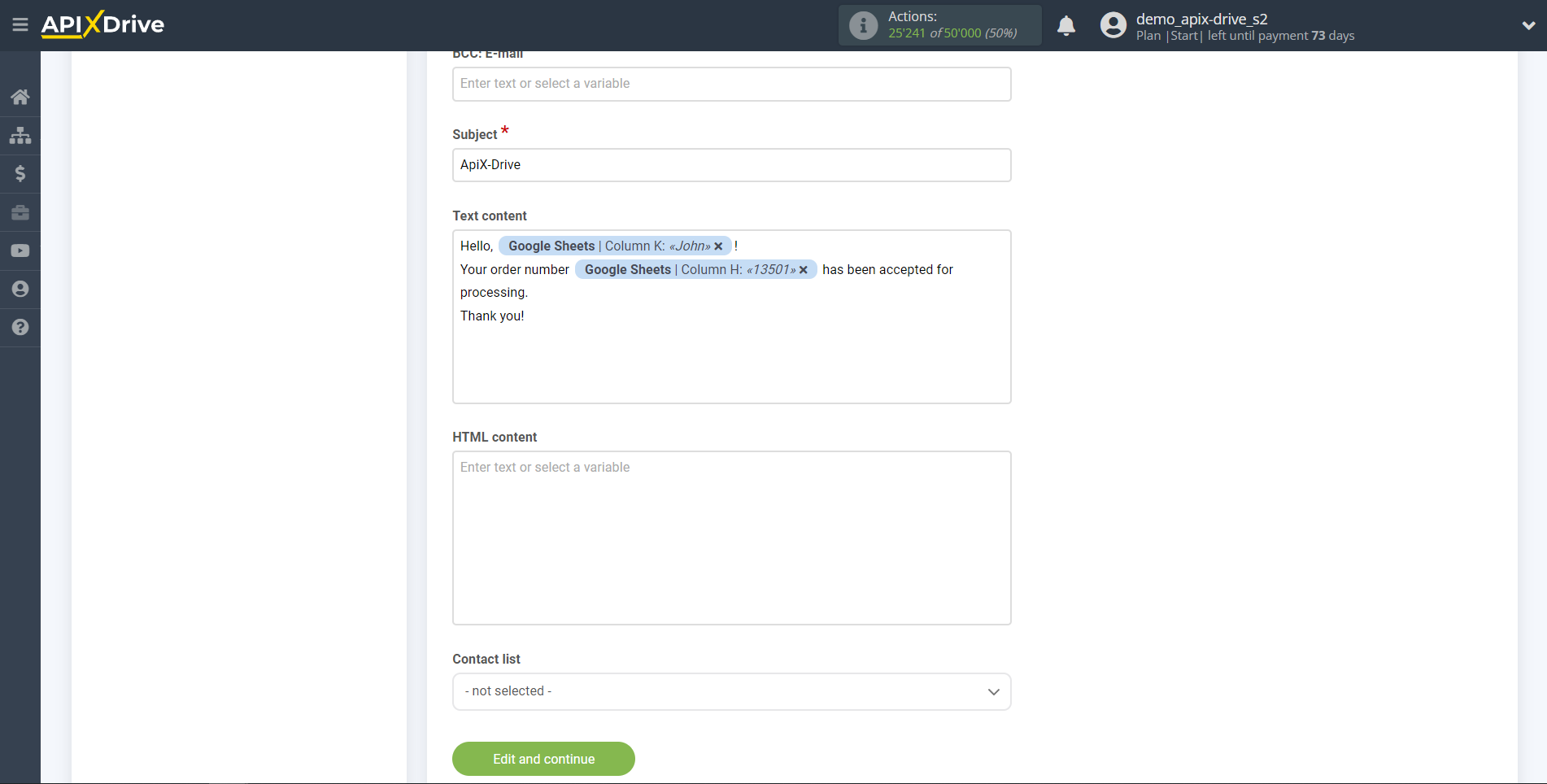
Now you see the test data to send to Amazon SES.
Click "Submit test data to Amazon SES" and test the base and table in Amazon SES.
If everything suits you, click "Next" for further configuration.
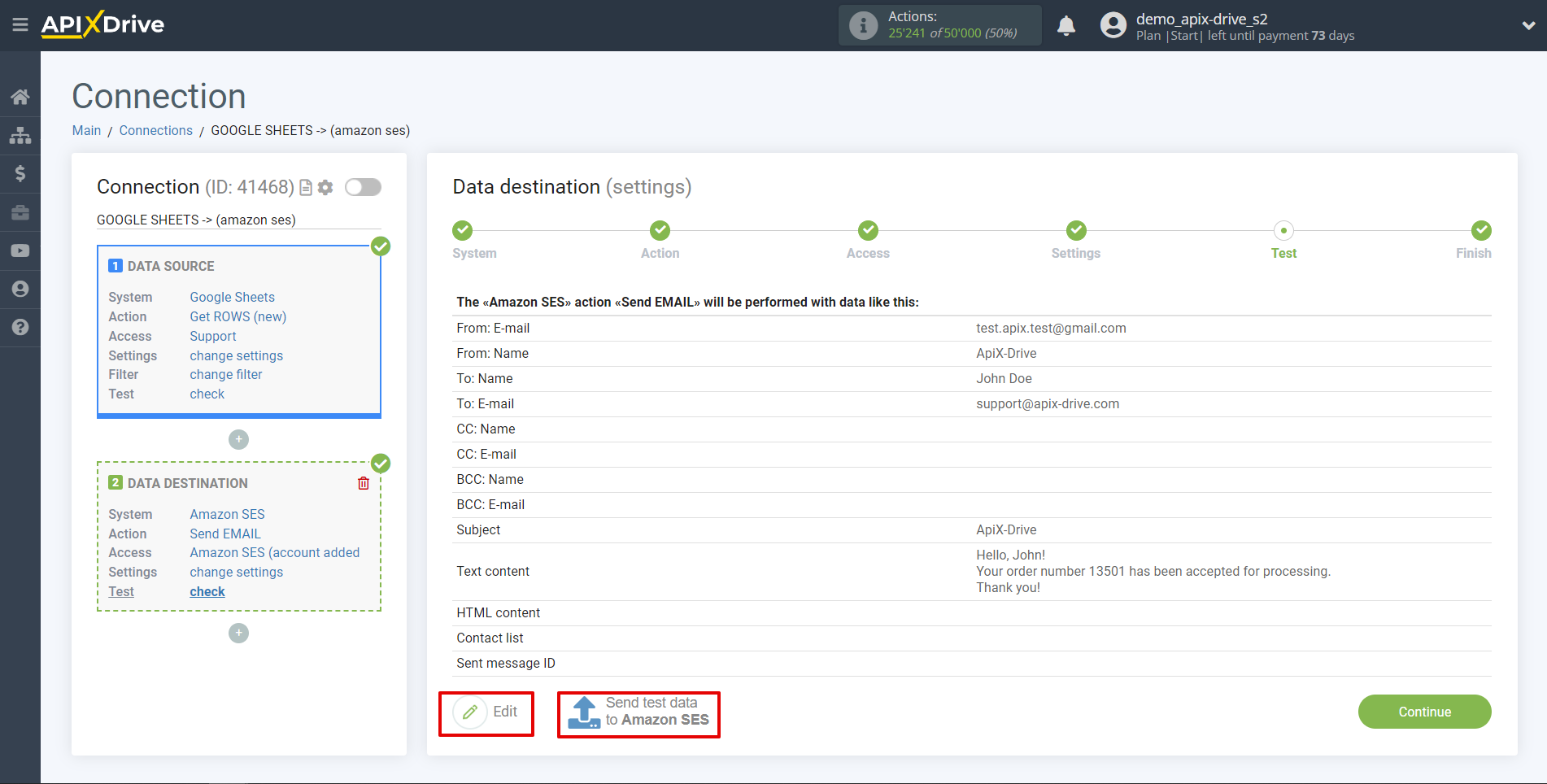
This completes the Data Destination setup!
Now you can start choosing the update interval and enabling auto-update.
To do this, click "Enable auto-update".
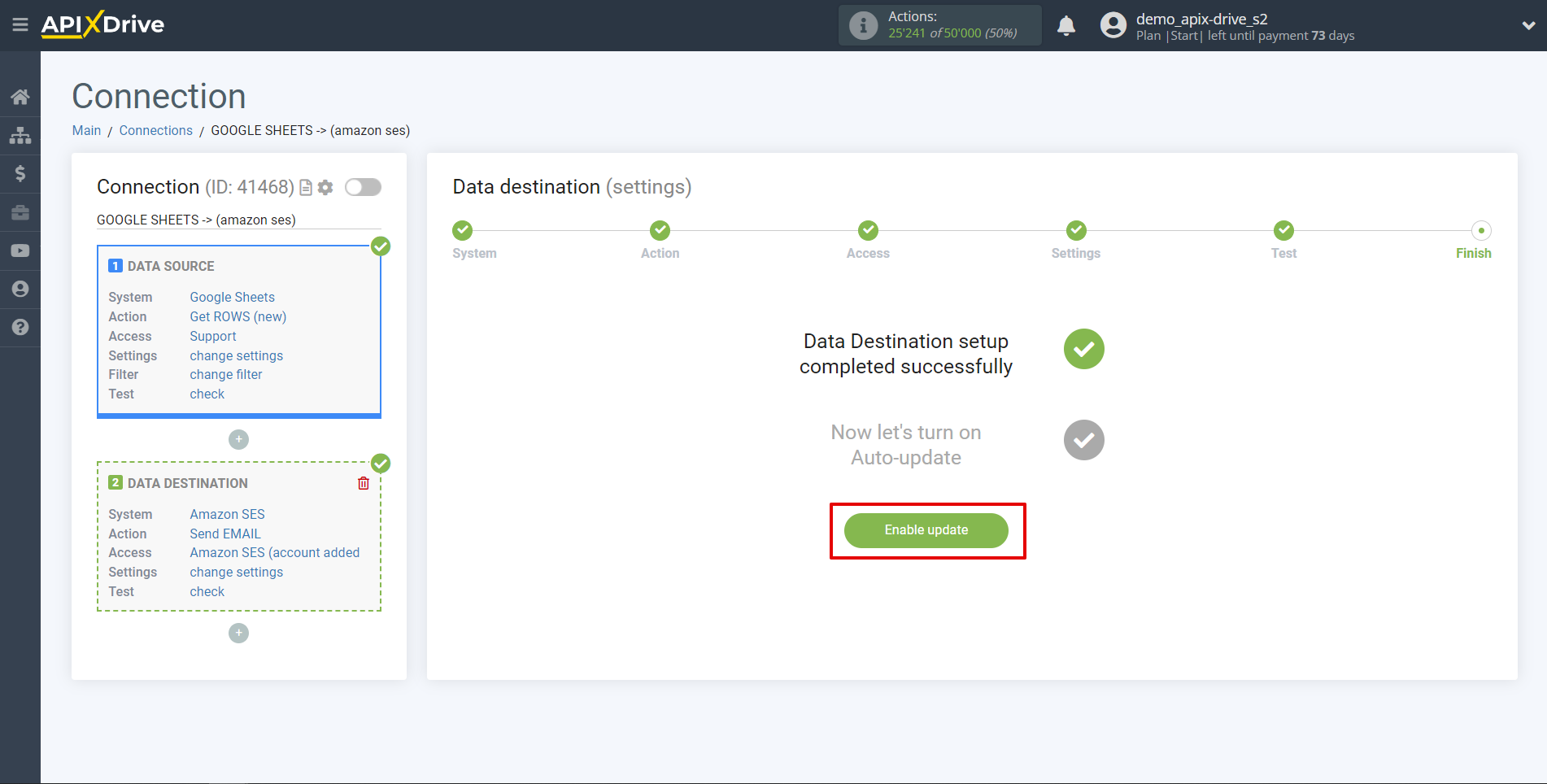
To enable auto-update, switch the slider to the position as shown in the picture.
To force the connection, click on the arrow icon. On the main screen, click on the gear icon to select the required update interval or set up scheduled launch. To start the connection by time, select scheduled start and specify the desired time for the connection update to fire, or add several options at once when you need the connection to fire.
Attention! In order for the scheduled run to work at the specified time, the interval between the current time and the specified time must be more than 5 minutes. For example, you select the time 12:10 and the current time is 12:08 - in this case, the automatic update of the connection will occur at 12:10 the next day. If you select the time 12:20 and the current time is 12:13 - the auto-update of the connection will work today and then every day at 12:20.
To make the current connection transmit data only after another connection, check the box "Update connection only after start other connection" and specify the connection after which the current connection will be started.
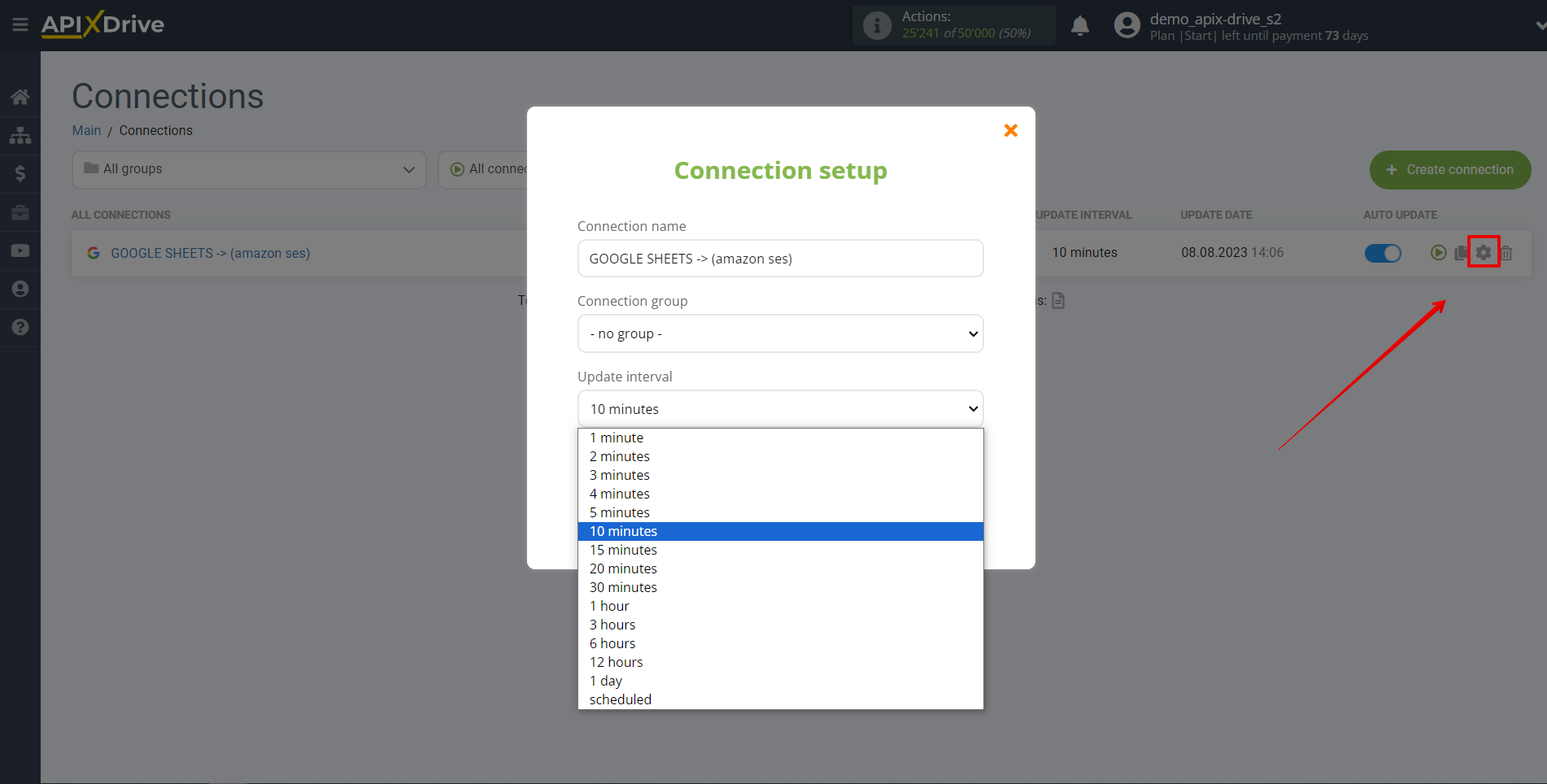
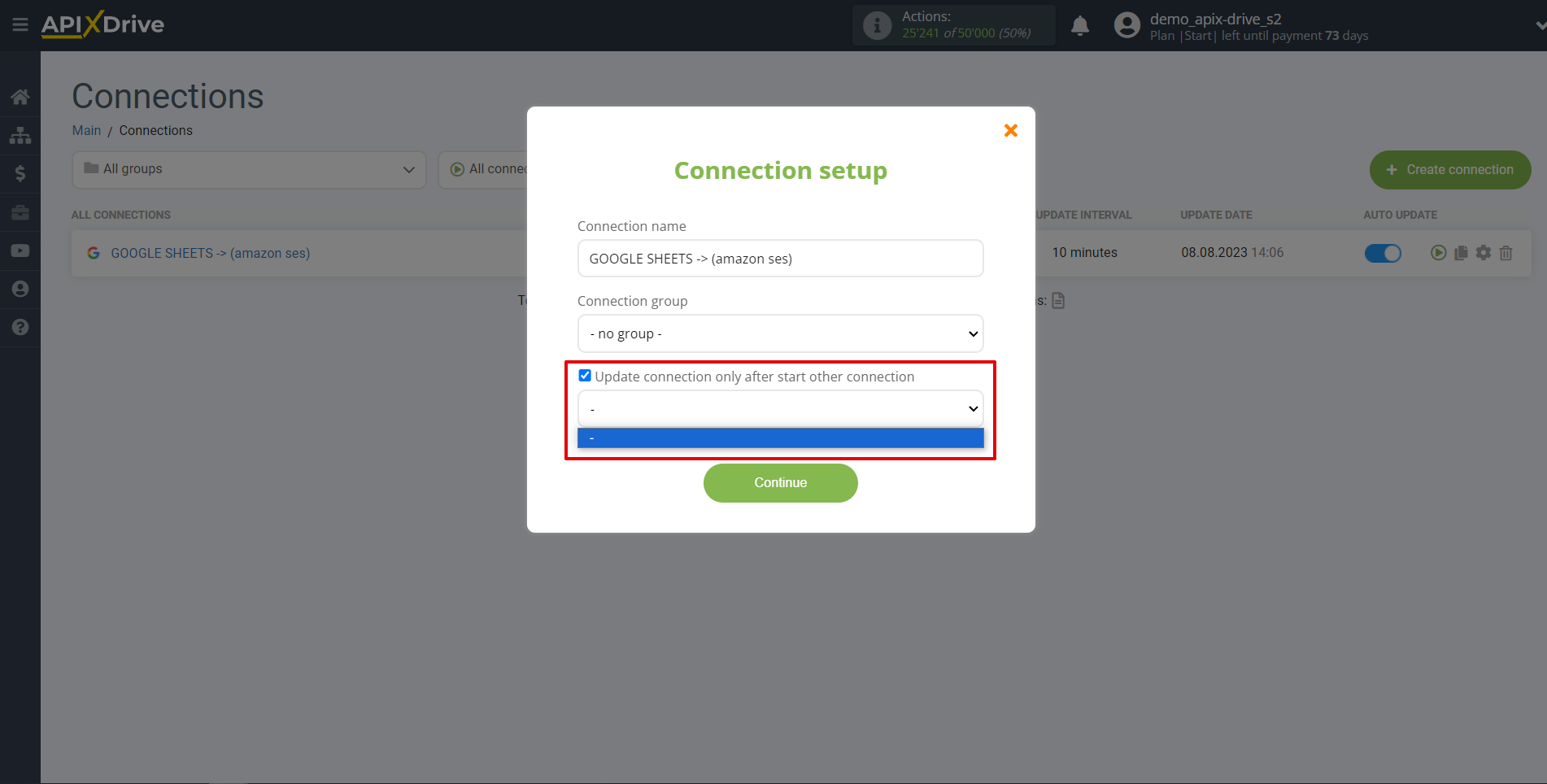
To enable auto-update, switch the slider to the position as shown in the picture.
To force the connection, click on the arrow icon.
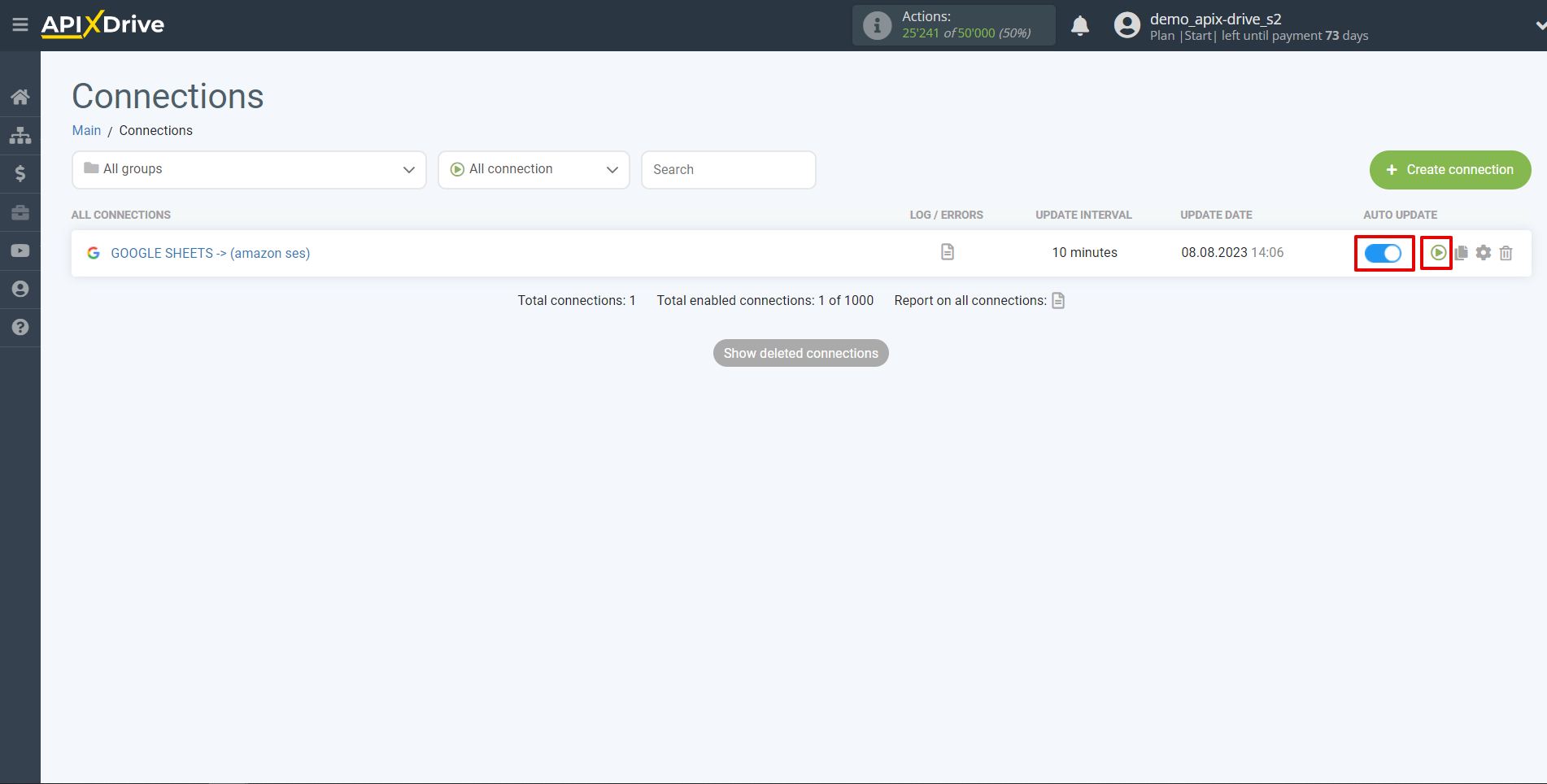
This completes setting up Amazon SES as a Data Destination! See how easy it is!?
Now don't worry, ApiX-Drive will do everything on its own!