How to Connect Hunter.io as Data Destination
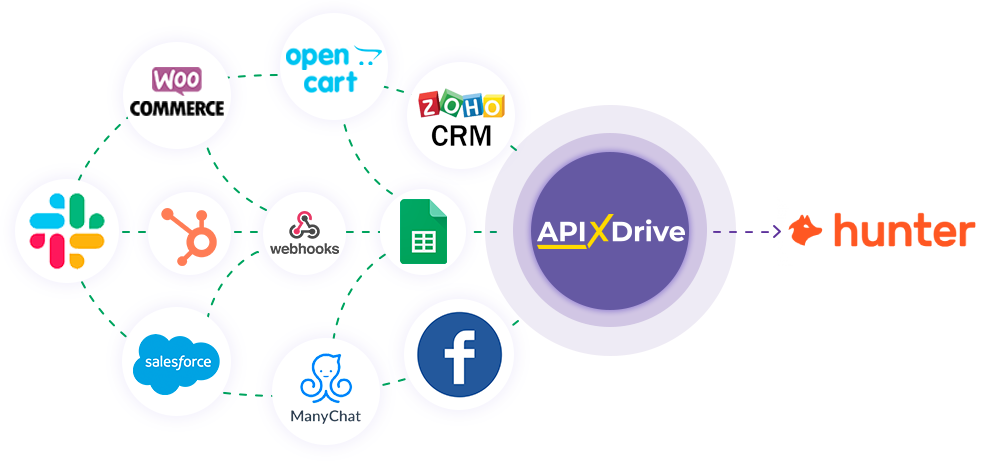
The integration will allow you to add a recipient to a campaign, cancel scheduled emails to a recipient, create, update, or delete leads based on data from other systems. For example, you can transfer leads from a landing page or Google Sheets to Hunter.io and process them in one place. This way, you can automate the data processing process as efficiently as possible using the various services you use.
Let's go through the entire Hunter.io setup steps together!
Navigation:
1. What will the integration with Hunter.io do?
2. How to connect a Hunter.io account to ApiX-Drive?
3. How do I configure data transfer to Hunter.io in the selected action?
4. Example of data that will be sent to your Hunter.io.
5. Auto-update and update interval.
Once you have set up a Data Source system, such as Google Sheets, you can begin setting up Afilnet as a Data Destination.
To do this, click "Start Configuring Data Destination".

Select the system as the Data Destination. In this case, you need to specify Hunter.io.
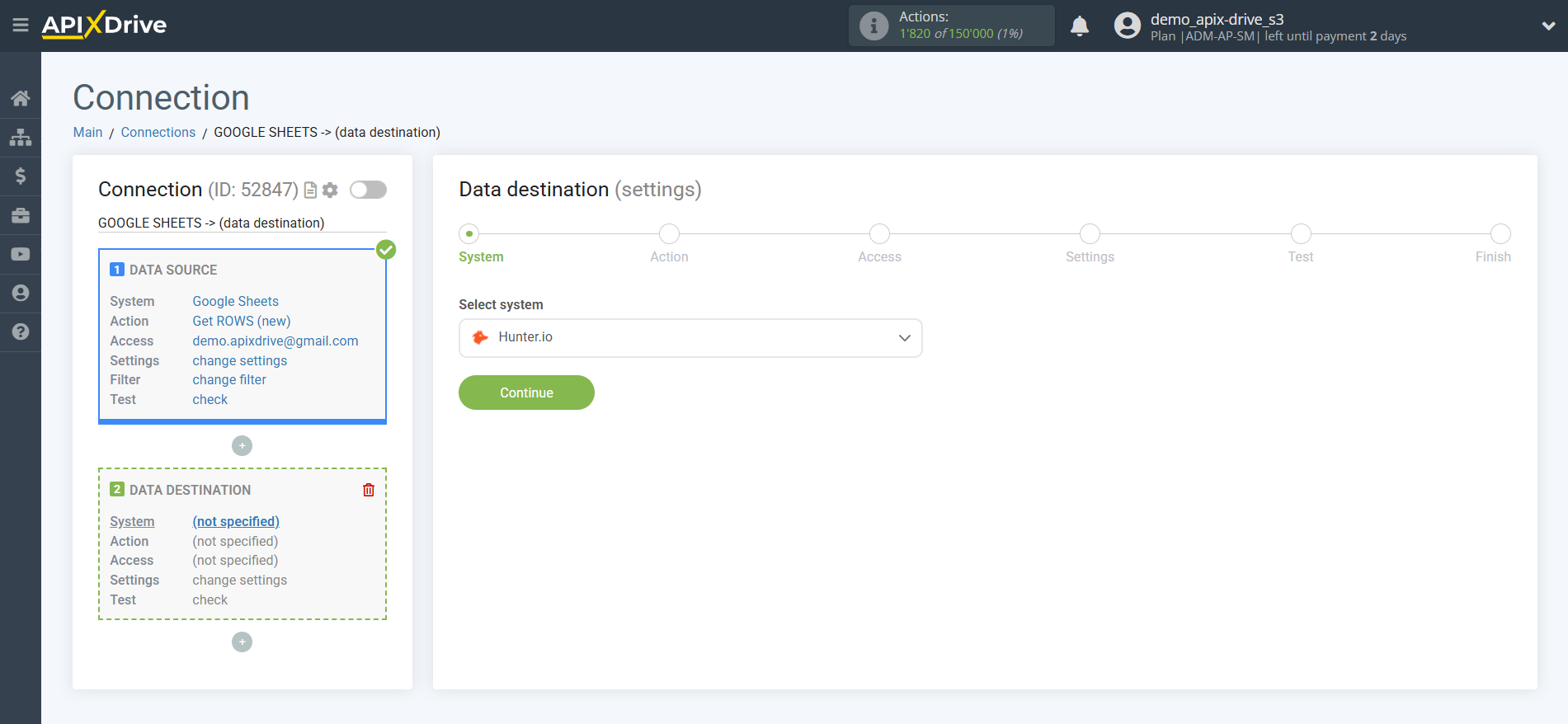
Next, you need to specify an action, for example, "Create or update LEAD".
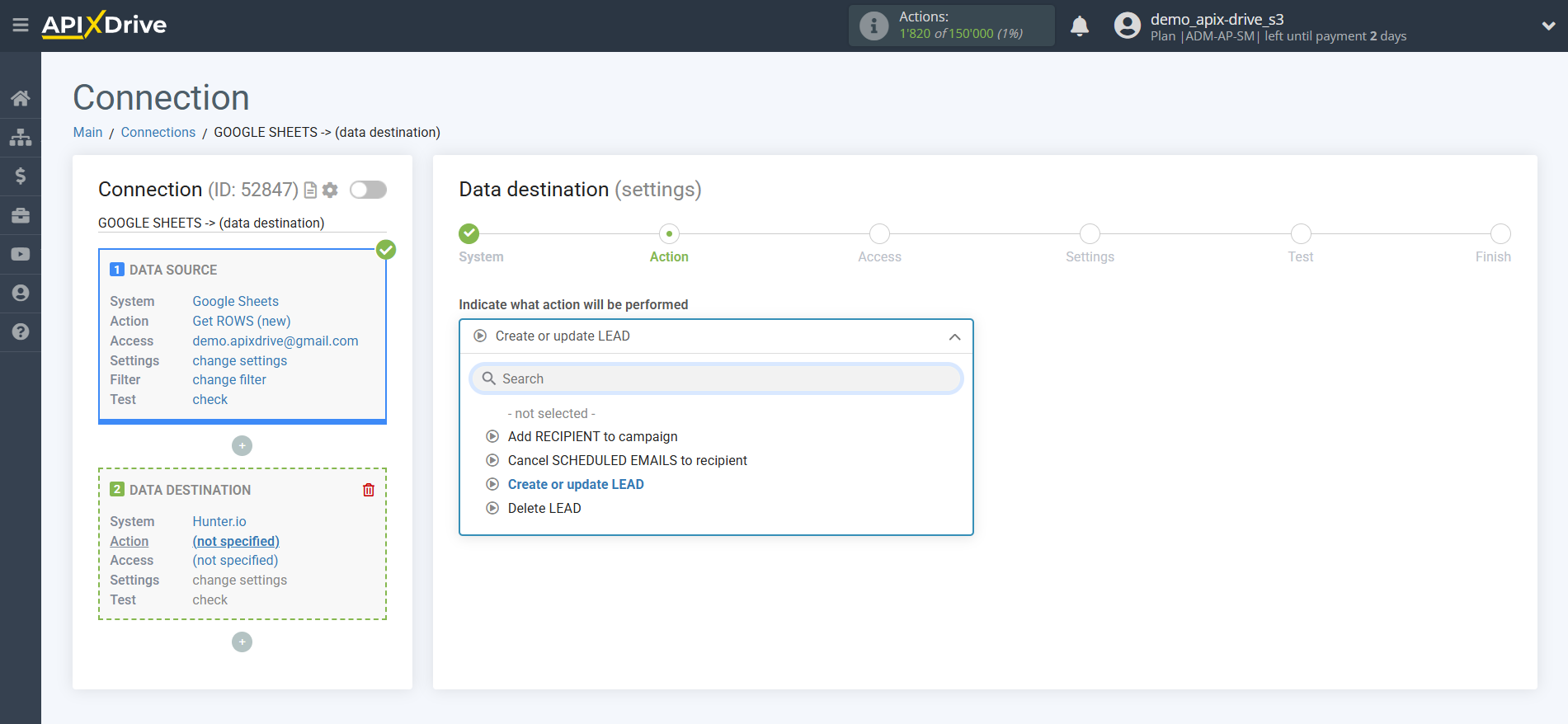
- Add RECIPIENT to campaign - a recipient will be added to the selected campaign in your Hunter.io account.
- Cancel SCHEDULED EMAILS to recipient - in your Hunter.io account, sending scheduled letters to the recipient will be canceled.
- Create or update LEAD - a new lead will be created in your Hunter.io account or an existing one will be updated based on data from the Data Sources block.
- Delete LEAD - lead will be removed from your Hunter.io account.
The next step is to select the Hunter.io account in which the lead will be created.
If there are no accounts connected to the ApiX-Drive system, click "Connect account".
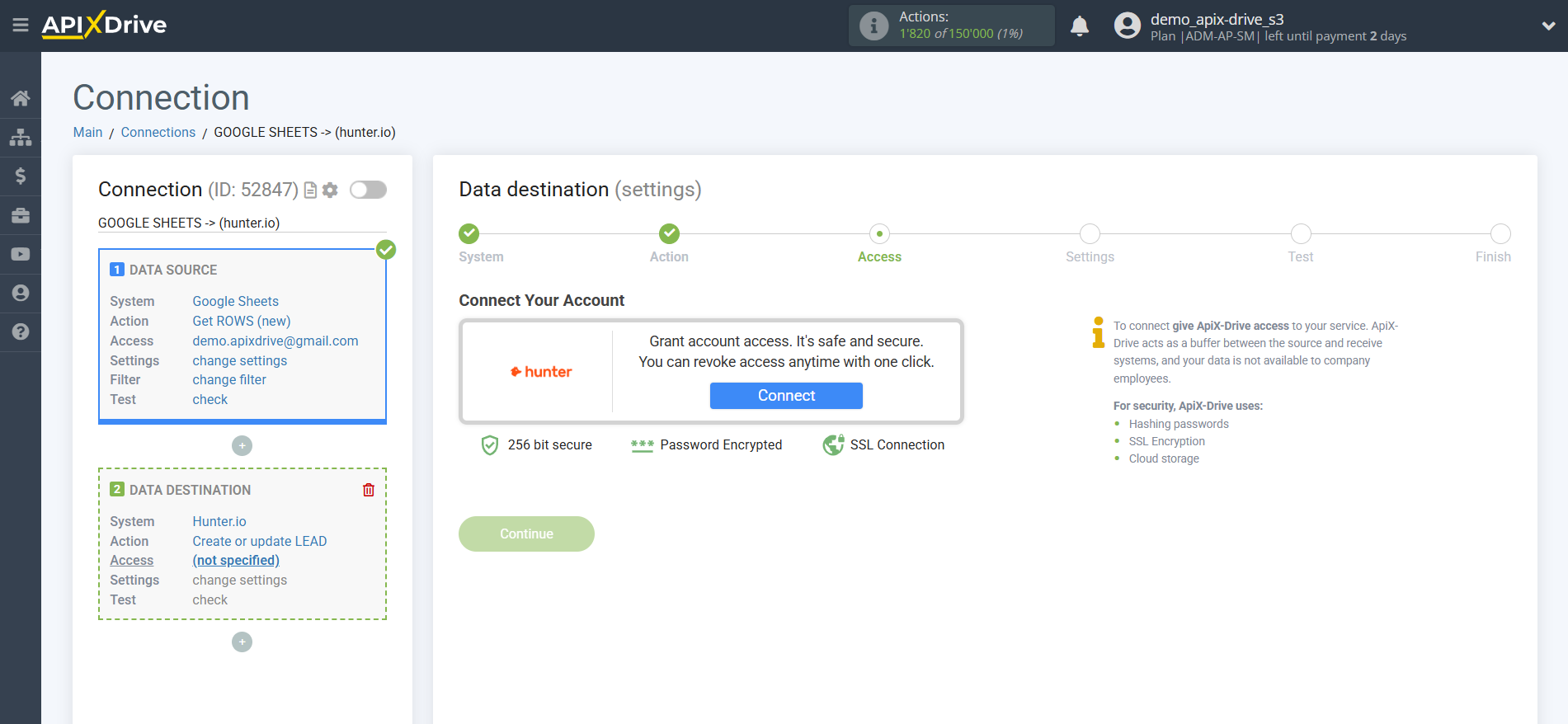
Next, you need to enter the API key to connect to your Hunter.io account.
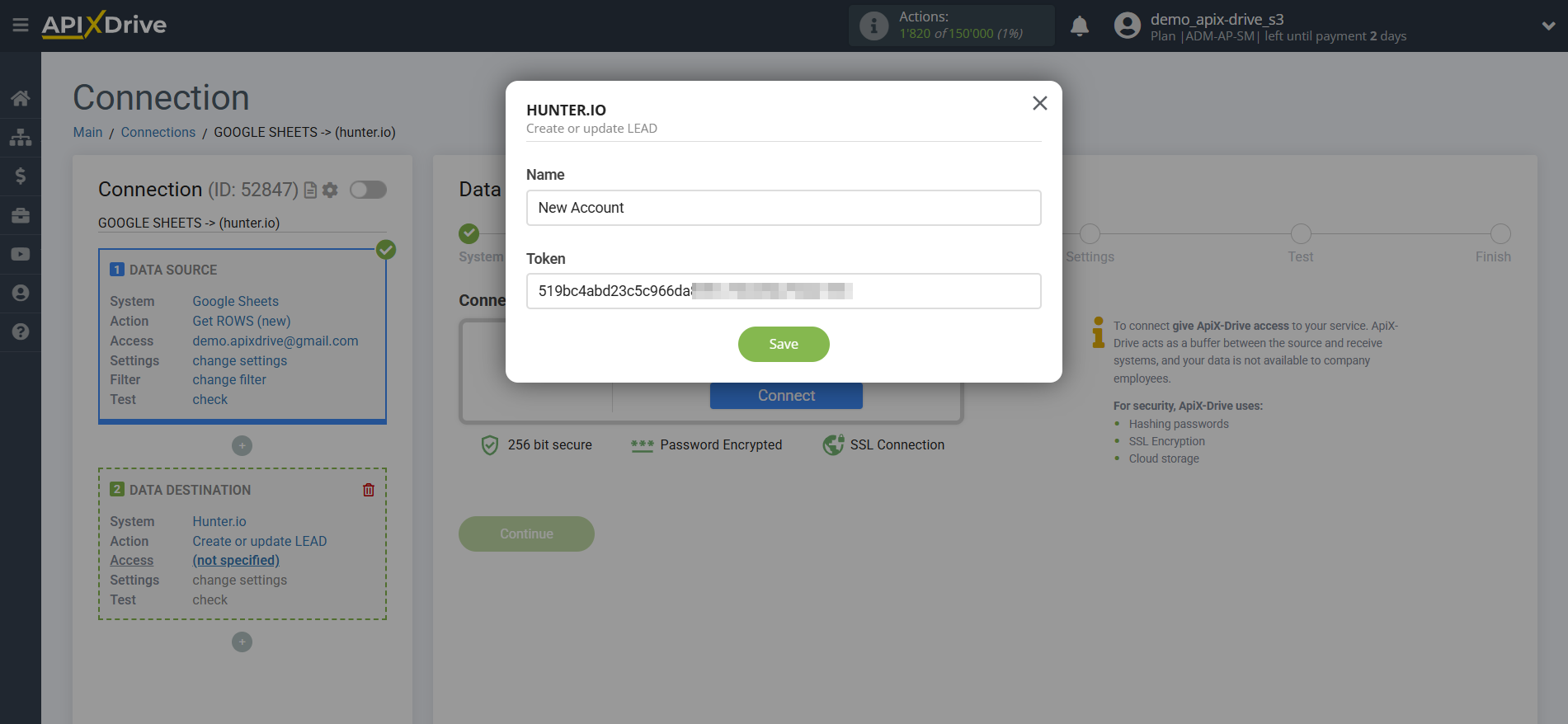
Go to the "API" section of your Hunter.io account. Then copy your API Key and paste it into the appropriate field in your ApiX-Drive account.

When the connected account appears in the list of active accounts, select it for further work.
Attention! If your account is in the "inactive accounts" list, check your access to this account!
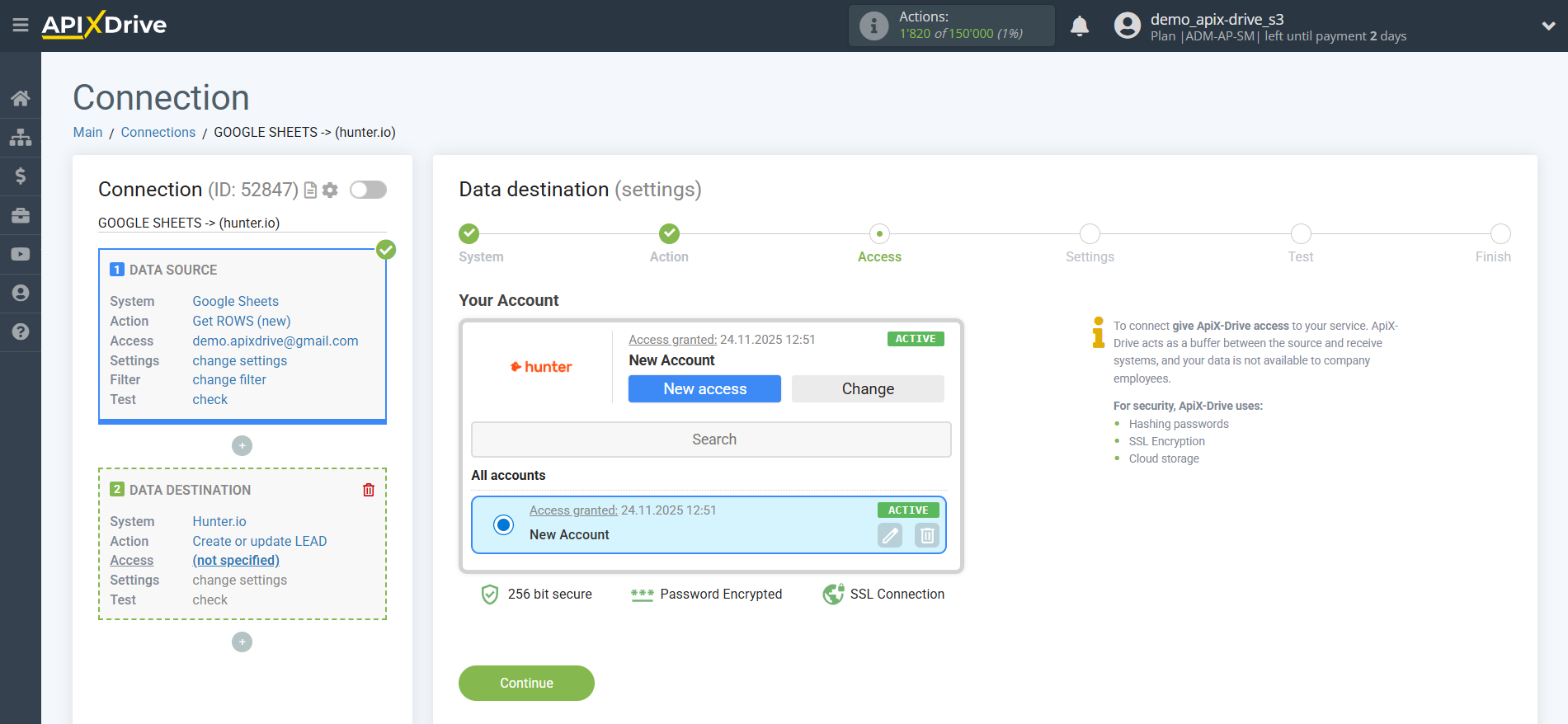
Select the required data that is in the Google Sheets cells, click on the parameter and it will be assigned to the selected Hunter.io field. When selecting variables, you will be able to see what data is in the Google Sheets fields.
You can use not only Google Sheets variables, but also manually entered data.
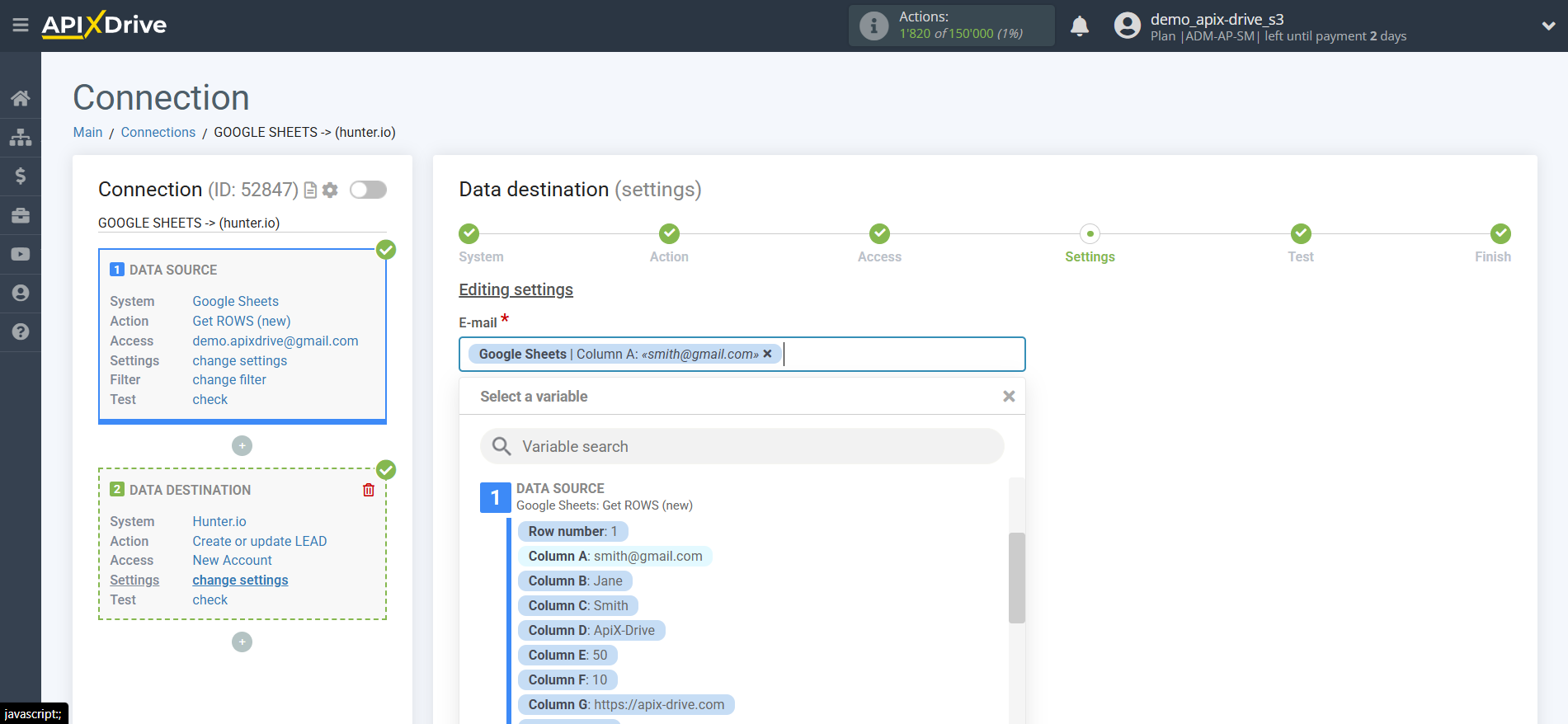
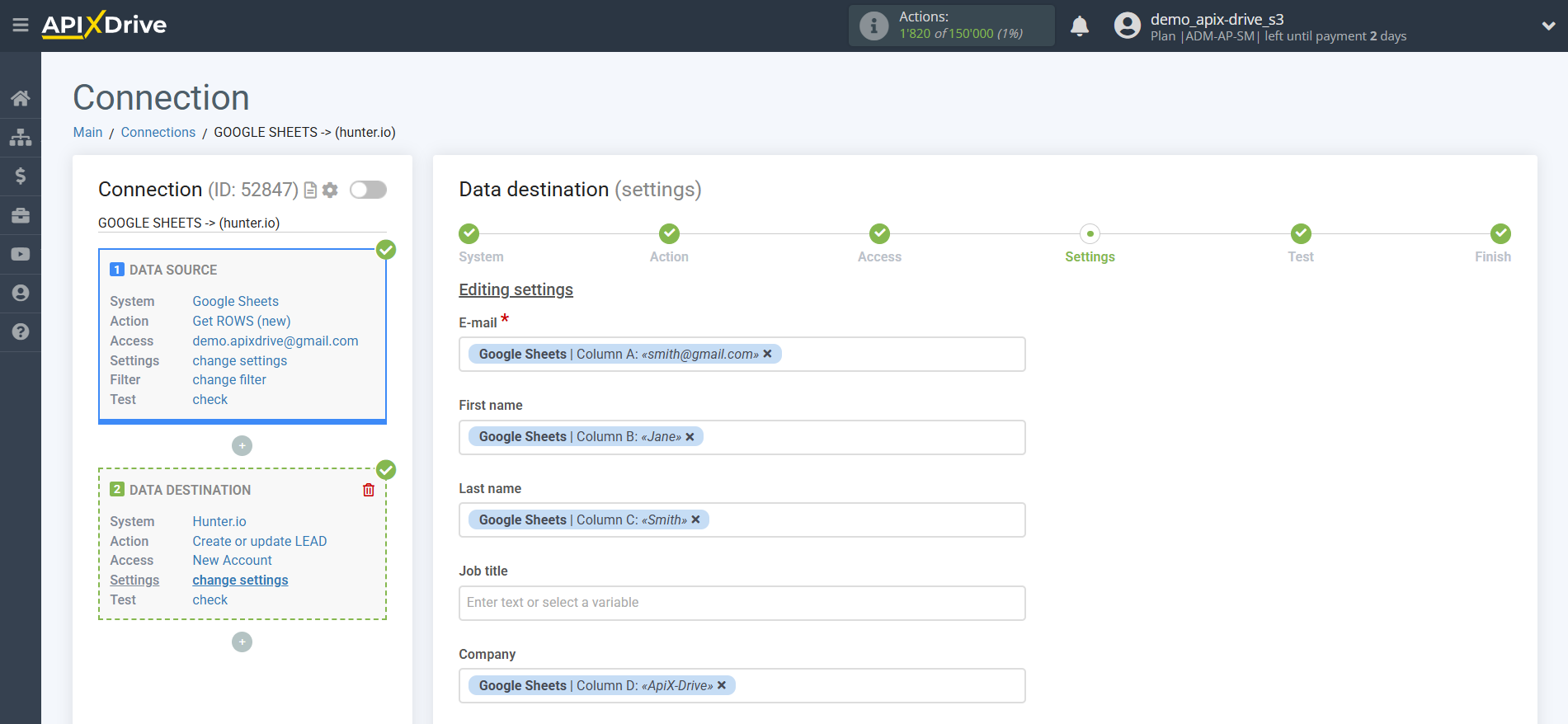
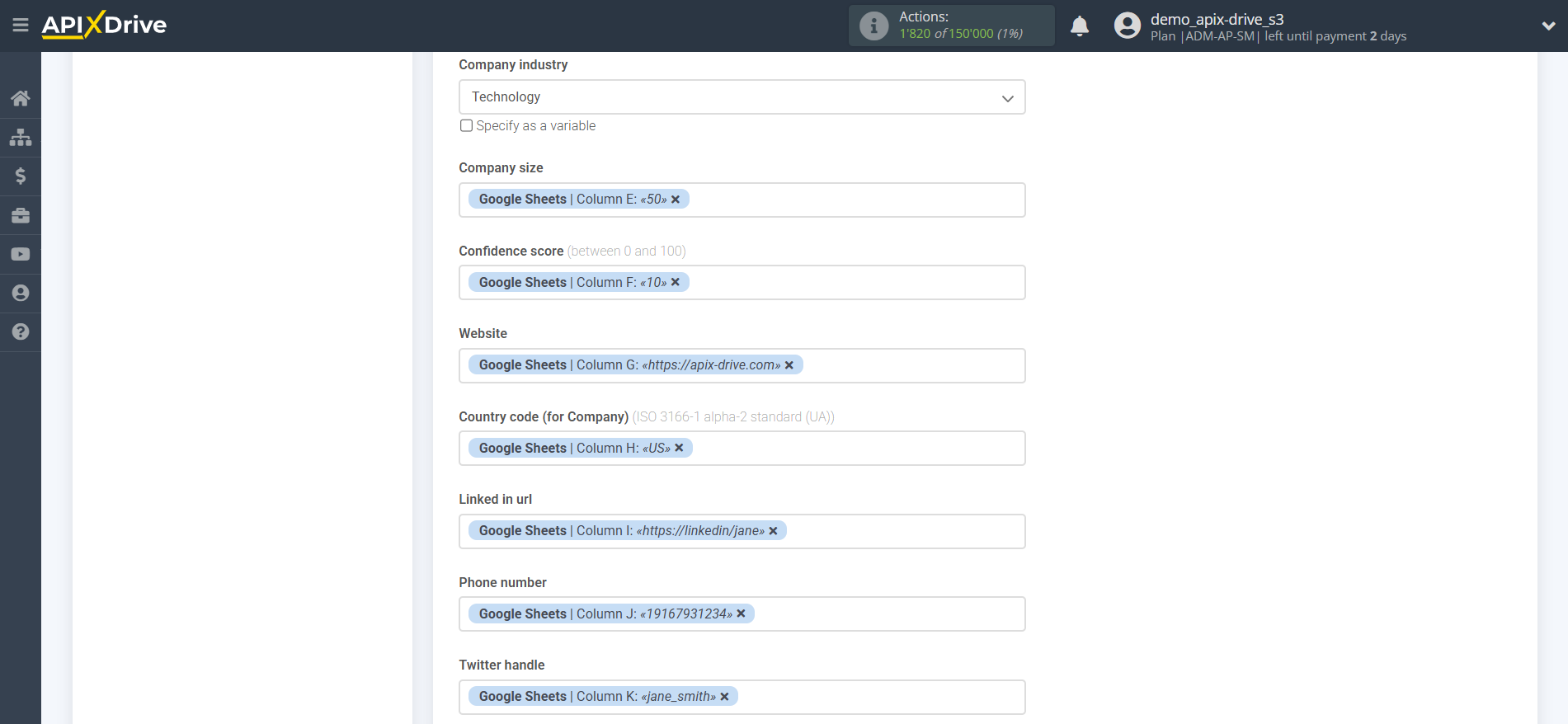
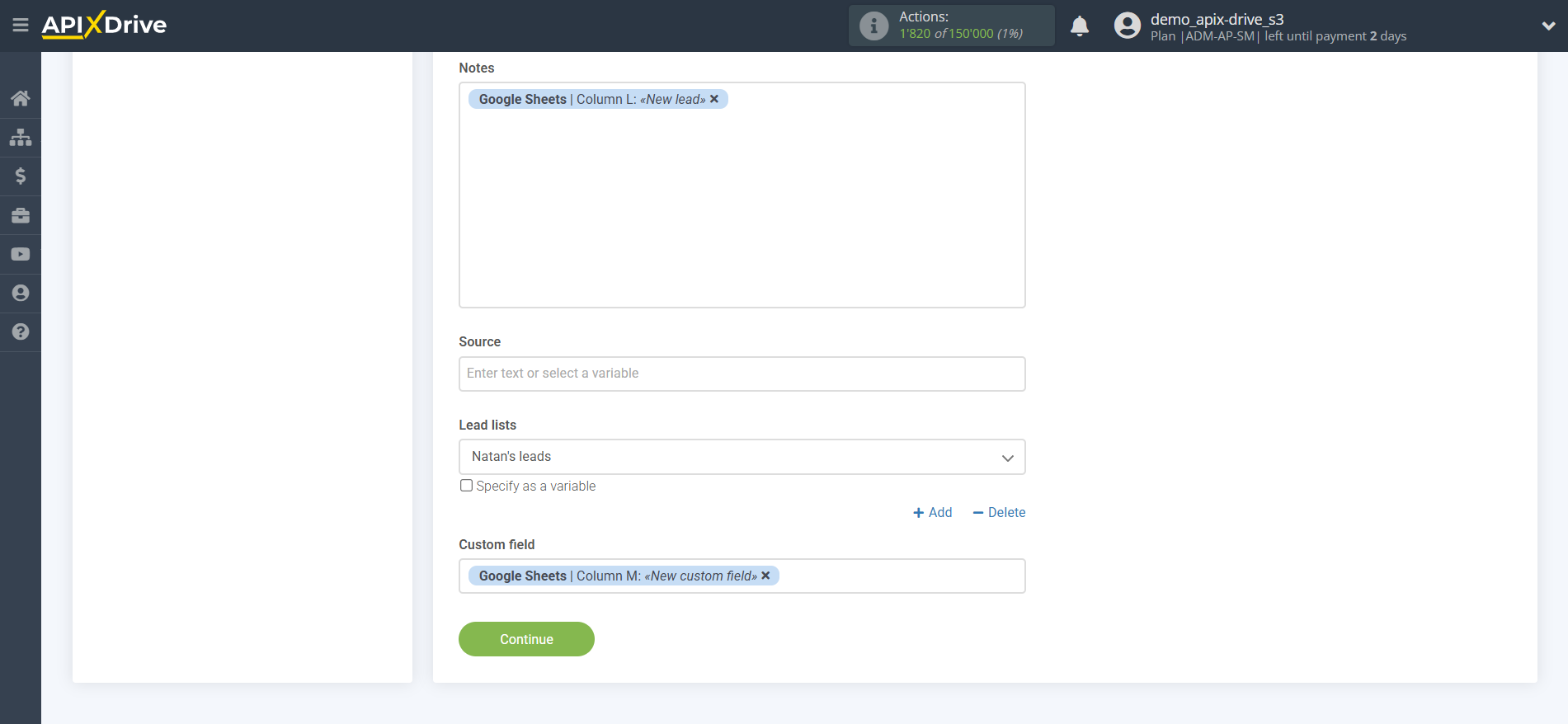
Now you can see the test data.
If you want to send test data to Hunter.io to check the correctness of the setup, click "Send test data to Hunter.io" and go to your Hunter.io to check the result.
If you want to change the settings, click "Edit" and you will go back one step.
If everything suits you, click "Next".
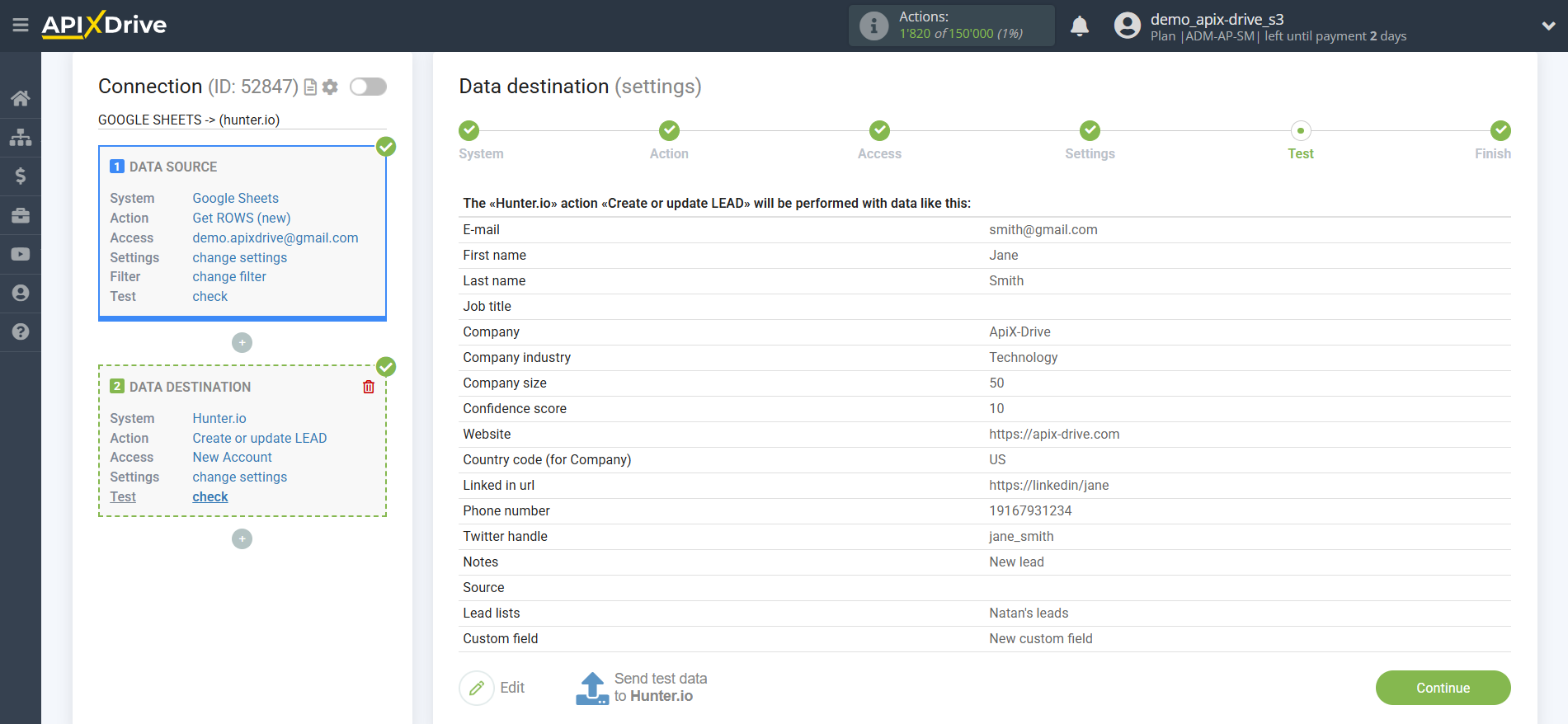
This completes the Data Destination system setup!
Now you can start choosing the update interval and enabling auto-update.
To do this, click "Enable update".

On the main screen, click on the gear icon to select the required update interval or set up Scheduled launch. To start the connection by time, select Scheduled start and specify the desired time for the connection update to fire, or add several options at once when you need the connection to fire.
Attention! In order for the Scheduled Run to work at the specified time, the interval between the current time and the specified time must be more than 5 minutes. For example, you select the time 12:10 and the current time is 12:08 - in this case, the automatic update of the connection will occur at 12:10 the next day. If you select the time 12:20 and the current time is 12:13 - the auto-update of the connection will work today and then every day at 12:20.
To make the current connection transmit data only after another connection, check the box "Update connection only after start other connection" and specify the connection after which the current connection will be started.
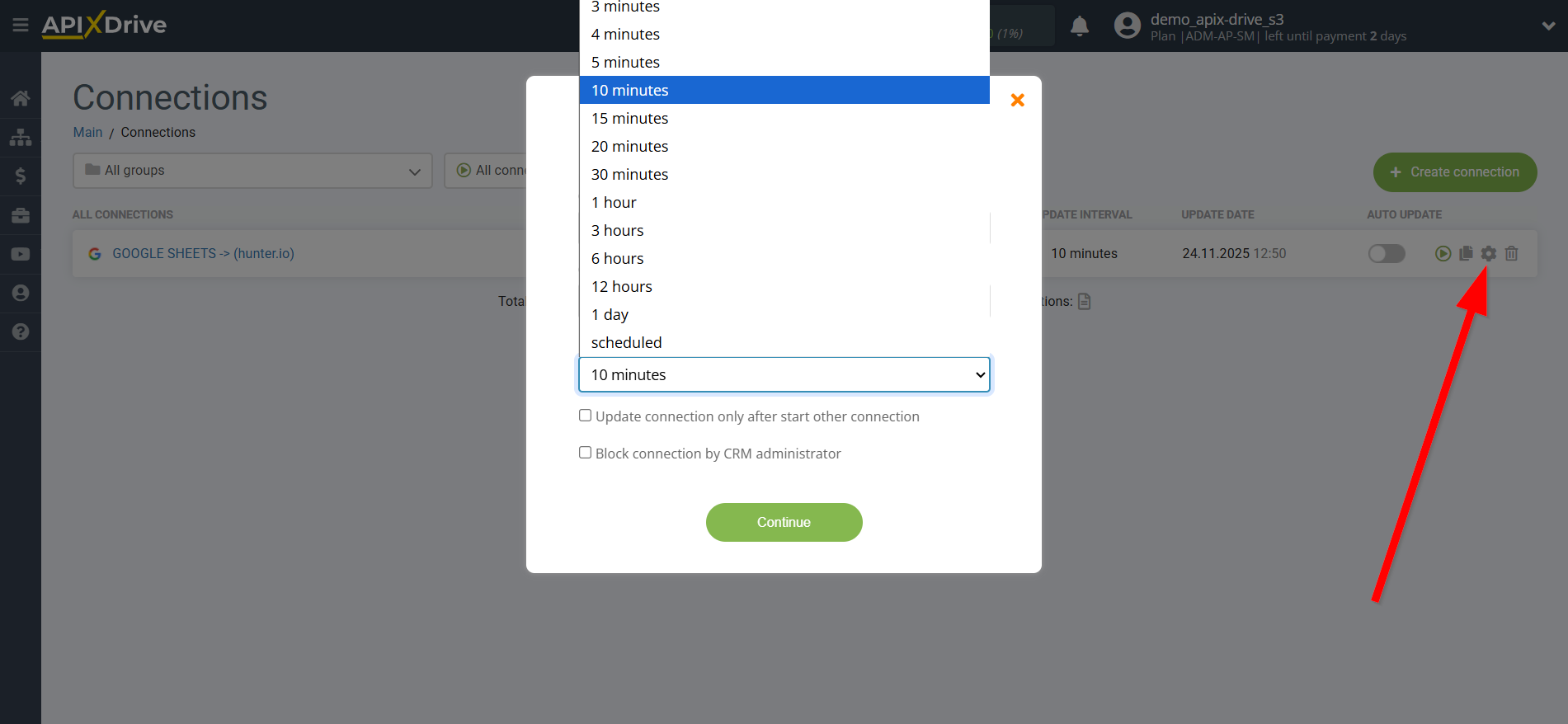
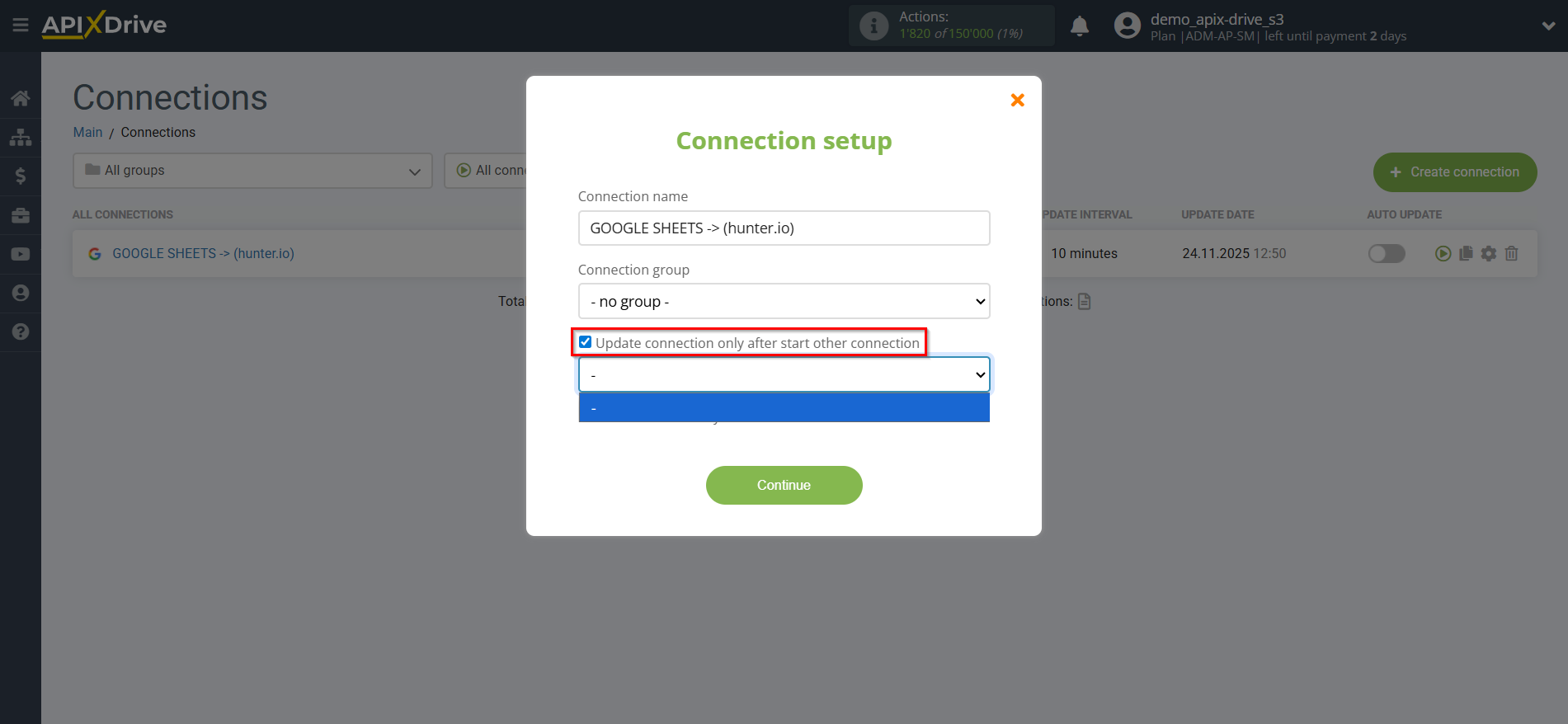
To enable auto-update, switch the slider to the position as shown in the picture.
To perform a one-time data transfer, click on the arrow icon.
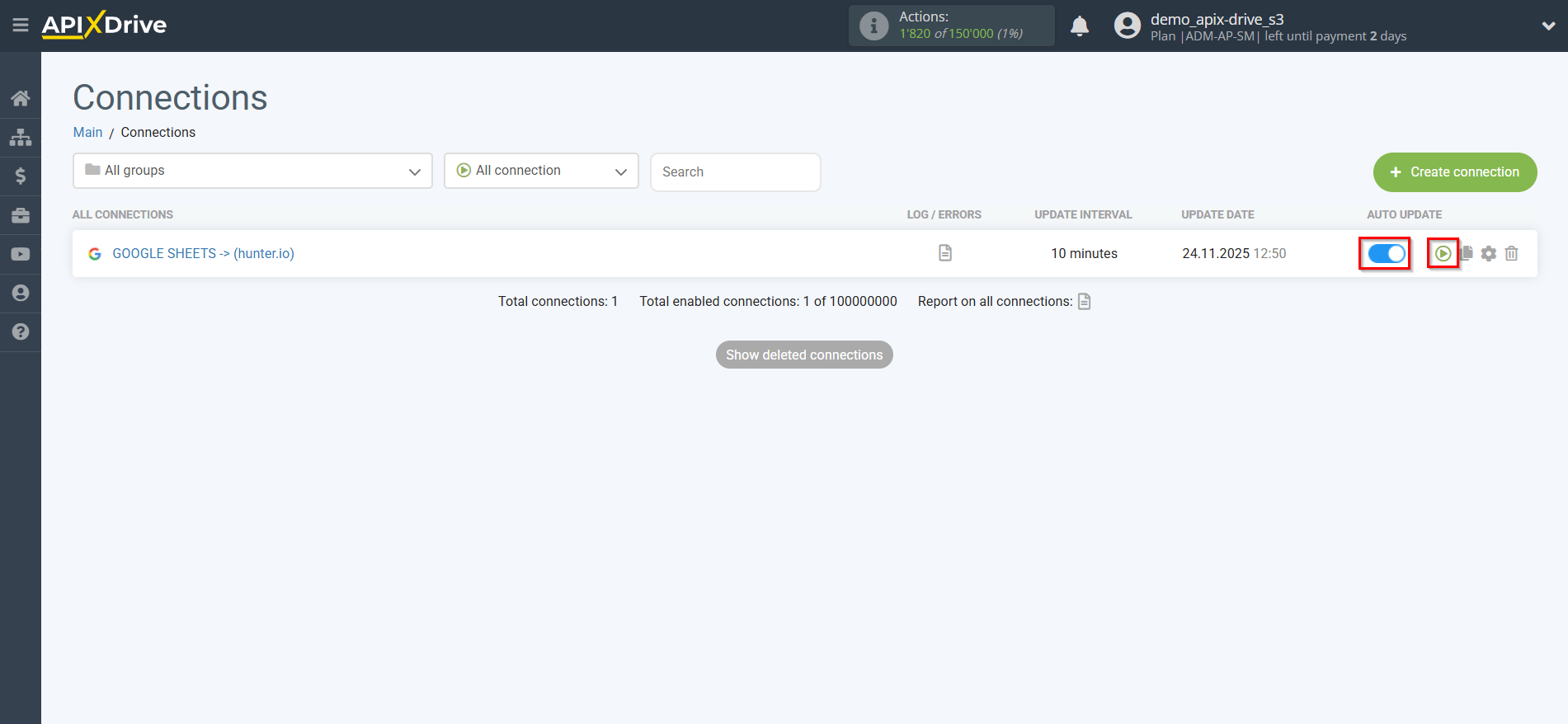
This completes the setup of Hunter.io as a Data Destination! See how easy it is!?
Now don't worry, ApiX-Drive will do everything on its own!