How to Connect PrestaShop as Data Destination
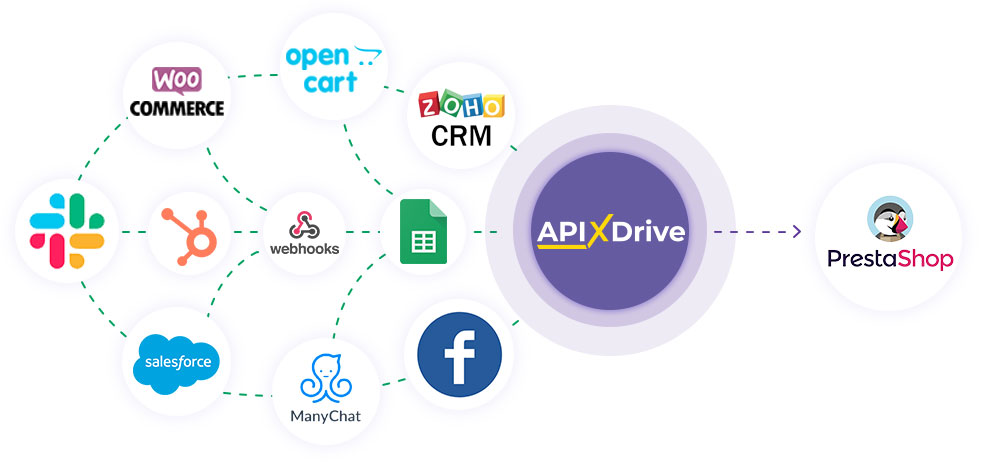
The integration will allow you to change order stage in PrestaShop based on data from other systems. For example, you can transfer data to change the stage of an order from your website, landing page or Google Sheets to PrestaShop. This will allow you to efficiently automate workflows and save a lot of time.
Let's go through the entire PrestaShop setup steps together!
Navigation:
1. What will integration with PrestaShop do?
2. How to connect PrestaShop account to ApiX-Drive?
3. How to setup data transfer in PrestaShop in the selected action?
4. An example of the data that will be sent to your PrestaShop.
5. Auto-update and update interval.
To do this, click "Start Configuring Data Destination".
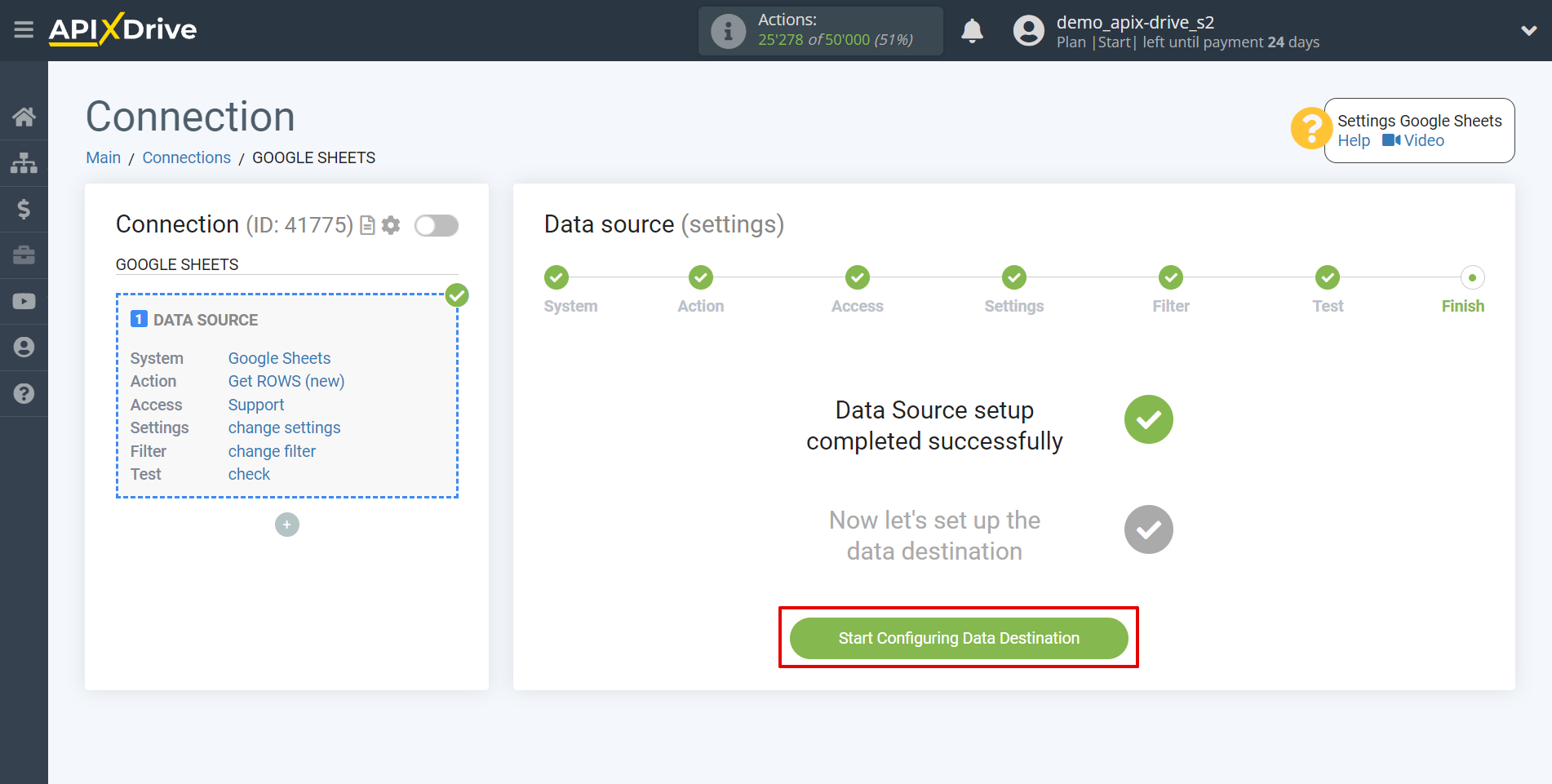
Select the system as Data Destination. In this case, PrestaShop must be selected.
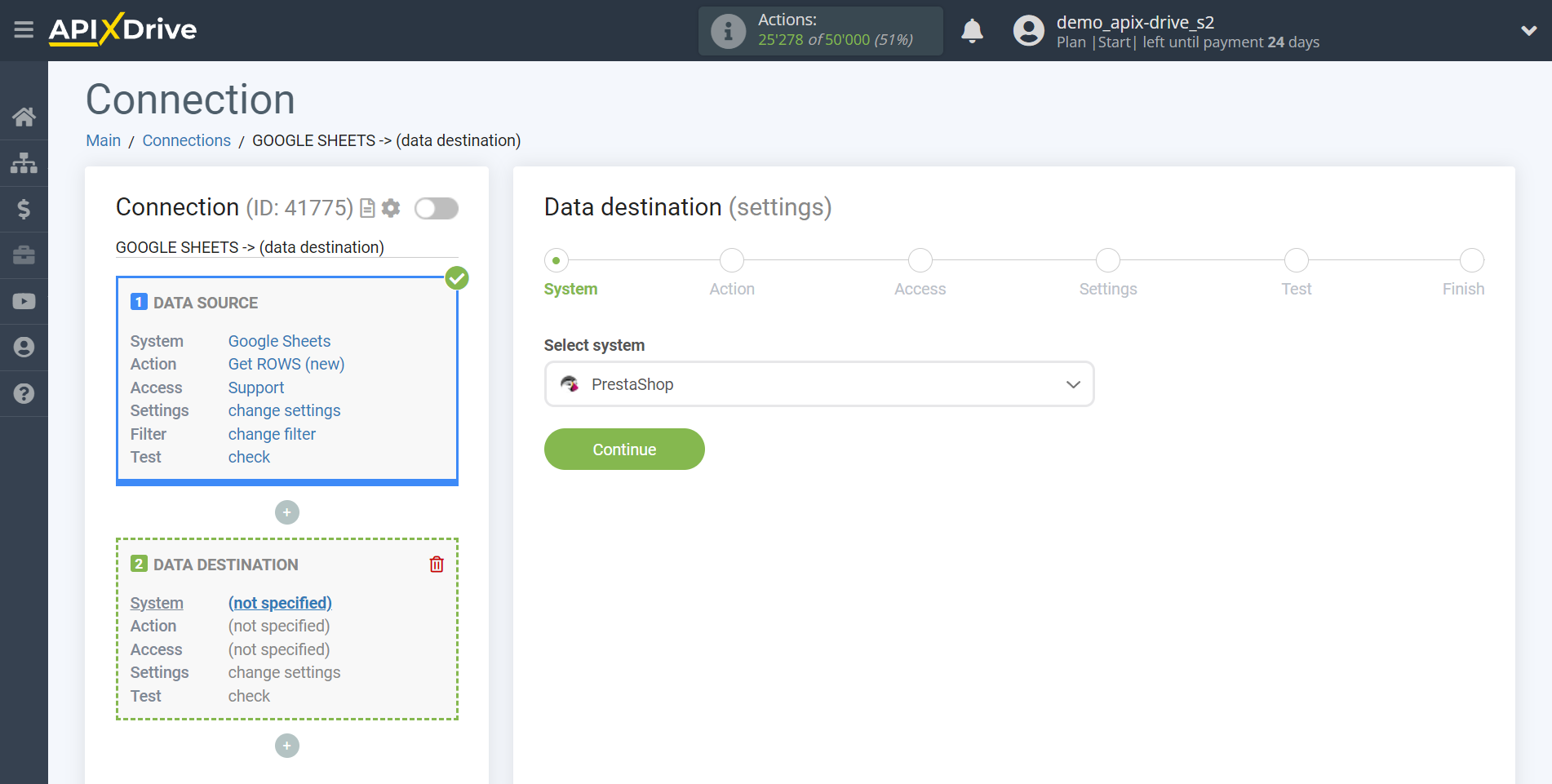
Next, you need to specify the action "Change order STAGE" - the system will change the stage of your existing order in PrestaShop to the stage you need.
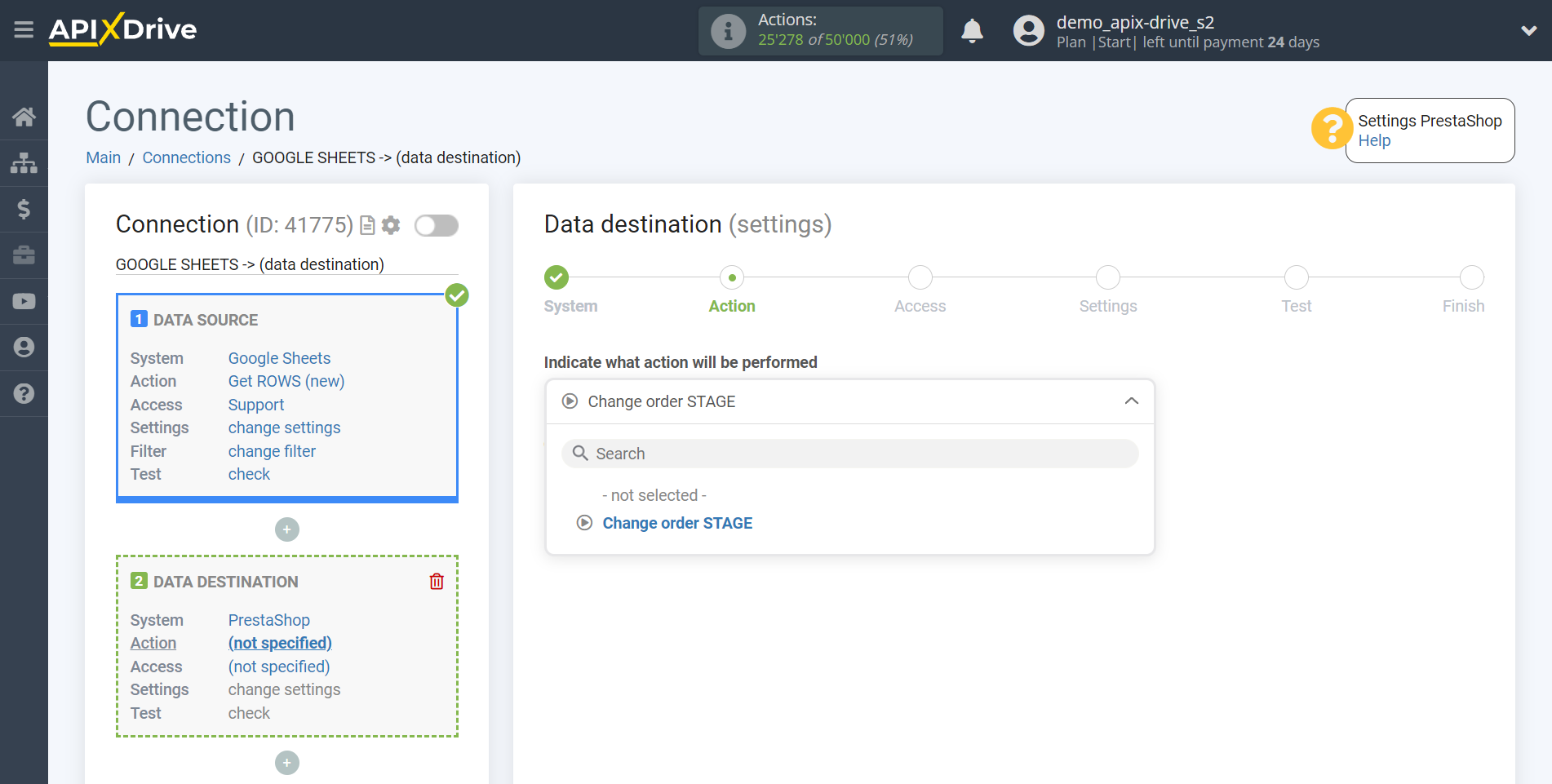
The next step is to select the PrestaShop account to which will be sent the data.
If there are no accounts connected to the ApiX-Drive system, click "Connect account".
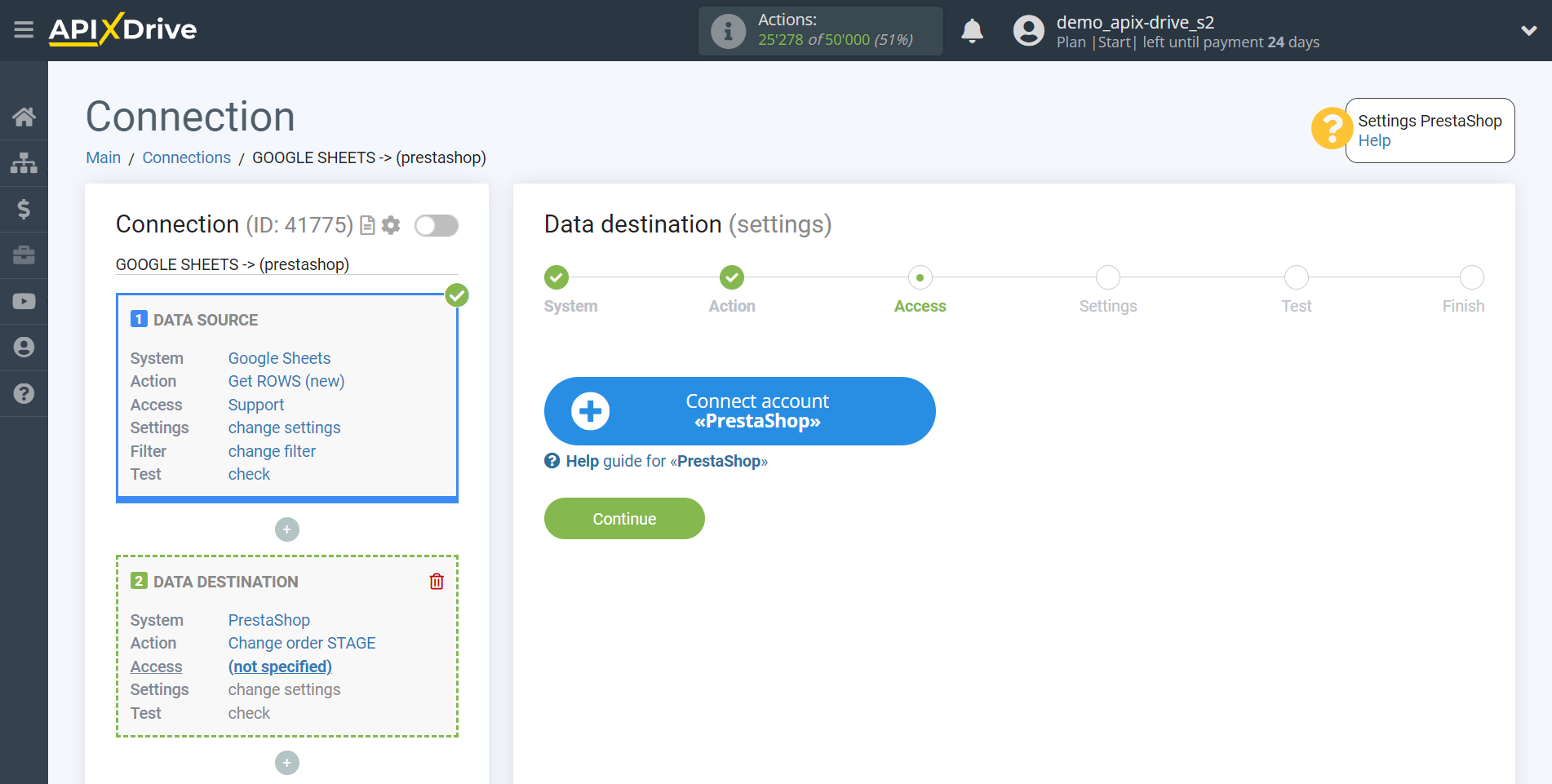
Next, you need to fill in the fields with the appropriate data, where:
- PrestaShop version - select your PrestaShop version
- Time zone of PrestaShop - select the time zone of your PrestaShop
- Domain - domain address of your PrestaShop
- API key - a key to connect to your PrestaShop, which can be generated in your PrestaShop account
After filling in the fields, click "Continue" and reload the page.
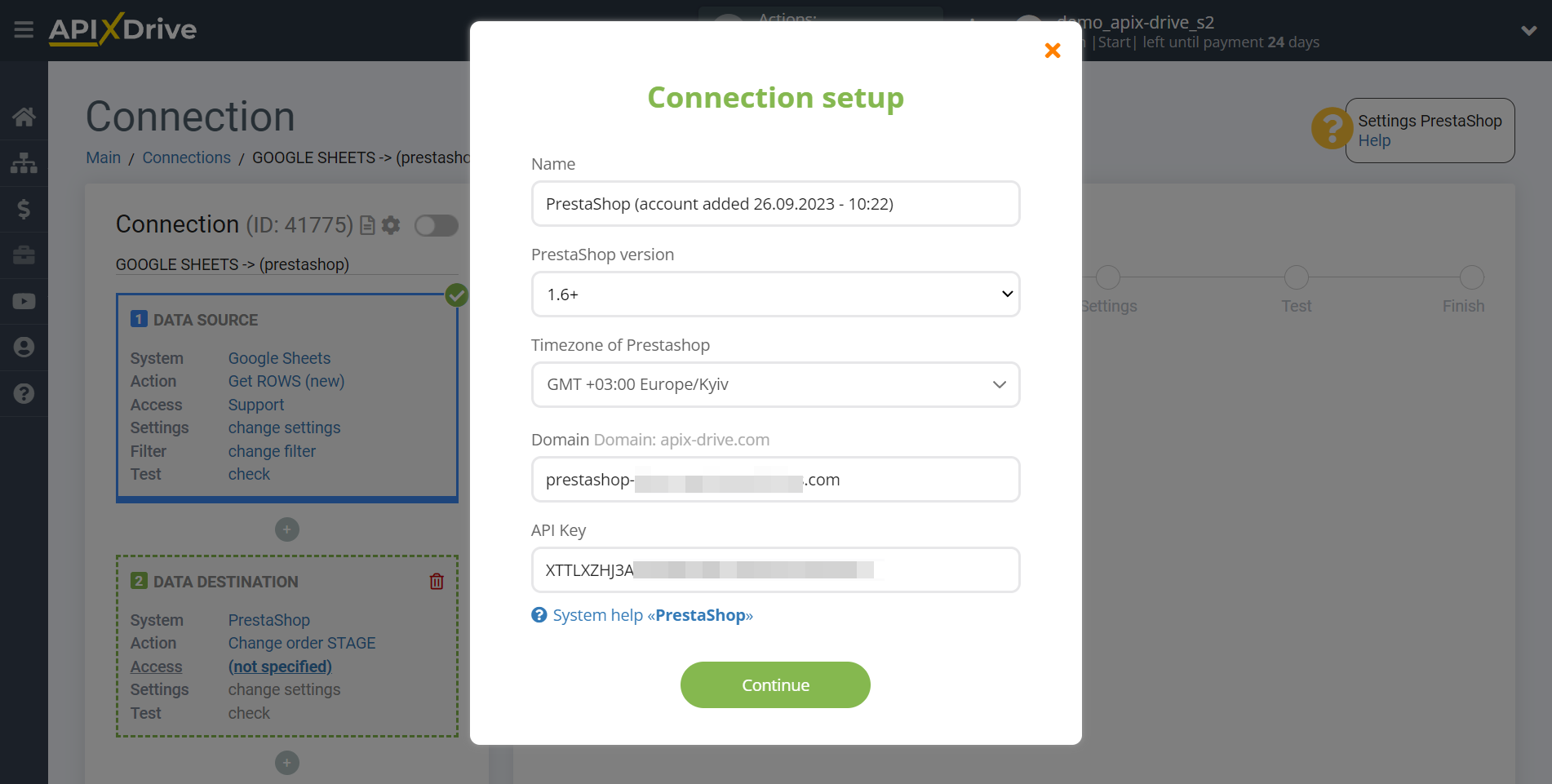
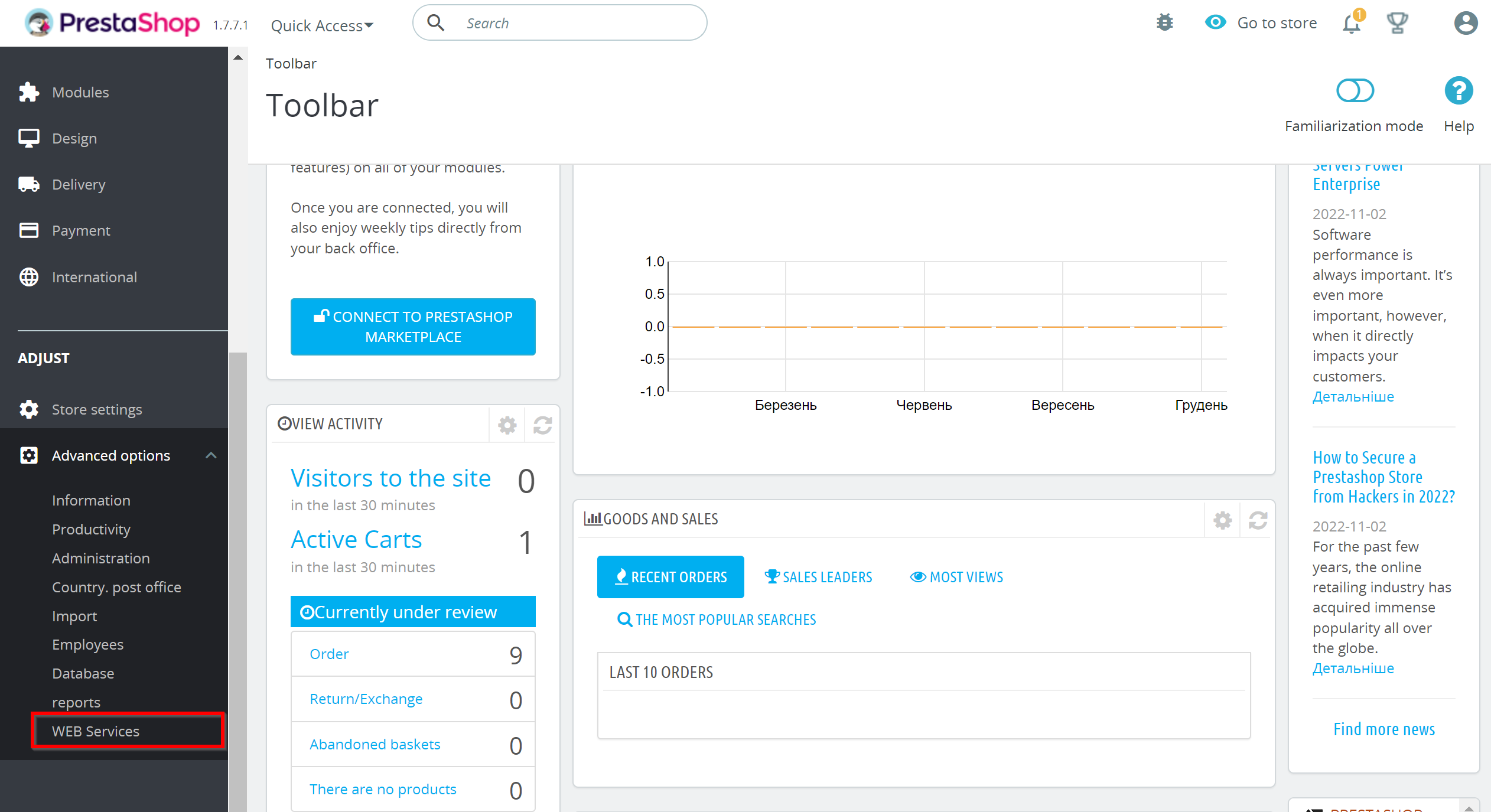
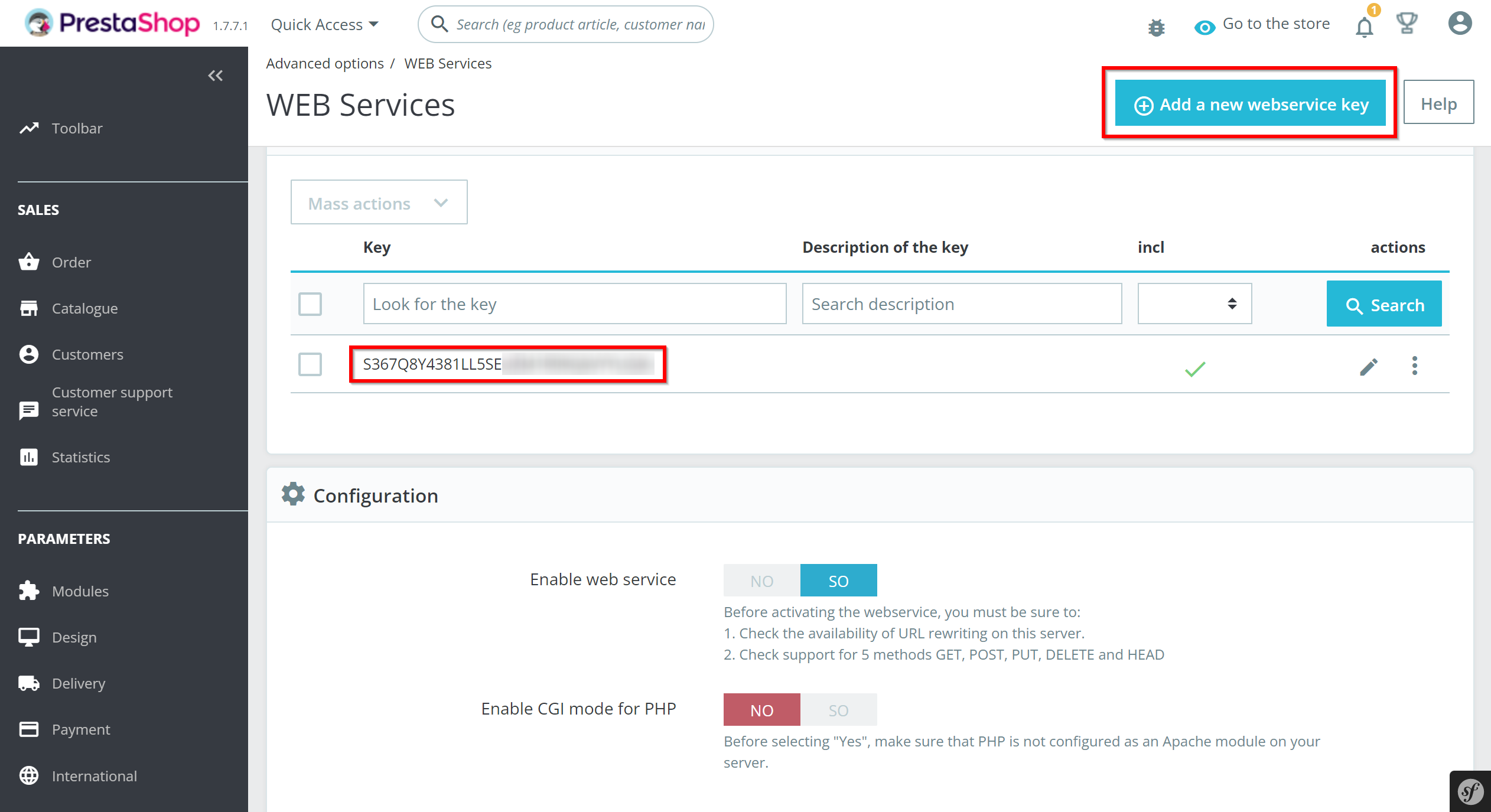
When the connected account is displayed in the "active accounts" list, select it.
Before starting the configuration, you need to make sure that the user has the access right from * ip or the host of the ApiX-Drive server from which the connection is made *.
You can check the IP address with our support via chat on the website or by email [email protected]
Also make sure that the time zone in PrestaShop cabinet is specified in Europe/Kyiv format.
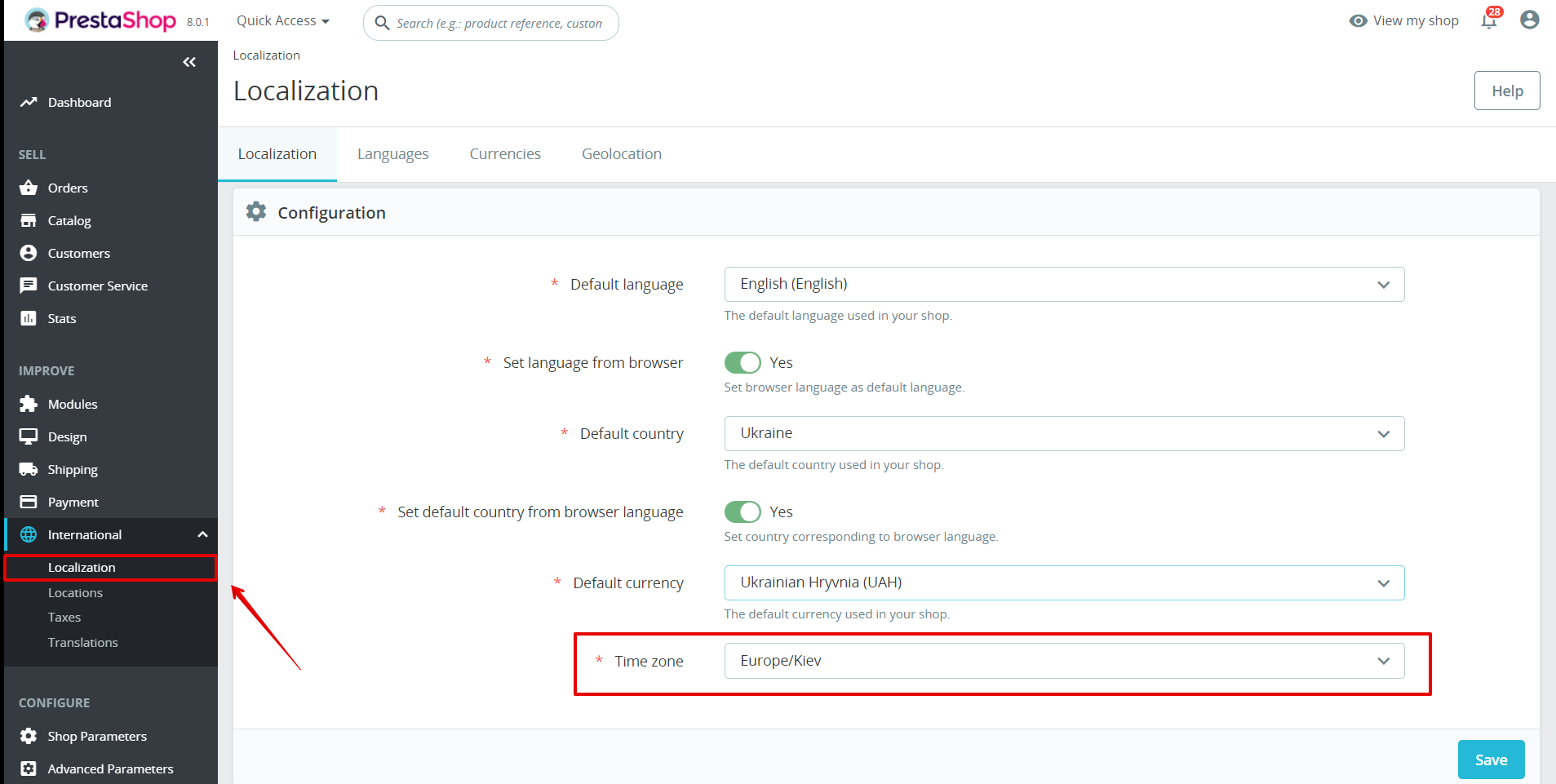
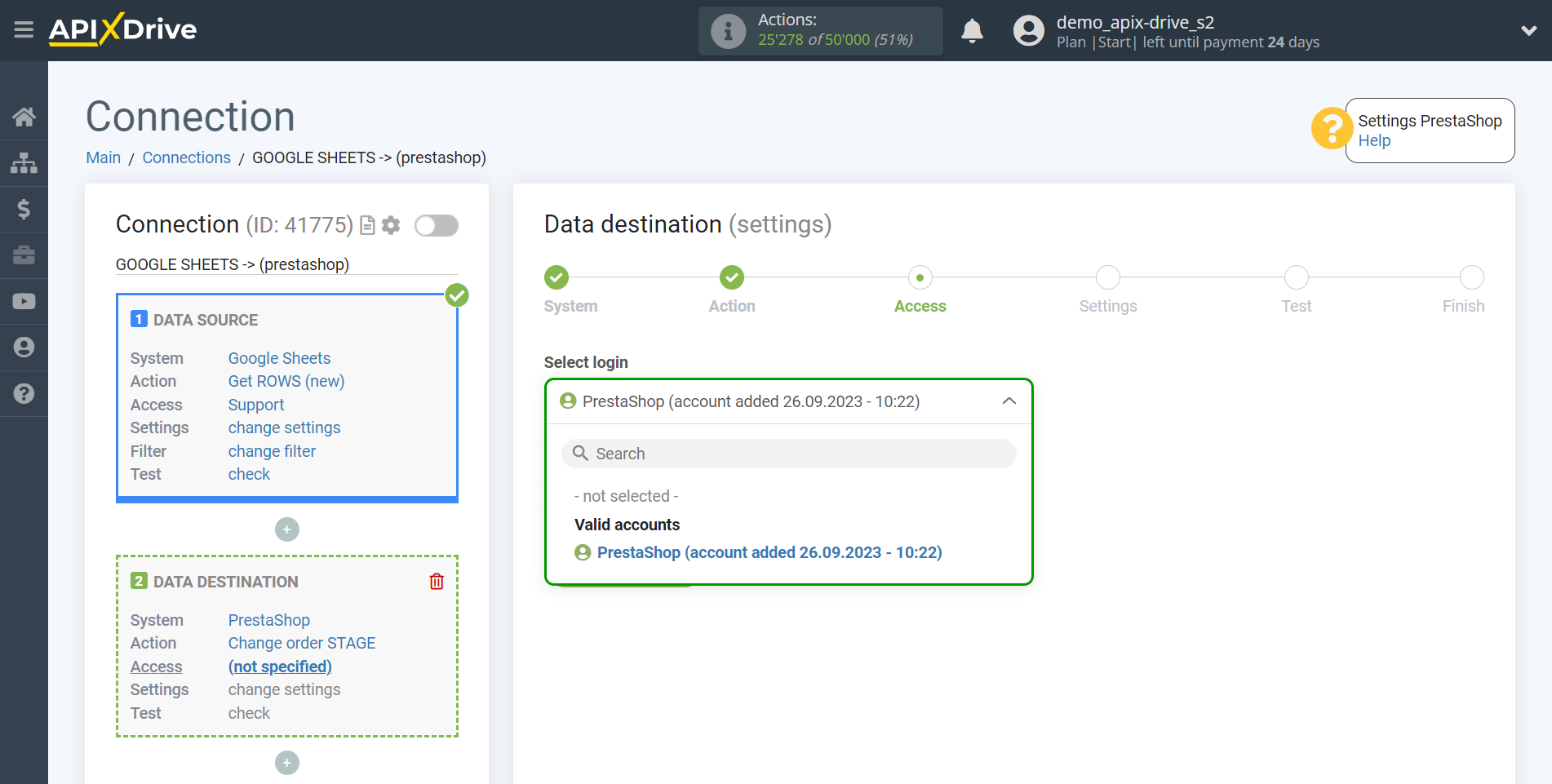
Now you need to assign a variable from the Data Source in the "Order Number" field, which will contain the number of an existing order from PrestaShop.
Also, you need to select the order stage to which your existing order in PrestaShop will go.
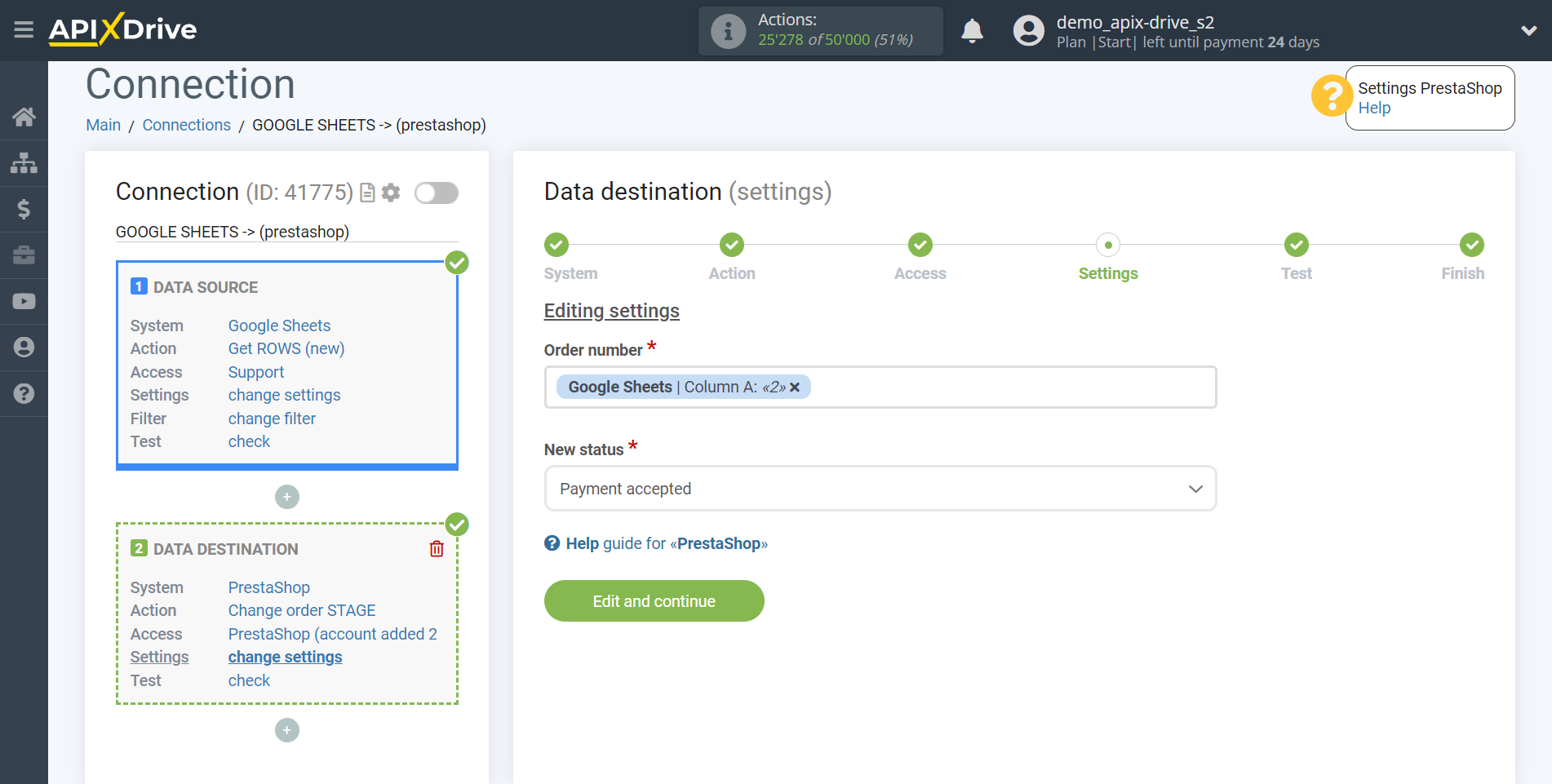
Now you can see the test data for changing the stages of your order.
If you want to send test data to PrestaShop, in order to check if the setup is correct, click "Send test data to PrestaShop" and go to your PrestaShop to check the result.
If everything suits you, click "Next".
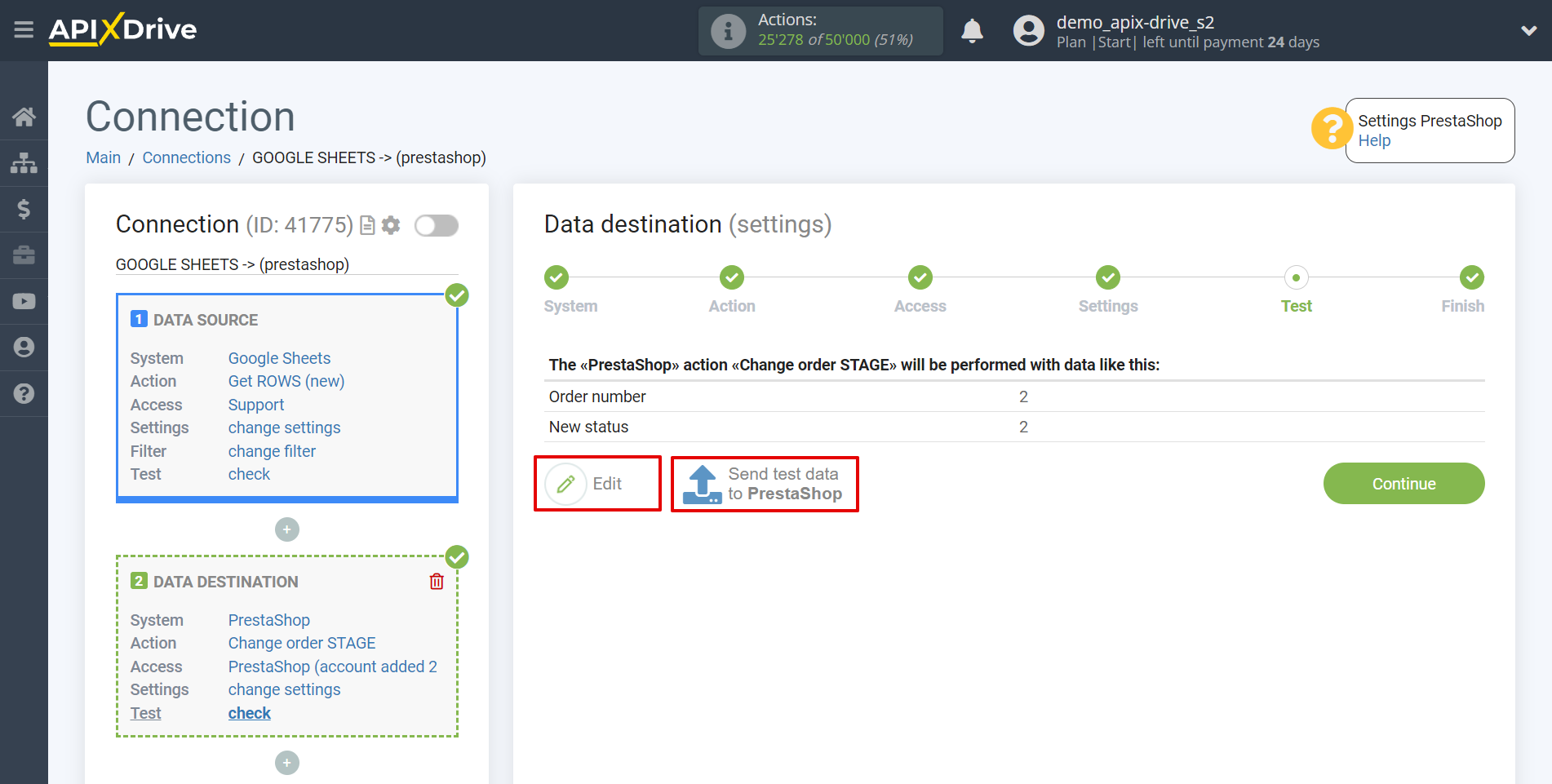
This completes the Data Destination system setup!
Now you can start choosing the update interval and enabling auto-update.
To do this, click "Enable update".
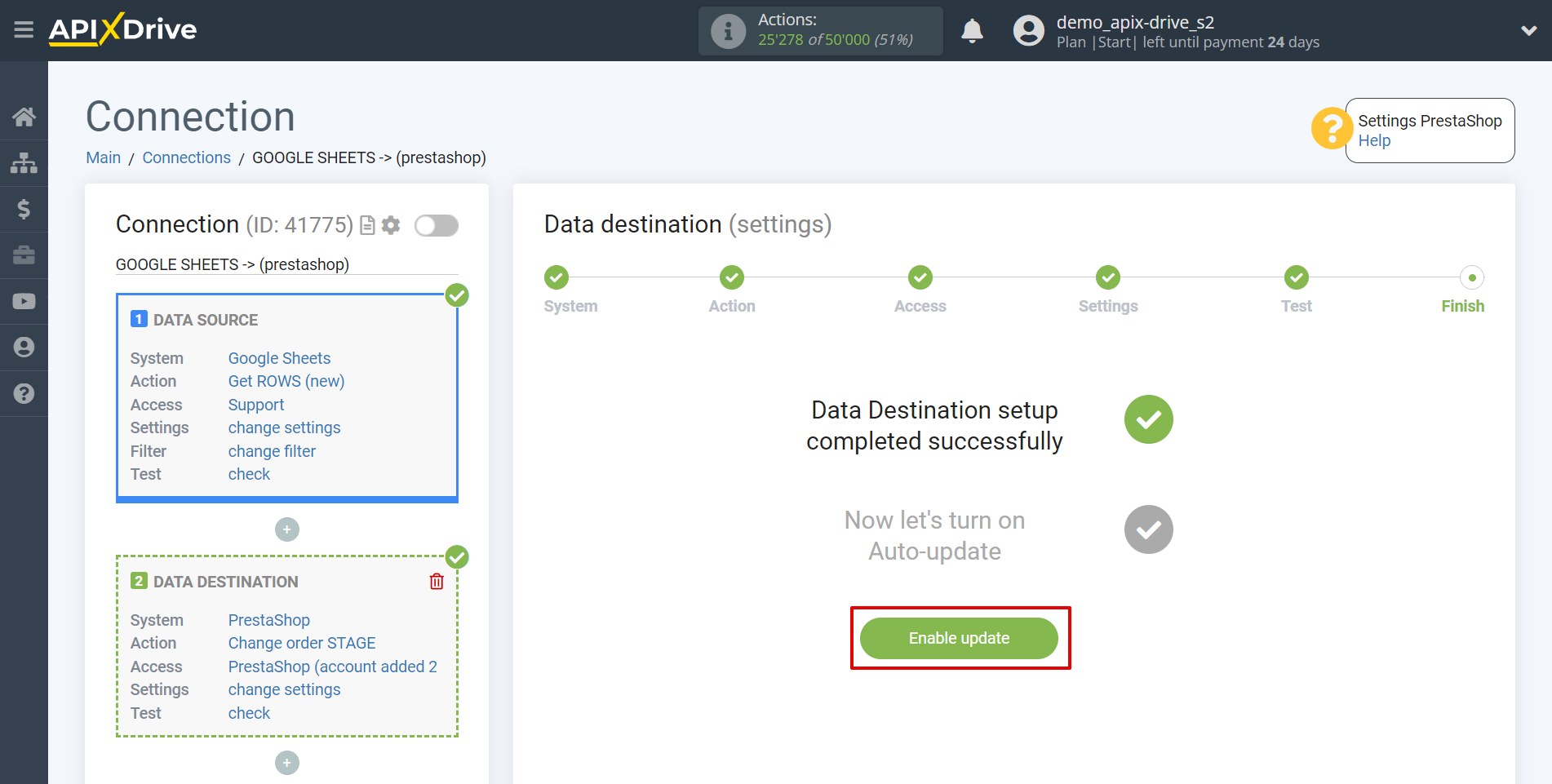
On the main screen, click on the gear icon to select the required update interval or setup scheduled launch. To start the connection by time, select scheduled start and specify the desired time for the connection update will be started, or add several options at once when you need the connection will be started.
Attention! In order for the scheduled start to work at the specified time, the interval between the current time and the specified time must be more than 5 minutes. For example, you select the time 12:10 and the current time is 12:08 - in this case, the automatic update of the connection will occur at 12:10 the next day. If you select the time 12:20 and the current time is 12:13 - the auto-update of the connection will work today and then every day at 12:20.
To make the current connection transmit data only after another connection, check the box "Update connection only after start other connection" and specify the connection after which the current connection will be started.

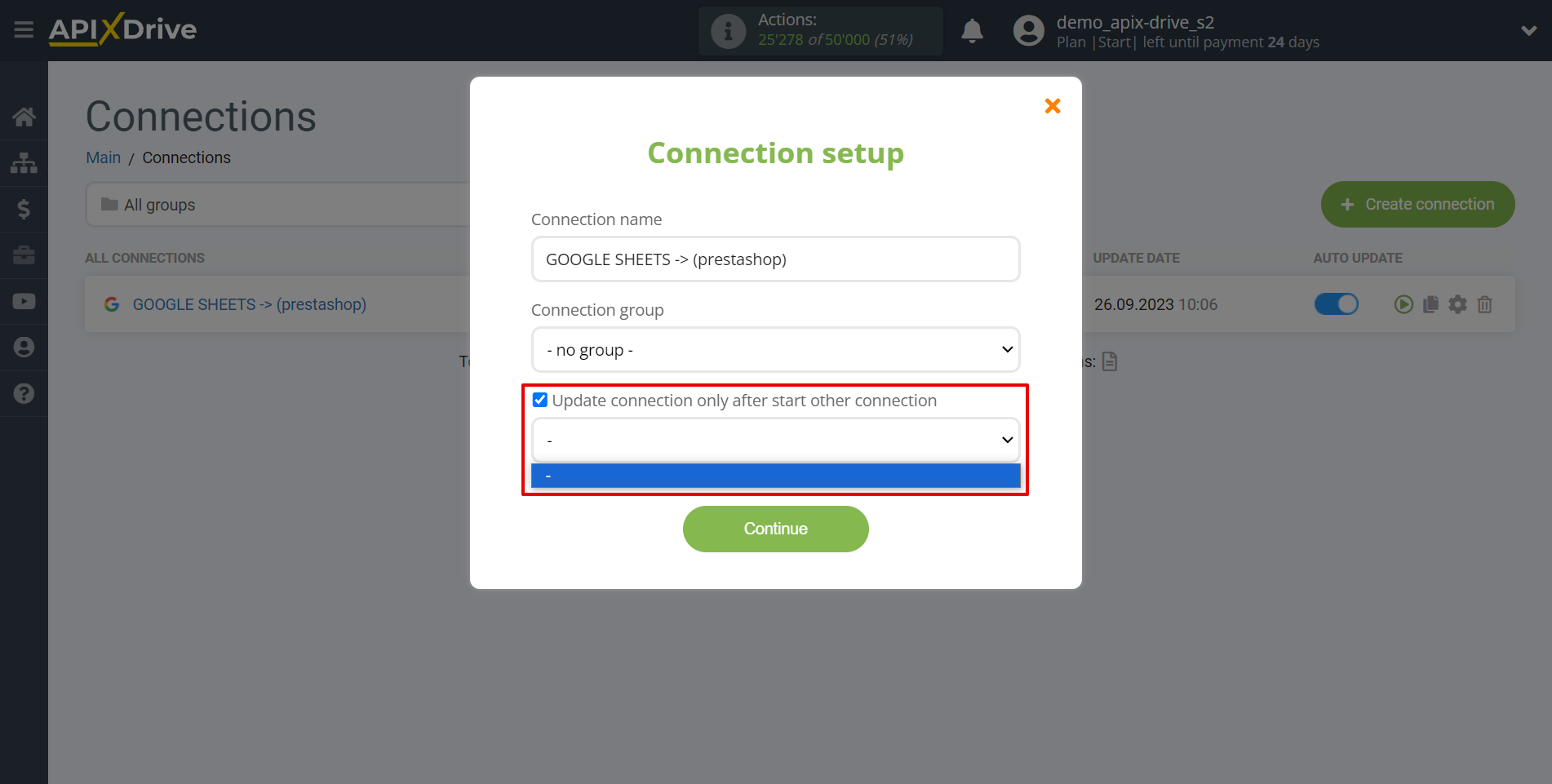
To enable auto-update, switch the slider to the position as shown in the picture.
To perform a one-time data transfer, click on the arrow icon.
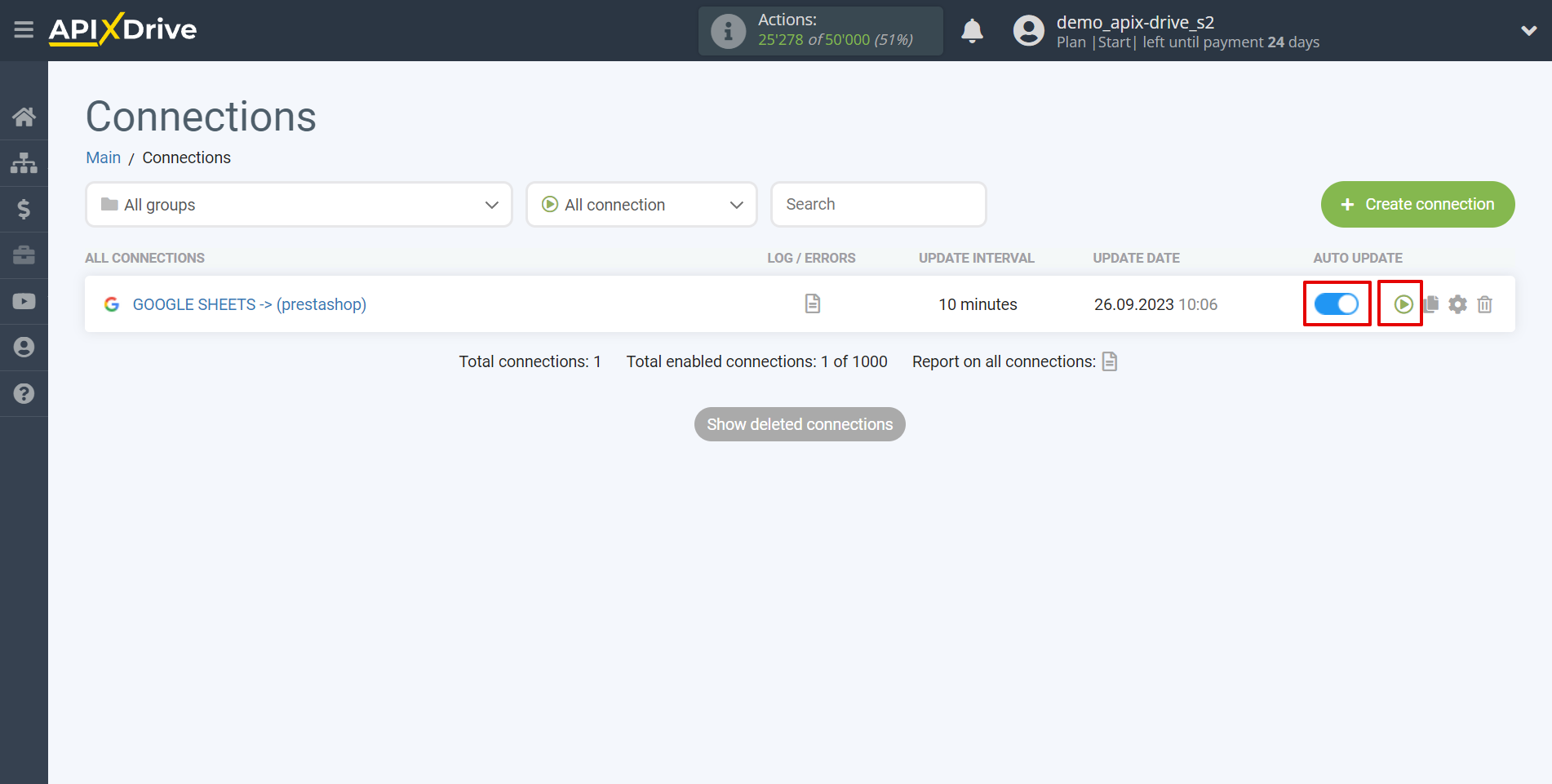
This completes the setup PrestaShop as Data Destination! See how easy it is!?
Now don't worry, ApiX-Drive will do everything on its own!