How to Connect Messente as Data Destination
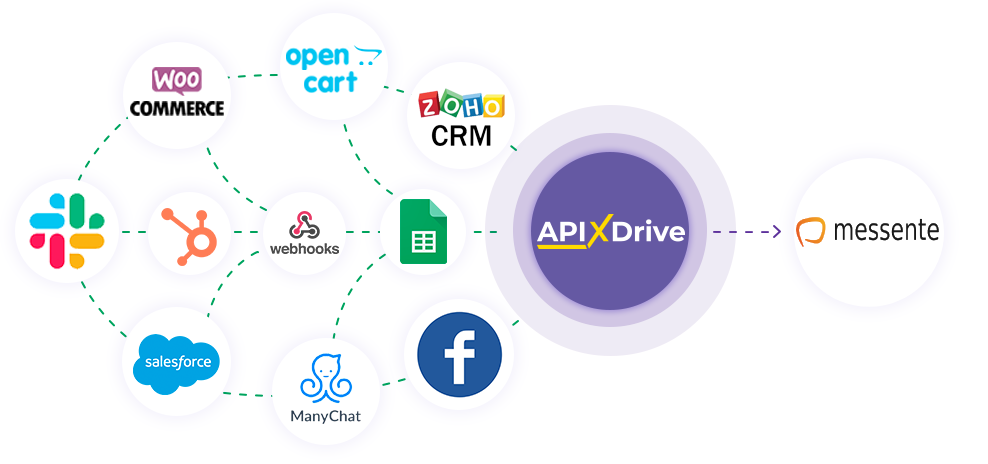
The integration will allow you to send messages to Messente, in response to some action in other systems. For example, if a new row appeared in Google Sheets, an order in CRM moved to another stage of the funnel, or when a new order appeared on your site. This will allow you to efficiently automate your workflows and save you a lot of time.
Let's go through the entire Messente setup steps together!
Navigation:
1. What will integration with Messente do?
2. How to connect Messente account to ApiX-Drive?
3. How to setup data transfer to Messente in the selected action?
4. An example of the data that will be sent to your Messente.
5. Auto-update and update interval.
To do this, click "Start Configuring Data Destination".
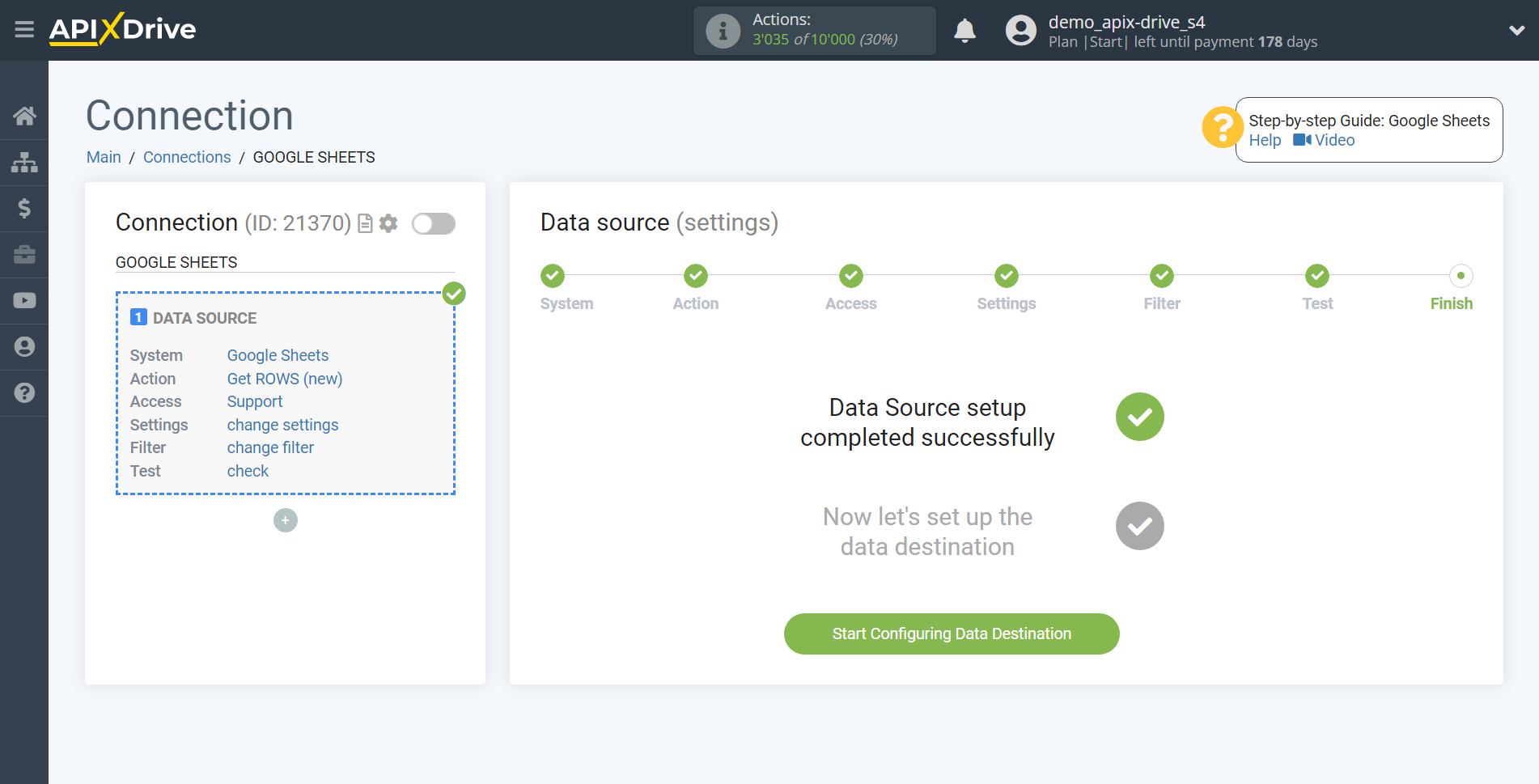
Select the system as Data Destination. In this case, you must specify the Messente.
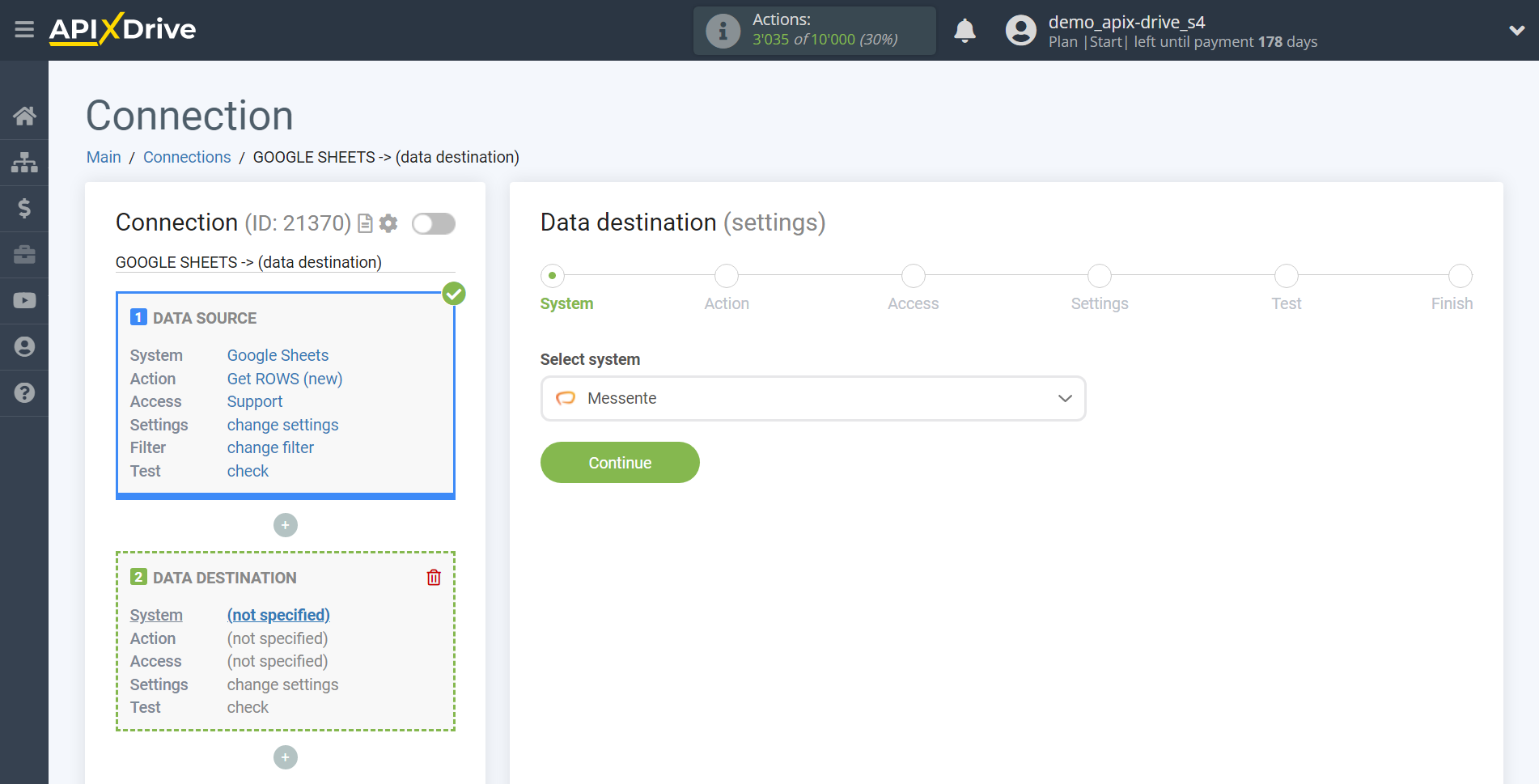
Next, you need to specify the action "Send SMS" - based on the data from the Data Source, the system will send a message to the specified number.
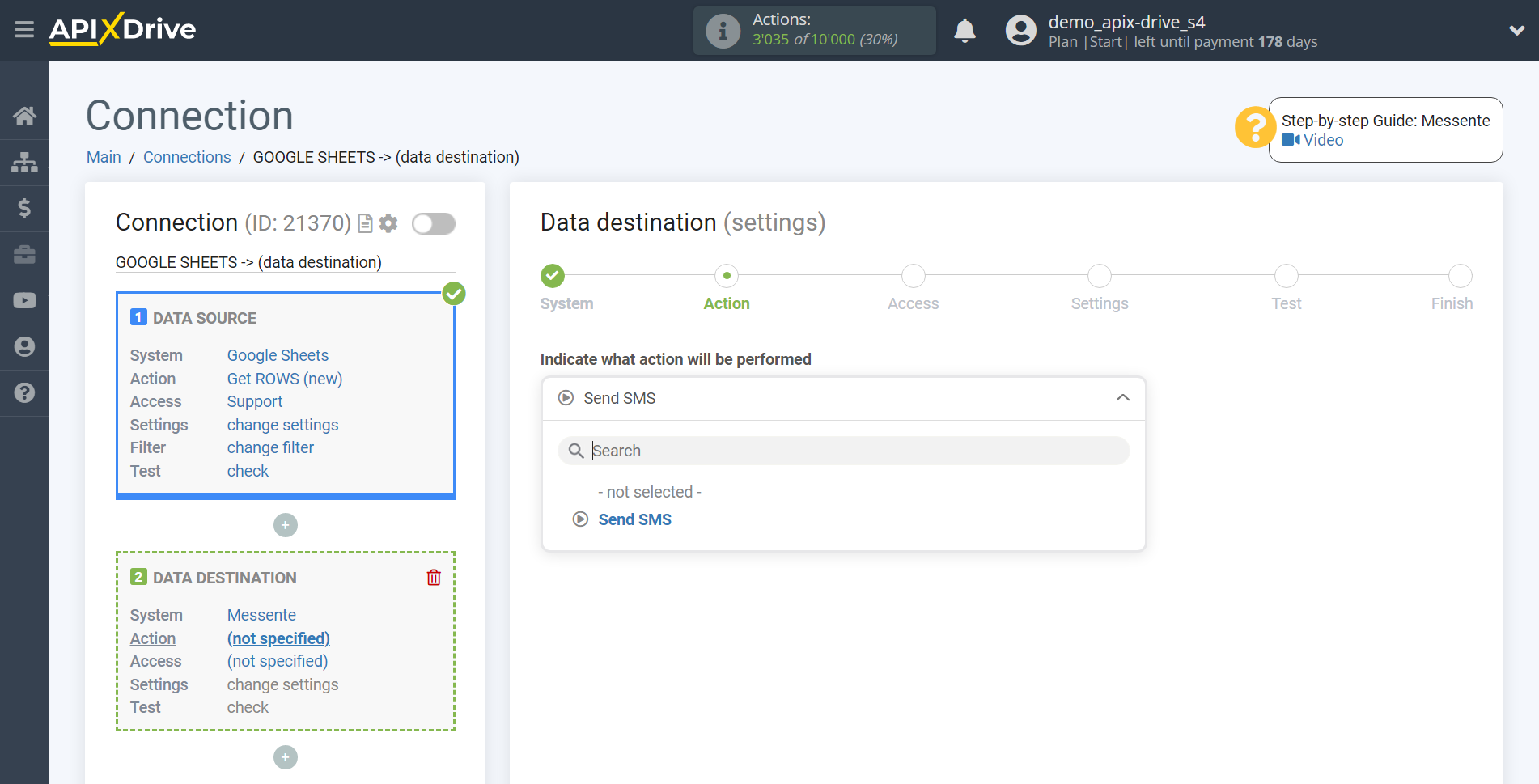
The next step is to select the Messente account to which will be sent the data.
If there are no accounts connected to the ApiX-Drive system, click "Connect account".
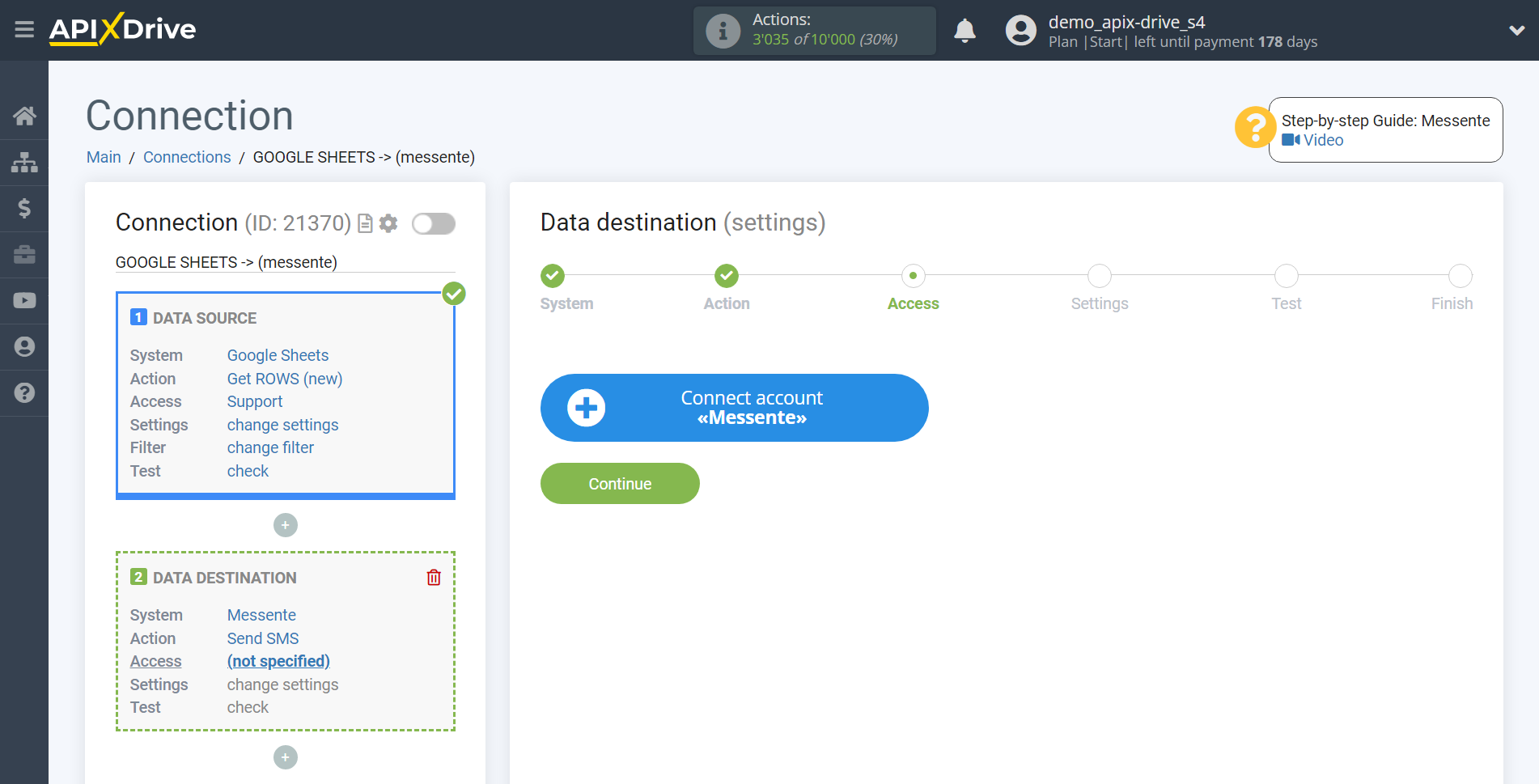
In the window that opens, fill in the "API username" and "API password" fields.
To do this, let's go to the personal account of Messente.
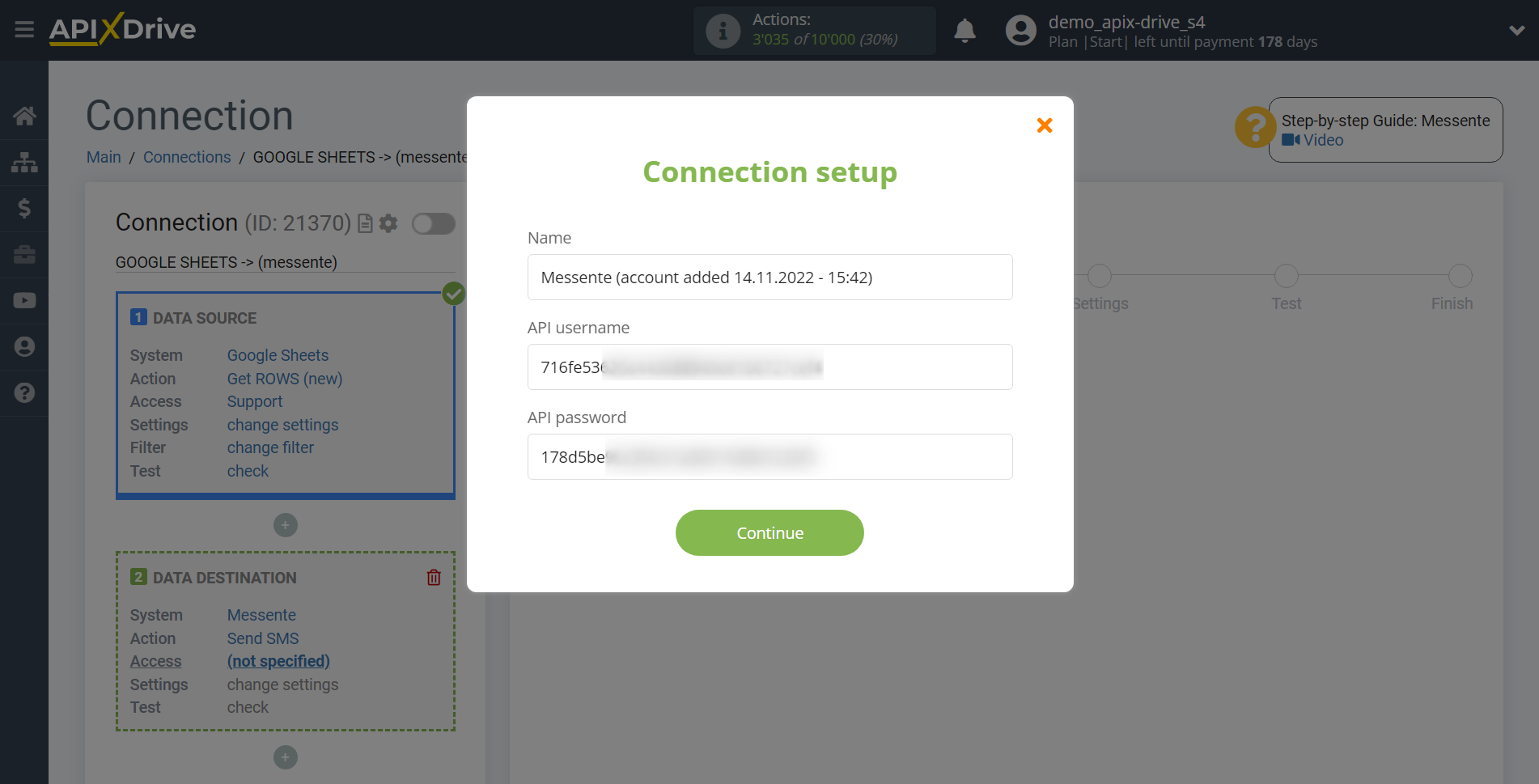
1. Go to the "Developers" tab.
2. Go to "API Settings".
3. Click the "Create new API Key" button.
4. In the window that opens, enter the name of your key in the "Description" field and click the "Create" button.
5. Copy your username and password and paste them into the appropriate fields in the ApiX-Drive system.
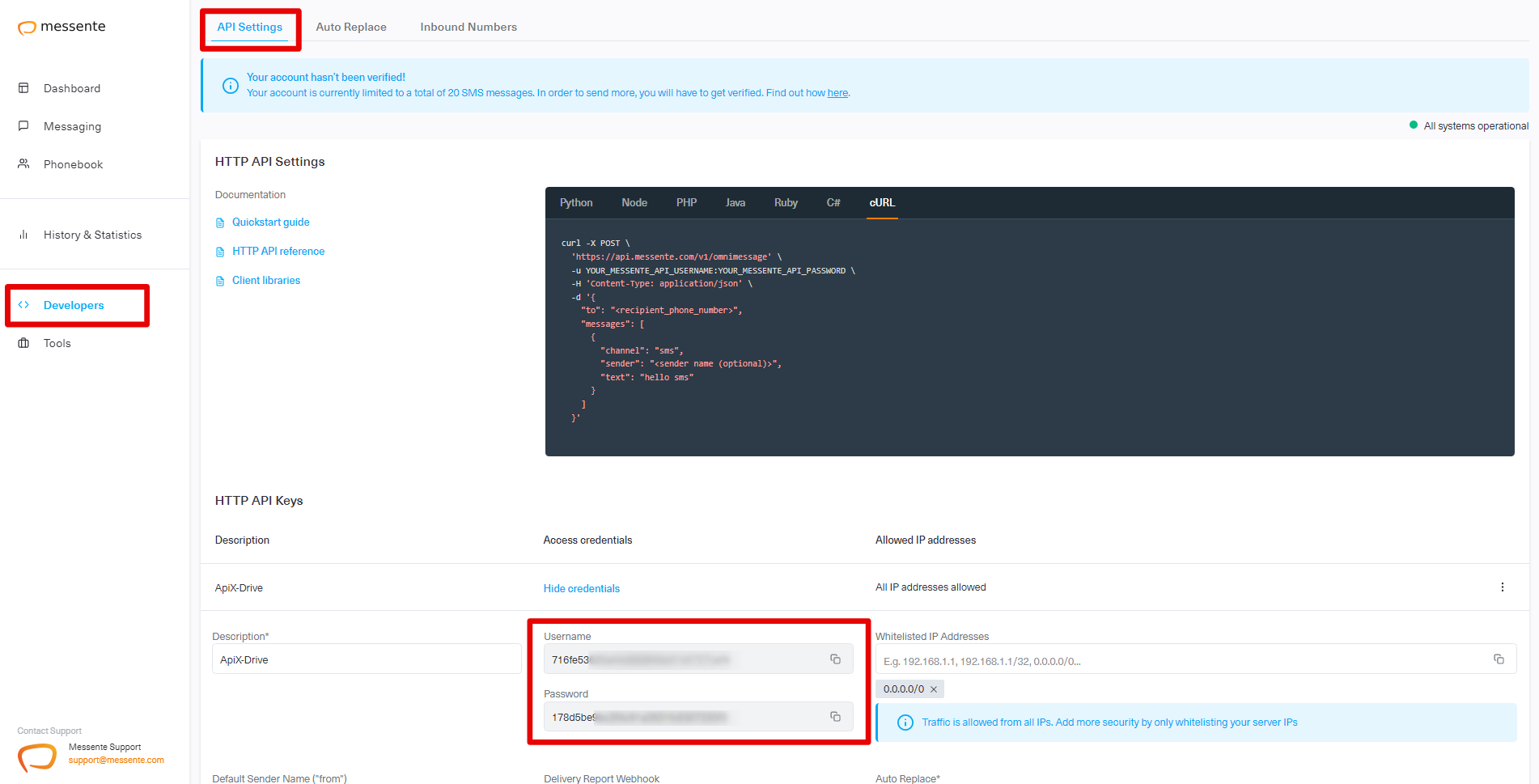
When the connected account is displayed in the "active accounts" list, select it.
Attention! If your account is in the "inactive accounts" list, check the correctness of the specified data!
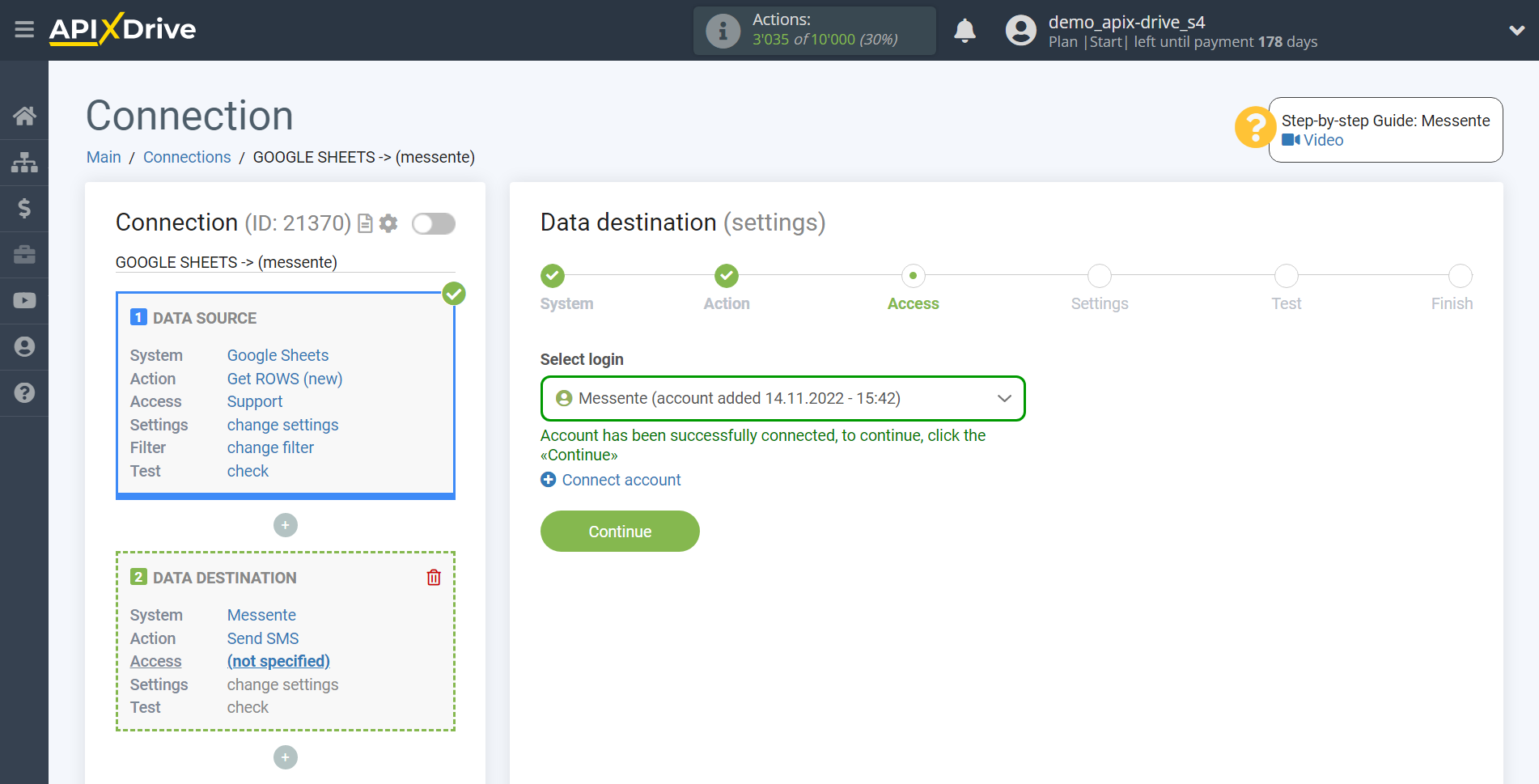
Now, in the “Sender” field, you need to specify a registered sender in the Messente system, which is assigned to your account.
Next, you need to specify the field where the recipient's phone number will be taken from, in our case, this is the "A" column.
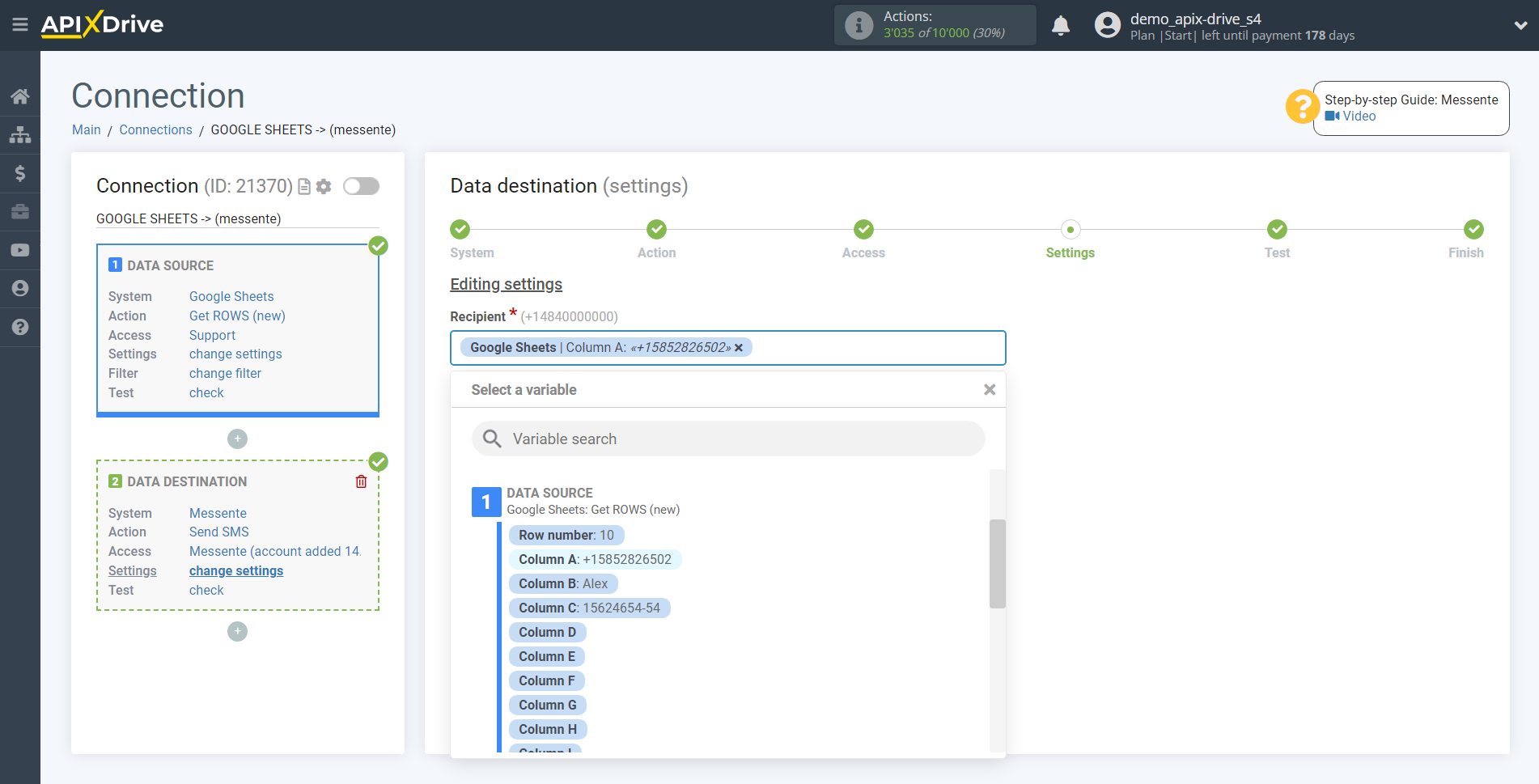
In the "Message" field, you can use both system variables such as time, date, year, month, day, as well as variables from the data source system, in this case Google Sheets.
You can combine these variables in any way you like. For example, manually write the text and add the order number from the Google Sheets column.
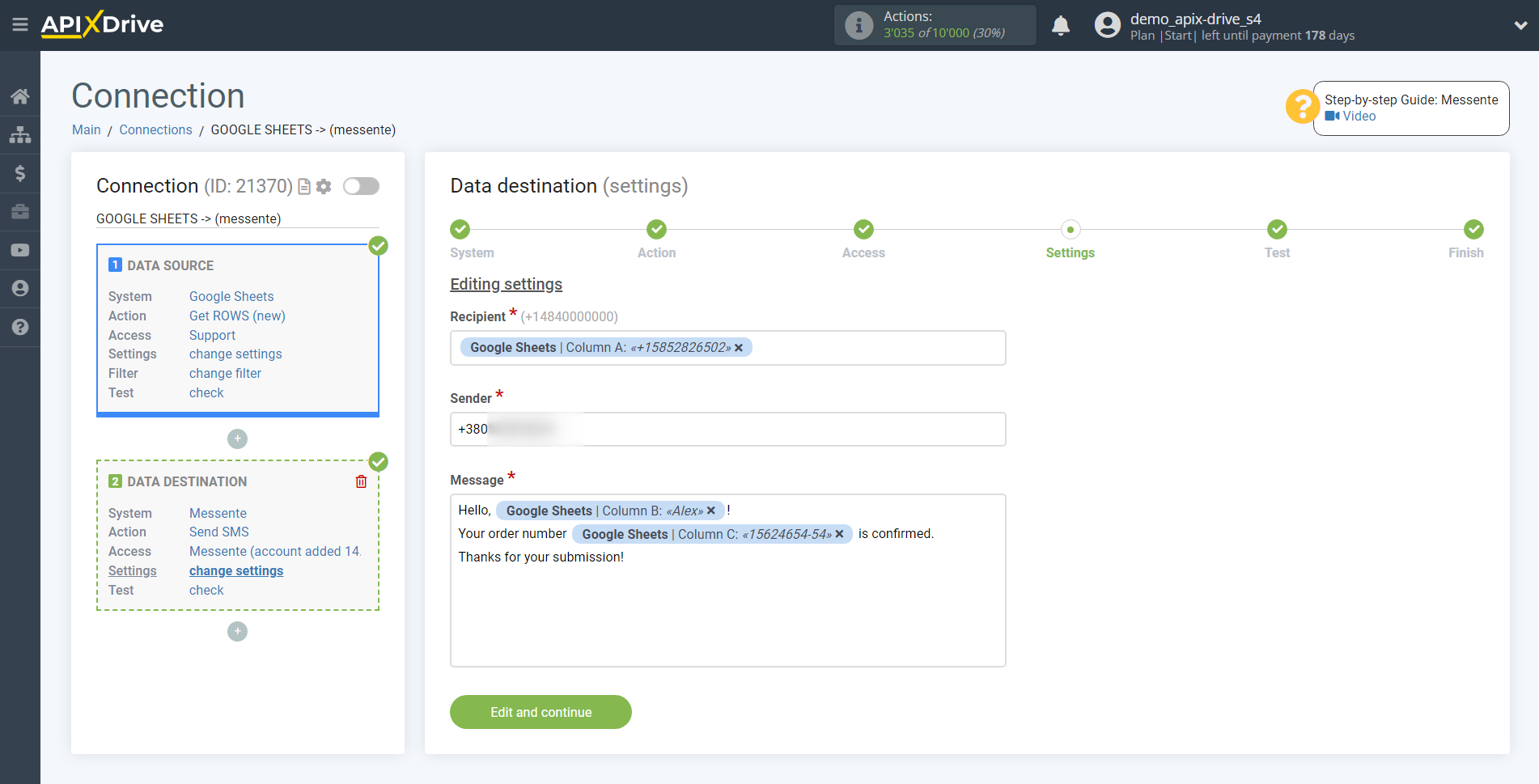
Now you can see how the future SMS message will look like, according to the selected data.
Click "Send test data to Messente" and an SMS message will be sent to the phone number specified in the test data.
If something does not suit you - click "Edit" and go back one step.
If everything suits you, click "Next" to continue the setup.
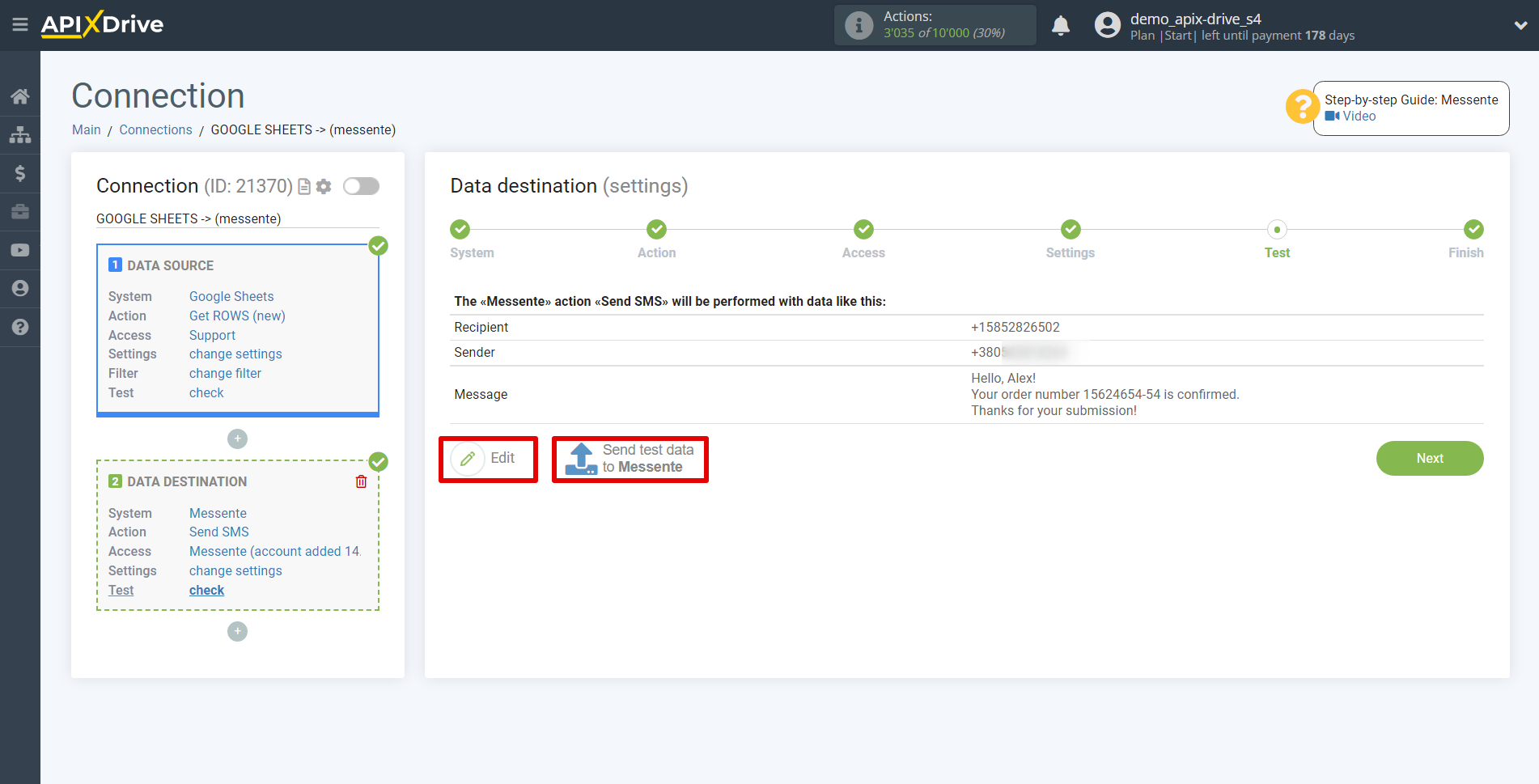
This completes the Data Destination system setup!
Now you can start choosing the update interval and enabling auto-update.
To do this, click "Enable auto-update".
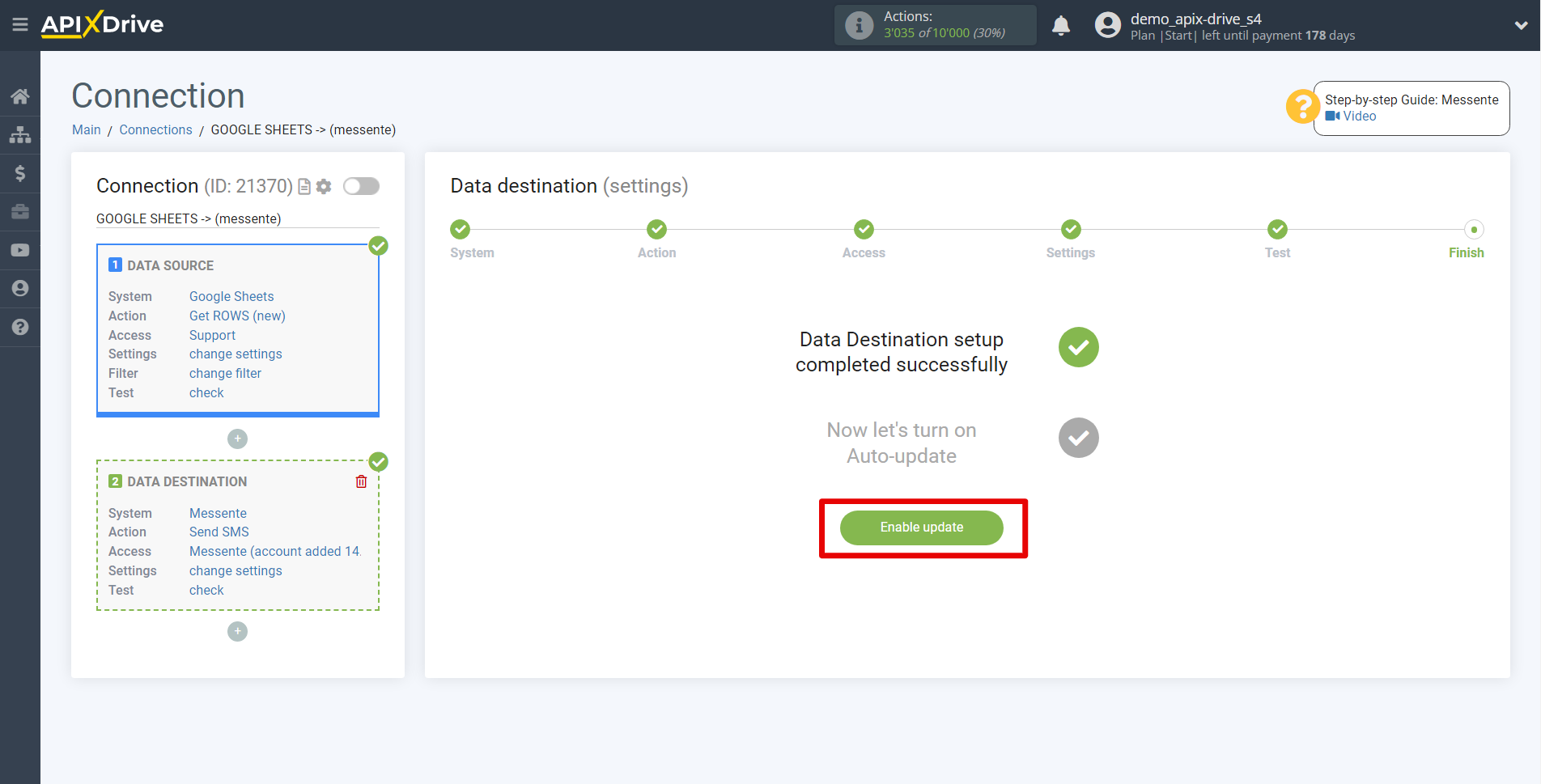
On the main screen, click on the gear icon to select the required update interval or setup scheduled launch. To start the connection by time, select scheduled start and specify the desired time for the connection update will be started, or add several options at once when you need the connection will be started.
Attention! In order for the scheduled run to work at the specified time, the interval between the current time and the specified time must be more than 5 minutes. For example, you select the time 12:10 and the current time is 12:08 - in this case, the automatic update of the connection will occur at 12:10 the next day. If you select the time 12:20 and the current time is 12:13 - the auto-update of the connection will work today and then every day at 12:20.
To make the current connection transmit data only after another connection, check the box "Update connection only after start other connection" and specify the connection after which the current connection will be started.
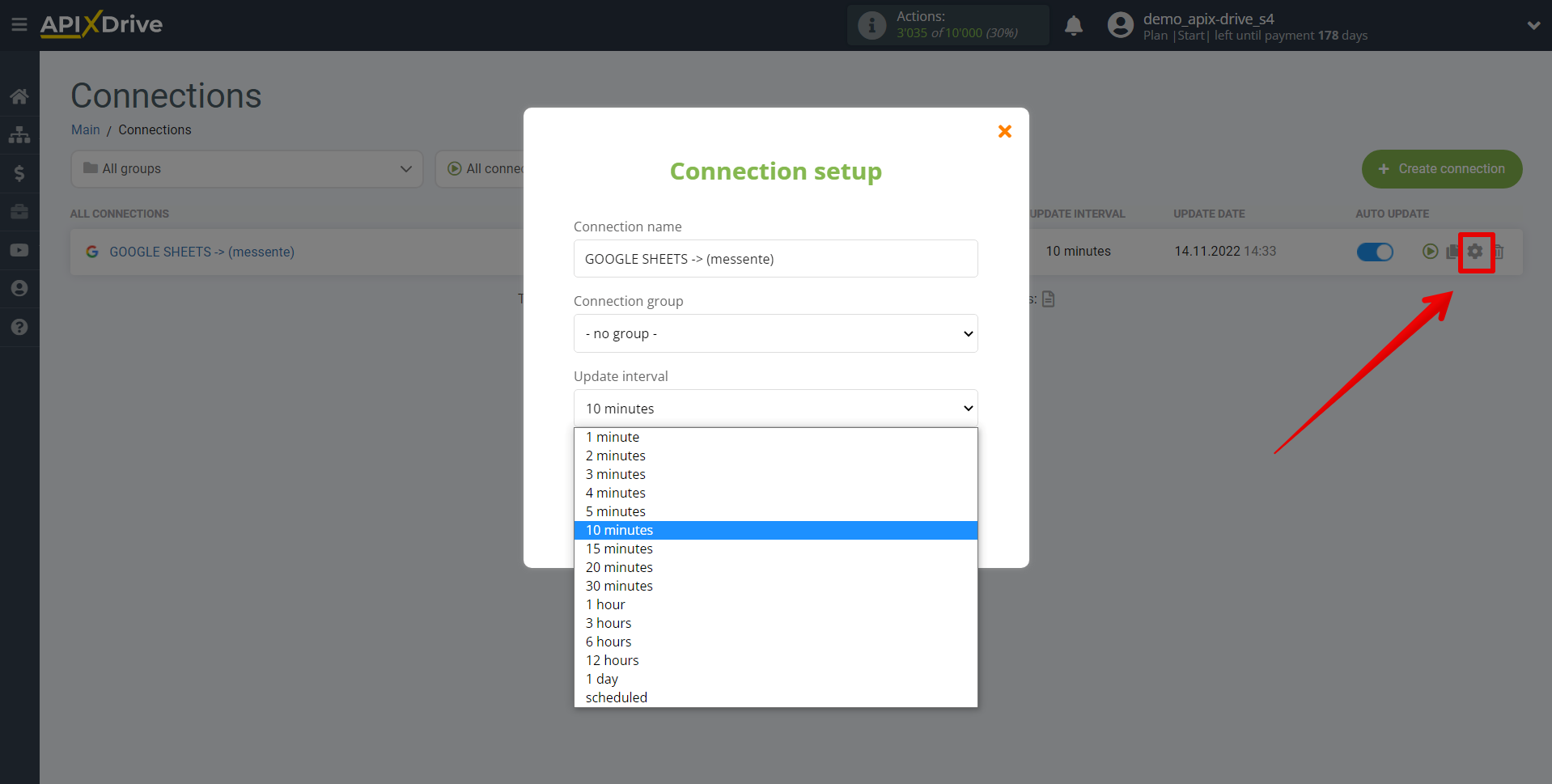
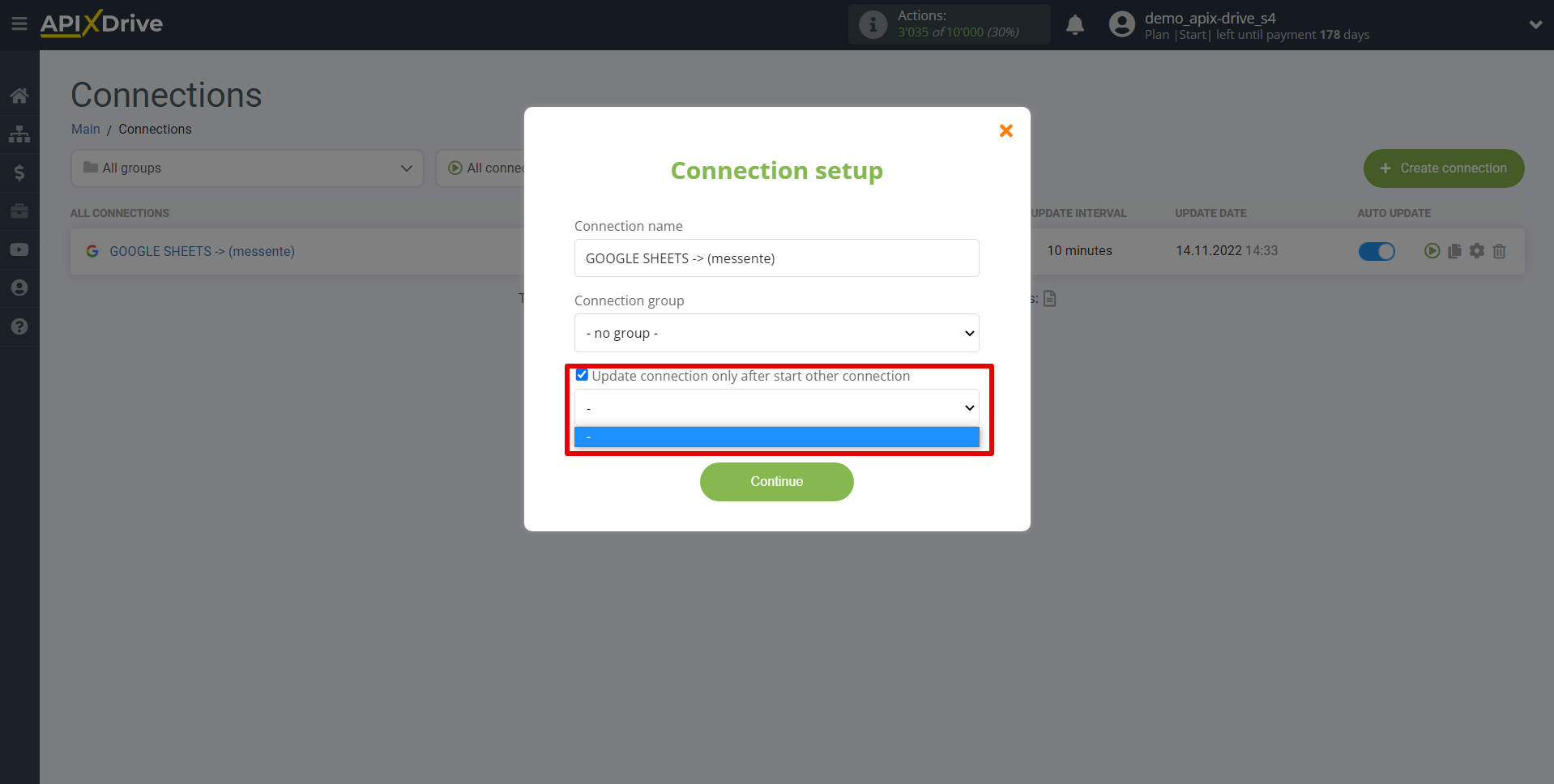
To enable auto-update, switch the slider to the position as shown in the picture.
To perform a one-time data transfer, click on the arrow icon.
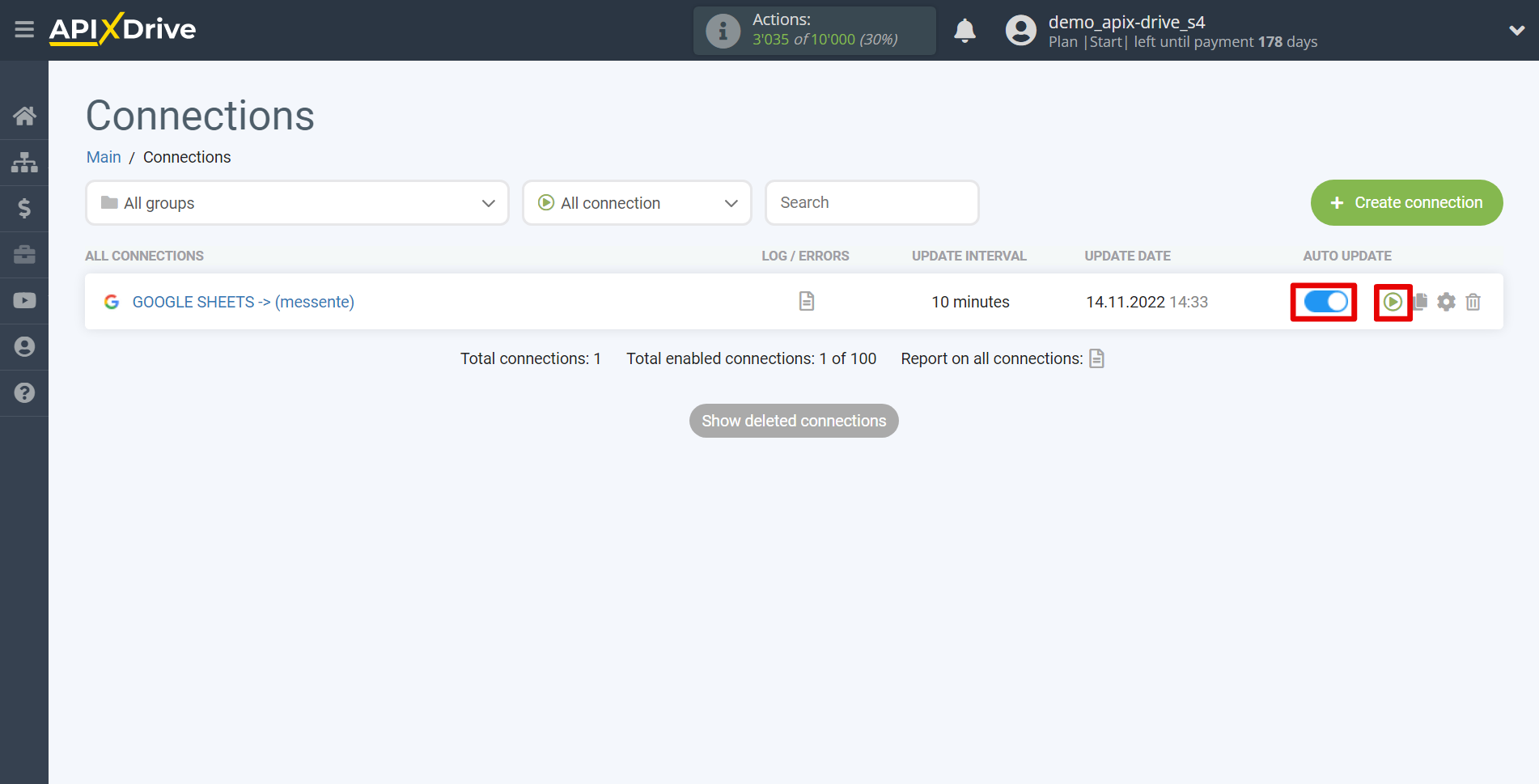
This completes the setup of Messente as Data Destination! See how easy it is!?
Now don't worry, ApiX-Drive will do everything on its own!