How to Connect Facebook as Data Destination
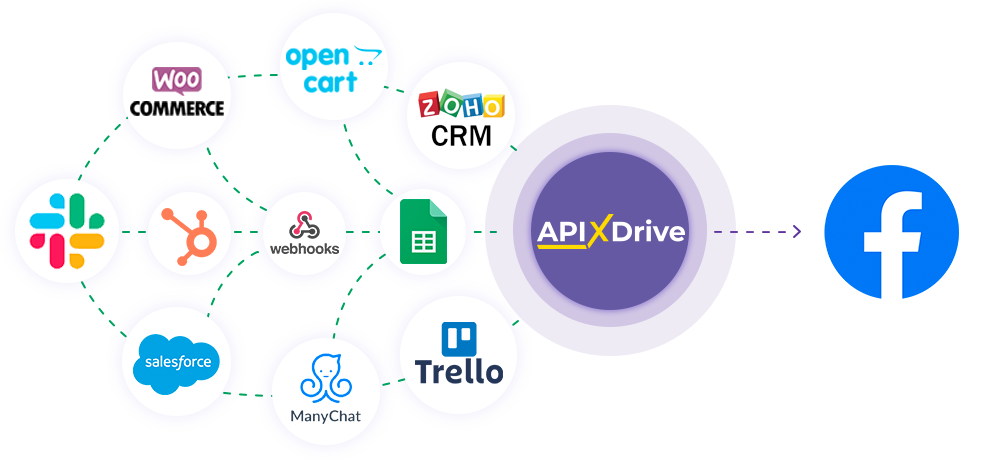
The integration will allow you to import an audience to Facebook based on data from other systems. For example, you can transfer emails from your website, landing page, or Google Sheets to Facebook. This will allow you to efficiently automate your workflows and save a lot of time by eliminating the need to manually import email addresses.
Let's go through the entire Facebook setup steps together!
Navigation:
1. What will integration with Facebook do?
2. How to connect a Facebook account to ApiX-Drive?
3. How can I set up data transfer to Facebook in the selected action?
4. An example of the data that will be sent to your Facebook.
5. Auto-update and update interval.
Once you've set up a Data Source system, such as Google Sheets, you can begin setup Facebook as a Data Destination.
To do this, click "Start Configuring Data Destination".
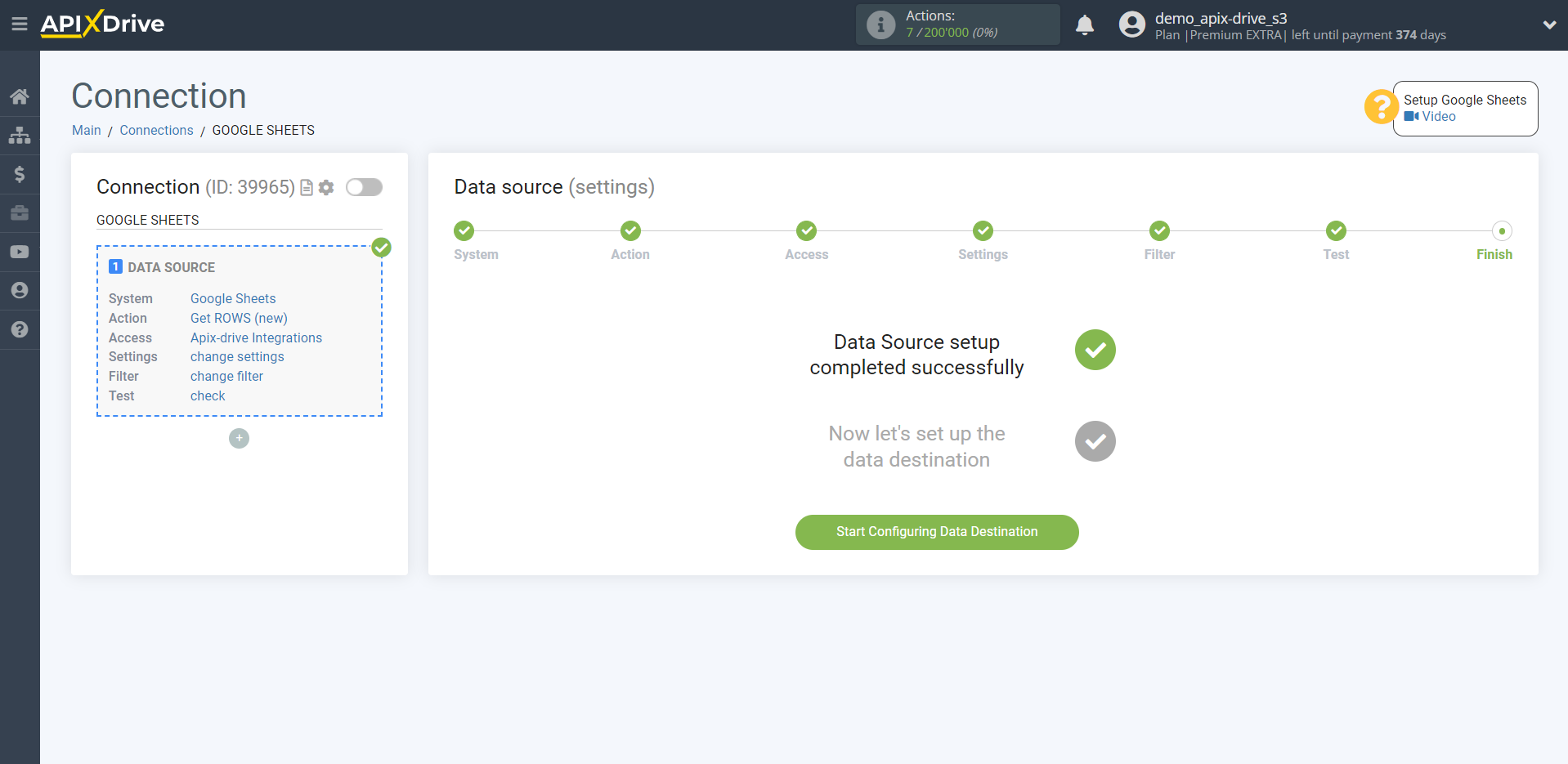
Select the system as Data Destination. In this case, you must specify Facebook.
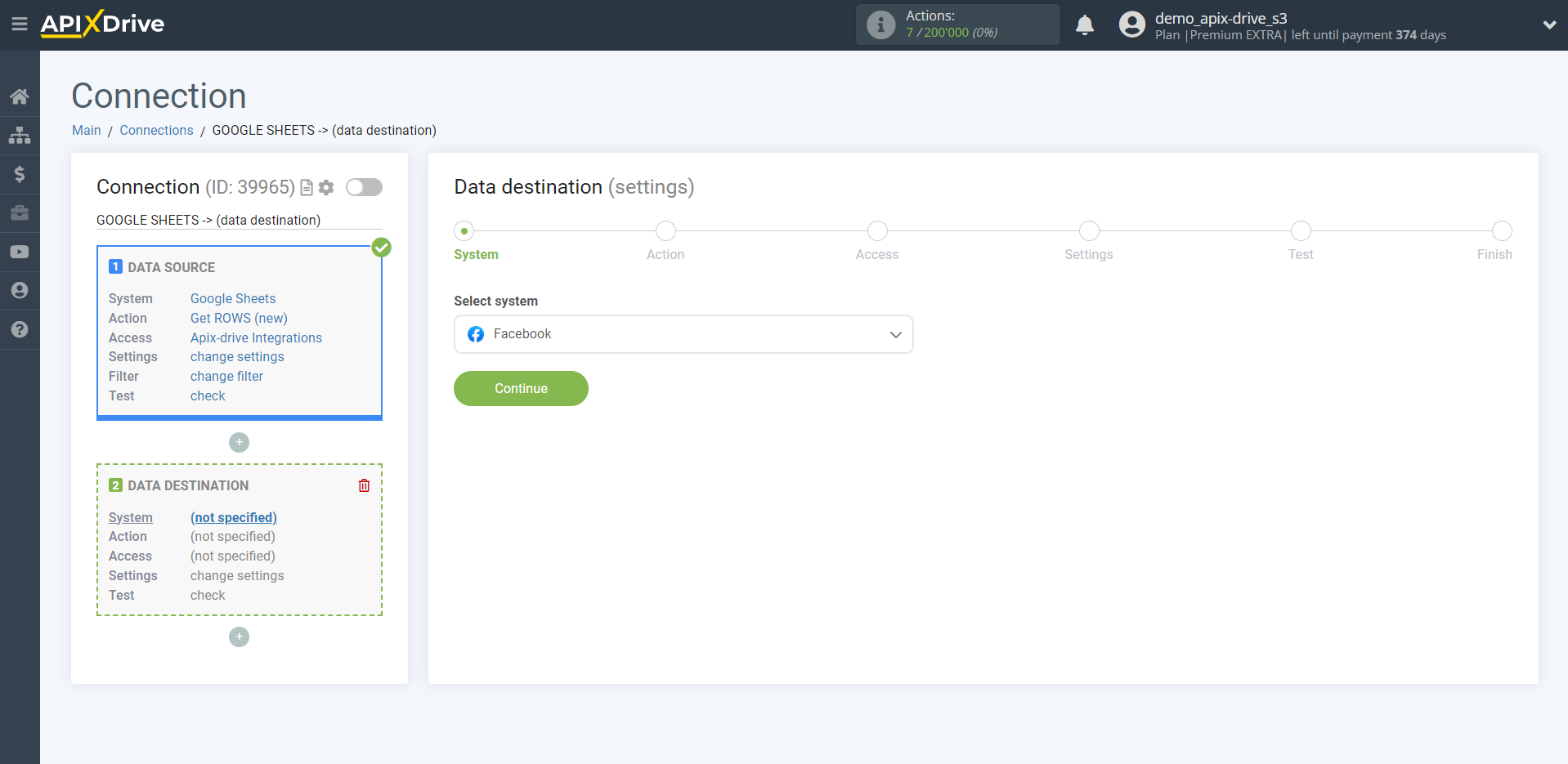
Next, you need to specify the "Import AUDIENCE" action.
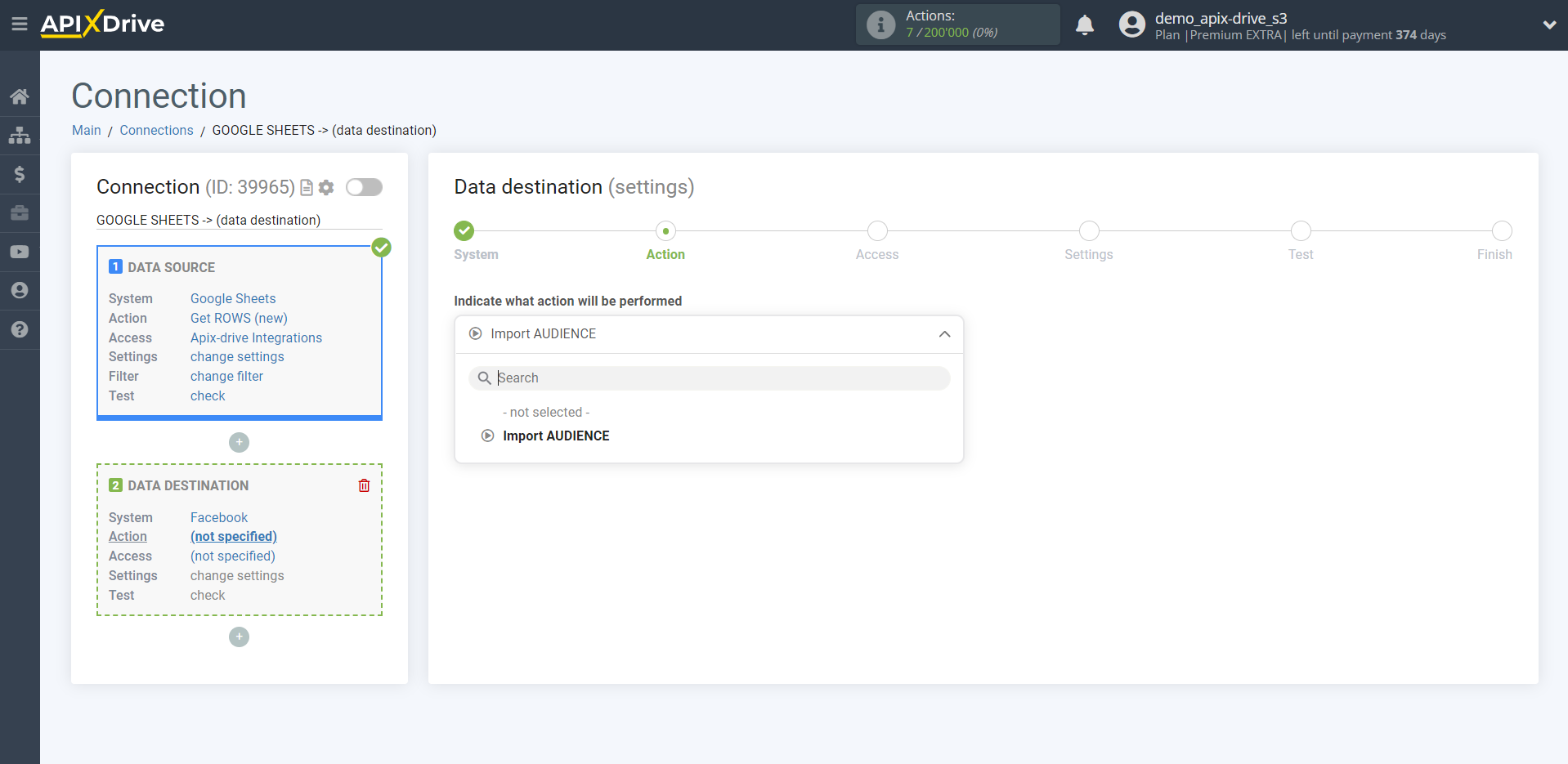
The next step is to select the Facebook account to which will be get the data.
If there are no accounts connected to the system, click "Connect account".
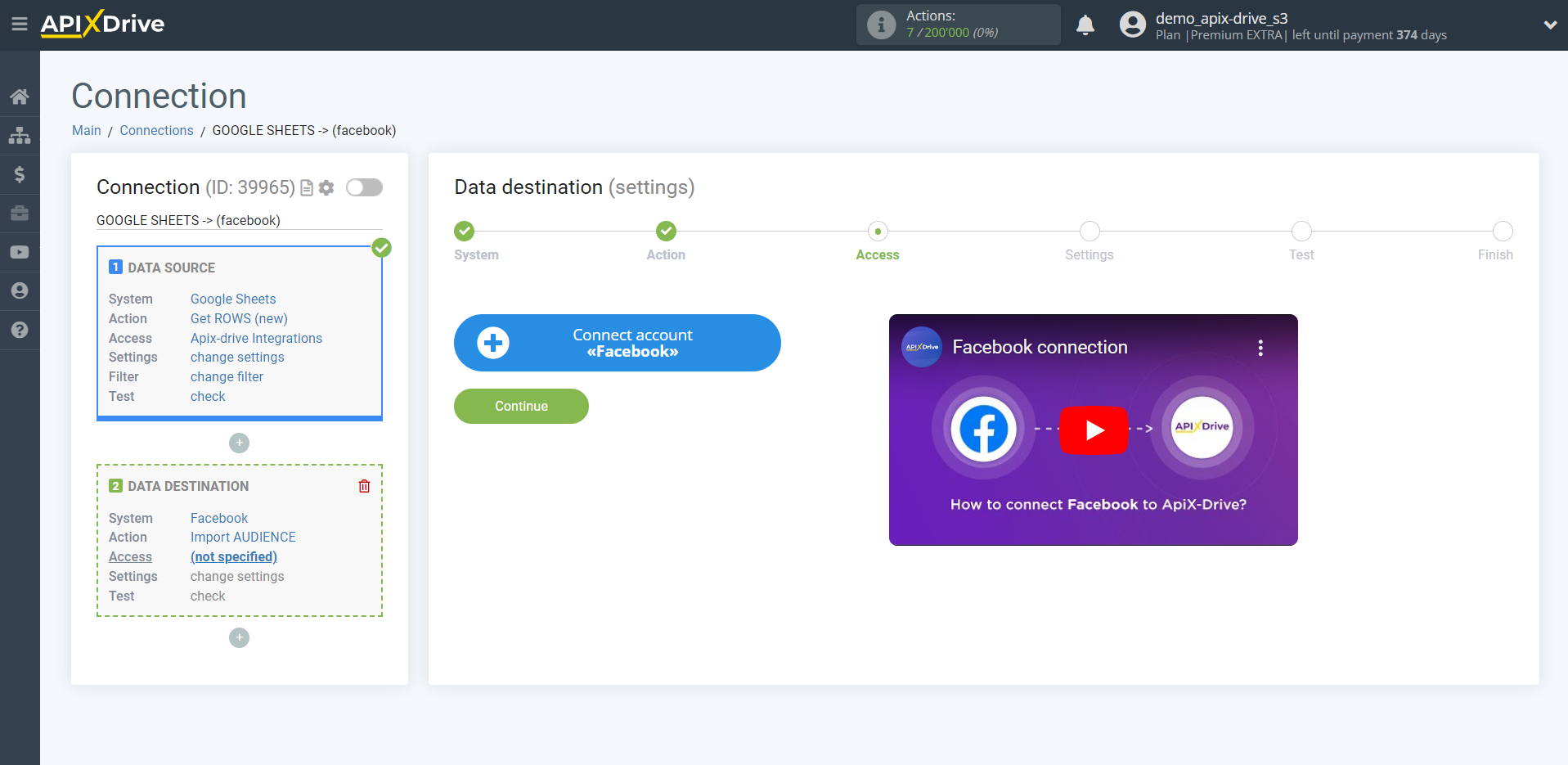
Specify your login and password for your Facebook account and provide access to work with this account.
After that, the page will reload and the saved account will be automatically selected.
If this does not happen, select the created account in the list.
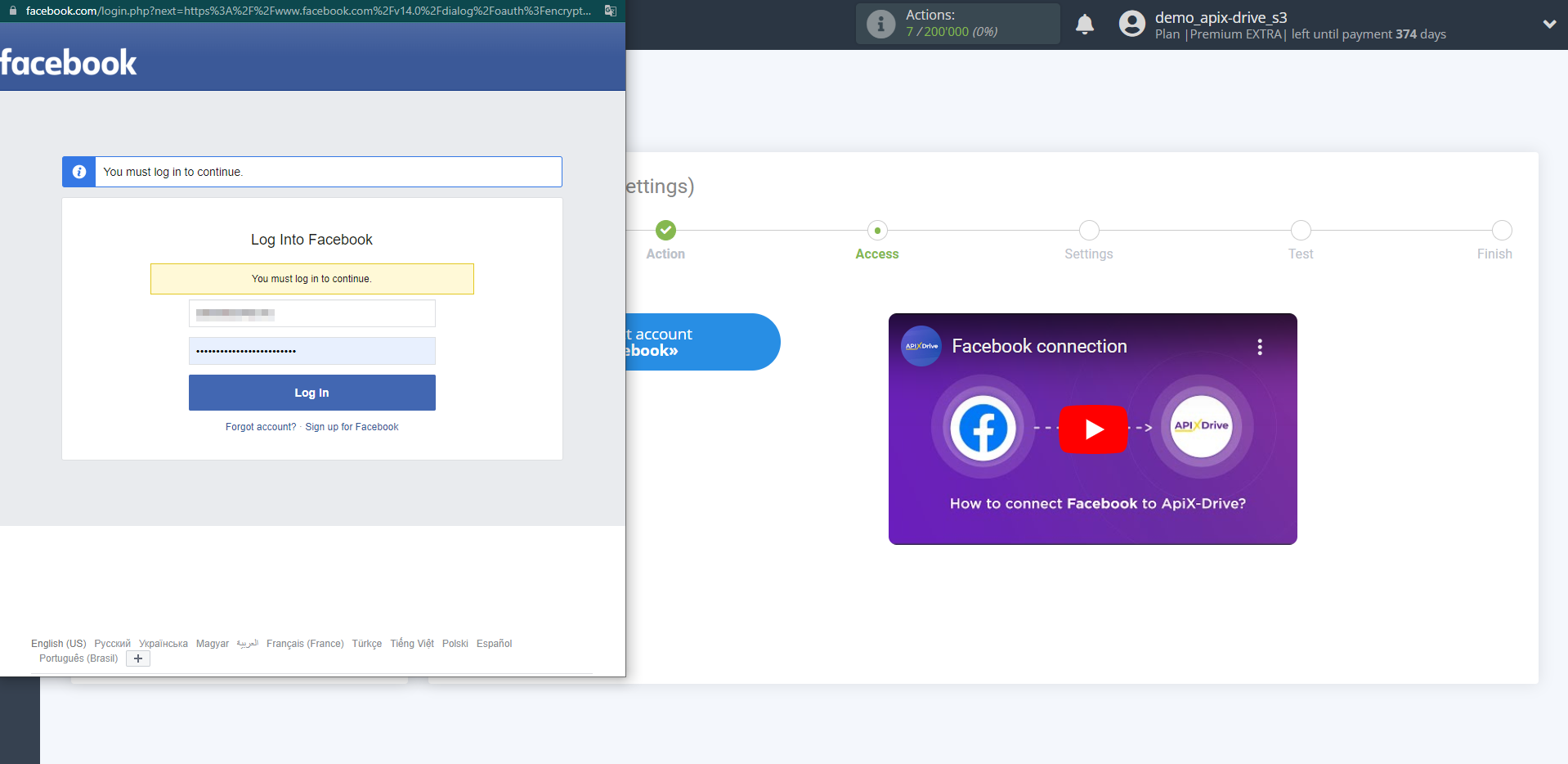
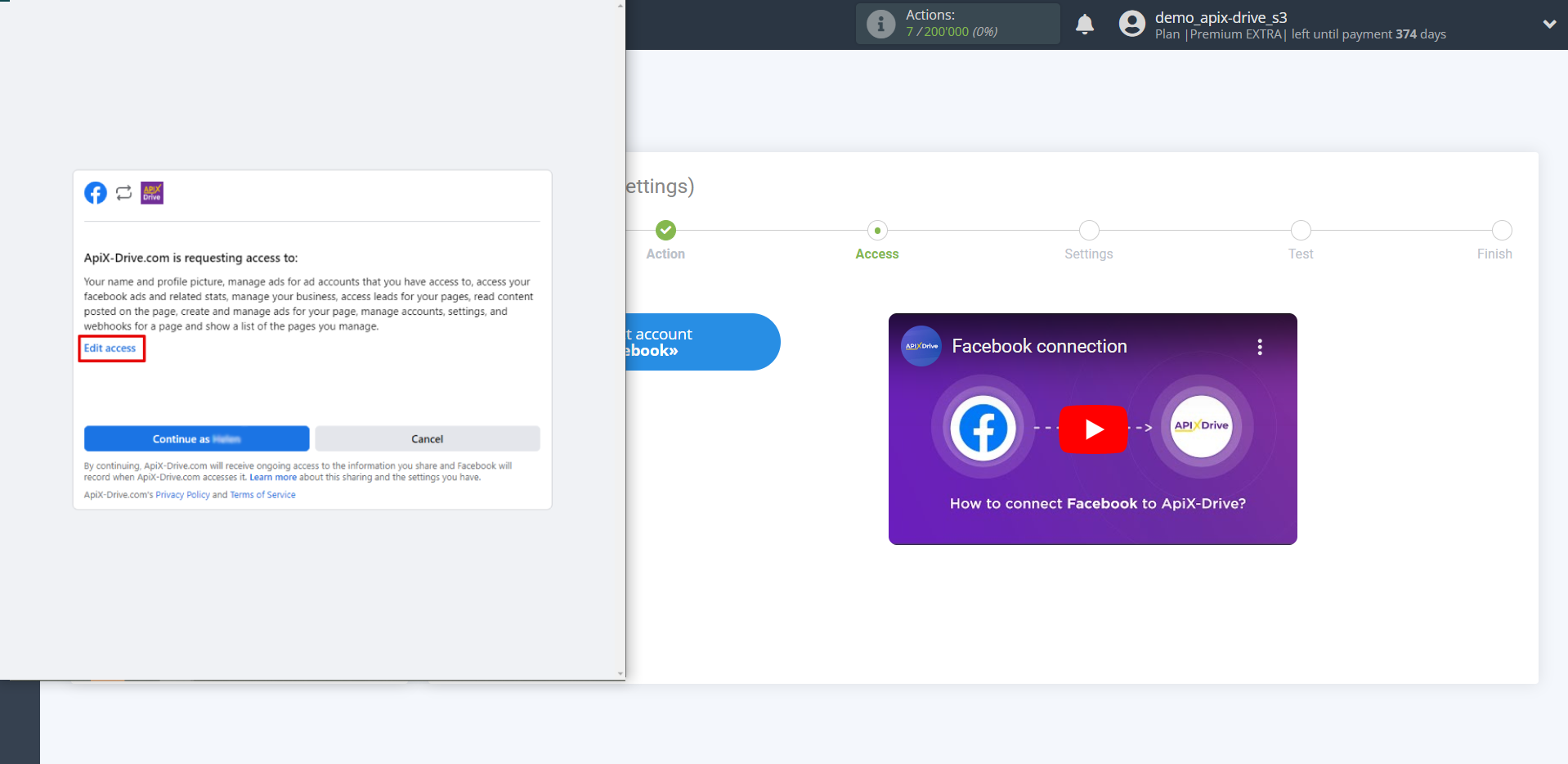
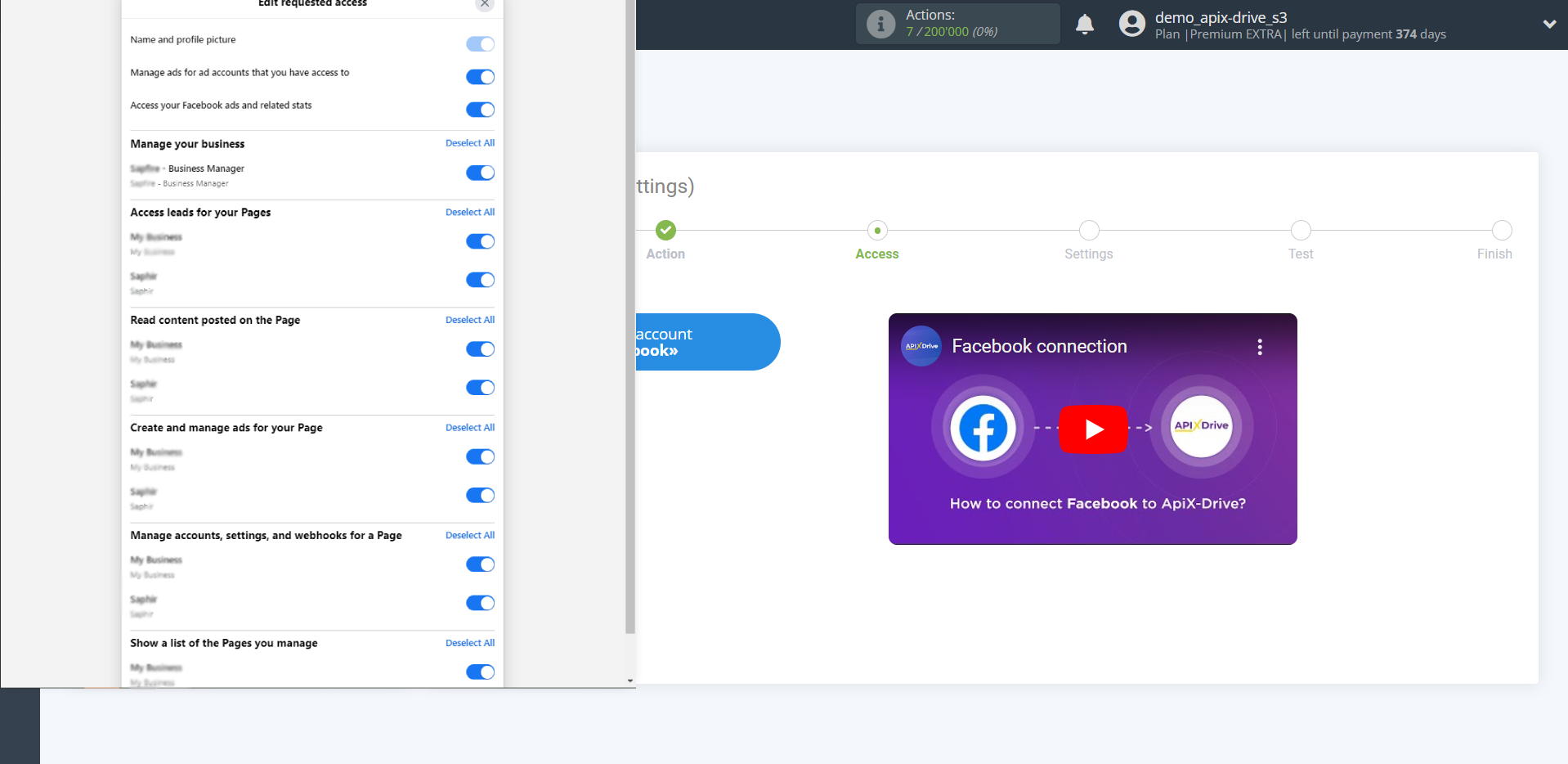
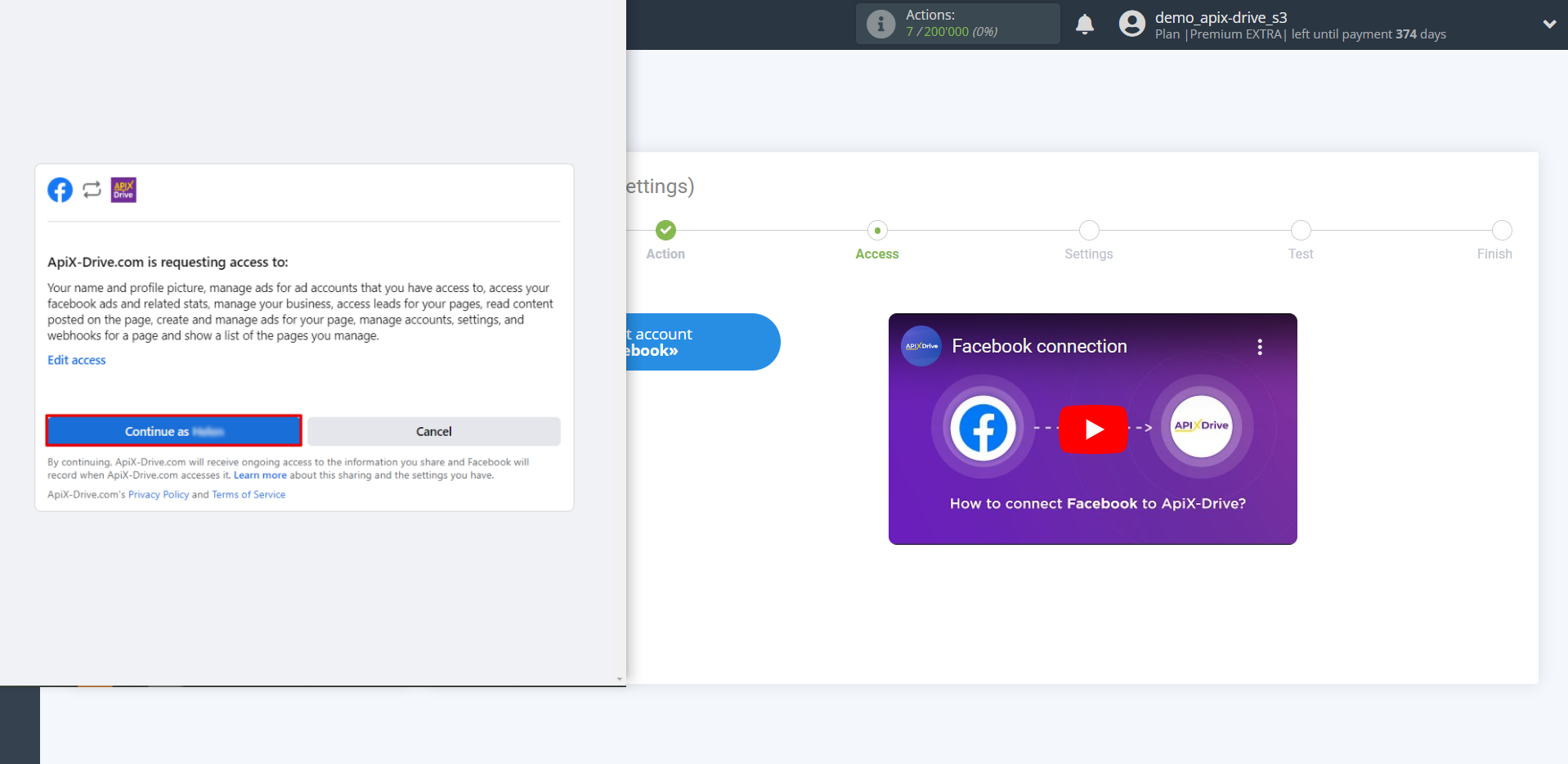
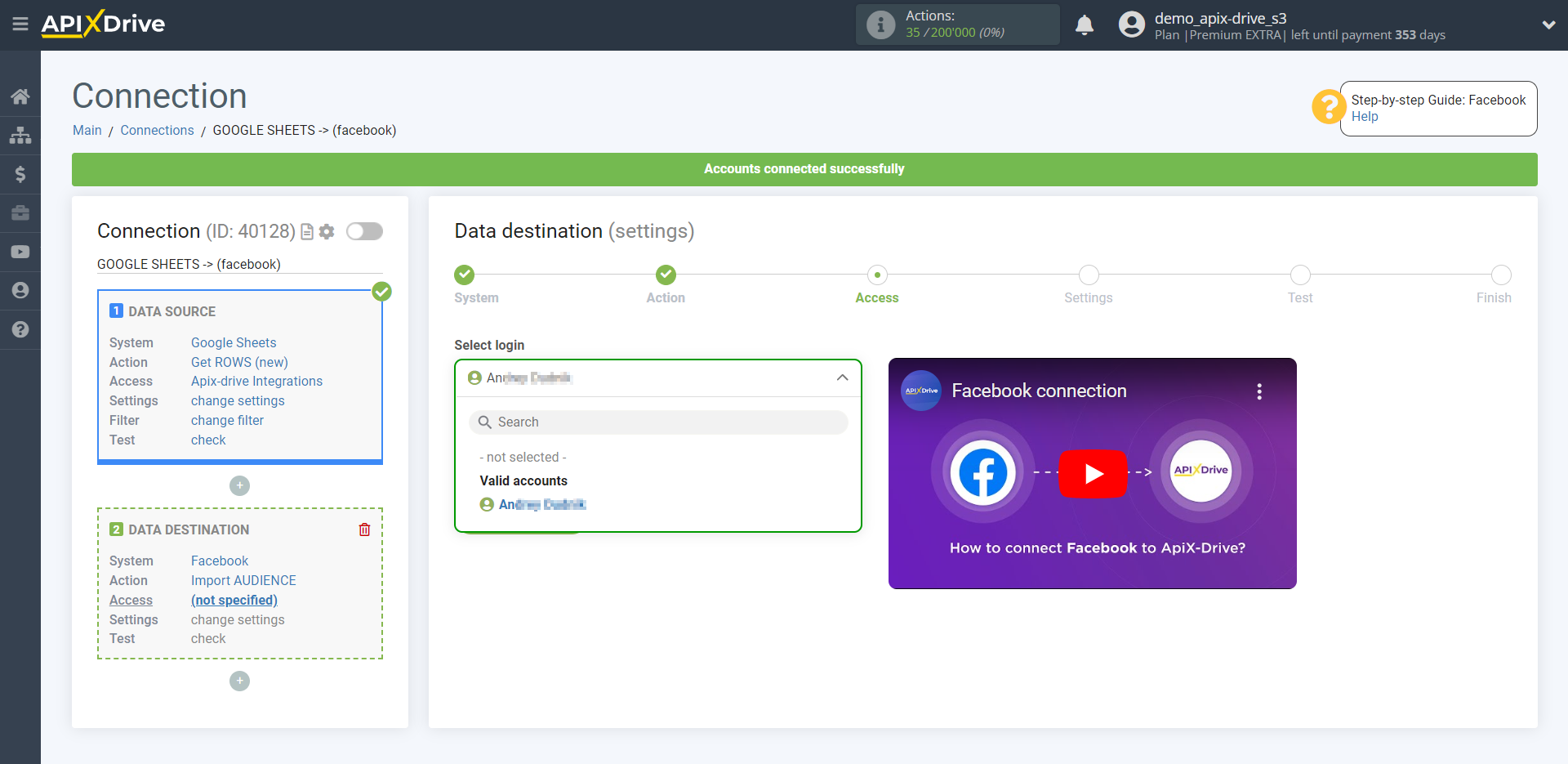
On the left are the Facebook fields to which the data will be transferred. On the right, in the drop-down list, the available data from the Data Source, in this case, Google Sheets.
Select the required data that is in the Google Sheets cells, click on the parameter and it will be assigned to the selected Facebook field.
Please note that you can use not only Google Sheets variables, but also manually entered data.
Click "Continue" when you're done with assigning fields.
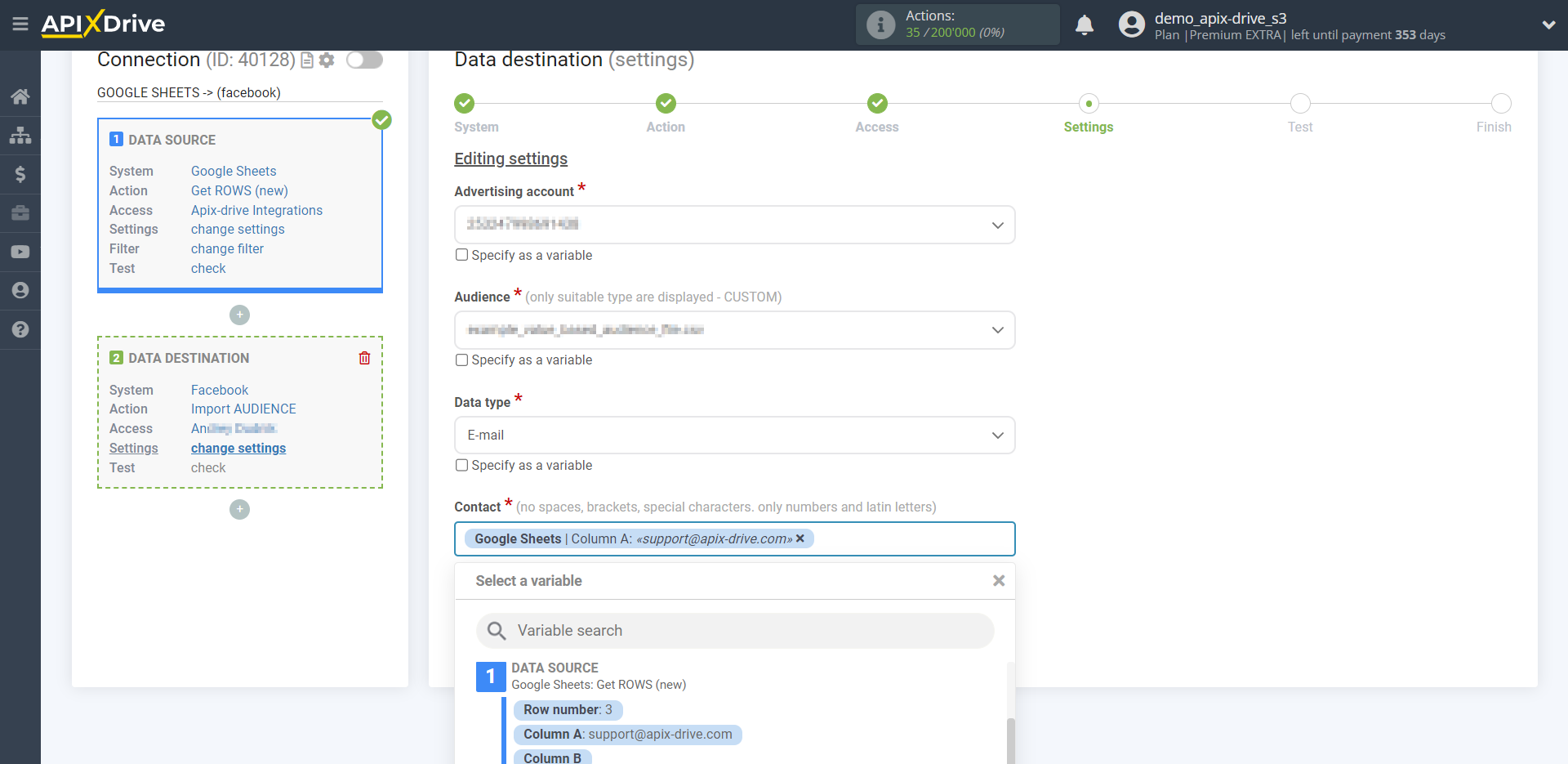
Now you can see the test data.
If you want to send test data to Facebook in order to check if the settings are correct, click "Send test data to Facebook" and go to your Facebook to check the result.
If you want to change the settings - click "Edit" and you will go back one step.
If everything suits you, click "Next".
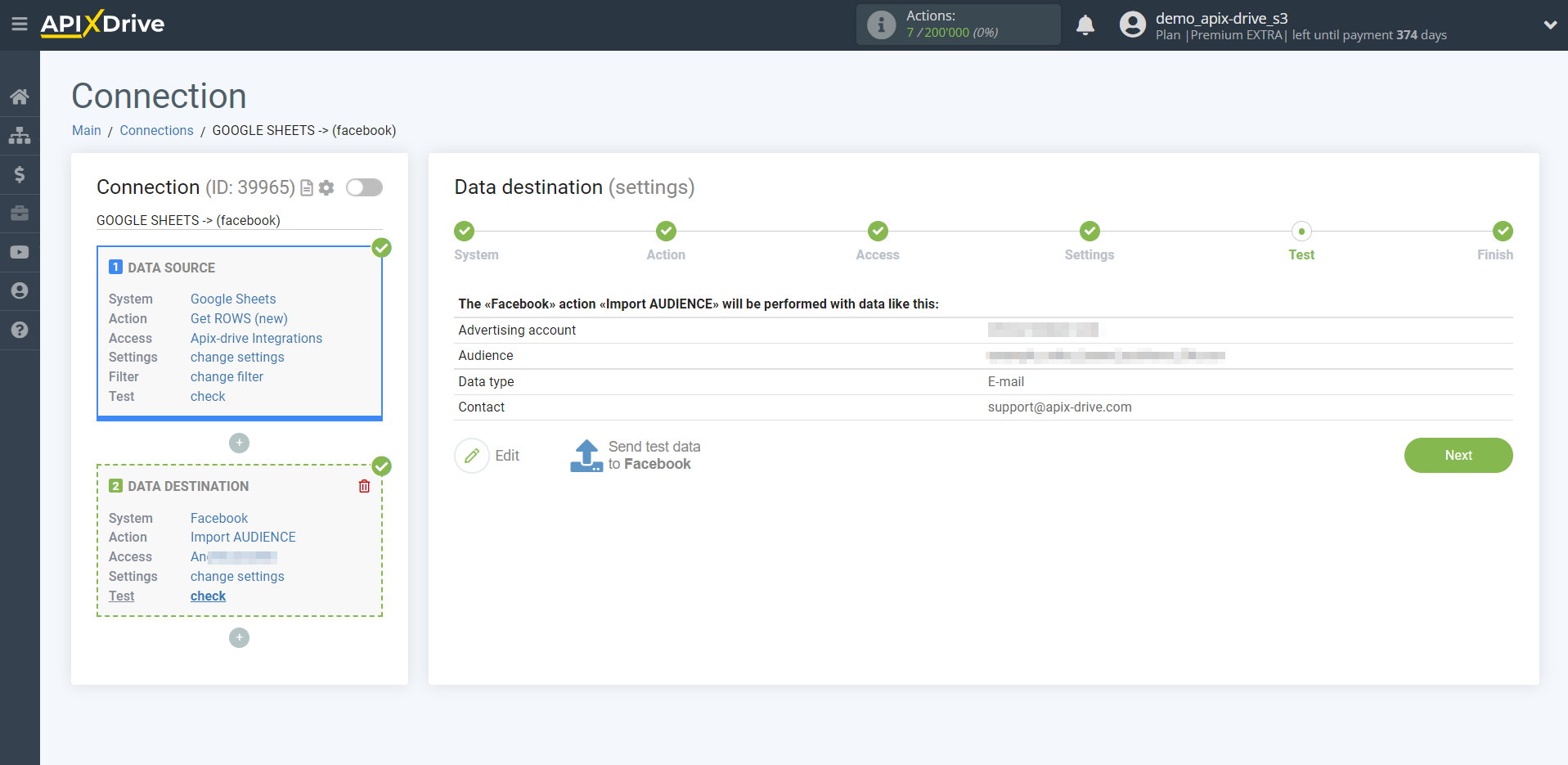
This completes the Data Destination system setup!
Now you can start choosing the update interval and enabling auto-update.
To do this, click "Enable update".
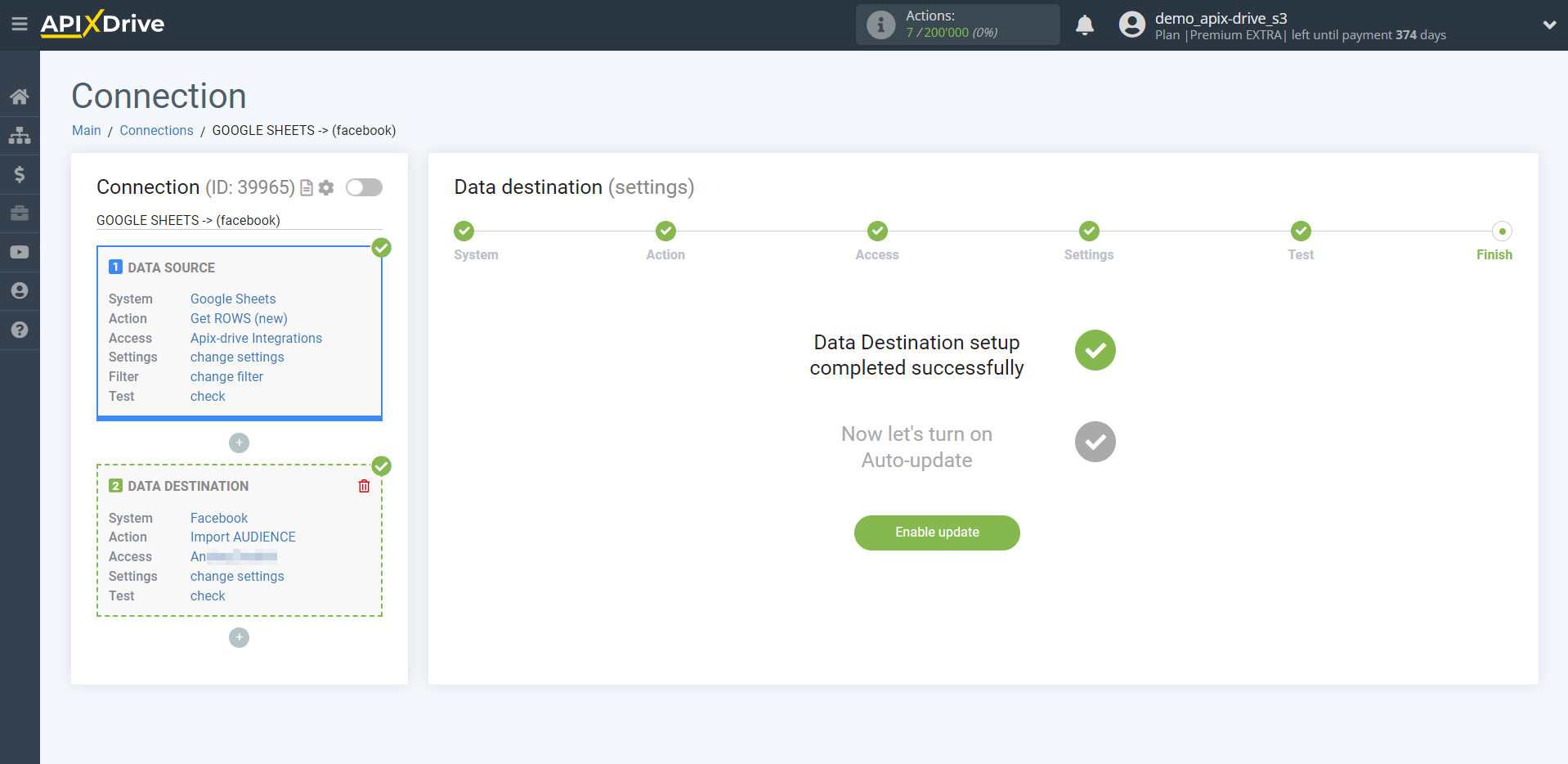
On the main screen, click on the gear icon to select the required update interval or set up scheduled launch. To start the connection by time, select scheduled start and specify the desired time for the connection update to be triggered, or add several options at once when you need the connection to be triggered.
Attention! In order for the scheduled run to work at the specified time, the interval between the current time and the specified time must be more than 5 minutes. For example, you select the time 12:10 and the current time is 12:08 - in this case, the automatic update of the connection will occur at 12:10 the next day. If you select the time 12:20 and the current time is 12:13 - auto-update of the connection will work today and then every day at 12:20.
To make the current connection transmit data only after another connection, check the box "Update connection only after start other connection" and specify the connection after which the current connection will be started.
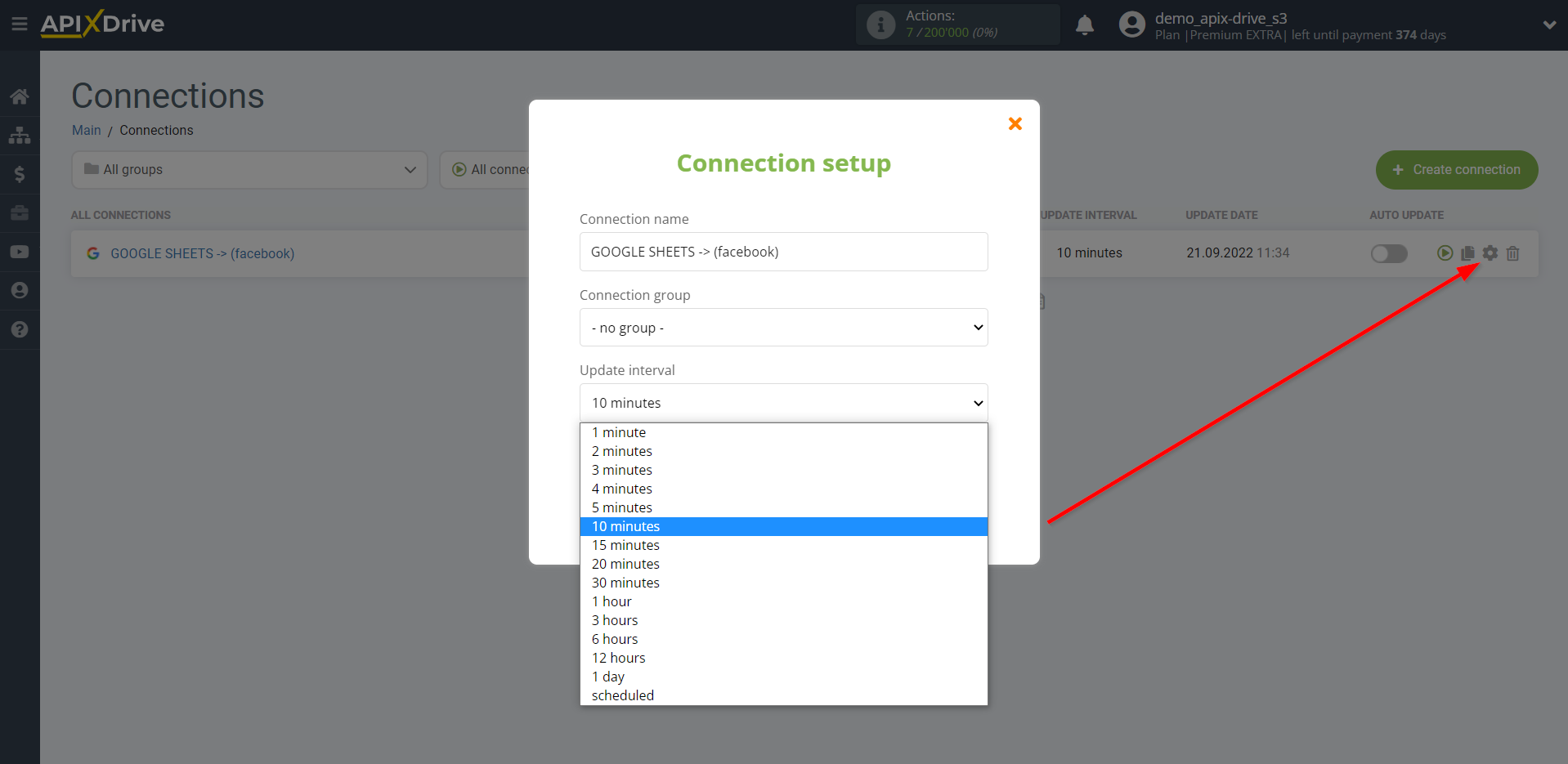
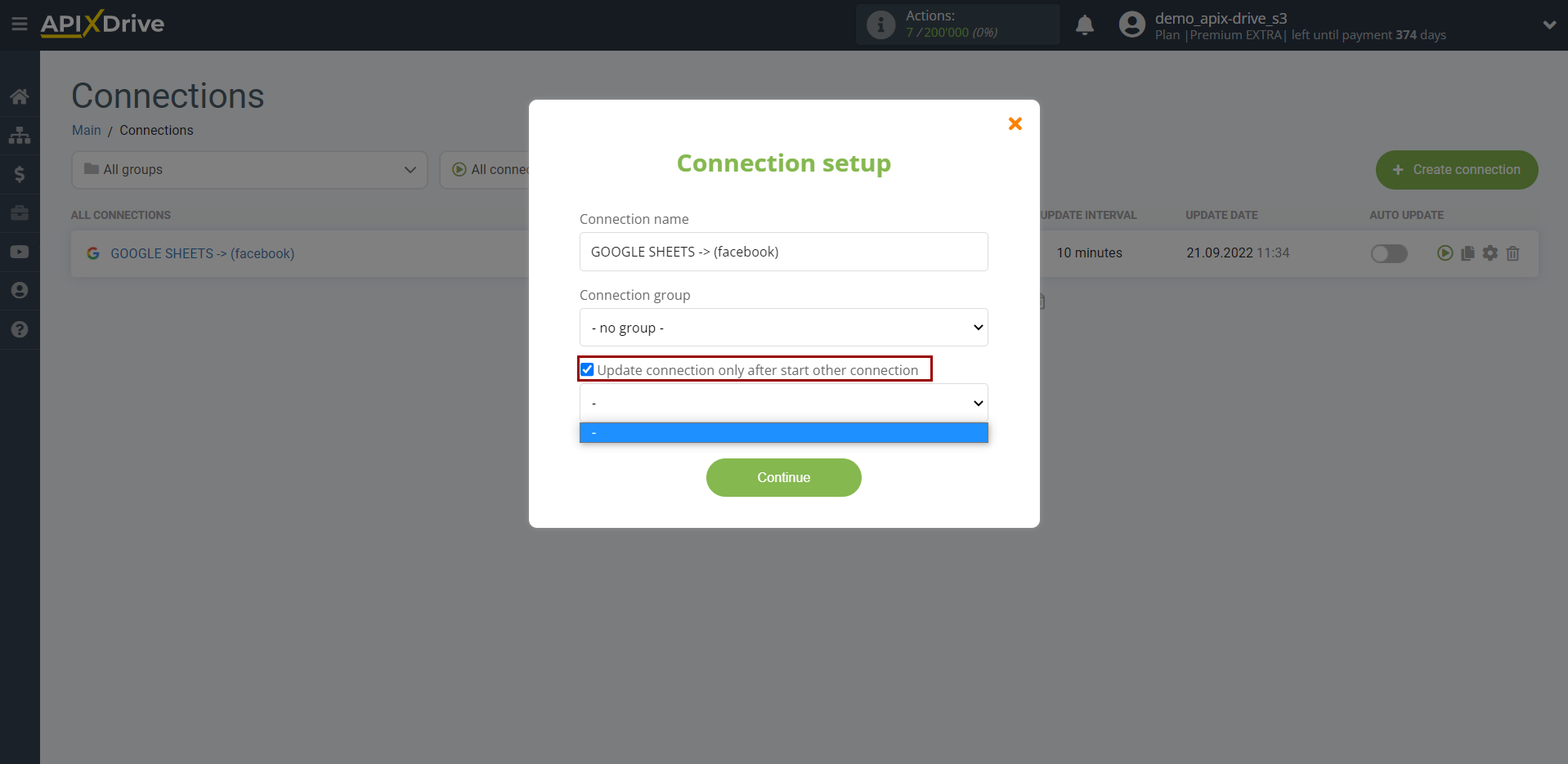
To enable auto-update, switch the slider to the position as shown in the picture.
To perform a one-time data transfer, click on the arrow icon.
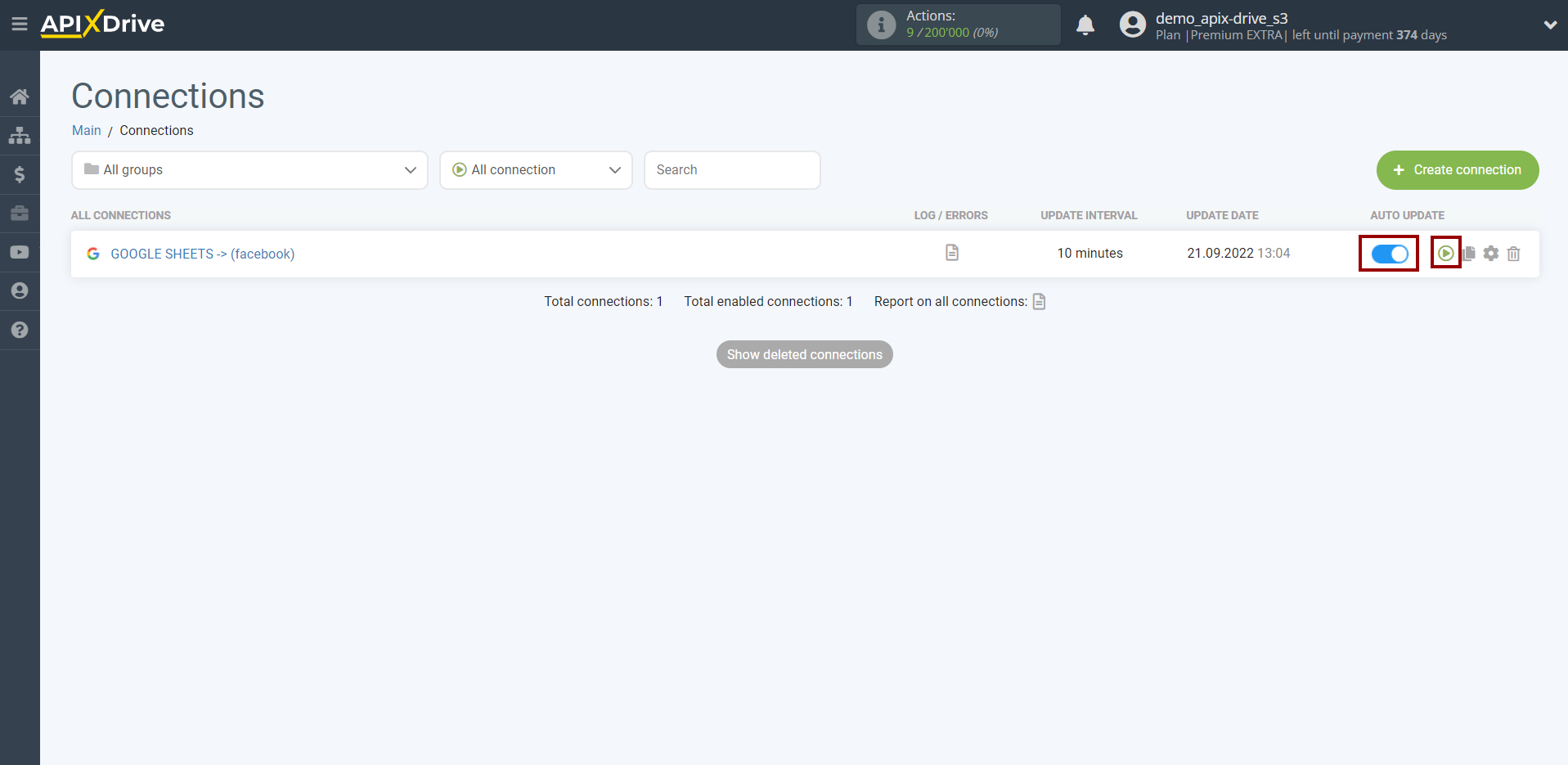
This completes setup Facebook as a Data Destination! See how easy it is!?
Now don't worry, ApiX-Drive will do everything on its own!