How to Connect Lemlist as Data Destination
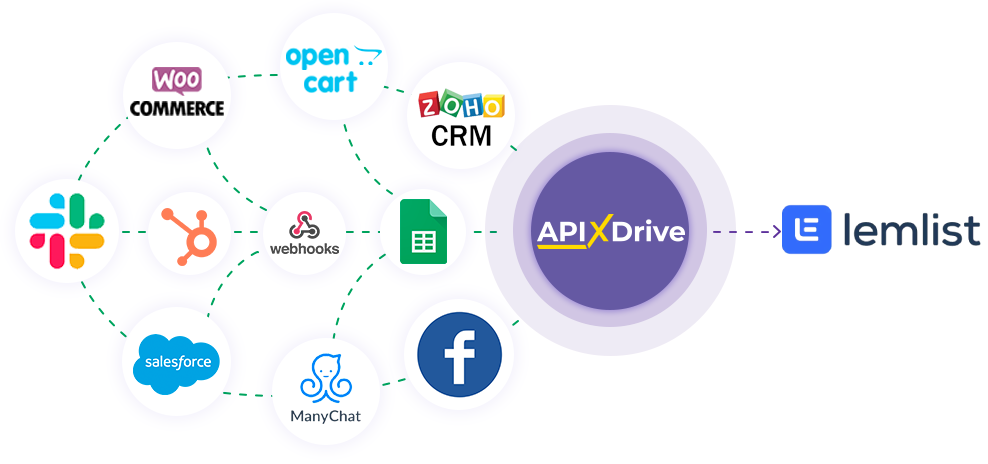
The integration will allow you to add, update or delete leads in Lemlist based on data from other systems. For example, you can perform the above actions with leads by pulling them from your website, landing page or Google Sheets. This will allow you to efficiently automate your workflows and save you a lot of time by eliminating the need to manually add or delete each leads.
Let's go through the entire Lemlist setup steps together!
Navigation:
1. What will integration with Lemlistd do?
2. How do I connect my Lemlist account to ApiX-Drive?
3. How can I setup data transfer in Lemlist in the selected action?
4. An example of the data that will be sent to your Lemlist.
5. Auto-update and update interval.
To do this, click "Start Configuring Data Destination".
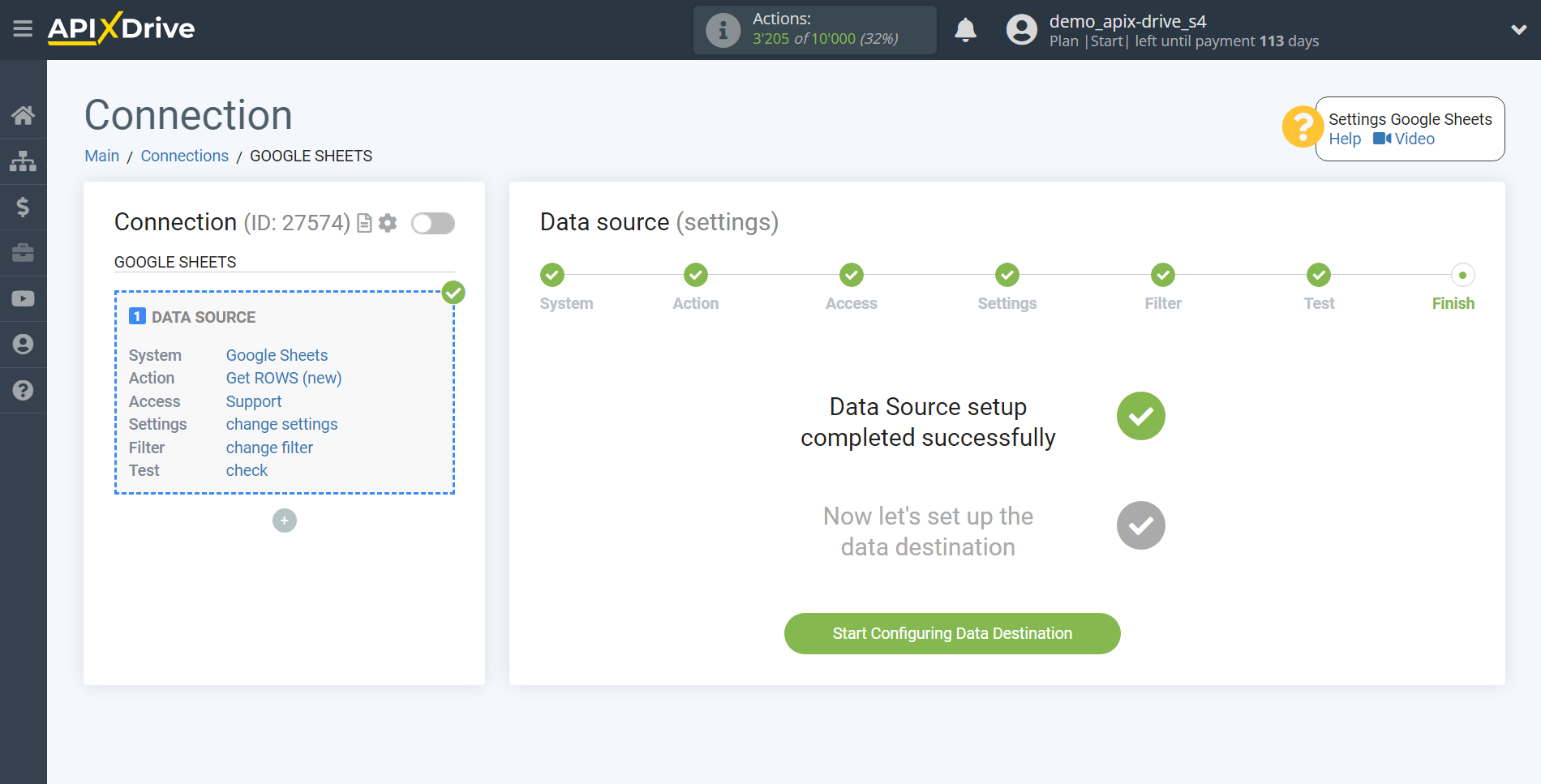
Select the system as Data Destination. In this case, you must specify Lemlist.
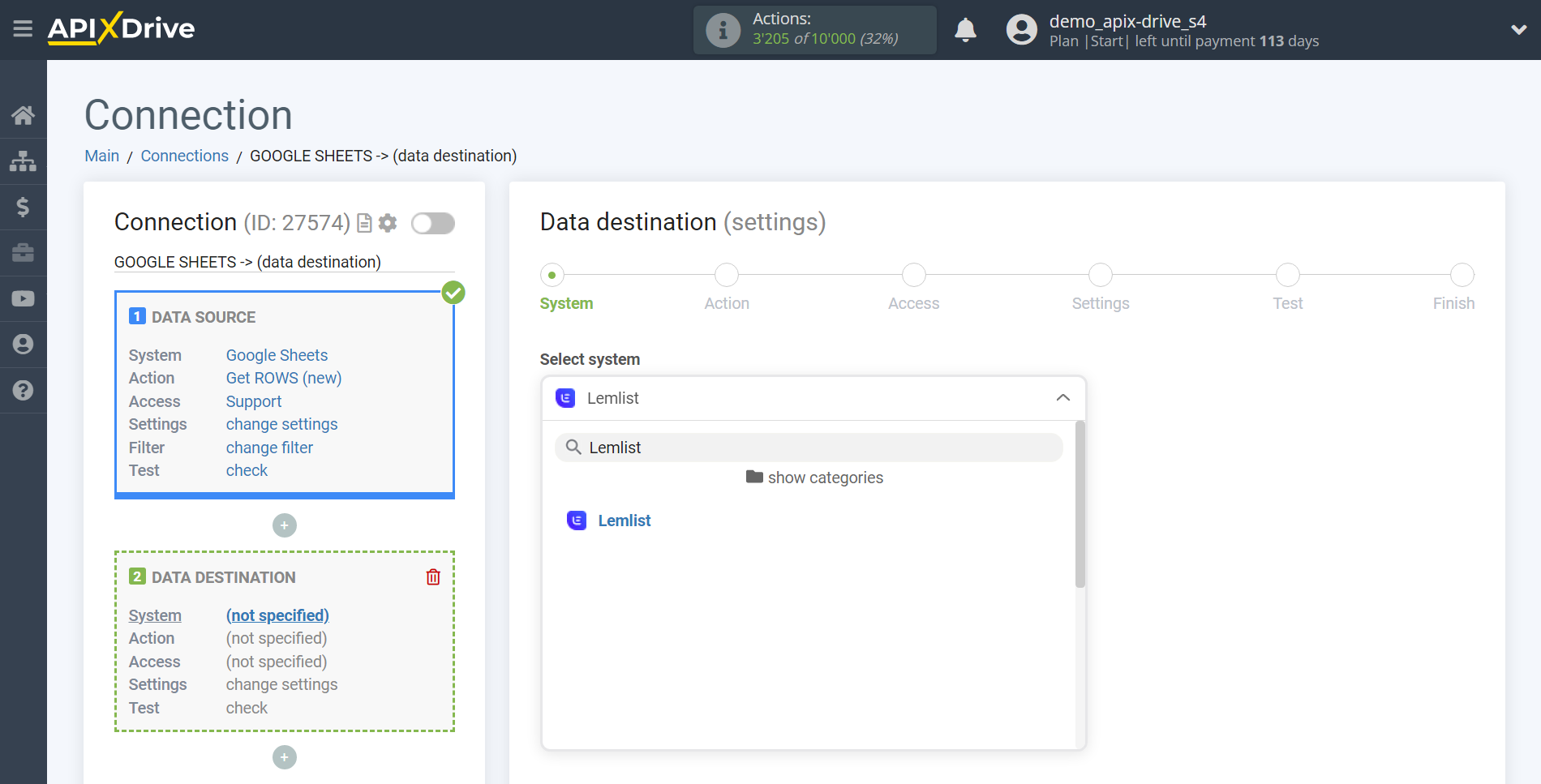
Next, you need to specify an action, for example, "Add LEAD to campaign".
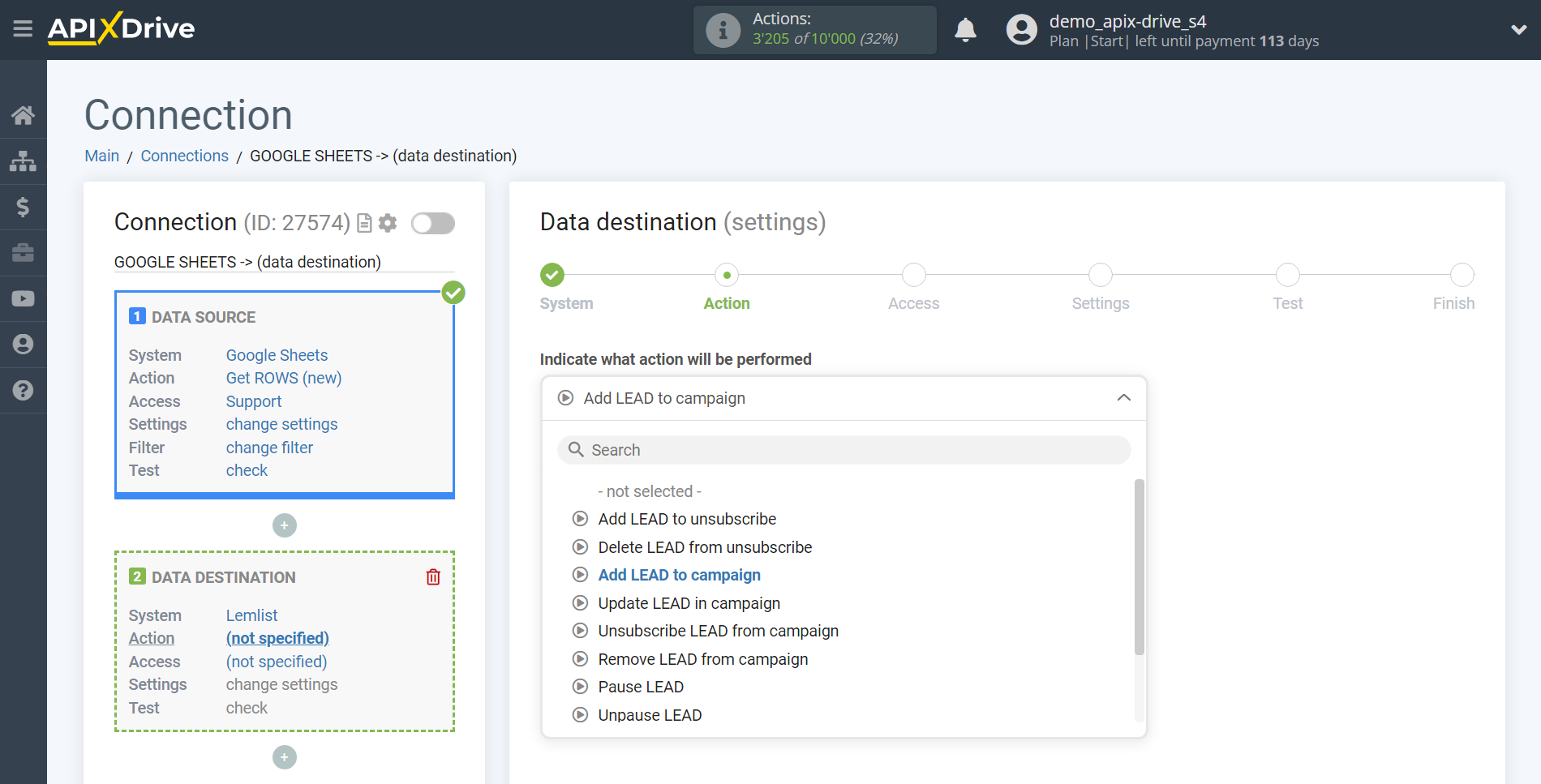
- Add LEAD to campaign - a new lead will be created in your Lemlist account.
- Add LEAD to unsubscribe - the lead will be added to the unsubscribed list in your Lemlist account.
- Update LEAD in сampaign - in your Lemlist account the existing lead will be updated. The system will find the existing lead by the specified parameters (campaign and E-mail). If the data from the Data Source and in your Lemlist will match, the lead will be updated.
- Unsubscribe LEAD from campaign - the lead will be completed in the campaign you selected and moved to the unsubscribed list in your Lemlist account.
- Pause LEAD - the lead will be paused in the campaign you selected in your Lemlist account.
- Unpause LEAD - the lead will be unpaused in the campaign you selected in your Lemlist account.
- Delete LEAD from unsubscribe - the lead will be removed from the unsubscribed list in your Lemlist account.
- Remove LEAD from campaign - the lead will be removed from the campaign you selected in your Lemlist account.
- Mark LEAD as interested across all campaigns - the lead will be marked as interested in all campaigns in which it is located in your Lemlist account.
- Mark LEAD as not interested across all campaigns - the lead will be marked as not interested in all campaigns in which it is located in your Lemlist account.
- Mark LEAD in campaign as of interest - the lead will be marked as interested in the campaign you select in your Lemlist account.
The next step is to select the Lemlist account to which will be sent the data.
If there are no accounts connected to the ApiX-Drive system, click "Connect account".
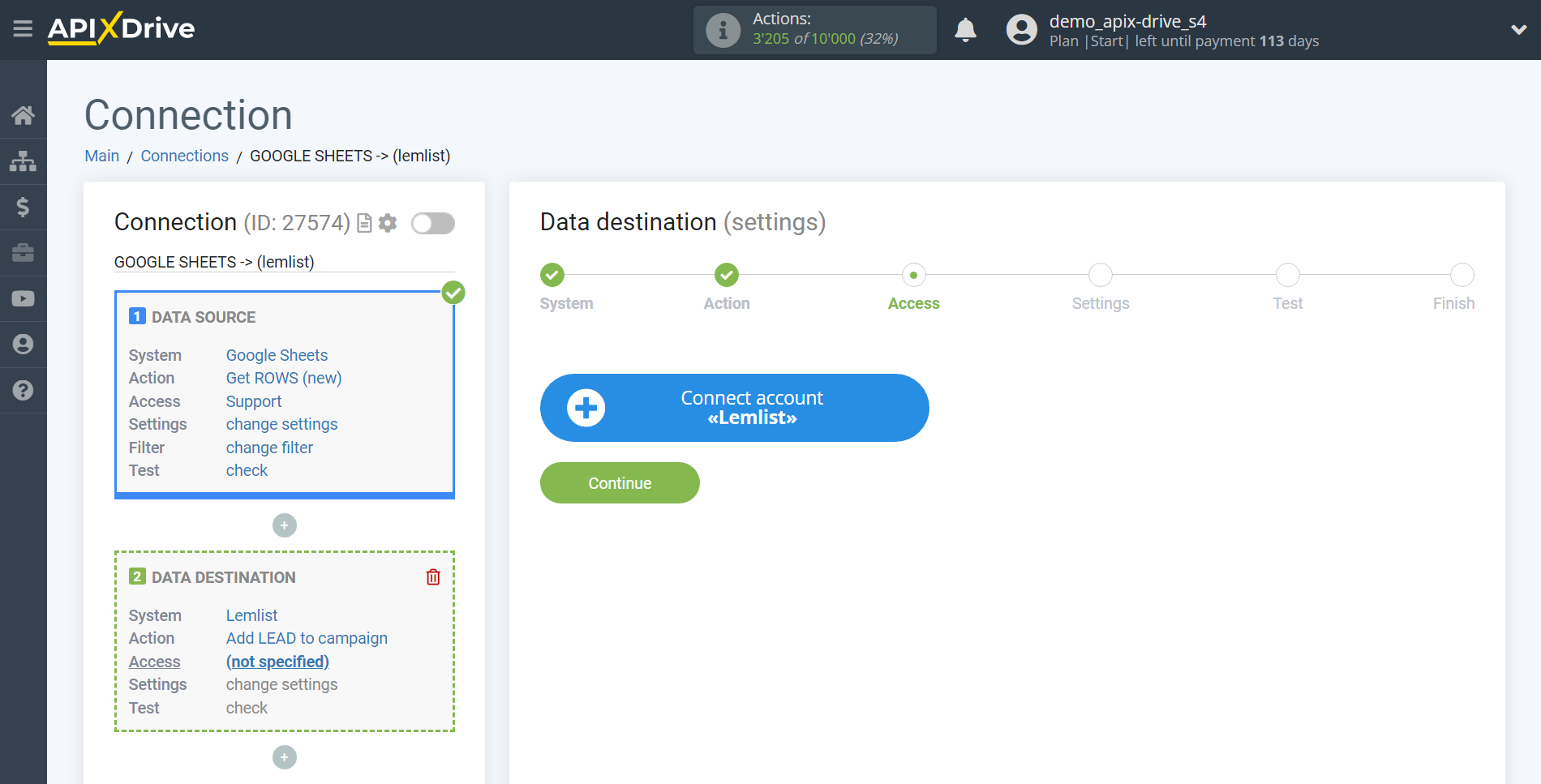
In the window that opens, you need to fill in the "API key" field, which is located in your account.
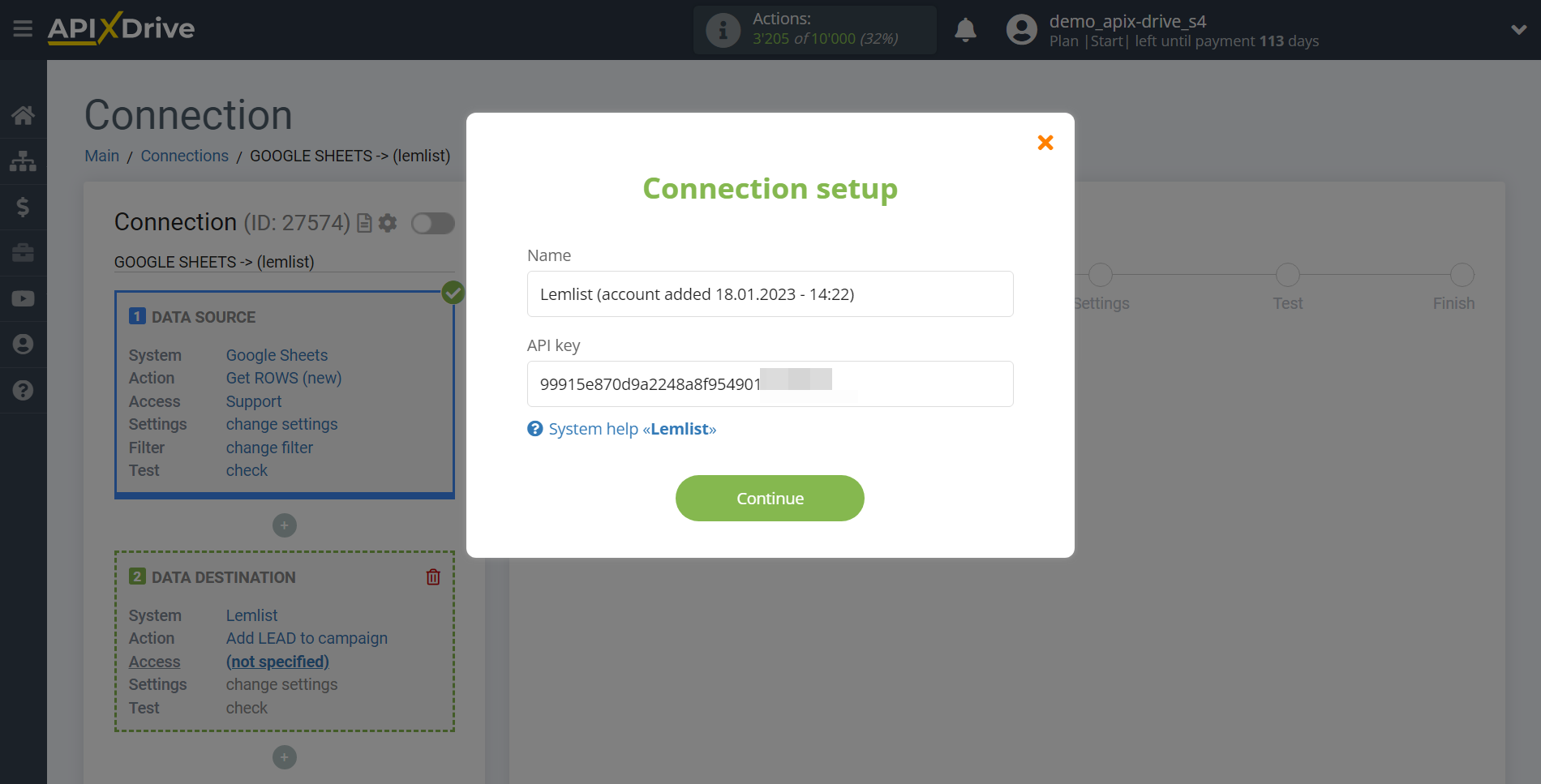
Go to the Settings tab, then to the Integrations tab.
Generate an API Key and paste it into the corresponding field in the ApiX-Drive system.
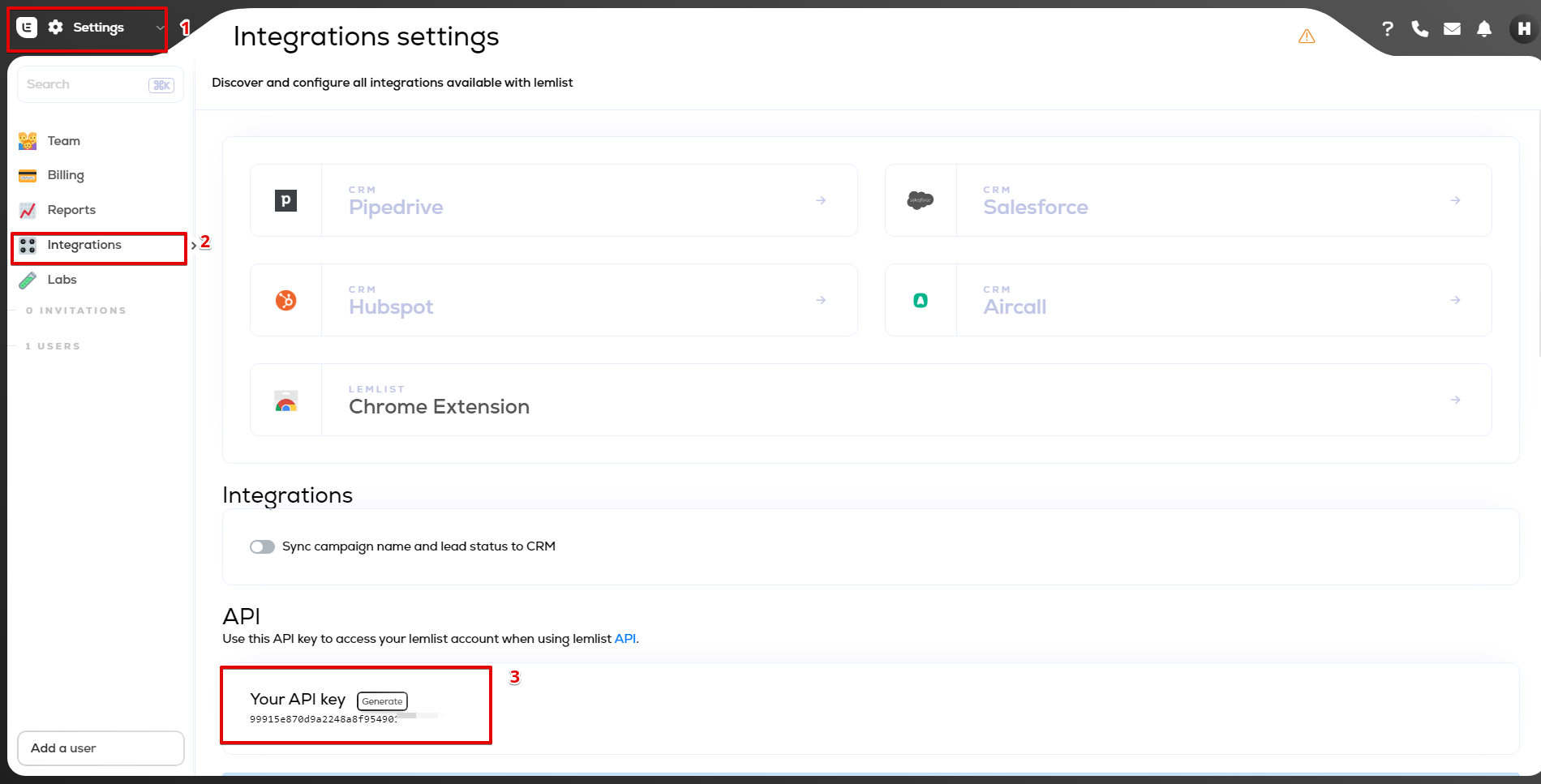
When the connected account is displayed in the "active accounts" list, select it.
Attention! If your account is in the "inactive accounts" list, check your access to this account!
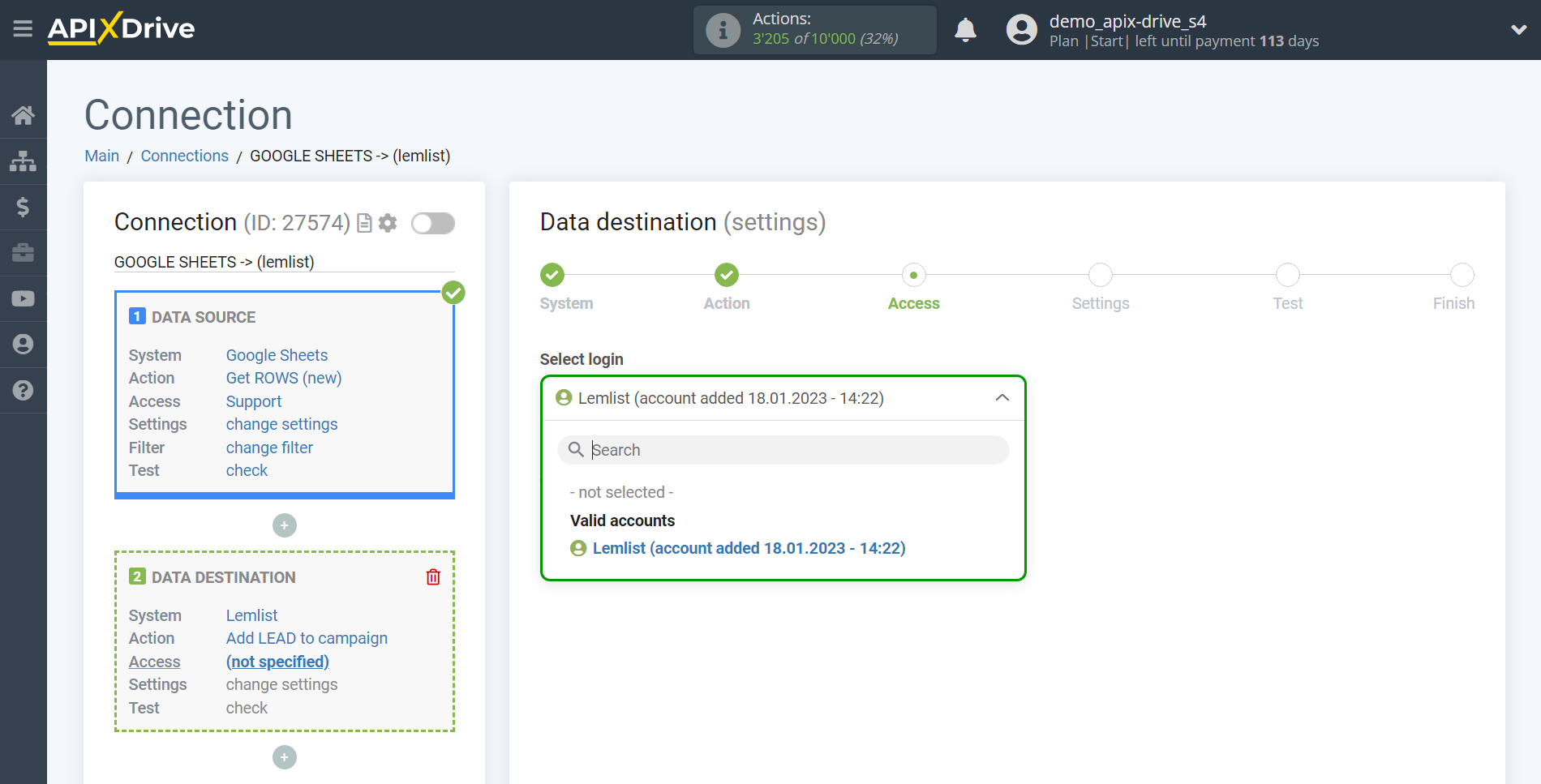
Now you need to specify the name of the Campaign.
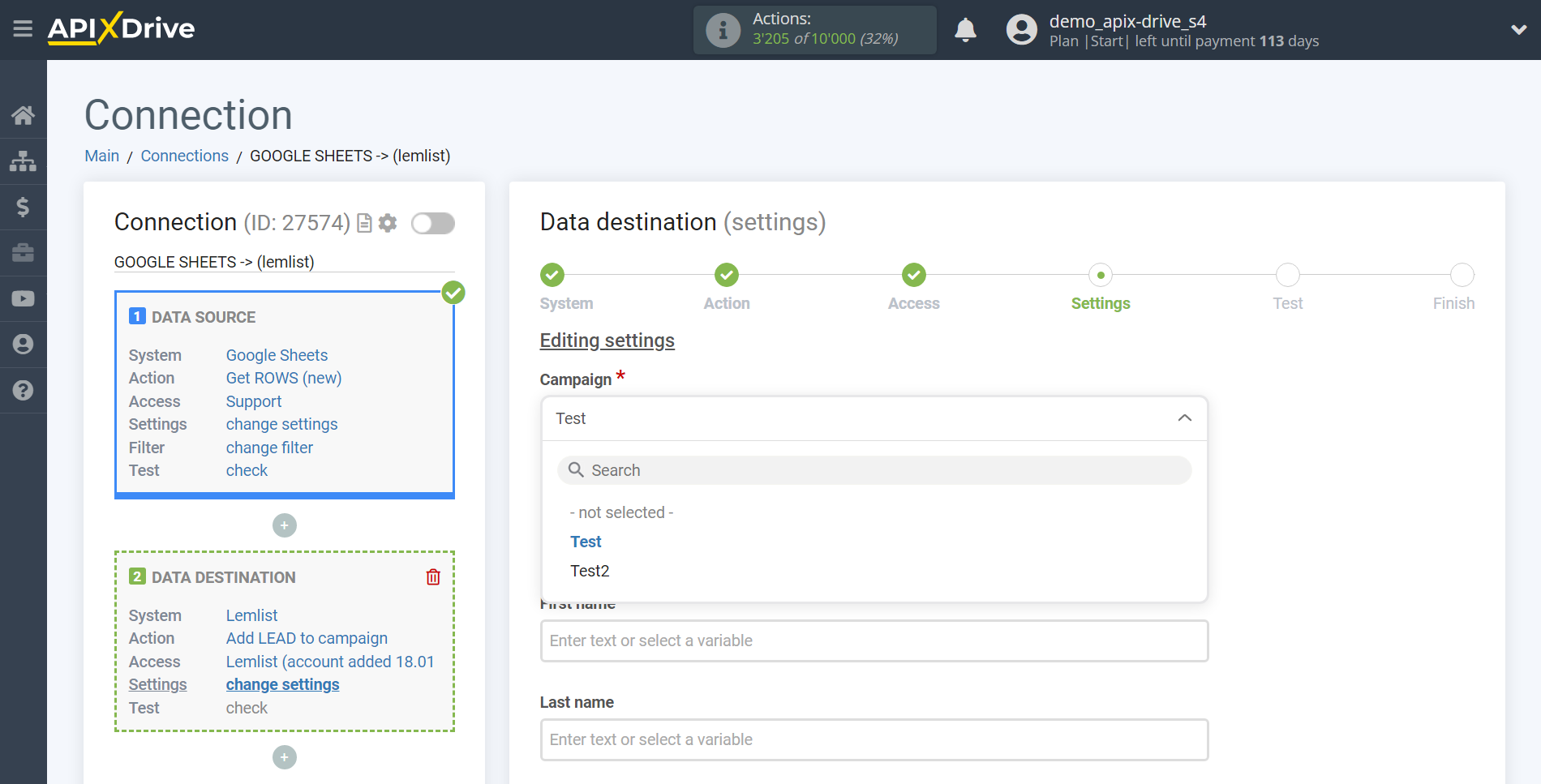
Next, you need to specify from the drop-down field where the Email will be taken from the Data Source for adding or delete.
Also, you can assign the transfer of additional fields to the contact, but this is not mandatory.
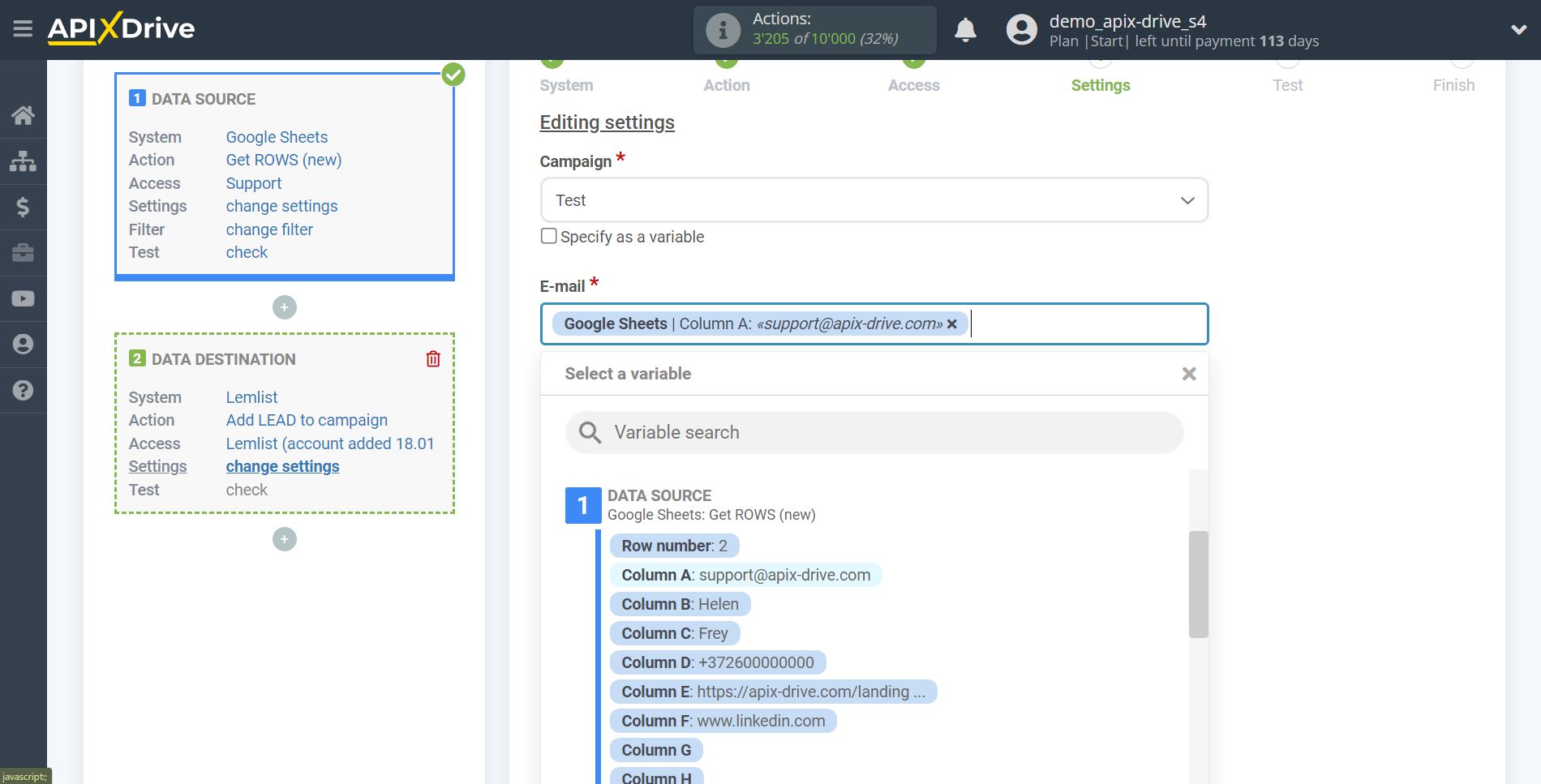
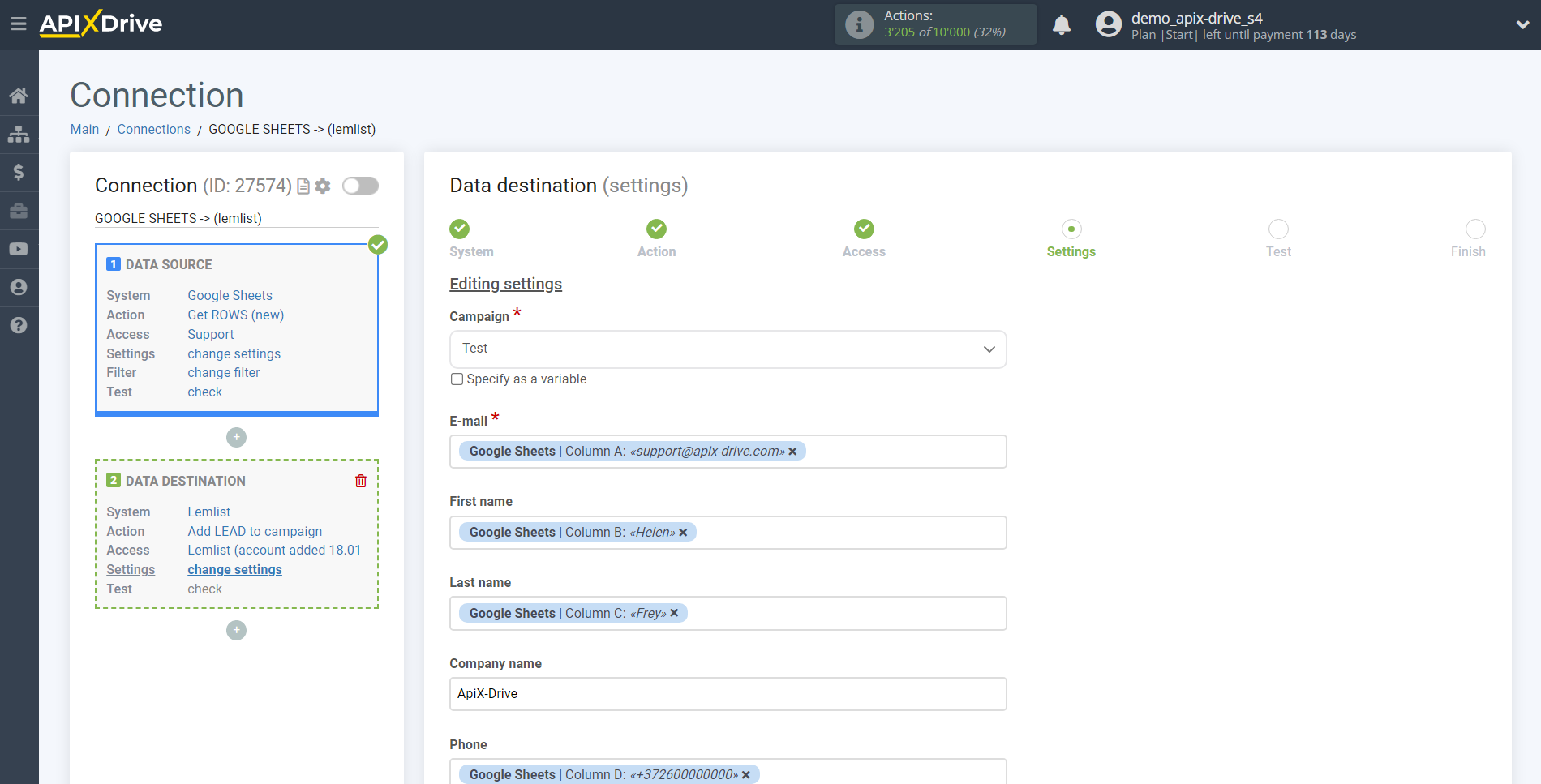
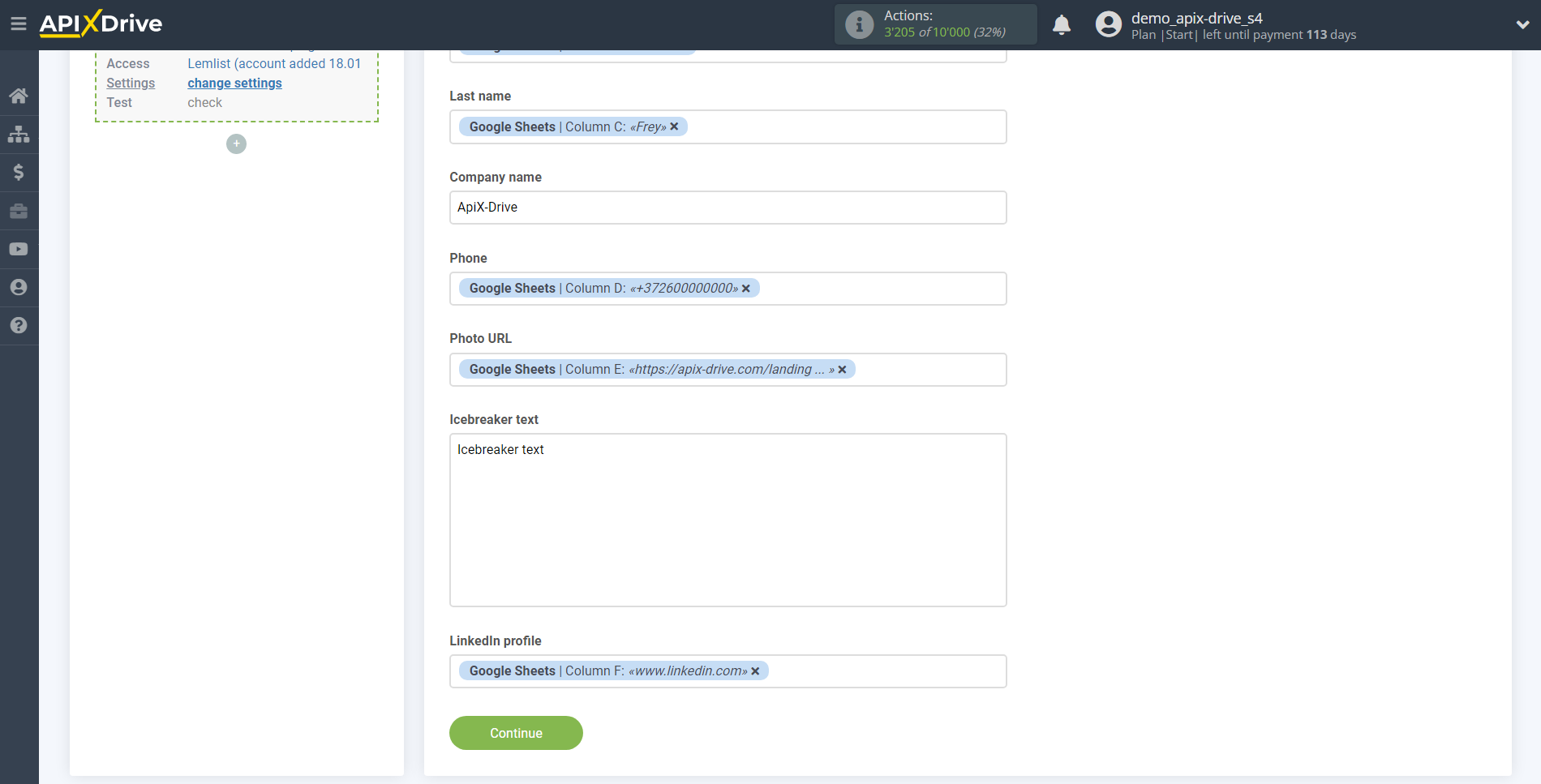
Now you can see how it will look like sending data to add a new Contact, according to the selected data.
Click "Send test data to Lemlist" and check the result in the Lemlist account.
If something does not suit you - click "Edit" and go back one step.
If everything suits you, click "Next" to continue the setup.
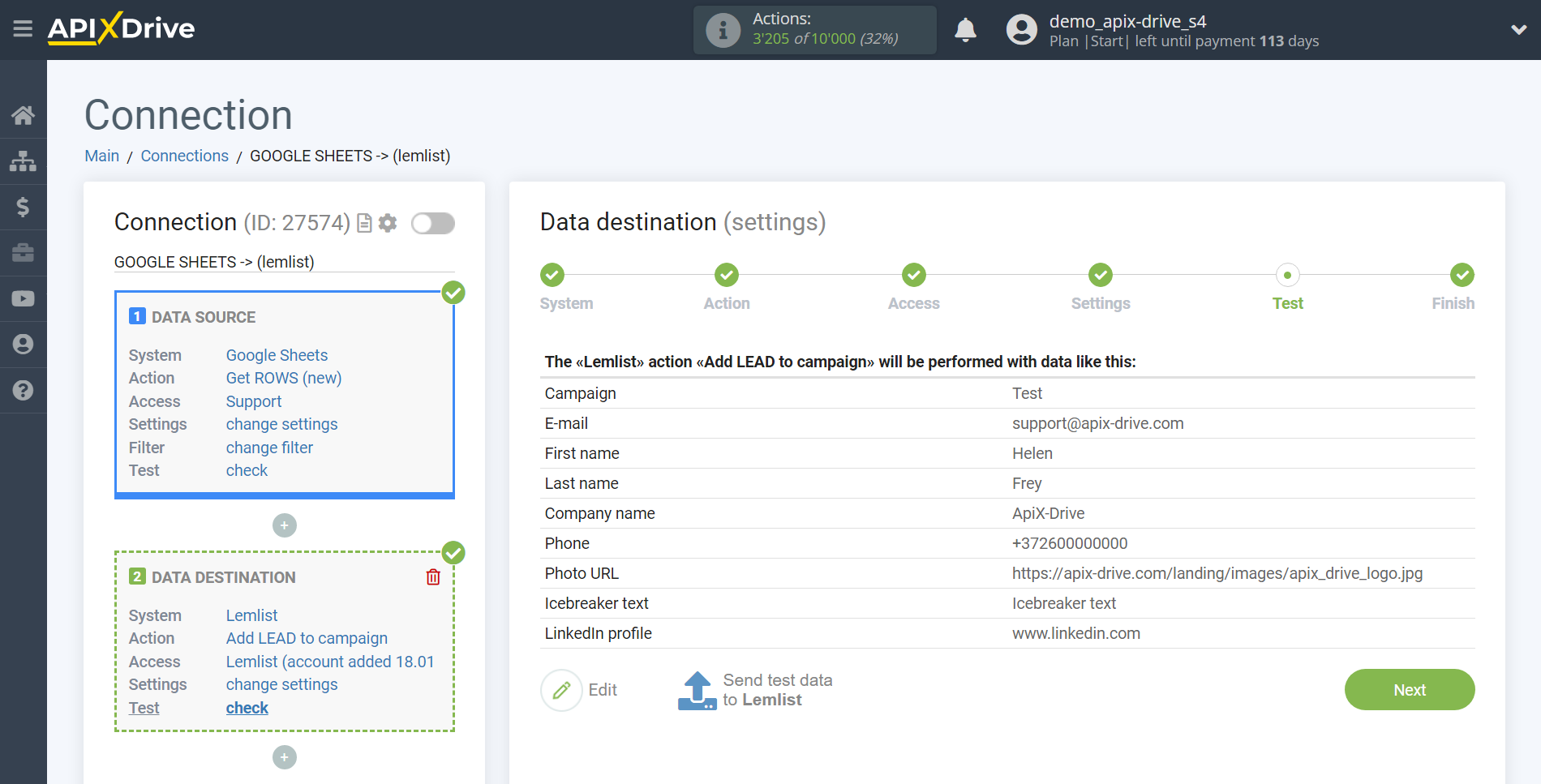
This completes the Data Destination system setup!
Now you can start choosing the update interval and enabling auto-update.
To do this, click "Enable update".
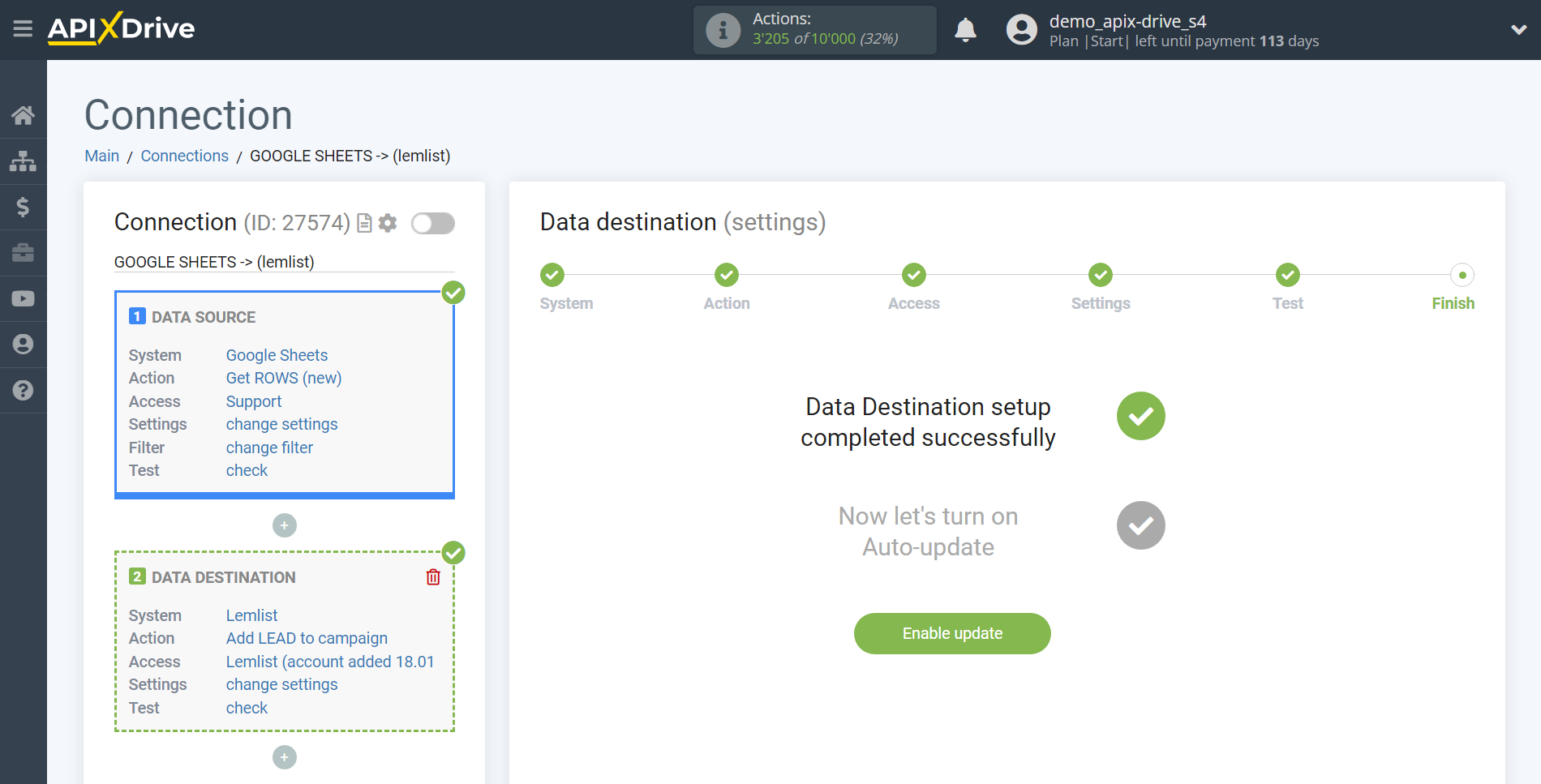
On the main screen, click on the gear icon to select the required update interval or setup scheduled launch. To start the connection by time, select scheduled start and specify the desired time for the connection update will be started, or add several options at once when you need the connection will be started.
Attention! In order for the scheduled run to work at the specified time, the interval between the current time and the specified time must be more than 5 minutes. For example, you select the time 12:10 and the current time is 12:08 - in this case, the automatic update of the connection will occur at 12:10 the next day. If you select the time 12:20 and the current time is 12:13 - auto-update of the connection will work today and then every day at 12:20.
To make the current connection transmit data only after another connection, check the box "Update connection only after start other connection" and specify the connection after which the current connection will be started.
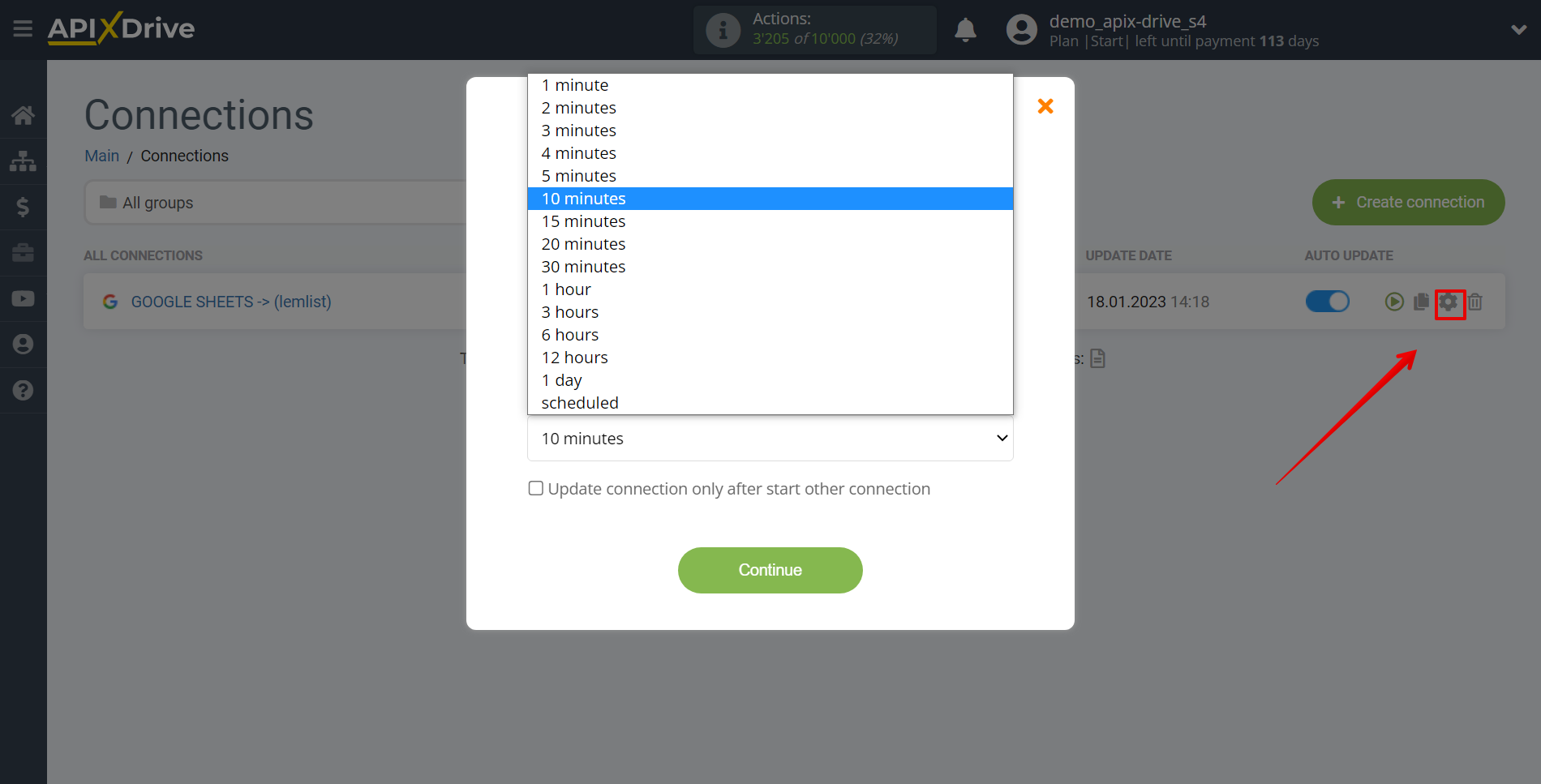
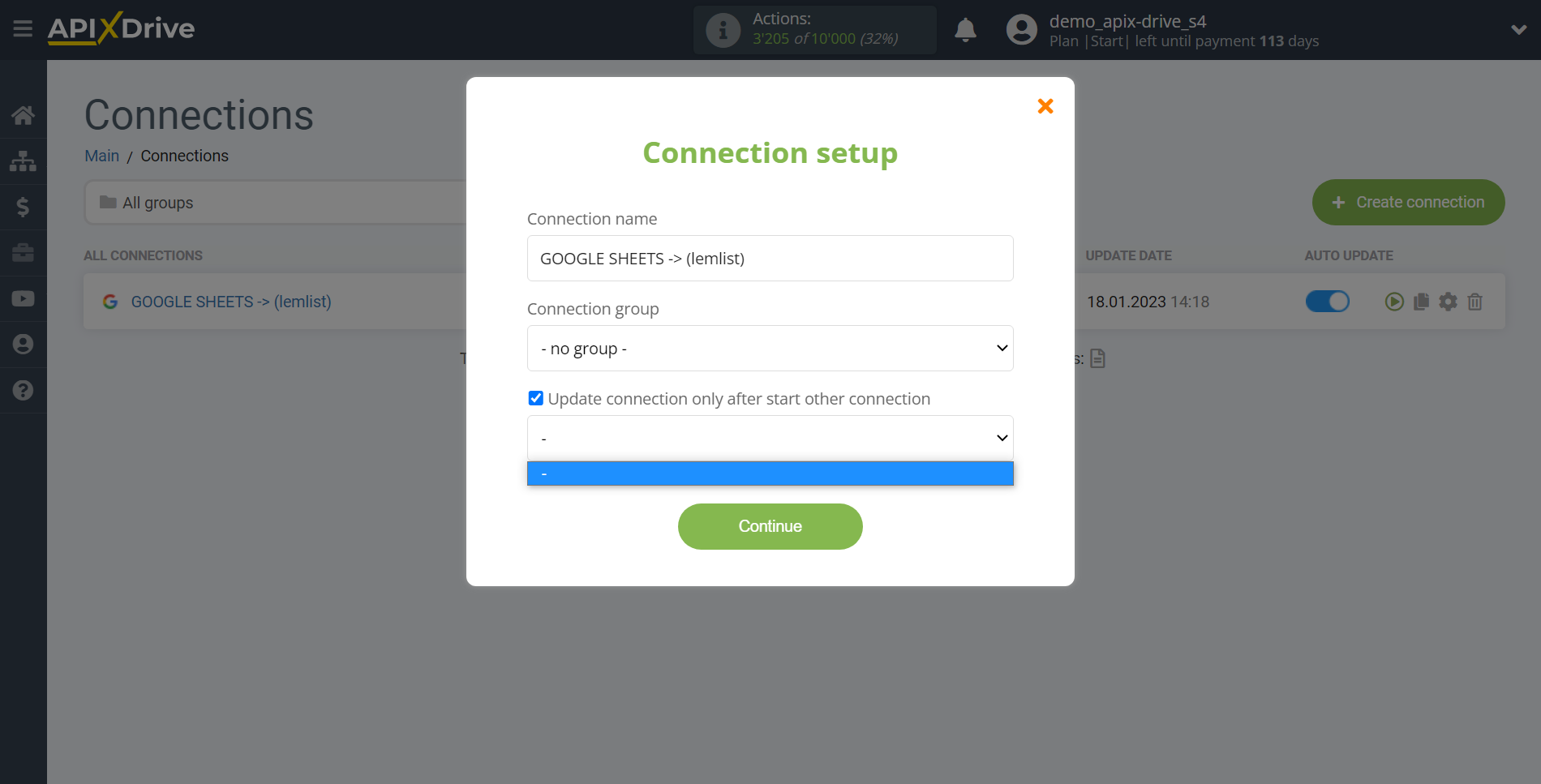
To enable auto-update, switch the slider to the position as shown in the picture.
To perform a one-time data transfer, click on the arrow icon.
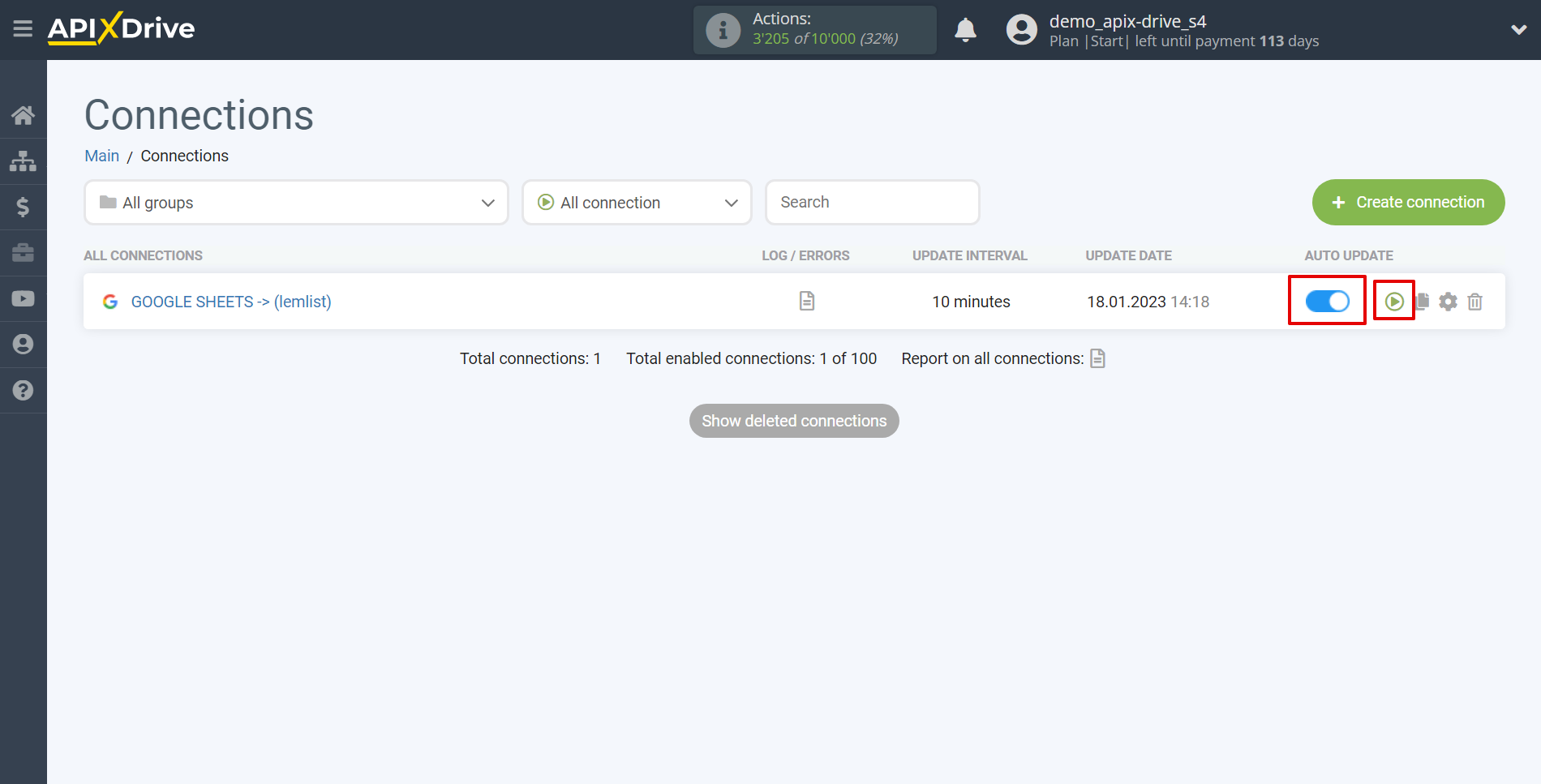
This completes setup Lemlist as Data Destination! See how easy it is!?
Now don't worry, ApiX-Drive will do everything on its own!