How to Connect Afilnet as Data Destination
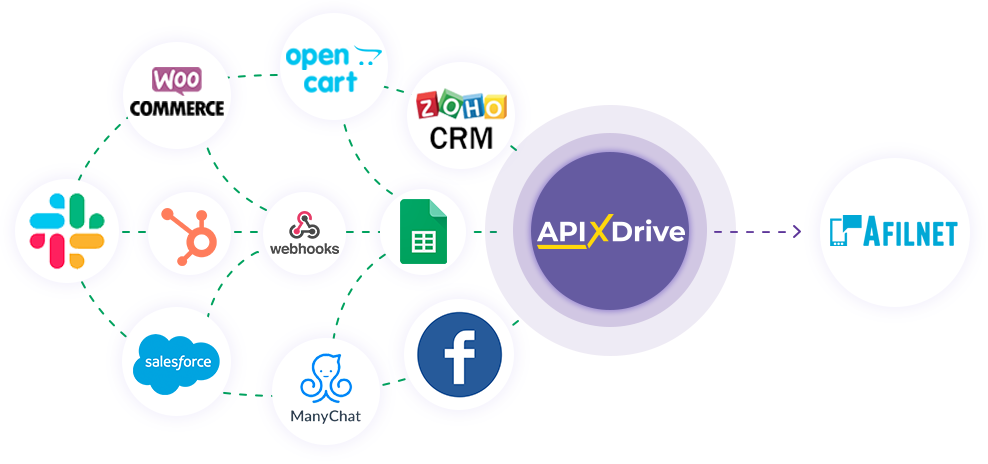
The integration allows you to send SMS messages in Afilnet based on data from other systems. For example, you can notify your users about registration completion, order confirmation, and send SMS messages in response to customer actions. This will allow you to effectively automate your workflows and save significant time by eliminating the need to manually send SMS messages to customers.
Let's go through the entire Afilnet setup steps together!
Navigation:
1. What will the integration with Afilnet do?
2. How to connect Afilnet account to ApiX-Drive?
3. How do I configure data transfer to Afilnet in the selected action?
4. Example of data that will be sent to your Afilnet.
5. Auto-update and update interval.
Once you have set up a Data Source system, such as Google Sheets, you can begin setting up Afilnet as a Data Destination.
To do this, click "Start Configuring Data Destination".
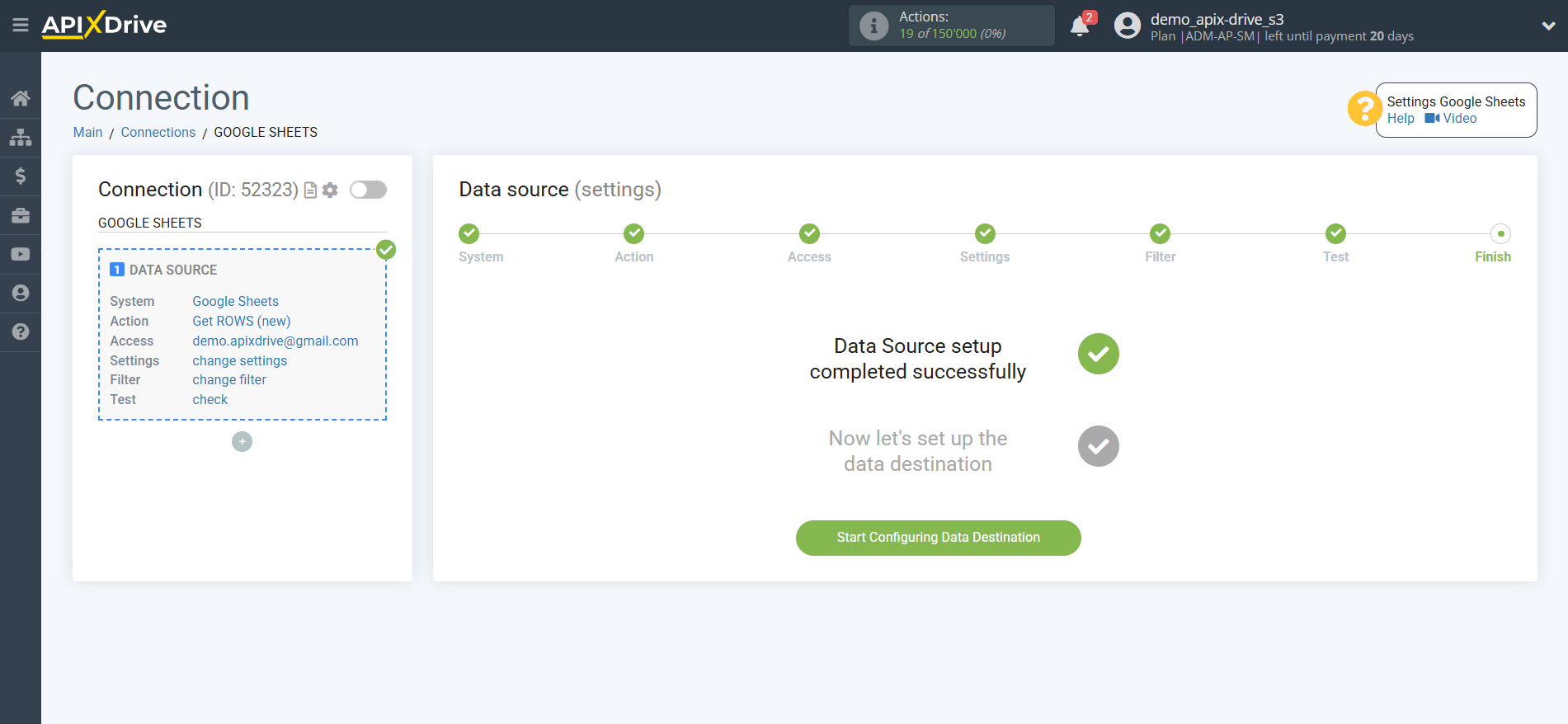
Select a system as the Data Destination. In this case, you need to select Afilnet.
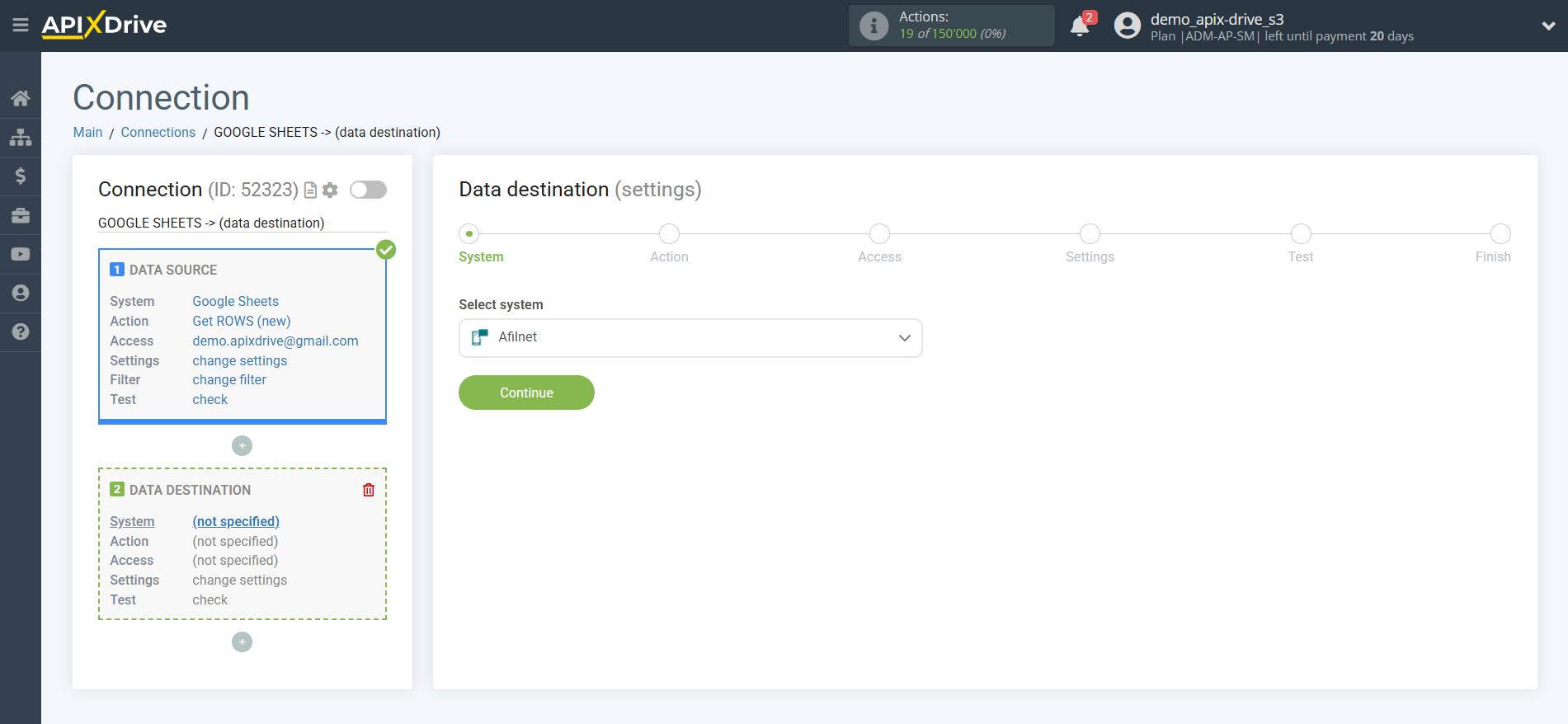
Next, you need to specify the action "Send SMS".
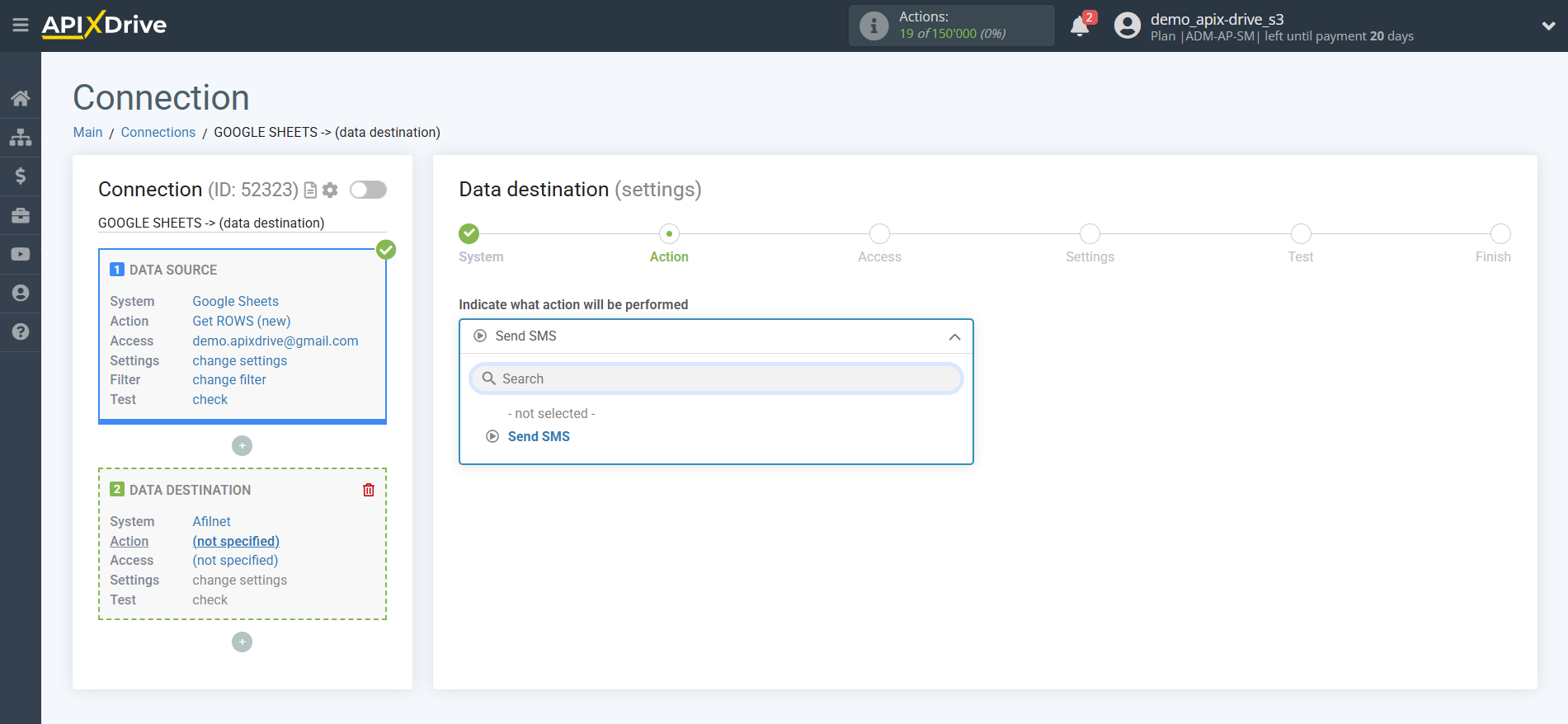
The next step is to select the Afilnet account to which the data will be sent.
If there are no logins connected to the ApiX-Drive system, click "Connect account".
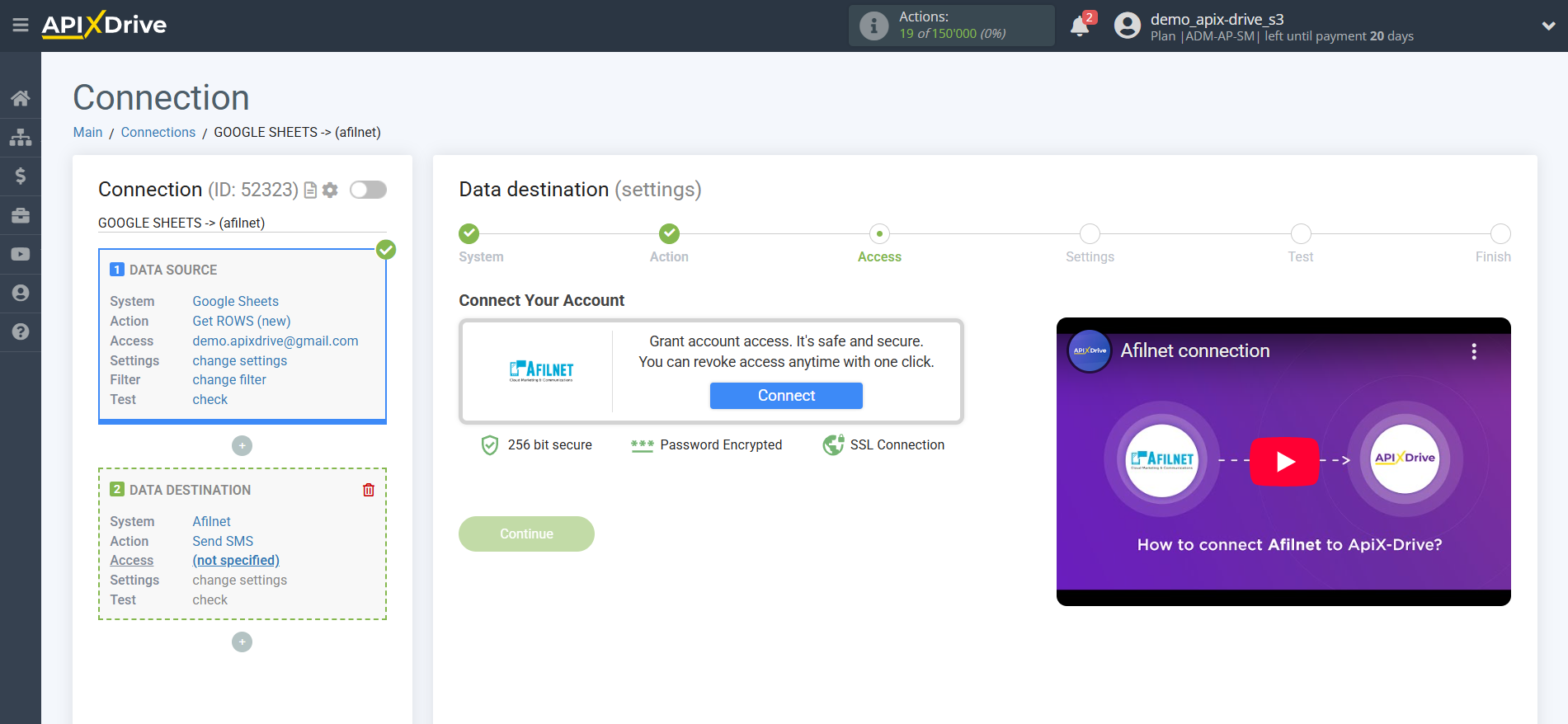
In the window that opens, you must fill in the "Login" and "Password" fields for your Afilnet account.
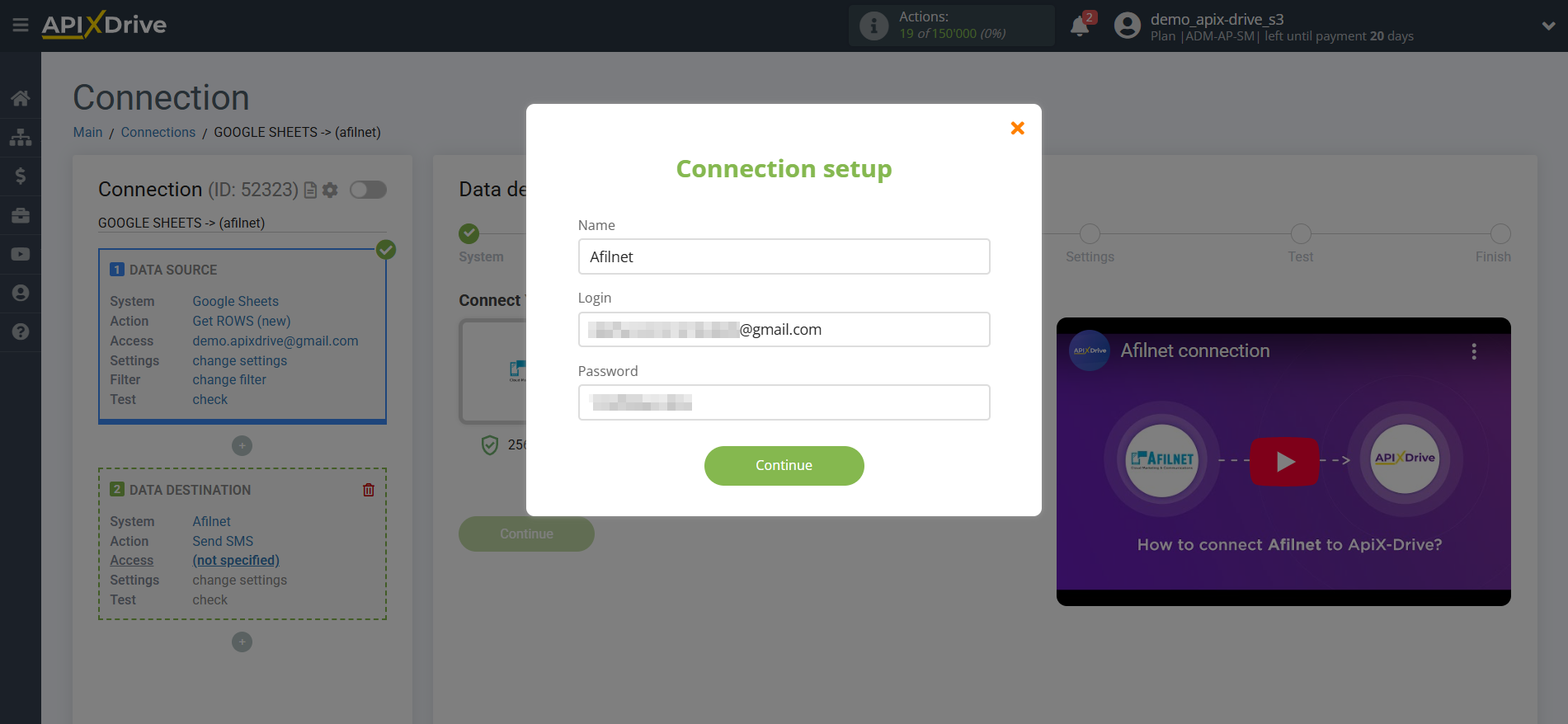
Once the connected account appears in the "active accounts" list, select it for further work.
Attention! If your account is listed as "inactive accounts," please verify your access to this login.
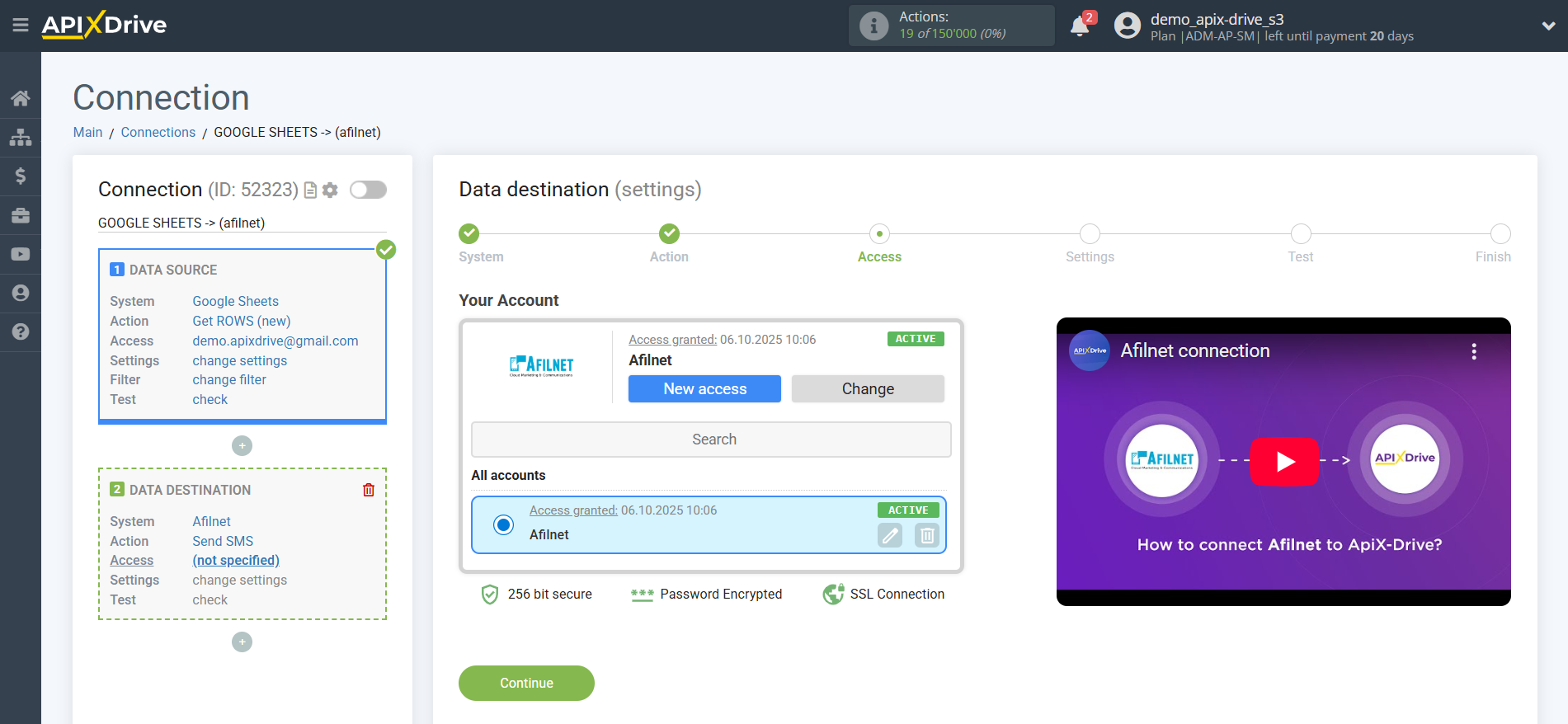
Now you need to specify the field from which the recipient's phone number will be taken.
You also need to indicate the sender's name.
In the Message field, you can use both system variables such as time, date, year, month, day, and variables from the data source system, in this case Google Sheets.
You can combine these variables in any way you like. For example, take the name from one cell, then add a comma, and then enter the main message text from another cell, as shown in the example.
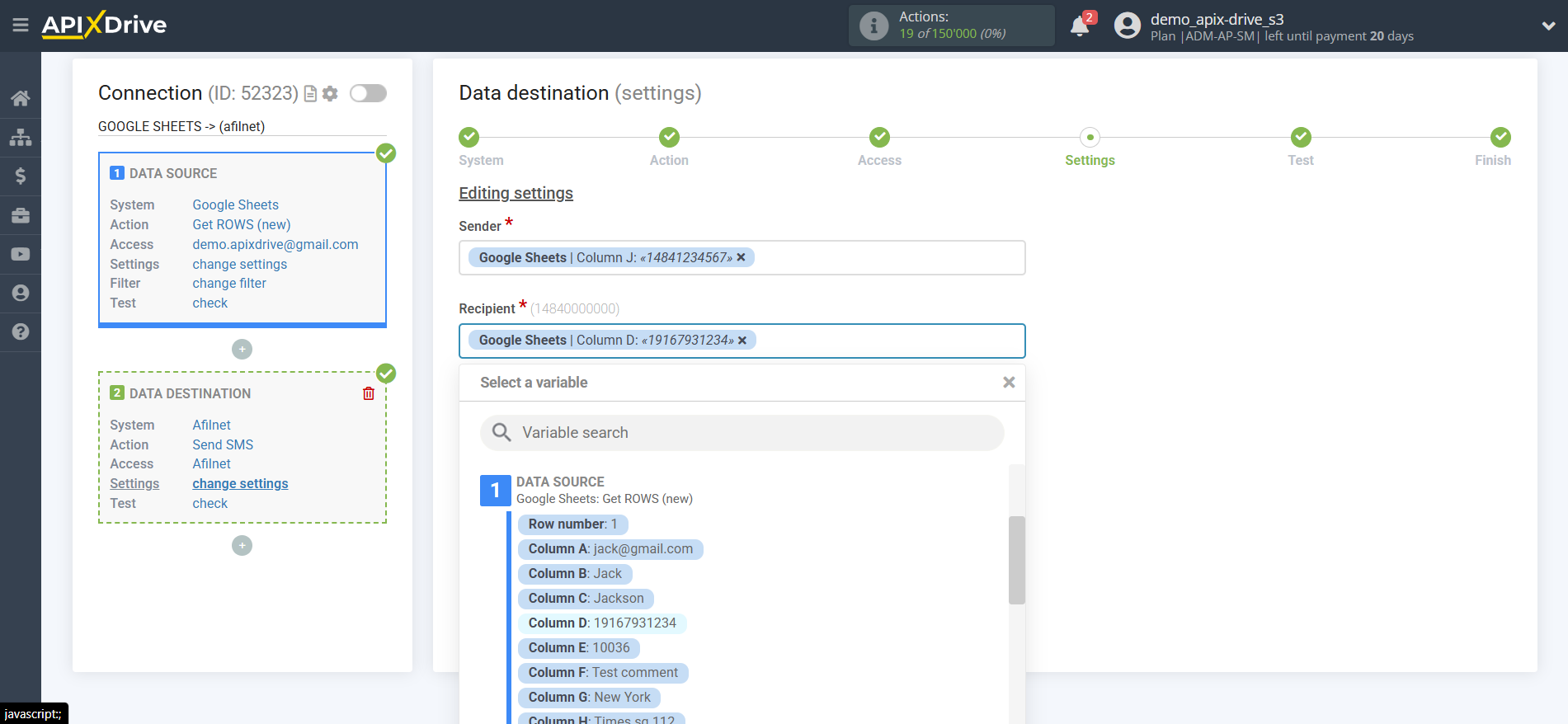
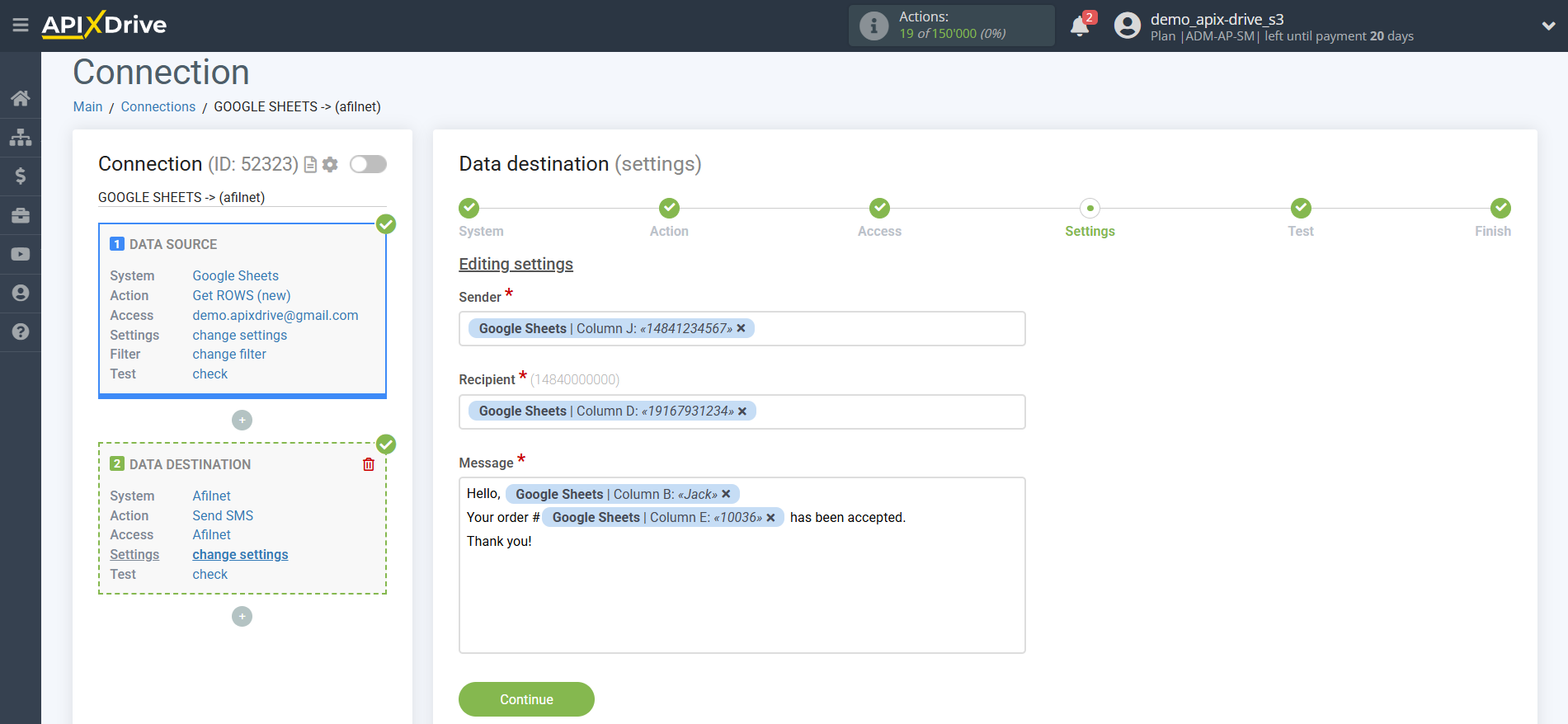
Now you can see what the future SMS message will look like, according to the selected data.
Click "Send test data to Afilnet" and an SMS message will be sent to the phone number specified in the test data.
If you are not satisfied with something, click "Edit" and go back one step.
If you are satisfied with everything, click "Next" to continue the setup.
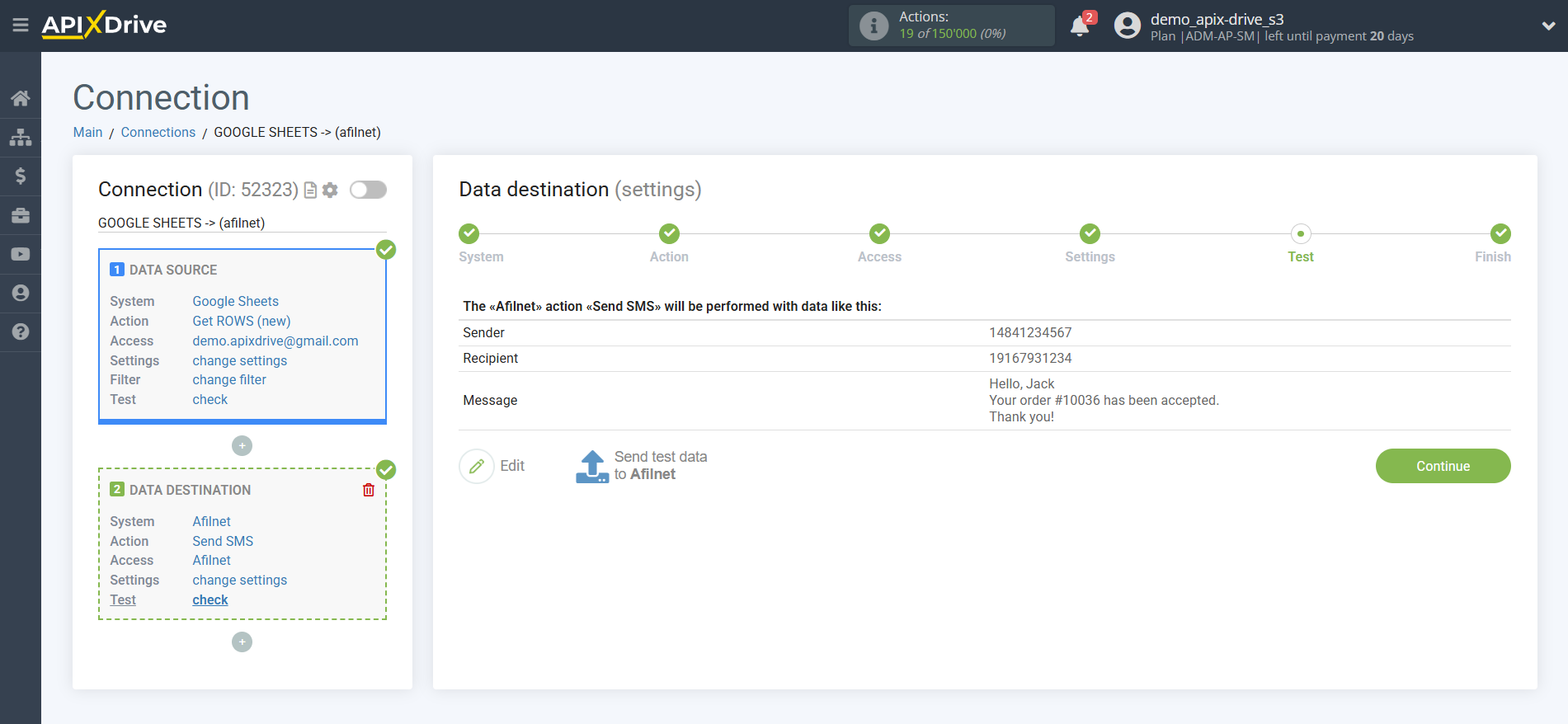
This completes the Data Destination setup!
Now you can proceed to choosing the update interval and enabling automatic updates.
To do this, click "Enable auto-update".
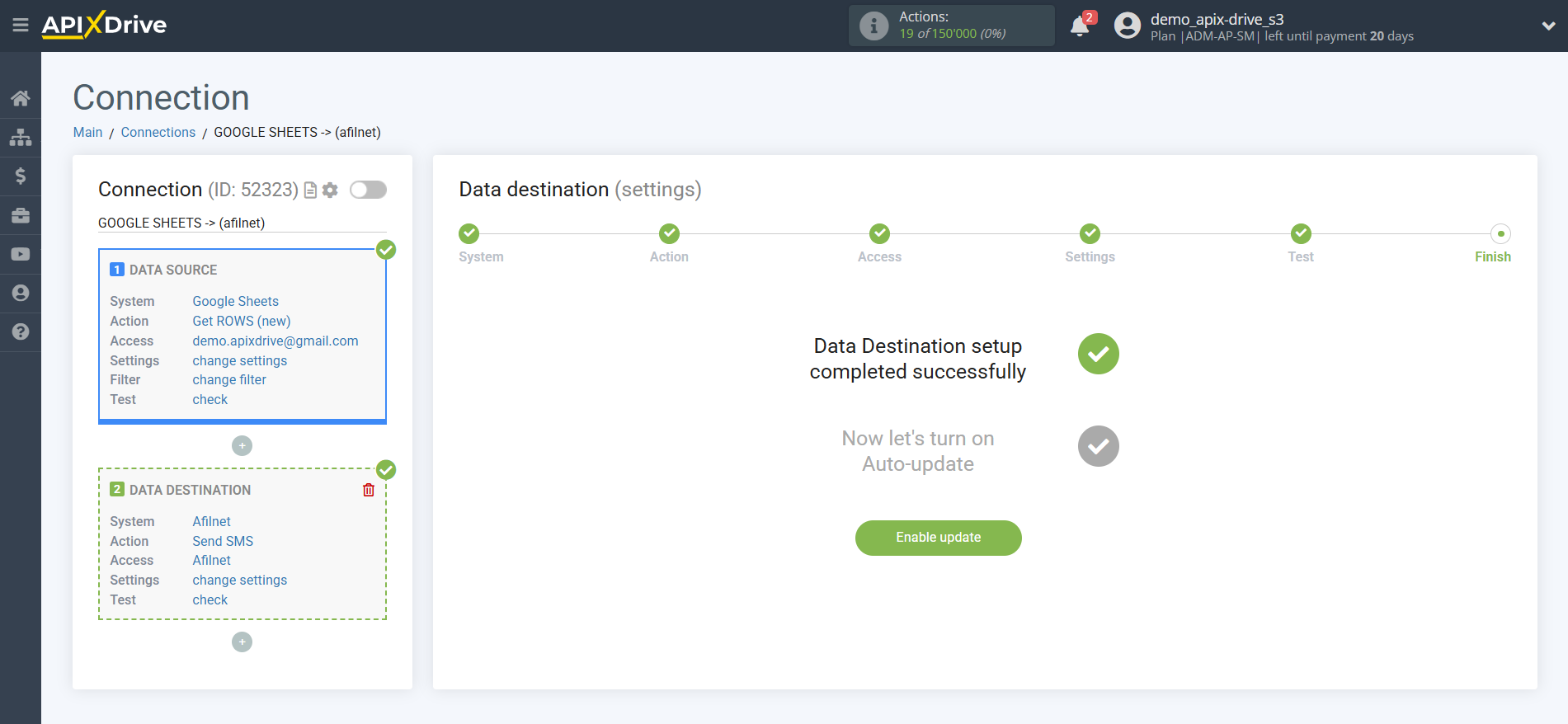
On the main screen, click the gear icon to select the desired update interval or configure Scheduled Run. To schedule the connection, select Scheduled Run and specify the desired connection update time or add multiple times at once.
Important! For the Scheduled Start to run at the specified time, the interval between the current time and the specified time must be more than 5 minutes. For example, if you select 12:10 PM and the current time is 12:08 PM, the automatic connection update will occur at 12:10 PM the next day. If you select 12:20 PM and the current time is 12:13 PM, the automatic connection update will occur today and every day thereafter at 12:20 PM.
To make the current connection trigger after another connection, check the "Update only after connection" box and specify the connection after which the current one will trigger.
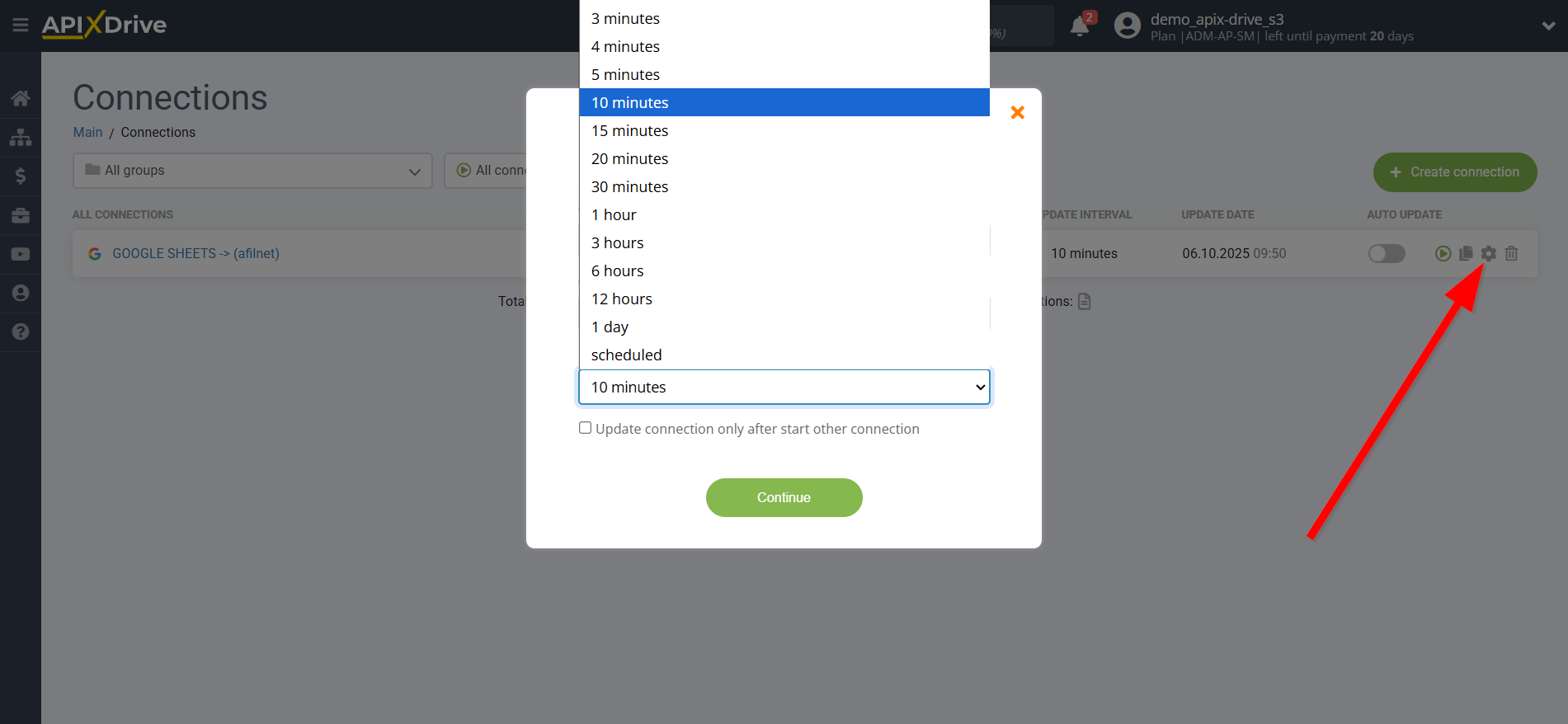

To enable auto-update, move the slider to the position shown in the picture.
To force the connection, click on the arrow icon.
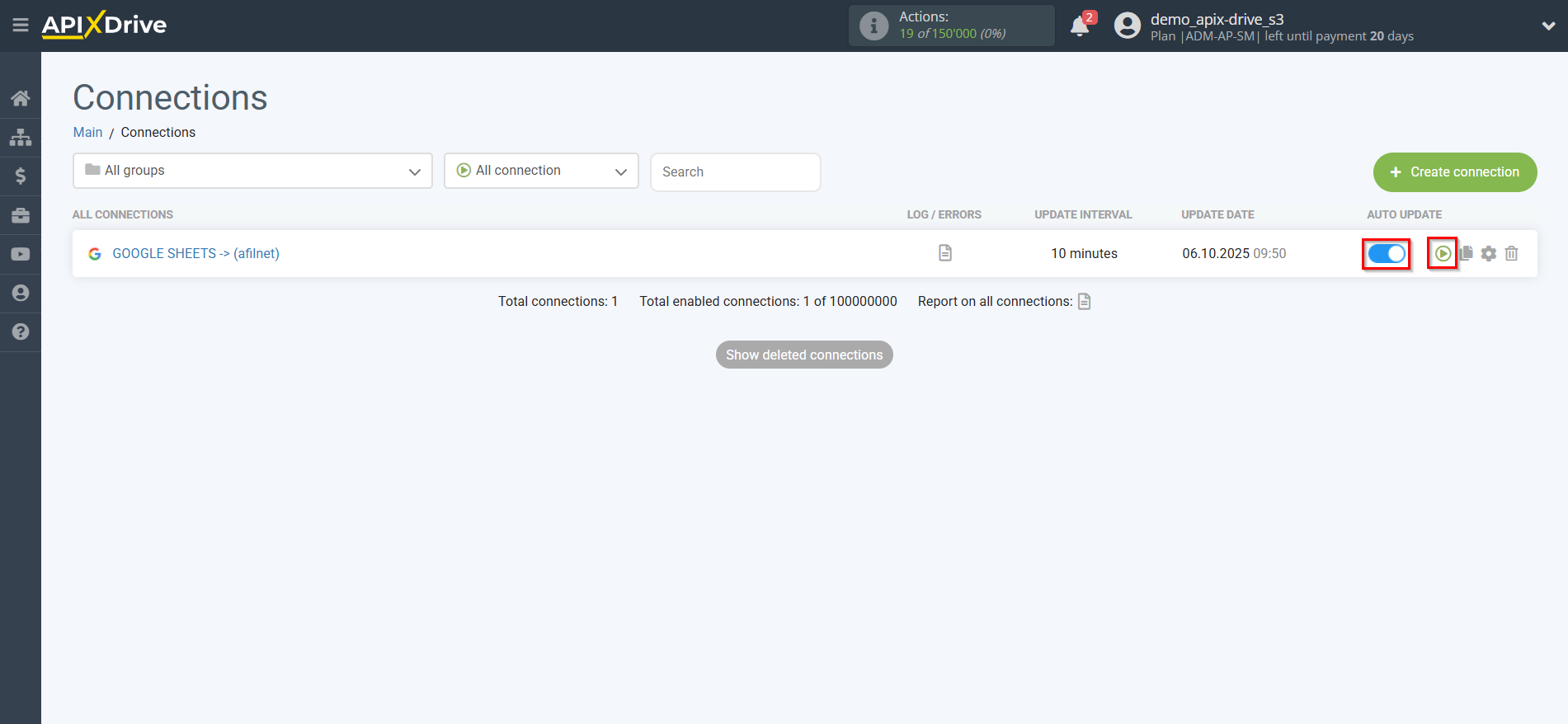
This completes setting up Afilnet as a Data Destination! See how simple it is!
Now you don’t have to worry, ApiX-Drive will do everything else on its own!