How to Connect Platformly as Data Destination
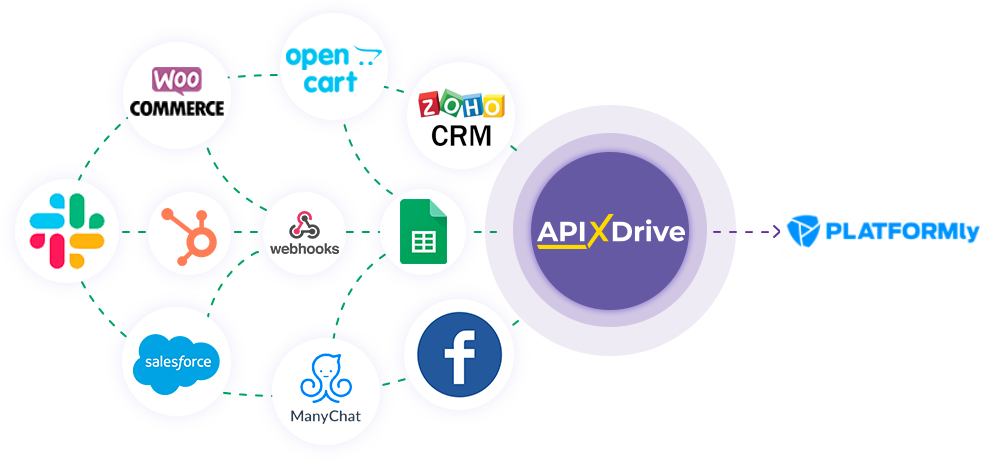
The integration allows you to add, delete, and update contacts, add and delete tags in a contact, and remove all tags from a contact using data from other systems. For example, you can transfer contact data from your website, landing page, or Google Sheets to Platformly to create a contact. The integration allows you to automate data processing as efficiently as possible across the various services you use.
Let's go through the entire Platformly setup steps together!
Navigation:
1. What will the integration with Platformly do?
2. How do I connect my Platformly account to ApiX-Drive?
3. How can I setup data transfer in Acumbamail in the selected action?
4. An example of the data that will be sent to your Acumbamail.
5. Auto-update and update interval.
Once you've set up a Data Source system, such as Google Sheets, you can begin setting up Platformly as a Data Destination.
To do this, click "Start Configuring Data Destination".
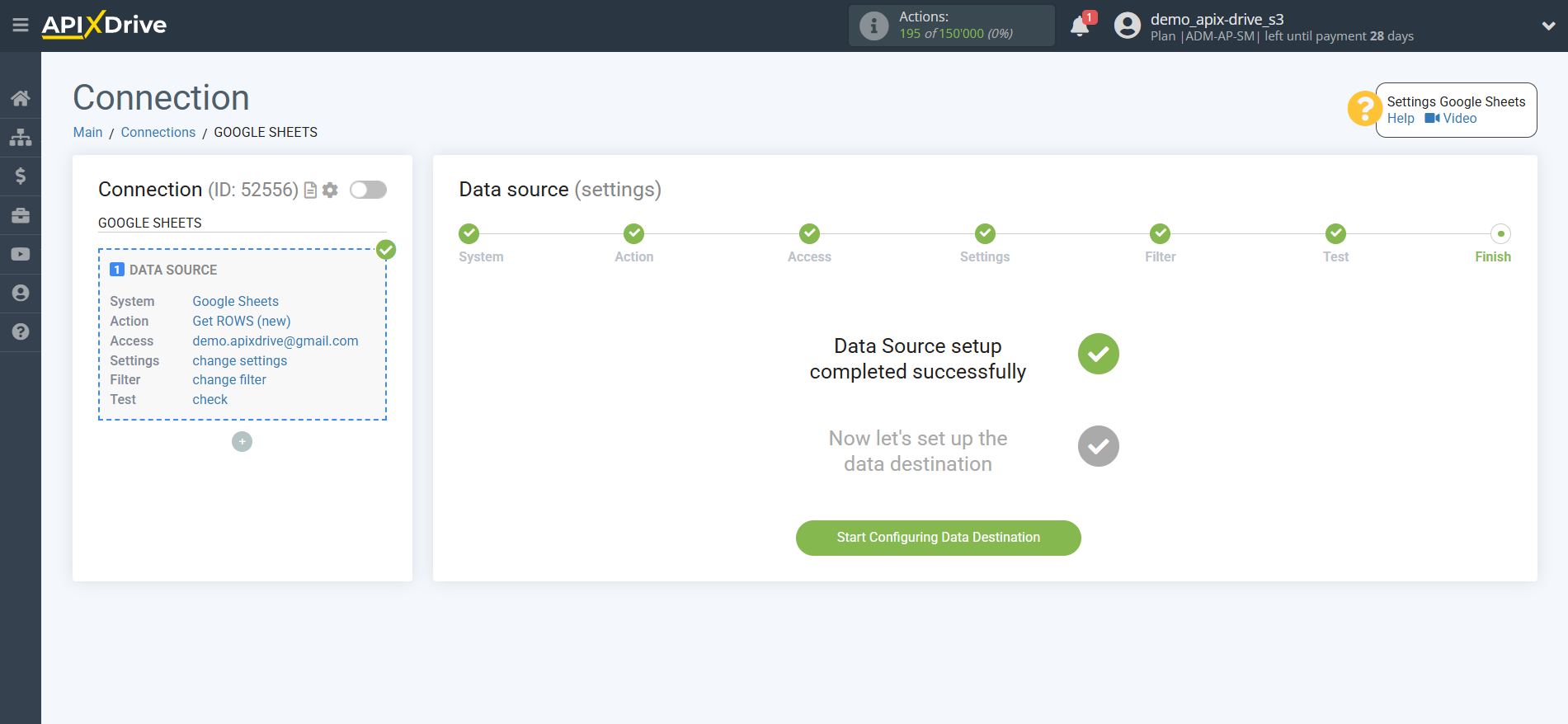
Select the system as Data Destination. In this case, you must specify Platformly.
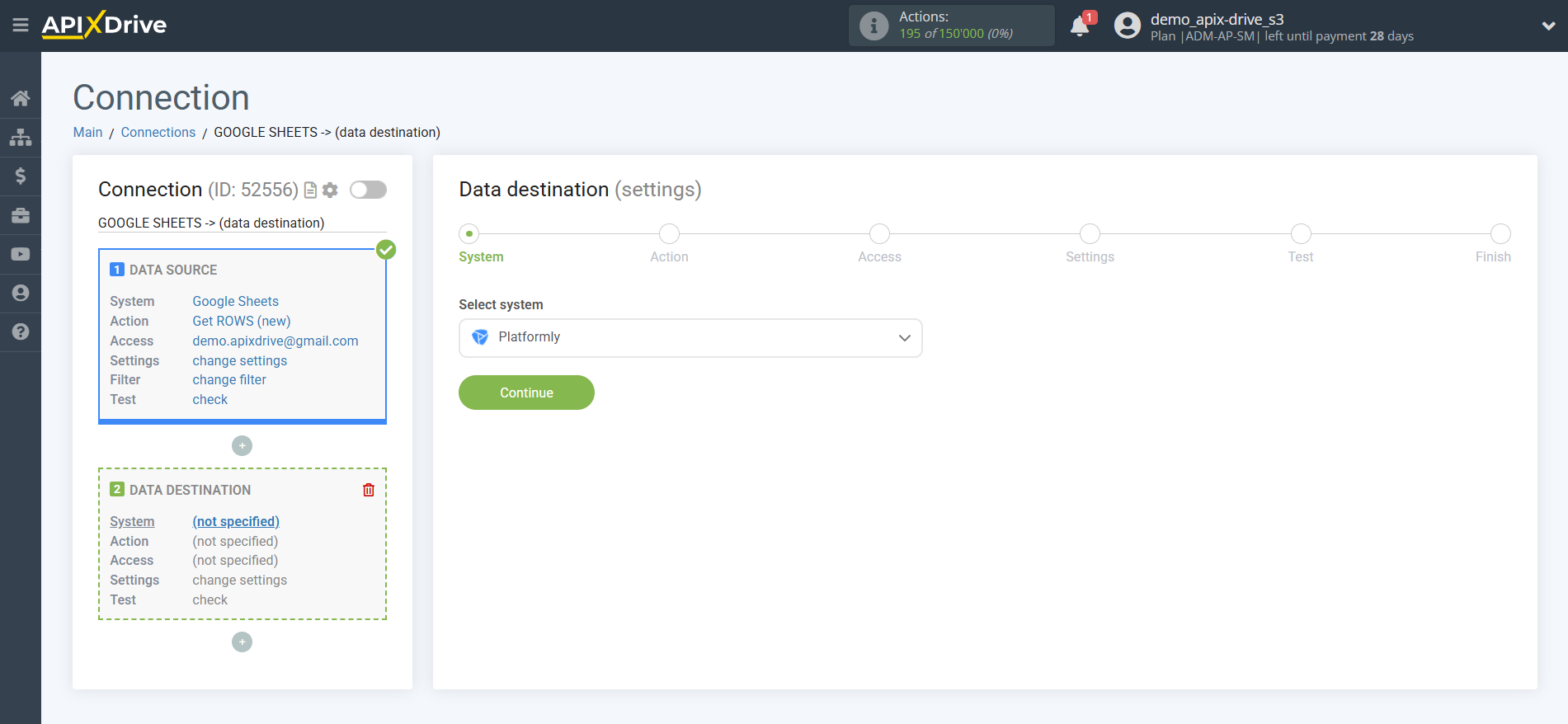
Next, you need to specify the action, for example, "Add CONTACT".
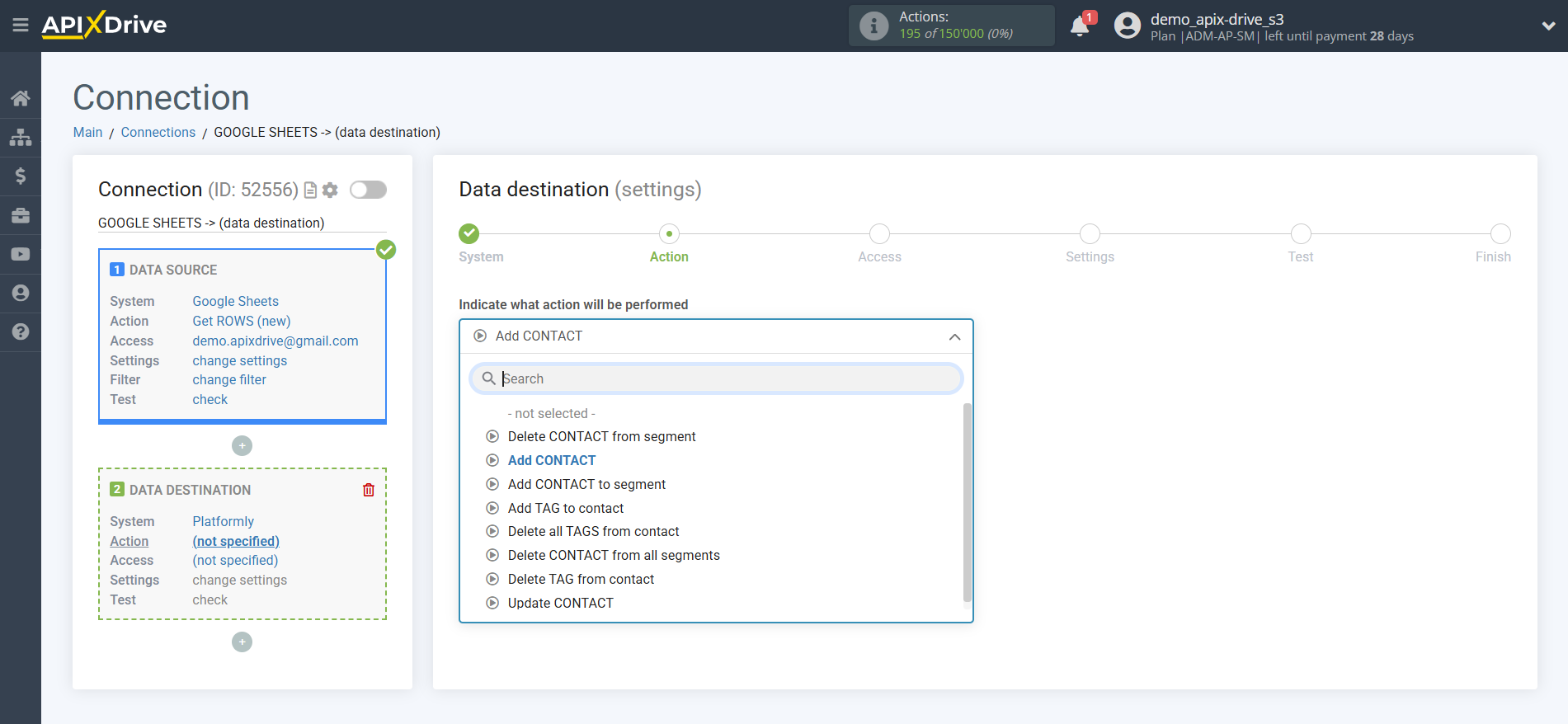
- Delete CONTACT from segment - the system will remove the contact from the segment in your Platformly account based on the data in the Data Source block.
- Add CONTACT - the system will add a new contact to your Platformly account based on the data from the Data Source block.
- Add CONTACT to segment - the system will add a contact to a segment in your Platformly account based on the data from the Data Source block.
- Add TAG to contact - the system will add a tag to the contact in your Platformly account based on the data from the Data Source block.
- Delete all TAGS from contact - The system will remove all tags from a contact in your Platformly account based on the data in the Data Source block.
- Delete CONTACT from all segments - the system will remove the contact from all segments in your Platformly account based on the data in the Data Source block.
- Delete TAG from contact - the system will delete the tag from the contact in your Platformly account based on the data from the Data Source block.
- Update CONTACT - the system will update the contact in your Platformly account based on the data from the Data Source block.
The next step is to select the Platformly account to which the data will be sent.
If there are no accounts connected to the ApiX-Drive system, click "Connect account".
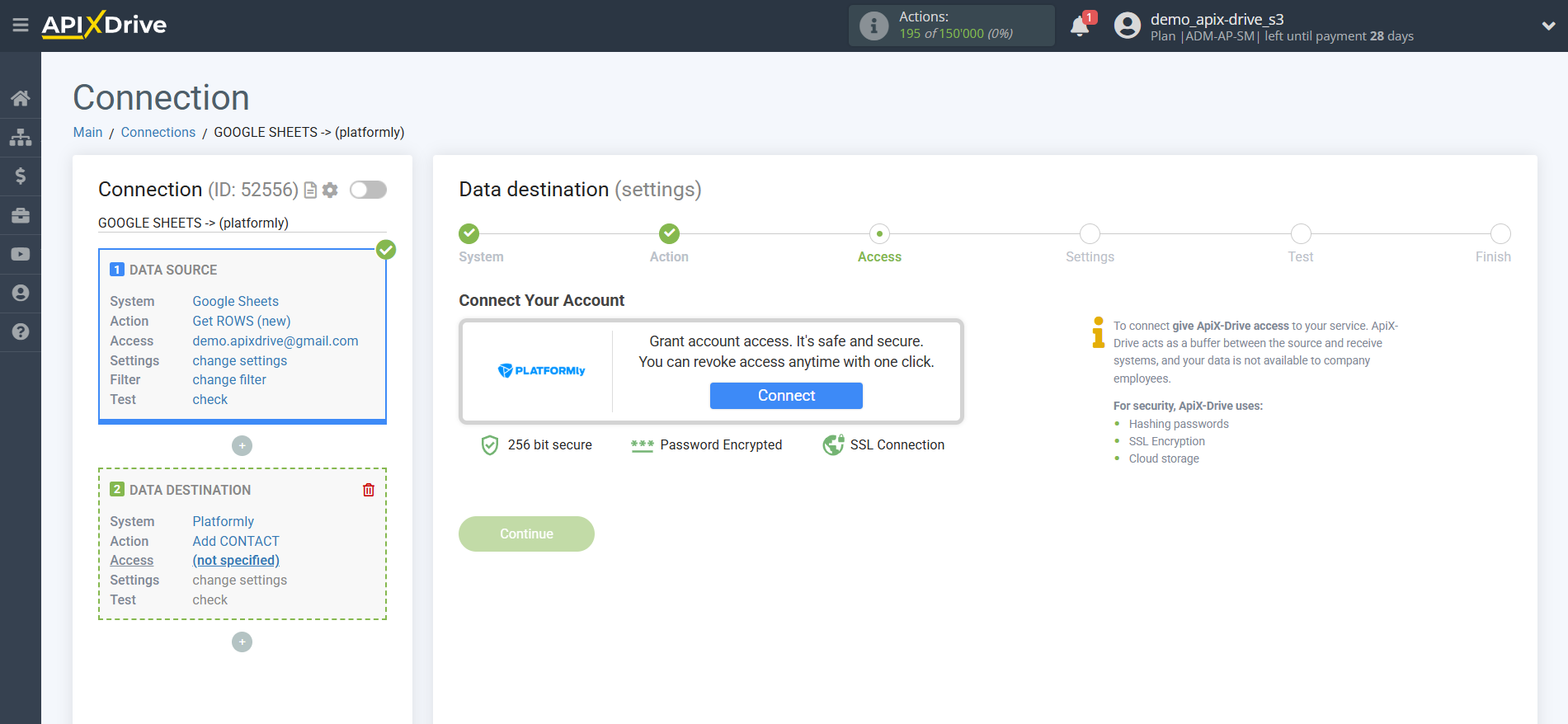
In the window that opens, you need to enter your API Key from Platformly.
To do this, let's go to your Platformly account.
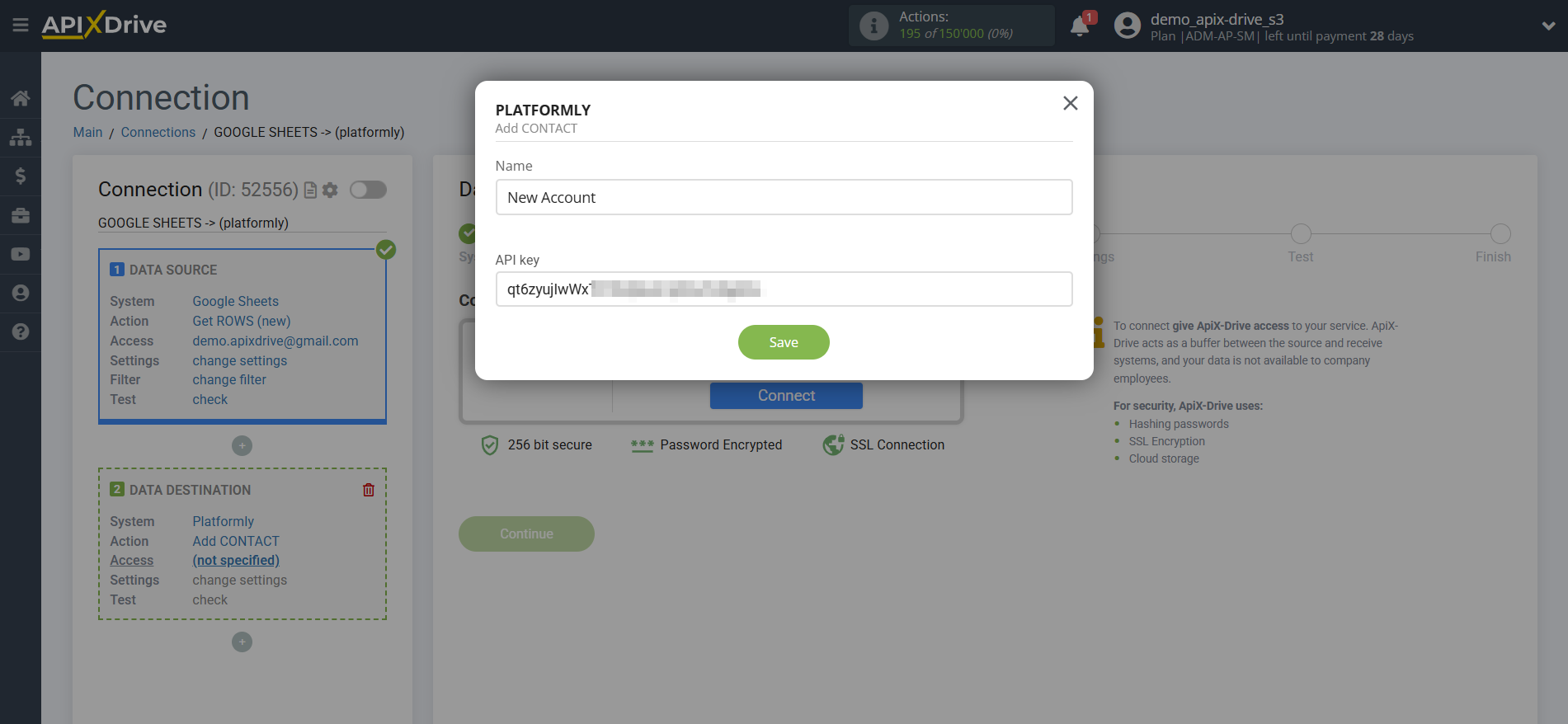
Click on your profile in the top right corner and go to the "Api Docs & Keys" section.
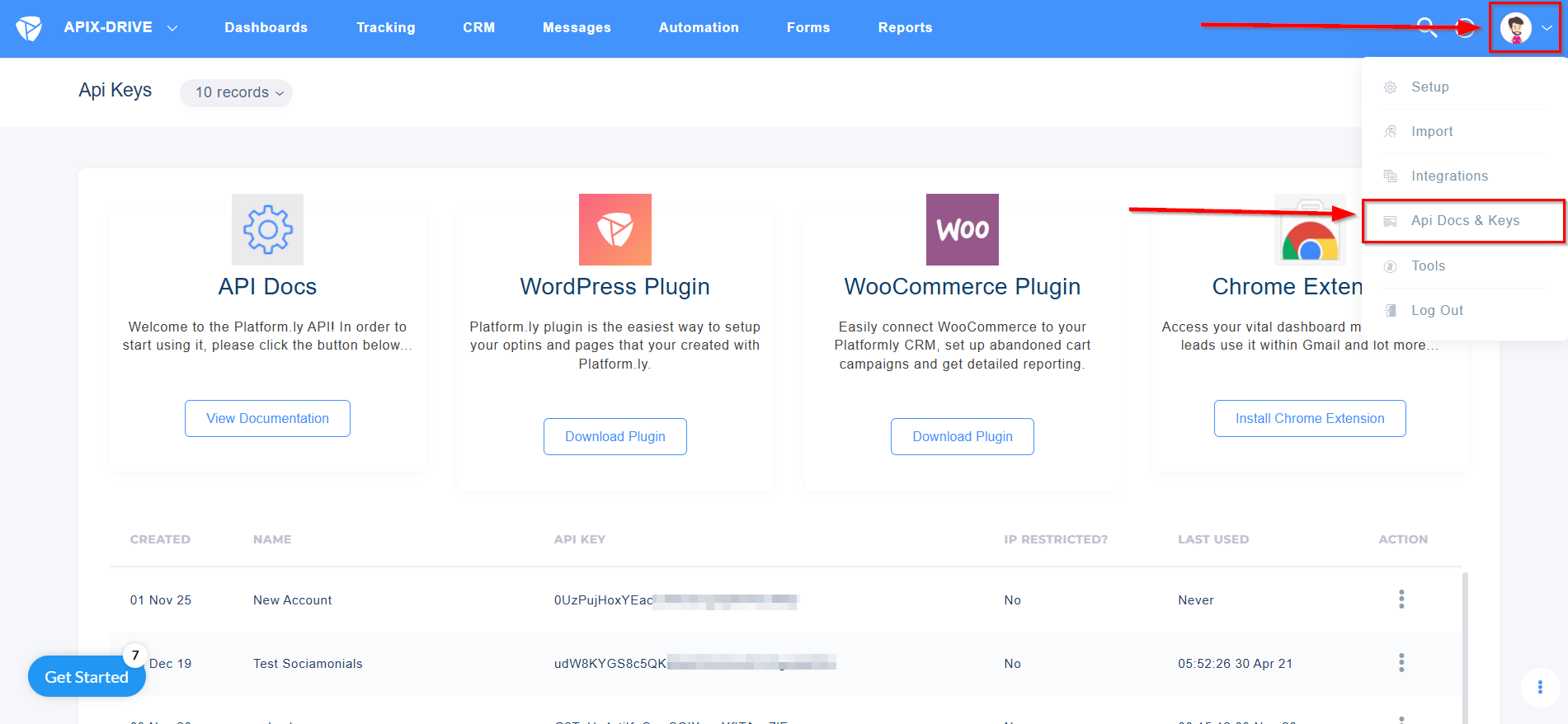
If you don't have an API key, click + to generate one, specify a name, and click Submit.
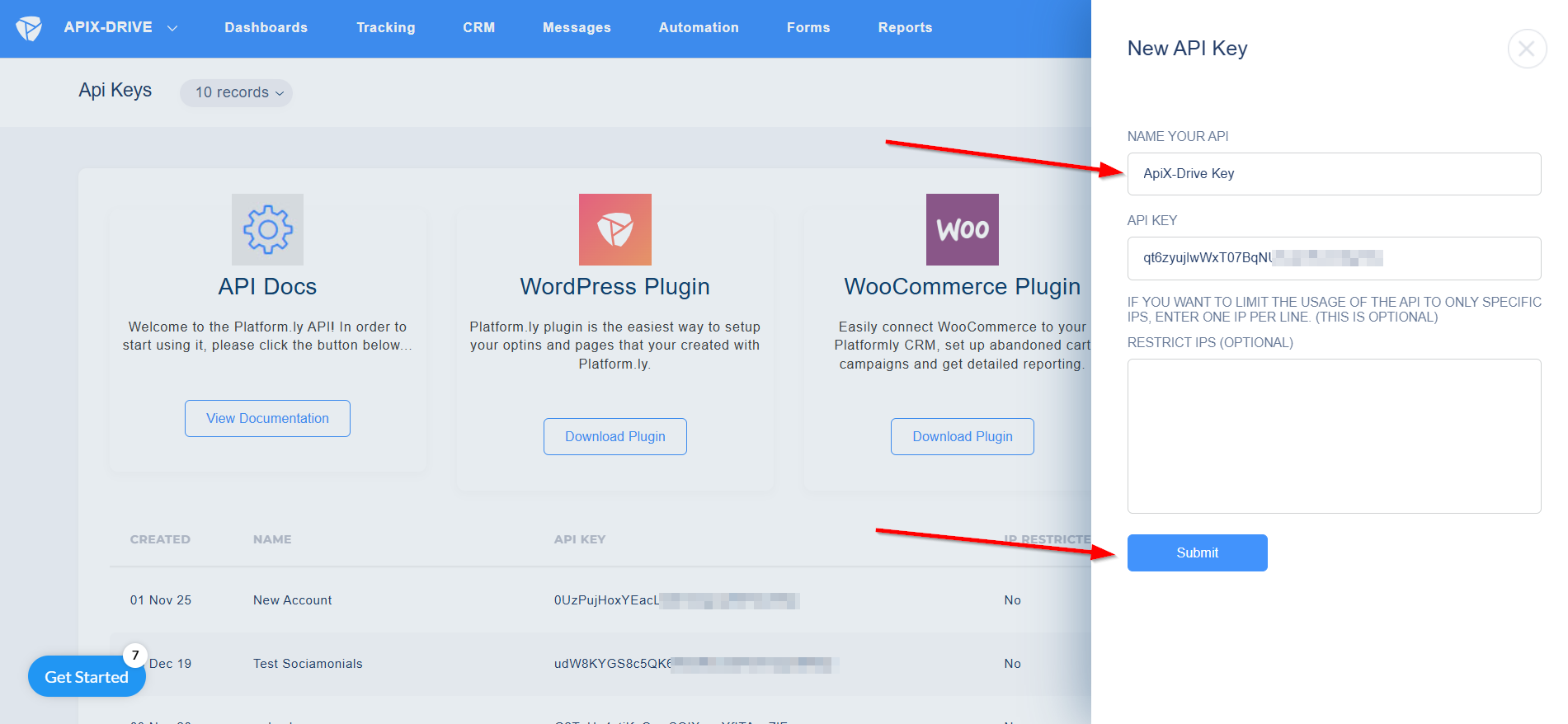
Copy the API key and paste it into the appropriate field in the ApiX-Drive system.
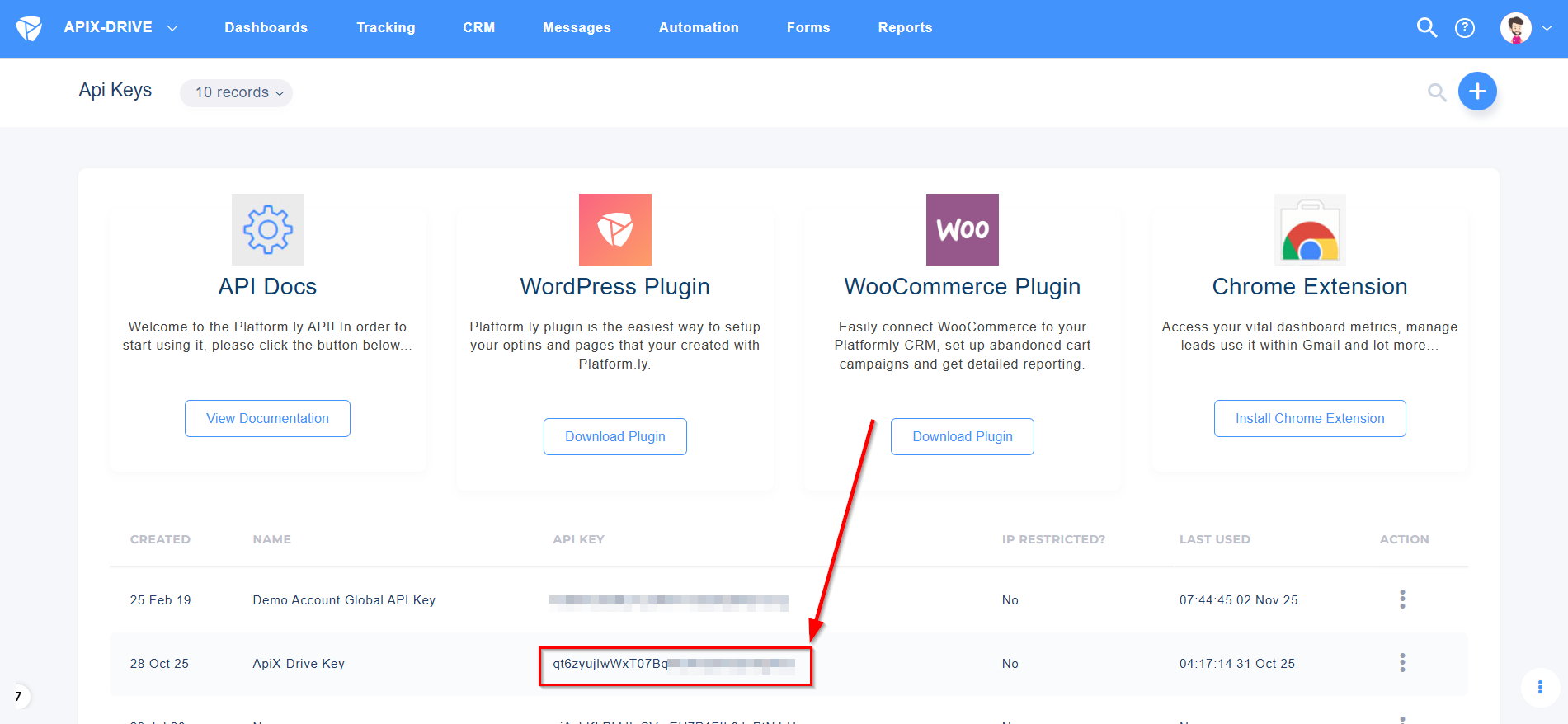
Once the connected account appears in the "active accounts" list, select it for further work.
Attention! If your account is listed as "inactive accounts," please verify your access to this account!
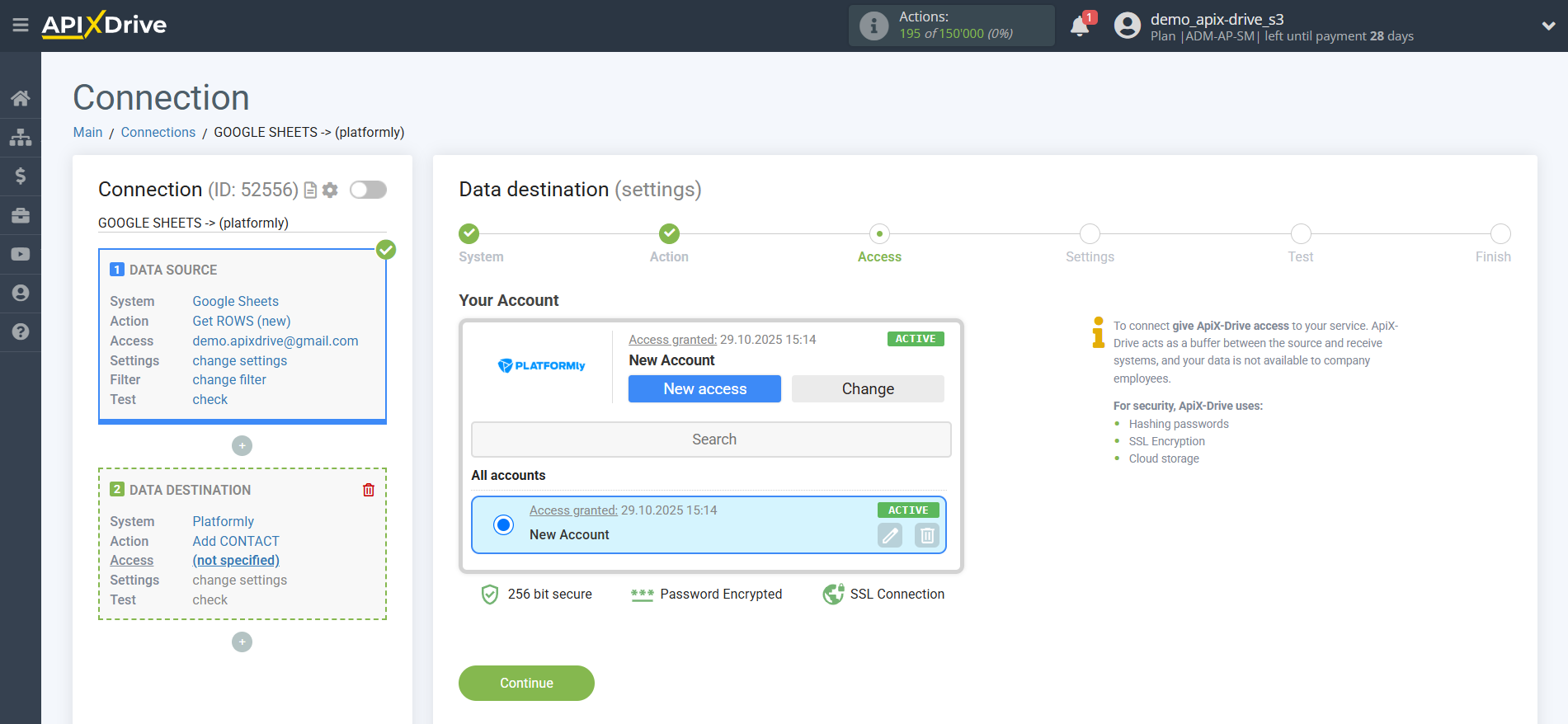
Select the project you want to add a contact to.
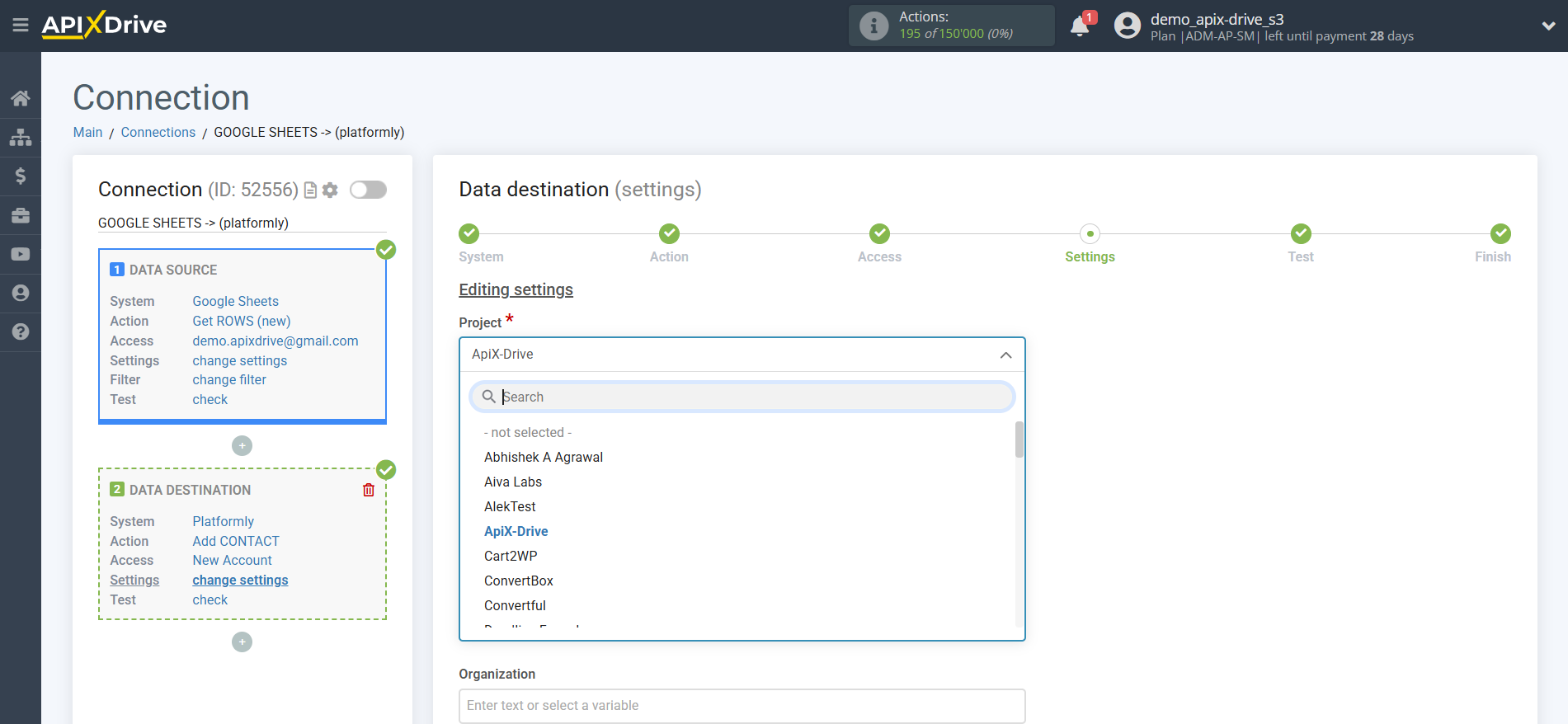
Next, you need to configure the connection between the Data Source fields (using Google Sheets as an example) and the corresponding fields in Platformly.
To add a variable, click on the field into which you need to transfer data and select the desired variable from the drop-down list.
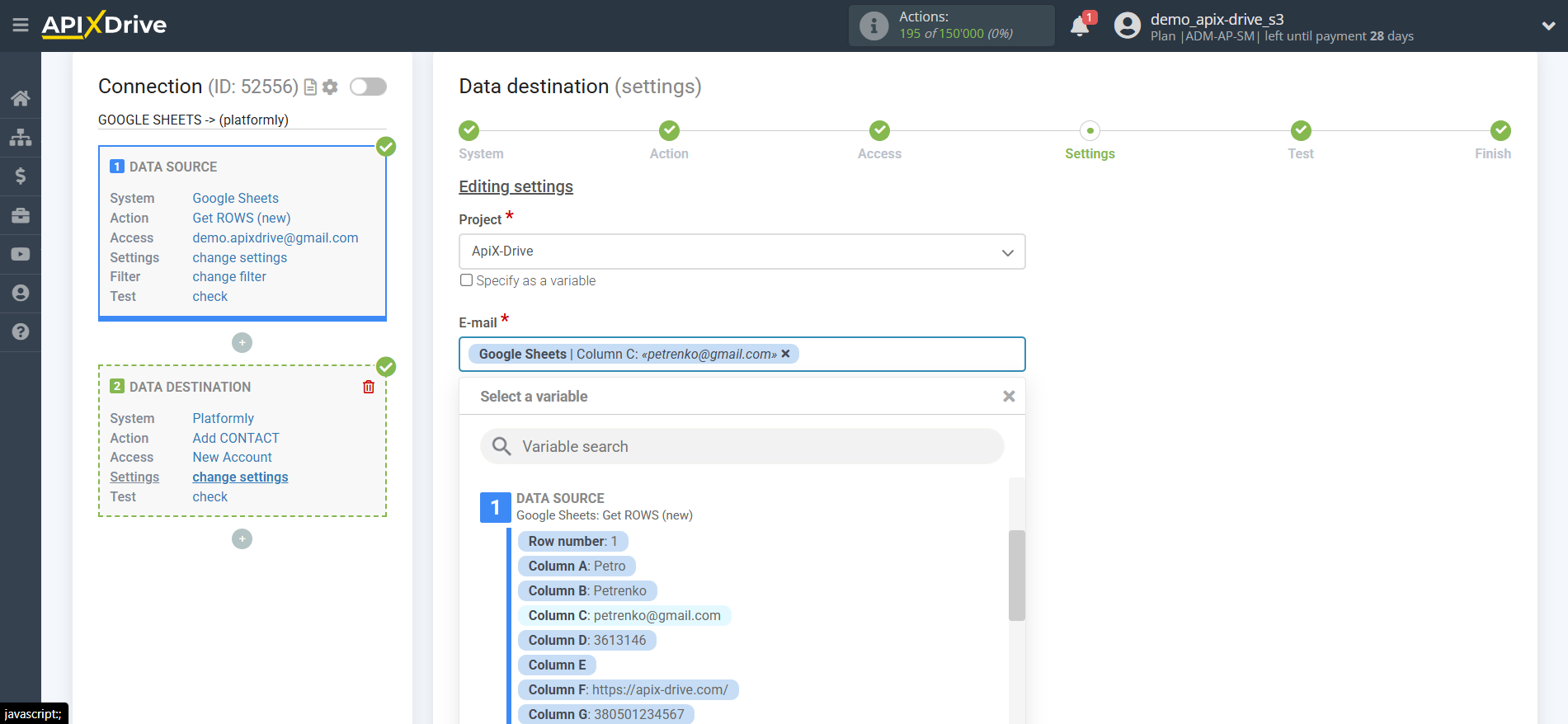
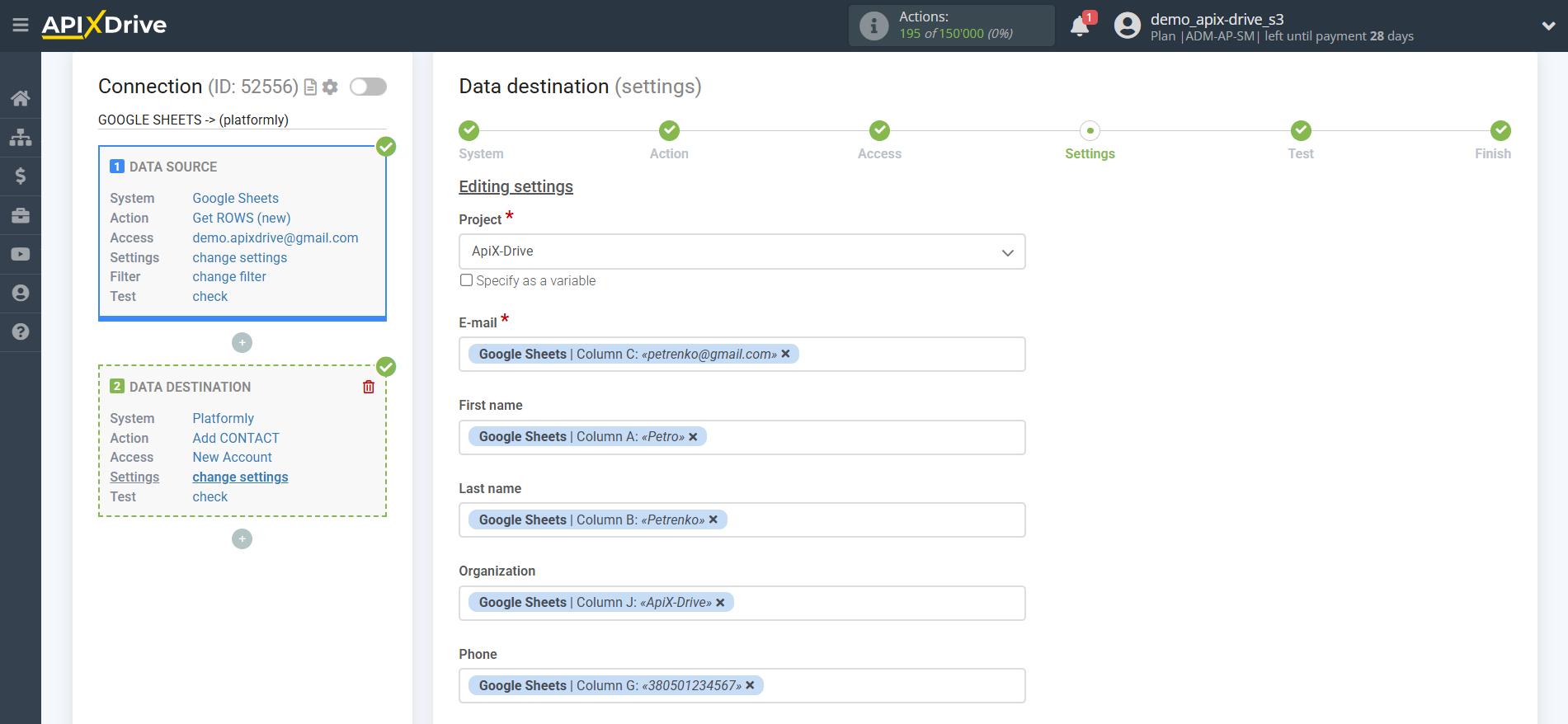
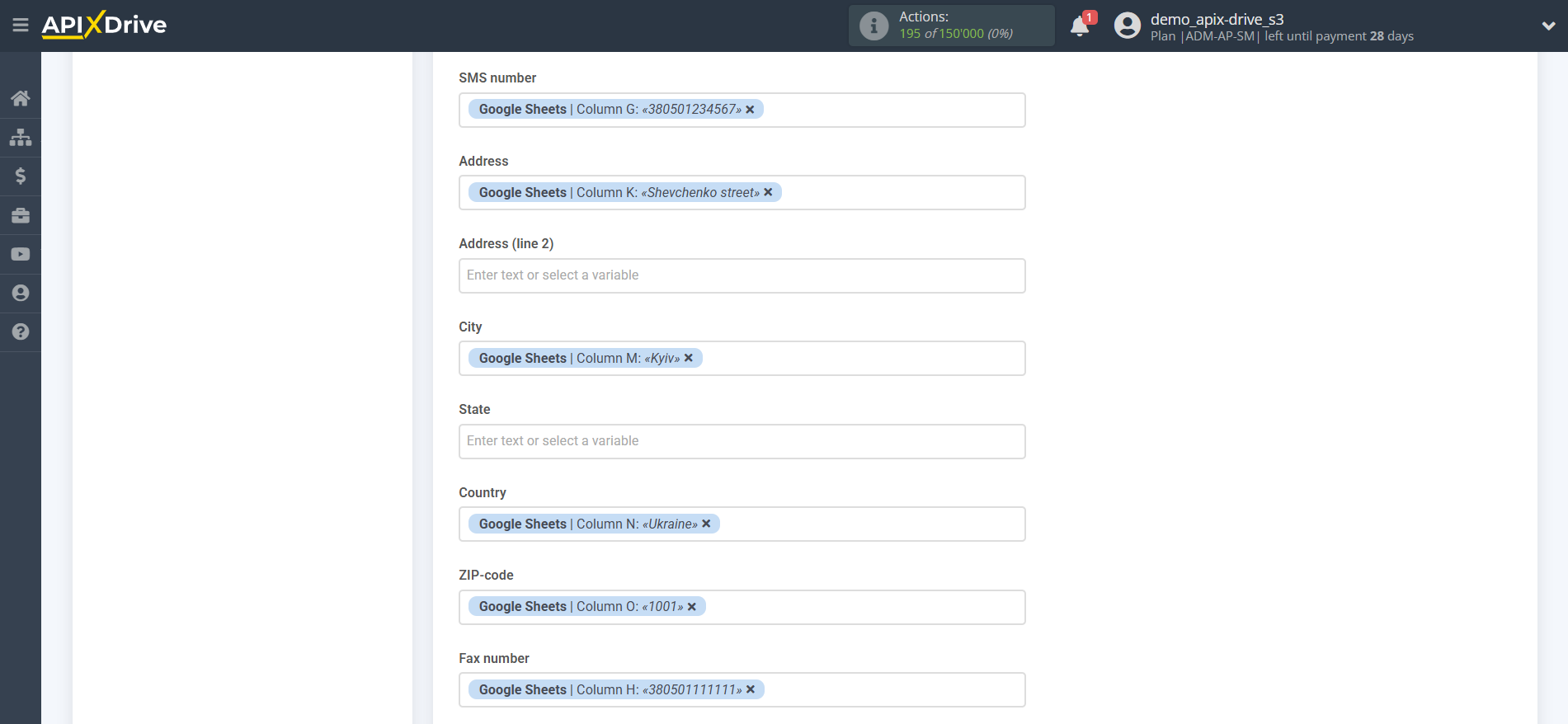
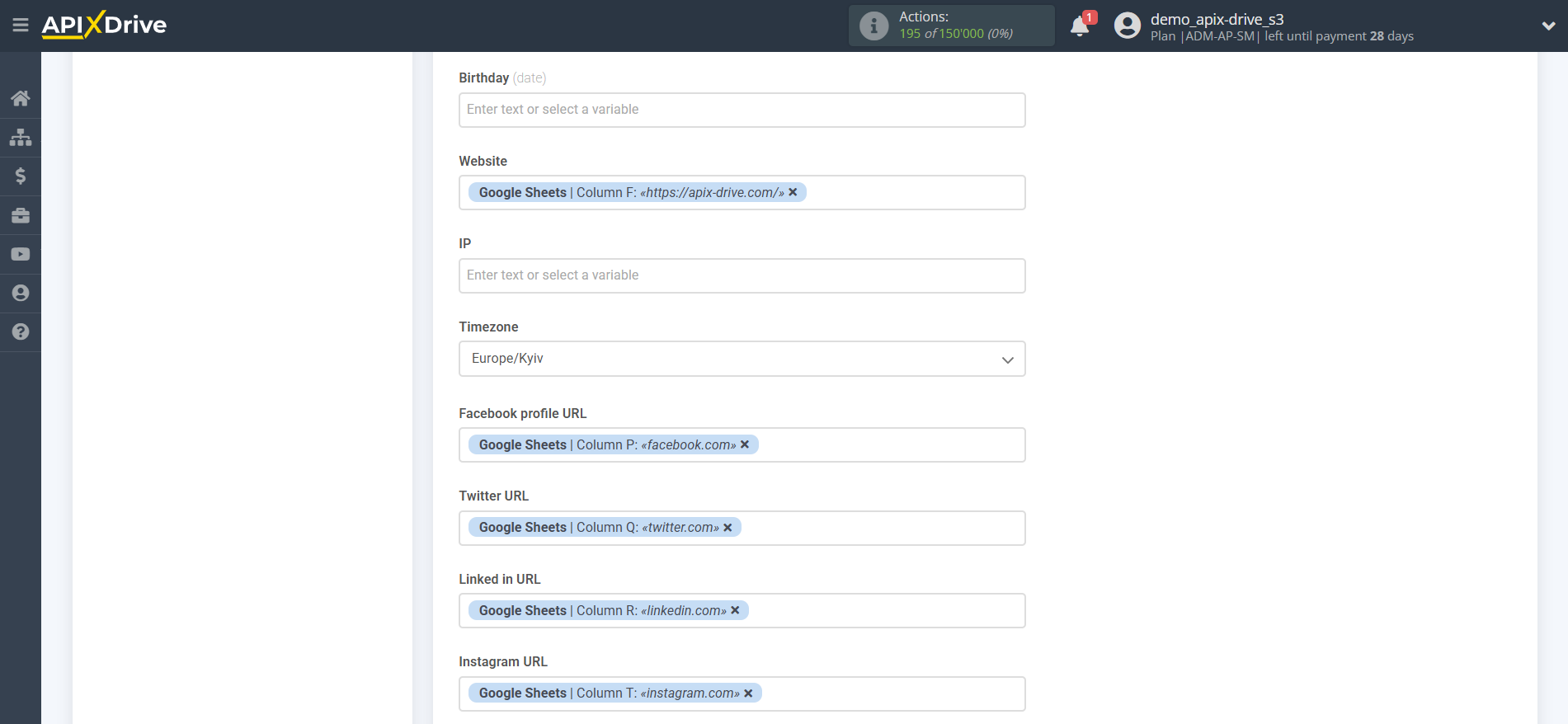
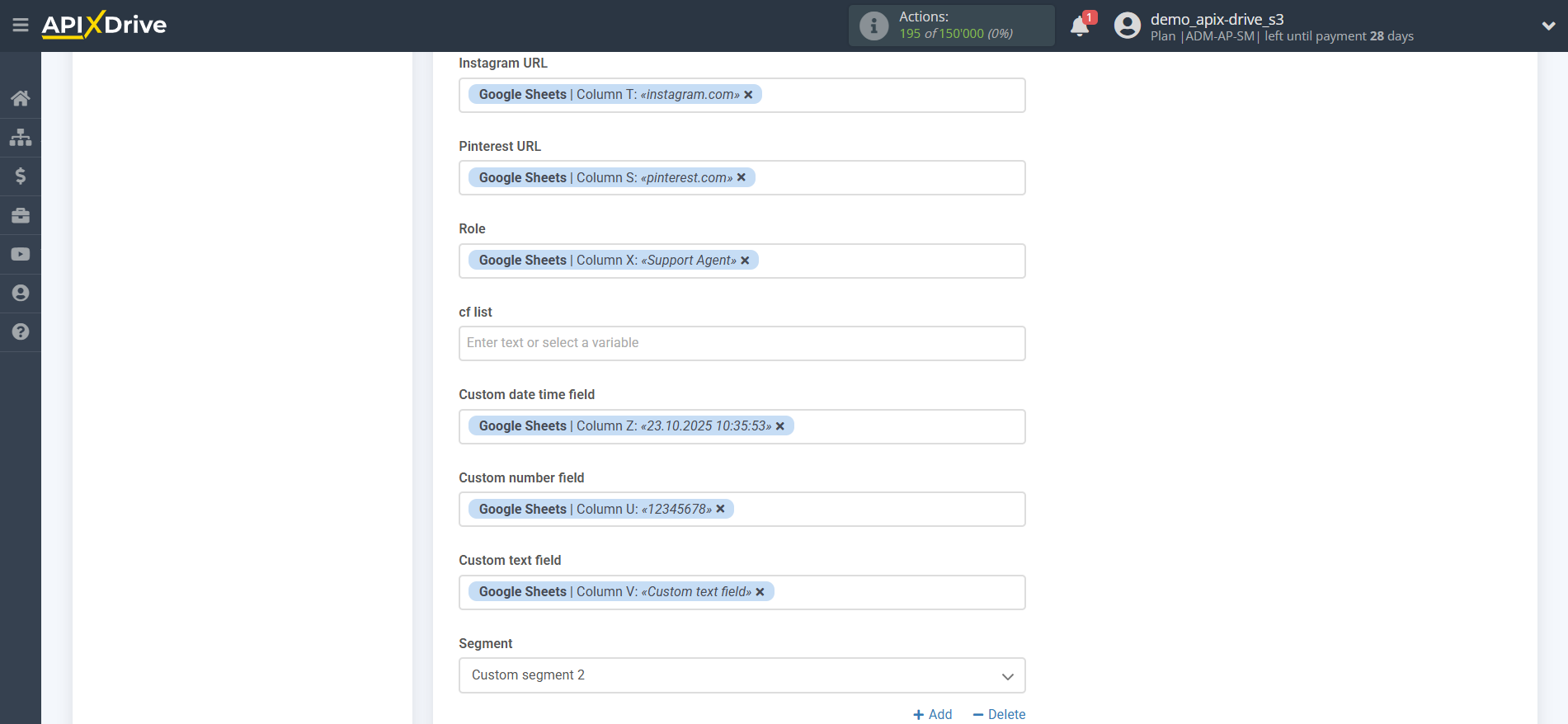
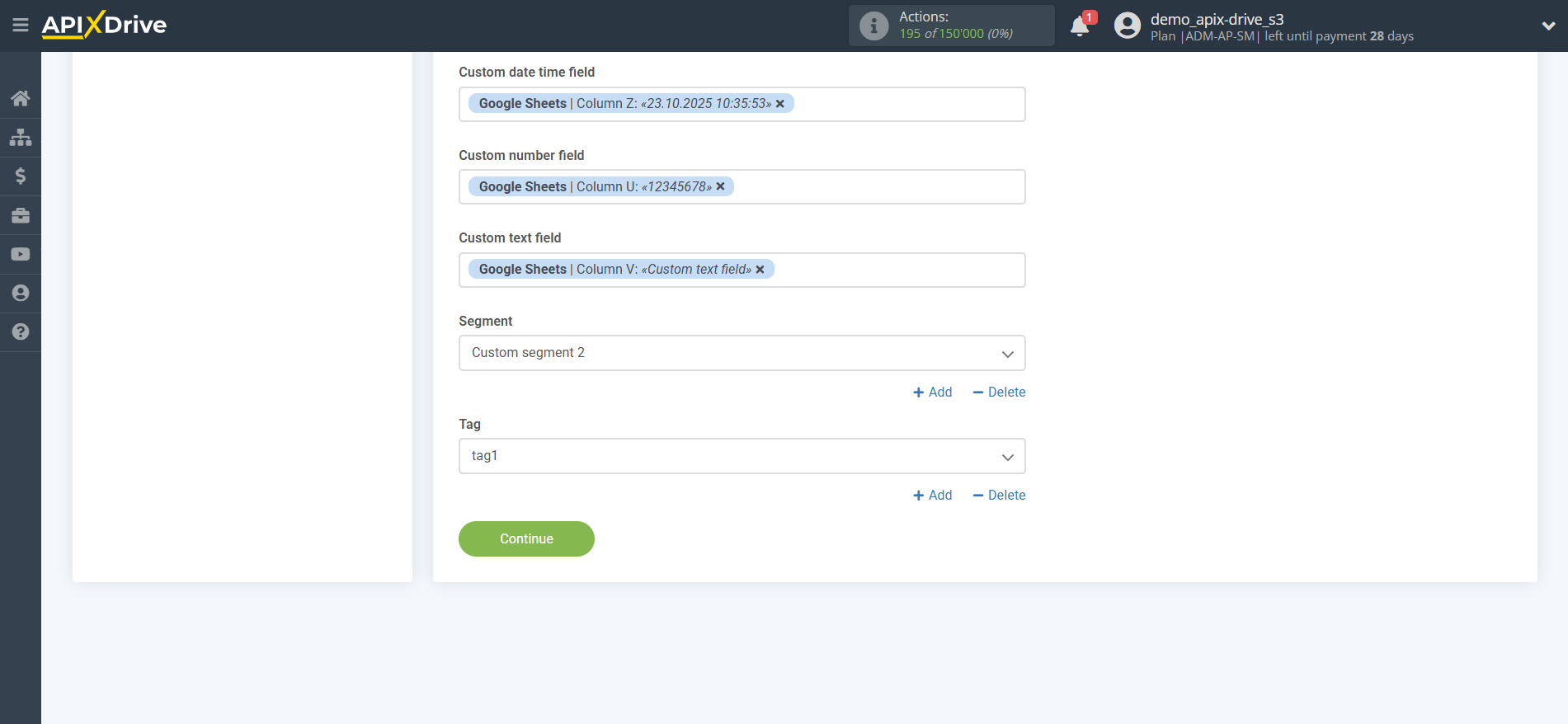
Now you can see the test data.
If you want to send test data to Platformly to check that everything is set up correctly, click "Send test data to Platformly" and go to your Platformly account to check the results.
If you want to change the settings, click "Edit" and you will go back one step.
If you are satisfied with everything, click "Next".
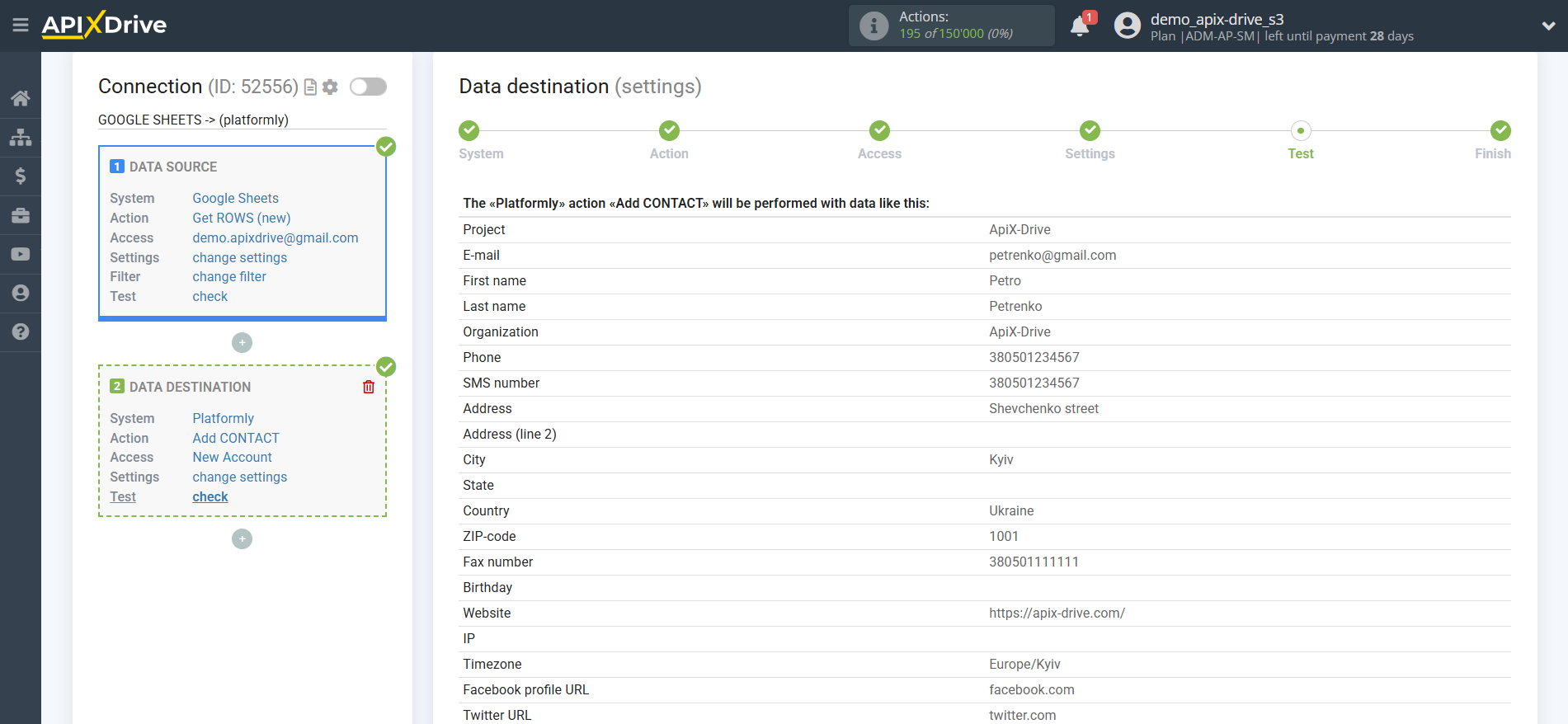
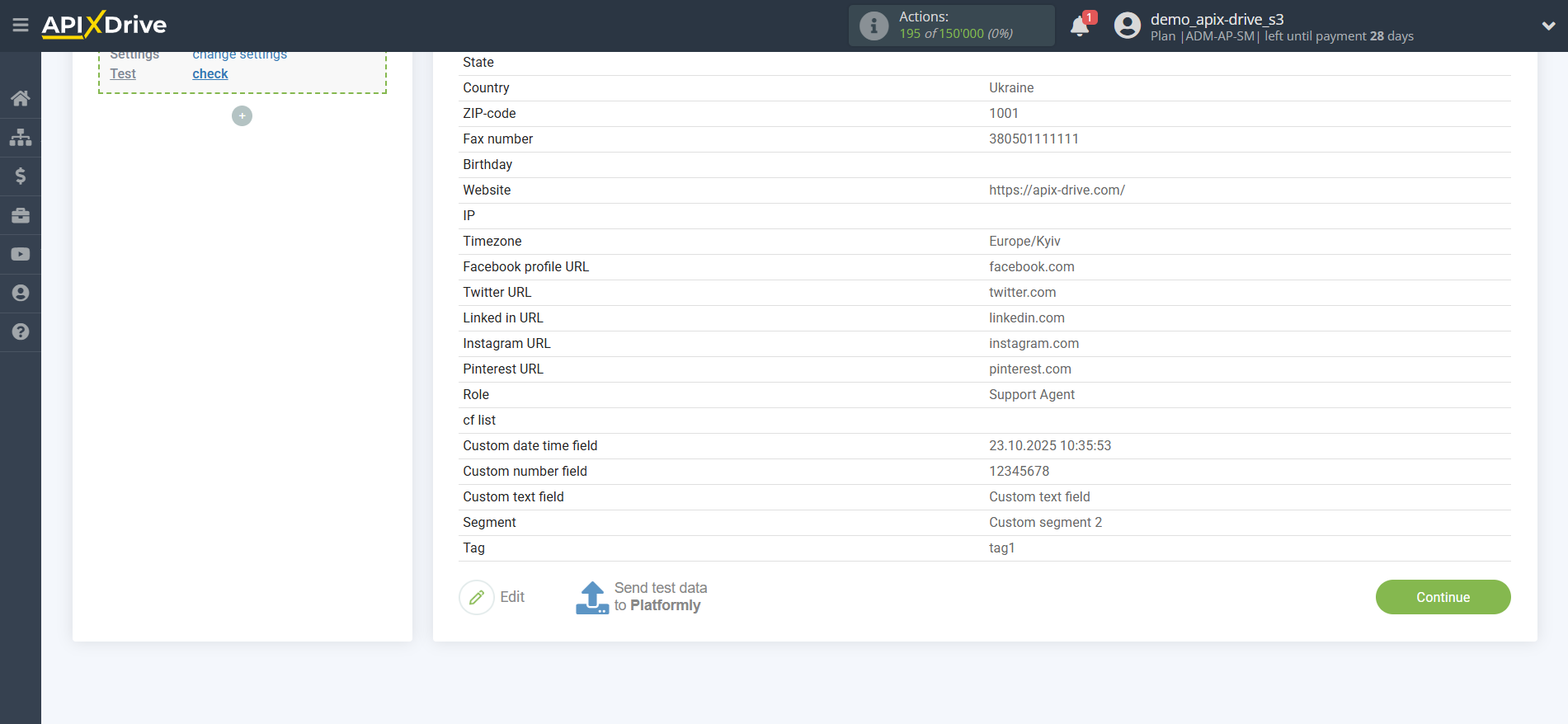
This completes the Data Destination setup!
Now you can proceed to choosing the update interval and enabling automatic updates.
To do this, click "Enable auto-update".
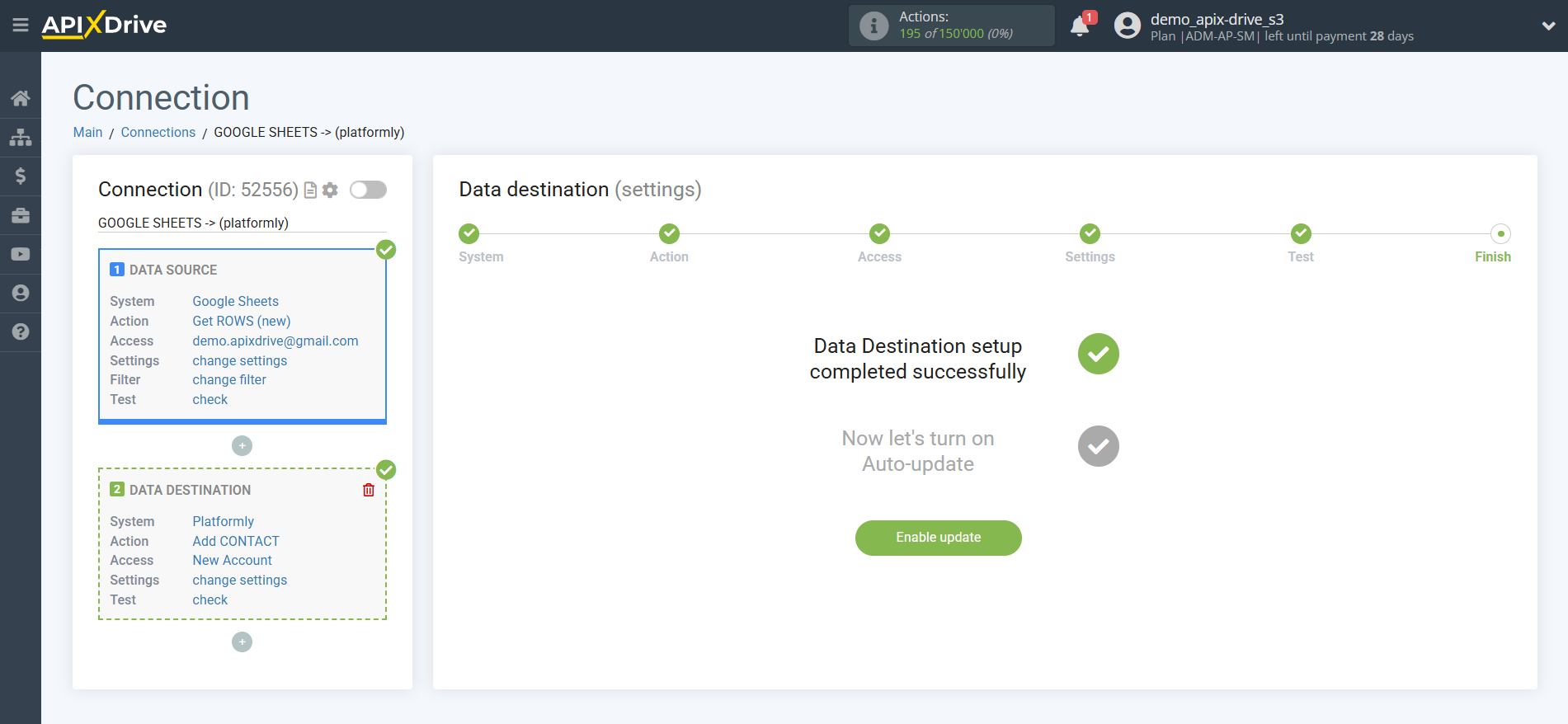
On the main screen, click on the gear icon to select the required update interval or setup scheduled launch. To start the connection by time, select scheduled start and specify the desired time for the connection update will be started, or add several options at once when you need the connection will be started.
Attention! In order for the scheduled run to work at the specified time, the interval between the current time and the specified time must be more than 5 minutes. For example, you select the time 12:10 and the current time is 12:08 - in this case, the automatic update of the connection will occur at 12:10 the next day. If you select the time 12:20 and the current time is 12:13 - auto-update of the connection will work today and then every day at 12:20.
To make the current connection transmit data only after another connection, check the box "Update connection only after start other connection" and specify the connection after which the current connection will be started.
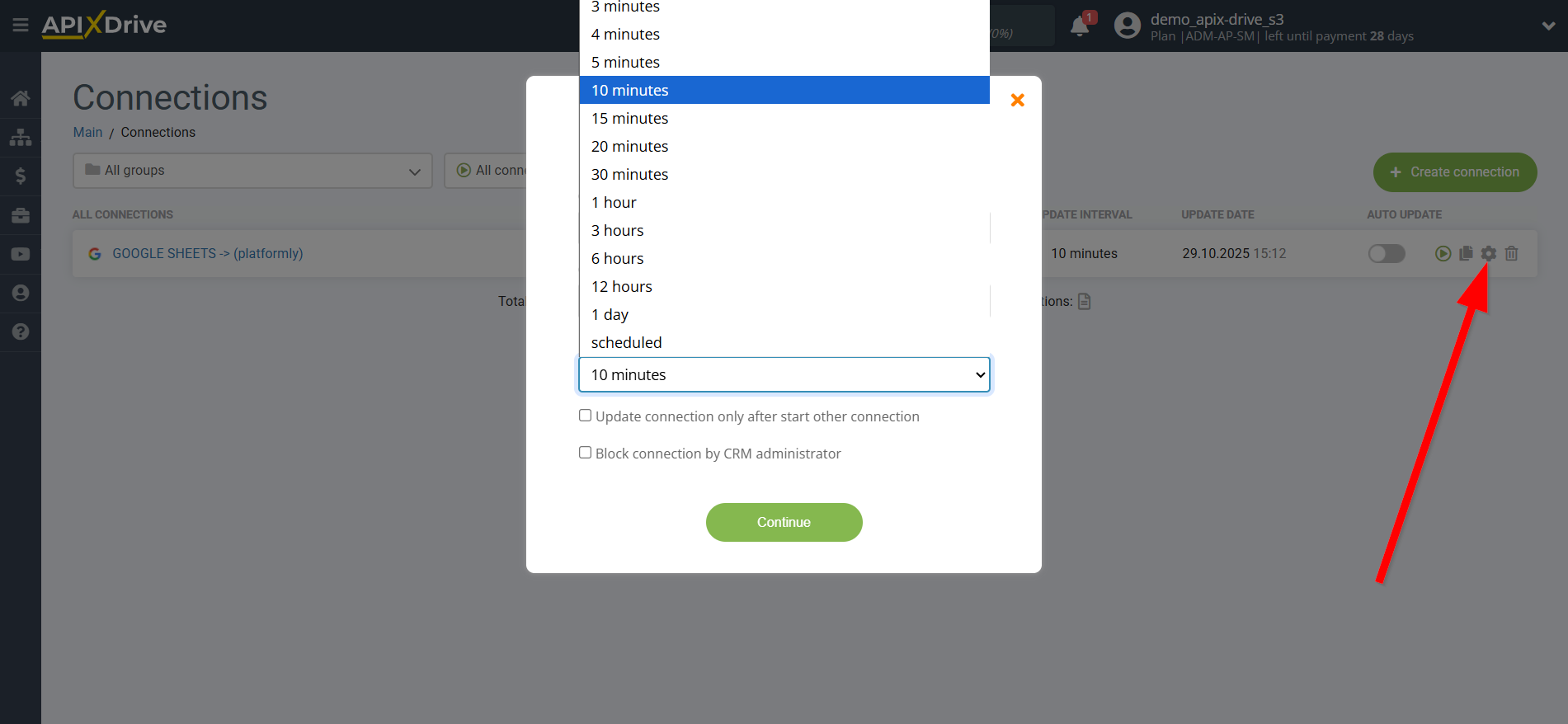
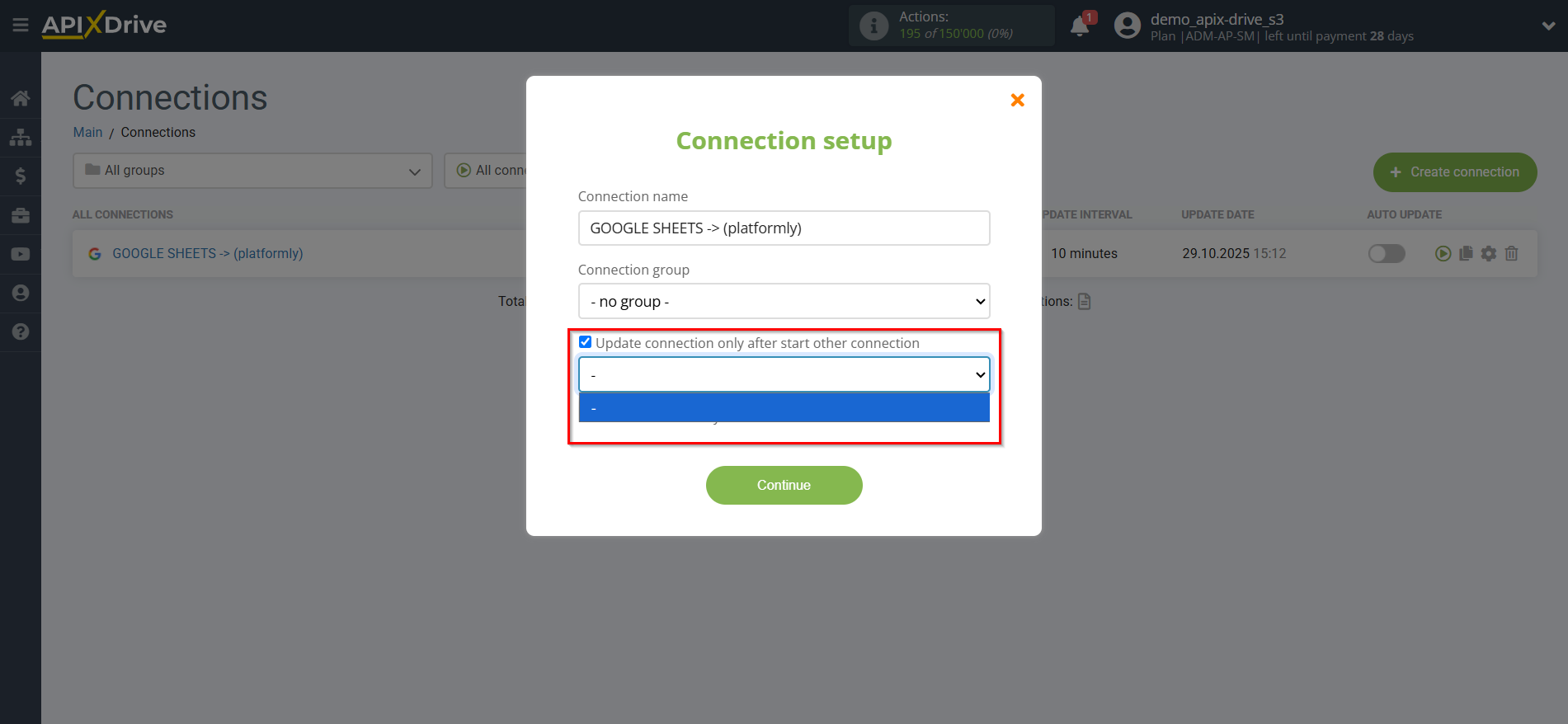
To enable auto-update, switch the slider to the position as shown in the picture.
To perform a one-time data transfer, click on the arrow icon.
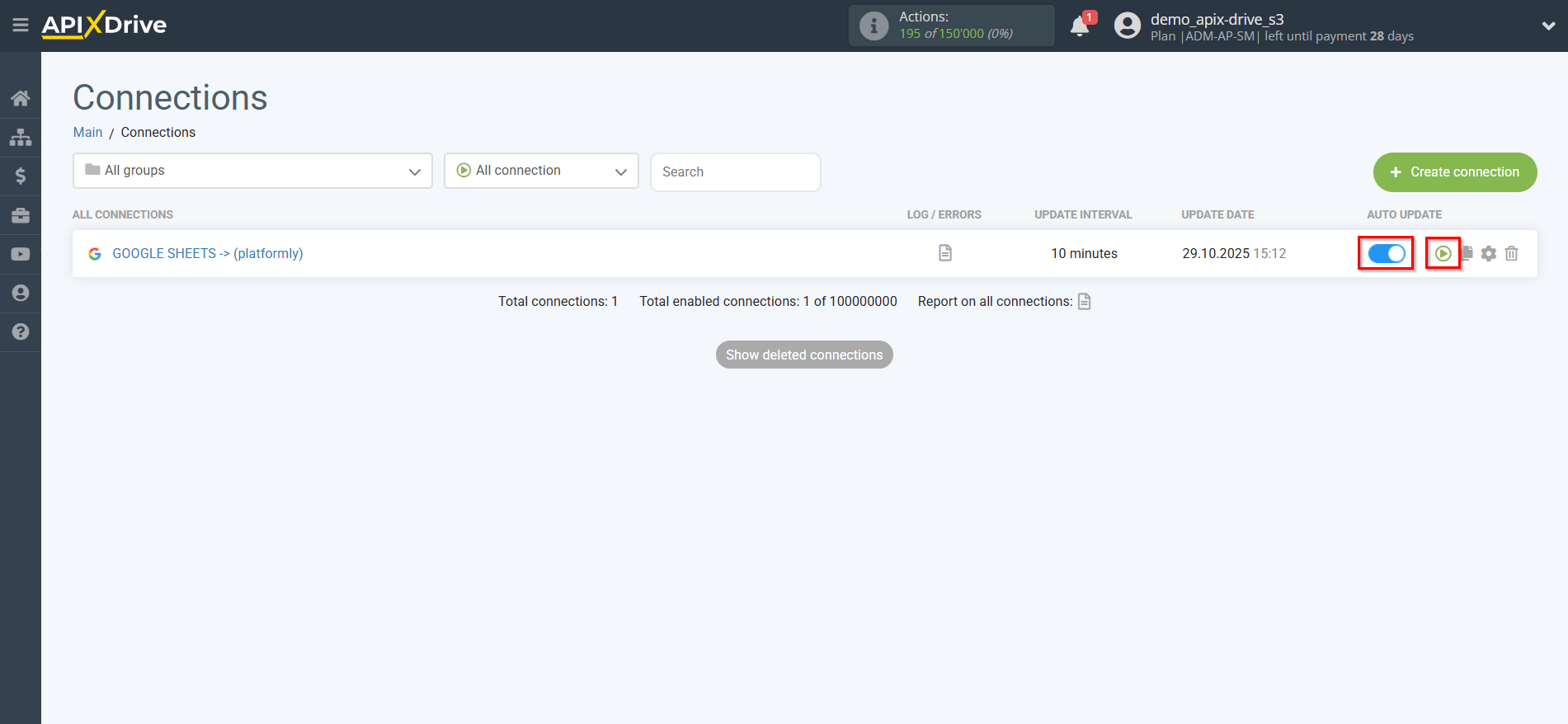
This completes setup Platformly as Data Destination! See how easy it is!?
Now don't worry, ApiX-Drive will do everything on its own!