How to Connect Apollo.io as Data Destination
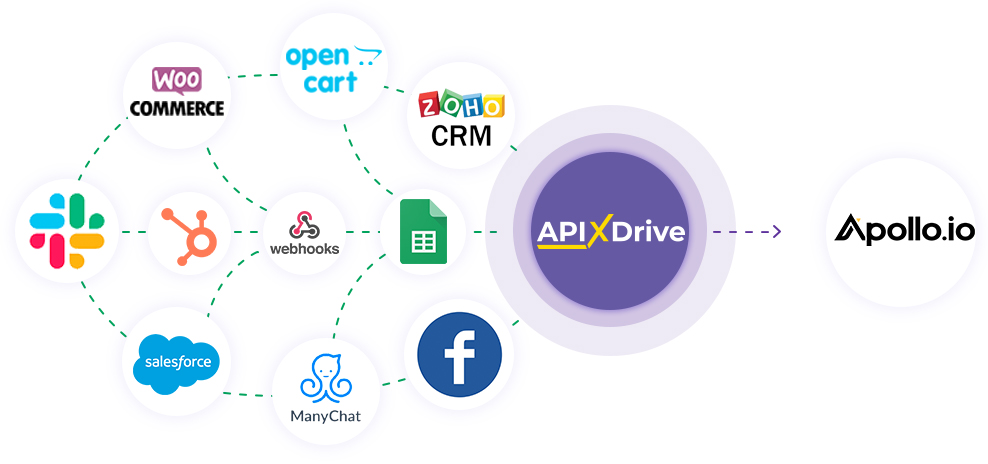
Integration will allow you to create a contact, account, or deal in Apollo.io based on data from other systems. For example, you can add a contact based on data from your website, landing page, or Google Sheets. This will allow you to effectively automate your workflows and save a lot of time by eliminating the need to manually create a contact, account, or deal.
Let's go through the entire Apollo.io setup steps together!
Navigation:
1. What will the integration with Apollo.io do?
2. How to connect your Apollo.io account to ApiX-Drive?
3. How to set up the selected action to transfer data to Apollo.io?
4. An example of the data that will be sent to your Apollo.io.
5. Auto-update and update interval.
Once you've set up a Data Source system, such as Google Sheets, you can set up Apollo.io as a Data Destination.
To do this, click "Start configuring Data Destination".
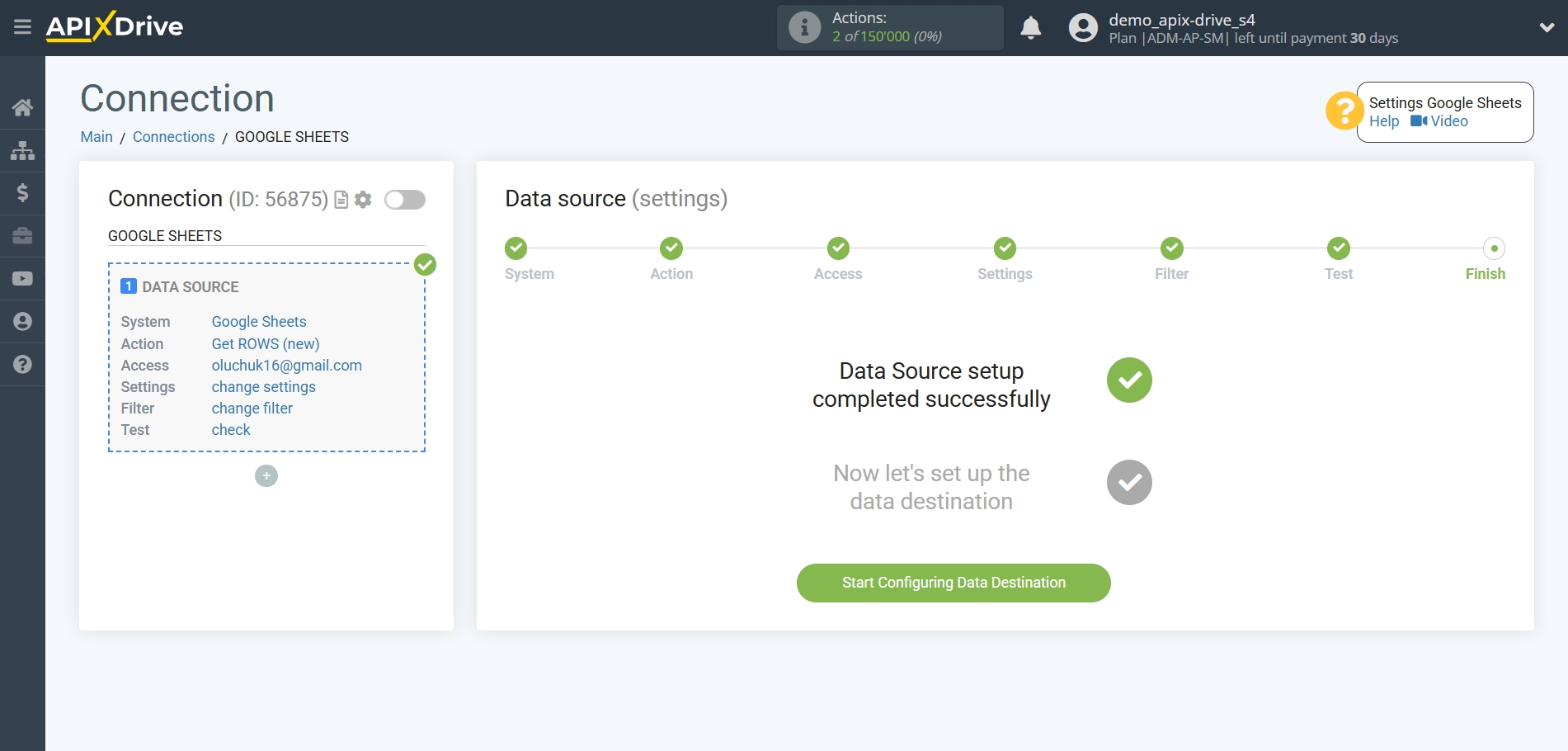
Select the system as Data Destination. In this case, you must select Apollo.io.
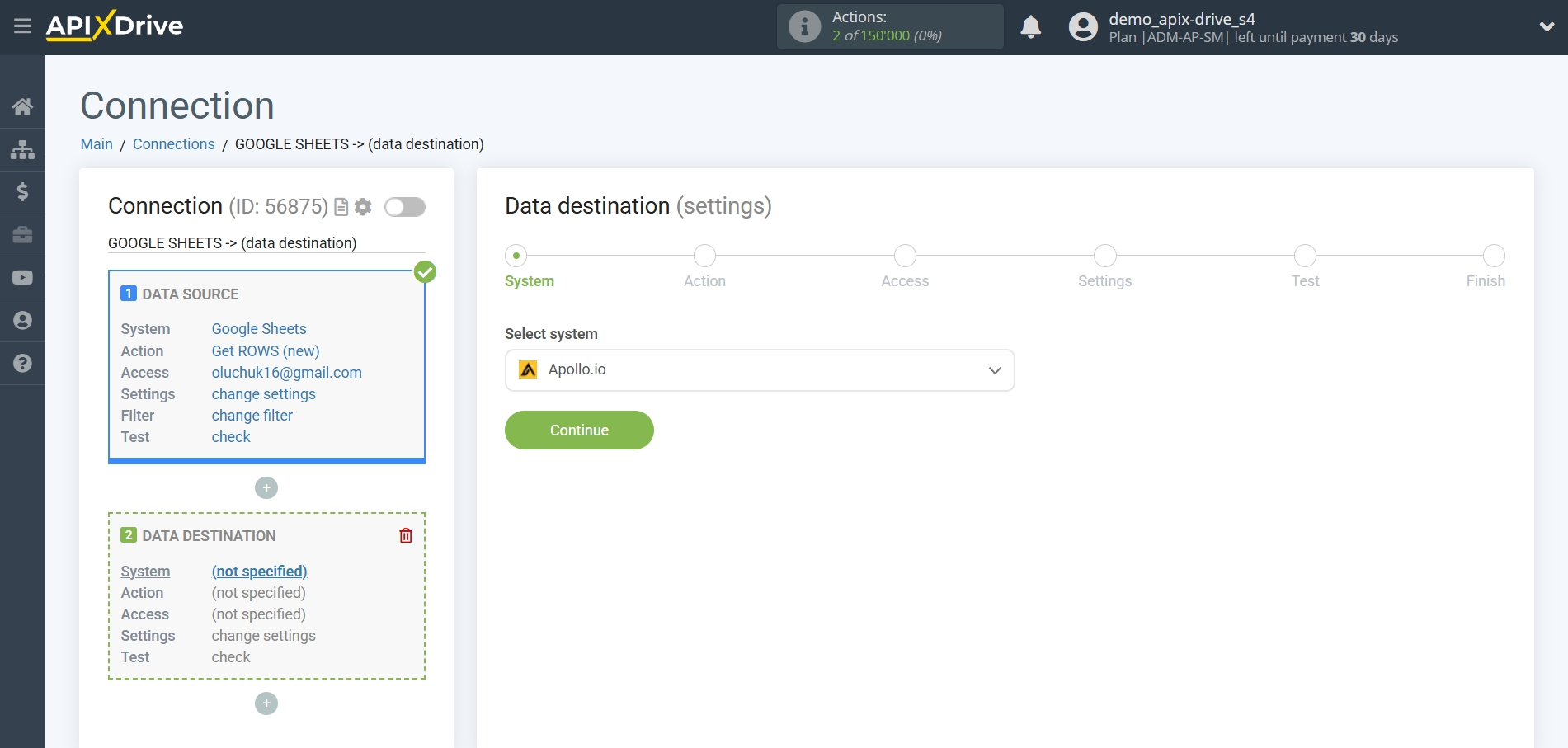
Next, you need to specify the action, for example, "Create CONTACT".
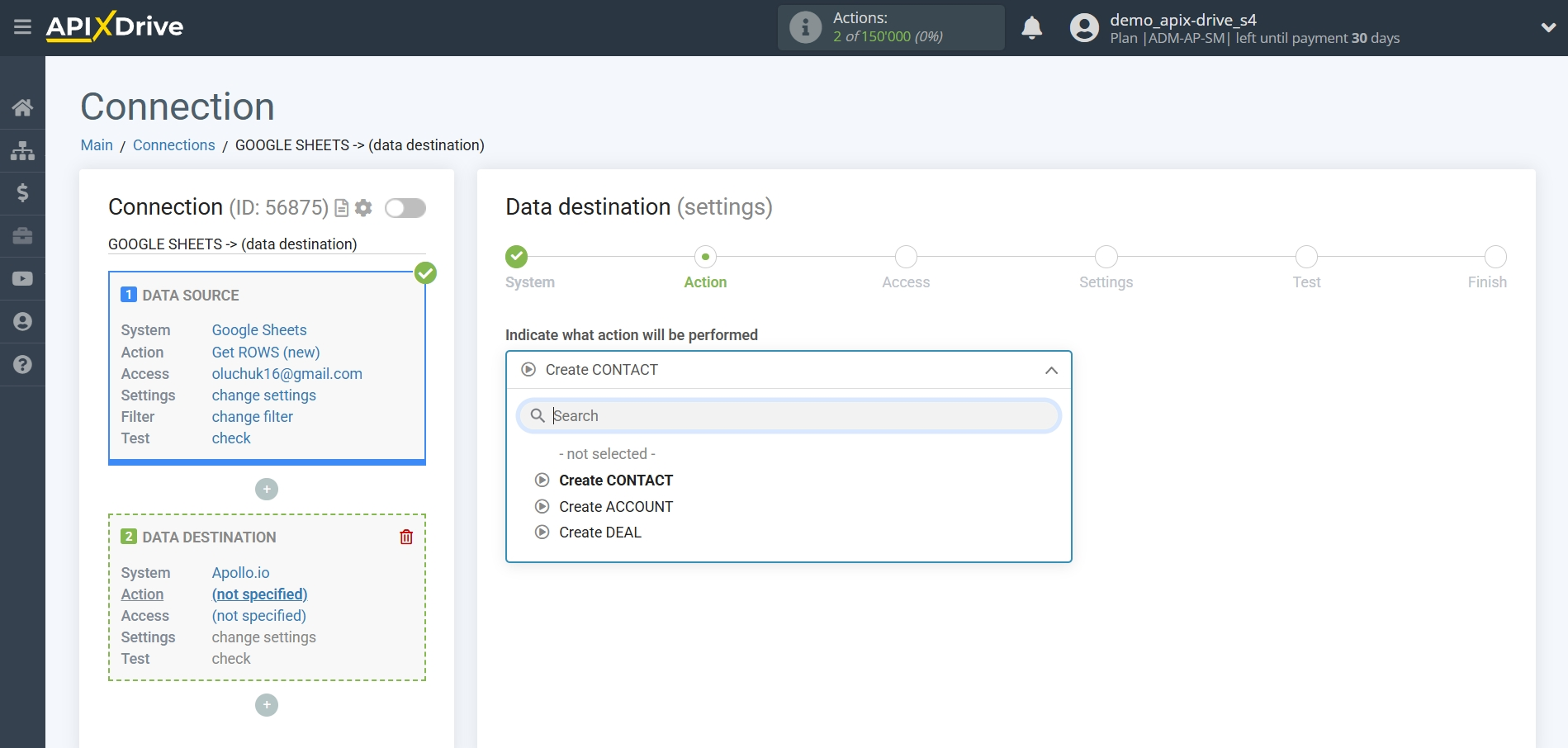
- Create CONTACT - a new contact will be created in your Apollo.io account. The system will make a new contact based on the data from the source data.
- Create ACCOUNT- A mailing list account will be created in your Apollo.io account. The system will create a mailing list account based on the data from the Data Sources block.
- Create DEAL - A mailing list agreement will be created in your Apollo.io account. The system will create a mailing list agreement based on the data from the Data Sources block.
The next step is to select the Apollo.io account from which will get the data.
If there are no accounts connected to the system, click "Connect account".
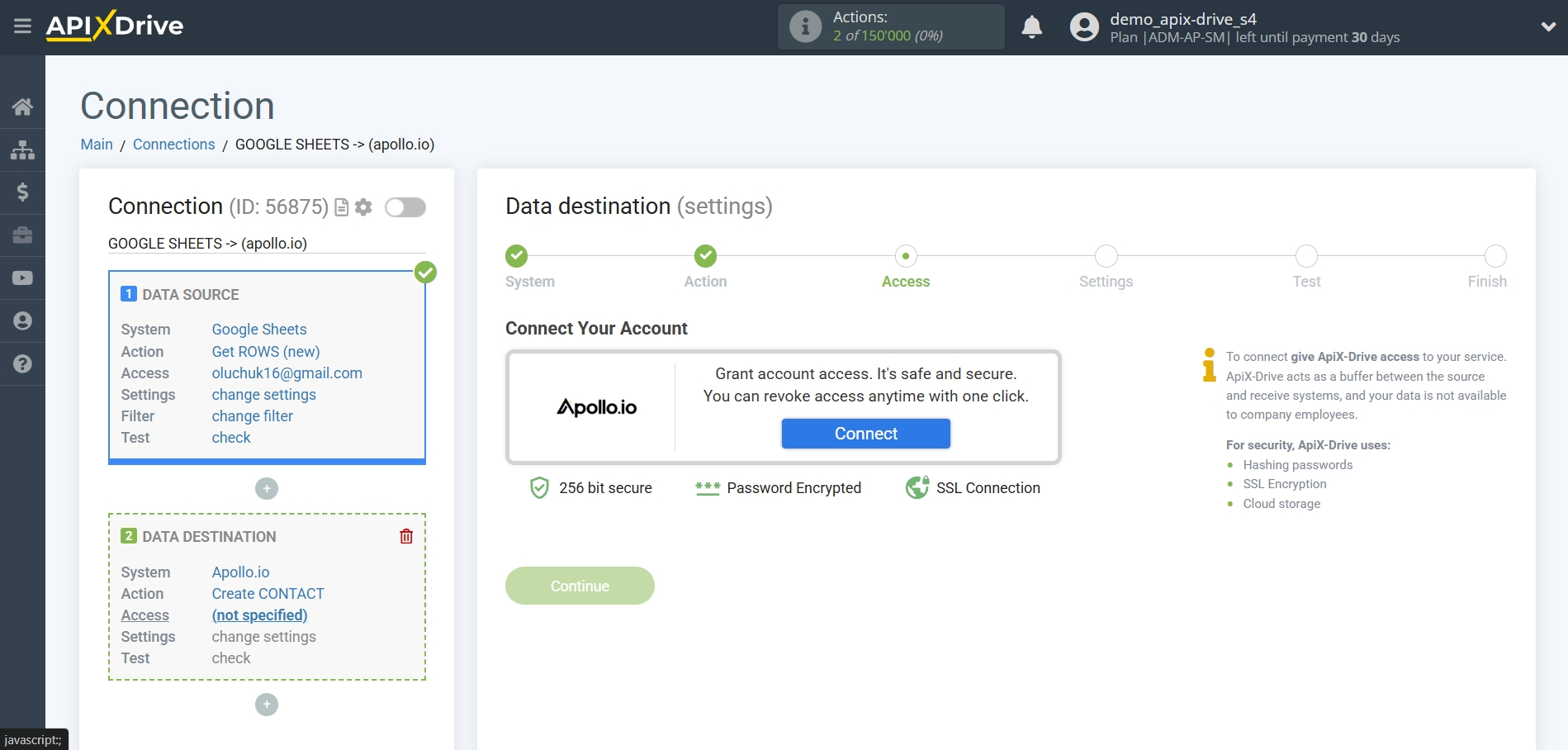
In the opened window, enter the data for authorization in your personal Apollo.io account.
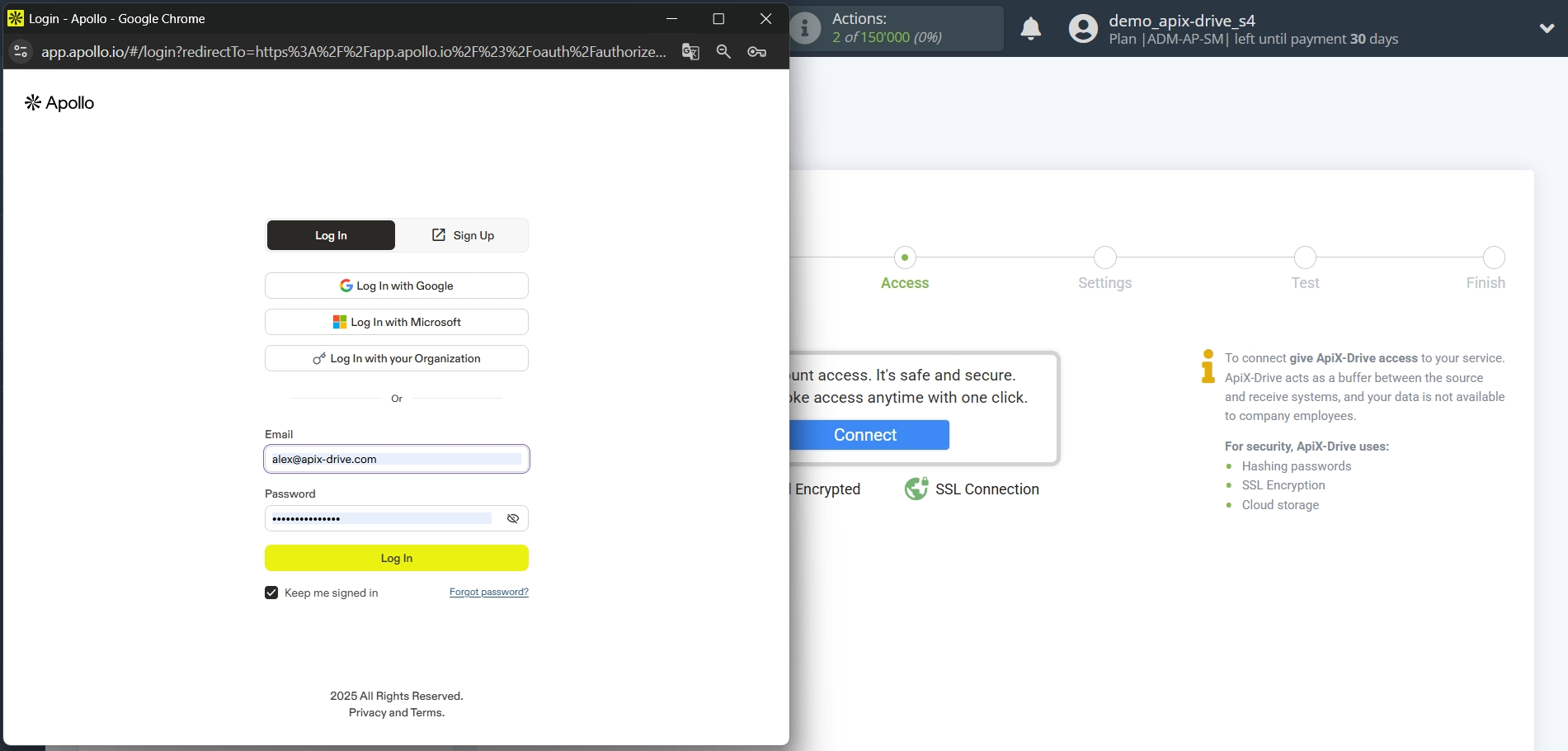
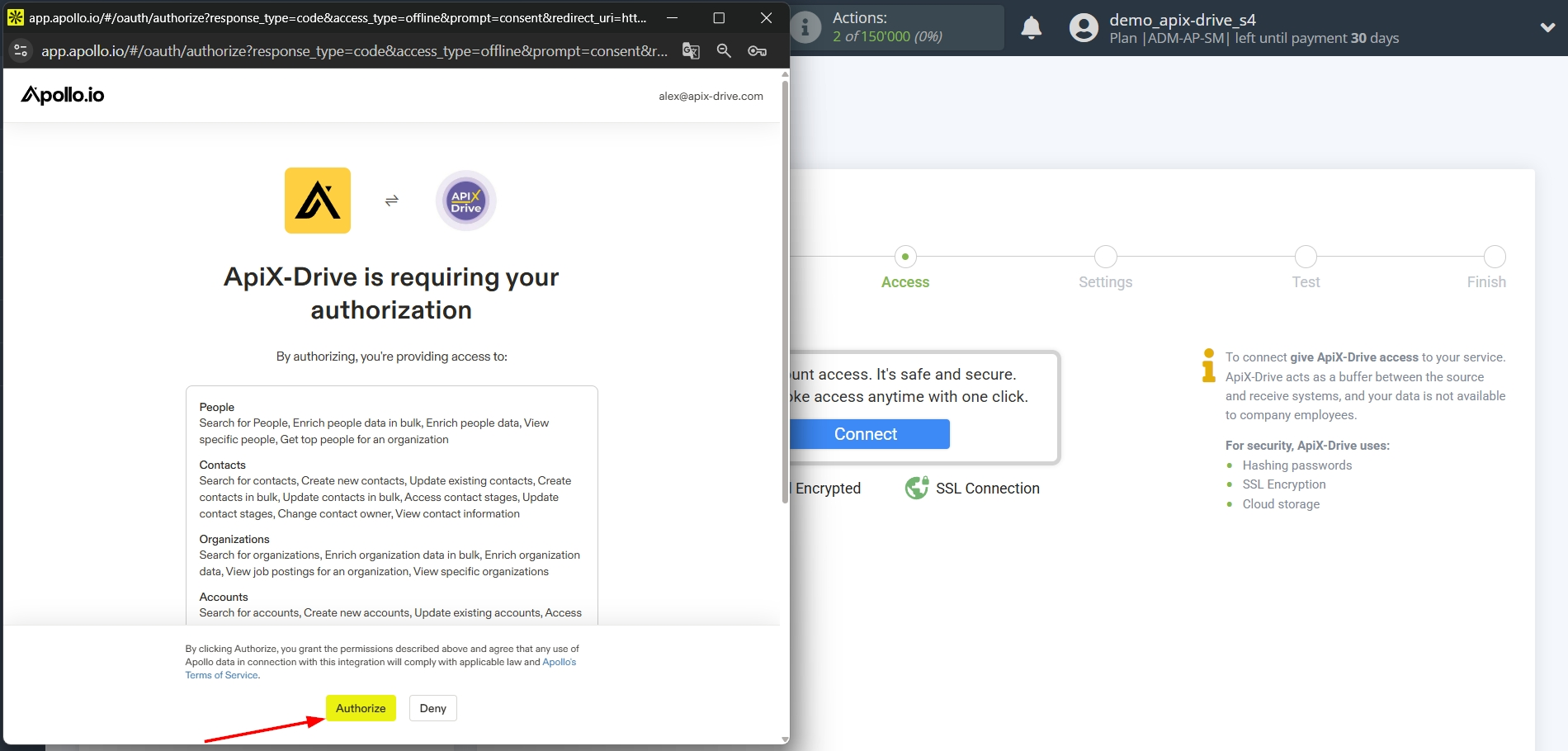
When the connected account is displayed in the "active accounts" list, select it for further work.
Attention! If your account is in the "inactive accounts" list, check your access to this account!
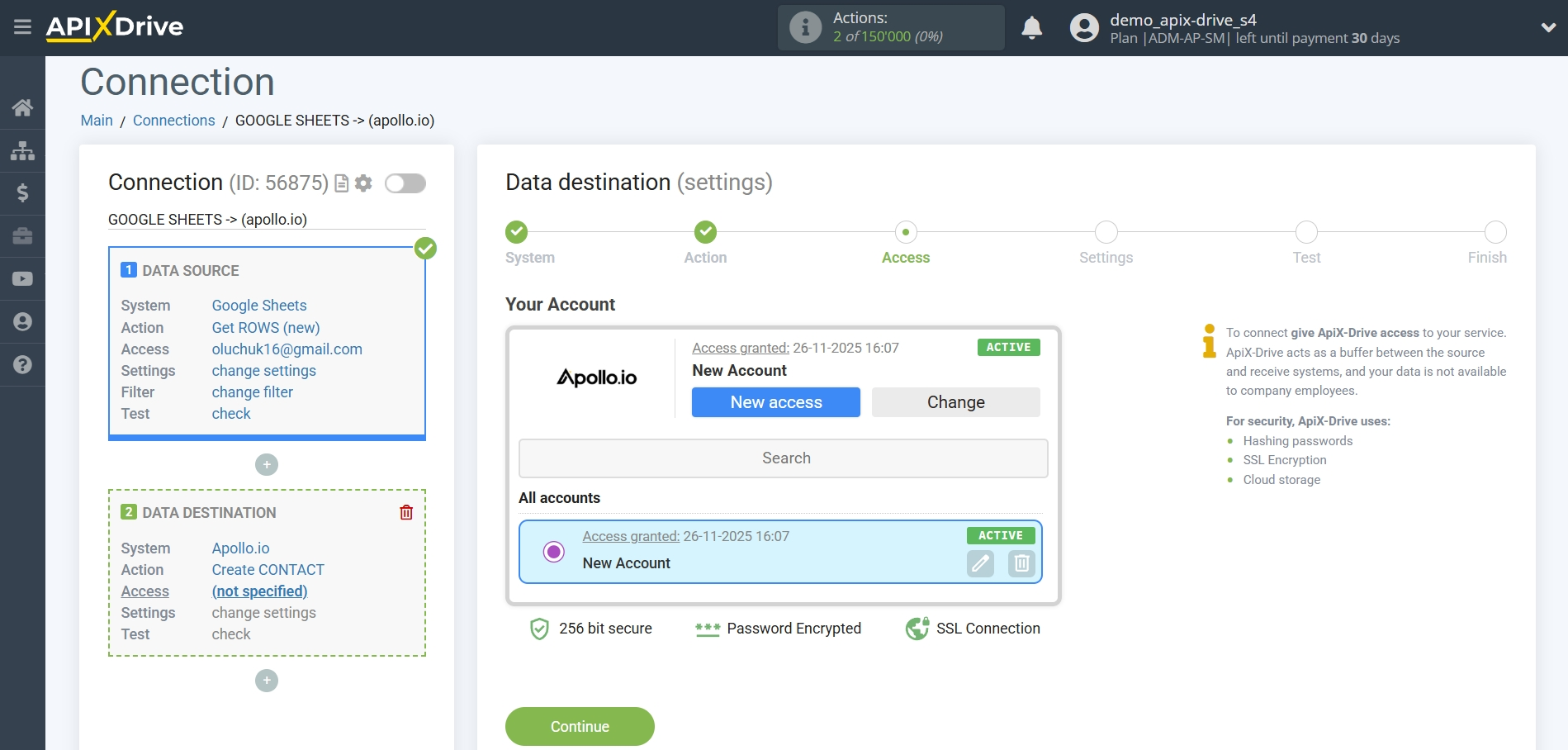
Now you need to fill in the fields that will be passed to Apollo.io from the Data Source.
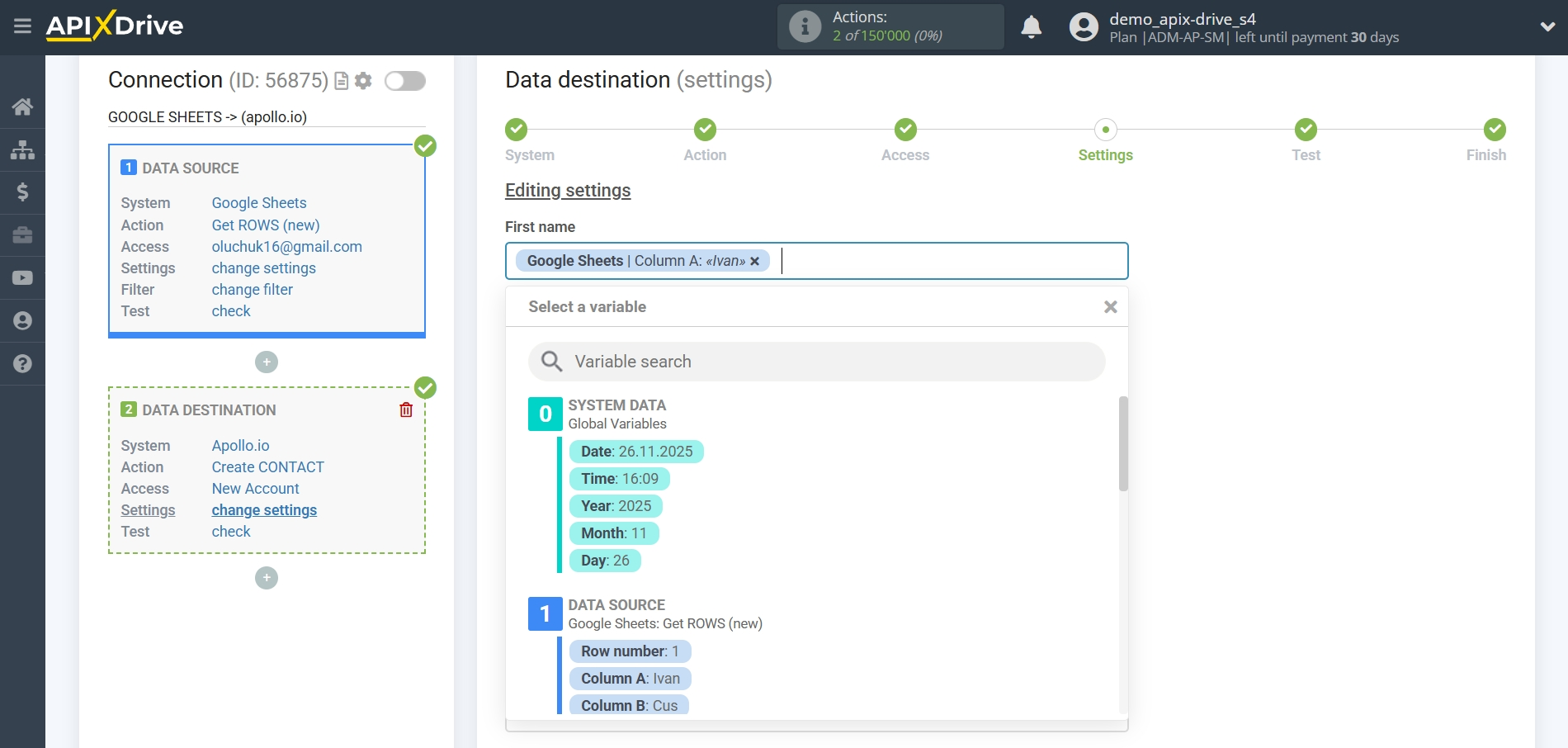
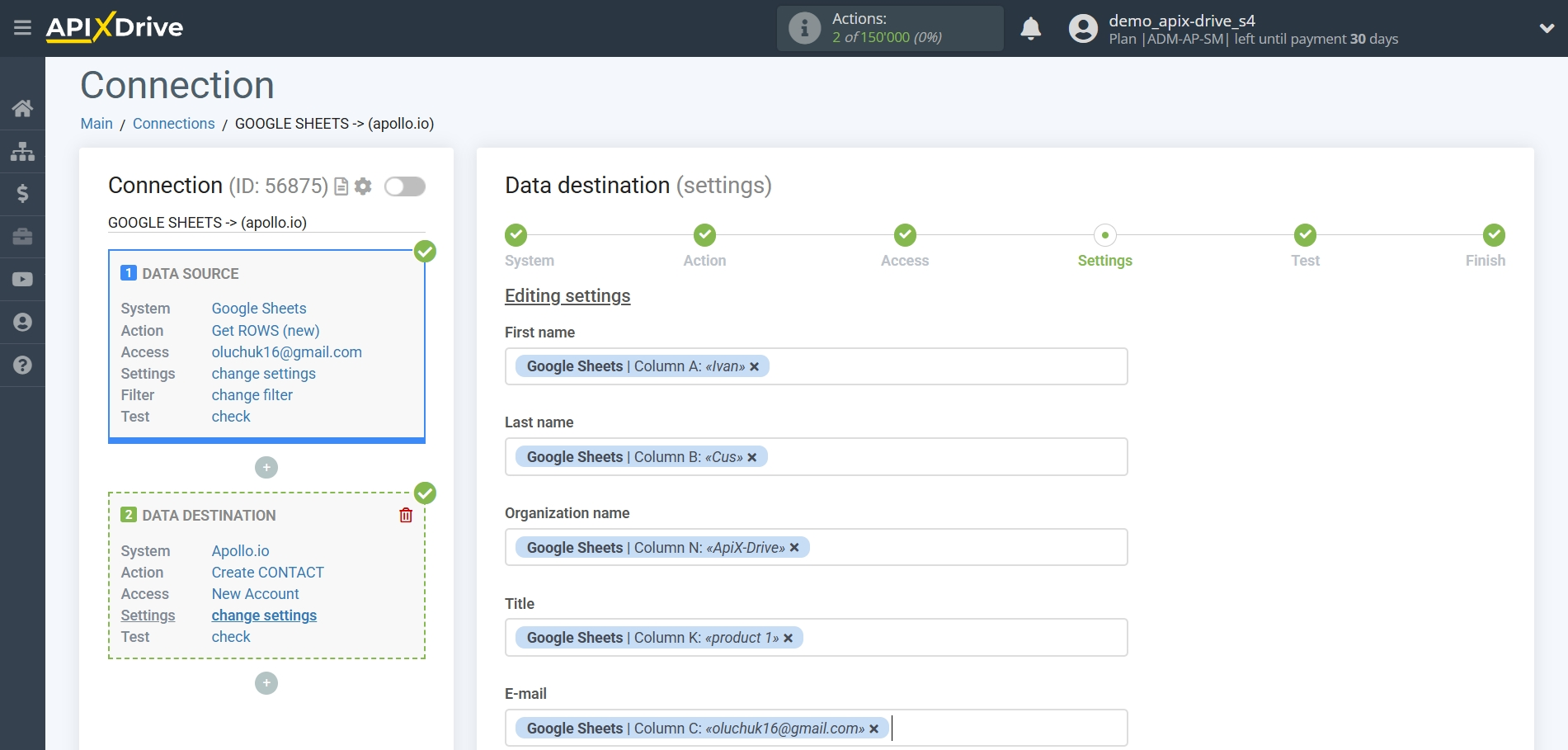
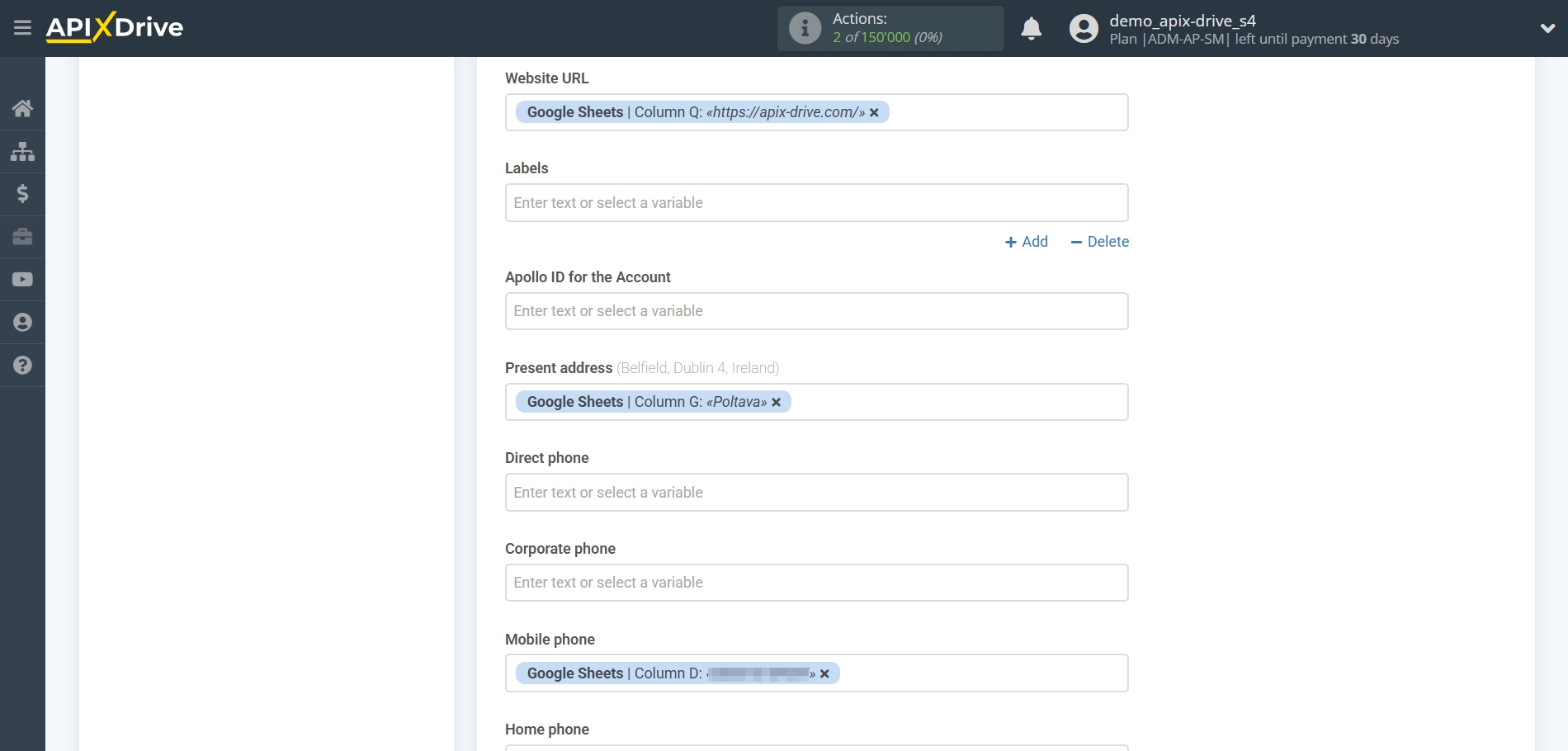
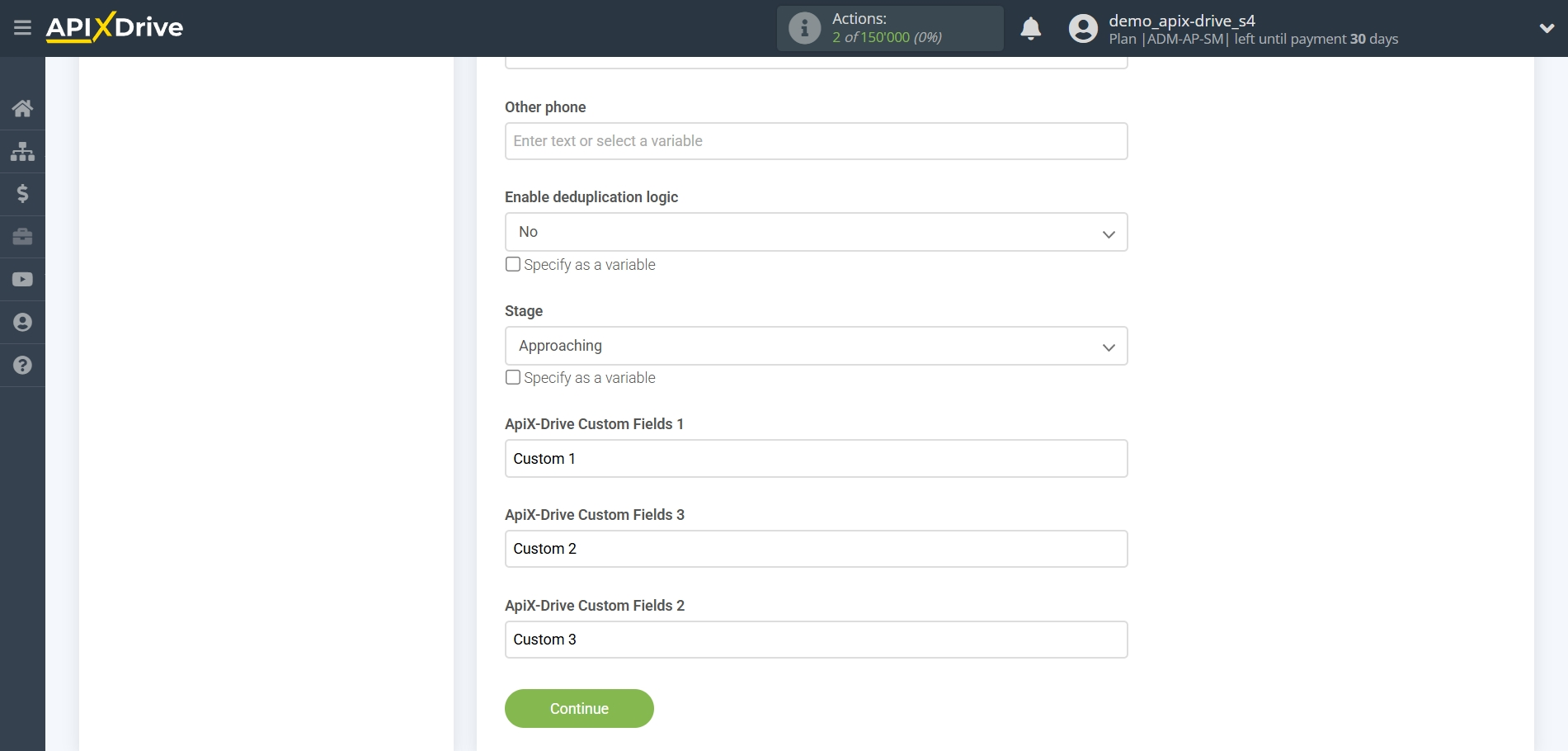
Now you can see the test data.
To check the correctness of the settings - click "Send test data to Apollo.io" and go to your Apollo.io to check the result.
If you want to change the settings - click "Edit" and you will go back one step.
If everything suits you, click "Next" to continue the setup.
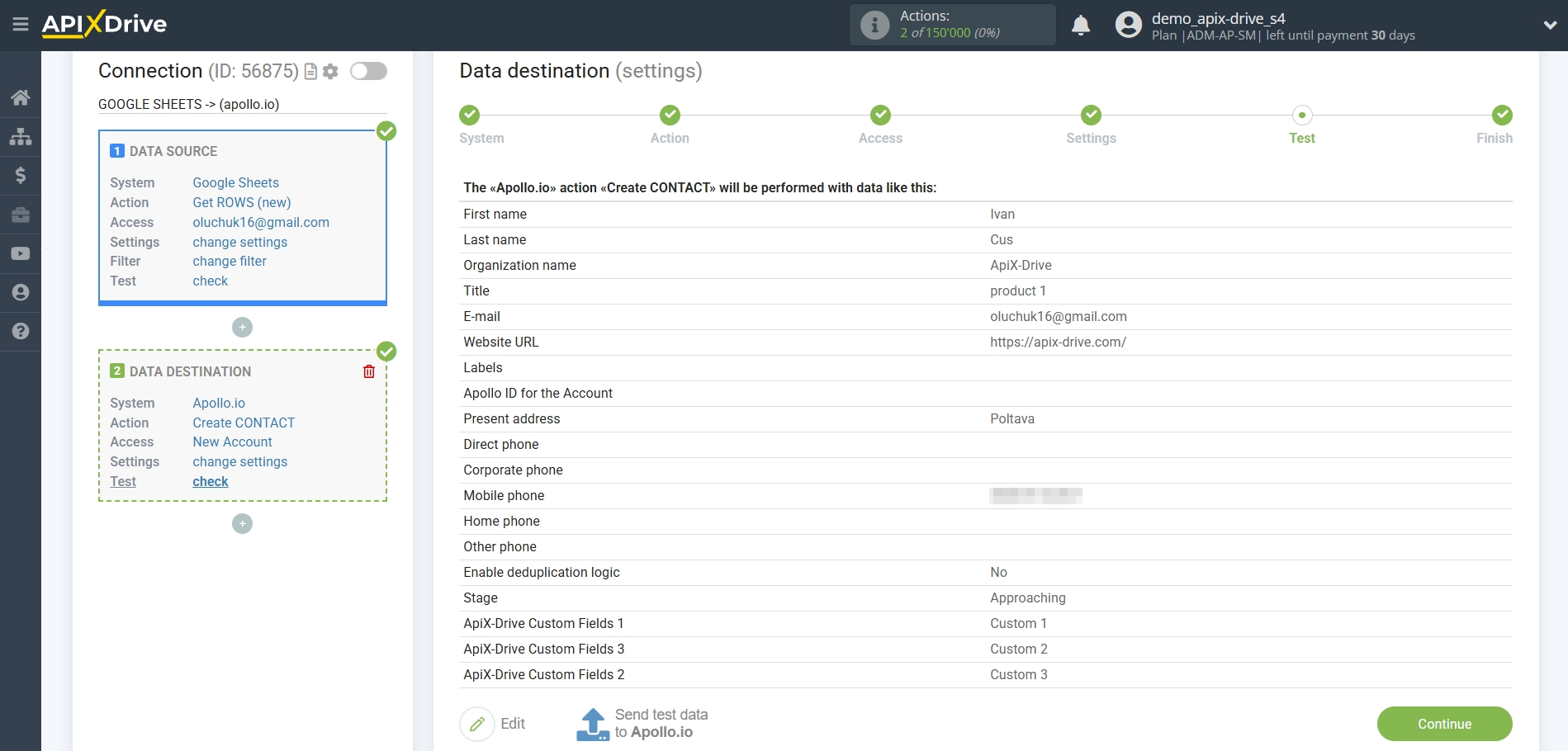
This completes the Data Destination system setup!
Now you can start choosing the update interval and enabling auto-update.
To do this, click "Enable auto-update".
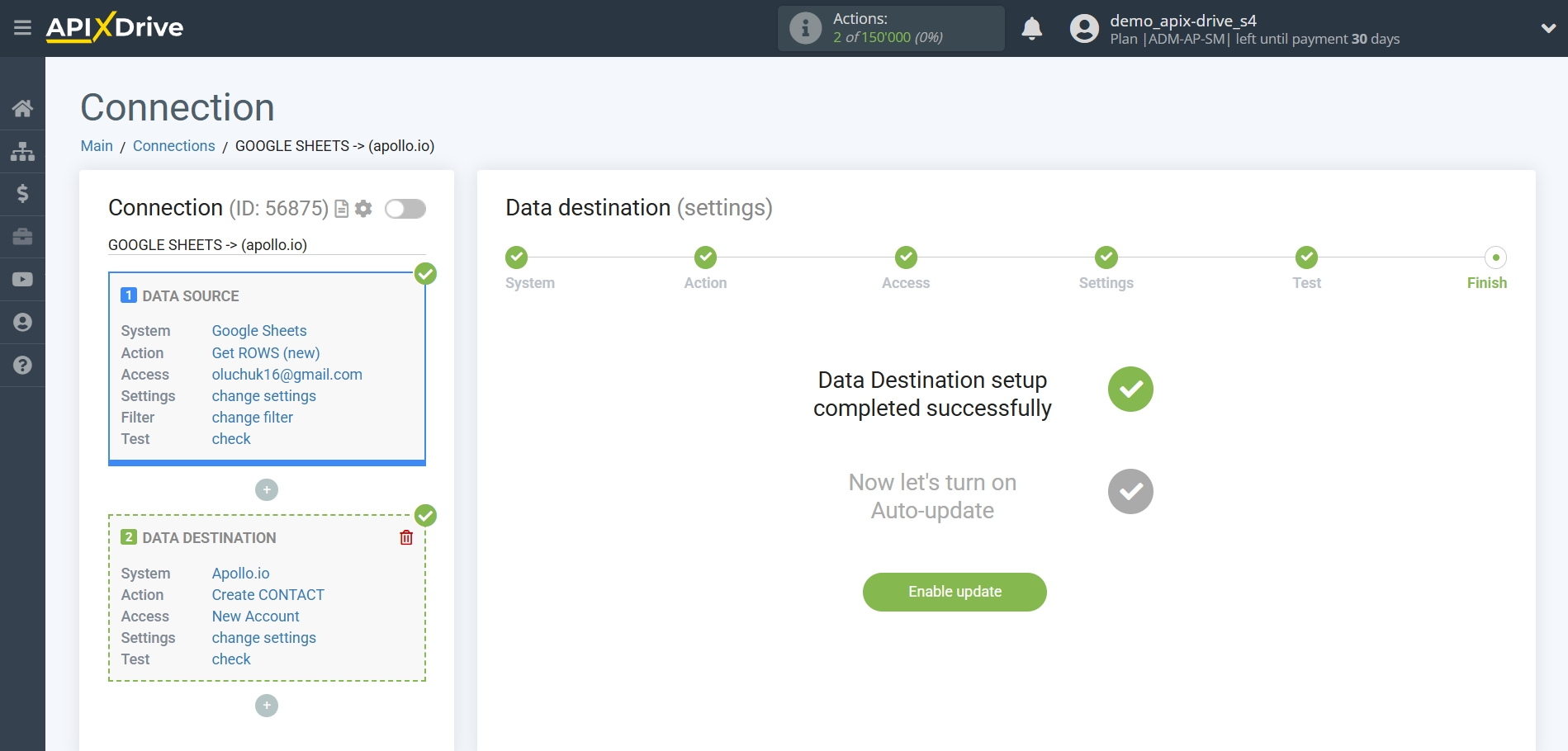
On the main screen, click on the gear icon to select the required update interval or setup scheduled launch. To start the connection by time, select scheduled start and specify the desired time for the connection update will be started, or add several options at once when you need the connection will be started.
Attention! In order for the scheduled launch to work at the specified time, the interval between the current time and the specified time must be more than 5 minutes. For example, you select the time 12:10 and the current time is 12:08 - in this case, the automatic update of the connection will occur at 12:10 the next day. If you select the time 12:20 and the current time is 12:13 - the auto-update of the connection will work today and then every day at 12:20.
To make the current connection transmit data only after another connection, check the box "Update connection only after start other connection" and specify the connection after which the current connection will be started.
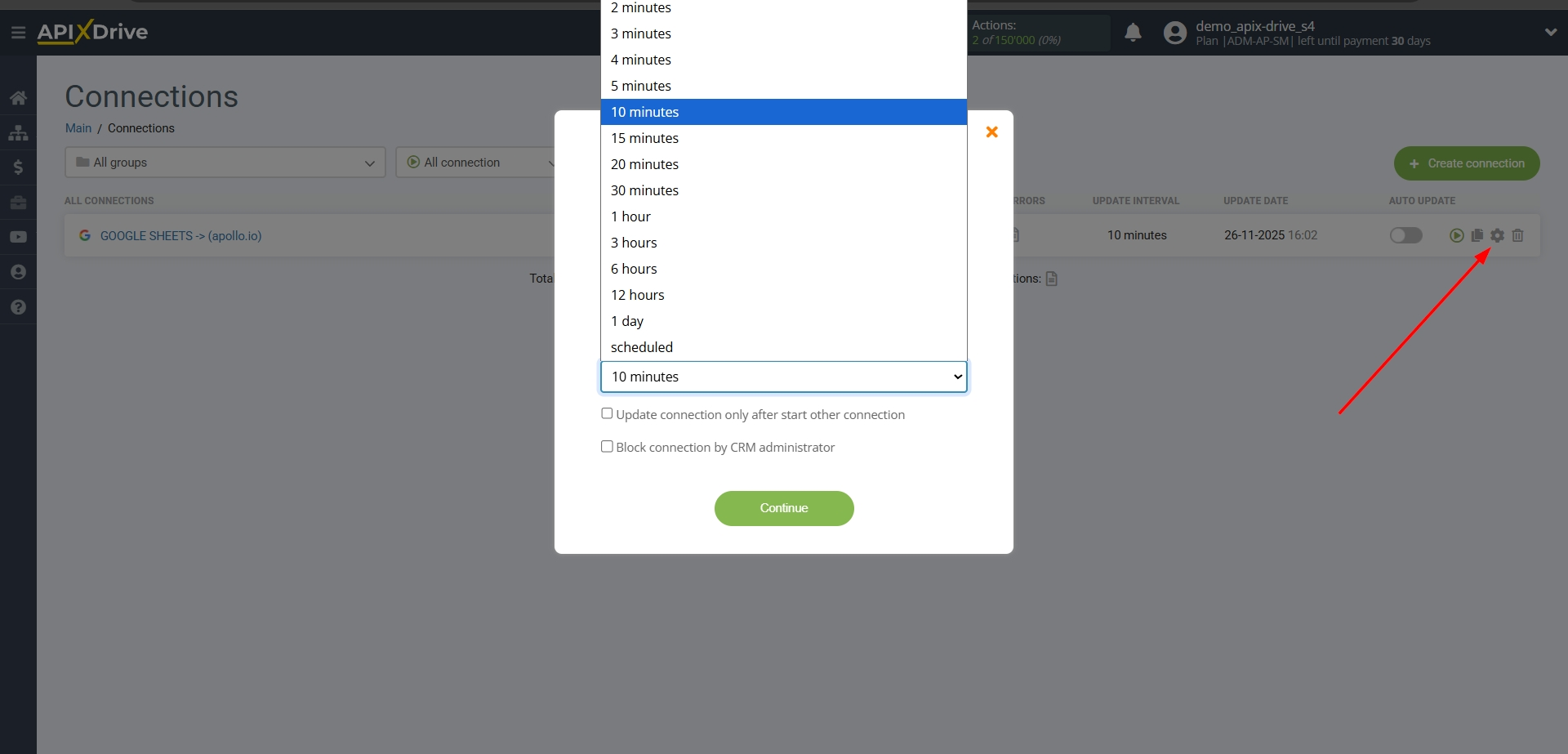
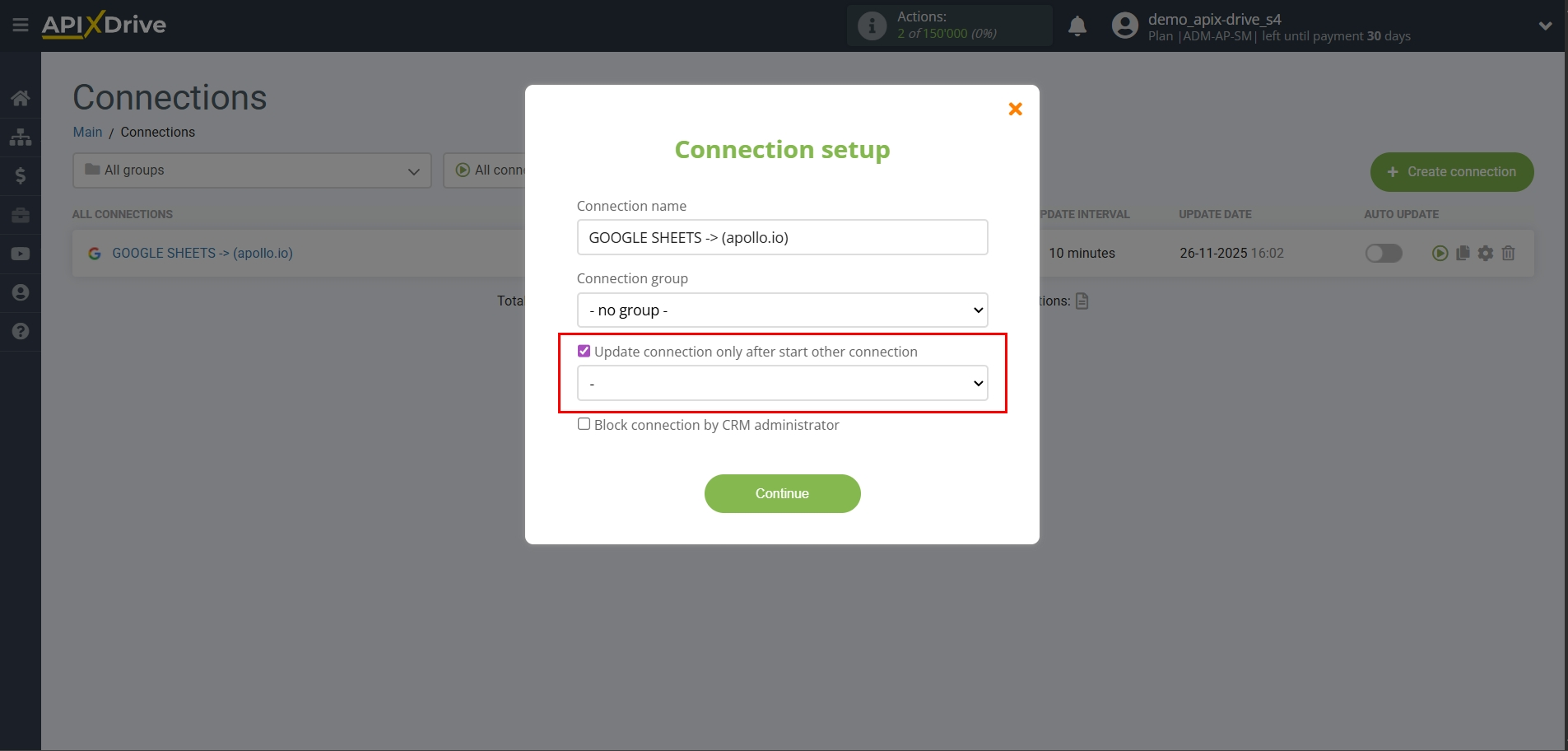
To enable auto-update, switch the slider to the position as shown in the picture.
To perform a one-time data transfer, click on the arrow icon.
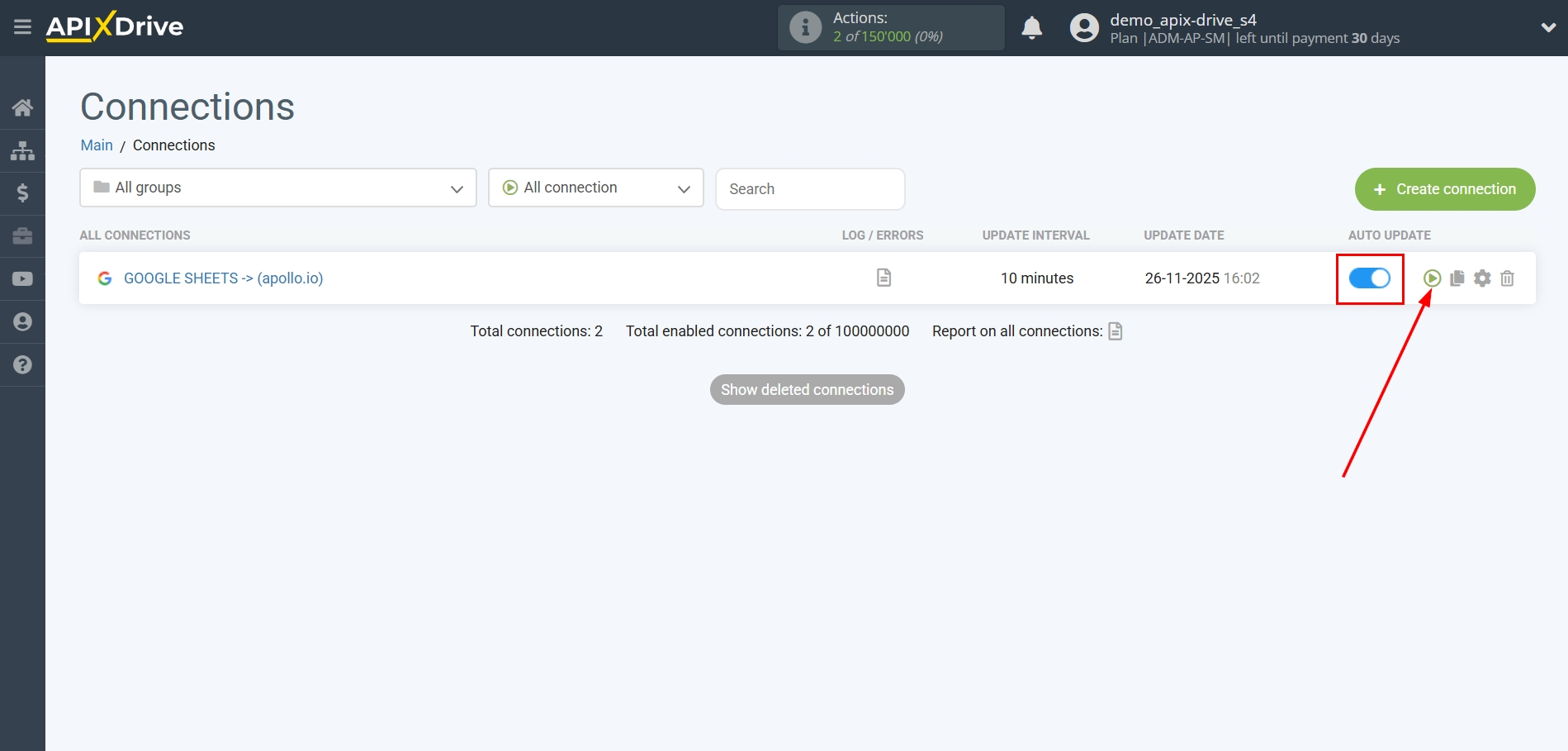
This completes the setup of Apollo.io as a Data Destination! See how easy it is!?
Now don't worry, ApiX-Drive will do everything on its own!