How to Connect ConvesioConvert as Data Destination
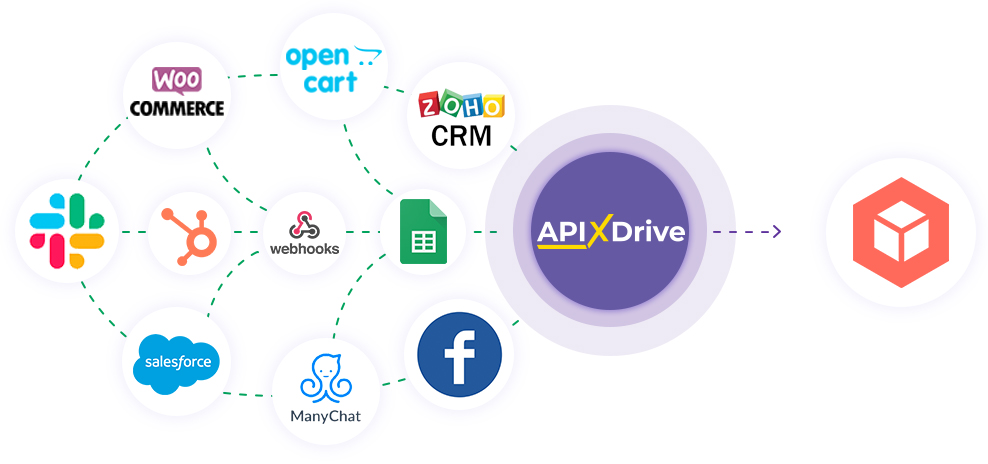
The integration will allow you to add or update a new contact to your ConvesioConvert mailing list, and you can also add or remove a tag from a contact. For example, you can notify your users about registration completion, order confirmation, etc. This will allow you to effectively automate your workflows and save a lot of time, eliminating the need to manually add or remove each contact.
Let's go through the entire ConvesioConvert setup steps together!
Navigation:
1. What will integration with ConvesioConvert do?
2. How do I connect my ConvesioConvert account to ApiX-Drive?
3. How can I setup data transfer in ConvesioConvert in the selected action?
4. An example of the data that will be sent to your ConvesioConvert.
5. Auto-update and update interval.
To do this, click "Start Configuring Data Destination".
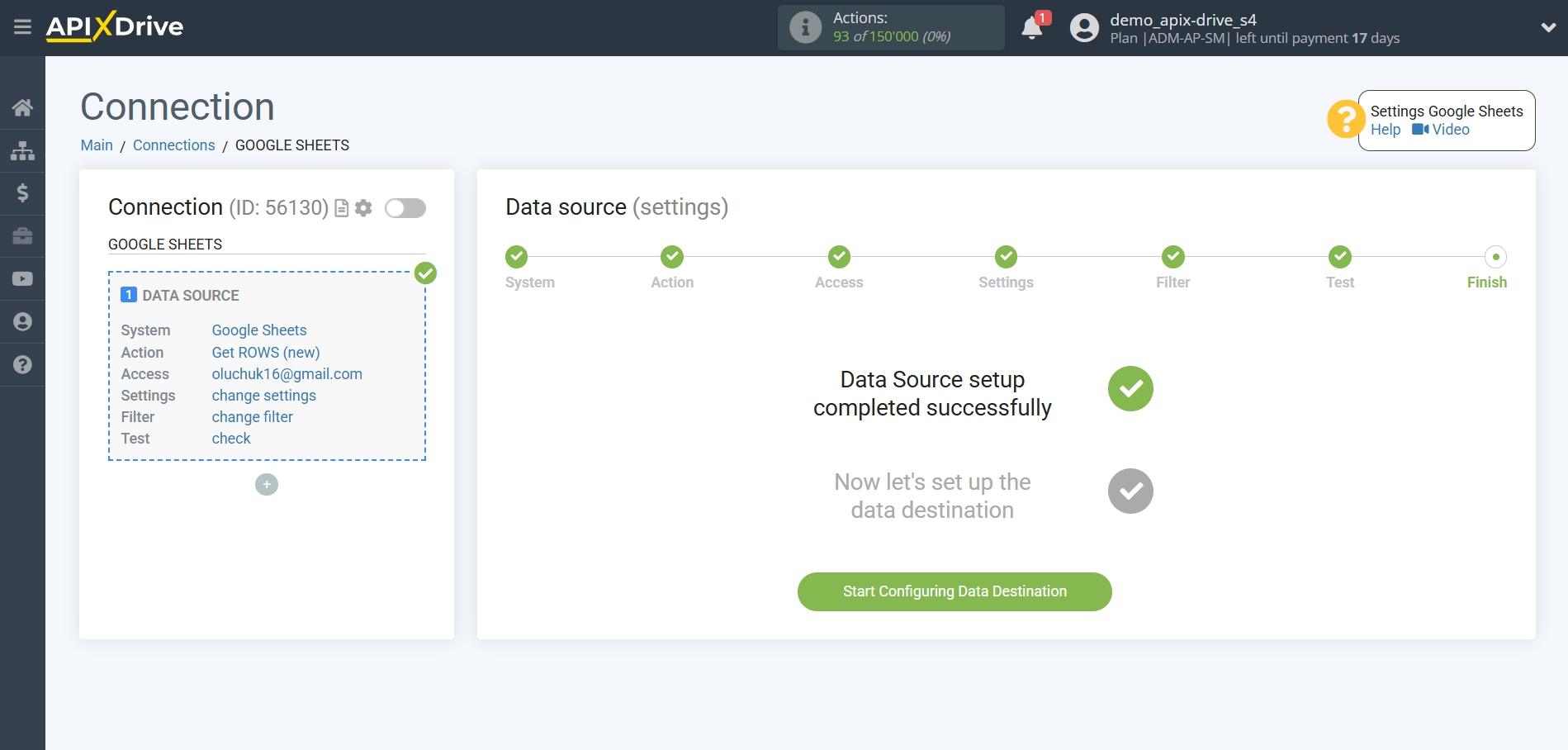
Select the system as Data Destination. In this case, you must specify ConvesioConvert.
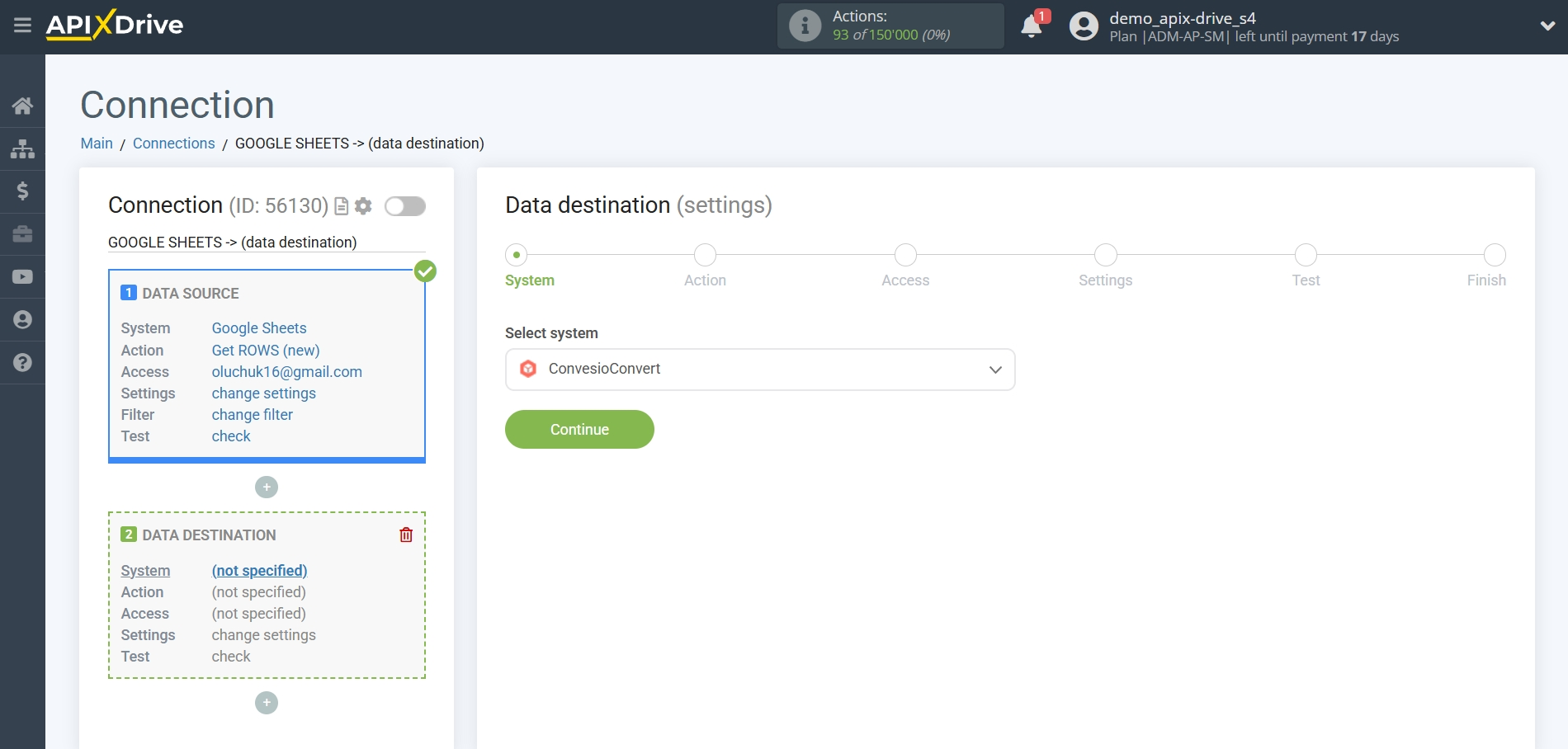
Next, you need to specify an action, for example, "Add / Update CONTACT".
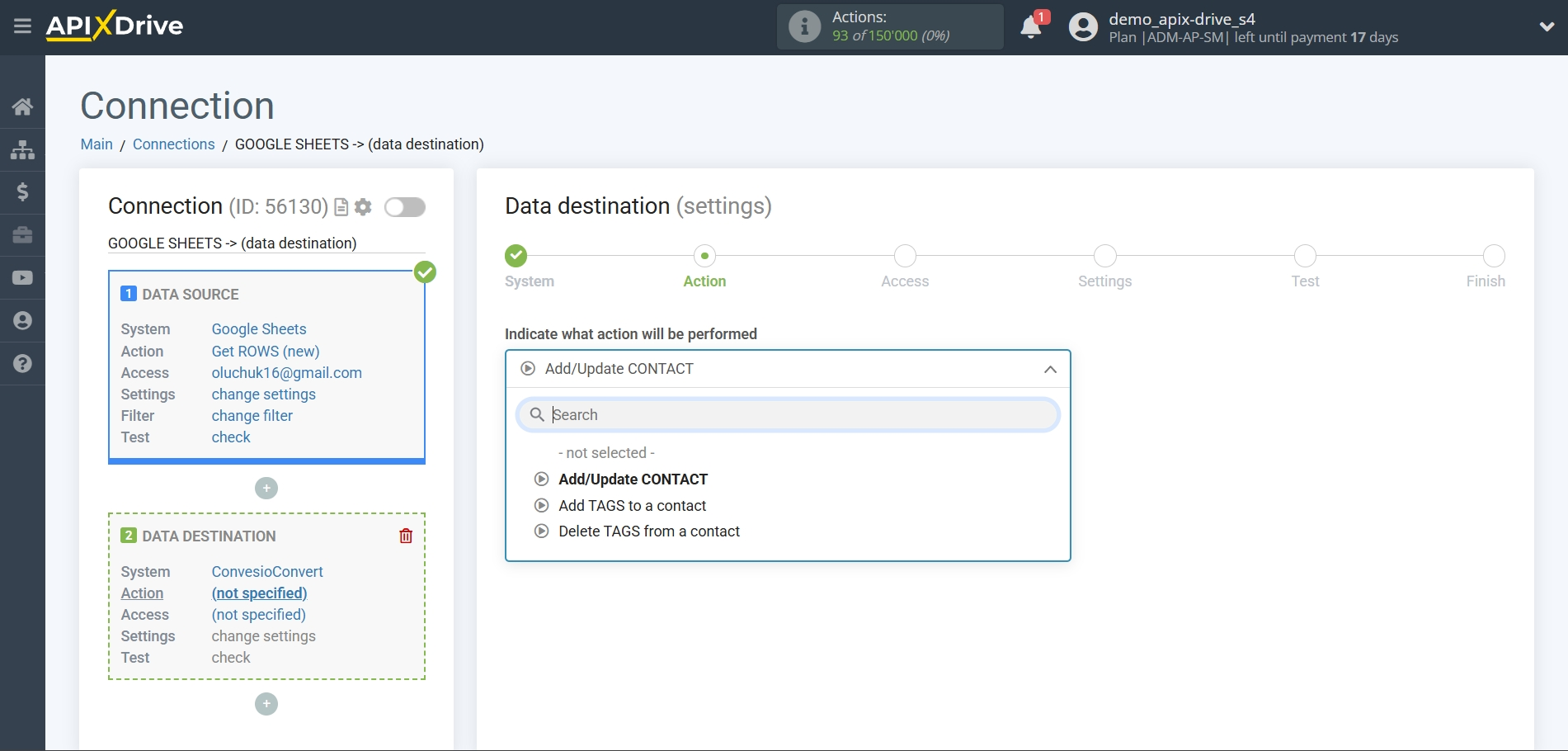
- Add / Update CONTACT - the selected contacts will be added to your ConvesioConvert account.
- Add TAG to contact / remove TAG from contact - the selected tags will be added or removed from your ConvesioConvert account.
The next step is to select the ConvesioConvert account to which will be sent the data.
If there are no accounts connected to the ApiX-Drive system, click "Connect account".
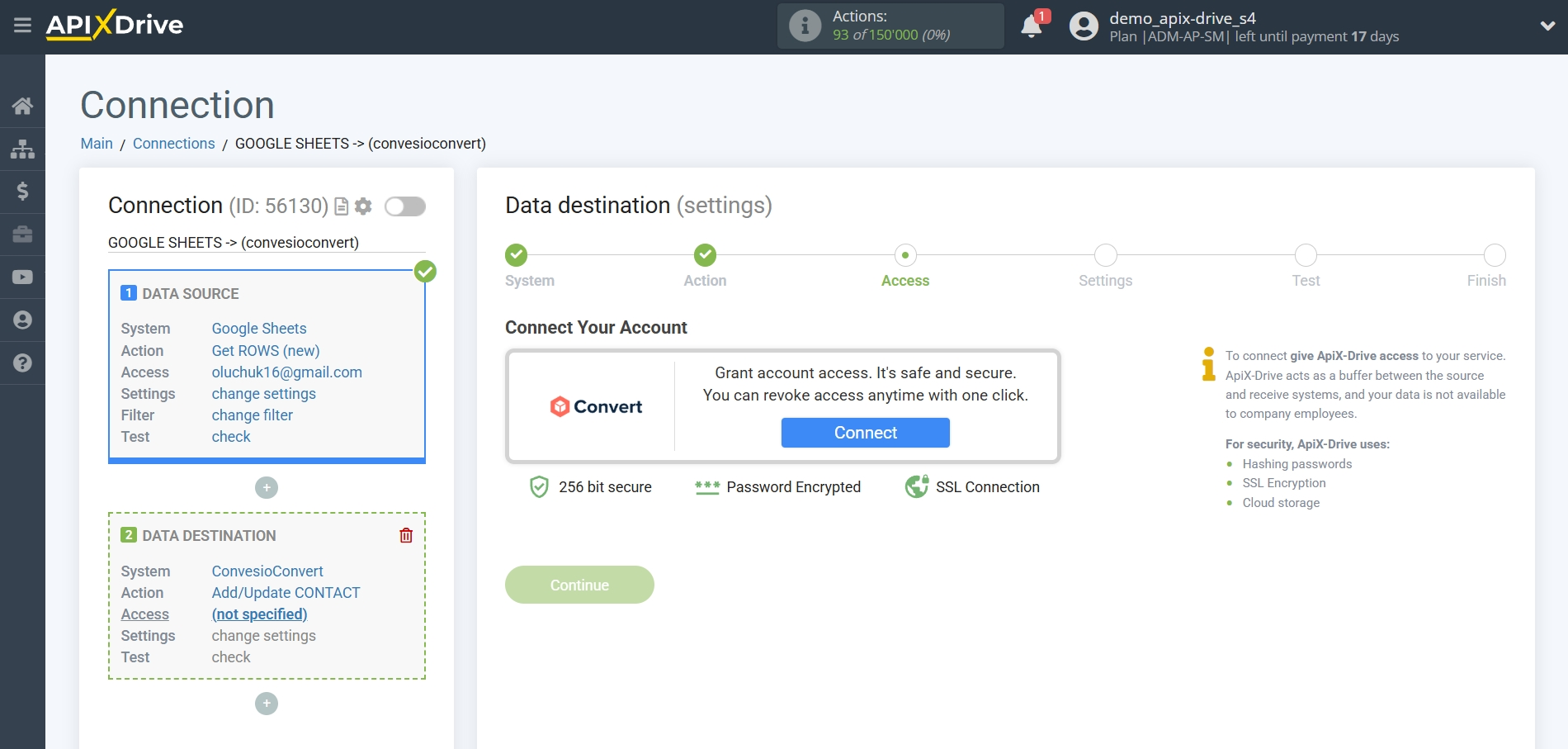
In the window that opens, fill in the "API Key" і "API Secret" fields.
To do this, let's go to the ConvesioConvert personal account.
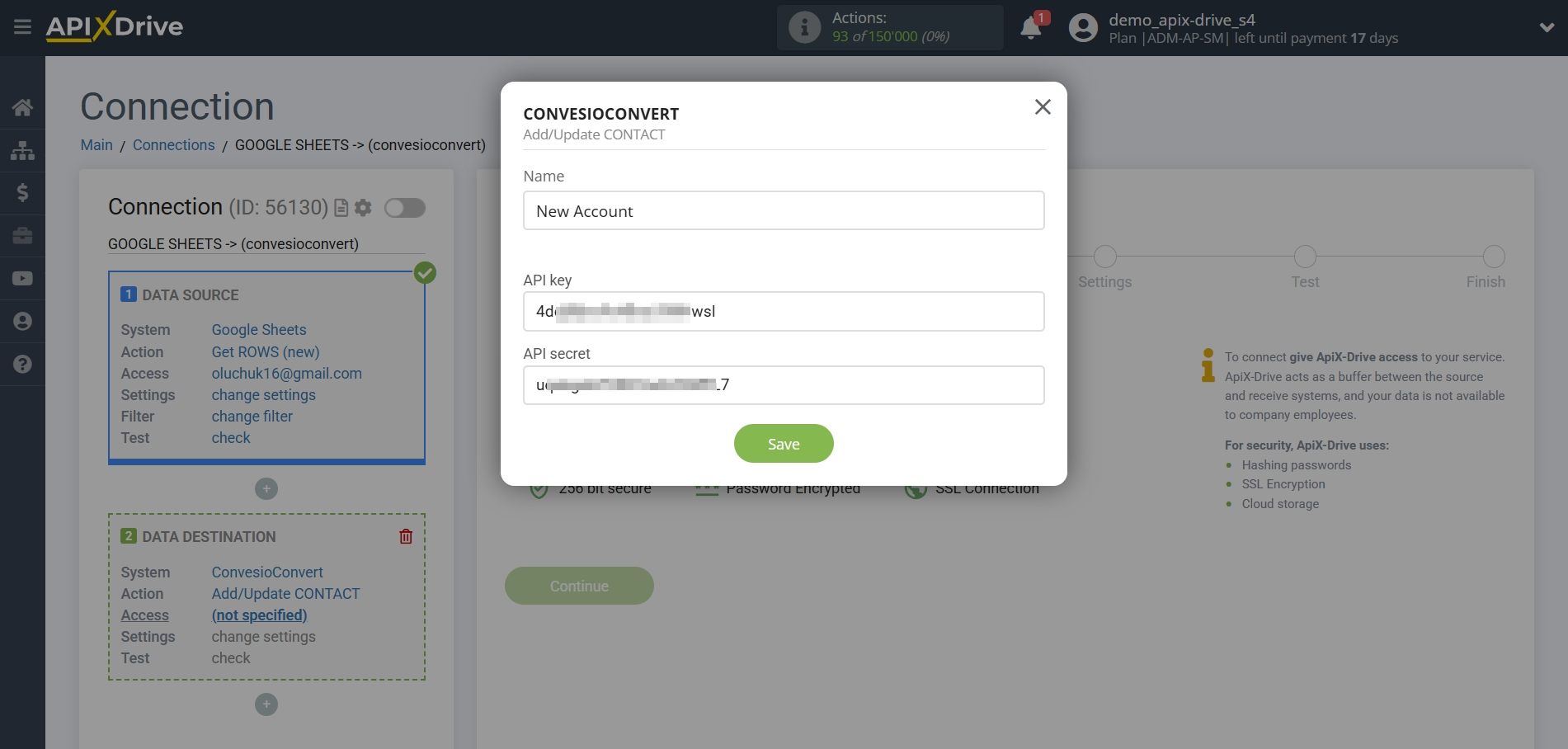
In the bottom left corner, in the pop-up menu, go to the "Site Settings" tab. Next, go to the "Integrations" tab, and then to the "ConvesioConvert API" tab.
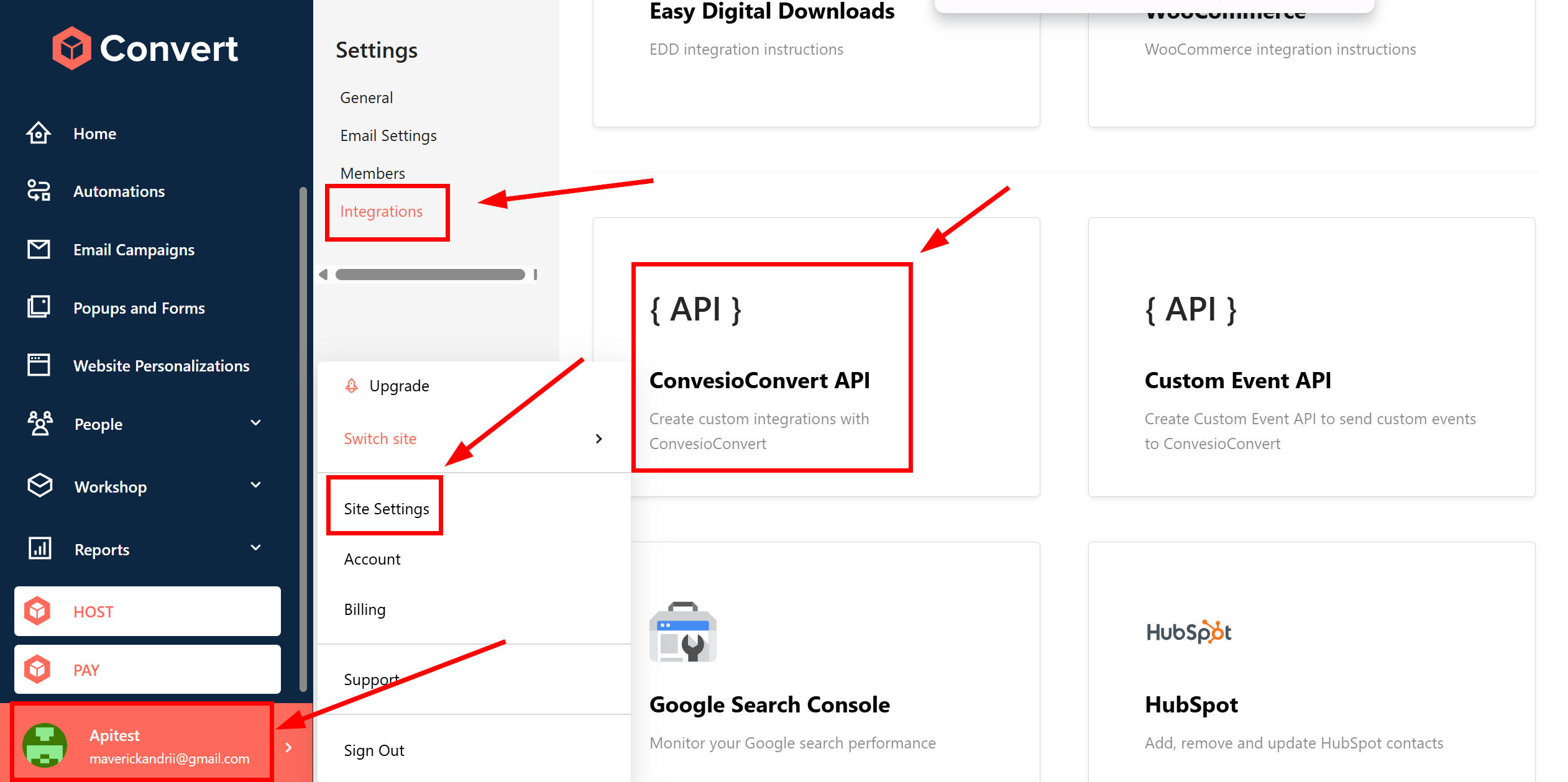
In the Authentication section, click the "Add New API Key" button
Then copy and paste the "API Key" and "API Secret" into the appropriate fields in the ApiX-Drive system.
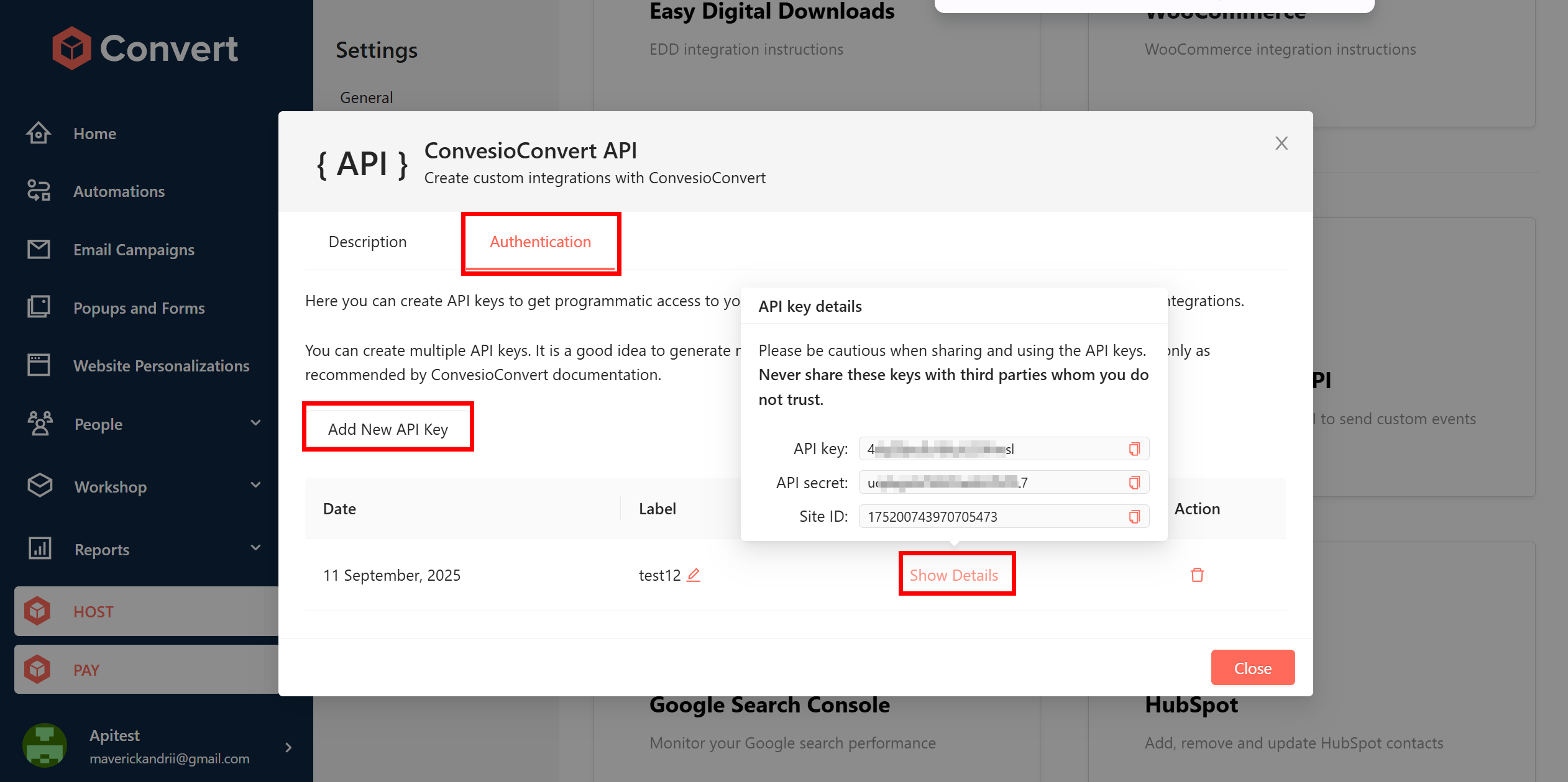
When the connected account is displayed in the "active accounts" list, select it.
Attention! If your account is in the "inactive accounts" list, check your access to this account!
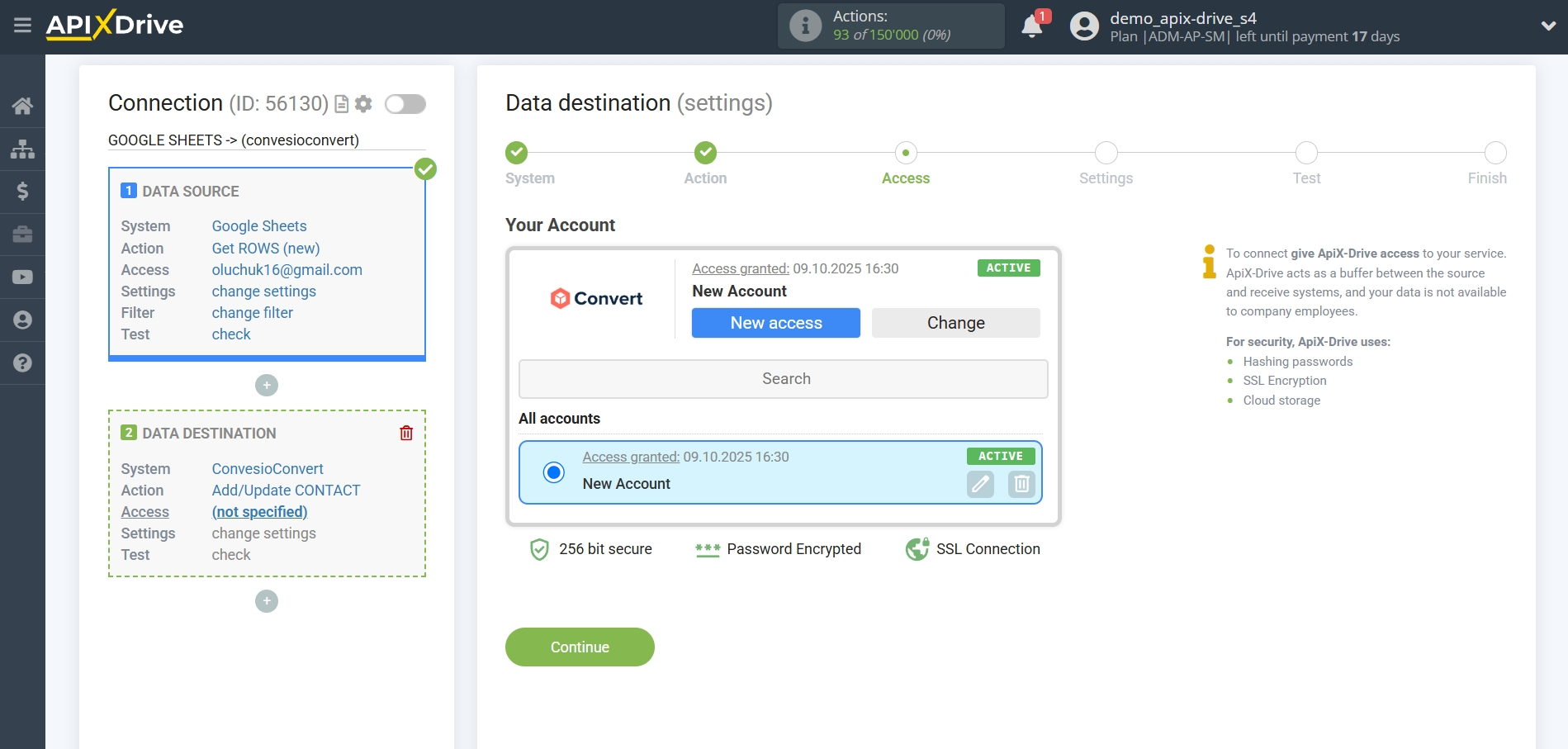
Next, you need to specify from the dropdown field where the Email will be taken from the Data Source for adding or delete.
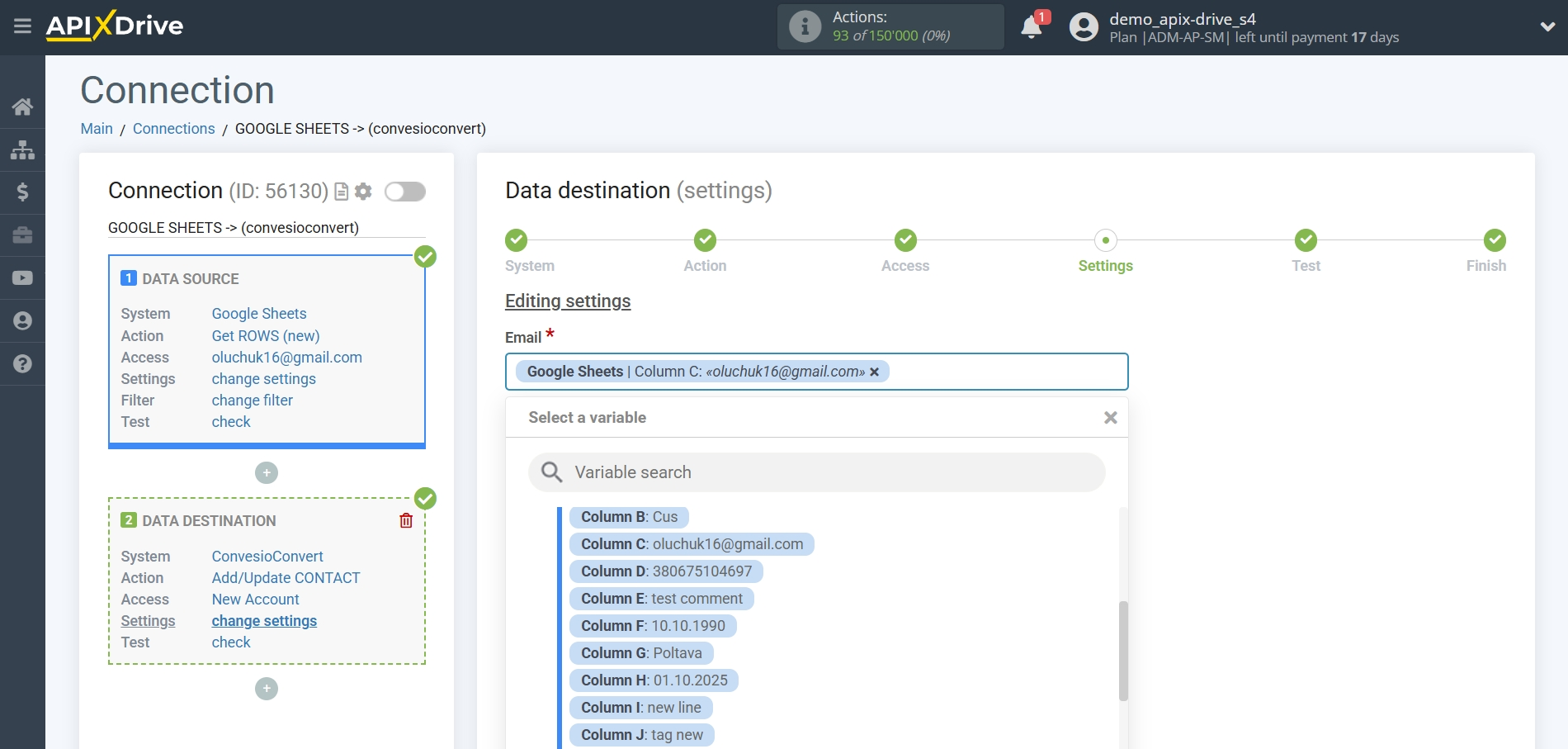
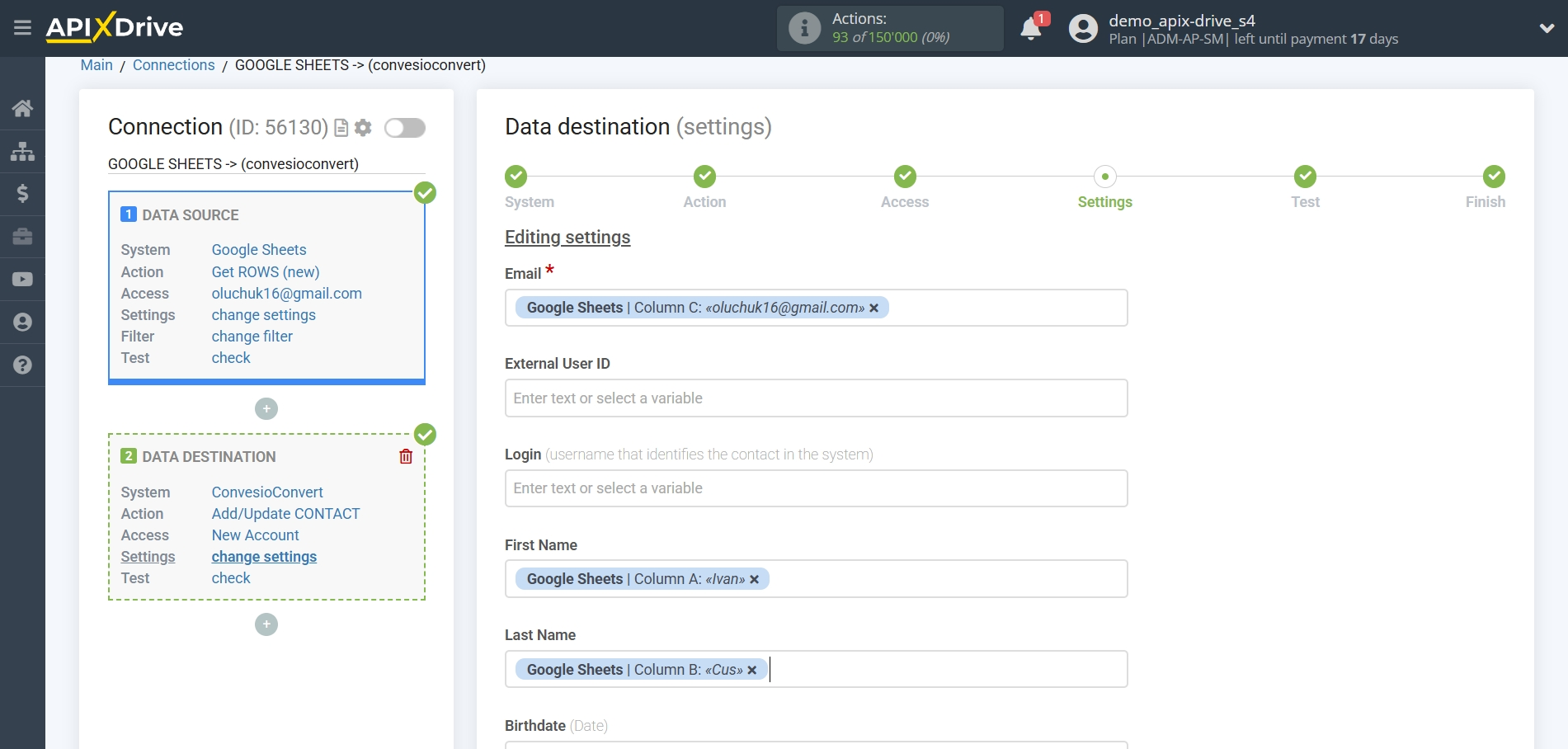

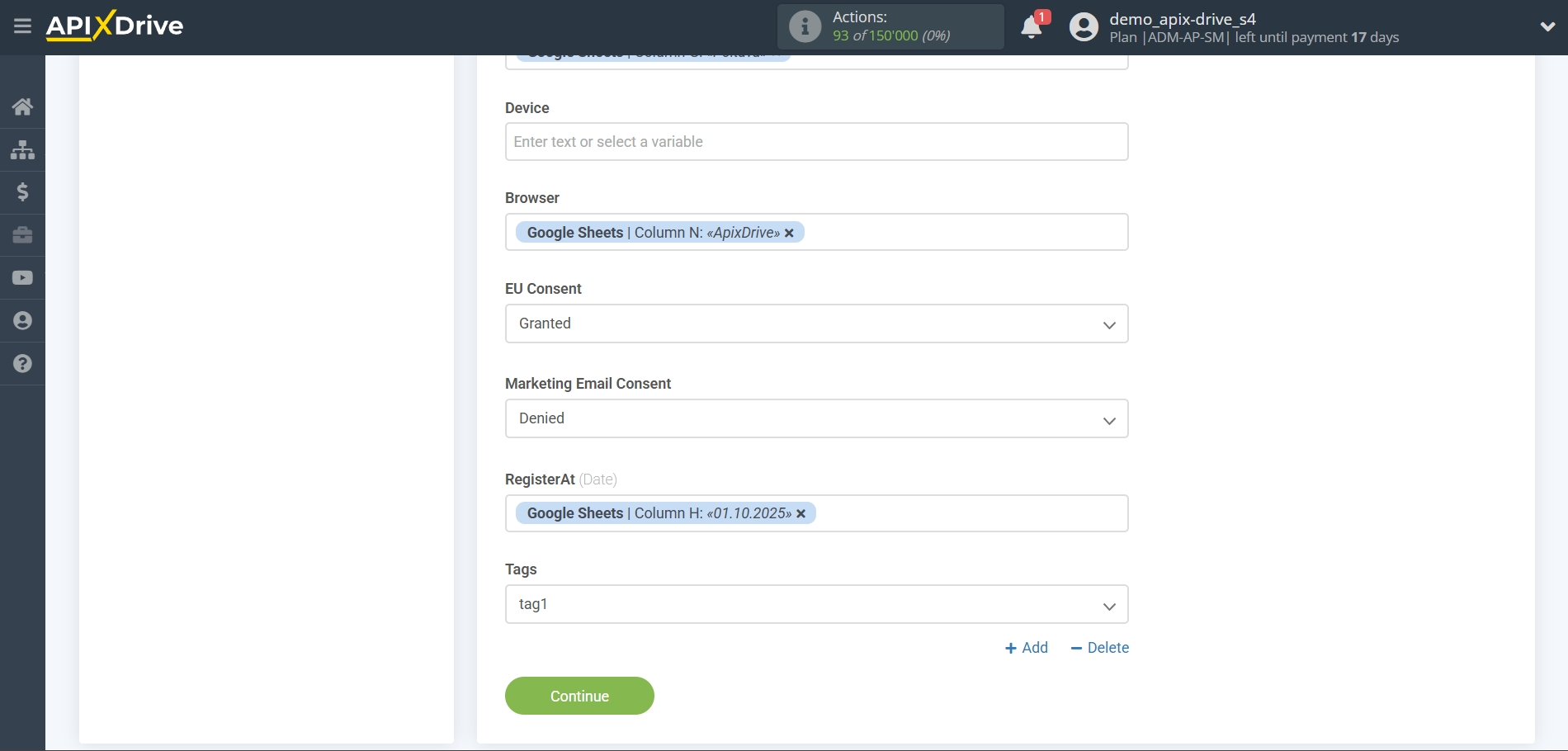
Now you can see how it will look like sending data to add a new Contact, according to the selected data.
Click "Send test data to ConvesioConvert" and check the result in the ConvesioConvert contact list.
If something does not suit you - click "Edit" and go back one step.
If everything suits you, click "Next" to continue the setup.
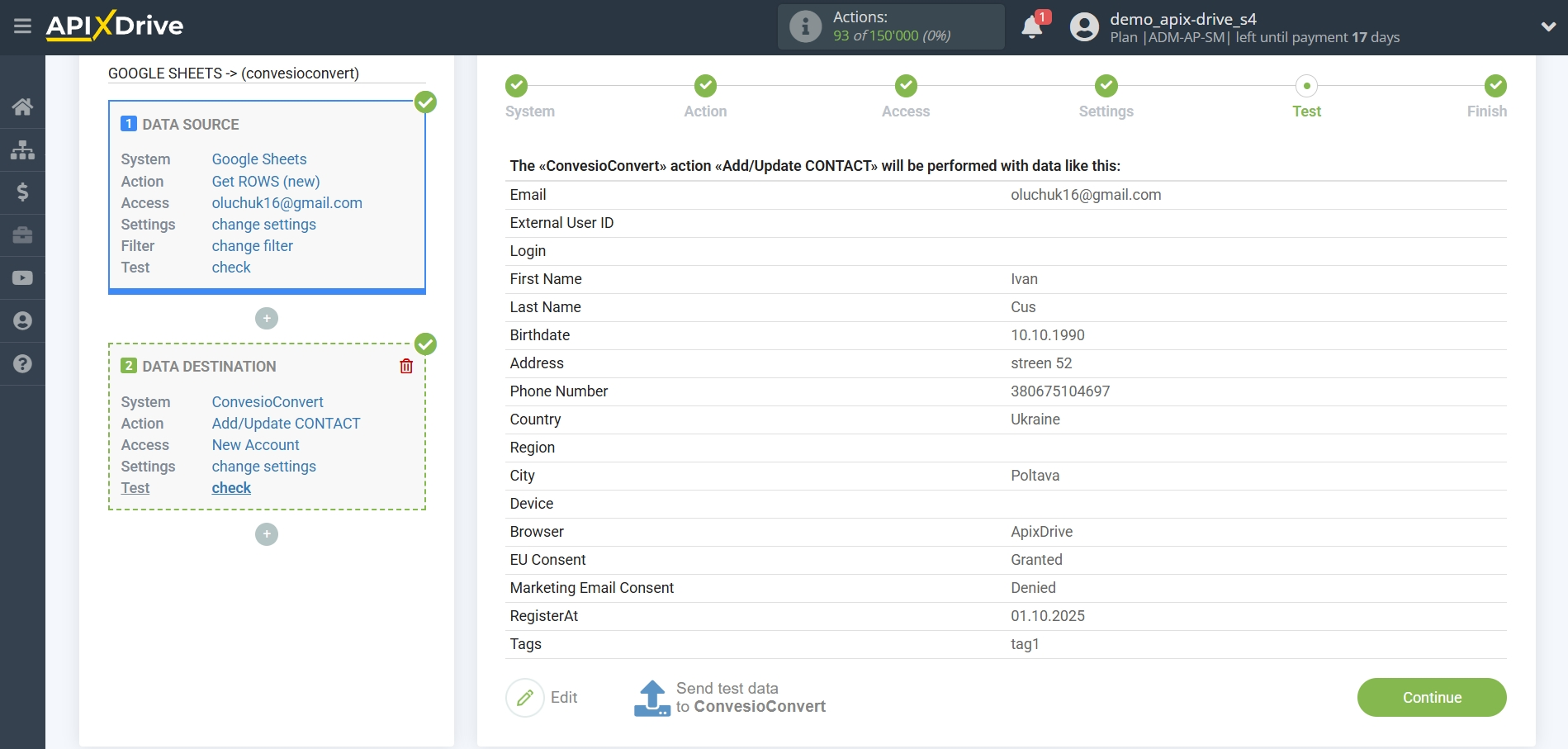
This completes the Data Reception setup!
Now you can start choosing the update interval and enabling auto-update.
To do this, click "Enable update".
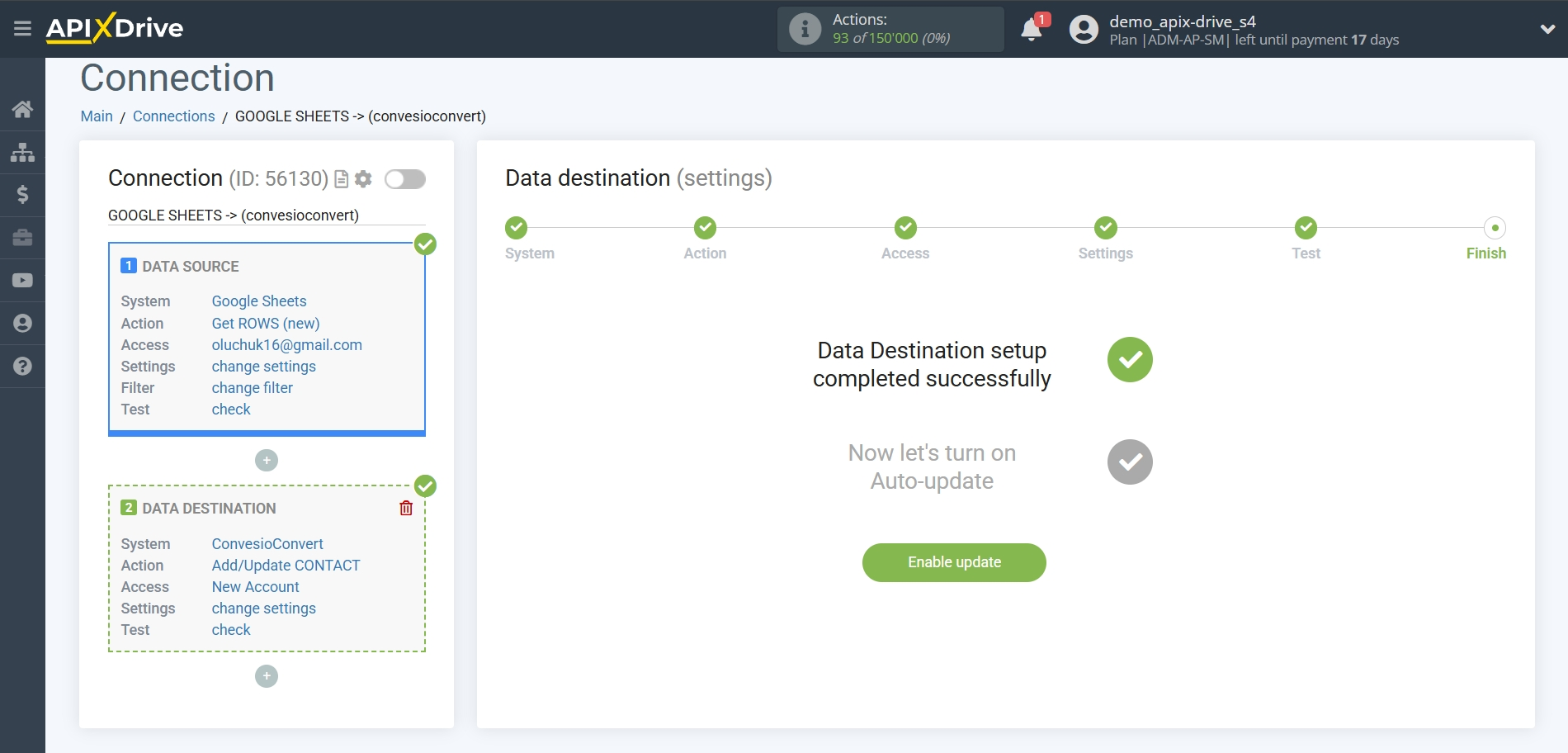
On the main screen, click on the gear icon to select the required update interval or setup scheduled launch. To start the connection by time, select scheduled start and specify the desired time for the connection update will be started, or add several options at once when you need the connection will be started.
Attention! In order for the scheduled run to work at the specified time, the interval between the current time and the specified time must be more than 5 minutes. For example, you select the time 12:10 and the current time is 12:08 - in this case, the automatic update of the connection will occur at 12:10 the next day. If you select the time 12:20 and the current time is 12:13 - auto-update of the connection will work today and then every day at 12:20.
To make the current connection transmit data only after another connection, check the box "Update connection only after start other connection" and specify the connection after which the current connection will be started.
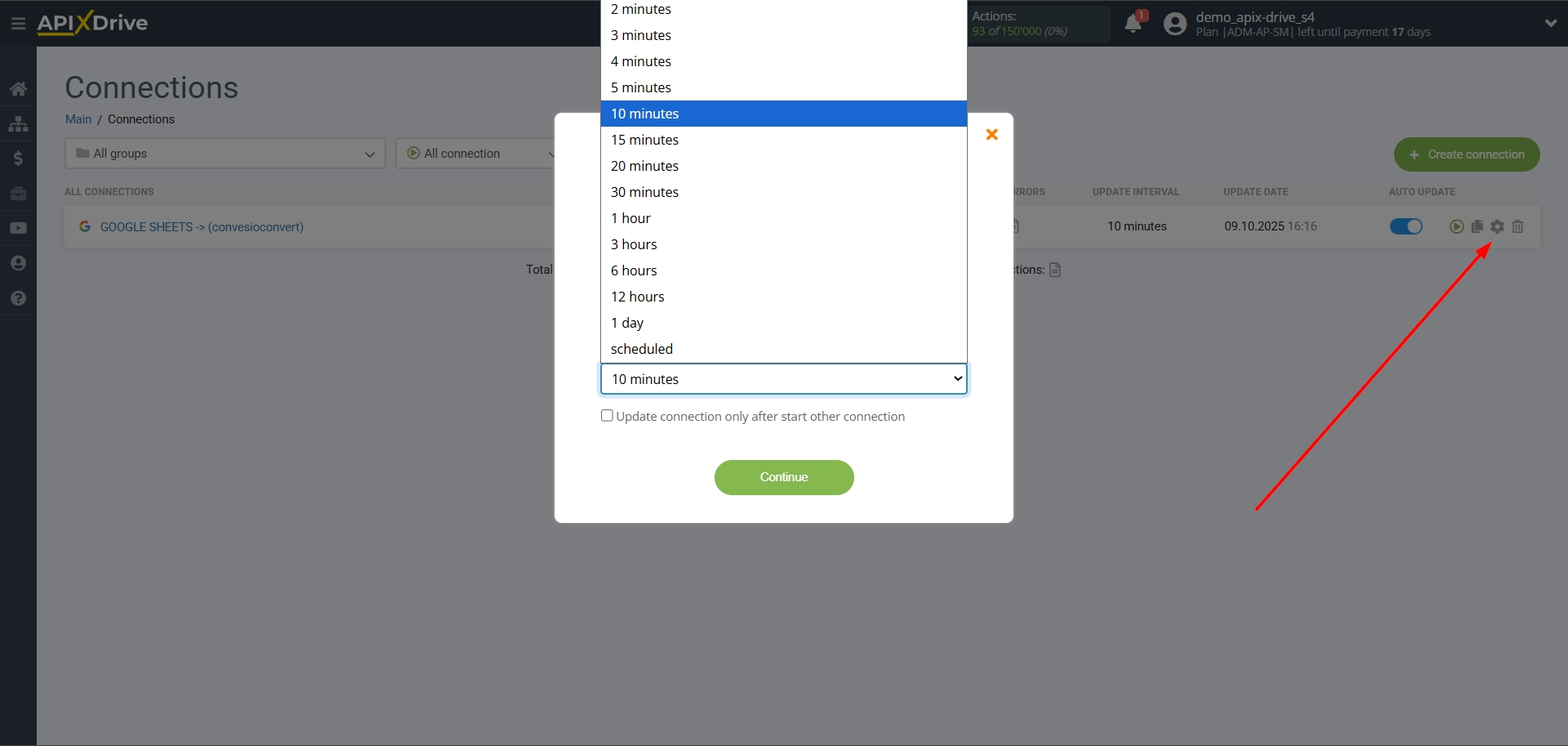
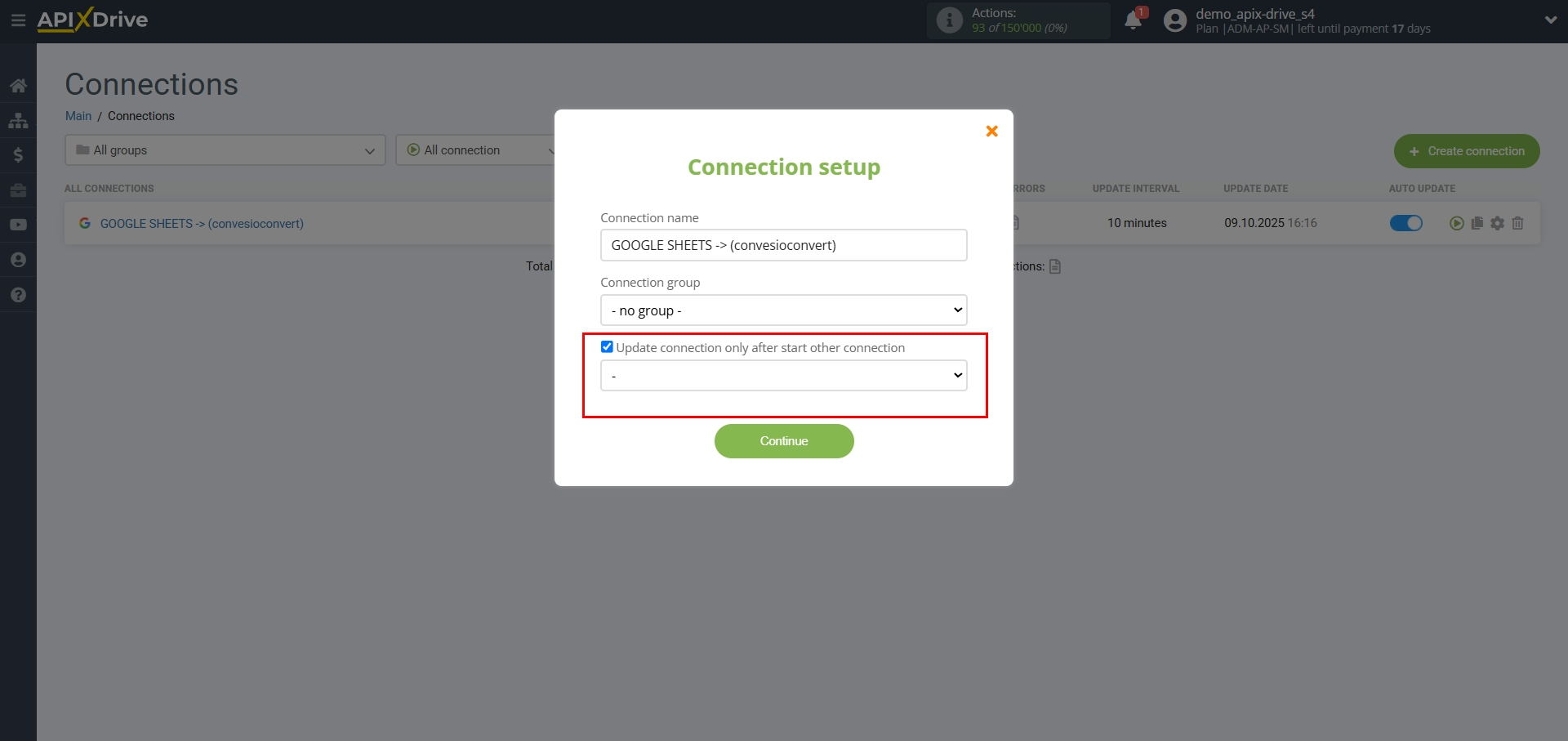
To enable auto-update, switch the slider to the position as shown in the picture.
To perform a one-time data transfer, click on the arrow icon.
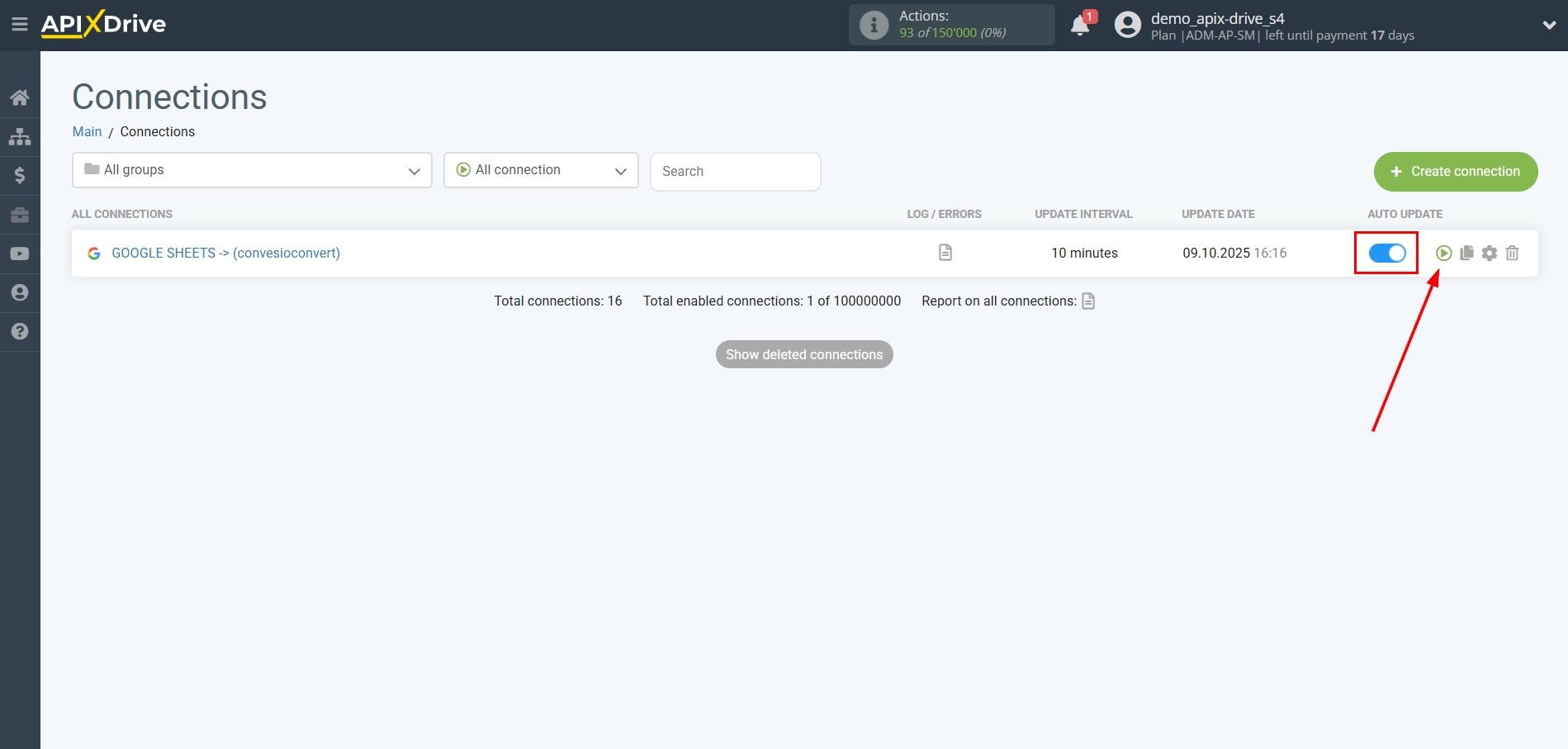
This completes setup ConvesioConvert as Data Destination! See how easy it is!?
Now don't worry, ApiX-Drive will do everything on its own!