How to Connect Resend as Data Destination
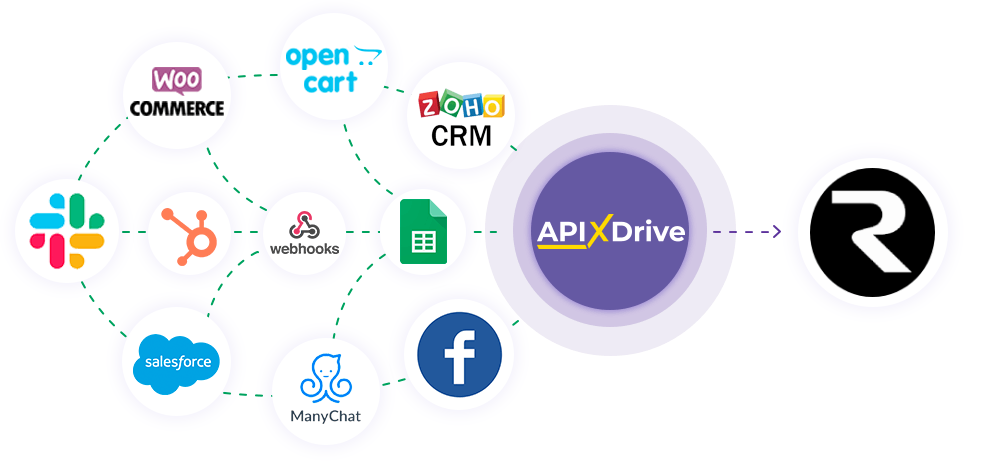
The integration will allow you to create and update contacts in Resend or delete contacts from audience, and send email on data from other systems. For example, you can pass contact data from your website, landing page, or Google Sheets to Resend to create a contact. Integration will allow you to automate the data processing process as efficiently as possible using the different services that you use.
Let's go through the entire Resend setup steps together!
Navigation:
1. What will the integration with Resend do?
2. How to connect Resend account to ApiX-Drive?
3. How can set up the selected action to transfer data to Resend ?
4. An example of the data that will be sent to your Resend .
5. Auto-update and update interval.
Once you've set up a Data Source system, such as Google Sheets, you can set up Resend as a Data Destination.
To do this, click "Start configuring Data Destination".
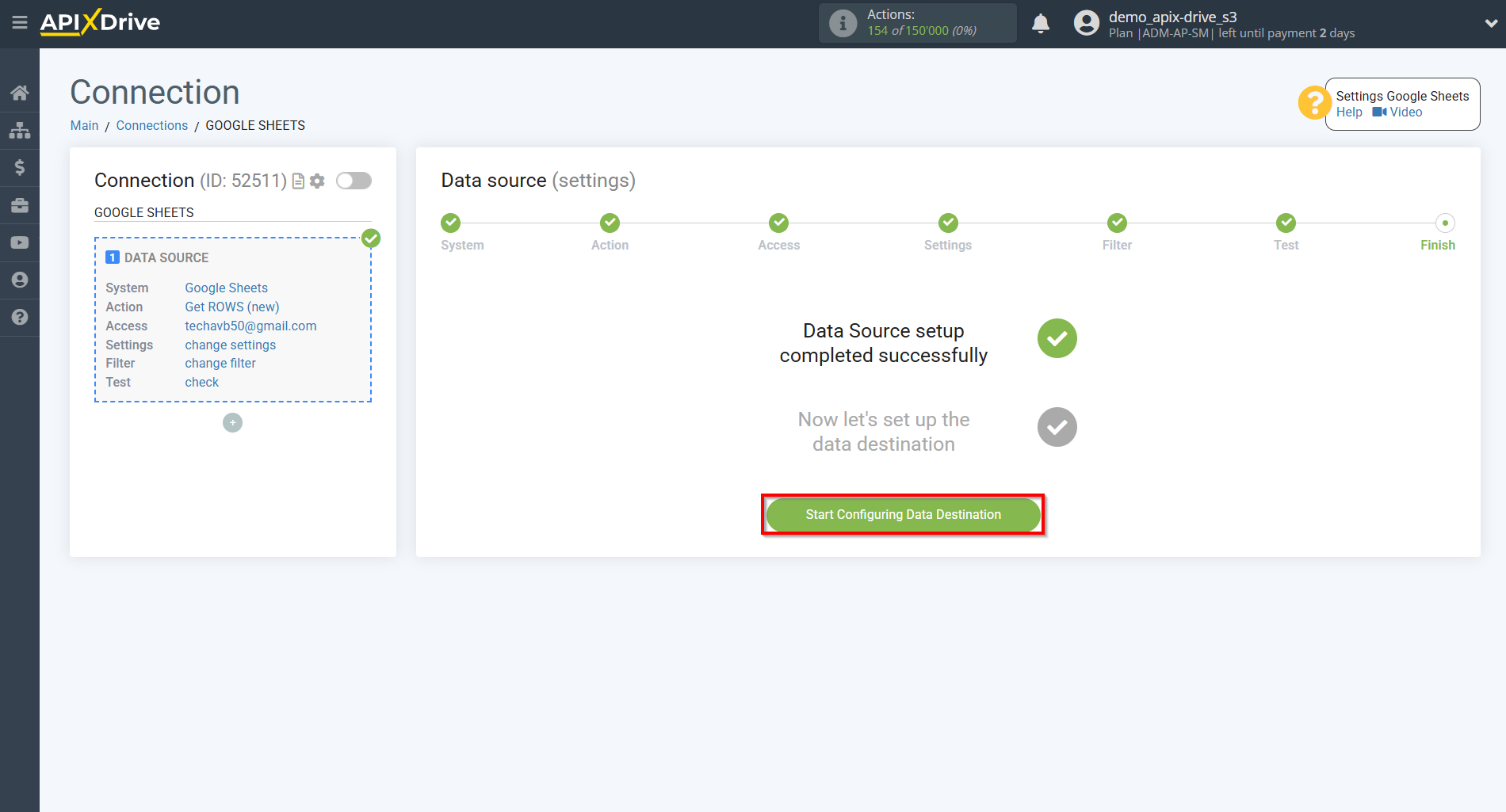
Select the system as Data Destination. In this case, you must select Resend .
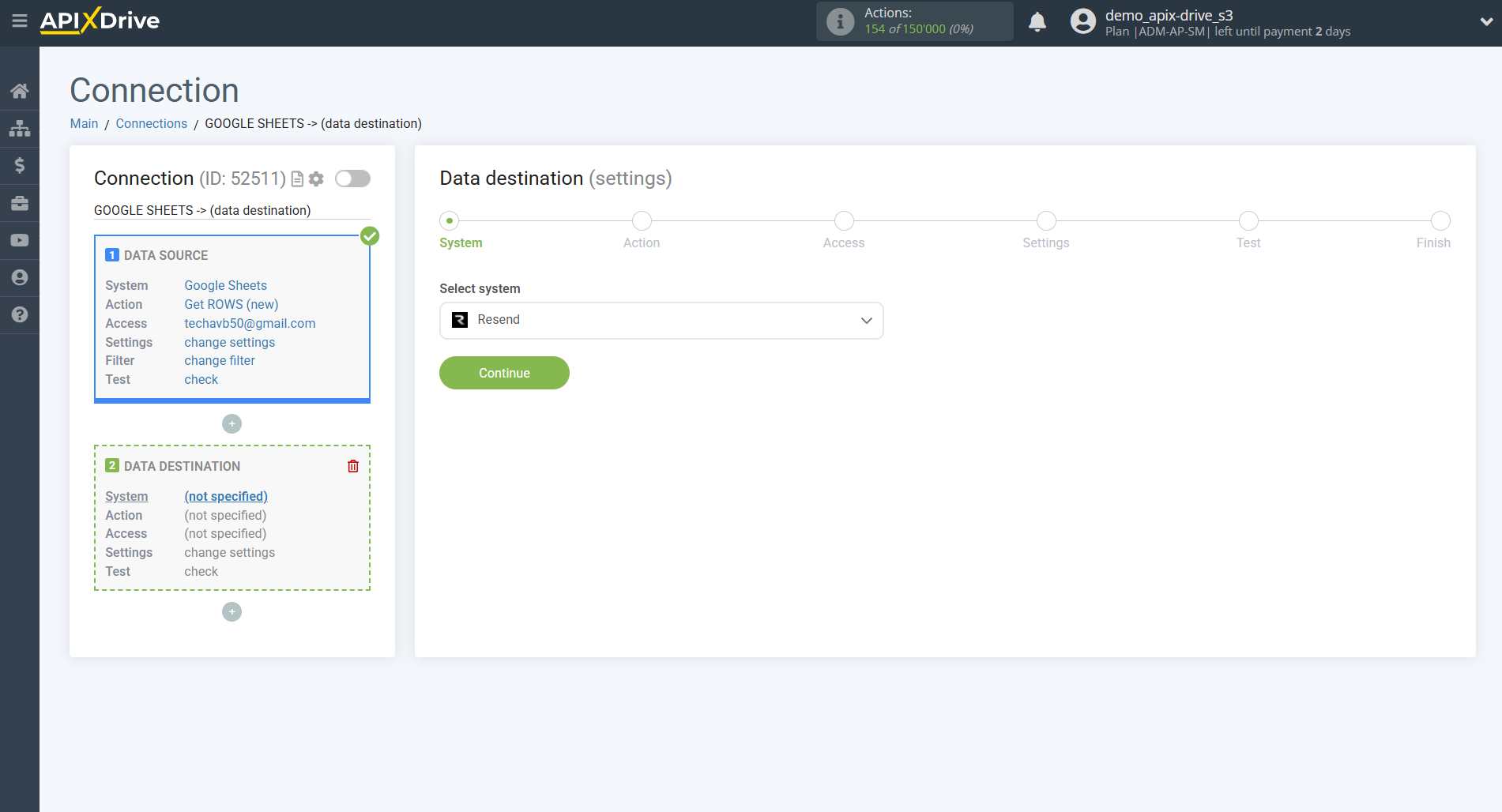
Next, you need to specify an action, for example, "Create CONTACT".
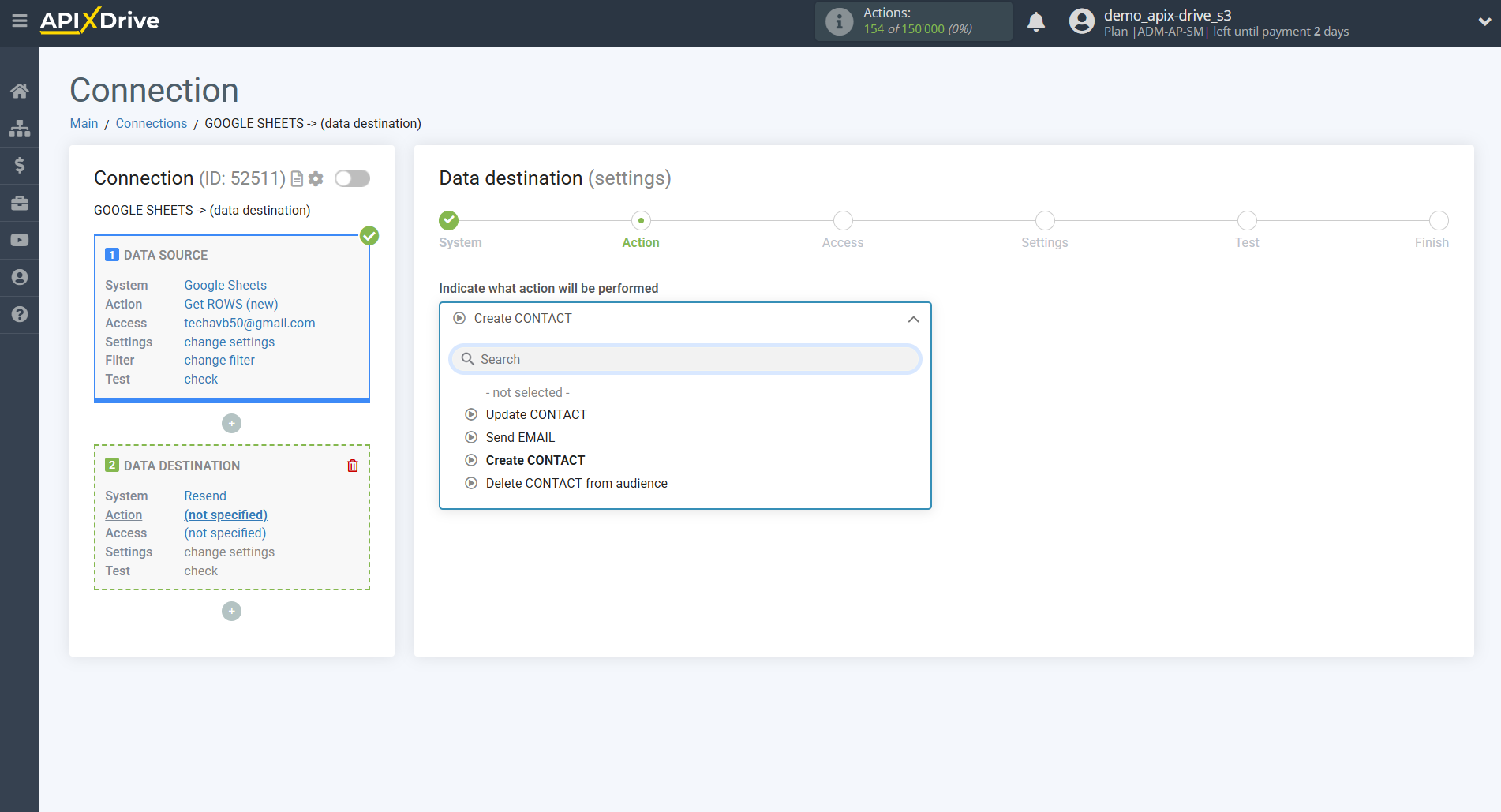
- Create CONTACT - the ApiX-Drive system will create a new contact in your Resend account based on the data from the Data Source section.
- Update CONTACT - the ApiX-Drive system, based on the data from the Data Source block, will update the contact in your Resend account.
- Delete CONTACT from audience - the ApiX-Drive system, based on the data from the Data Source block, will remove the contact from the list audience in your Resend account.
- Send EMAIL - the ApiX-Drive system will send an email from your Resend account based on the data from the Data Source block.
The next step is to select the Resend account from which will get the data.
If there are no accounts connected to the system, click "Connect account".
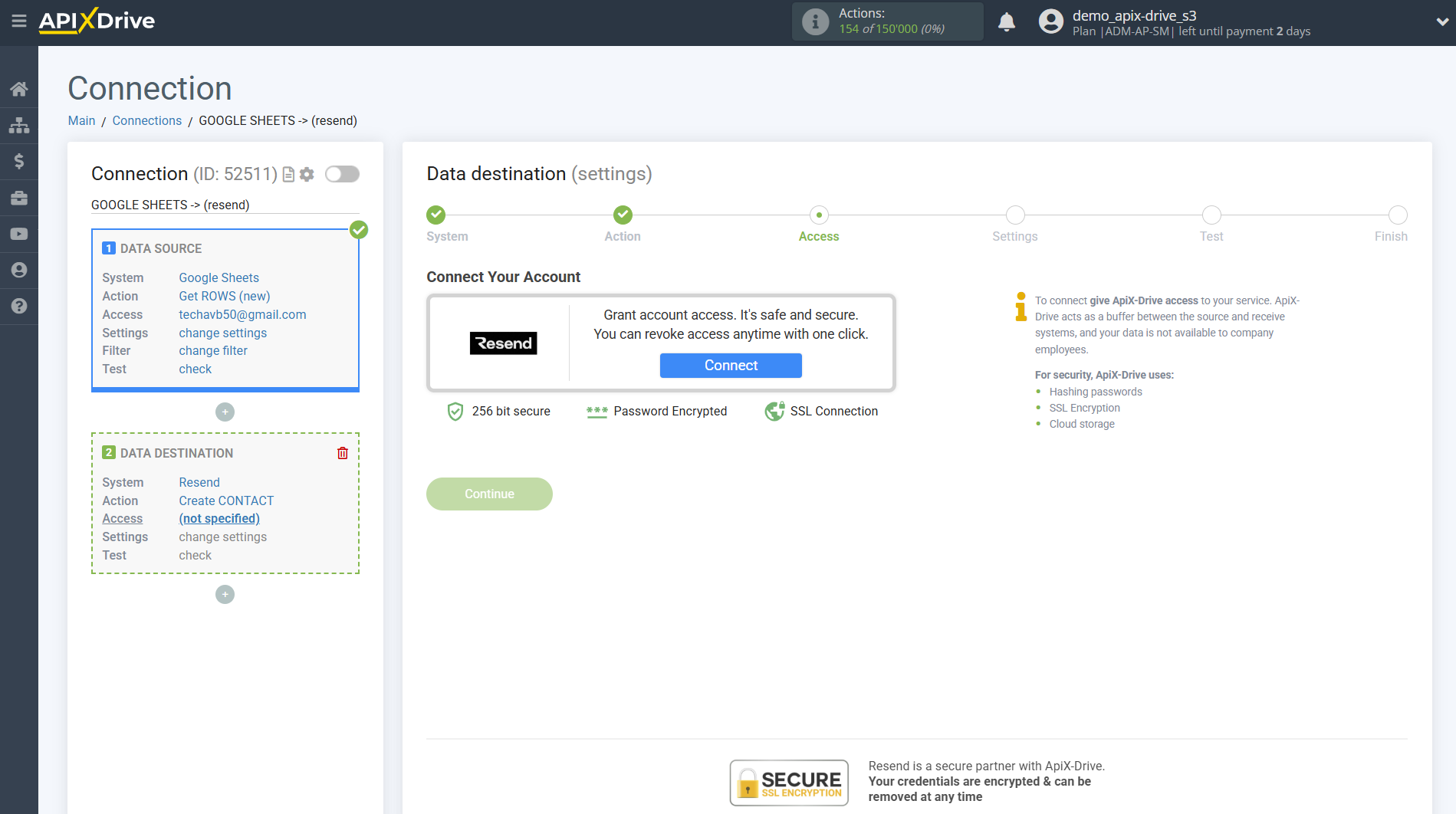
In the window that opens, you need to fill in your API key from Resend .
After that, the page will reload and the saved account will be automatically selected.
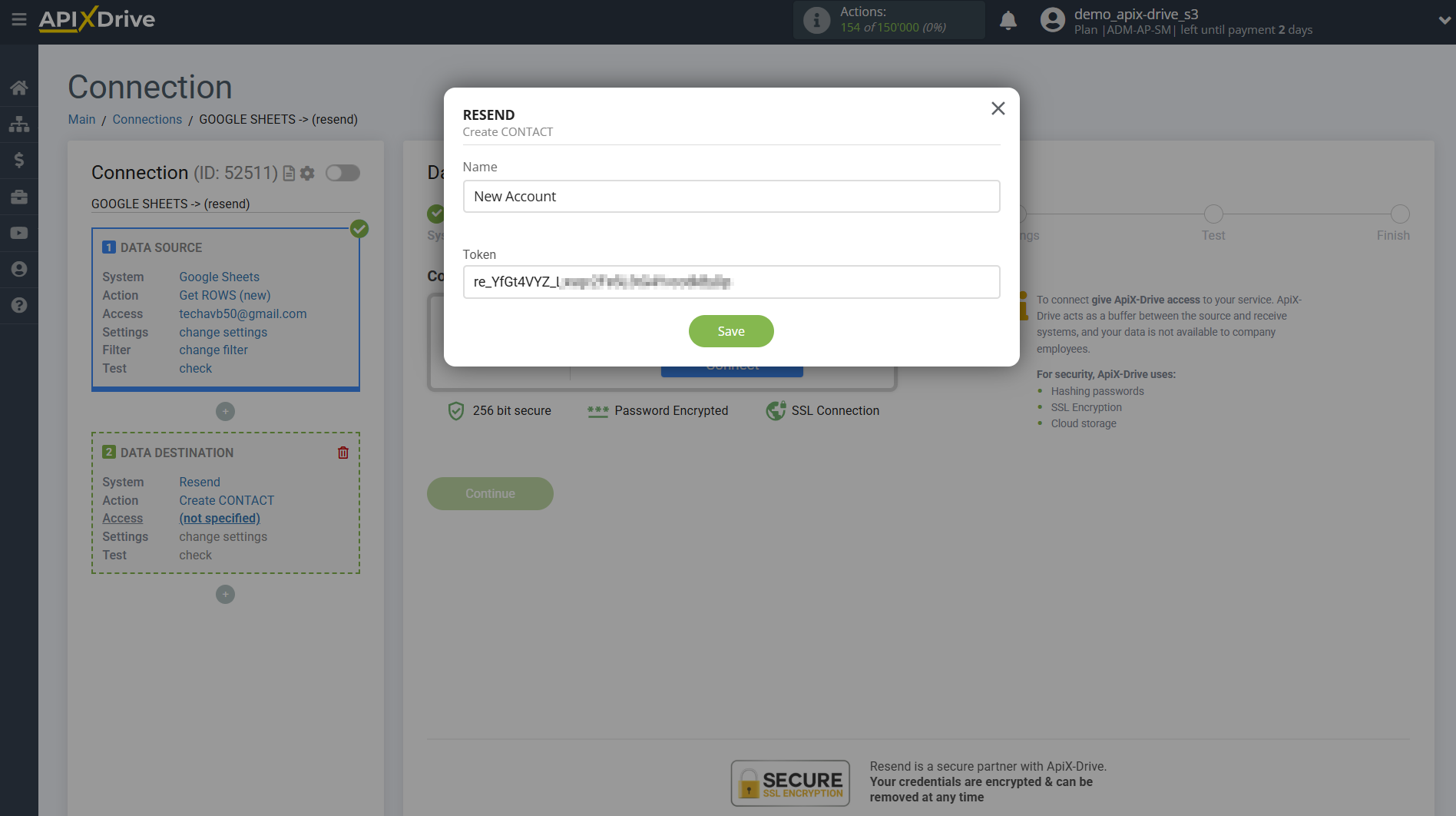
The API key is located in under " API keys" in your Resend account. If there is no generated API key, click Create, provide a name, select "Full acces" access, and click Add. Copy your API key and paste it into the appropriate field in your ApiX-Drive account.
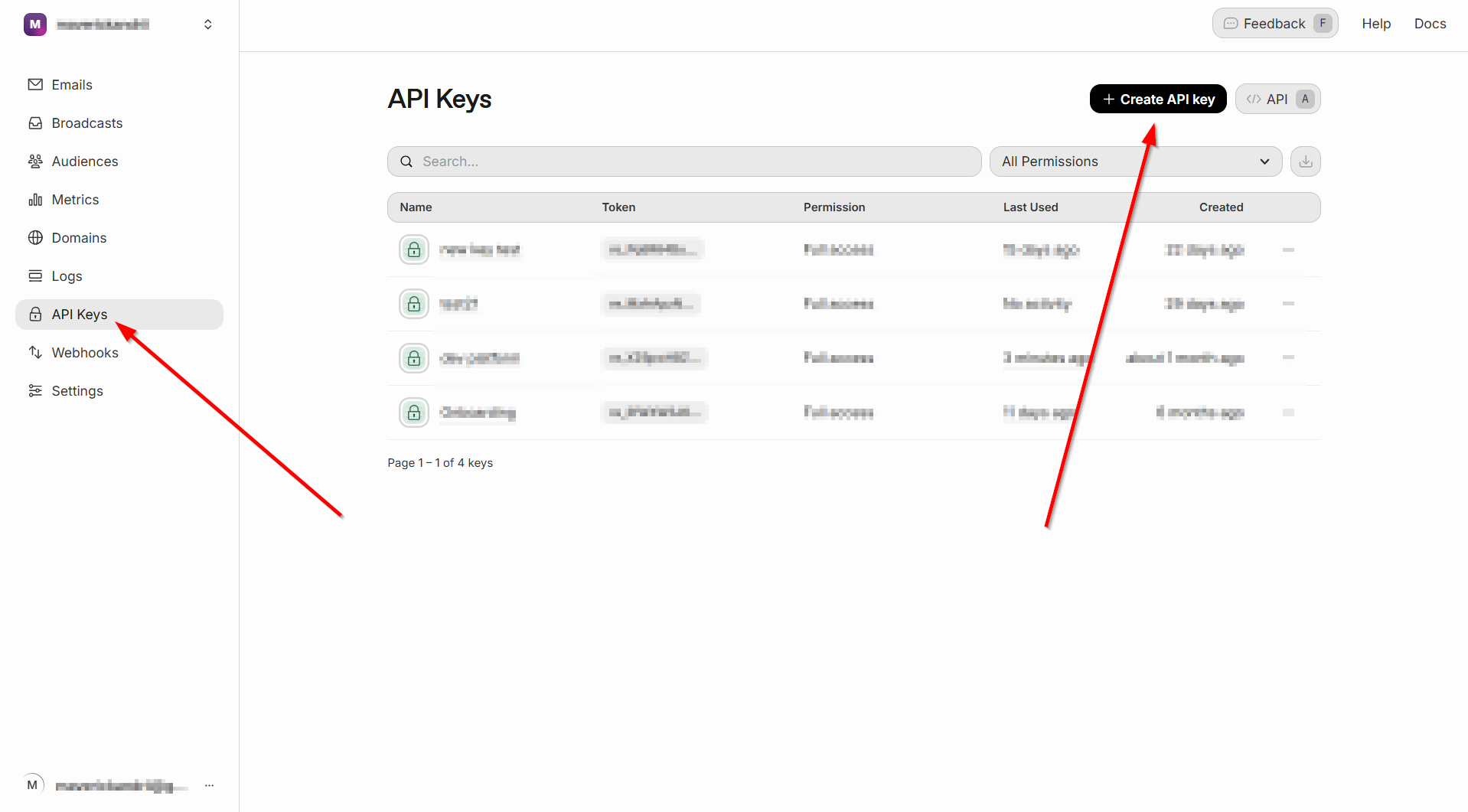
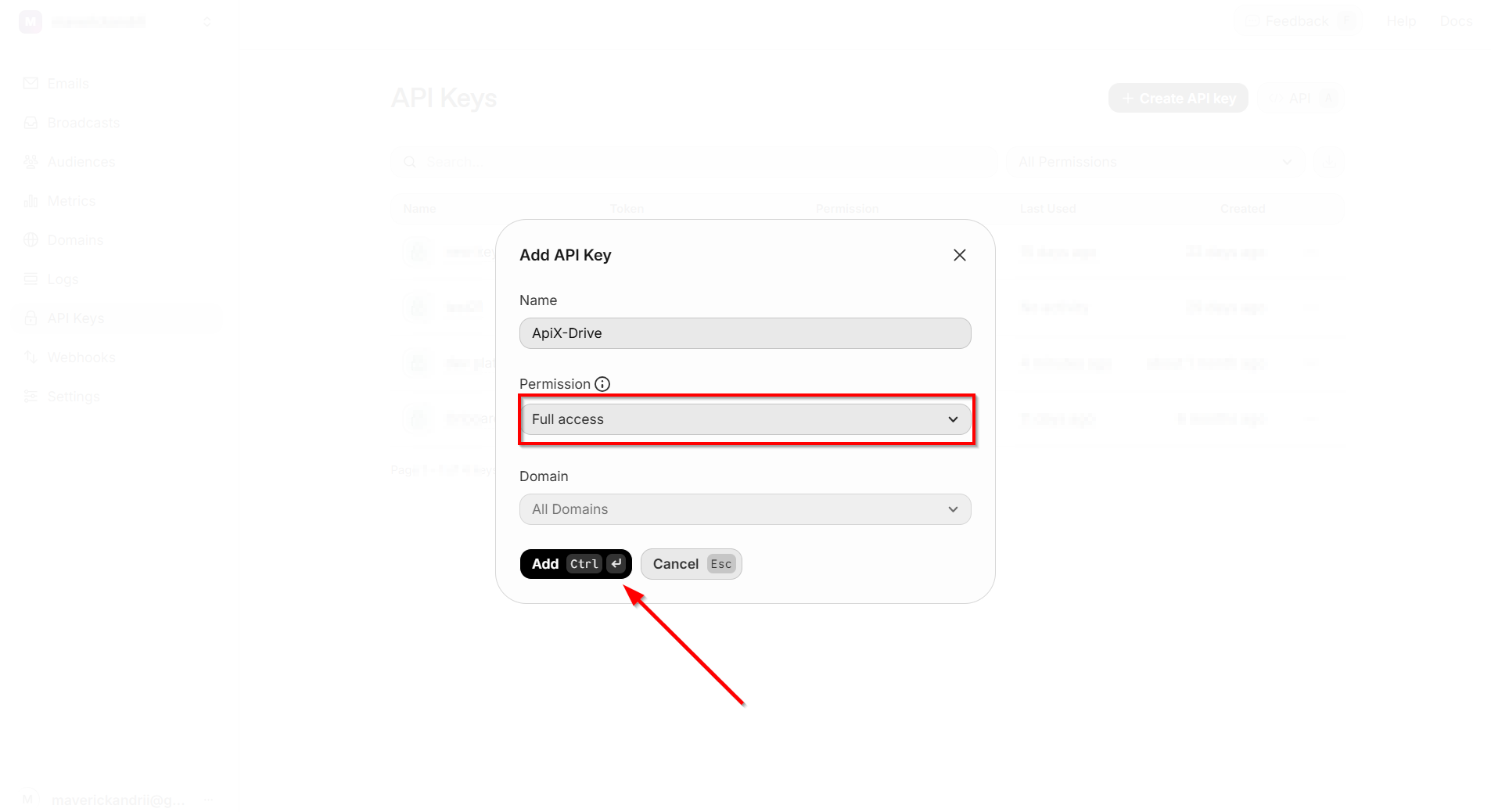
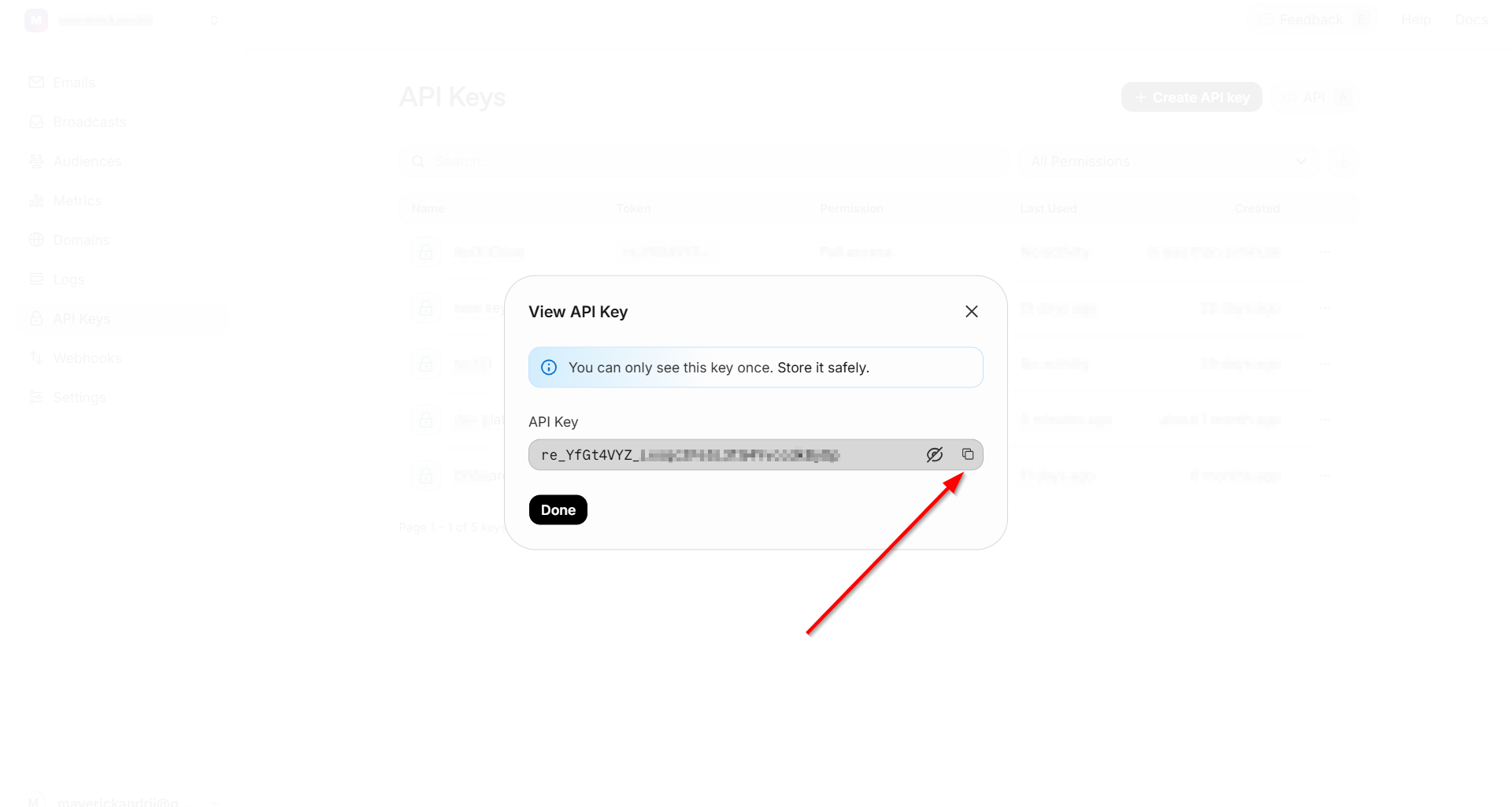
When the connected account is displayed in the "active accounts" list, select it for further work.
Attention! If your account is in the "inactive accounts" list, check your access to this login!
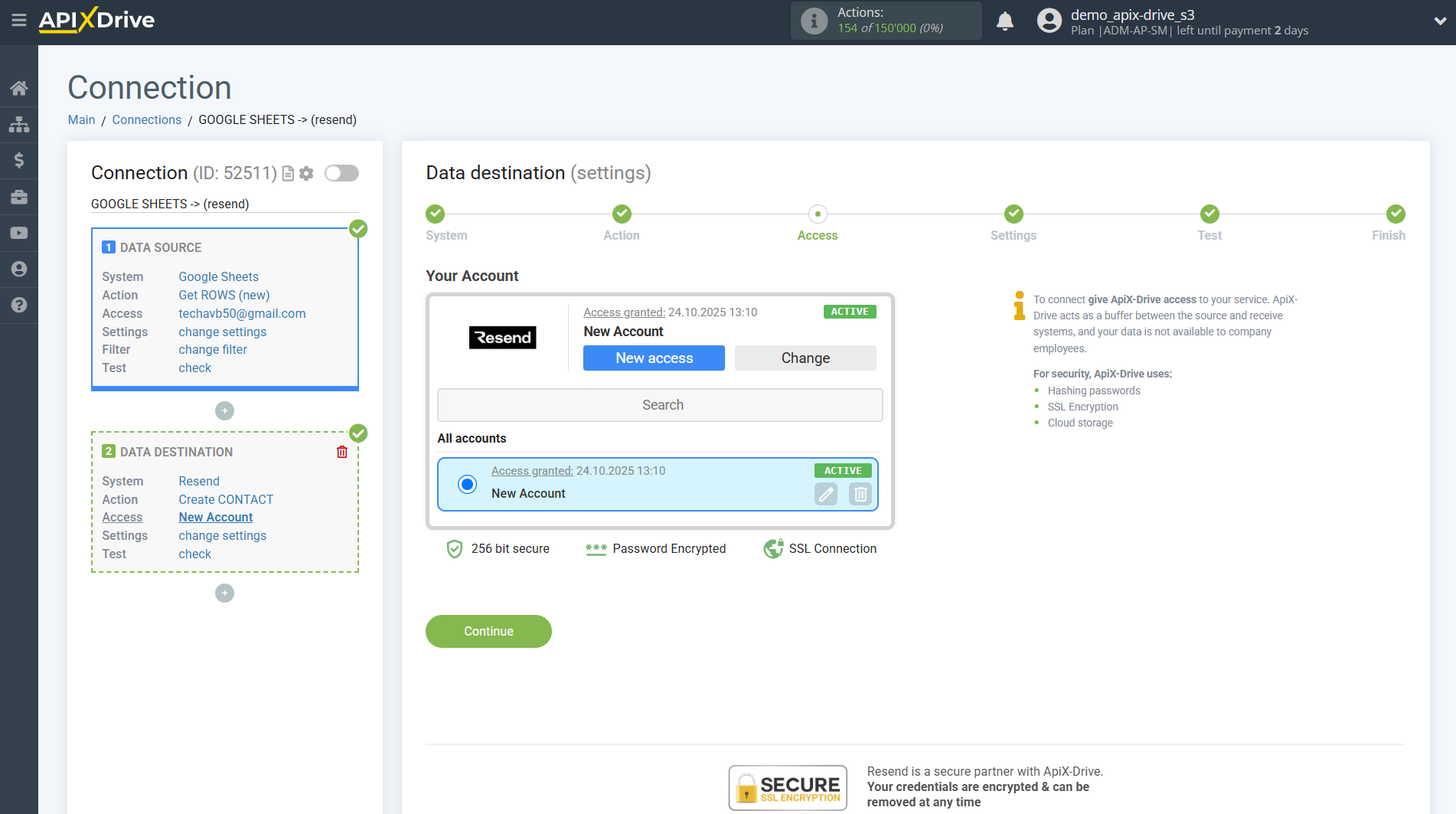
Now you need to assign variables from the Data Source to the Resend fields you need.
In order to add a variable, click on the field to which you need to transfer data and select the desired variable from the drop-down list.
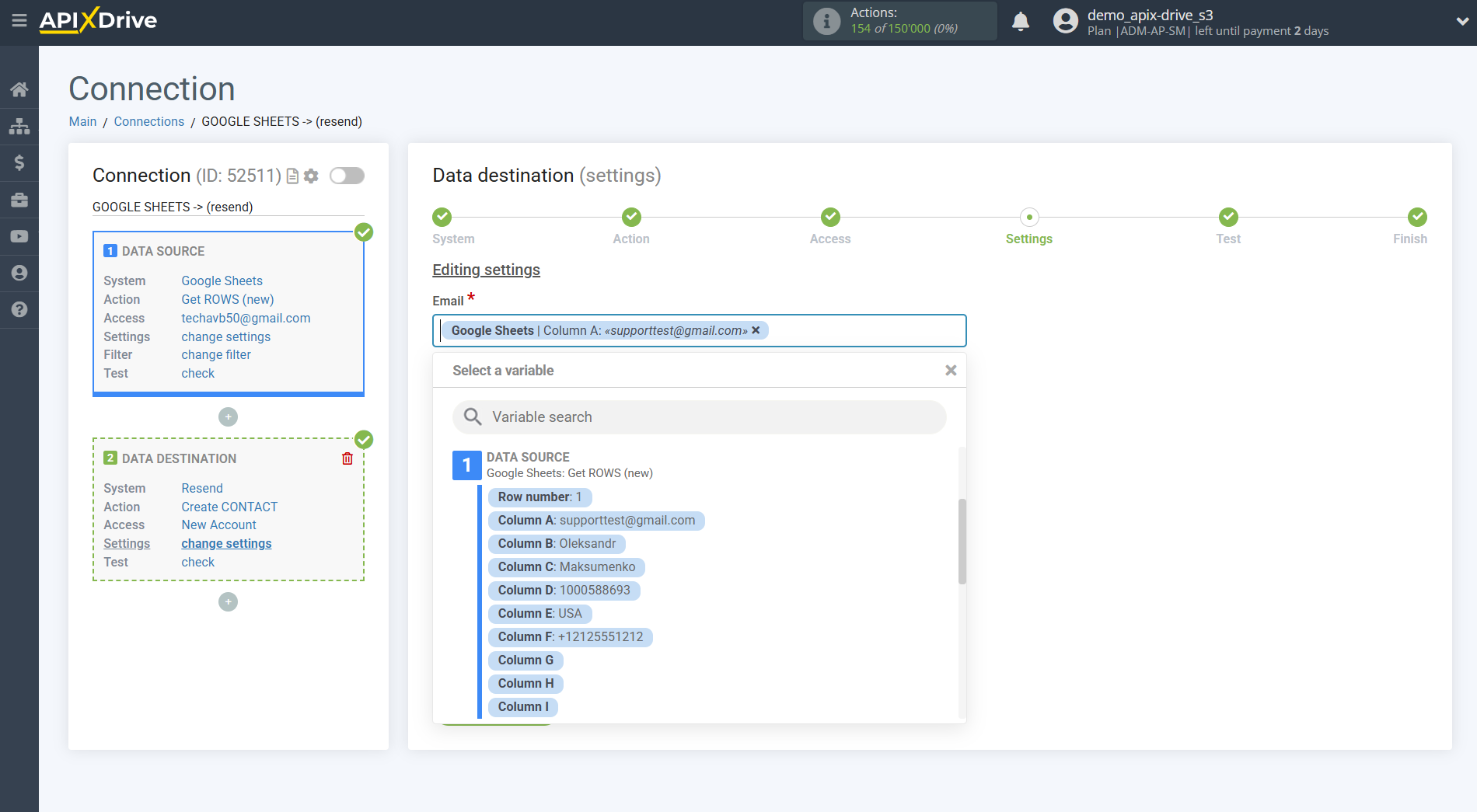
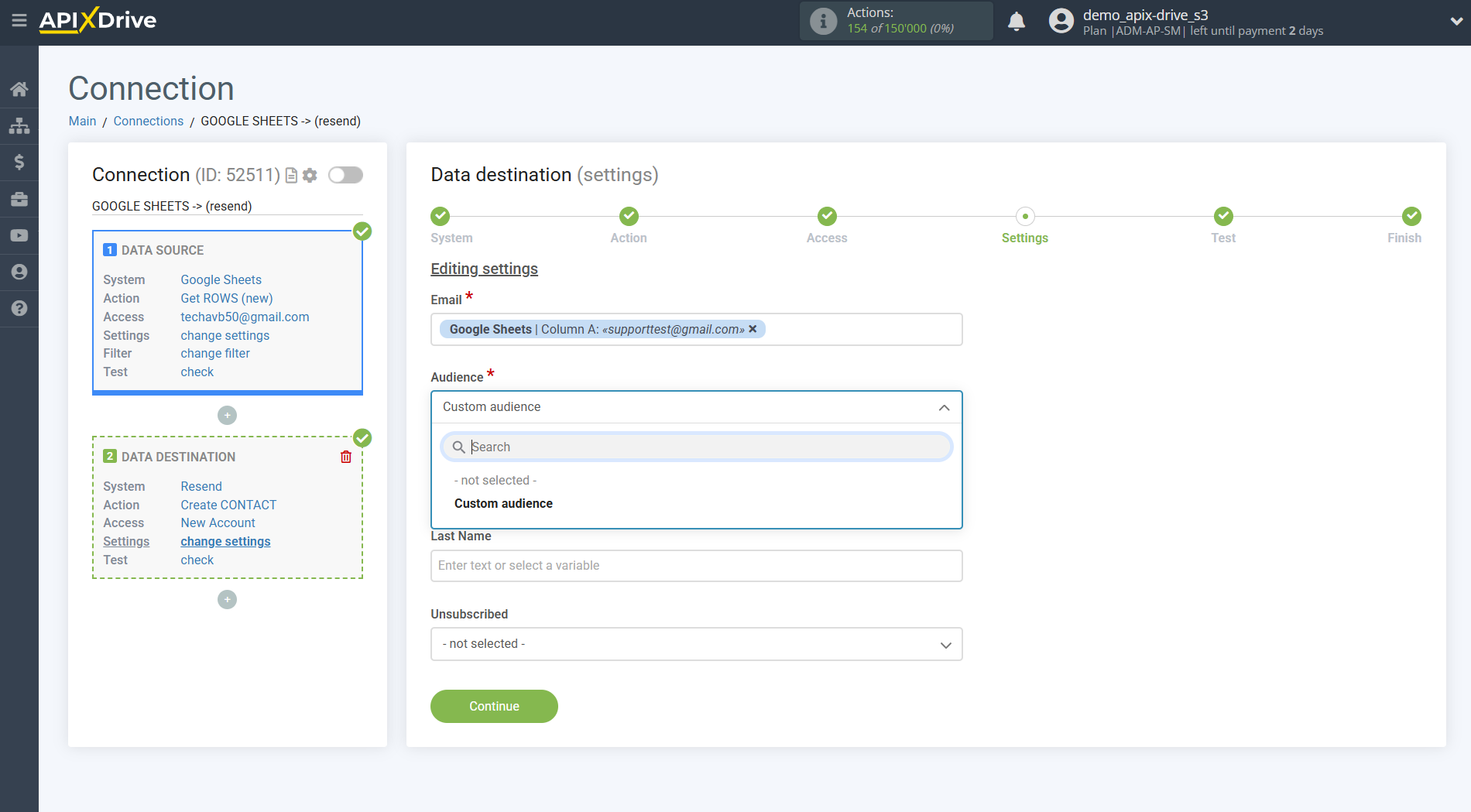
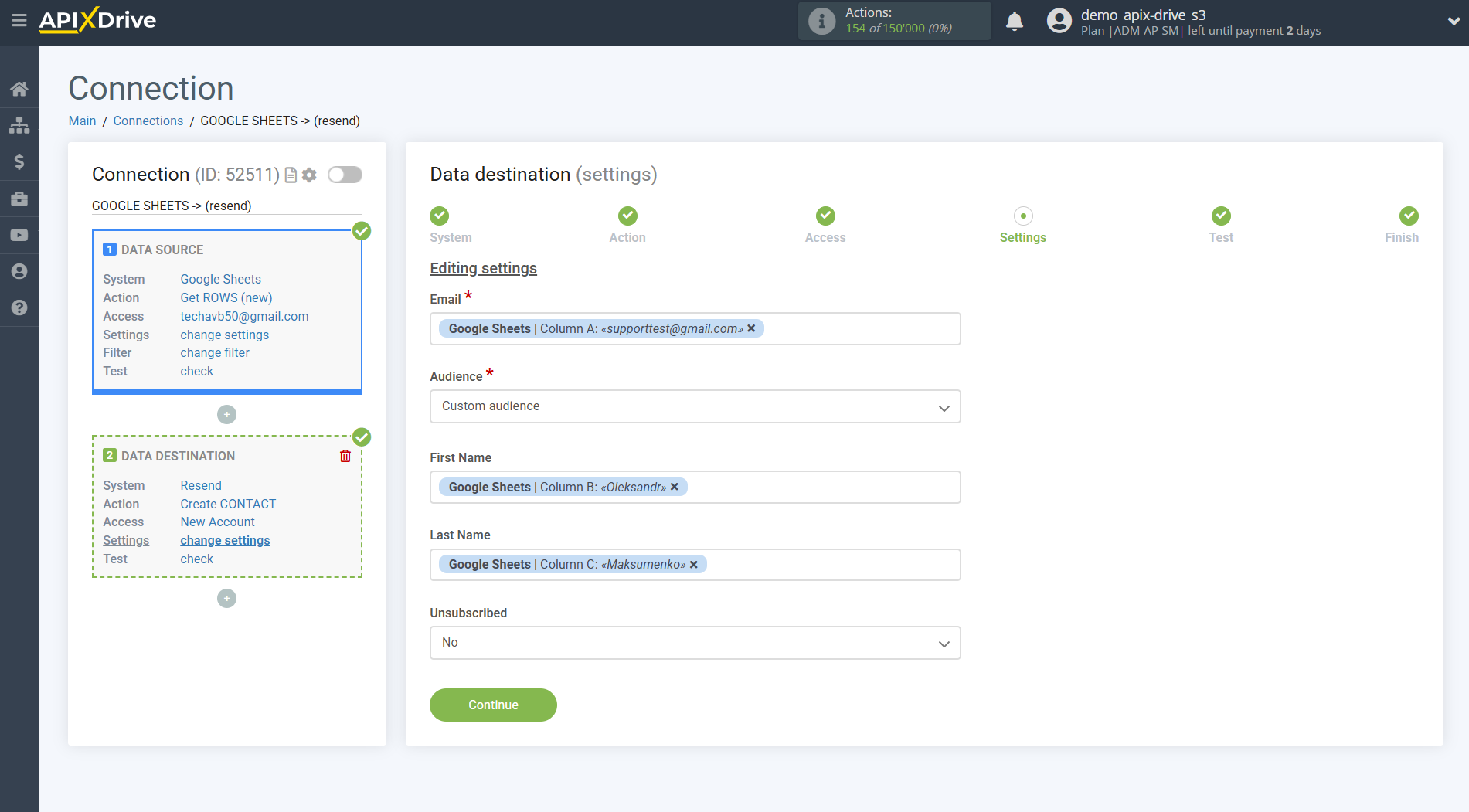
Now you can see the test data.
To check the correctness of the settings - click "Send test data to Resend " and go to your Resend to check the result.
If you want to change the settings - click "Edit" and you will go back one step.
If everything suits you, click "Next".
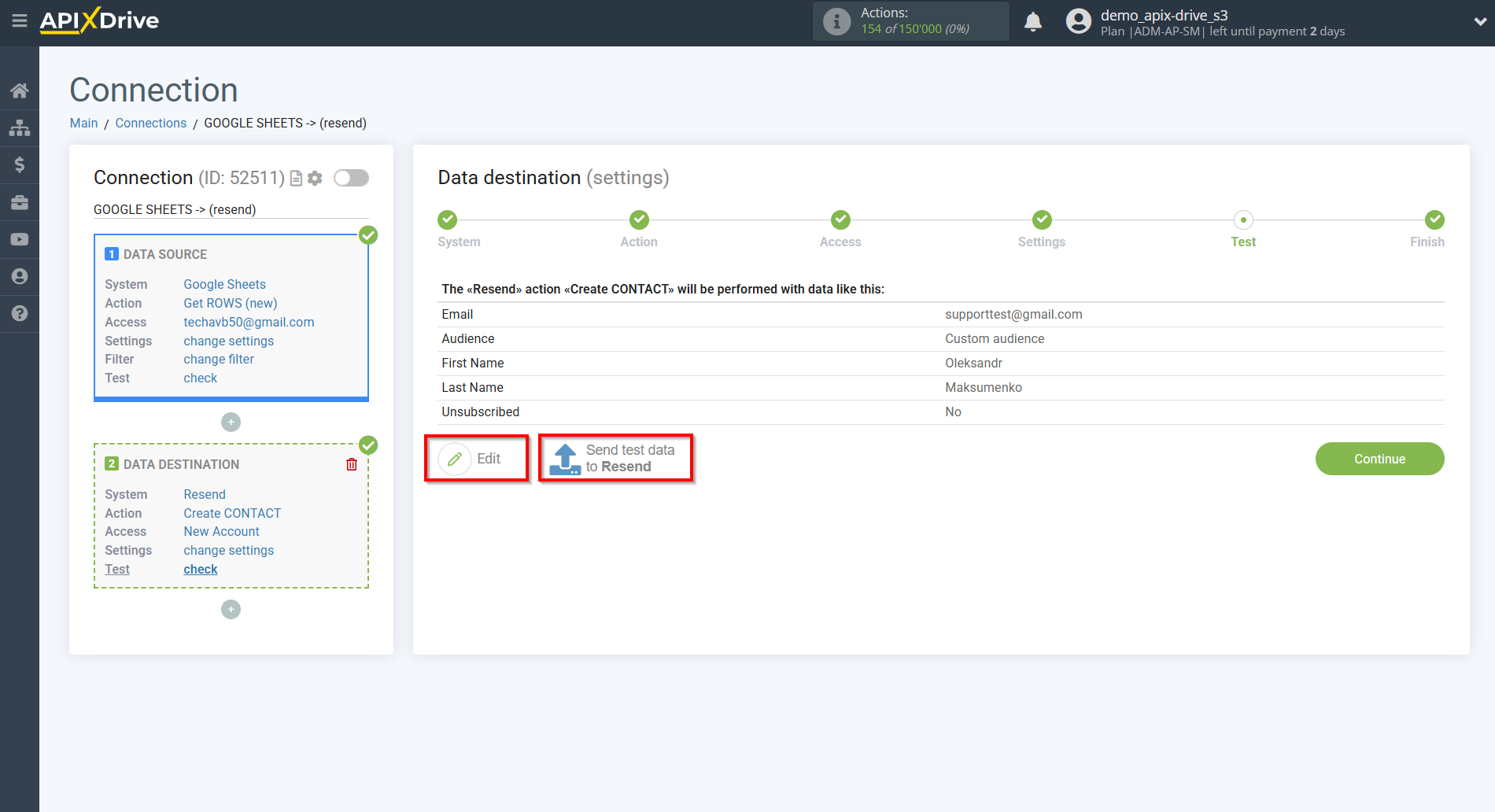
This completes the Data Destination system setup!
Now you can start choosing the update interval and enabling auto-update.
To do this, click "Enable update".
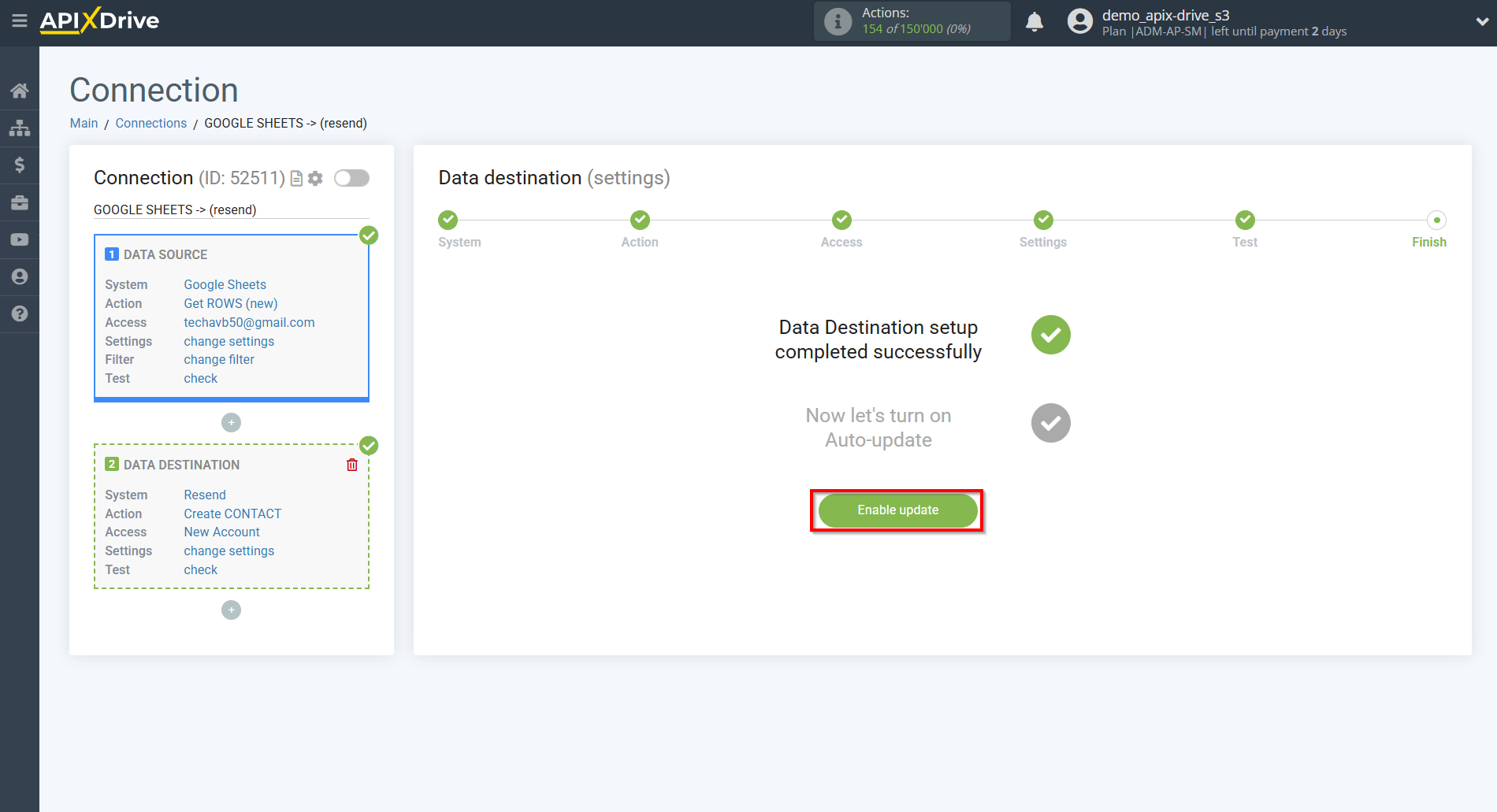
On the main screen, click on the gear icon to select the required update interval or setup scheduled launch. To start the connection by time, select scheduled start and specify the desired time for the connection update will be started, or add several options at once when you need the connection will be started.
Attention! In order for the scheduled launch to work at the specified time, the interval between the current time and the specified time must be more than 5 minutes. For example, you select the time 12:10 and the current time is 12:08 - in this case, the automatic update of the connection will occur at 12:10 the next day. If you select the time 12:20 and the current time is 12:13 - the auto-update of the connection will work today and then every day at 12:20.
To make the current connection transmit data only after another connection, check the box "Update connection only after start other connection" and specify the connection after which the current connection will be started.
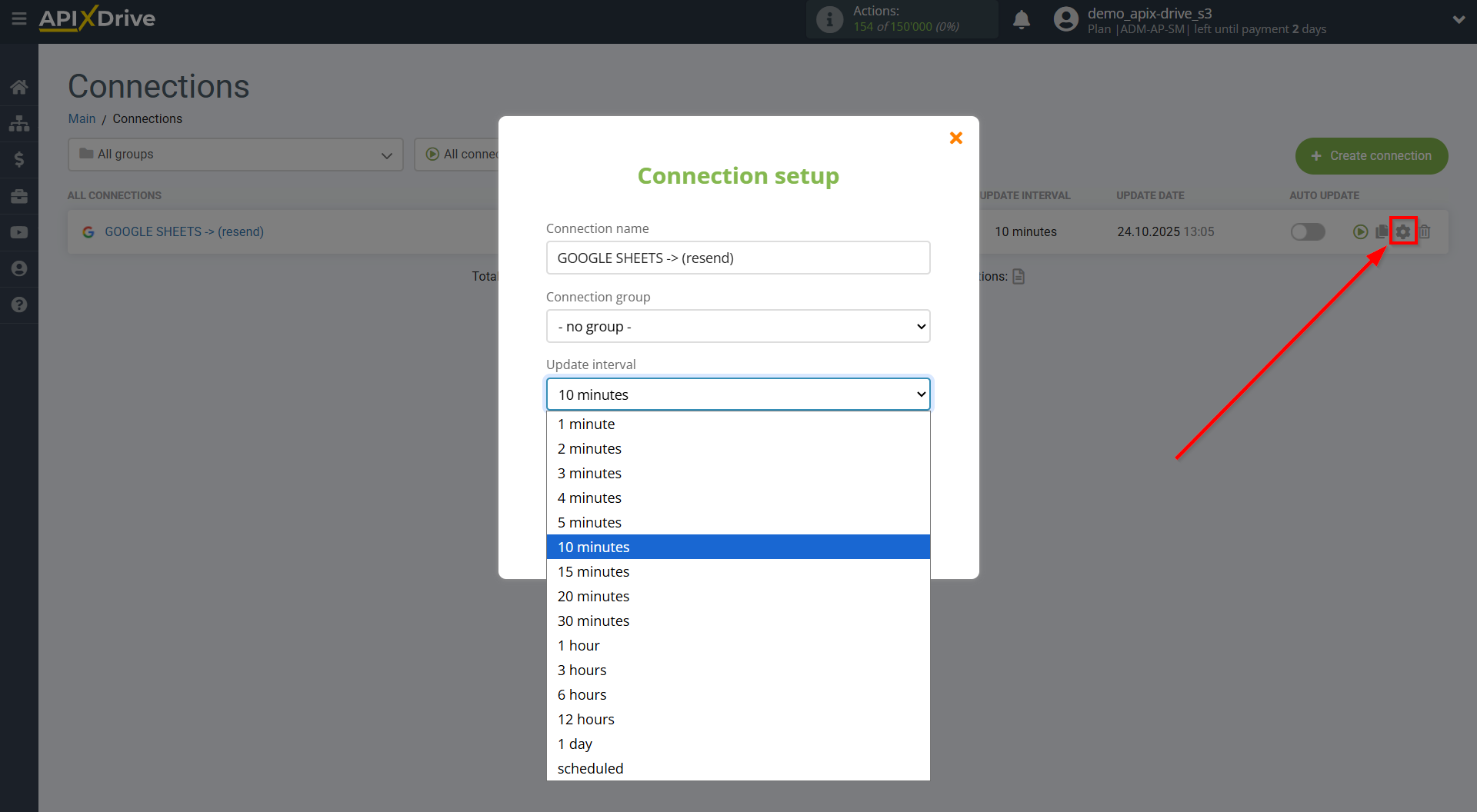
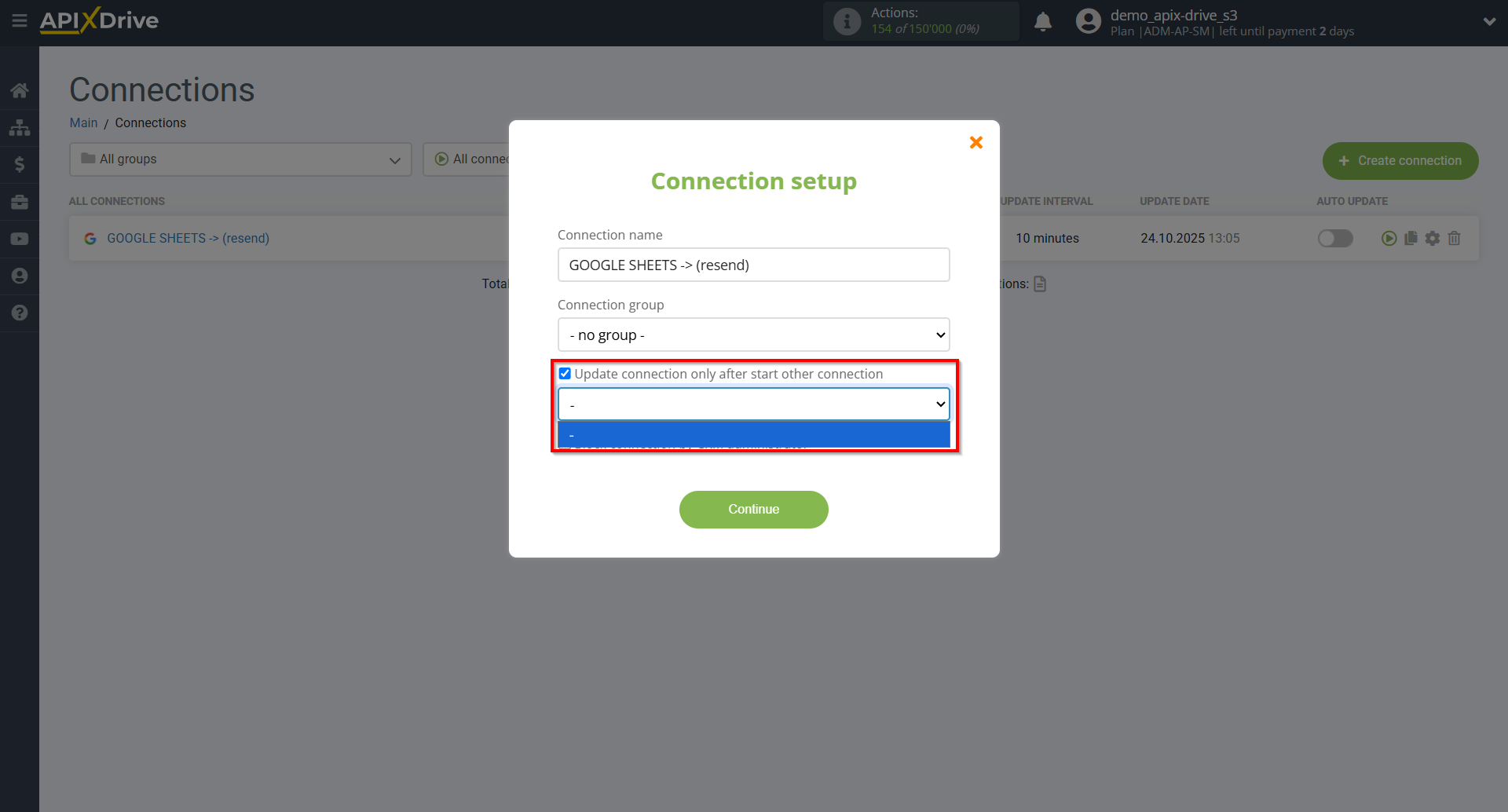
To enable auto-update, switch the slider to the position as shown in the picture.
To perform a one-time data transfer, click on the arrow icon.
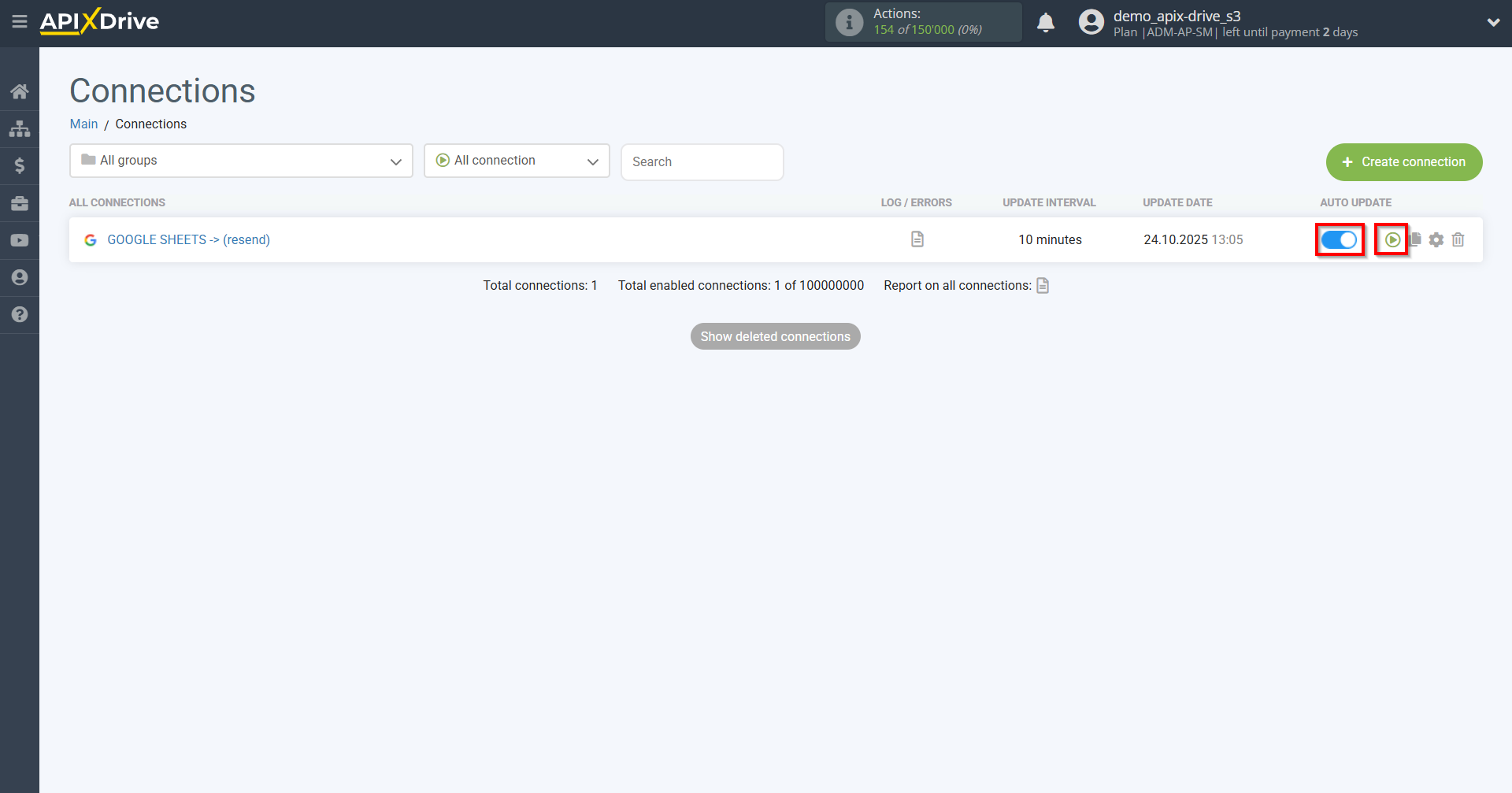
This completes the setup of Resend as a Data Destination! See how easy it is!?
Now don't worry, ApiX-Drive will do everything on its own!