Tally and HubSpot Integration: Automatic Contact Creation
In today's business world, the accuracy and speed of lead processing are key factors in increasing sales and marketing efficiency. Tally and HubSpot integration allows you to automatically transfer data received through online forms to your CRM platform and immediately create new contacts there. This greatly simplifies work with leads, eliminates manual data entry, and helps you respond to customer requests faster. In this article, you will learn how to connect HubSpot to Tally and set up the integration of these platforms in just a few minutes using the ApiX-Drive online connector.
Who Needs Tally-HubSpot Integration and Why
HubSpot and Tally integration will be useful for marketers, sales managers, small and medium business owners, as well as for teams that actively work with customer acquisition through online forms. By linking the two platforms, a company that collects requests for consultations or orders through Tally automatically receives this data as new contacts in HubSpot. This allows to immediately start working with leads without wasting time on manually entering information.
Example: A marketer for an online course company launched a promotion campaign with a Tally form to collect applications. Thanks to the Tally and HubSpot integration, every lead that filled out the form was automatically sent to the CRM. The manager quickly receives the necessary data in a convenient format and can begin communication with the potential client. This reduced response time to within 10 minutes and increased lead-to-customer conversion by 23%, while improving the customer experience.
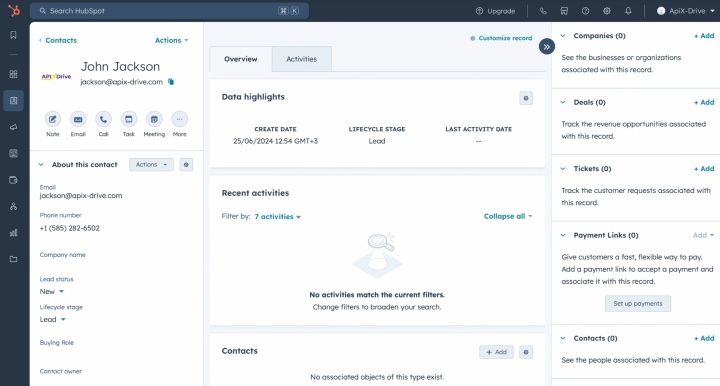
Often, data is transferred manually by importing and exporting CSV files. This method is slow and requires the most valuable resources: human effort and time. A properly configured integration avoids all these drawbacks. It ensures quick transfer of lead data from Tally to HubSpot. Thanks to automatic contact creation, you can avoid errors that often occur during manual entry, as well as reduce lead processing time.
How to Connect Tally to HubSpot
Setting up HubSpot and Tally integration with the ApiX-Drive connector is a quick and easy process that doesn't require any technical knowledge. The integration builder has an intuitive interface that makes it effortless to configure Tally as a data source and HubSpot as a destination. The only task that will require some thought is determining which fields in the Tally form you need to transfer to HubSpot. For example, this could be the lead's first and last name, email address, and contact phone number.
- Automate the work of an online store or landing
- Empower through integration
- Don't spend money on programmers and integrators
- Save time by automating routine tasks
ApiX-Drive supports automatic data updates, ensuring that contacts are created in HubSpot after a Tally form is filled out. Also, the platform provides a wide range of additional functionality and the ability to scale the integration to meet the needs of your business. The entire setup process takes a few minutes and does not require developer assistance.
Set Up the Data Source – Tally
The first step in setting up the Tally integration with HubSpot is to create a new connection.
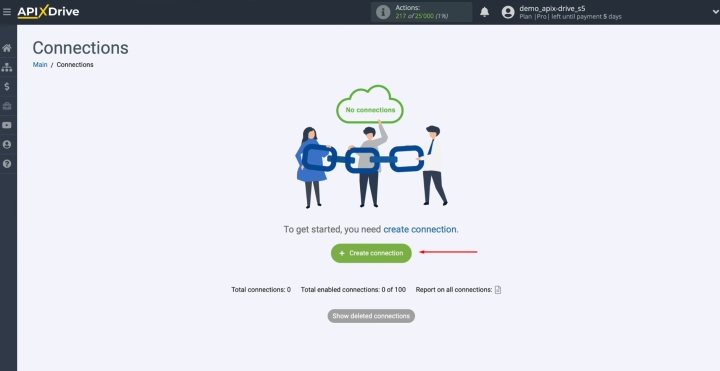
Select the data
source. In this case, it’s Tally.
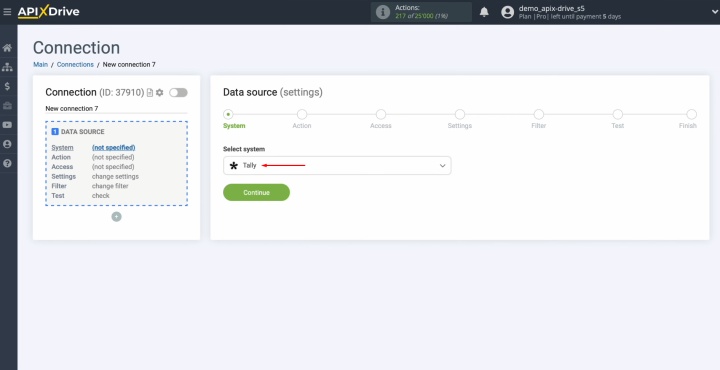
Select the action “Get DATA.”
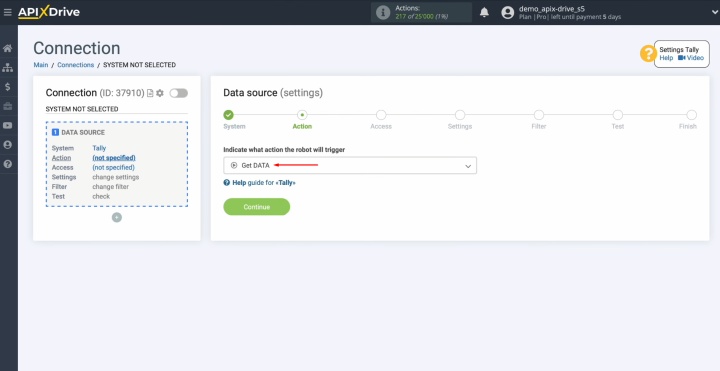
Connect your Tally
account.
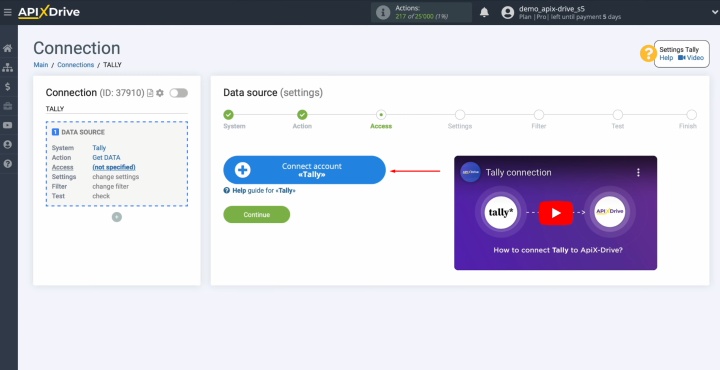
Enter a new name for this connection here. If you're happy with the current name, simply click "Continue."
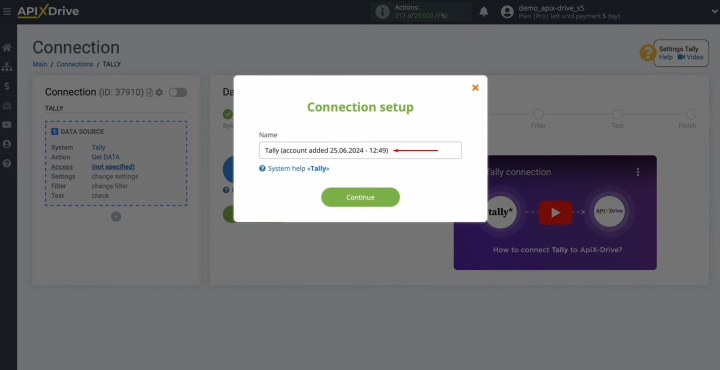
Choose the account you recently connected from the displayed list and then click the "Continue" button.
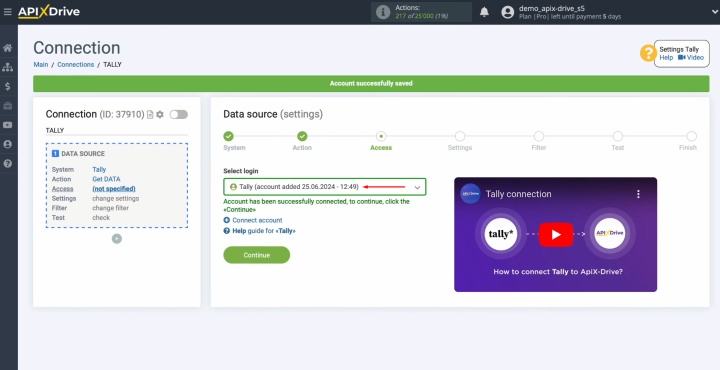
Now you should see the
URL for receiving data. New leads from Tally will be sent here. Copy this URL.
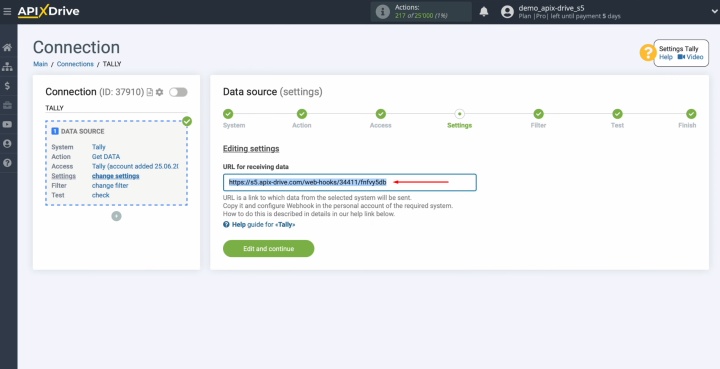
Go to your Tally
account. You need to configure a form for collecting new leads.
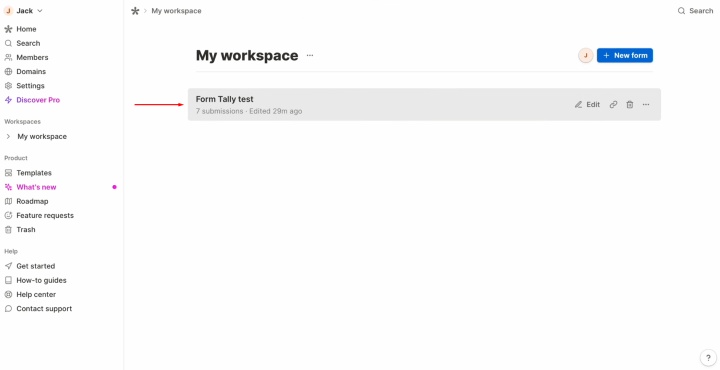
Go to the
"Integration" section.
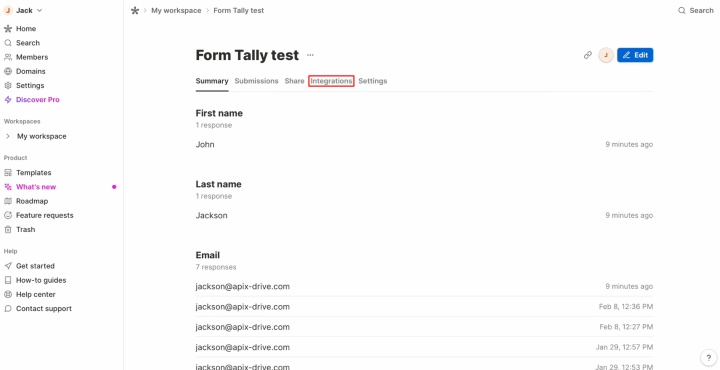
Find
"Webhooks" and click "Connect."
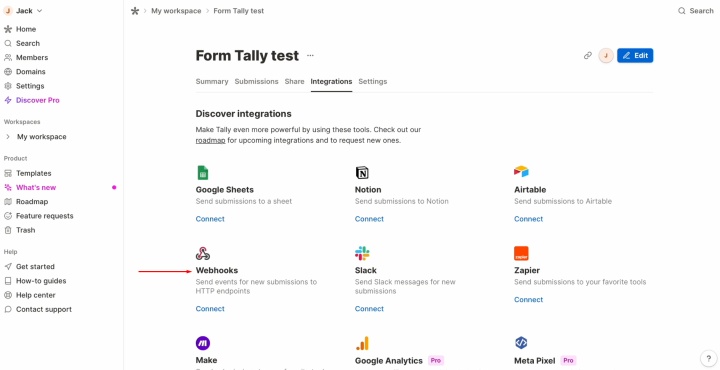
Paste the copied URL
and click "Connect."
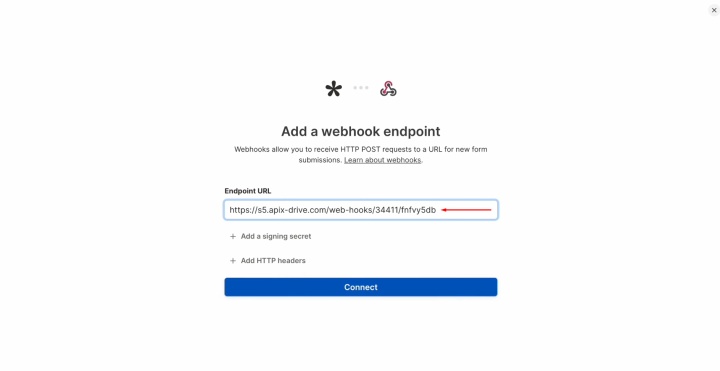
Make sure that the
webhook system is enabled.
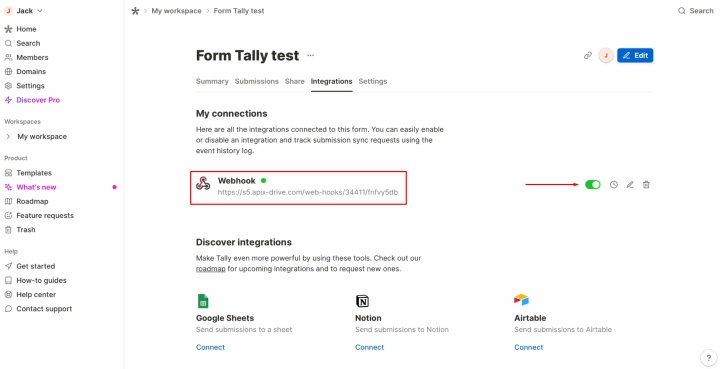
To perform a test, generate data that will be transmitted to the designated URL. Complete your form on the website to accomplish this.
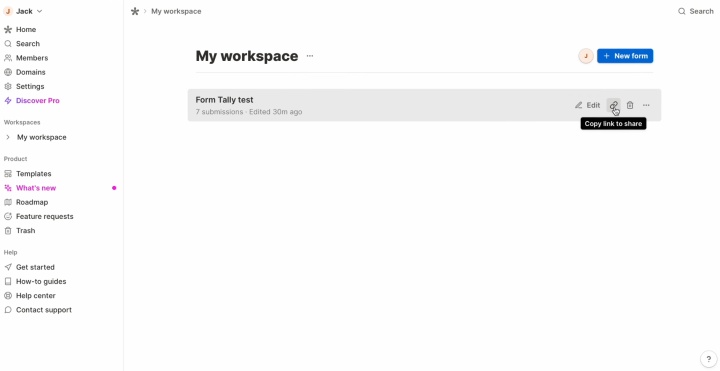
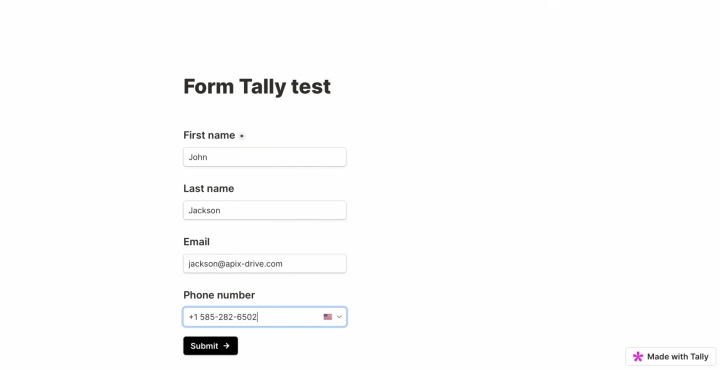
After filling out and submitting the form, return to ApiX-Drive to continue the settings.
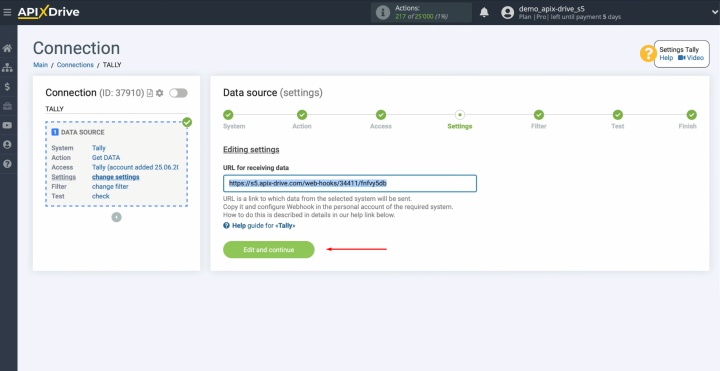
The next step is
configuring the data filter. You can click "Continue" right away, as this integration does not require it.
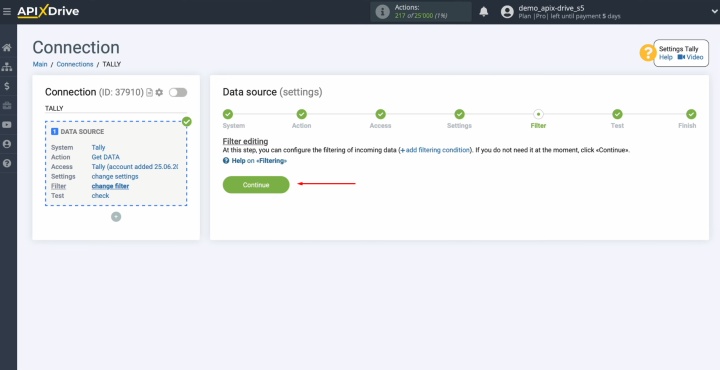
You should now be able to view the data you recently entered into the form. If the data is not visible, please repeat the previous steps.
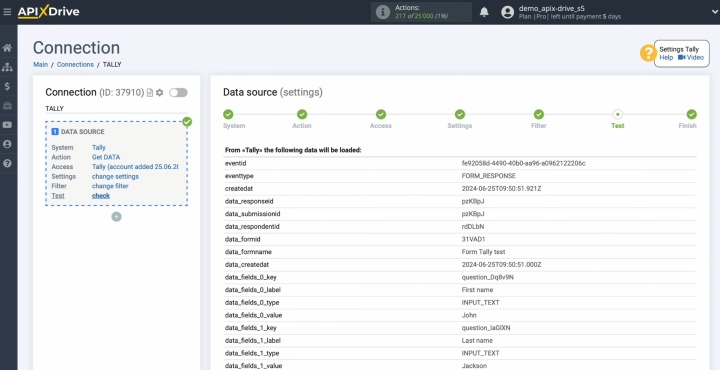
If the data appears, click "Continue."
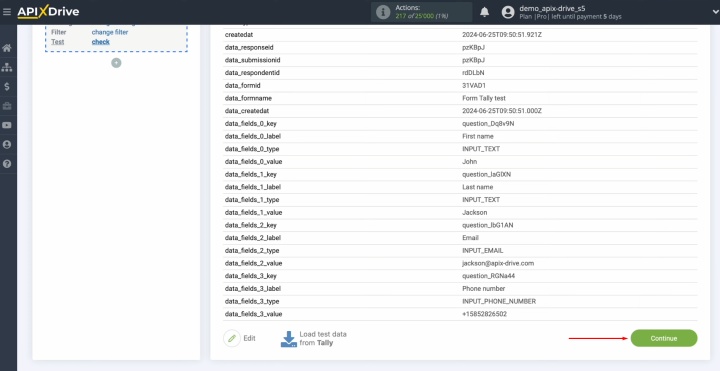
This completes the
data source setup.
Set Up the Data Destination – HubSpot
The second step in the HubSpot integration with Tally process is to configure the data destination.
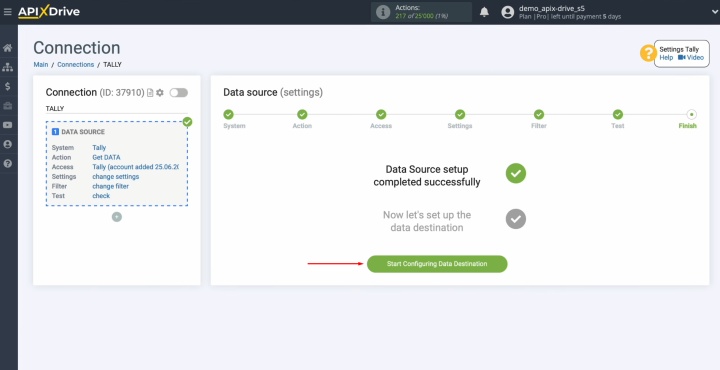
Select the system, HubSpot.
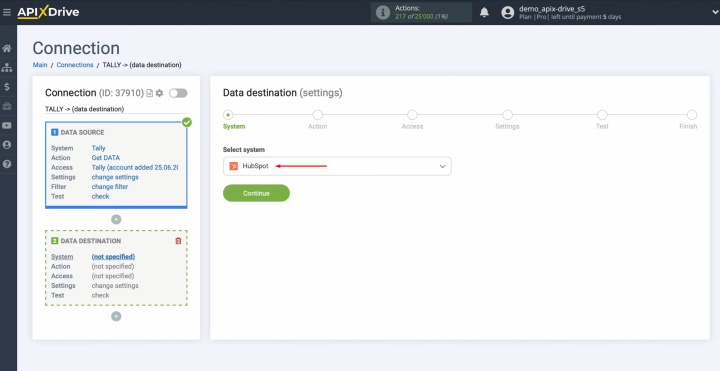
Select the desired
action – “Create CONTACT.”
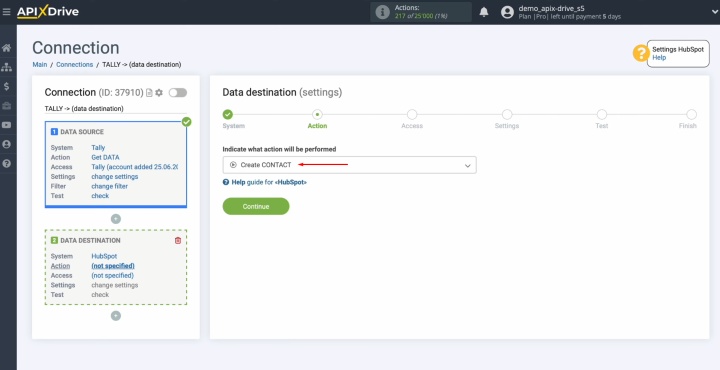
Connect your HubSpot
account.
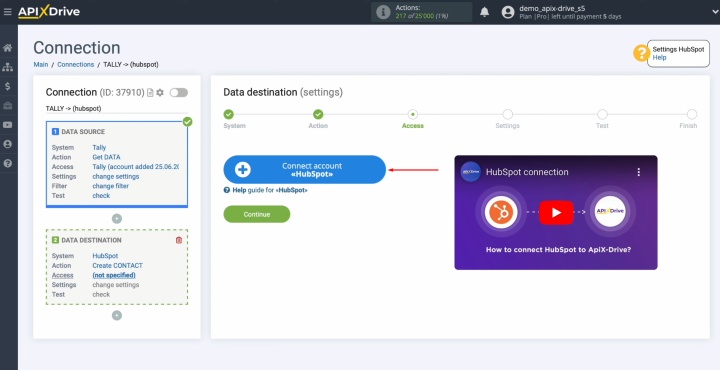
Sign in to your HubSpot account. Enter your username
and password that you use to log in to your HubSpot account.
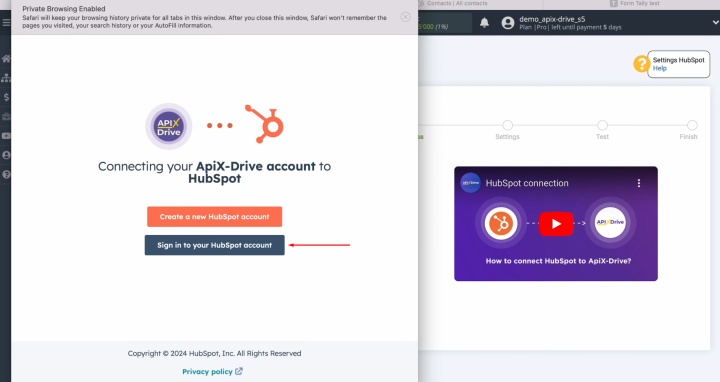
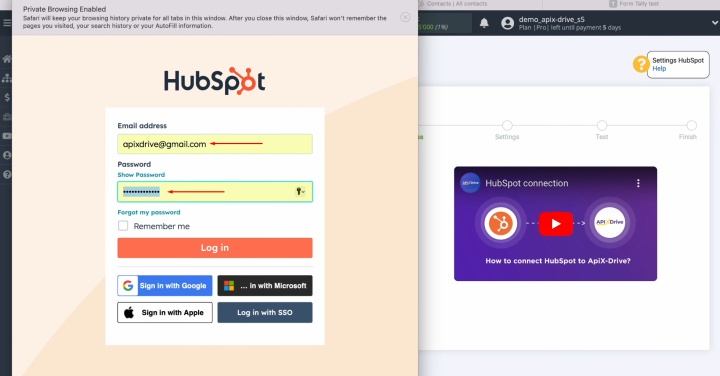
Grant ApiX-Drive
access to your HubSpot account.
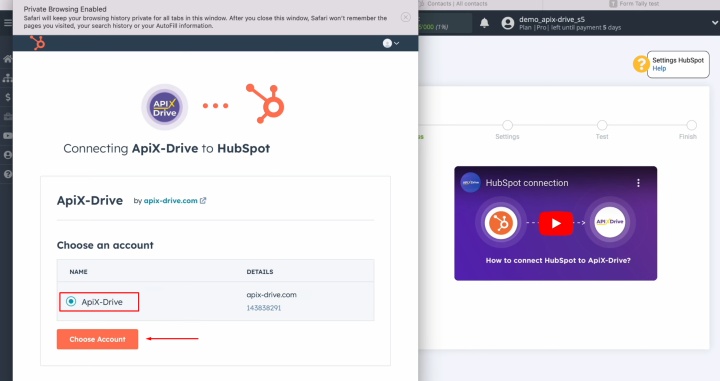
Close the window and
refresh the page.
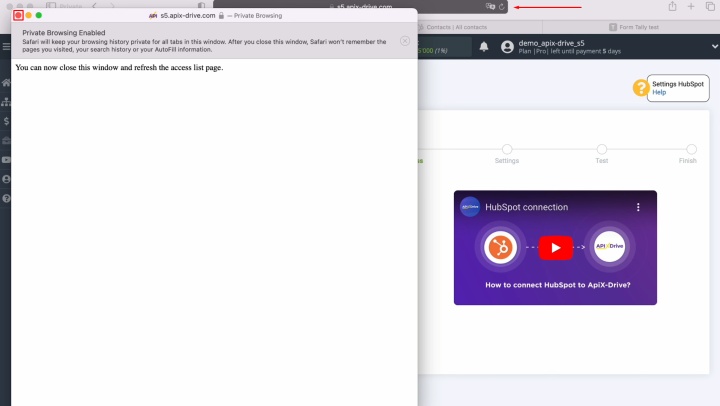
Choose the connected account from the available active accounts list and click "Continue."
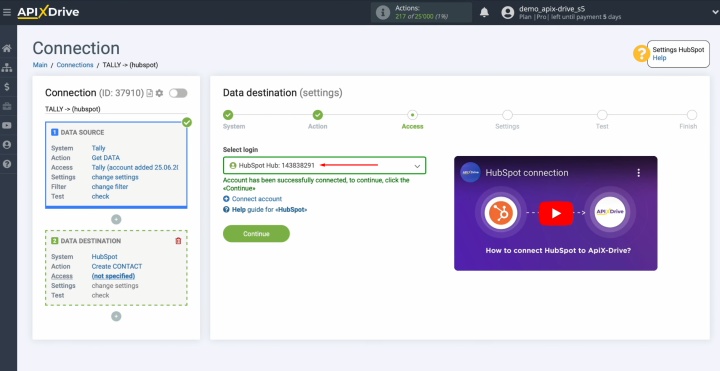
Now you see the
HubSpot fields that fit the data for creating new contacts. In these fields, map the data from your Tally form. To achieve this, select the desired variables from the dropdown list.
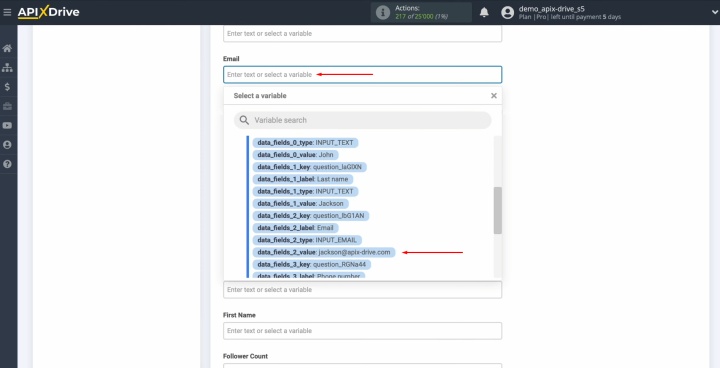
Once you've completed all required fields, click "Continue."
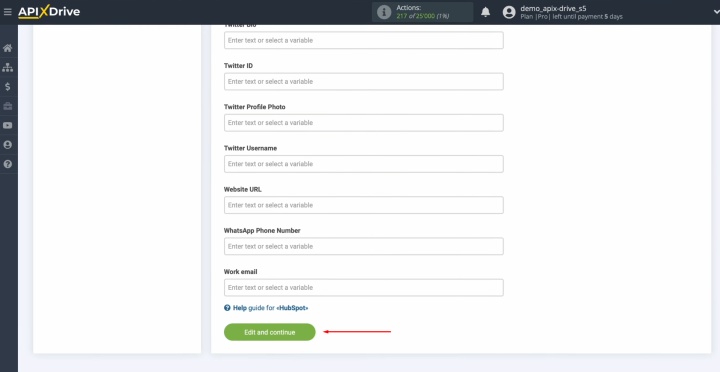
You will be shown an
example of the data that will be transferred to HubSpot and created as new
contacts for each lead filled in the Tally form. If you see an error, click
“Edit” to go back and fix it. To verify the data transmission, click "Send test data to HubSpot."
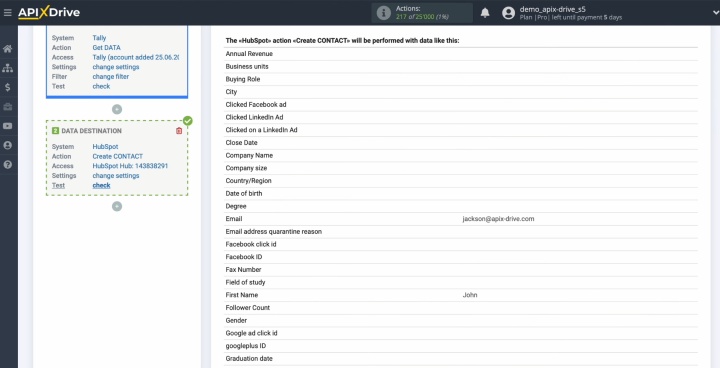
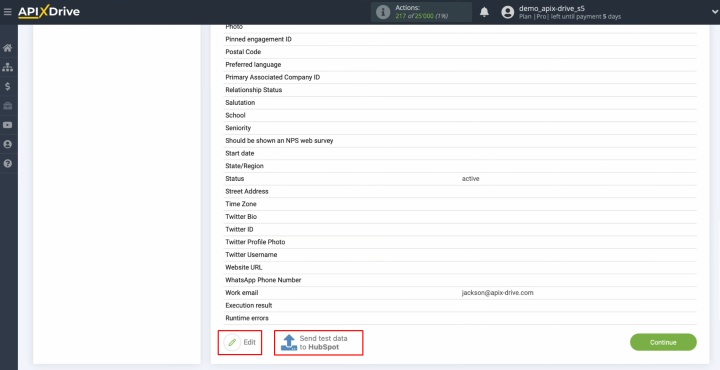
Go to HubSpot and
check the result.
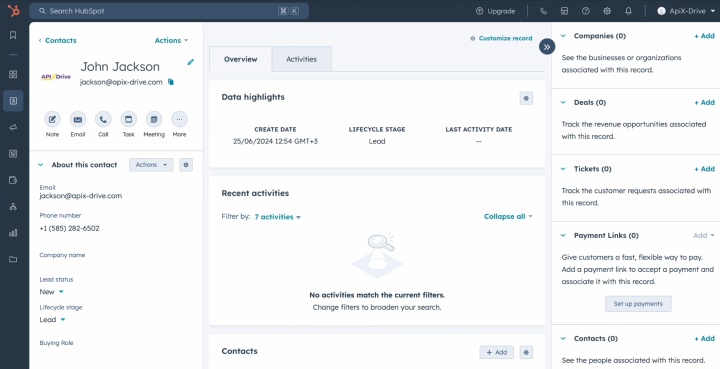
Return to ApiX-Drive
to continue the setup.
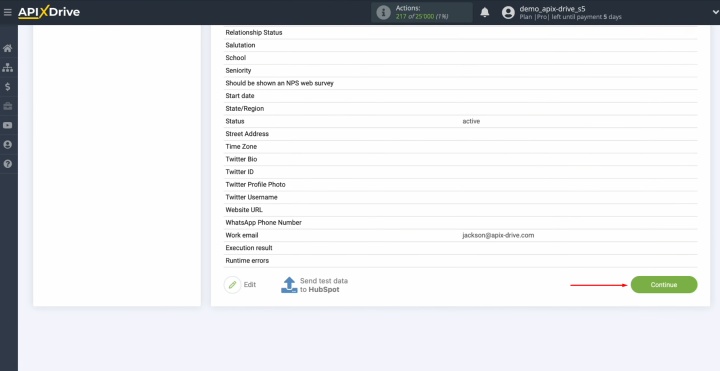
This completes the
data receiver configuration.
Set Up Auto-Update
To transfer data from one platform to another automatically, you need to set up auto-updates. This way, you sync Tally and HubSpot. To achieve this, first click on “Enable update.”
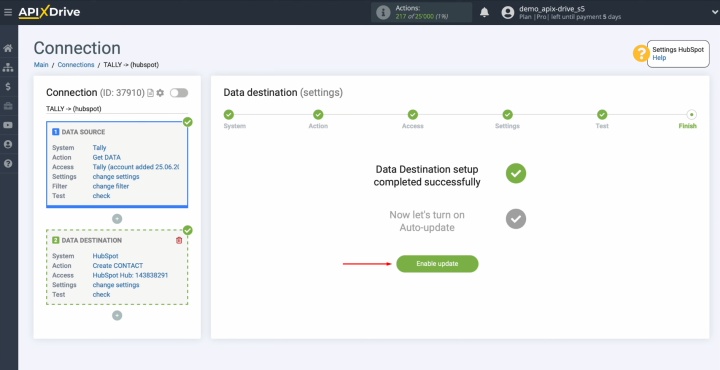
Click on the gear
button.
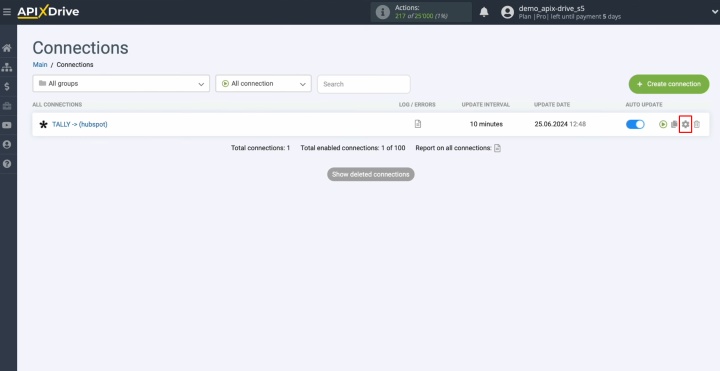
Choose the optimal
interval for auto-update, for example, every 5 minutes. Additionally, here you can
give the connection a new name and add it to the selected group. After that, click on
“Continue.”
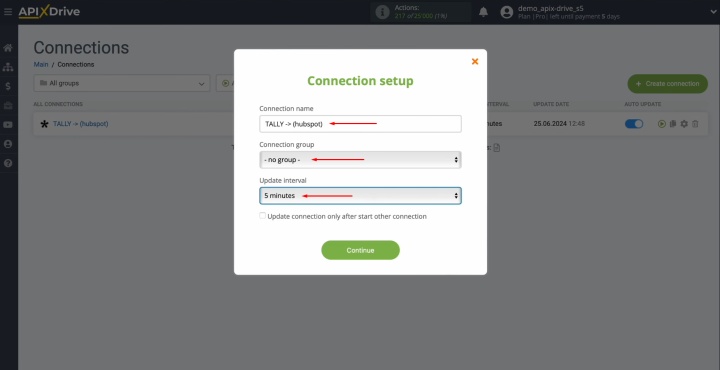
The setup of data syncing between Tally and HubSpot is
successfully completed. Congratulations!
Conclusion
Tally and HubSpot integration via ApiX-Drive is an effective way to automate the contact creation process, which greatly simplifies lead management and increases business productivity. It helps completely to eliminate manual data entry, minimises the risk of errors, and enables quicker engagement with prospective clients. The ease of setup and reliability of operation make this integration a useful tool for any company that wants to optimize its marketing and achieve sales growth.
Read also about other integrations:
- Smartsheet and Google Calendar Integration: Automatic Event Creation
- HubSpot and Airtable Integration: Automatic Data Transfer
- Webflow and Notion Integration: Automatic Data Transfer
- Google Lead Form and Google Sheets Integration: Automatic Lead Transfer
- How to Integrate Webflow and Google Sheets: A Step-by-Step Guide


